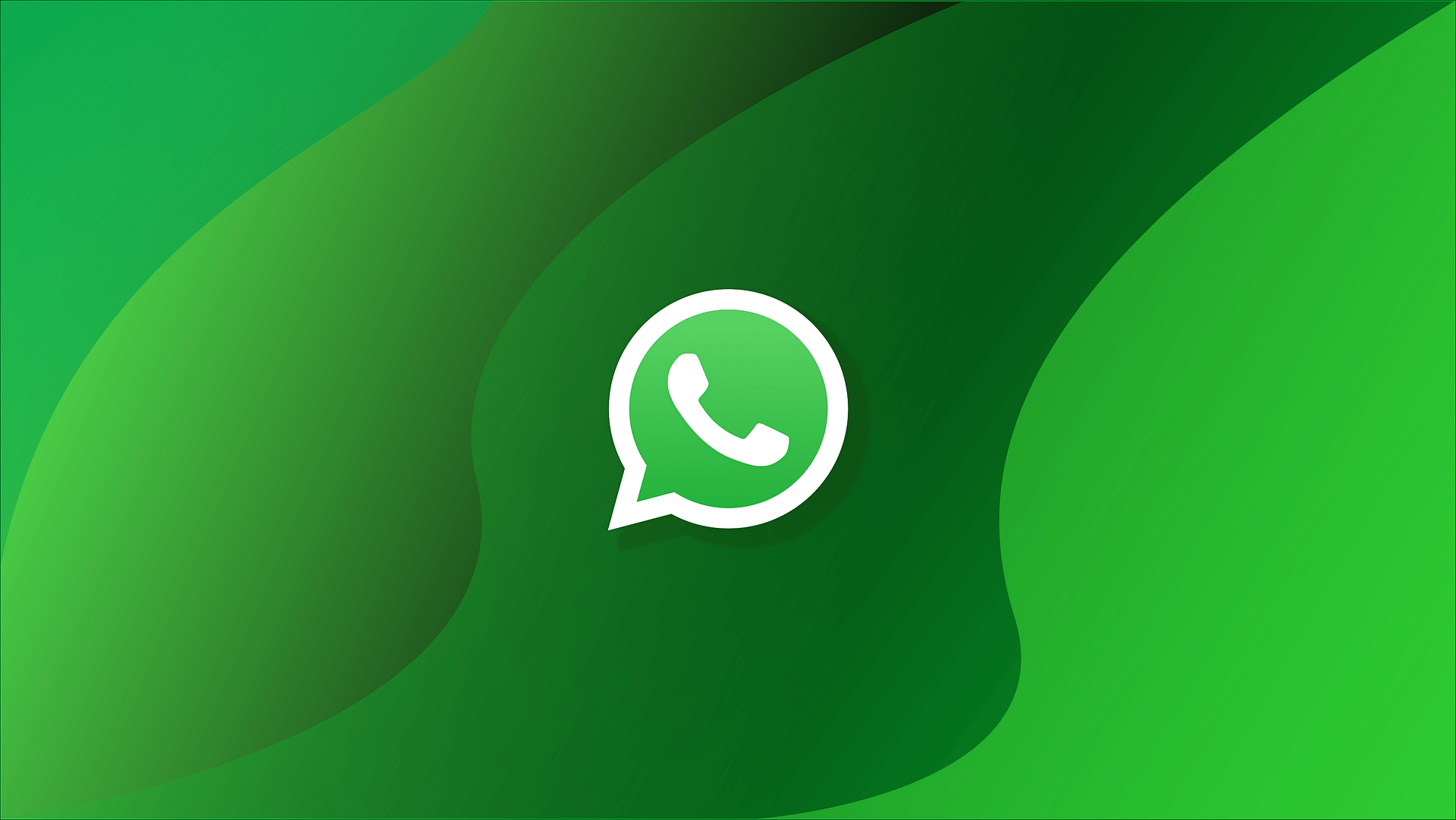Are you wondering why your WhatsApp status views aren’t showing up? Don’t worry; you’re not alone. Many users have encountered this issue. In this article, we’ll explore the reasons why your WhatsApp status views may not be displaying and provide troubleshooting steps to fix the problem.
Like Instagram Stories, WhatsApp also has a Status feature that lets us share different stuff, like pictures 🖼️, video clips 📽️, etc., with people on our contact list. Some of us like to post our favourite photos 🏜️ on it, while some post funny memes or jokes.
In addition, it lets us see how many views the WhatsApp Status got 👁️🗨️, who viewed it and at what time. Sometimes when we tap on our status to check the views, it says nobody has viewed the status yet, which is strange. 🤔 Many users are going through this same issue where they can’t see their WhatsApp Status views.
If you’re on the receiving end of this issue, we can understand the inconvenience it’s causing. ☹️ Therefore, in this article, we’ve mentioned the 15 most working solutions ⚒️ that can help you check the views of the WhatsApp Status again. You can try the mentioned workarounds and check the status of the issue.
So, read ahead and check some working solutions to resolve the WhatsApp Status views not showing the issue.
Note: WhatsApp can be accessed on different platforms, such as Android, iOS, Windows, and Mac. So, all the troubleshooting methods listed in this guide apply to all devices where WhatsApp is accessible.
If you find that your WhatsApp status is not uploading or showing the “Couldn’t Send” error, we recommend checking out our other complete guide for that here.
What Are The Causes Behind the WhatsApp Status Views Not Showing Issue?
Here in this section, we’ve mentioned some most common reasons that are expected to cause this issue. Check them below:
- Not Connected To An Active Internet (Fix 2)
- WhatsApp Server Issue (Fix 3)
- Contact List Problem (Fix 4)
- Read Receipts Is Disabled (Fix 7)
- Not Given Required Permissions to WhatsApp (Fix 8)
- Corrupted WhatsApp App Cache (Fix 9)
- Bugs Within the App (Fix 10)
- Corrupted Web Browser Cache & Cookies (Fix 13)
These are some of the most common causes of the WhatsApp Status view not showing issues. Check the next section for some fixes.
15 Fixes to Fix WhatsApp Status Views Not Showing Issue
In this section, we’ve mentioned the 15 most working troubleshooting methods 🛠️ to help you fix the issues with WhatsApp Status. So, let’s get started with the first workaround and fix the WhatsApp Status views not showing the issue.
1. Restart The Affected Device
One of the most effective solutions to fix this issue is to restart the affected device 🔄. So, restart your smartphone and check the issue’s status. If you’re facing the same issue on the desktop, then reboot your PC.
In some cases, restarting the device fixes the issue in seconds. If this doesn’t resolve the issue with the WhatsApp app, continue trying other troubleshooting methods. We hope those troubleshooting methods help in resolving this issue with WhatsApp.
2. Make Sure Your Device Is Connected to An Active Internet
In order to upload a Status on WhatsApp, your device should be connected to a working internet connection 📶. Before checking the views of your Status, ensure that your device is connected to an active internet connection. You can try visiting a few random websites to check the same.
If all the websites load quickly and properly with all the content, it means the internet connection is working fine.
Also, WhatsApp doesn’t demand high-speed internet, but you can still check your internet connection speed using the Speedtest.net tool. If the internet speed isn’t good, it could be possible that this is creating the issue. In that case, try restarting your WiFi router to see if it improves the speed.
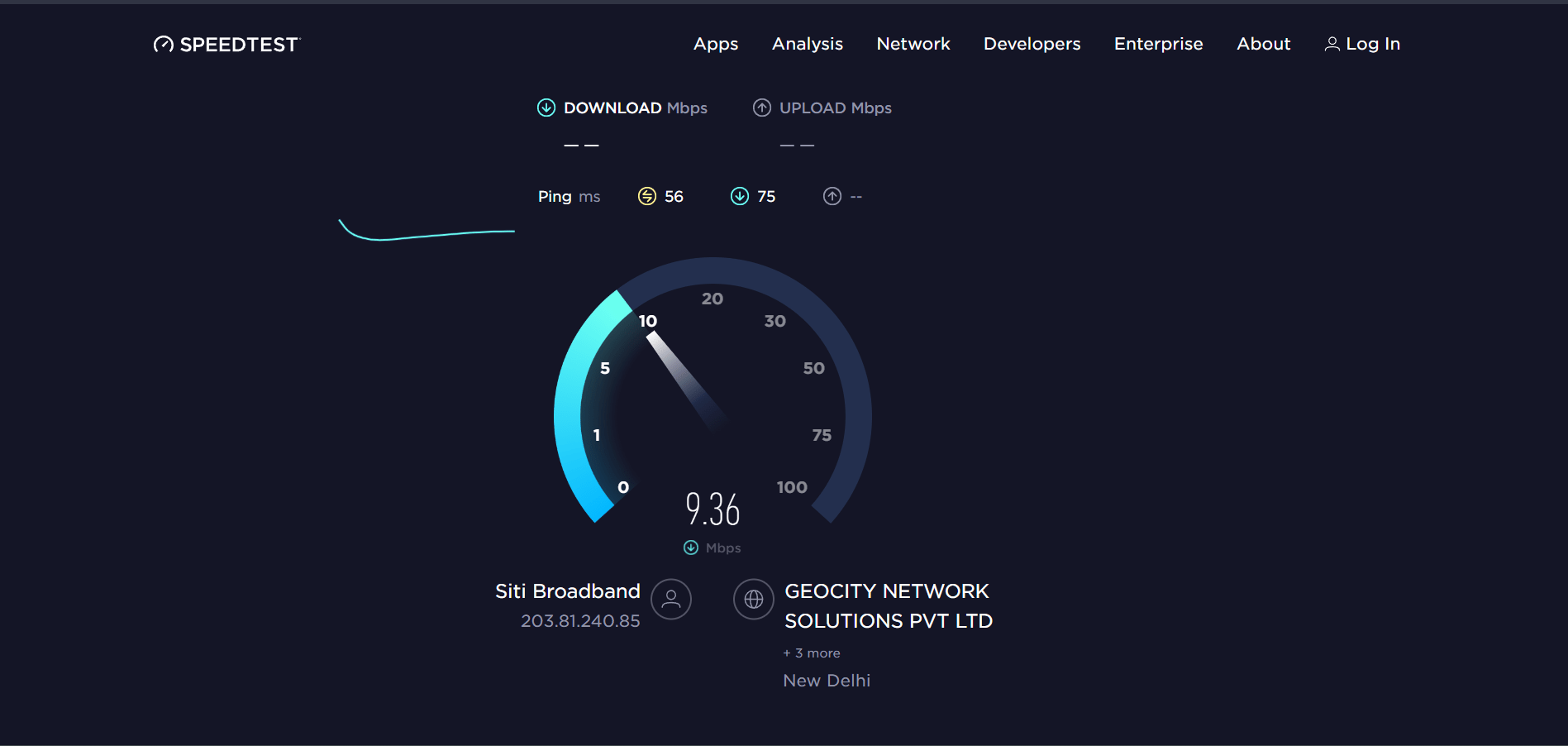
You can also implement the mentioned tips to improve your WiFi connection speed:
- Reboot the Device
- Reset the Router’s Settings
- Re-enable the WiFi 📶
- Stops All Downloads 🚫
- Re-enable the Airplane Mode ✈️
- Reset the Router
- Contact the ISP Provider ☎️
3. Check The WhatsApp Server Status
There’s a possibility that WhatsApp servers are facing some technical issues, which is the reason you’re facing this issue with the WhatsApp app. 🥲 You can check the WhatsApp server status at DownDetector. If the servers are facing some kind of technical difficulties, we suggest waiting until the servers get back to a working state.
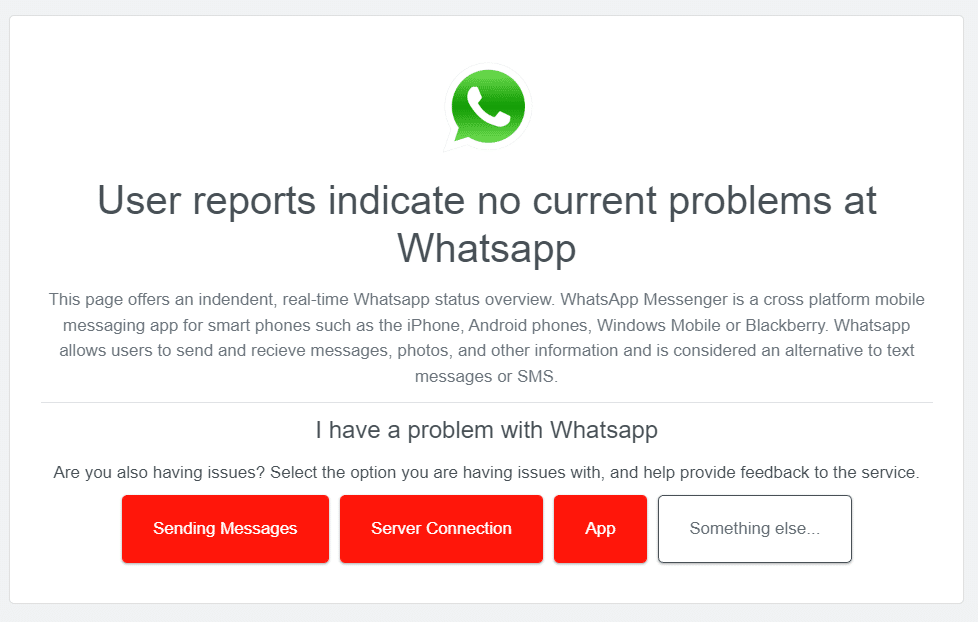
4. Contact List Problem
To view someone’s status, you must ensure that your phone number is saved on their smartphone. You also need to make sure that their contact is saved on your phone. If you haven’t saved their contact in your phone, you can’t view their WhatsApp status, nor can they view your WhatsApp Status.
In that case, you can ask that particular person to save your phone number on their phone. You can also do the same. That’s the only solution to allow them to view your status and see their name in the Viewers list.
5. Check You Haven’t Blocked That Particular Person
If you can’t view someone’s name in the Viewers section, it could be possible that they’re blocked on WhatsApp 🚫. You need to make sure the person not appearing in the viewers’ section isn’t blocked. It can be checked from Settings ⚙️ of the WhatsApp app.
You can follow the below-mentioned steps to do the same with ease. Also, the same steps apply to the web version of WhatsApp and the desktop app.
- To start, open the WhatsApp app on your phone, and tap on the three vertical dots (…) in the top right corner.
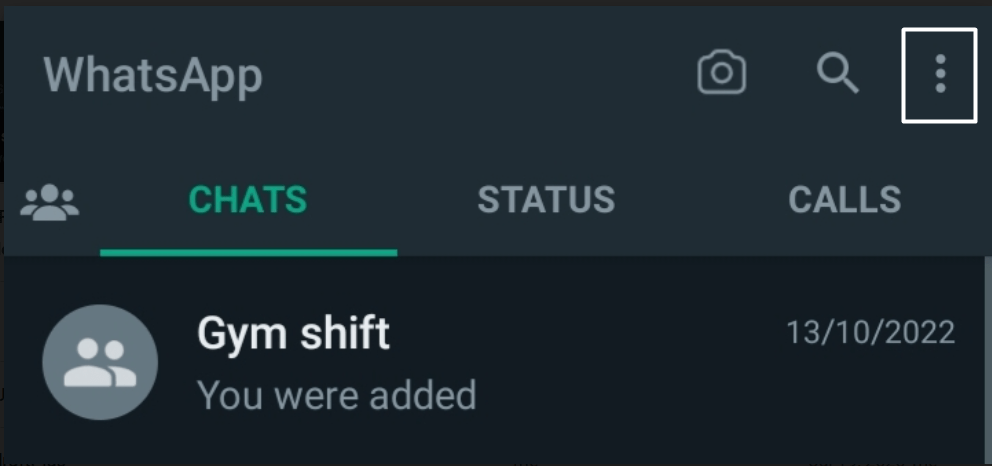
- Now, select Settings (⚙️) and then move to the Privacy (🛡️) section of the WhatsApp app.
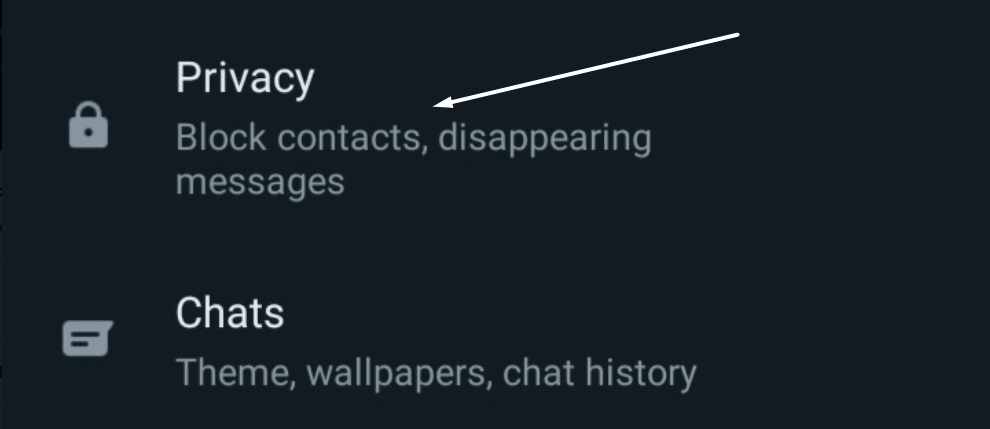
- In the Privacy section, tap on Blocked contacts (🚫) to check all the blocked WhatsApp contacts.
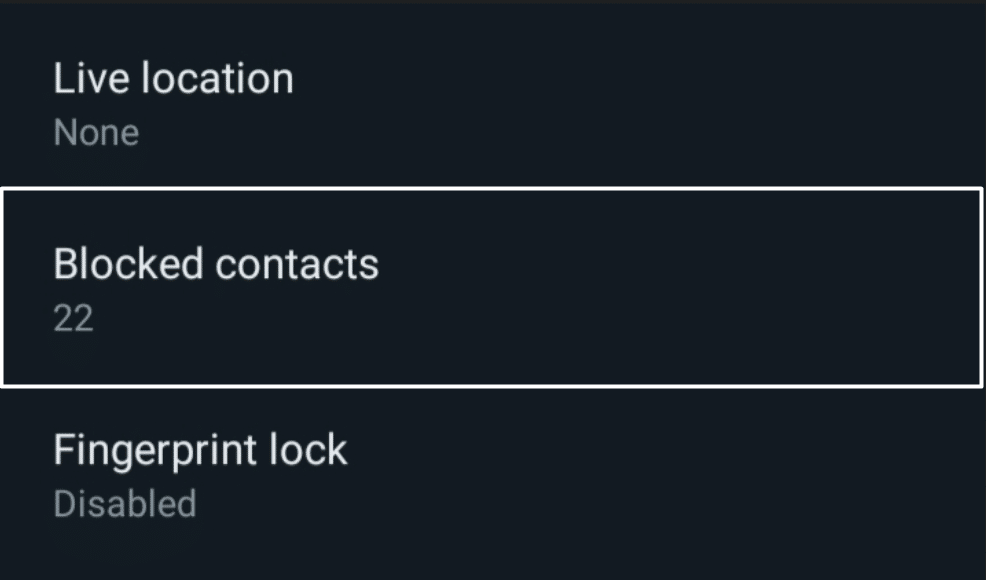
- Now, search for that particular person in the Blocked contacts section that’s not appearing in the Status’s viewers section. If the person’s contact is mentioned in that section, tap (👆) on the number and tap on the Unblock [contact name or number] button.
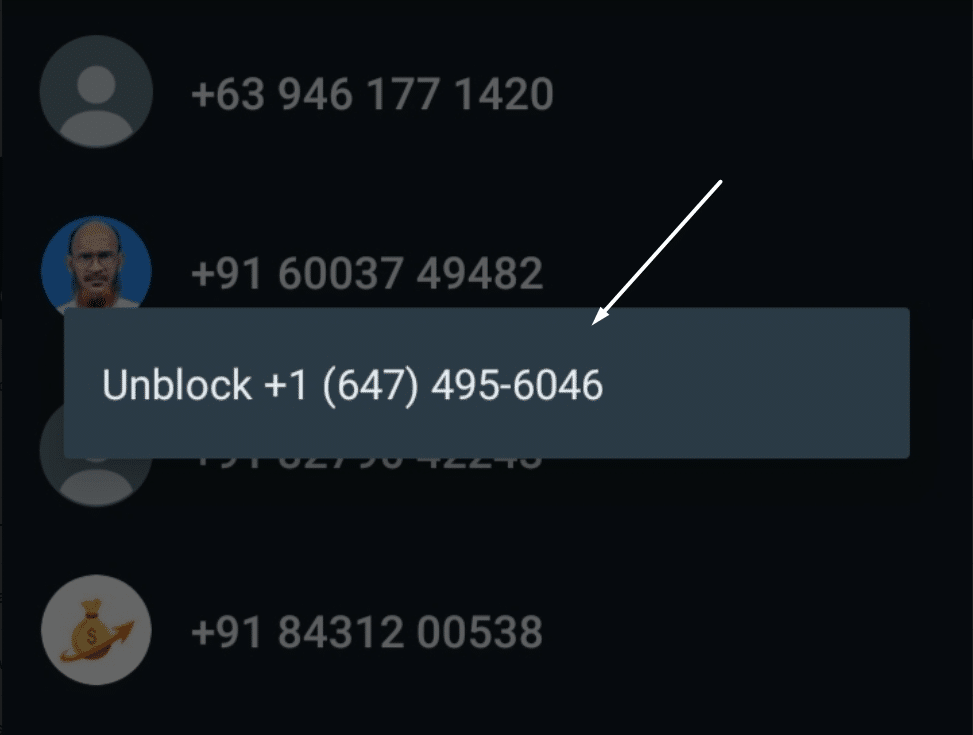
Once you’ve unblocked that particular person on your WhatsApp, upload a new Status and wait for a few hours. Lastly, check if the previously blocked person saw the WhatsApp Status or not.
6. Force Close & Restart The WhatsApp App
If the person isn’t blocked and you’re still getting this issue, then maybe the problem lies within the WhatsApp app. Keeping this in mind, we suggest you force close and restart the WhatsApp app. Doing so will stop all the current operations of WhatsApp. Once done, it’ll restart all the services of the app and ensure all the issues inside the app have been fixed.
So, force restarts the WhatsApp app 🔄 following the mentioned steps, and see if it fixes the issues or not:
For Mobile Users (Android & iOS)
For Android
- Open the Settings app (⚙️) on your phone, navigate to the Apps section, and search for the WhatsApp app.
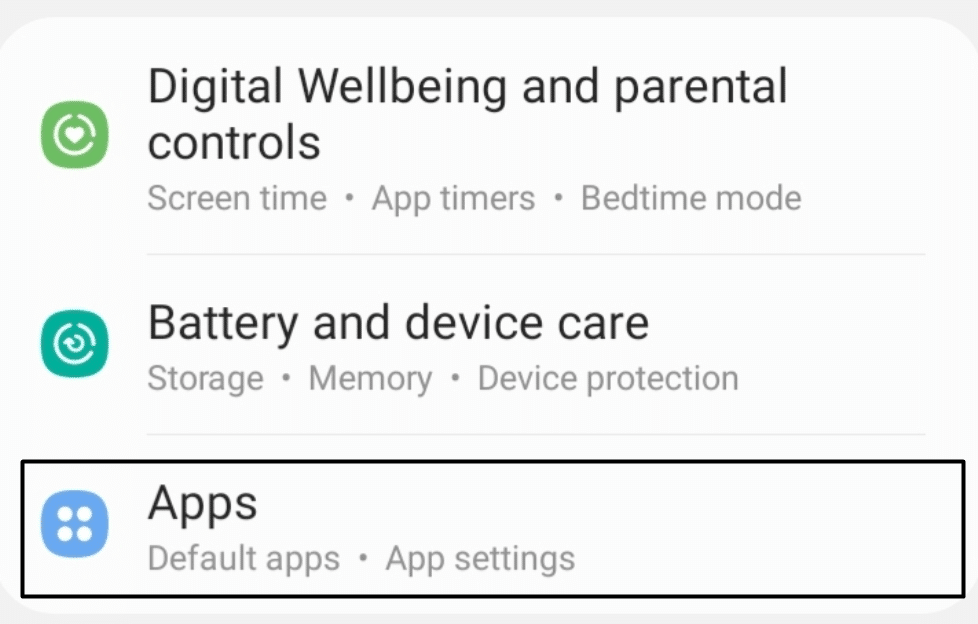
- Now, open the WhatsApp app properties, and search for the Force close option in the properties section.
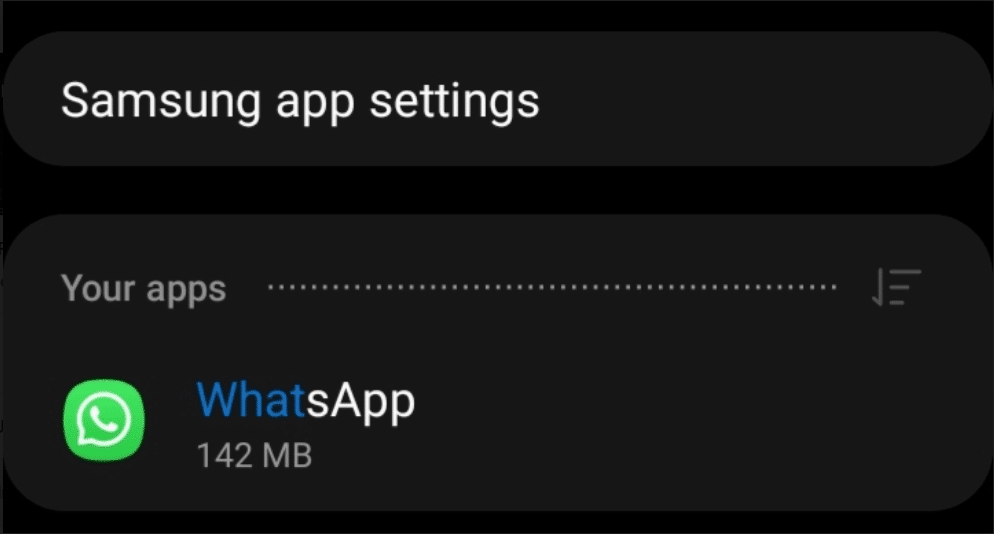
- Lastly, tap on Force close (🚫) in the properties section to completely stop the WhatsApp app and its operations.
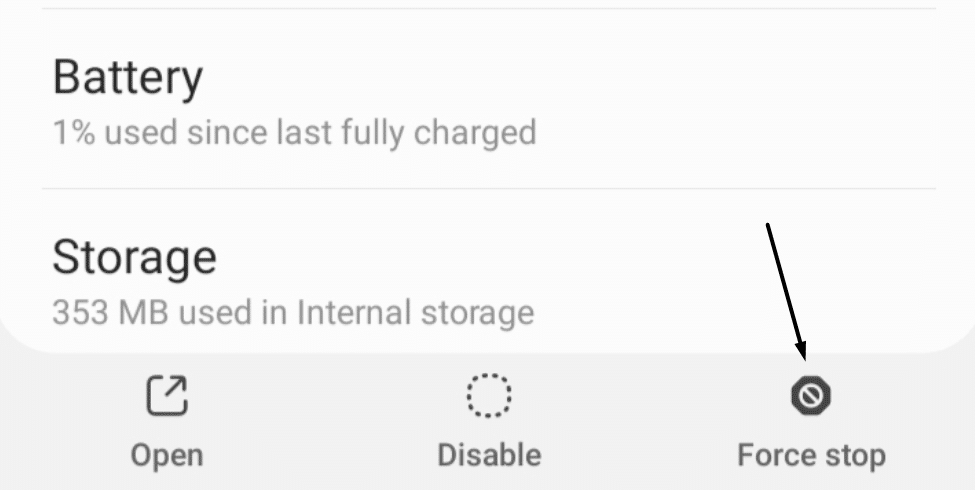
For iOS
- First, press the volume up button 🔊 and then press the volume down button 🔊. Once done, press and hold the Power button for two seconds.
- Once the Power Off screen appears, tap on AssistiveTouch Menu and hold the Home button in the menu for two seconds (⏱️) until the Lock screen (🔐) appears.
- Now, enter your iPhone’s password (🔒) to proceed ahead and stop all the applications running in the system tray.
For Desktop Users (Windows & macOS)
For Windows
- You need to first right-click on the bottom left corner of the taskbar and select Task Manager from the menu.
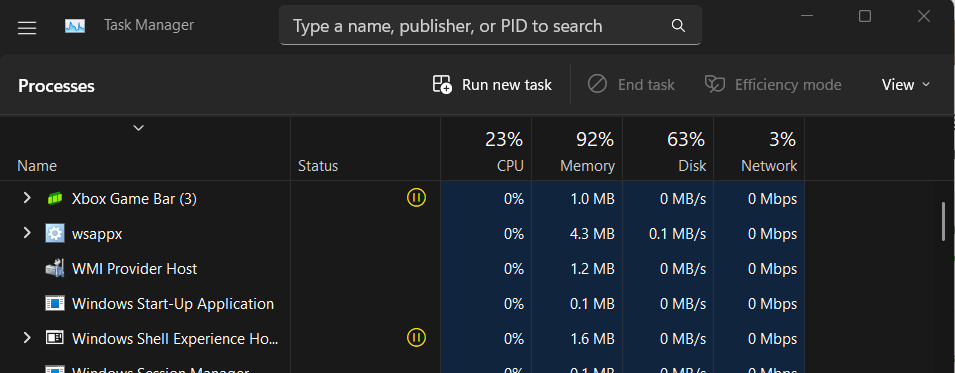
- Look for the WhatsApp app in the Processes section and right-click on it to open the context menu.
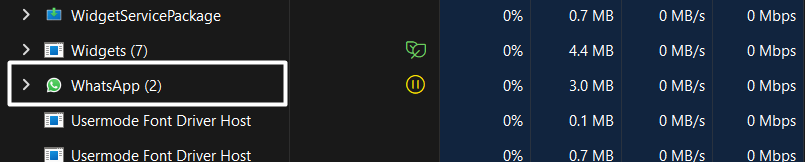
- Next, select the End task (🚫) option from the menu to force close the already running WhatsApp app.
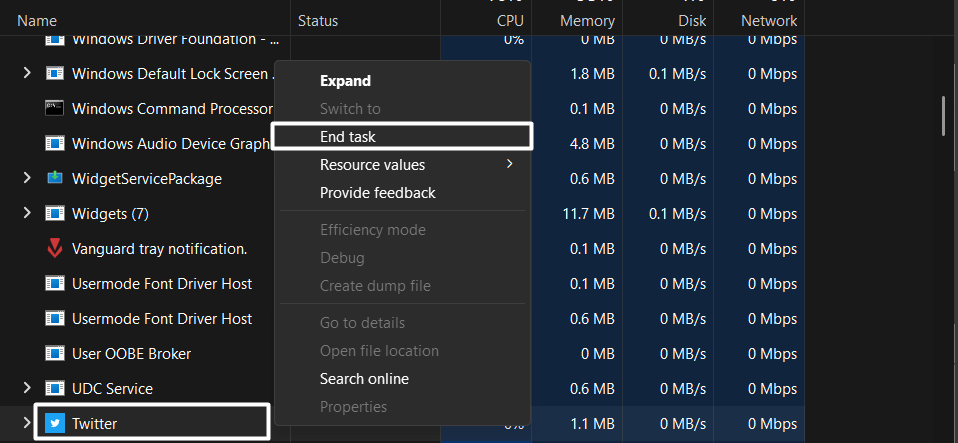
For macOS
- Press the Option + Command + Esc keyboard shortcut to open the Force Quit Applications utility and search for the WhatsApp app.
- Following that, select the WhatsApp app in the Force Quit Applications window and then select Force Quit (🚫).
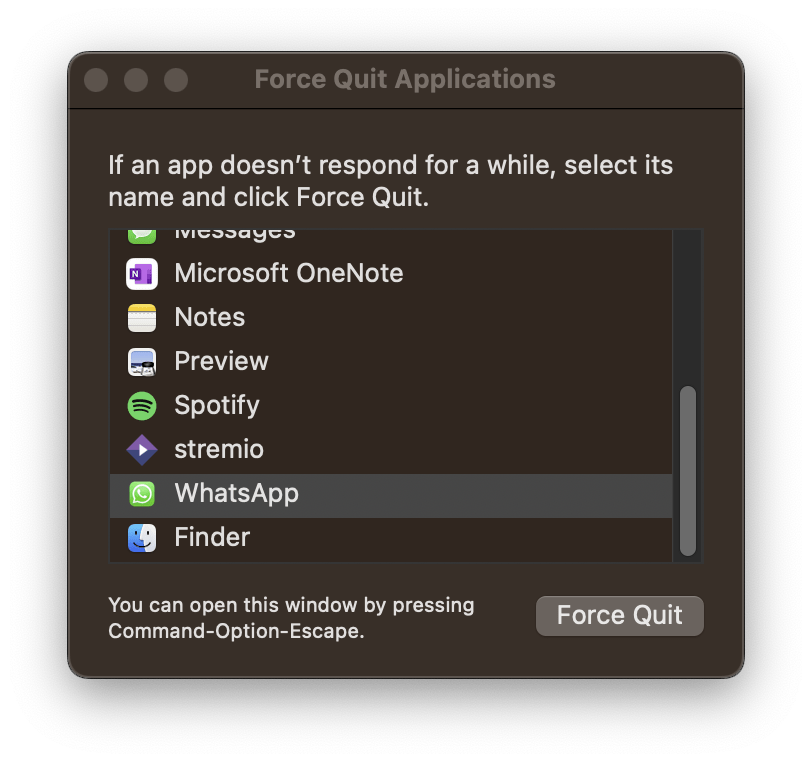
Once the WhatsApp app force is closed, relaunch the WhatsApp app (🔄) on your device and then move to the Status section. Now, click or tap on your uploaded status and check if you can see the views or not.
7. Turn On The Read Receipts Option
During the research, we found that keeping the Read receipts option disabled can also cause this issue. So, if you can’t see your WhatsApp Status views, you must have turned off Read receipts. If you keep this option disabled, the other person won’t be able to check whether you saw their messages or viewed their WhatsApp status.
You need to make sure that the Read receipts option is enabled 🔛 for your account. So, check the same by following the below-mentioned steps:
For Mobile Users (Android & iOS)
For Android
- Open the WhatsApp app on your device and tap on the three vertical dots (…) at the top right corner to open extra options.
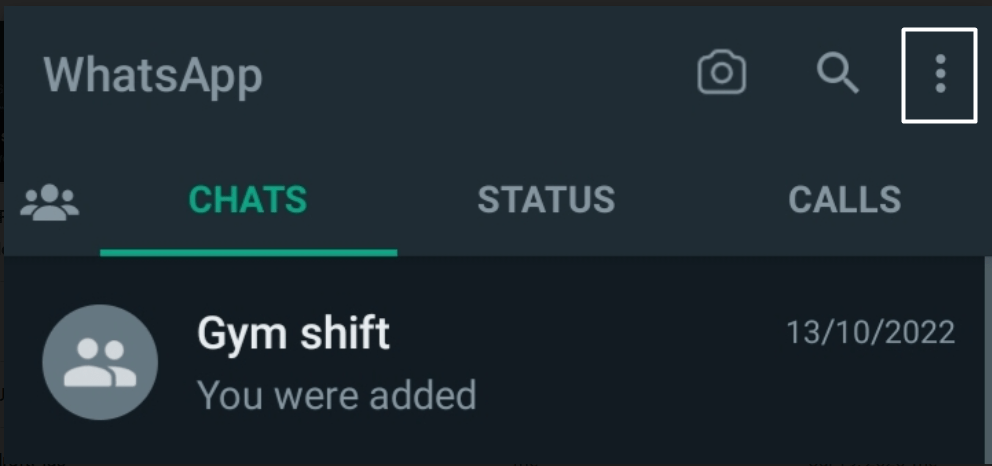
- Now, select Settings (⚙️) to move to the settings section of the WhatsApp app.
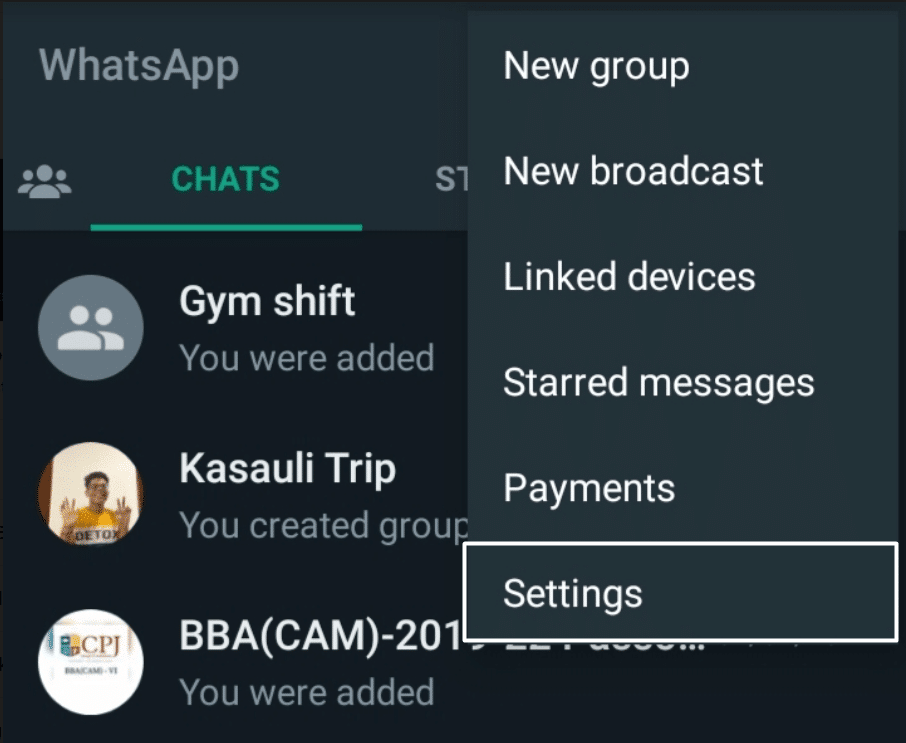
- Following that, move to the Privacy (🔐) section, and search for the Read receipts option.
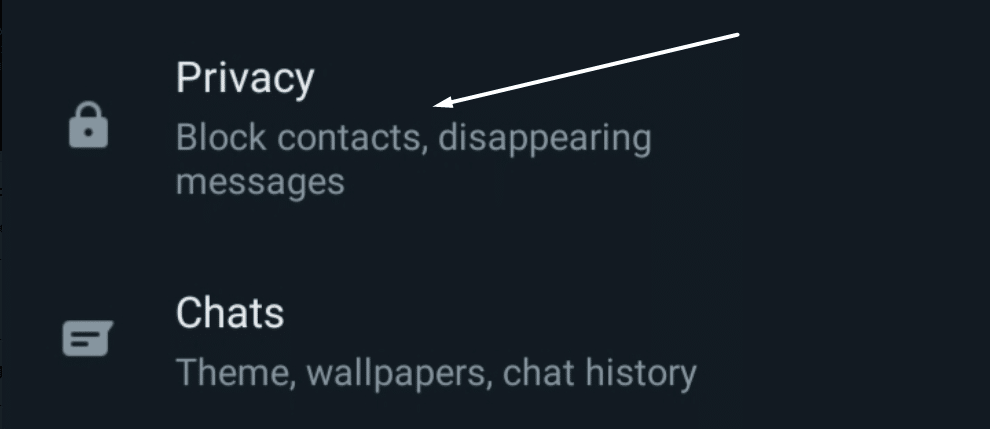
- Lastly, ensure the toggle next to Read receipts is enabled (🔛). The toggle should be Green when enabled.
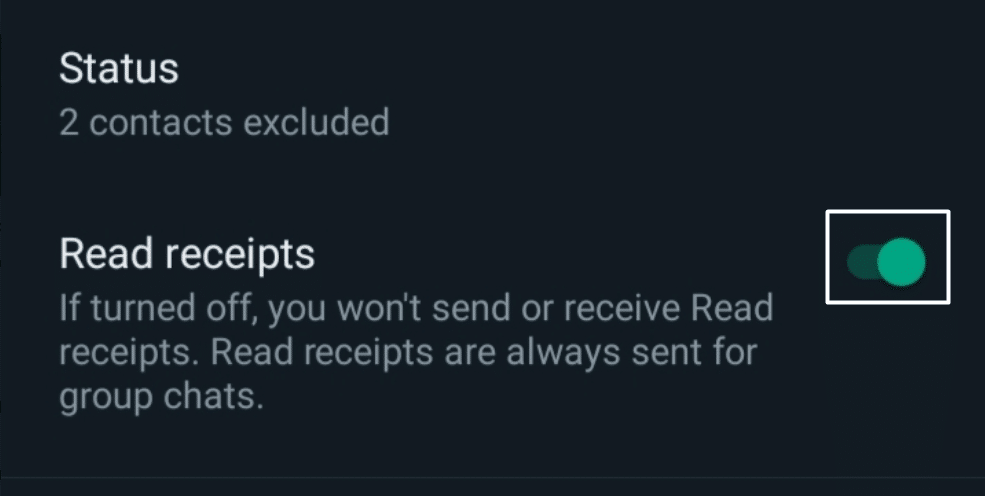
For iOS
- To start, open the WhatsApp app on your iPhone, and tap on Settings (⚙️) in the bottom right corner.
- Search for Privacy (🔐) and expand it to access the privacy-related settings in the Settings section.
- Once the Privacy settings are opened, search for Read Receipts and make sure the toggle next to it is turned on (🔛).
For Desktop Users (Web Version)
- To start, visit the WhatsApp website, click on the three dots (…) at the top right corner to open more options, and select Settings (⚙️).
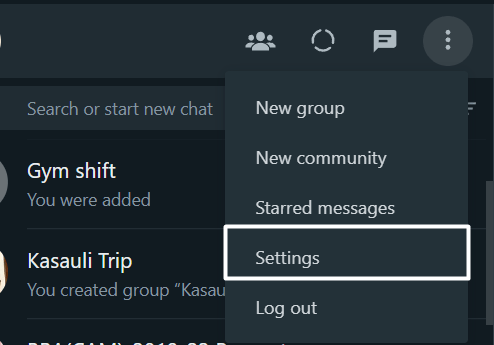
- Next, move to the Privacy section to access privacy-related settings.
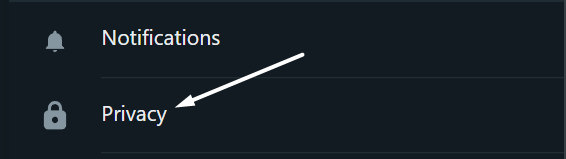
- Now, search for the Read receipts in the Who can see my personal info section and ensure the checkbox next to it is checked (✅).

Once the above-mentioned steps are perfectly executed, confirm if you can now check the views of the upload status with ease.
8. Give All The Required Permissions to WhatsApp
Suppose your friend is in your contacts and even you’re in their contacts, but you still can’t find their name in the viewers’ section. What to do now? In that case, you can ensure you’ve given all the required permissions, including the contacts to WhatsApp.
You need to allow WhatsApp to access all the contacts saved on the smartphone. Follow the below-mentioned steps to do the same:
For Mobile Users (Android)
For Android
- Start by opening the Settings app (⚙️) on your phone, and move to the Apps section to view the installed apps.
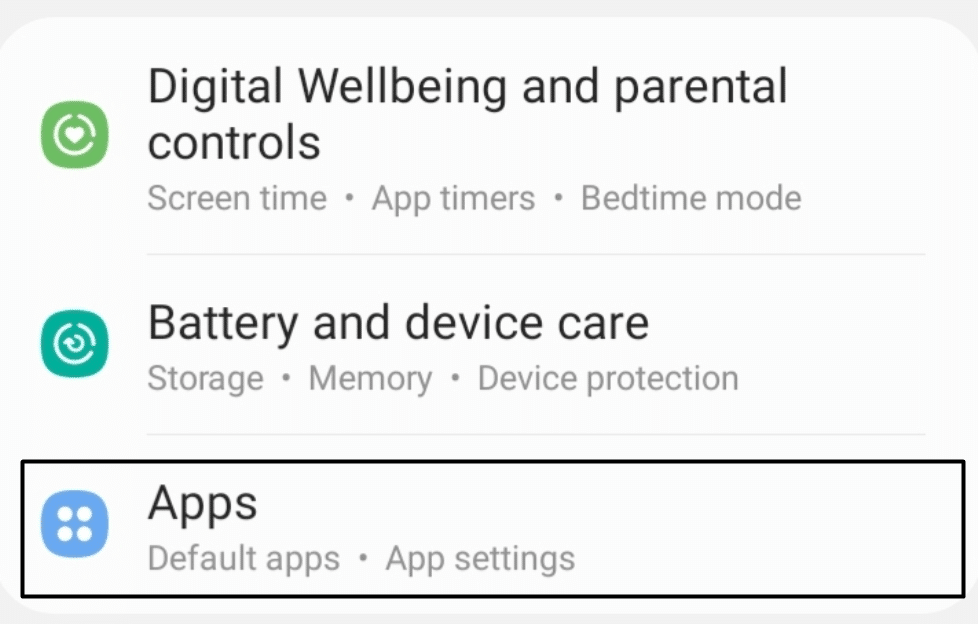
- In the Apps section, search for WhatsApp, open the app properties and move to the Permissions section.
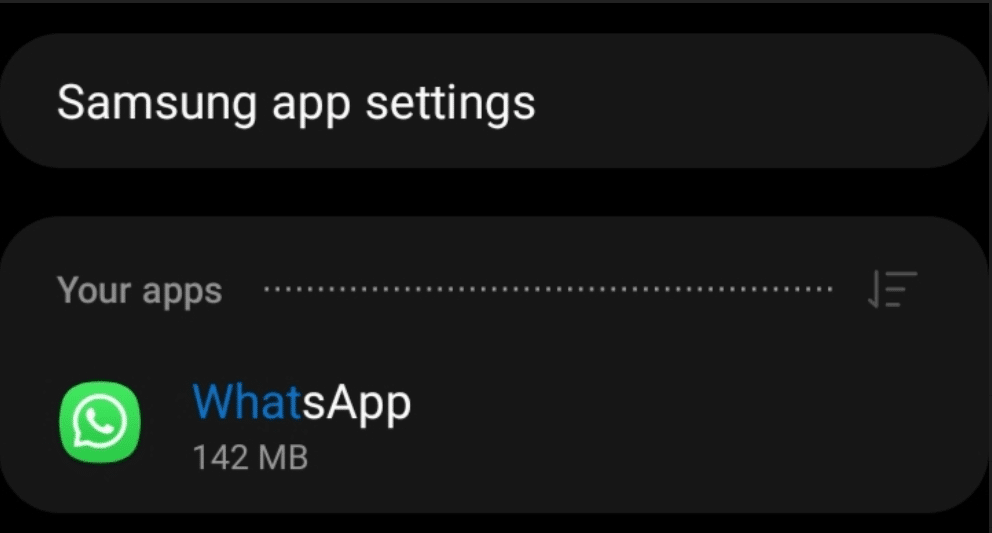
- If you see Contacts in the Denied/Not Allowed section, you need to move it to the Allowed section. You can easily move it to the Allowed section by tapping on it and selecting Allow only while using the app option.
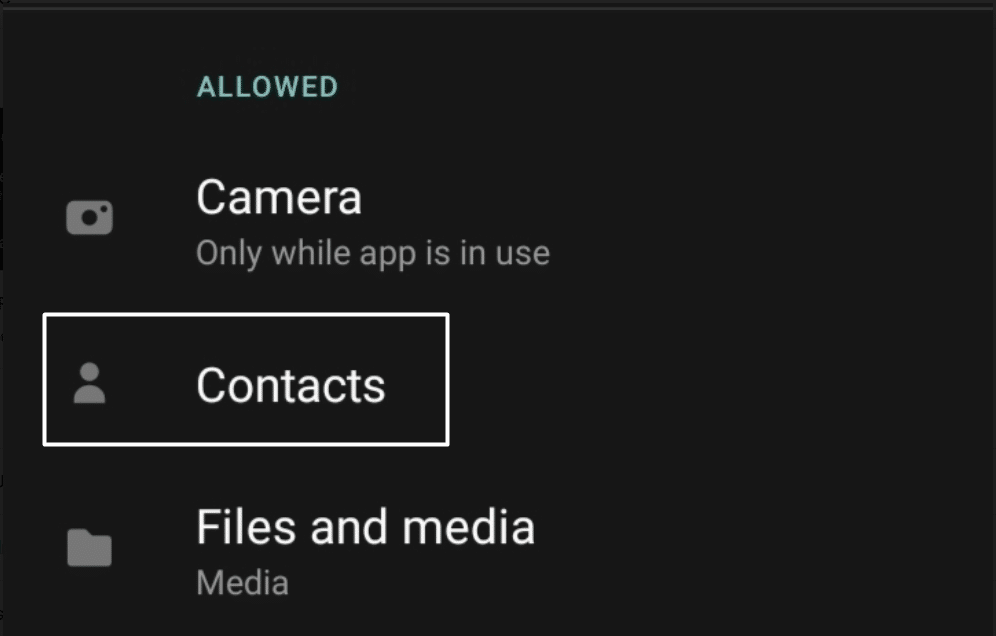
After giving all the permissions to the app, open it on your smartphone and tap on the New chat (💬) icon at the bottom left corner. Then, click on the three dots (…) at the top right corner of the screen and tap on Refresh to refresh the contacts. Once done, check the status of the issue.
9. Delete The WhatsApp App Cache
You all know how cache helps the app function much faster and better. But you also know how the corrupted cache file leads to different issues. Thus, we suggest you clear the WhatsApp app cache files 🗑️ from the device and see if it resolves the issues.
In most cases, it fixes the issue, and you can try the same. Follow the below-mentioned steps to remove the WhatsApp app cache from your Android smartphone:
For Mobile Users (Android)
For Android
- First, open the Settings app (⚙️) on your Android phone, proceed to the Apps section, and search for the WhatsApp app.
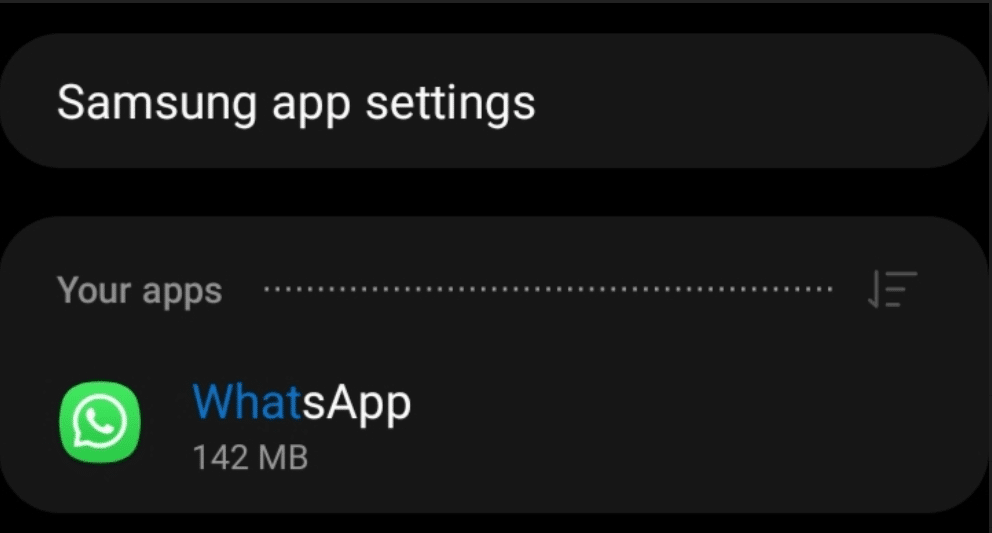
- Next, open the WhatsApp app properties, and navigate to the Storage section in the properties section.
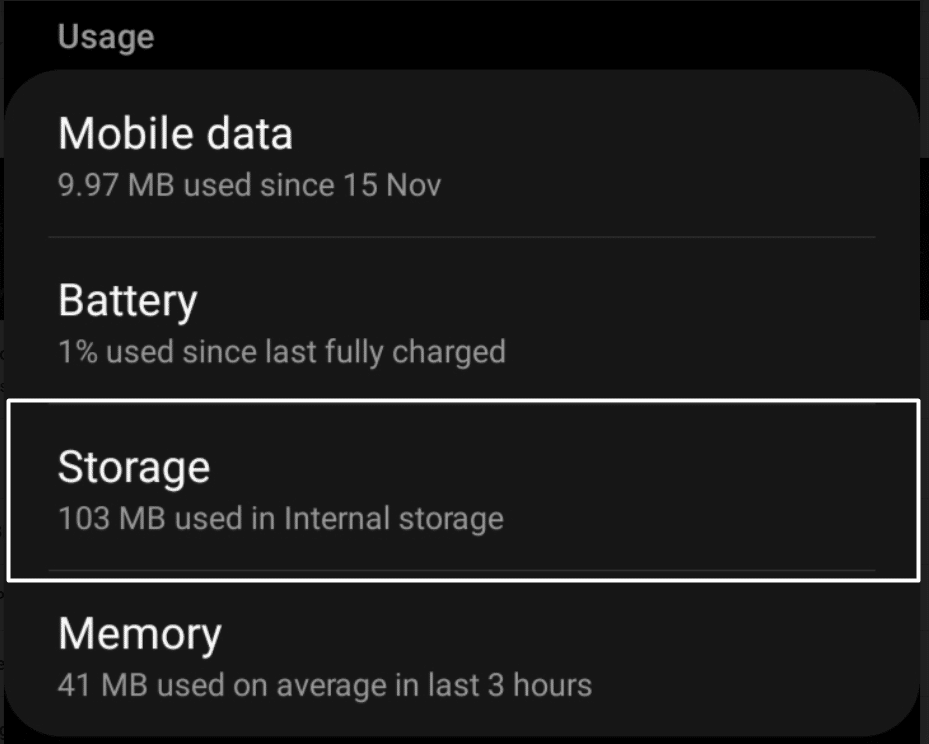
- In the Storage section, look for the Clear cache (🗑️) option and tap on it (👆) to clear all the app cache from the device.
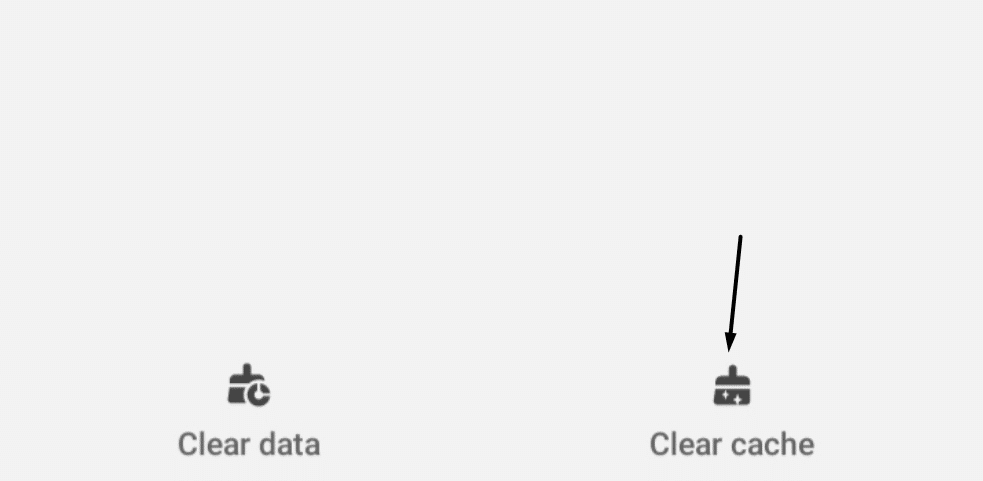
Once all the app cache files are removed from the smartphone’s storage, check the status of the issue with the app.
10. Update The WhatsApp App
It’s possible that there are some bugs within the app, which is why you’re facing this issue with WhatsApp. Developers regularly push updates to fix these minor bugs within the app. This lets developers offer an immersive and seamless user experience to all users.
You can try to update the WhatsApp app 🔄 from the native app store and see if it fixes the issue. So, follow the mentioned steps to update the WhatsApp app:
For Mobile Users (Android)
For Android
- Open the Google Play Store on your Android phone and search for the WhatsApp app.
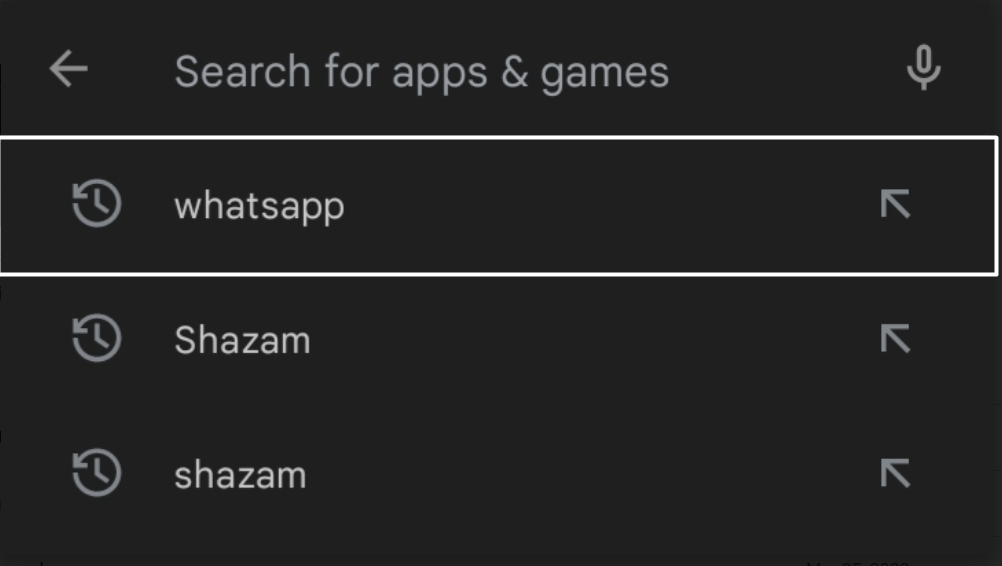
- After that, select the WhatsApp app from the search results and then tap on the Update button next to it to start updating it immediately.
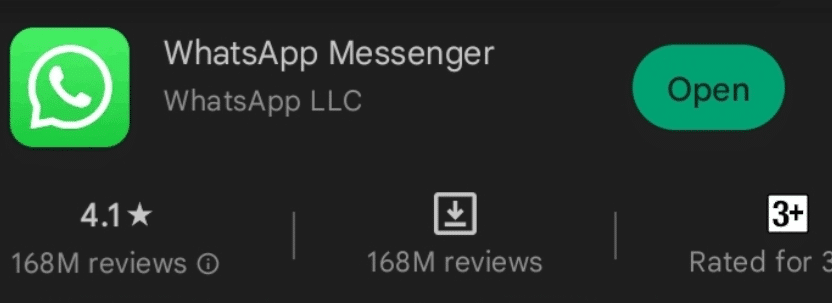
For iOS
- Firstly, open the Apple App Store on your iPhone and tap on your Profile Photo at the top right corner.
- Then, scroll down a bit, move to the Automatic Updates Available section, and search for the WhatsApp app. If there’s an Update button next to it, tap on it to update it.
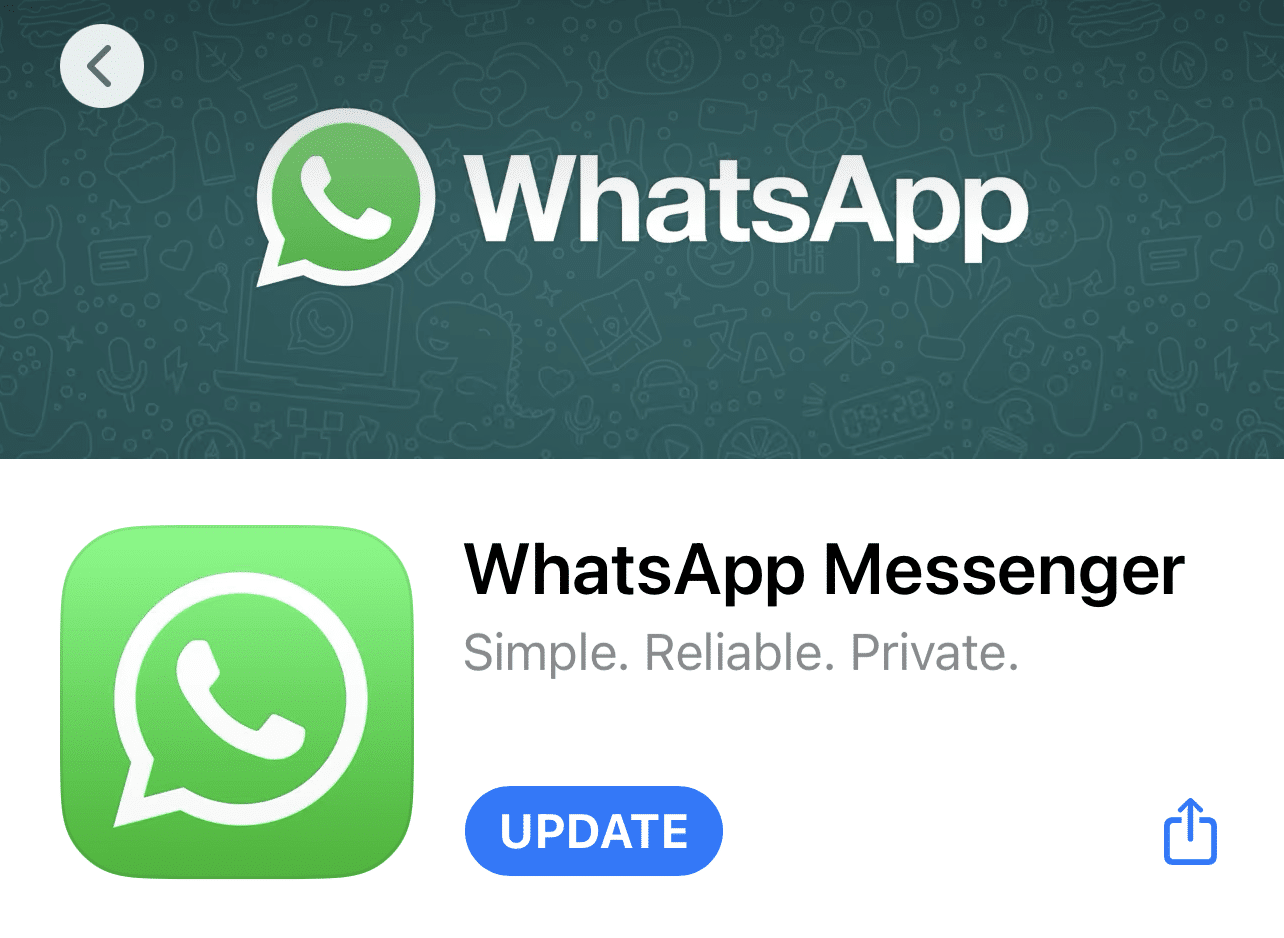
For Desktop Users (Windows)
For Windows
- Launch the Microsoft Store app on your Windows PC, and click on the Search Bar (🔎) at the top to open the search box functionality.

- In the search box, type WhatsApp and press the Enter key to search for the WhatsApp app on the Microsoft Store.

- After that, select the app from the search results, and click on Update next to the WhatsApp app to update the app.
Note: The image attached below has the Open button. But there would be an Install button in your case.
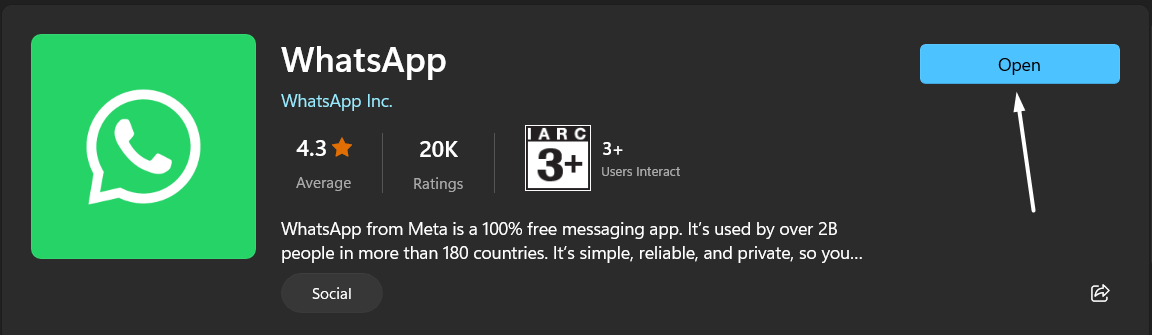
Once the WhatsApp app is updated, open the app, move to the Status section, and determine the issue’s status.
11. Reinstall The WhatsApp App
In some cases, updating the app won’t resolve the issue, and there’s nothing to worry about. In that case, the best thing to do is to reinstall the app 🔄 on the affected device. Reinstalling the app will remove all the existing data of the WhatsApp app from the device, which will ultimately resolve all the issues with the app.
You can follow the listed steps to reinstall the WhatsApp app on your affected device. But first, uninstall the existing WhatsApp app (🗑️) from your device.
For Mobile Users (Android & iOS)
For Android
- Open the Google Play Store app on your smartphone and search for the WhatsApp app using the search function.
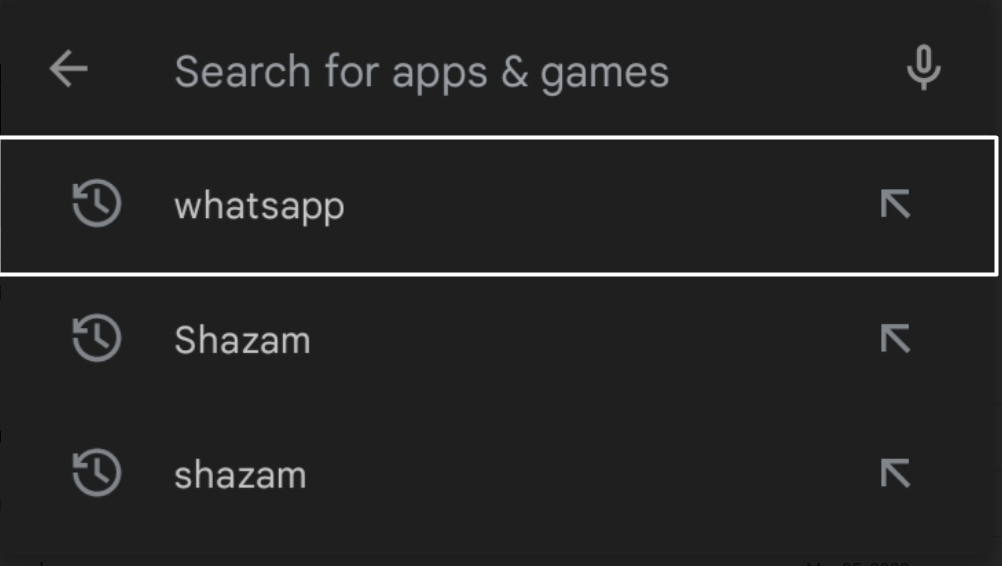
- Now, choose the WhatsApp app from the search results and tap on Install (⬇️) next to it to start updating the app.
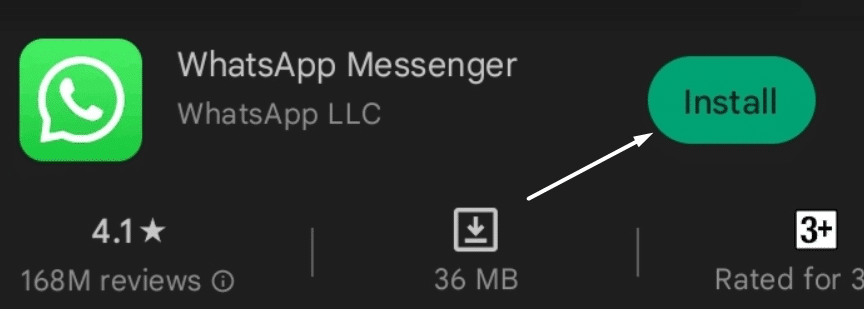
For iOS
To start, open the Apple App Store on your iPhone and search for the WhatsApp app on the Apple App Store. Then, select the WhatsApp app from the results and tap on the Get (⬇️) button next to it.
For Desktop Users (Windows & macOS)
There are two ways to install the WhatsApp app on a PC. The first way to download the WhatsApp app on a PC is from the official website of WhatsApp. You can visit the official website 🌐 and click on Download in the top right corner of the tab. Once you click on the button, the APK file will start downloading automatically.
Last but not least, you can also download the WhatsApp app on your desktop from the Microsoft Store. You can find the steps below to do the same:
From Microsoft Store
- First, launch the Microsoft Store on your Windows PC and search for the WhatsApp app using the search box at the top.

- Lastly, select the WhatsApp app from the search results, and click on the Install (⬇️) option to install it again.
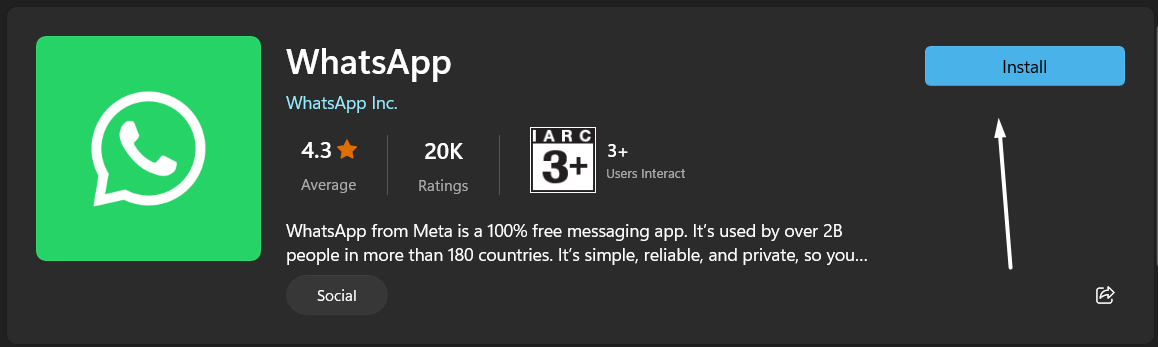
That’s it! Now, check if the issues with the WhatsApp app are fixed now or still there.
12. Use the Web Version Of WhatsApp
If you’re unable to check your Status views using the desktop app, then you can use the WhatsApp web client 🌐 to do the same. The web version of WhatsApp also has the same interface and features. Hence, you won’t face any issues getting used to WhatsApp’s web version.
You can consider using the web client until the issues with the app are fixed. Once all the issues with the desktop get fixed, you can switch back to it anytime. You can click here to move to the web version of WhatsApp.
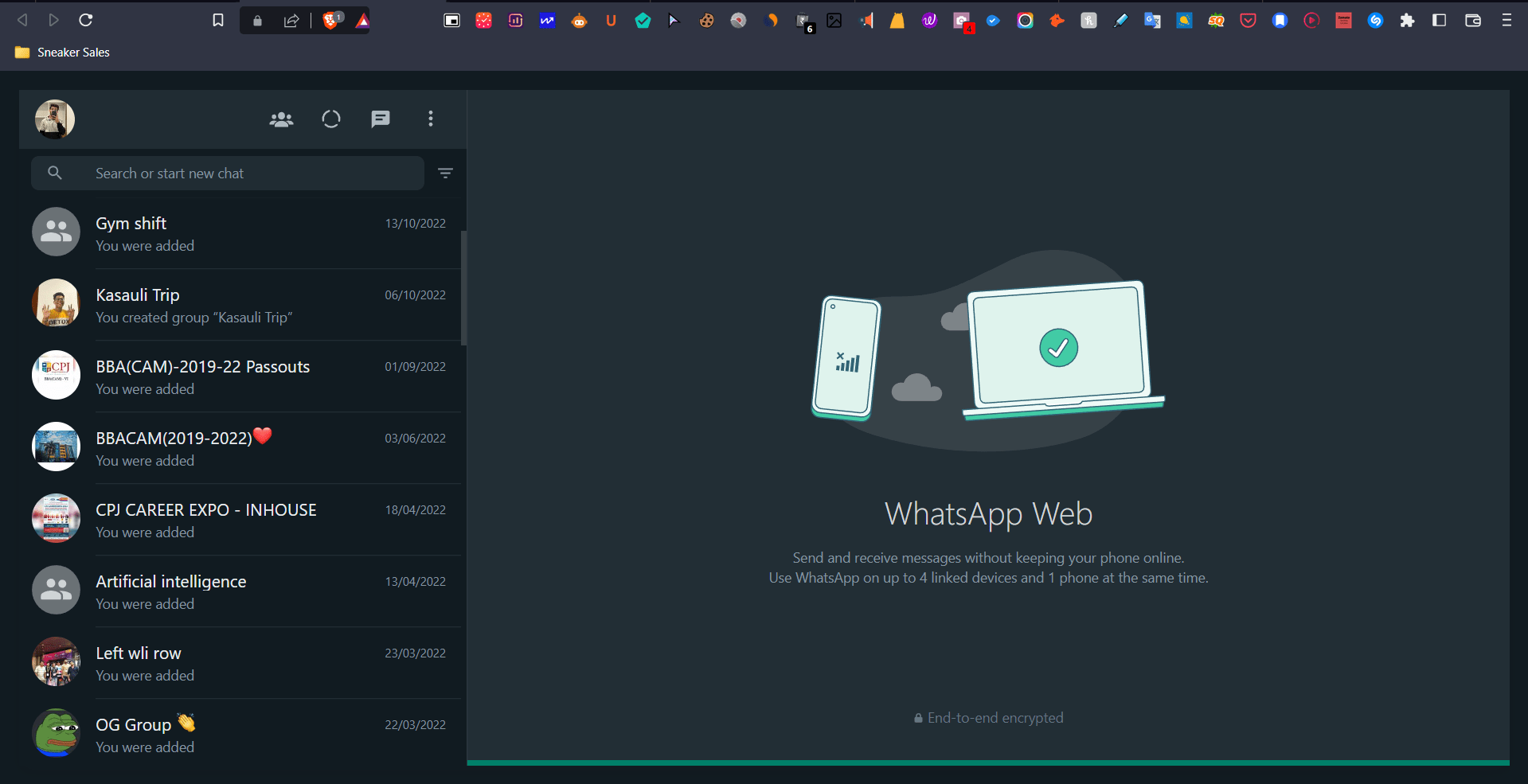
13. Clear The Web Browser Cache & Cookies
If the web version of WhatsApp also has the same issue, we suggest clearing the web browser cache and cookie files 🍪. Doing so will clear all the corrupted browser cache files from the system that are causing this issue with the website.
You can try removing the browser cache and see if it fixes the issue with WhatsApp Web. So, here are the steps to do the same with ease:
For Desktop Users (Windows & Mac)
For Google Chrome
- Start by opening the Google Chrome app and head to the History tab of the browser using the Ctrl + H shortcut key.
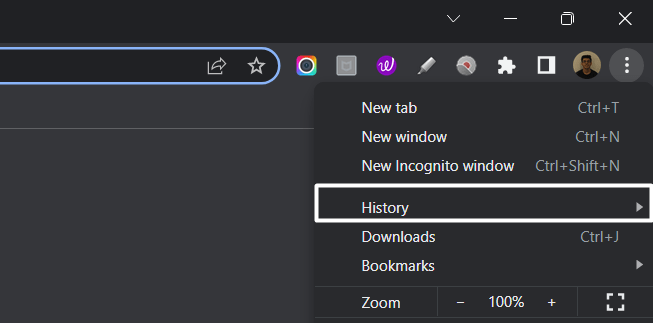
- In the History tab, head to the Clear browsing data section and select all the checkboxes, including cached images and files.
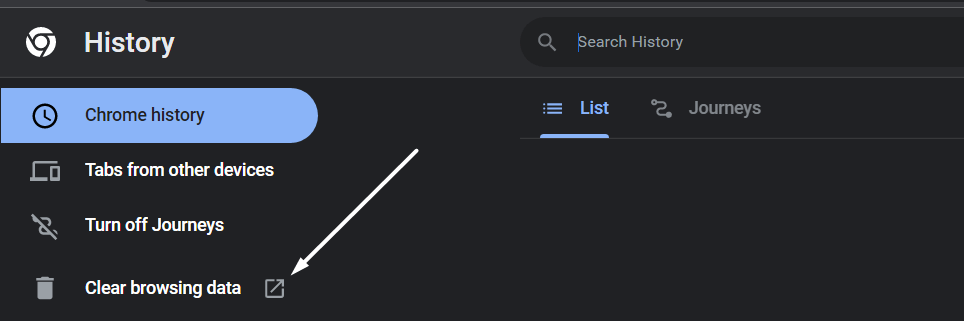
- Lastly, click the Clear data (🗑️) option to delete the web browser’s temporary data, like cached images, cookies, and other data.
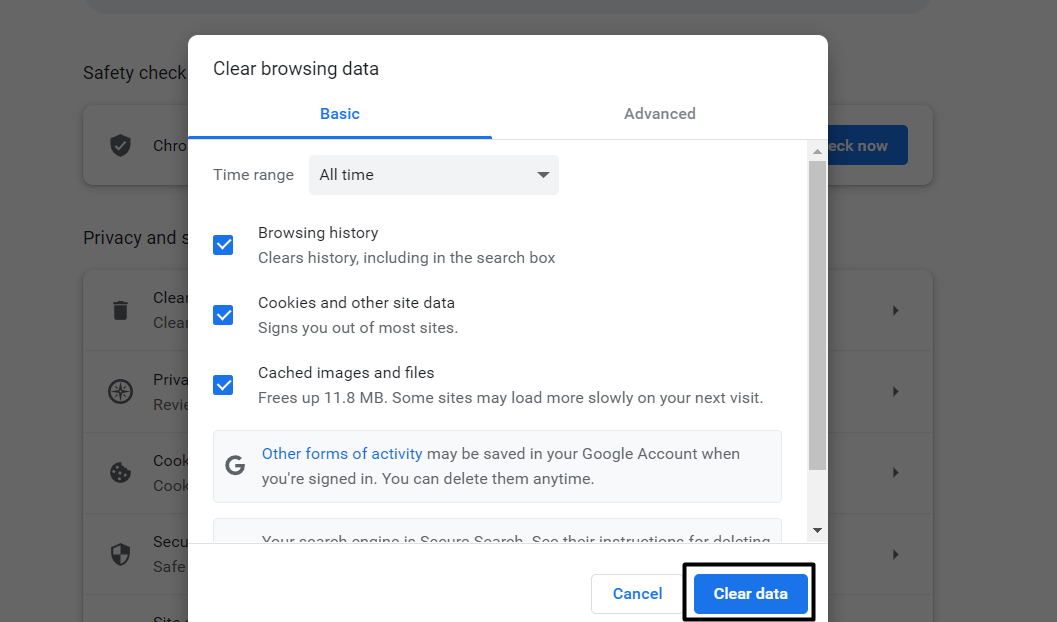
For Safari (macOS)
- First, open the Safari Browser, select the Settings (⚙️) option, and then select the Reset Safari option.
- Next, select all the checkboxes ✅, and click on Reset (🗑️) to delete all the browser cache and cookies data.
Once the browser cache is cleared, try to re-access the WhatsApp web version, move to the Status section from the top ribbon menu and check the issue’s condition.
14. Reset The Affected Device
If none of the mentioned workarounds resolves the issue with the WhatsApp Status feature, you must try resetting the affected device. We know this workaround may not be suitable for some users, as we need to format the entire device, including its content. But still, we’re sure this will resolve all the device issues.
If you’re fine with resetting your device, then we suggest checking the below-mentioned steps to reset your device 👇:
For Mobile Users (Android & iOS)
For Android
- First, open the Settings app (⚙️) on your Android smartphone and proceed to the General section.
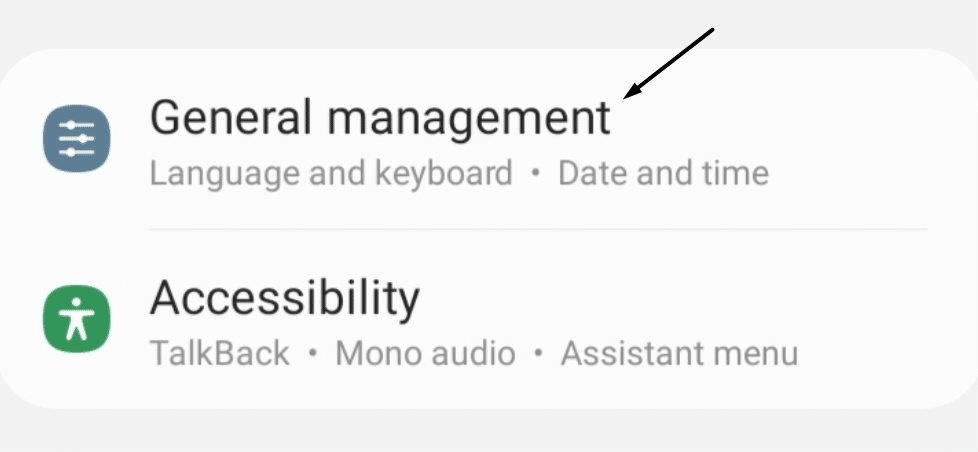
- Next, tap on Reset (🗑️) and then tap on the Factory data reset option to reset your smartphone to its factory default settings.
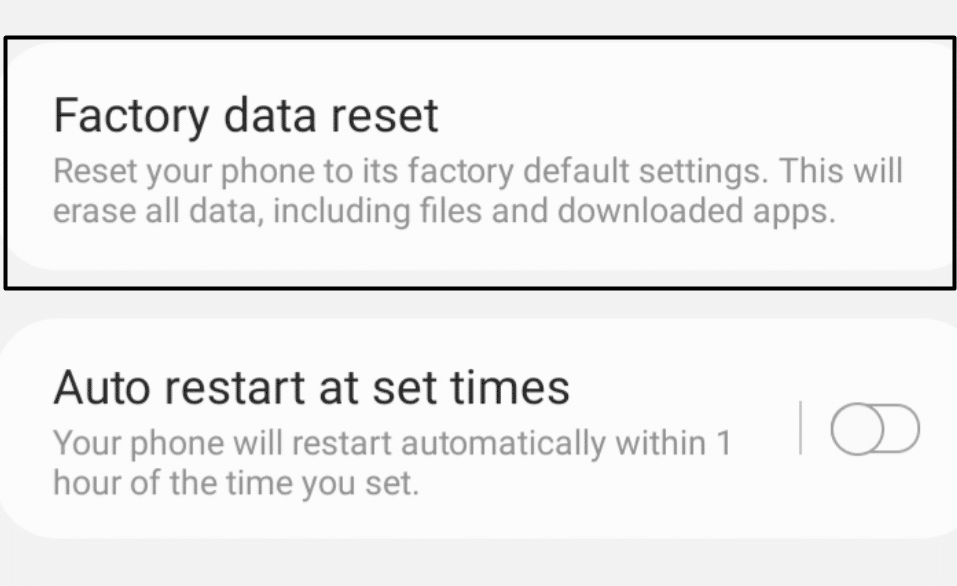
For iOS
- To start, open the Settings app (⚙️) on your iPhone, proceed to the General section, and then tap on Transfer or Reset iPhone option.
- Next, tap on the Reset all content and settings option and enter your iPhone password (🔐) to reset the smartphone.
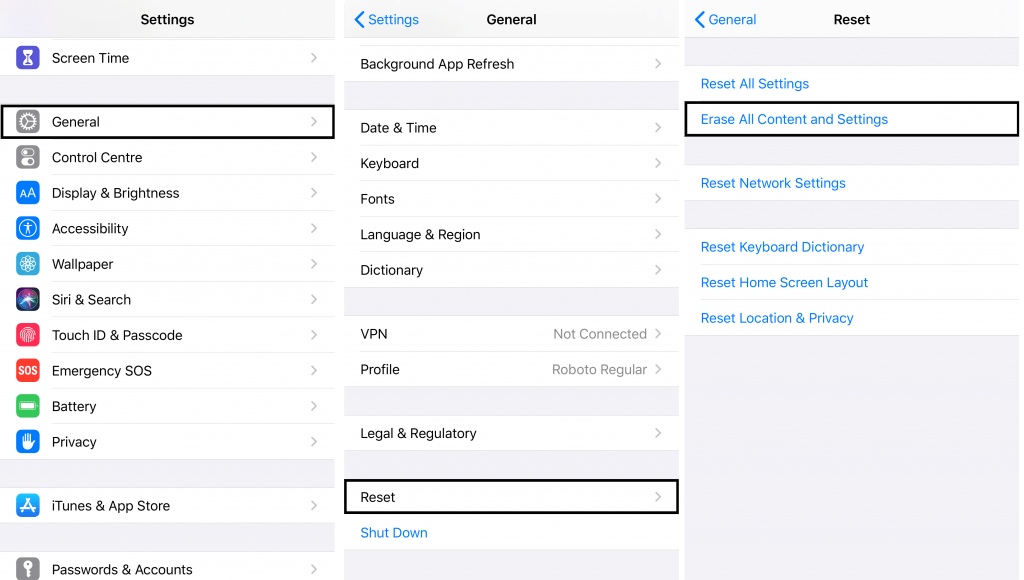
For Desktop Users (Windows)
For Windows
- Start by opening Settings (⚙️) on your Windows PC and move to the Recovery section from the System section.
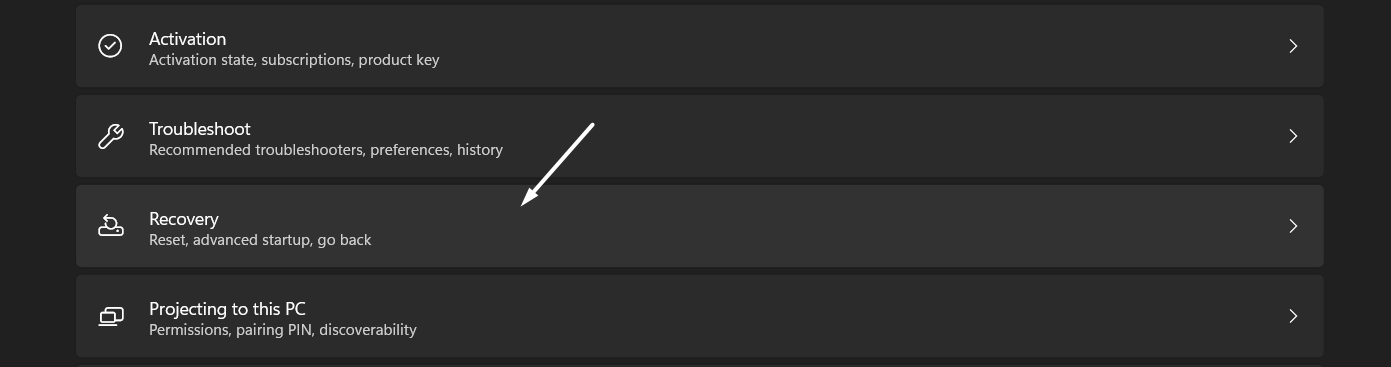
- Next, click on the Reset option and then click on Reset PC (🗑️) to remove everything from your Windows PC.
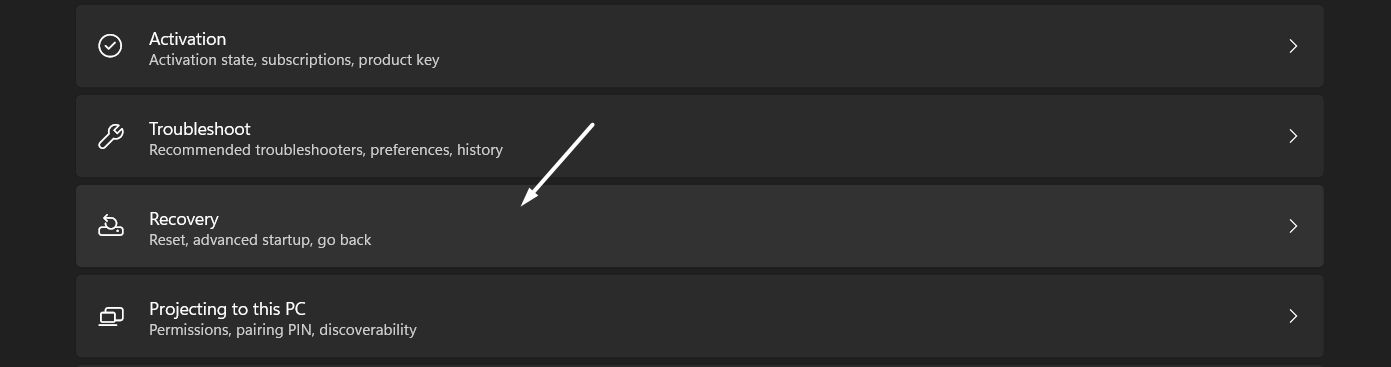
- Following that, select Remove everything (🗑️) to remove all the current data from your system’s drives.
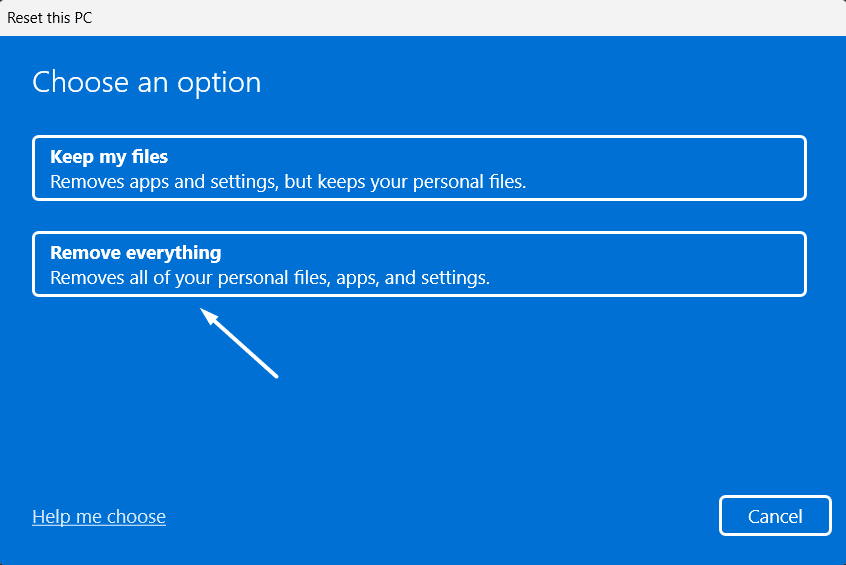
That’s it! Now, reinstall the WhatsApp app (Fix 11) on your smartphone or PC and check if the issue is resolved now.
15. Contact WhatsApp Customer Support
Unfortunately, if nothing works and resolves the issue, you’ve no option but to contact WhatsApp Customer Support ☎️. You can reach out to the WhatsApp customer support team and explain the entire query in detail. They’ll provide you with some resolutions that’ll help you overcome the problem with ease.
You can also visit the WhatsApp Help Center and find troubleshooting guides on the issue on the current issue you’re facing. The help centre has a lot of helpful troubleshooting articles on different topics and issues. We hope this advice helps you find the best workarounds to overcome these issues with WhatsApp.
Conclusion
Whenever we upload something on our WhatsApp Status, we always check who viewed it and when. We don’t know why we do this, but still, we love to do this. 😁 Sometimes, when we try to check views of our Status, it shows a message stating no one has viewed our WhatsApp Status yet, even after hours of uploading it. 😑
Many users are currently unable to check their WhatsApp Status viewer list. Thankfully, in this article, we shared 15 tried and tested solutions ⚒️ that can fix the WhatsApp Status views not showing the issue. You can try the above-mentioned solutions to overcome this issue. 🙂
Before leaving this troubleshooting guide, make sure to share your experience with this guide by answering some simple questions mentioned below 👇:
- Did we help you resolve the Status views not showing issue with the WhatsApp app, or it’s still there?
- Which of the above-mentioned solutions helped you resolve the issues with the WhatsApp app? 🤔
- Is there any other solution that helped you fix this issue with the WhatsApp app but wasn’t mentioned in this guide?
Also, don’t forget to share this troubleshooting guide with someone who’s also struggling to view the WhatsApp Status viewers’ list 🙂.
Frequently Asked Questions About WhatsApp Status Views Not Showing
Why My WhatsApp Status Is Not Showing Views?
There could be several reasons behind the issues with WhatsApp’s Status feature. But one of the common reasons seems to be the bugs within the WhatsApp app. In that case, we suggest updating the WhatsApp app from the native app store. Android users can easily update the app from the Google Play Store. At the same time, iOS users can update the app to the latest version from the Apple App Store.
How Do I Enable Status Viewers on WhatsApp?
To know who viewed your WhatsApp Status and at what time, you need to make sure the Read receipts option is enabled (Fix 7) for your WhatsApp account. To allow the Read Receipts option for your account, move to the Privacy section of the WhatsApp app and look for the Read receipts option. In the end, ensure the Read receipts option is enabled. That’s it.
How to Check Someone’s WhatsApp Status Secretly?
To view someone’s WhatsApp Status secretly, you need to disable the Read Receipts option for your WhatsApp account. Doing so won’t notify users whether you checked their WhatsApp Status or not. You can move to WhatsApp Settings > Account > Privacy > Who can see my personal info > Read receipts to disable the Read Receipts option.
Can We Know How Many Times Someone Viewed WhatsApp Status?
You can’t check how many times a particular person viewed your WhatsApp Status. You can only check whether a particular person checked your status or not. If yes, then at what particular time they viewed your WhatsApp Status?
How Do I Become a Ghost Viewer on Status?
In order to view someone’s WhatsApp status without appearing in their viewers’ list, you need to make use of the Read Receipts feature. You have to keep the Read Receipts option disabled to not appear in their viewers’ list after viewing the status. You can simply disable the Read Receipts option from the Privacy settings of the WhatsApp app.