Suddenly finding that your Paramount Plus (Paramount+) is not working with your VPN service?
Nothing beats unwinding down and watching your favourite shows on your favourite streaming platform after a long and tiring day. Paramount Plus is an example of the many streaming services online that give you access to CBS content as well as other platforms. The video streaming service is widely available in many parts of the world, with several third-party distributors handling the service for areas that are a bit out of reach for the original company.
Despite the diverse number of locations Paramount Plus is available in, the service is still unavailable to certain countries, making watching exclusive content on the platform almost impossible in that specific part of the world.
Thankfully this problem, however, is easily remedied through the use of a VPN connection that will easily give you access to their platform. While this usually solves the problem, it is not always foolproof, as several users have been finding that their VPN services aren’t working properly with Paramount Plus.
Note: This guide caters to devices with the Paramount+ app. The steps and pictures were taken on Windows, Android, iPhone, and iPad. However, you’ll find the steps cater to other streaming devices that support the Paramount+ app, including Smart TVs, and set-top boxes (Roku, Firestick, Apple TV).
If you need more help with resolving VPN or proxy problems when streaming or accessing Paramount+, we recommend checking out our other guide with 13 fixes for when Netflix is not working with a connected VPN or showing the “Proxy Error” here. If you find that you can’t sign in to Paramount+, you can check out our guide for that here. Whereas for fixes for solving Paramount+ playback problems or when it generally isn’t working correctly, we recommend checking our guide with 22 fixes here.
Types of Problems With Paramount Plus Not Working With VPN
Several users who rely on a VPN connection in order to use Paramount Plus in their local countries have been reporting that their VPNs haven’t been working with Paramount Plus and not providing them with the expected outcome of being able to access any Paramount Plus content in their connected areas.
There is a simple explanation for why this happens, and it all has something to do with Paramount Plus itself blocking the associated IP address used by many VPN providers. There is no clear answer as to how this happens, but the bottom line of this is that Paramount Plus is capable of checking IP addresses and identifying if they are authentic or belong under a VPN connection. The former is often ignored and allowed access to the site, while the latter gets blocked and greeted with errors when trying to access the website.
We’re here to help if you fall under the latter category with this guide here with 3 reasons and 7 fixes that you can try out when your VPN isn’t working properly with Paramount Plus. The fixes will cover a general overview of VPN apps rather than focusing on a specific one.
All fixes will be going over from simple fixes that will work with most, if not all, VPN service providers and internet browsers that you can access Paramount Plus from. With all that out of the way, let’s get started with some fixing!
Why is Paramount Plus Not Working With VPN?
1. Your VPN IP Address Got Blocked
As we mentioned previously, one of the most common reasons why you might be experiencing an issue with Paramount Plus and your VPN connection may be a result of your current VPN IP Address getting blocked. VPNs work by masking your IP address with another IP address, and having that masked IP address getting blocked will result in networks that fall under the specific IP address also getting blocked a result.
There are no direct fixes to getting your VPN address unblocked, as that can only be done on Paramount Plus’ side. Despite this, however, there are several workarounds available that you can do that can go over this, such as accessing your Paramount Plus account in another network connection (Step 1) or directly changing your VPN server (Step 2) inside your VPN provider.
2. A Problem With Your VPN App
Besides getting blocked by Paramount Plus causing an issue with your VPN, you can also experience issues as a result of a direct problem that is currently found in your VPN app. While we can’t exactly give a reason why your VPN app might be experiencing a problem, we can instead narrow it down to bugs/glitches that are unique to your app version and Paramount Plus.
There are still several fixes that you can try out to fix and improve the situation with your VPN app, such as reinstalling your VPN app altogether (Step 3), Swapping out to a different VPN service provider/platform (Step 4) or directly contacting your VPN Support team (Step 5) and receive assistance from them to help find a solution to the problem.
3. Something Wrong With Your Internet Browser
The last reason why you might be experiencing problems with your Paramount Plus and VPN service can be from the internet browser you are using. While many internet browsers shouldn’t cause any issues between a website and a VPN service, it can rarely happen that something with your internet browser is causing a part of the website to not work properly.
There are several ways you can remedy this problem that works with a multitude of internet browsers, such as clearing out your internet browser’s cache and data (Step 6) and re-logging into your Paramount Plus account (Step 7) inside your internet browser.
7 Fixes for Paramount Plus Not Working With VPN
1. Try Logging In to Paramount Plus on Another Network
One way you can use a workaround for getting your VPN address getting blocked in Paramount Plus is by changing the current internet connection you are connected to into a completely different network connection.
This can be achieved by several different means, such as simply connecting to a completely different Wi-Fi network other than the one you are currently connected to or through your phone’s mobile hotspot.
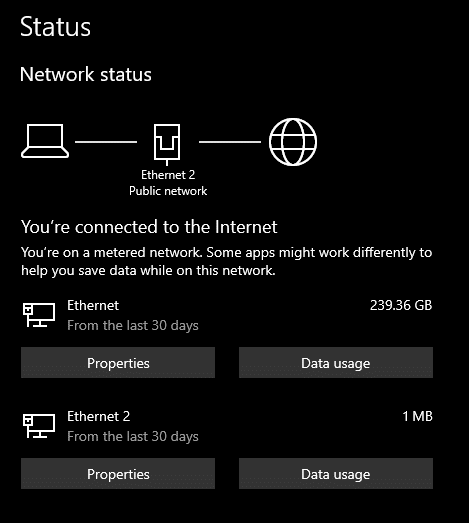
Setups that can’t connect to Wi-Fi and rely on a LAN cable to connect to the internet can still change their network connection through the use of USB tethering in mobile phones. Here’s a quick guide on how to do it:
- Connect your phone to your setup via a USB wire.
- Turn on your phone’s Mobile Data.
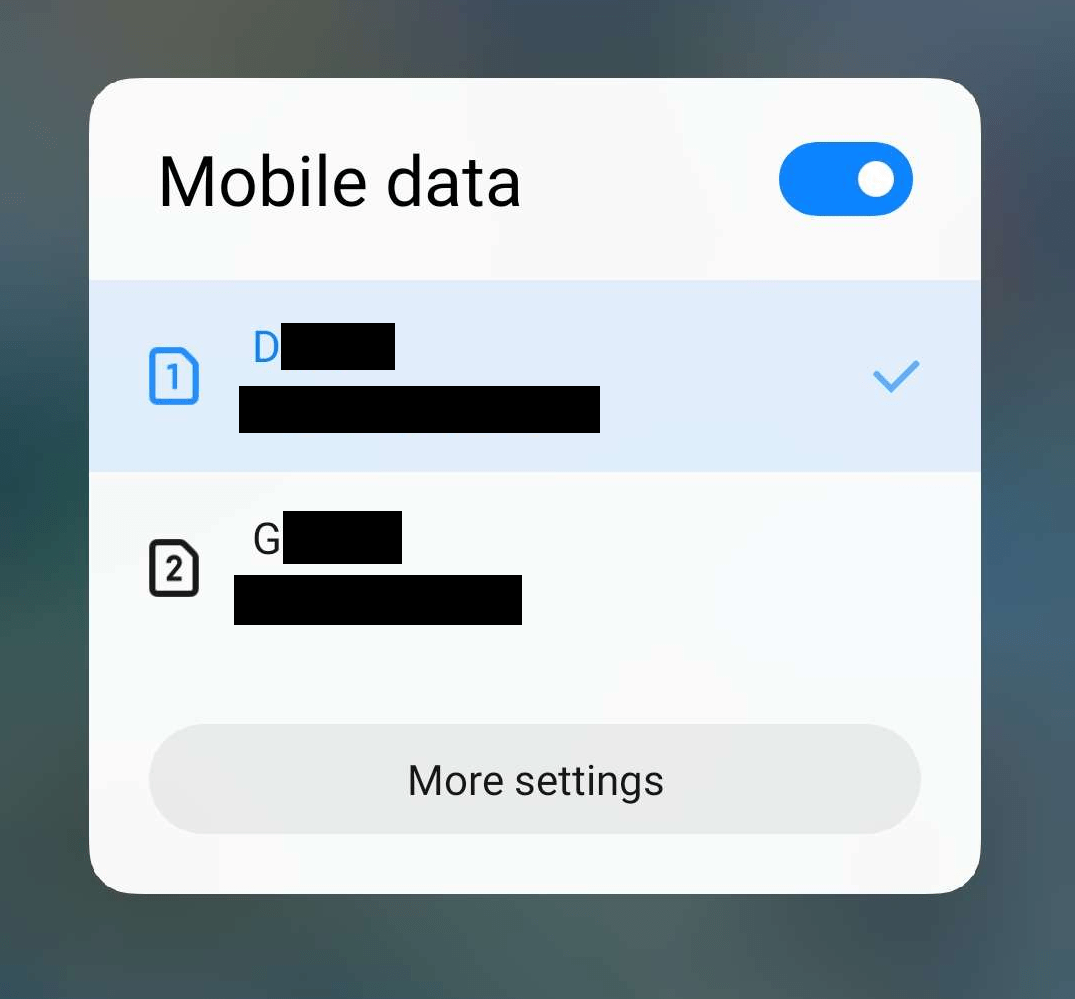
- Open your phone’s Settings app.
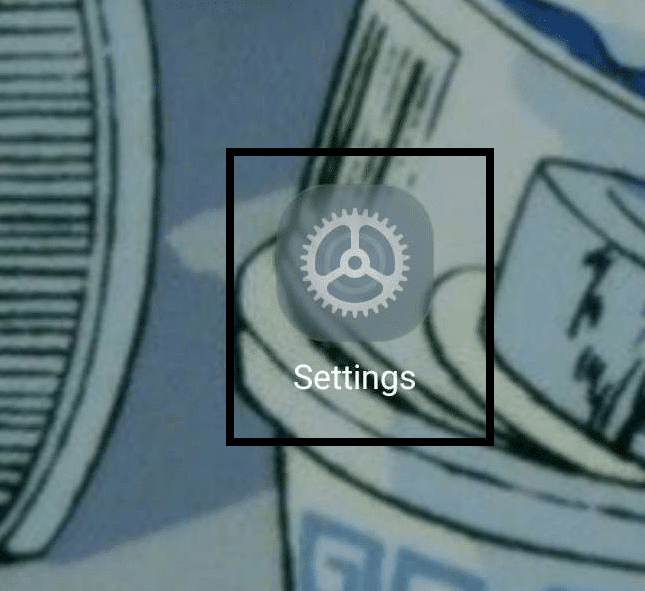
- In your phone Settings, find and tap on “Portable Hotspot” or something similar.
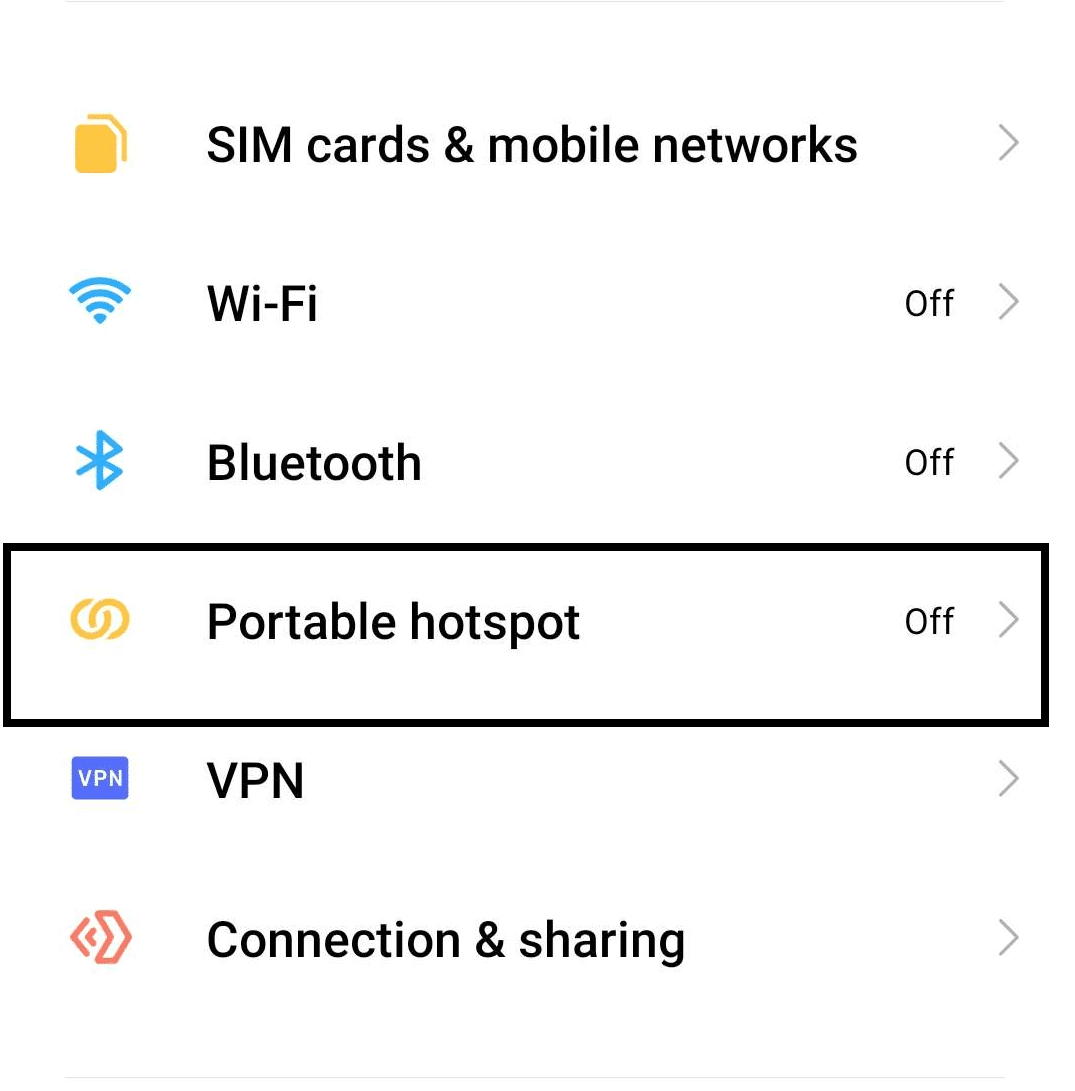
- Under the Portable Hotspot Settings, look for the option that says “USB Tethering” and tap on it.
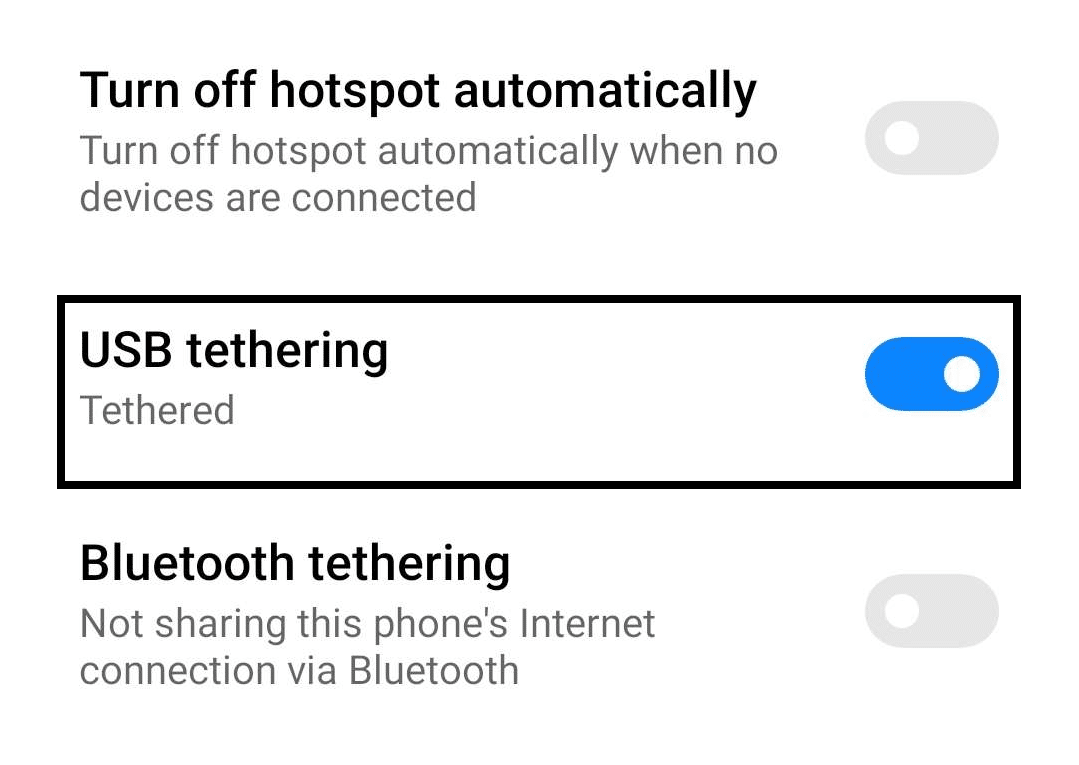
Following the steps above will allow your setup to connect to your phone’s mobile data network as long as it stays connected to your device.
Connecting to another network connection will allow several VPN networks to give a new VPN IP address, as several VPN networks often base the IP address that they assign to you based on the network you are connected to. Different networks have different IP addresses making it possible to access Paramount Plus with the same VPN provider despite getting blocked previously.
2. Change Your VPN Server
Besides changing your network connection to get a new VPN IP address assigned to you, you can also opt for an alternative workaround that is similar in the sense. Changing your VPN server is a fast and easy workaround to getting blocked, provided that you change to a server that is supported by Paramount Plus.
Different VPN providers have different ways, and different VPN servers that they have available. One of the most recommended servers to use when it comes to accessing Paramount Plus is the US server; however, if you’ve been blocked in under that server, you can try out the following countries instead:
- Australia
- Canada
- Latin America
- The United Kingdom
- Ireland
- Italy
- South Korea
- India and New Zealand
We recommend picking a country or region in your VPN service and accessing Paramount Plus after making the switch. Additionally, we recommend that you limit the number of accounts accessing your VPN and Paramount Plus together, as this makes you more likely to get flagged and banned once again.
3. Reinstall Your VPN App
Reinstalling your VPN app will almost always fix any problems you might be experiencing with it. There are several factors and reasons why your app might not be working properly, and it usually boils down to having corrupted files besides bugs and glitches.
Doing a fresh installation of your VPN apps assures that you can avoid any issues you might have had previously with the previous iteration of the app. You can have, and you can follow the steps below to have a clean reinstallation:
- Open your Control Panel on your computer by searching it up or something similar.
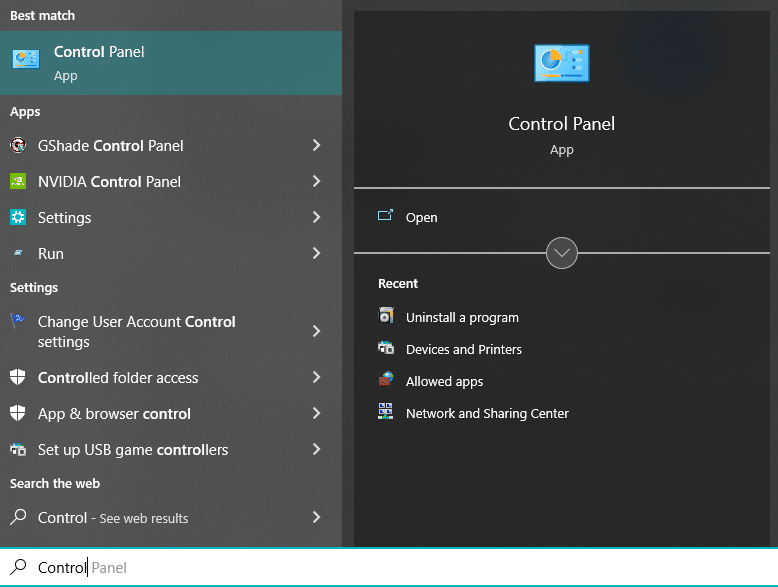
- In your Control Panel, click on “Uninstall a Program”, found underneath the Programs category.
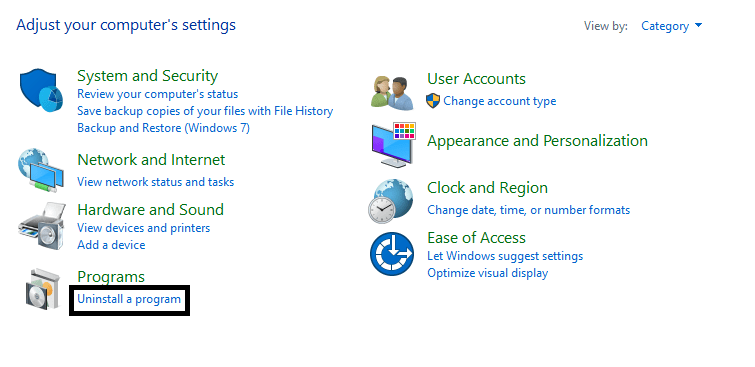
- Find and select your VPN app in the list of programs. After selecting the app, click on “Uninstall”, found in the top bar portion of the list.
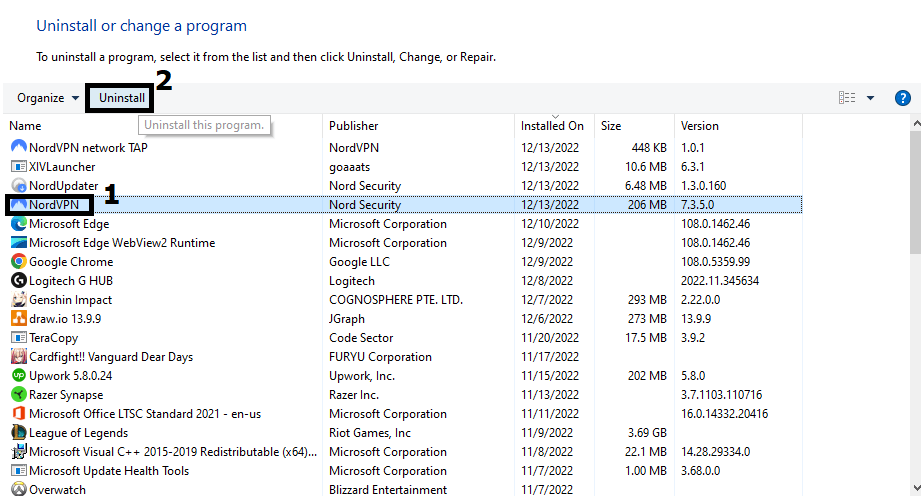
- Once your VPN has been uninstalled, you can visit the website of your VPN provider and redownload the app again.
Following the steps above will allow you to quickly and cleanly reinstall your VPN app without having to worry about any old files that might lead you to experience the same issue. This should work with all VPN programs that are installed on your device.
4. Swap Your VPN Service Provider
If reinstalling doesn’t fix any problems you might be having between your VPN app and Paramount Plus, then the problem might be on the app/service itself. The following reinstallation repeatedly might not fix your problem, as the entire service might’ve been blocked by Paramount Plus, making it considerably difficult to work around.
If reinstalling your VPN app and the workarounds we mentioned earlier didn’t work for you, consider swapping to an entirely different VPN service provider. Different VPN services are more well-rounded or versatile than other services, while others haven’t been blocked yet by Paramount Plus.
Whichever the case, we recommend checking out different VPN services on the internet and finding whichever one works best for you through their free trial periods.
Besides, in this day and age, there are a tonne of premium VPN services available to choose from, plus, at affordable rates!
For instance, we recommend using NordVPN, which we’ve found works flawlessly in our daily tasks from surfing the net to streaming our favorite shows on Paramount+, giving us a buffer-free experience.
So, do check out their exclusive offers:
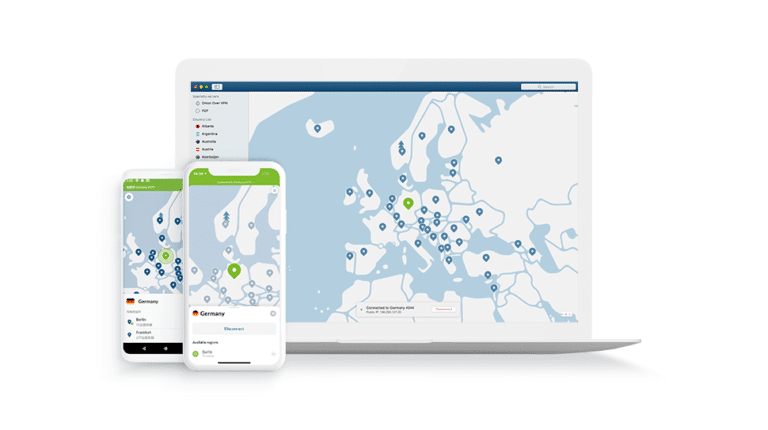
Get NordVPN with up to 68% OFF today!
5. Contact Your VPN Support Page
The last thing you can do if you are still having problems with your VPN app is to contact the support team that is responsible for handling your service. This can easily be done by accessing the website for your VPN service and looking at their Support or Contact Us page.
We recommend that when you are contacting your VPN Support team to also ask for suggestions on what server you need in order to access Paramount Plus in your connected device. Most of the time, you can get an answer that can help you fix the problem from the official team.
6. Clear Out Your Browser Cache And Cookies
As you continue to use your internet browser and access different websites and accounts with it, you slowly start to have a build-up of cache and cookies. While this usually doesn’t cause any problems, it can lead up to unexpected performance issues that affect the experience with websites such as Paramount Plus.
Having too many cache and cookies can often cause you to get flagged by Paramount or even severely drag down the performance of your VPN service. Cleaning out your cache regularly is the best way to avoid this problem, and it can be done by following the steps below:
For Google Chrome
- Open your Browser’s settings ⚙️. This is usually down through a menu that can be accessed by clicking on it.
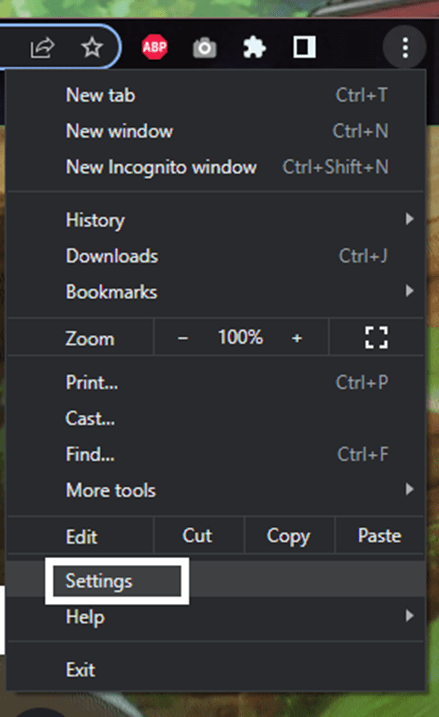
- Find the “Clear Browsing Data” option or something similar. You can search it out or find the “Privacy & Security” categories.
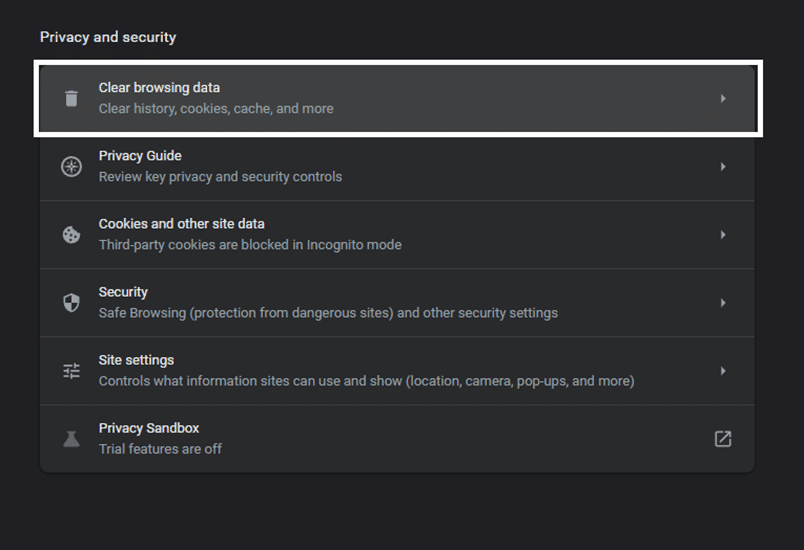
- If you are only looking to clean out your cache and data, select “Cached Images and Files” and “Cookies and other site data”. You can opt to clear your browser history as it doesn’t cause significant lag or performance drops.
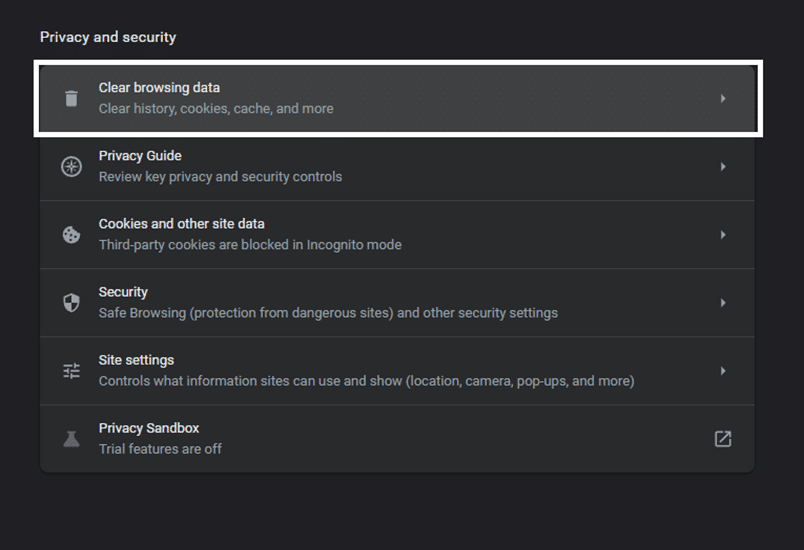
- Click on “Clear Data” once you have selected everything and wait for it to finish.
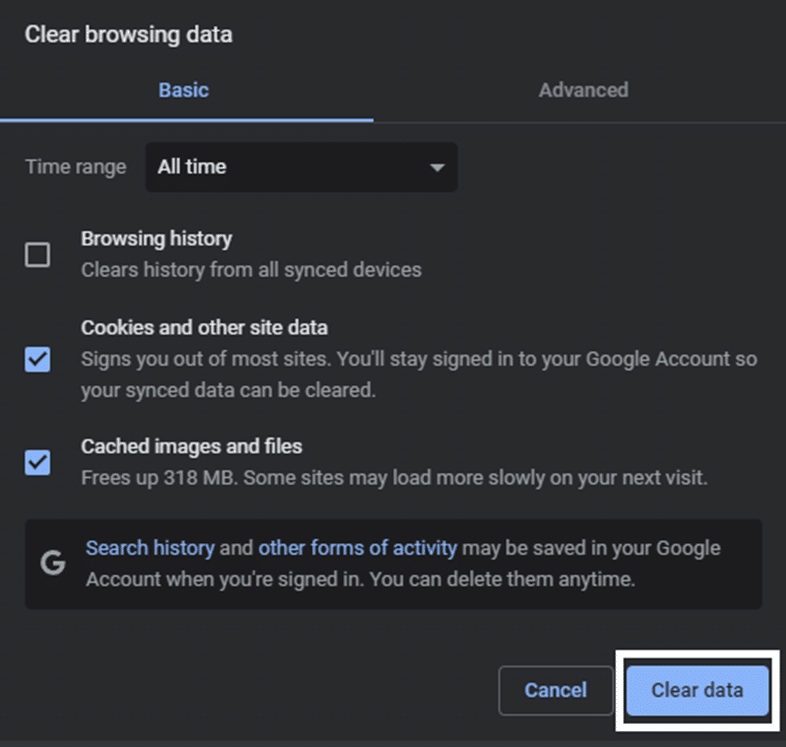
For Safari (macOS)
- First, with Safari launched, from the Menu Bar, click Safari and select “Preferences…”

- At the following window, choose Advanced from the top bar, and tick the box next to “Show Develop menu in bar”.

- Subsequently, from the menu bar, click Develop, and select Empty Caches.

- After that, you can clear your search history and even more Site Data and Cookies. To do this, from the Menu Bar, click Safari, and choose “Clear History…”.
- Lastly, click Clear History at the following window.

Following the steps above will allow you to clean out any browser data, which includes cache, cookies and other files from all the websites you have accessed since using your internet browser. We recommend relaunching your browser after following the steps above before opening Paramount Plus again and activating your VPN.
7. Re-Log In to Paramount Plus in Your Browser
Your VPN and Paramount Plus might not be working properly as a result of something going wrong with the Paramount Plus website. One of the best ways of refreshing Paramount Plus is by re-logging into your account. You can easily do that by following the steps below:
- Access the Paramount Plus website in your internet browser
- On the Paramount Plus website, click on “Sign Out from wParamount+”.
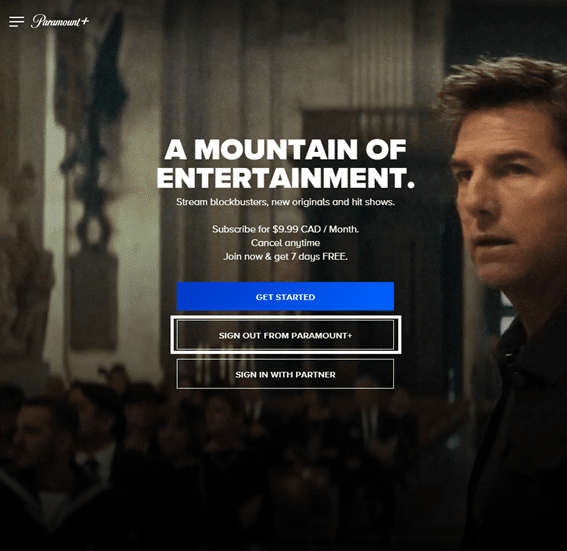
Conclusion
Paramount Plus is a great and nifty platform for catching up with your favourite shows and updates from CBS networks. It makes keeping up with these platforms considerably easier compared to cable TV and gives you the benefit of keeping up with your favourite content wherever you are.
Despite the limitations of Paramount Plus with its availability, VPNs make it possible for you to enjoy all the previously mentioned benefits and more by working around the geographical limit of accessing Paramount Plus content. This guide, with 3 reasons and 7 fixes for when your VPN isn’t working with Paramount Plus, is sure to help you get back to your favourite shows and content when it isn’t working properly.
We recommend checking out some of our other guides for similar problems, that maybe useful for resolving VPN or proxy problems when streaming or accessing Paramount+:
- Fix Netflix Not Working With VPN or Proxy Error
- Fix Can’t Sign In to Paramount Plus or Log In Button Not Working
- Fix Paramount Plus Buffering, Not Working, Loading or Playing
All in all, let us know down below 👇in the comments:
- If you found this guide helpful and which of our fixes worked for you?
- Any additional fixes that we can try out and add that you want to share?
- A show you can share that is unique to Paramount Plus?
- Any additional content/feature you like in Paramount Plus that is not found in other services?
Feel free to give this guide a quick share to anyone you find is struggling with accessing Paramount Plus through the use of a VPN connection.

