Do you find that Paramount+ (Paramount Plus) just isn’t working correctly or that your stream keeps buffering, not loading or playing?
Streaming services are all the rage at this moment, especially when this pandemic is limiting our access to cinemas and theatres. Paramount Plus is one of the popular streaming services offered to the mass public. You may also know it as CBS All Access before it was rebranded as Paramount Plus earlier this year. Paramount Plus offers plenty of original content. These contents include newly aired CBS broadcast properties and content from the ViacomCBS library.
However, since the release of Paramount Plus, many users have been facing buffering issues when streaming movies on Paramount Plus. Seeing that you’re reading this post, we reckon that you’re also facing similar issues with Paramount Plus.
Types of Paramount+ Problems
Folks have reported different types of playback errors, seeking for solutions and fixes. Some of the commonly reported buffering issues are users see either only a black screen on the platform or when streaming.
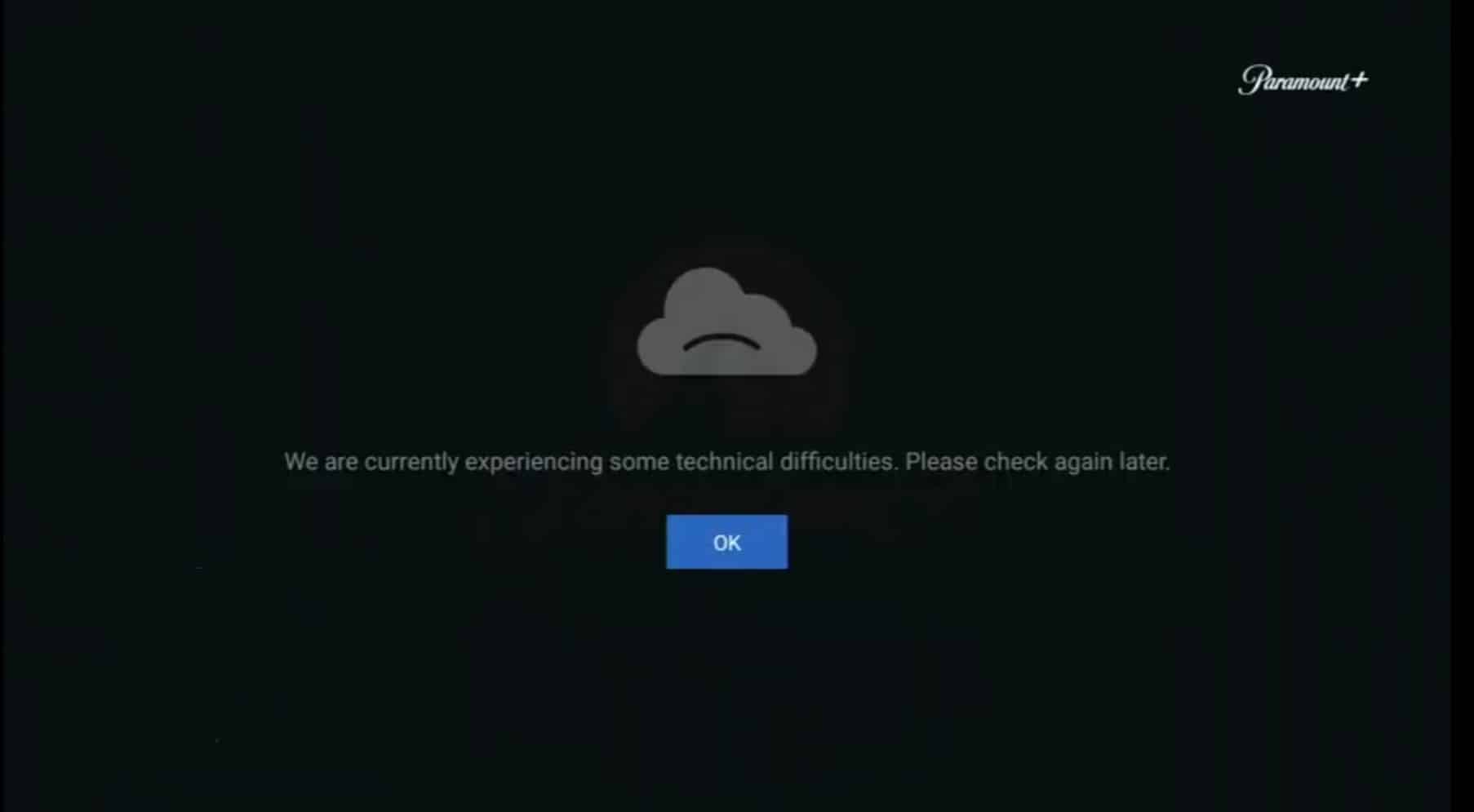
Other times, users report Paramount Plus not loading or getting stuck on an endless loading loop.
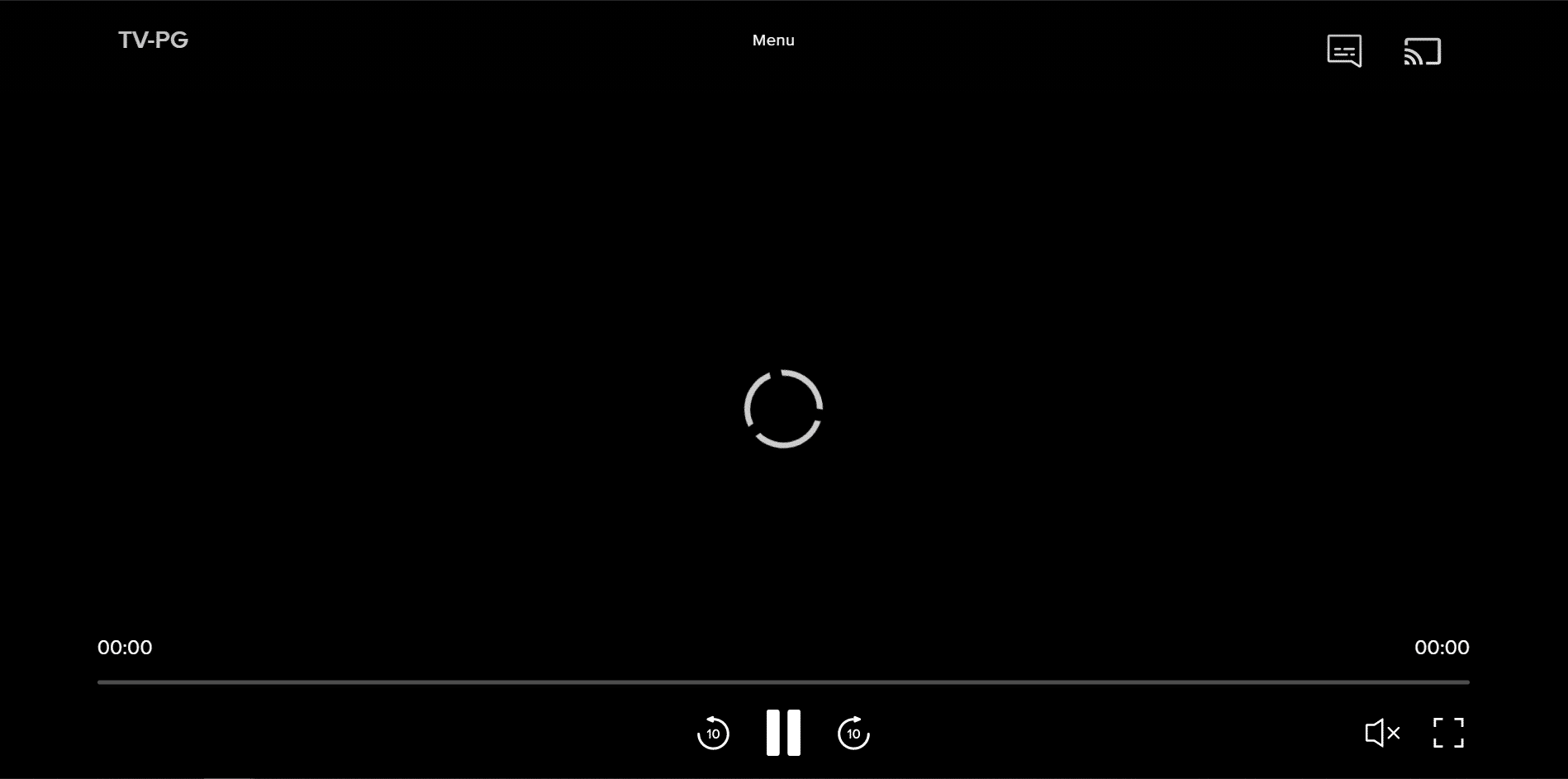
There are also cases where the “Video Unavailable” message and error code messages pop-up when streaming movies and shows.
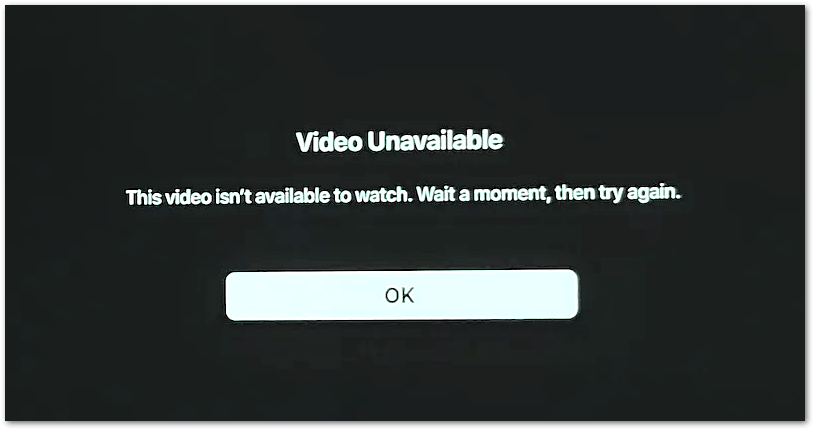
Each error code refers to its corresponding playback error that you can check out here. So, we recommend troubleshooting the specific error message on this Paramount+ Help page as well.
The worst-case scenario reported is the loading problem caused the Paramount Plus app to freeze, leaving it not responding.
So, do you spot a similar error with Paramount Plus? Share your experience down in the comments!
We understand that it’s a bummer to have a high and mighty monster throwing a punch in phases amid a battle. All that built-up adrenaline will just be drained out, leaving a bad movie experience after.
Hence, this guide will show you 22 fixes to try on your end when Paramount Plus has trouble playing videos or isn’t working. If you’re struggling with sign-in issues on Paramount Plus, we recommend checking our other guide here.
With that settled, let’s get into the steps!
Before reading on…
This guide provides pictures and steps taken from the Paramount Plus website or app on Windows, macOS, Android, iPhone and iPad. However, the steps work effectively and similarly for other streaming devices, including game consoles (PS4, PS5, Xbox, Nintendo 3DS), Smart TVs and set-top boxes (Roku, Firestick, Apple TV).
Table of Contents
22 Fixes When Paramount Plus is Buffering, Not Working, Loading or Playing
- Sign Out and Sign Back In to Paramount Plus
- Check the Paramount Plus Server Status
- Check for Paramount Plus App Updates
- Restart the Paramount Plus App or Refresh Your Web Browser
- Reboot or Power Cycle Your Streaming Device
- Check the Number of Devices Streaming Paramount Plus
- Disable or Reconnect Your VPN
- Test and Improve Your Wi-Fi or Internet Connection
- Check and Reconnect Your HDMI Cable Connection
- Check for Buffer Issues on Other TV Shows or Movies
- Try Streaming Paramount Plus on a Different Device
- Inspect if Your Web Browser is Supported by Paramount Plus
- Ensure that Your Web Browser is Up-To-Date
- Stream Paramount Plus on a Different Web Browser
- Turn Off Tracking Protection for Browsers (For Firefox)
- Disable AdBlockers on Your Web Browser
- Reset Your DNS Cache
- Check for Streaming Device Updates
- Clear the Paramount Plus App Cache and Data Files
- Reinstall the Paramount Plus App
- Delete Your Web Browser Cache
- Contact the Paramount Plus Support Center
22 Fixes When Paramount Plus is Buffering, Not Working, Loading or Playing
1. Sign Out and Sign Back In to Paramount Plus
For starters, there may be temporary glitches and bugs 👾 in the Paramount Plus app. These bugs can cause your Paramount Plus subscription account to be loaded incorrectly. As a result, it could be the cause for your stream to keep buffering or the Paramount Plus platform not working.
Therefore, we recommend re-signing into Paramount Plus. This method is a fundamental trick to resolve these temporary glitches by reloading your account details and subscription.
To log out of Paramount Plus, you can perform the steps below, which are generally similar on whichever device you’re using. There are 2 ways to log out of Paramount Plus:
Method 1
- First, at the Paramount Plus home page, click the down arrow next to your username on the top-right corner.
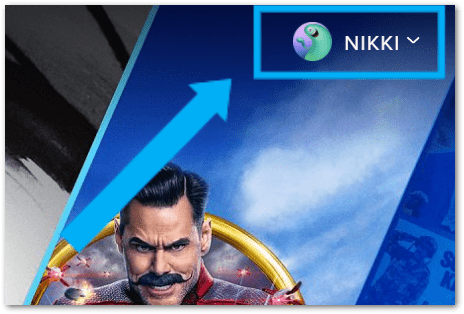
- Then, select Account.
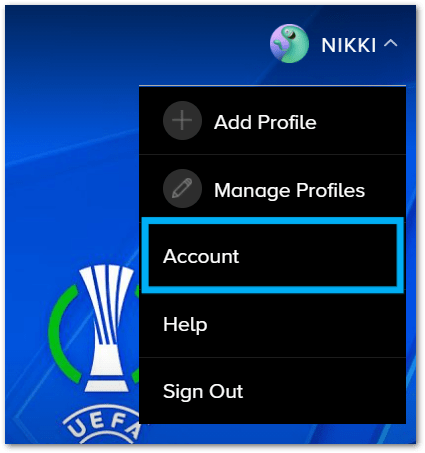
- Next, scroll down to Help and click Sign Out under Account.
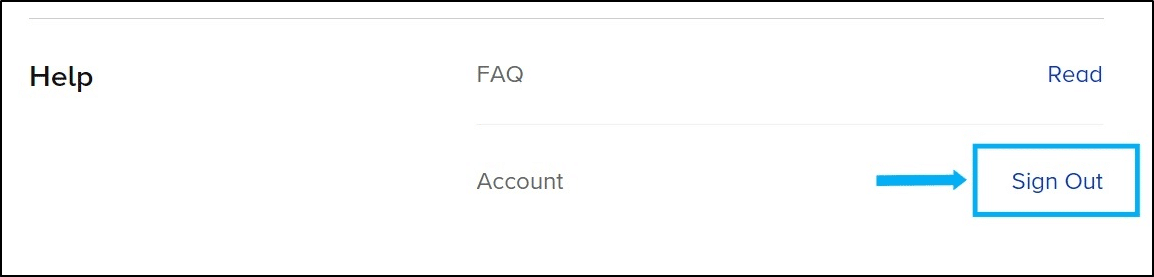
Method 2
- First, at the Paramount Plus home page, click the down arrow next to your username on the top-right corner.
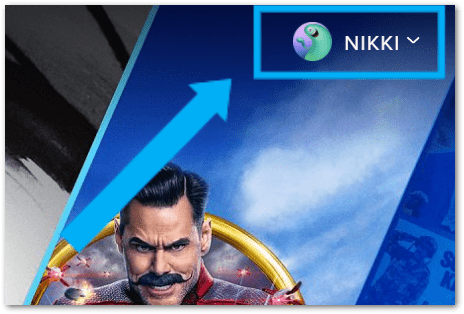
- Then, select Sign Out.
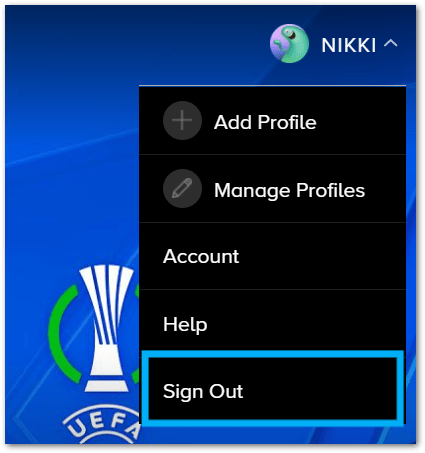
Both of the methods above only allow you to log out of the current device. Sadly, there isn’t any feature on Paramount Plus that allows you to log out of all connected devices on your account. The reason is that Paramount Plus allows users to add as many devices as they want to their account. Therefore, Paramount Plus doesn’t keep track of the devices/users connect to their accounts.
2. Check the Paramount Plus Server Status
Before heading on to more technical fixes, we highly recommend pinpointing whether the cause of the error is on your end. It would be a series of wasted efforts if the problem wasn’t on your side to begin with.
Hence, to avoid this situation from occurring, you should first check the Paramount Plus server status to determine if it’s a server-side issue. There are various methods to check on Paramount Plus server status:
Through the Official Paramount Plus Page
Firstly, Paramount Plus provides a dedicated page that displays its server status. You can view the page by following the link here.
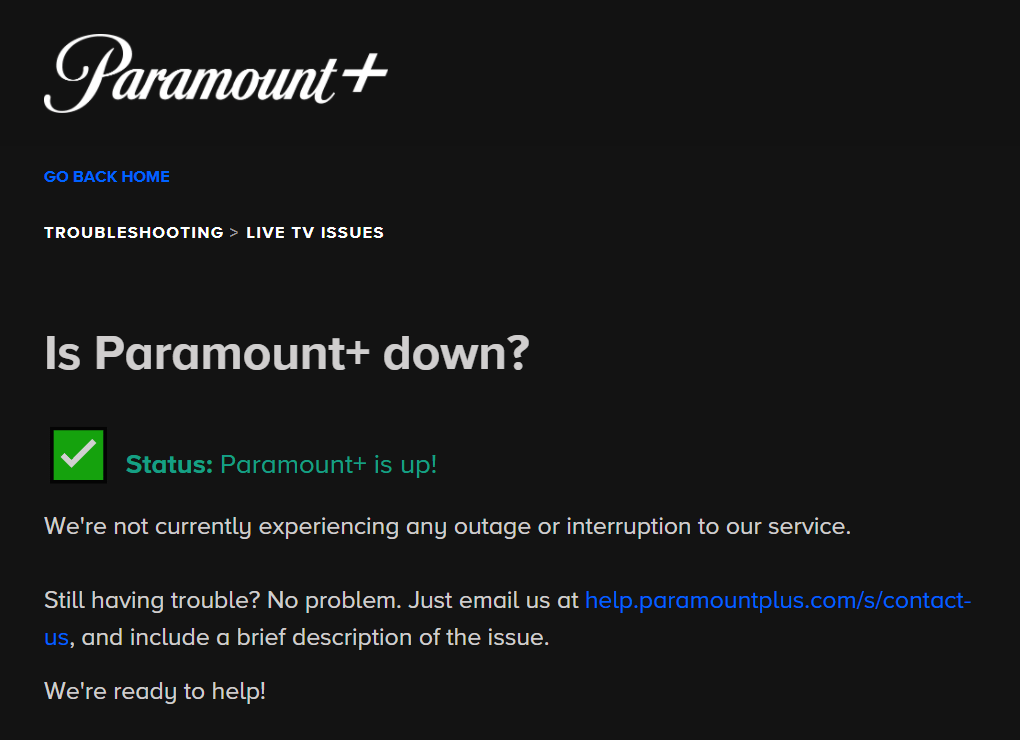
Through Third-Party Server Status Pages
Secondly, you can also opt to use a third-party server status checker website. These websites are user-based sites that tell you if other customers are reporting outages. Occasionally, some websites can also pinpoint the exact issue or location of the problem.
i) DownDetector
While there are many other websites that serve a similar purpose, we personally suggest using the DownDetector page for Paramount Plus. The reason is that DownDetector provides a live map for the number of reports in the past 24 hours. It also displays the top three problems with the highest number of reports. You can also scroll through the comments section to see other users’ descriptions of similar problems faced.
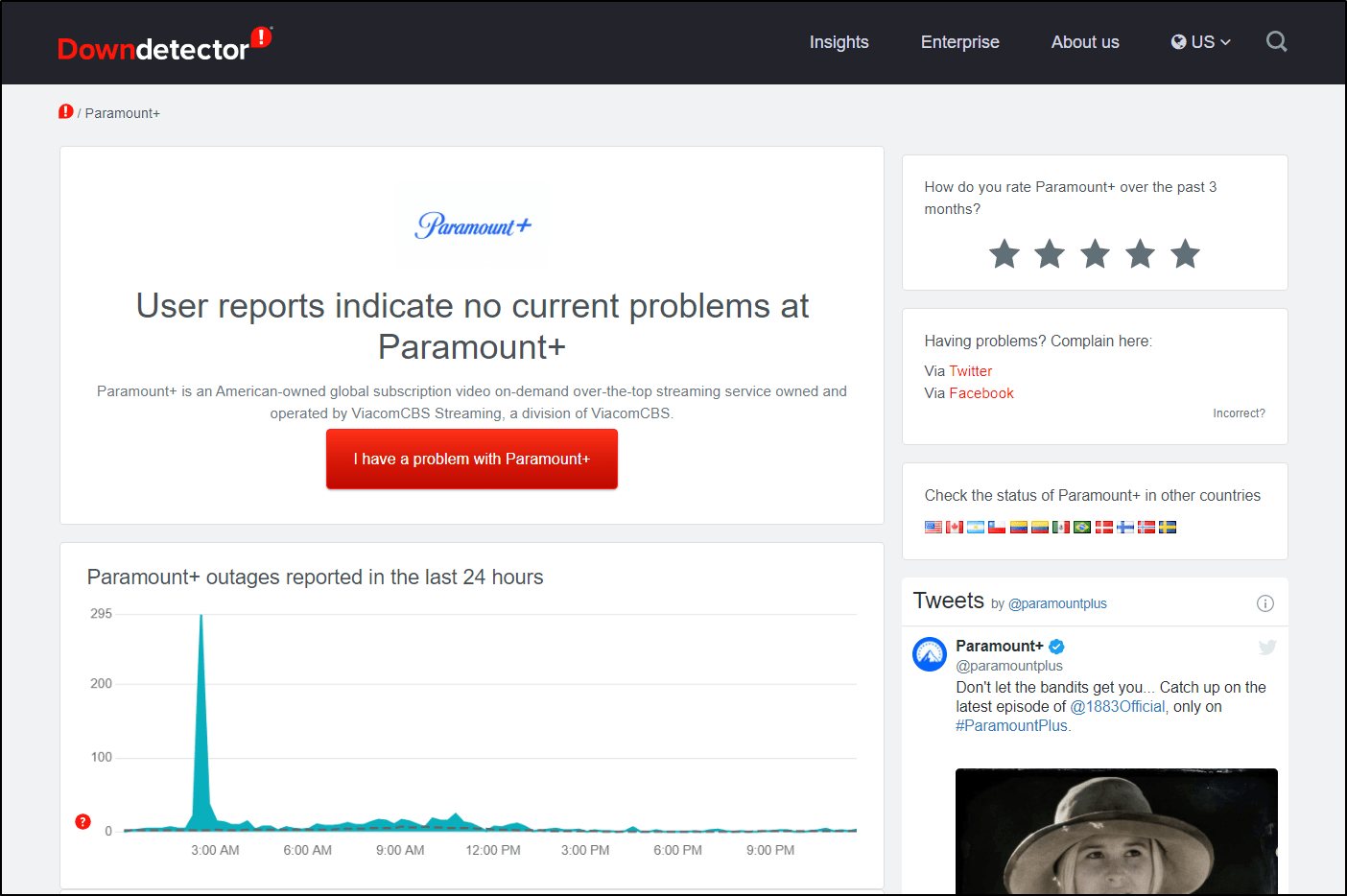
ii) ServicesDown
Another server status checker website that provides similar features is the ServicesDown page for Paramount Plus.
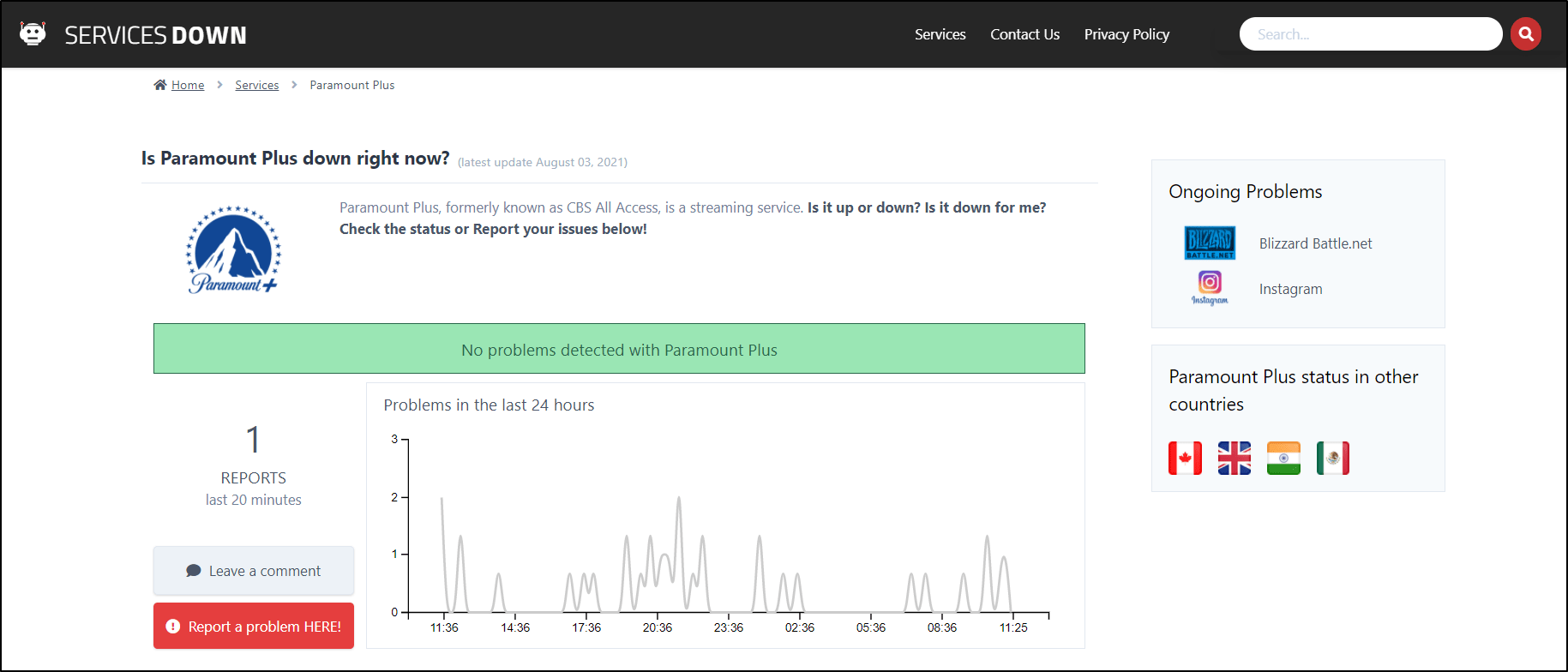
Through Paramount+’s Social Media
Lastly, you can also check Paramount Plus server status via their social media. For one, you can head to Twitter and look up the hashtag #ParamountPlus or #Paramount+. From there, you can see if other users are experiencing the same problem by analysing tweet timestamps. Moreover, you can check the Paramount Plus feed on both Twitter and Facebook. Suppose there’s a major, nationwide problem with the streaming service. Paramount will typically post a notice or information on the feed to keep users updated.
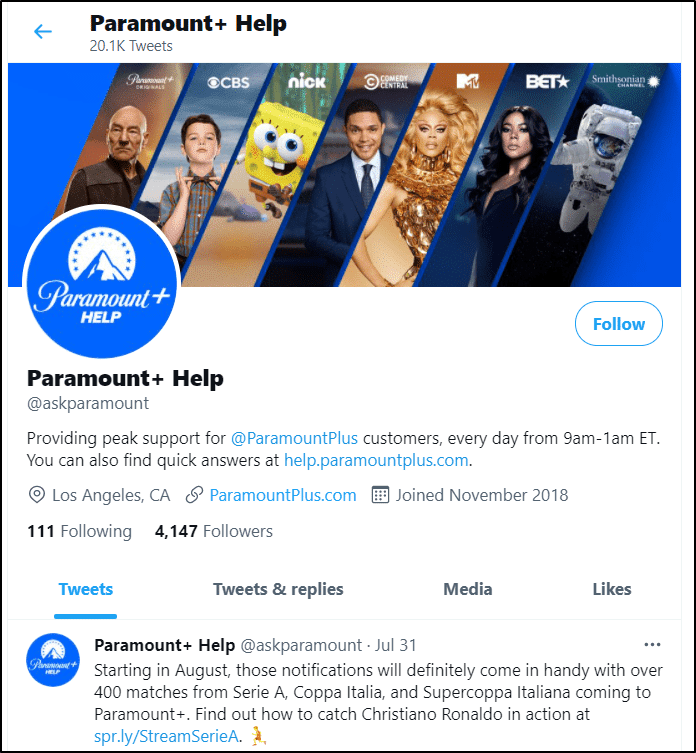
Perhaps you’ve noticed the Paramount plus server is down. In this case, there isn’t much you can do on your side other than waiting it out. However, if the Paramount Plus servers are up, the problem could be on your end. Hence, we suggest moving on to other fixes in this post.
3. Check for Paramount Plus App Updates
Aside from problems with your VPN connection, your Paramount Plus may not be working or loading up correctly due to app bugs 👾. An app bug occurs when the undesired result appears in an app (in this case, the Paramount Plus app), and this can take place for many reasons:
Why should you update the Paramount+ app?
For one, your Paramount Plus app may be outdated. Views and content that you see on the Paramount Plus app are not stored on your device. Instead, the app communicates with the Paramount Plus servers to retrieve content. When your Paramount Plus app is outdated, it’s unable to process the new things retrieved from the server. Consequently, this communication problem can cause your Paramount Plus movies to buffer and not load.
Moreover, updates are the way Paramount Plus developers 👨💻 respond to user requests to proactively address and solve the various issues. However, an outdated Paramount Plus app will not contain the new fixes implemented by developers to solve such issues. Therefore, as users, we should also play a part and install the problem-solving updates.
With that said, it’s important to ensure that your Paramount Plus app is updated to the latest version.
Steps to Update the Paramount+ App
To check for any pending updates, follow the steps below. Generally, the steps to check for Paramount Plus app updates are similar across most streaming devices:
- First, go to the app store where you initially installed Paramount Plus.
- From there, search and locate the Paramount Plus app.
- Then, visit the Paramount Plus app page.
- Subsequently, check if there are updates available, the Update button will be visible.
- Finally, tap the Update button if available.
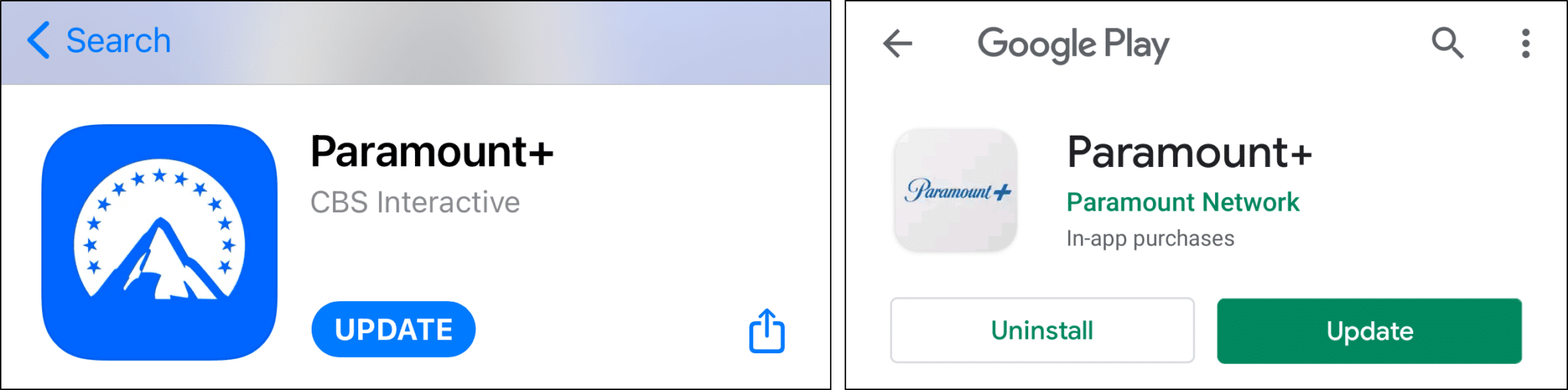
4. Restart the Paramount Plus App or Refresh Your Web Browser
Furthermore, we also suggest restarting the Paramount Plus app or refreshing the Paramount Plus web page if you’re streaming from your browser. The reason is that too many instances of an app running in the background can also lead to app bugs. Consequently, as you know, app bugs could be the cause for Paramount Plus not working or loading correctly for you.
What goes on when you’re restarting the Paramount+ session? Here’s a simple analogy!
On a device, there may only be one Paramount Plus app installed or only one Paramount Plus web page open. However, a new instance is called to handle new requests. Imagine these instances as a deck of cards. 🃏
When launched, there’s only one card in the deck. When you click a button or tap an icon, a new card is added to the deck to handle the input. New cards are added to the deck upon clicks. These cards are kept in the deck and only removed when the back button is clicked. Over time, these cards or instances can become corrupted, causing app glitches.
Moreover, app updates can only take place when the deck of cards is cleared out or the session is restarted.
Overall, this step isn’t only a stand-alone step but also used after other fixes to verify if the problem still persists. So, to restart the Paramount+ session on your device:
Reload the Paramount Plus Web Page
If you’re streaming Paramount Plus via your web browser on PC, a simple reload of the page might do the trick. A regular reload allows the browser to load the webpage from the browser cache. The cached files are validated during page load and only resources that the server returns a 304, not modified response, are loaded.
No matter which browser you use (Chrome, Firefox, Edge), the steps to refresh the Paramount Plus page are similar:
- Click the reload button
 on the web browser.
on the web browser. - Press the Ctrl + R key (For Windows) or the Command + R key (For macOS).

You can take this a step further and restart your web browser. All you need to do is simply close your web browser, reopen it and visit Paramount Plus.
Hard Refresh the Paramount Plus Web Page
On the contrary, during a hard refresh, the browser will ignore the browser cache. This step aims to not only reload the page but also remove some minor cache associated with it. Hence, all resources are loaded to the web page again by calling the webserver. Therefore, it’s a straightforward way to clear the Paramount Plus page cache and force load the most recent version.
So, to hard refresh the Paramount Plus web page:
On Windows: For most web browsers (Chrome, Firefox, Edge), press Ctrl + F5 together at the Paramount+ page to perform a hard refresh.

On macOS: For Safari and other web browsers on macOS, press the Command + Option + R key simultaneously.

Restart the Paramount Plus App
For the Paramount+ app installed on your phone, tablet, set-top box or Smart TV, rebooting the app can bring about similar effects. Hence, to carry out this method, follow the steps below.
- First, exit the Paramount+ app and close it by removing it from your Recent Apps or App Switcher. If you’re using Android devices or other set-top boxes, you can Force Stop the Paramount+ app through your Settings app.
- Then, relaunch the Paramount+ app from your homepage or app list.
5. Reboot or Power Cycle Your Streaming Device
Moving on, after relaunching the Paramount Plus app, we recommend taking it a step further and restarting your streaming device. The reason is that this step can help to free up system resources while removing any corrupted or incompatible code in your device’s OS.
So, why should you try rebooting?
For starters, this is important as your device’s system resources contribute to the overall performance of the device. For example, using Paramount Plus and other processes tend to take up part of your main memory. Suppose apps aren’t closed completely and build up in the background. Then, they can eat away at your device’s memory. Consequently, it’s no longer enough to run Paramount Plus correctly, leading to slow performances and various loading issues.
Secondly, incompatible or corrupted codes in the OS can occur during app installations, deletions and updates. The reason is that the codes are added or removed improperly from your device’s OS. As a result, your device’s OS cannot handle processes correctly and may cause your Paramount Plus app to crash or freeze.
Overall, by removing all the minor device cache, your streaming device can perform and run apps, like Paramount+ at peak speed.
So, the section below explains the different steps to restart your streaming device depending on its model:
For Android
- First, on your device, locate the Power button.
- Then, press and hold it until the Power Options menu appears on the screen.
- Next, tap the Restart button and wait for your device’s screen to completely turn off.
- Lastly, wait for your device to boot up completely. This step may take several minutes to complete.

For iOS
- First, press and hold down on the Power button (on the right side of your iPhone) until the “Slide to Power Off” option appears on your screen. 📴
- Next, release the Power button.
- Then, hold and drag the slider to the right until your iPhone or iPad’s screen turns black.
- After turning off your device, wait for at least ten seconds then, press and hold the Power button again until the Apple logo appears on the screen.
- Lastly, wait for your device to completely boot up and try to log in to your account to check if it resolved the issue on Instagram.

Power-Cycle Your Streaming Device (For Set-Top Boxes, Smart TVs, Game Consoles)
Power-cycling is carried out on devices typically connected to an electrical outlet 🔌. It provides a more effective and thorough reset compared to a basic restart. The reason is that power-cycling resets the power source in your streaming device. Doing so clears up your device’s RAM, so it can adequately launch new apps, like Paramount Plus.
You can perform this step to correct a frozen, hung or otherwise malfunctioning device. Simply disconnect an appliance or electronic equipment from its power source and then turn it back on again.
On that note, to power-cycle your streaming device:
- For starters, turn off the device you’re streaming Paramount Plus from and switch off your TV.
- Next, unplug all the cables, mainly the power cord and HDMI cable.
- Then, wait for about 1-2 minutes before plugging the wires back correctly and turning on your device and TV.

6. Check the Number of Devices Streaming Paramount Plus
Like other streaming services, Paramount Plus allows users to share an account among family members and friends. Paramount Plus enables users to create up to six different profiles to segment viewing between users and provide personal watchlists and watch history. Moreover, one account can be connected to as many devices as you want.
However, disregarding the number of profiles and devices, there can only be three simultaneous streams on one account at all times. If you try to stream concurrently on more than 3 devices, it can cause your Paramount Plus movies not to load or play. Consequently, Paramount Plus will give you an Error Code 60 stating that you have exceeded the limit.
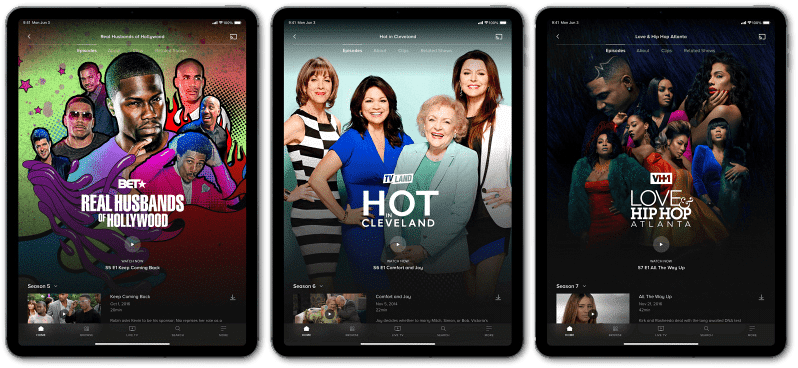
At this point, suppose you aren’t aware of the other devices streaming on your account. To solve this issue, we suggest checking your Paramount Plus account for any devices you might have logged into previously. However, you can only do this step manually by asking friends and family members you’ve possibly shared your account with. Besides that, you can try changing your account password to force the other devices to re-login.
The devices you connect to your Paramount Plus account aren’t tracked by Paramount Plus. Hence, it’s safe to say sharing of account credentials should be done cautiously.
7. Disable or Reconnect Your VPN
Another possible cause leading to Paramount Plus issues is your VPN connection.
So, what is a VPN and why use it?
VPN stands for Virtual Private Network. Basically, it’s a method used to disguise your online identity by encrypting your internet traffic 🔑 and hiding your original IP address. To do so, it reroutes your IP address through a specially configured remote server run by a VPN host. So, this VPN server becomes the source of your demographic location data and your actual location cannot be determined 🌐.
Hence, a VPN connection is typically used to overcome Paramount Plus location restrictions 🚫. These restrictions indicate that Paramount Plus services are only accessible in certain regions 🌎. Moreover, different regions also provide slightly different content. To access restricted content, you can choose server locations where Paramount Plus services are available. Hence, these VPNs and proxies require manual enabling by the user themselves.
In most cases, VPN connections can get you across geo-restrictions. However, VPN connections aren’t invincible. Sometimes, it can be the cause of Paramount Plus loading issues because it wasn’t configured or booted up incorrectly.
How Does a Misconfigured VPN Connection Affect Your Disney Plus Stream?
1. Slows Down or Halts Your Internet Connection
For one, a poor VPN connection can affect your internet speed or cause the connection to be unstable. As a result, the Paramount Plus movies don’t have enough internet bandwidth to load up correctly and completely.
2. Paramount+ Detects Your VPN
Moreover, poor VPN connections can easily be detected by streaming services such as Paramount Plus. This situation is especially true if you’re using free VPN providers. The reason is that Paramount Plus will check how many users are connected to the same IP address. If the numbers are abnormally high, Paramount will block the offending IP.
So, cheap or “free” VPNs overlook this issue and tend to funnel too many users through the same server. Hence, this method is one of the most effective ways streaming services use to detect VPN.

Steps to Reconnect Your VPN
Hence, in this case, we strongly recommend disabling your VPN connection and resetting your location settings. The steps to perform this is generally similar whether through a premium service (NordVPN, ExpressVPN, etc.) or the manual way. Essentially, reconnecting involves turning off or disconnecting the VPN and turning on it again the VPN connection again.

For the manual method, the steps are more extensive. So, the following are steps to reset your VPN:
- First, go to Settings > Network & Internet
- Then, select VPN from the left side menu.
- Next, choose the VPN connection you want to disable.

- Finally, click Disconnect or Remove.

After that, relaunch the Paramount Plus app or refresh the Paramount Plus website (Step 4) and check if the issues persist.
Seeing that cheap or free VPN services can get you in trouble for internet interruptions and various playback problems. Hence, we suggest investing in better VPN services as it can be used for various purposes beyond Paramount Plus.
For this, you can check out our top-choice, NordVPN.
8. Test and Improve Your Wi-Fi or Internet Connection
Additionally, when streaming movies on Paramount+, internet speed can also lead to buffer issues. Therefore, there are a few things to bear in mind when playing movies on Paramount Plus:
Internet Requirements for Paramount Plus
Firstly, you need to make sure that you’re streaming with a high-speed internet connection of 4 Mbps or more. This number is the minimum streaming requirement mentioned by Paramount Plus for good playback quality in their article.
Moreover, Paramount Plus also provides 4K, Dolby Vision and HDR10 premium video formats for premium plan users. These formats are currently supported by devices that are connected to a 4K, DV or HDR10 capable TV. So, these devices include selected Roku models, Amazon Fire TV, Android TV and Apple TV. For more information on 4K streaming, you can refer to this article.
However, coming back to internet speed, for better playback quality, the minimum rate for internet speed increases to at least 25 Mbps to avoid buffering.
Furthermore, the internet speed required for streaming is also dependent on the number of devices streaming simultaneously. As the number of simultaneous streams increases, the amount of internet speed needed also increases. By formula, it’s estimated at least 8 Mbps will be allocated per device when there’s more than one concurrent stream. Hence, the minimum recommended speed can be calculated by multiplying the minimum speed needed per device with the number of streaming devices.
Moreover, with the vast number of streaming services available in the market, your household may have subscribed to more than one. In that case, the minimum internet speed needed per streaming service will range from anywhere between 5 Mbps to 15 Mbps for HD quality streams. Therefore, it’s important to ensure that your Internet plan can sustain the amount of usage. Else, you may end up with the Paramount Plus stream not loading or the platform not working correctly.
Perform an Internet Speed Test
However, subscribing to a high-speed internet plan doesn’t necessarily mean that a consistent internet speed is delivered all the time. In contrast, the internet speed delivered may vary depending on the weather, the number of users and other factors.
Hence, we suggest running a quick internet speed test whenever you encounter buffer issues on Paramount Plus. One of the recommended internet speed test websites is Fast.com. Here, you can get results for not only low speeds but also latency almost instantly.
Fun fact, Fast.com is actually created by a fellow streaming service, Netflix!

From there, if you notice a drop in your Internet speed, you can try these few ways to improve the connection:
Switch the Internet Source between Wi-Fi and Mobile Data
To begin with, If you’re streaming Paramount Plus using Wi-Fi, we recommend you first switch to mobile data or vice versa. This step helps to identify if the source of the Internet is the cause.
Wi-Fi vs Mobile Data: For Paramount+
A mobile data connection tends to be more stable compared to a Wi-Fi connection due to the infrastructure that it’s using. By theory, Wi-Fi is supposed to be more reliable than mobile data as it’s transmitted via routers that rely on fixed-line broadband connections. However, there is a lack of local broadband infrastructure 📡. Moreover, Wi-Fi speeds are susceptible to outdated routers, the number of people sharing the network and peak hours of Internet use in your neighbourhood. On the contrary, mobile data is faster and only requires you to establish a connection with the nearest 4G tower.
However, in this step, we’ve suggested switching between both Wi-Fi and mobile data. The reason is that mobile data may be unsuitable for the service in some cases.

Forget and Reconnect to Your Wi-Fi connection
Even though mobile data has higher reliability, not everyone has access to it. Plus, even when accessible, it may not be unlimited. Unfortunately, Paramount+ movie streams consume a hefty amount of mobile data that could lead to extra charges on the user’s end.
However, there’s no need to fear. We have here some fixes you can carry out on your Wi-Fi connection. First, you can try reconnecting to your Wi-Fi connection. You can simply do so by turning the Wi-Fi setting off and on again via the notification shade.
Else, you can also attempt to forget your Wi-Fi network on your streaming device. To do so, follow these steps:
- To start, go to Settings.
- Then, select the Wi-Fi option.
- Next, click on the Wi-Fi you are connected to.
- Subsequently, choose the Forget this Network option.
- After 2 to 3 minutes, reconnect to the Wi-Fi again.

Reposition the Internet Router
Moving on, you can also try to increase your Wi-Fi signal strength 📶 by reducing Wi-Fi interferences. Wi-Fi interference refers to any signal outside your Wi-Fi network that impairs the normal operation of your Wi-Fi network.
How do you know if your Internet or Wi-Fi is affected by interference?
This issue can be detected by identifying the following symptoms. Firstly, your Wi-Fi signal strength is still low despite your device being close to the router. Secondly, your Wi-Fi connection to the internet is much slower compared to mobile data and file transfers between computers are slow. Thirdly, you’re unable to pair Wi-Fi or Bluetooth devices despite the devices being close to each other. Lastly, your Wi-Fi connection constantly drops. If you’re experiencing any of the above, Wi-Fi interference may be the cause.
Why does the Wi-Fi or Internet interference occur and how can you fix this?
Wi-Fi interference can occur for two reasons. For one, physical barriers may be blocking your Wi-Fi signal. For instance, you may typically find a spot in a building where you cannot reach a reliable Wi-Fi signal as they’re blocked by walls or furniture. Consequently, your Wi-Fi signal is unable to reach or connect with your device.
To overcome this factor, we suggest moving your router to a central location. The reception at these locations is typically at its optimum levels. Moreover, you can also avoid hiding your router behind furniture such as a sofa or shelf. Instead, it is best to elevate your router off the floor, such as putting it on a bookshelf or desk, for better reception.

Secondly, frequency interference can also cause Wi-Fi interference. Frequency interference occurs when another signal crosses paths with your signal. These signals with a similar bandwidth as your Wi-Fi signal may corrupt or overpower your Wi-Fi signal. This type of bandwidth interference can be caused by various devices. For example, wireless devices such as cordless phones that transmit and receive wireless signals are capable of causing interference. Moreover, microwaves are also on the list as they produce electromagnetic waves that lead to massive network interference when they’re in operation. Hence, to solve this issue, it’s also essential to keep them away from your router.
Power-Cycle or Reboot Your Internet Router
Moreover, we recommend power cycling your router. This step is another method to improve your Internet speed by reconfiguring and rebooting your Wi-Fi completely. It gives the network device time to cool down and clear some internal cache that may be hindering the internet connection and its speed.
The steps to do so are:
- First, turn off and unplug the power from your modem or router.
- Then, wait approximately 30 seconds.
- Subsequently, reconnect the power source to the router or modem and wait for it to connect to the Internet.
- Lastly, connect your streaming device to the Wi-Fi and try streaming Paramount Plus again.

Check for Loose Wiring
Furthermore, loose wiring can also be a cause for a poor Internet connection with low speed and high latency. Therefore, it’s also essential to check for any loose wiring in an effort to improve your Wi-Fi connection.
In this case, there are two main wirings that can affect your internet connection. Firstly, ensure that the wires (power and ethernet) connected to your router is attached properly. You can typically find these wires connected to the back of your router. If these wires are loose, your router may not be powered up and configured correctly, causing a drop in your Wi-Fi speed and signal.
You can even try re-plugging them back in.
Use a Wired Internet Connection with an Ethernet Cord
Additionally, suppose you’re streaming on a Smart TV or a computer. Then, it is usually recommended for you to hook your device directly to the Internet using an Ethernet cable.

An Ethernet cord provides a more stable and secure internet connection to prevent buffering when streaming movies. This is because an Ethernet cord provides a more reliable and faster passageway than Wi-Fi. It can transmit data over a wired connection without any interruptions or disconnections.
In contrast, Wi-Fi transmits data via wireless signals and is more susceptible to interference. However, it’s important to ensure that the Ethernet cable is properly plugged into your device. Else, it won’t be able to transmit data to your device correctly either, leading to buffer issues on your Paramount+ streams.
9. Check and Reconnect Your HDMI Cable Connection
An HDMI cable is an important component of any entertainment setup. It makes it easier to connect all devices together using only one cable for both audio and video.
Connected devices communicate using an HDMI handshake 🤝 through the HDCP standard. The HDMI handshake refers to the ability to recognize and communicate media and devices. When a handshake or connection is unsuccessful, it indicates that one or more connected devices are unable to recognize the HDCP encryption embedded in the HDMI signal. Consequently, this situation can result in loading issues when streaming Paramount Plus movies or loading the platform.
Steps to Improve Your HDMI Cable Connection
With that said, we’ve provided some steps that may help correct faulty HDMI connection problems:
1. Check and Re-Fit the HDMI Cable Connection
For starters, we suggest checking the HDMI cable connections and making sure the cables are tightly fitted at both ends. In some cases, your HDMI connections may slip out as they don’t fit as tightly as a component or composite video connectors. Therefore, you may also want to consider purchasing locks for your HDMI cables or switch to self-locking cables.

2. Reverse the Turn-On Sequence
Furthermore, you can also try to fix the HDMI connection by reversing the turn-on sequence for your devices. For example, suppose you usually turn on the TV first followed by other connected devices. Hence, this time around, you should try to turn on your secondary devices first followed by the TV and vice versa. You can try out different start-up combinations with the different HDMI components involved. Once you’ve decided the best turn on sequence, note it down for future use.
3. Check and Apply the Same Resolution Settings
Additionally, you should also check your source device’s resolution settings. The reason is that the video resolution set must match the built-in resolution of your TV. Else, audio and visual data for Paramount Plus movies cannot be loaded correctly, leading to buffer problems. To do so, check if your HDMI device has a settings menu to control the video resolution. After opening the settings menu, inspect if the video resolution is set to auto. If yes, reset it to match the built-in resolution provided by your TV or video projector.
4. Update the Device’s Firmware
Lastly, check for any pending firmware updates for your TV, HDMI device or audio receiver.
10. Check for Buffer Issues on Other TV Shows or Movies
Moreover, we suggest inspecting other TV shows or movies on Paramount Plus for any buffering or streaming problems. Buffering occurs when the audio and visual data involved in the video is downloaded at a slower speed than playback.
For example, the video is trying to play content at the tenth minute. However, the downloaded audio and visuals are only up until the sixth minute. As a result, the video will go into a buffer and proceed only when the needed data is downloaded. Hence, downloading of audio and visual data for the video is slower than the playback speed.
Playback problems primarily occur due to slow internet speeds. However, there’s also a likelihood that it occurs in certain movies only. The reason is that some shows on the platform can encounter unexpected problems and become unplayable for some time.
One of the unprecedented problems is a particular show or movie experiencing heavy demands. The large number of people attempting to stream a specific title can cause it to undergo loading issues. Moreover, you may be seeing a loading image or a black screen for a specific Paramount Plus show because it isn’t available in your region yet. While Paramount+ is available in a number of countries, the content offered varies between countries due to licensing and copyright issues.
To test it out, you can switch to another movie or show and observe if the issue persists. For extra assurance, you can repeat this step with a few other shows as well.

Suppose the problem does only occur for a particular show. Then, we strongly advise you to report this issue to the Paramount Plus Help Center (Step 22) for clarifications. However, if that isn’t the case, head over to the following steps for other fixes.
11. Try Streaming Paramount Plus on a Different Device
Suppose you’ve tried streaming other shows but all of them face the same playback problem. In that case, there’s a chance that the problem lies within your streaming device. To confirm this, we suggest attempting to stream on a different device. For example, if you’re streaming on your tablet, you can switch to a mobile device 📱 or PC 💻.
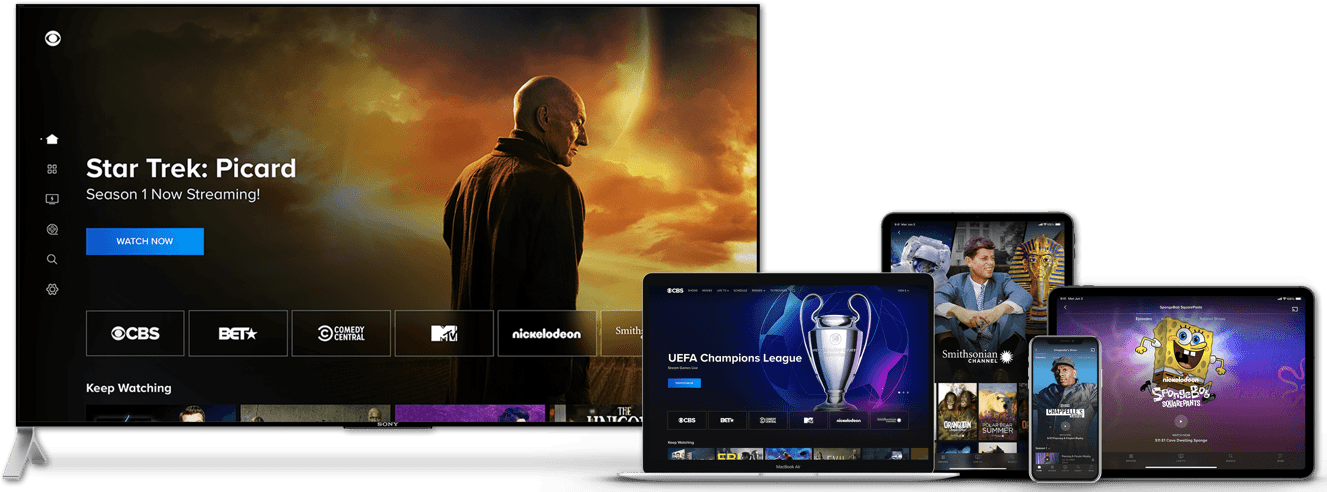
After switching devices, stream a movie and pay attention to whether the Paramount Plus loading issue still occurs. If so, it may not be an issue with your device. Therefore, you can move on to other fixes or proceed to report the problem to Paramount Plus Help Center (Step 22).
However, if the new device is able to load Paramount Plus movies correctly, you can opt to use that device for Paramount Plus temporarily. You can even mirror your PC screen to your TV using a good-quality HDMI cable (Step 9).
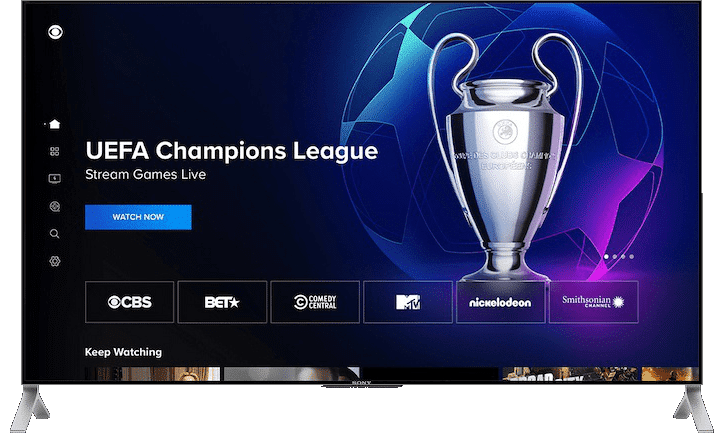
In this case, since the app works correctly on other devices, your original device may be running on outdated software. This situation results in your device not having the appropriate software version to support the Paramount Plus streams. To solve this issue, you may head over to step 18 for further explanation and fixes.
12. Inspect if Your Browser is Supported by Paramount Plus
Perhaps you’re facing buffer issues when streaming Paramount Plus after switching to your PC’s web browser from the previous step. In this situation, the first thing you should consider is whether Paramount Plus supports your web browser.
For this issue, Paramount has prepared an article to answer browser-related queries. In the article, it covers desktop browsers such as Google Chrome, Mozilla Firefox, Safari, Microsoft Edge and Internet Explorer.

Web Browsers Supported by Paramount+
Google Chrome
Beginning with Google Chrome, it’s required for Chrome to run on either Windows 8, Windows 10 or Mac OS X version 10.9 and above. The latest version of Chrome supported is v68+ on Windows XP/Vista and Mac OS version 10.6 to 10.8. Suppose you’re using the v68 version of Chrome or lower. You can still stream live TV. However, you aren’t allowed to stream video-on-demand due to digital rights management restrictions.
Mozilla Firefox
Moving on, Paramount Plus also supports Mozilla Firefox. Similar to Chrome, Firefox must be running on either Windows 8, Windows 10 or Mac OS X version 10.9 and above. For Mac OS X with version 10.6 to 10.8, the latest version of Firefox supported is v48.
Safari
Furthermore, Paramount Plus also supports the Safari browser. This browser is typically used as the default browser for Mac OS. For Safari, it must be running on at least Mac OS X version 10.10 or above. The minimum supported version of Safari is v9.
Microsoft Edge
Additionally, the minimum supported version of Microsoft Edge is v14 on Windows 10 and above. Lastly, for Internet Explorer, this browser is no longer supported by Paramount Plus. Therefore, if you’re using a Windows 8 PC, you’ll have to opt for one of the other browsers mentioned above.
For any supported desktop browser you choose, do ensure you use the latest available version. Suppose you find that your browser is out-of-date, you can proceed to Step 13 for steps on updating your browser.
Note: In some cases, you may be streaming on your mobile browser instead of a PC browser. In that case, take note that Paramount Plus only supports the Safari browser on iOS 11+ and the Chrome browser on Android 5+.
13. Ensure that Your Web Browser is Up-To-Date
Furthermore, buffer issues can occur because your web browser isn’t updated. The reason is that an outdated browser will have trouble when communicating with the Paramount Plus web page server. It won’t be able to load and interpret the web page properly, leading to various playback issues. Moreover, keeping your web browser updated can help keep your device and data safe from malware. 👾
To do so, follow the below steps to update your web browser:
For Google Chrome
- For starters, open Chrome on your device.
- Then, look at the More icon on the top right corner.
- Next, check if pending updates are available. If an update is pending, the icon will be coloured. The colour of the icon indicates how long the update has been released.
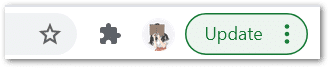
- Subsequently, if an update is available, click on the More icon.
- Finally, click Update Google Chrome. If you can’t find this button, your browser is up to date.
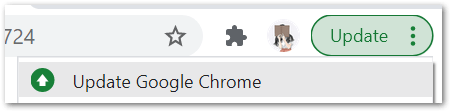
For Microsoft Edge and Mozilla Firefox
- First, launch the web browser.
- Then, click on the main menu button in the top right corner.
- Next, select Help (Firefox) or Help & Feedback (Edge).
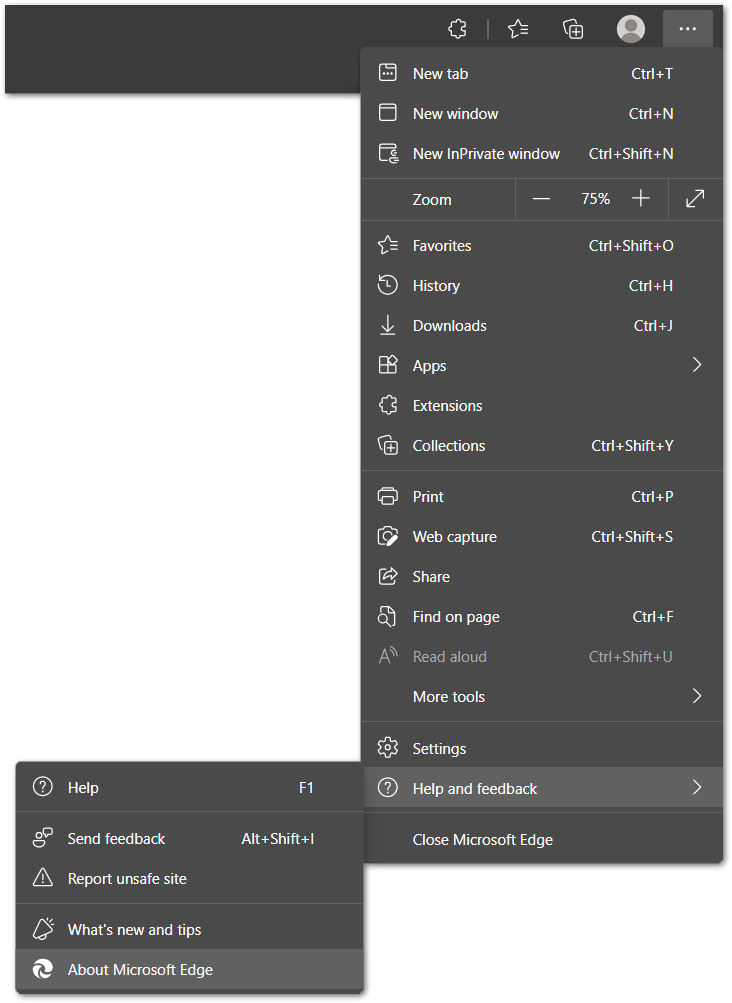
- After that, click About Modzilla Firefox or About Microsoft Edge.
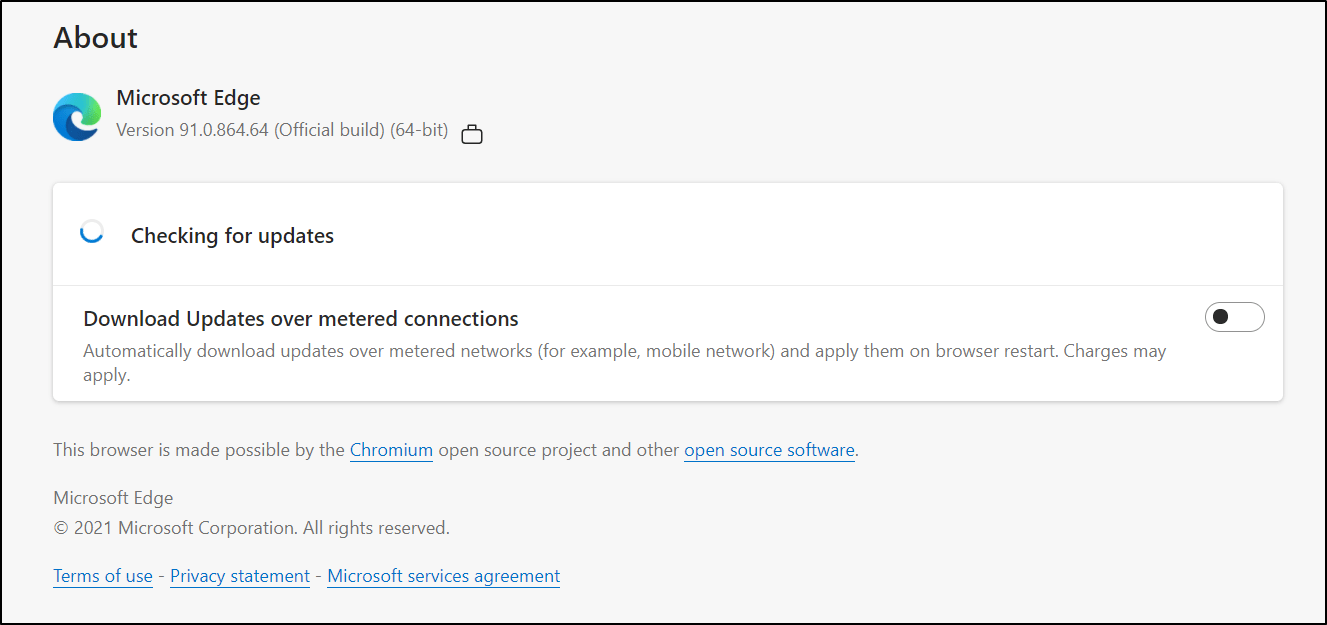
- From there, the browser will automatically check and download the available updates.
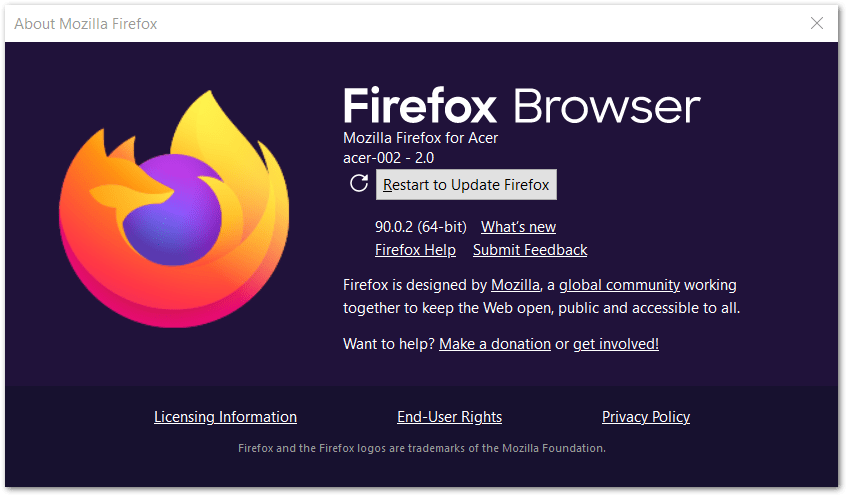
Once the browsers are updated, don’t forget to relaunch the browser to configure the updates.
14. Stream Paramount Plus on a Different Web Browser
Although web browsers serve a common purpose, they each give different user experiences. The reason is that different browsers run on different browser engines that render web pages differently.
Suppose you’re unable to stream Paramount Plus movies on a specific browser without experiencing buffer issues. However, you’ve updated the browser to its latest version and disabled unnecessary extensions.
In that case, we suggest switching to a different web browser and try to stream Paramount Plus movies from there.
Note: Regardless of the type of browser used, you must ensure that JavaScript, cookies 🍪 and pop-ups are all enabled or accepted.
15. Turn Off Tracking Protection for Browsers (For Firefox)
Perhaps after the previous steps, you’ve settled on streaming Paramount Plus movies on the Firefox browser. However, when using the Firefox browser, you must be aware of the tracking protection provided. If this feature is enabled while you’re streaming, it can cause your Paramount Plus movies to buffer.
Therefore, before streaming, you need to ensure that the tracking protection is turned off. To do so, you follow the steps below:
- For starters, click the hamburger menu in the top right corner of the browser.
- Then, select Settings or Options ⚙️.
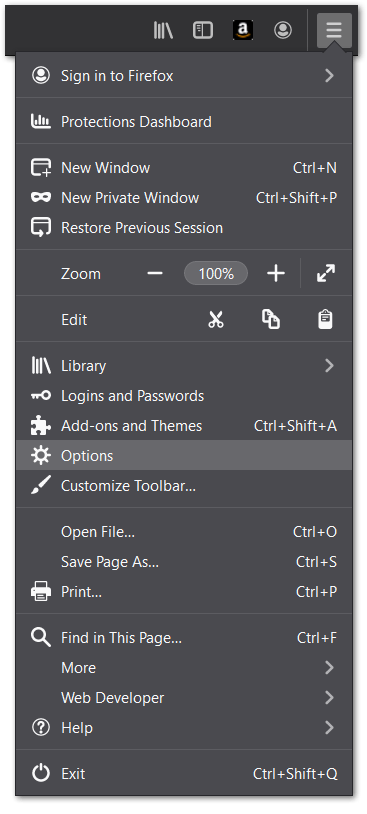
- Next, under Settings, choose Privacy and Security from the left panel menu.
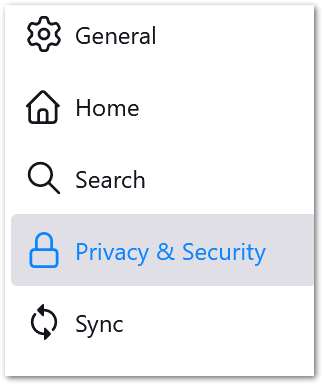
- After that, unselect Standard for the tracking protection and select Strict instead.
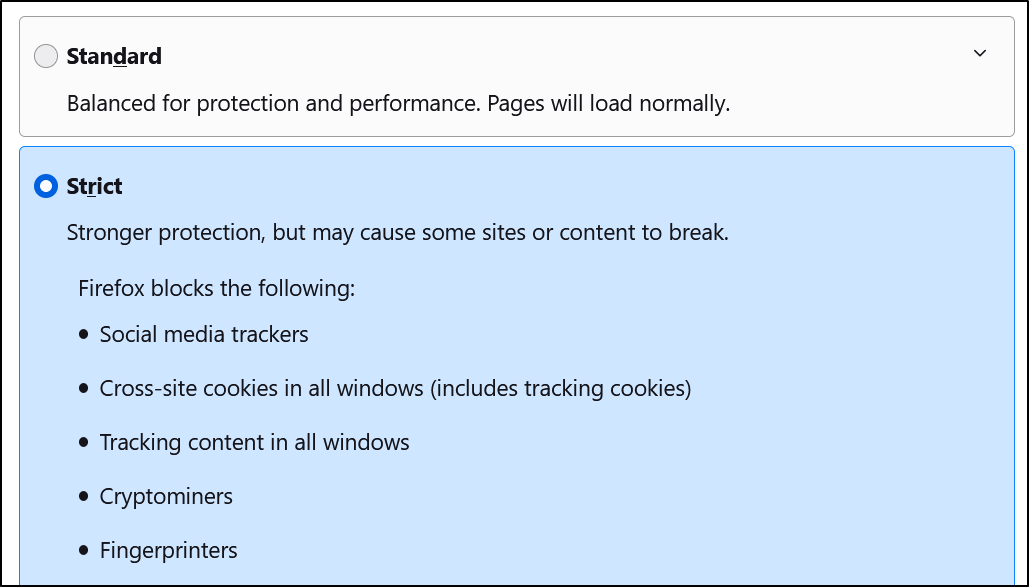
- Finally, refresh the Paramount Plus web page (Step 4).
16. Disable AdBlockers on Your Web Browser
In addition to browser versions, other browser settings can also affect your Paramount Plus video streaming experience. For one, if you have enabled adblockers, it can lead to buffer issues when streaming or you may not be allowed to stream altogether. When this situation occurs, you’ll typically receive either error code 4201 or error code 1200.
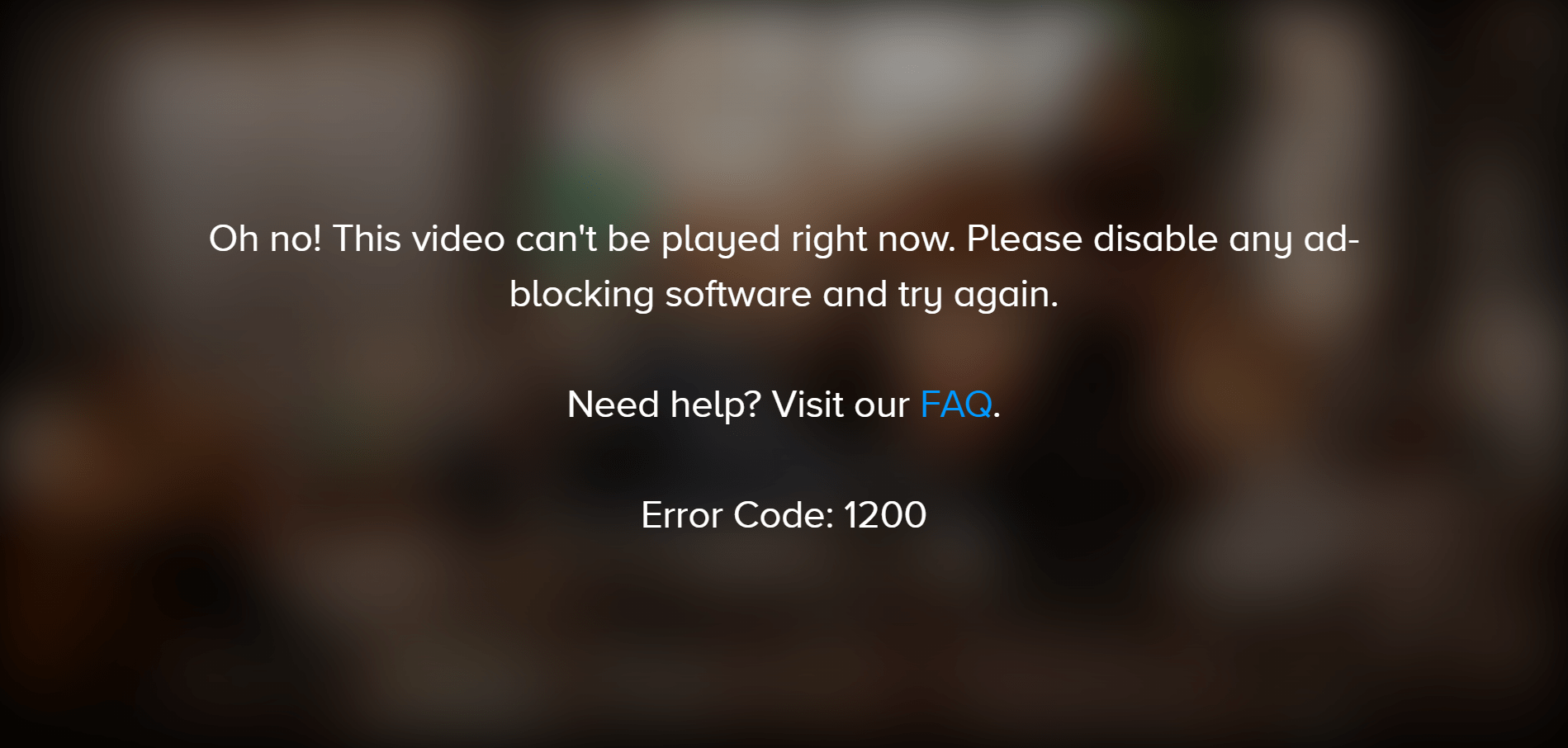
Adblocker, as the name suggests, is a piece of software designed to prevent advertisements from appearing on web pages. Therefore, it’s relatively common for users to enable this browser extension. However, it’s sad to say that the only reliable way to get back to watching The Twilight Zone might be to disable your ad blocker.
To do so, you can follow the steps below. The steps may vary depending on the type of browser. Therefore, follow the steps for the browser you’re using:
For Chrome, Firefox and Microsoft Edge
- First, visit the Paramount Plus web page.
- Then, click the AdBlock icon on the top-right of your browser. A drop-down menu will appear.
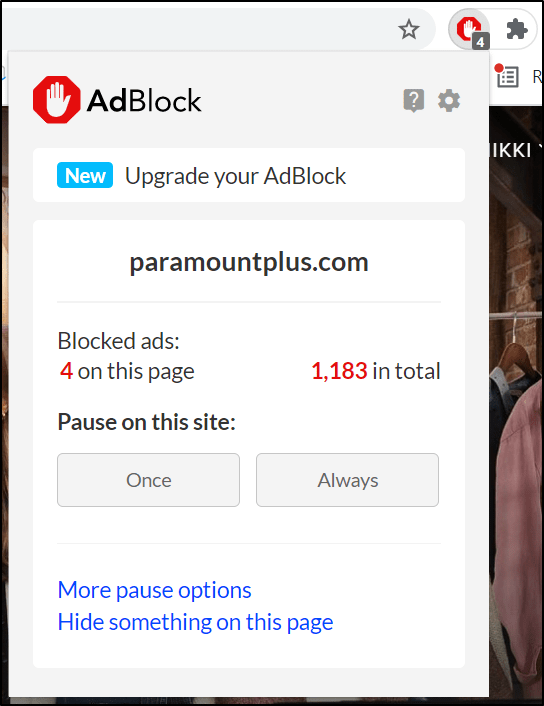
- Then, select Always under the Pause on this site section.
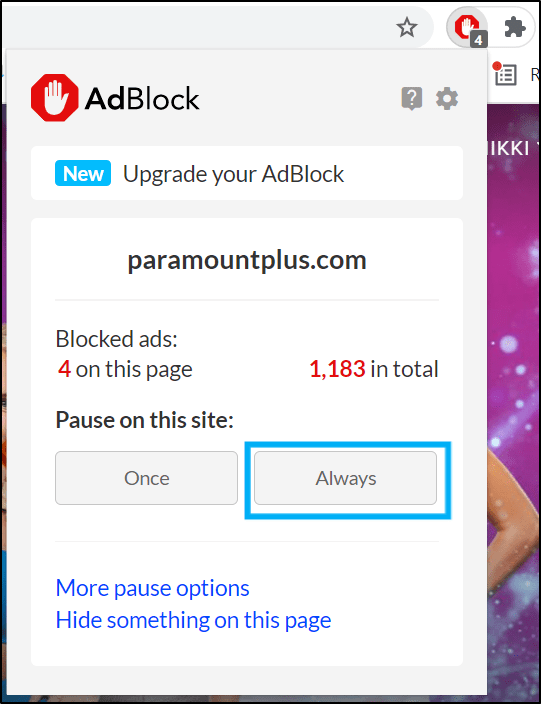
- At this point, the web page should refresh. The AdBlock icon should turn from red to green. This change indicates that AdBlock is disabled for Paramount Plus.
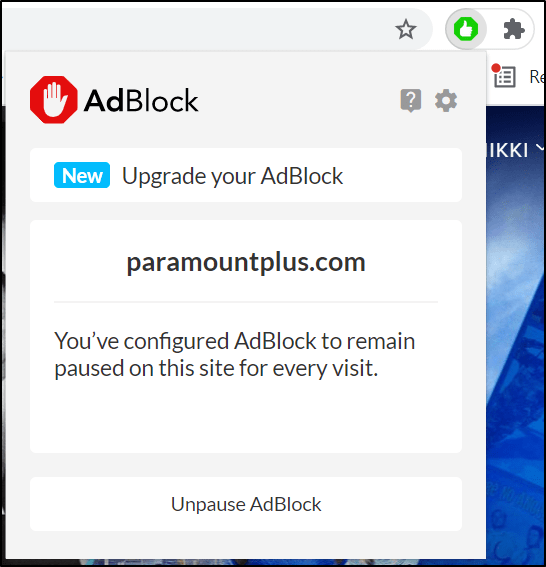
- Finally, refresh the Paramount Plus page again (Step 4) if necessary.
Note: While Chrome and Microsoft Edge supports both AdBlock and AdBlock Plus, Firefox no longer supports AdBlock. However, the steps to disable them are similar.
Steps to Turn Off Other Extensions on Your Web Browser
Through this set of steps, you can disable the extension or adblocker more completely. Plus, these steps might be more useful if you’re using a different type of adblocker browser extension.
The steps to turning off extensions of web browsers on Windows are generally alike. For this example, we’re performing the steps for Google Chrome:
- Firstly, click the 3 dots at the upper-right, hover over More tools, and click Extensions.

- On the Extensions page, under the extension you wish to disable, turn the switch off.

For Safari
- First, open up your Safari browser.
- Then, click on Safari located in the menu bar.
- Next, select Preferences. The Preferences window will be displayed.
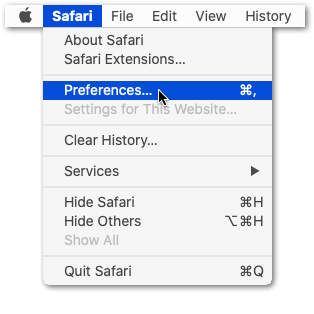
- Subsequently, click on the Extensions button. A list of all extensions you’ve installed to Safari will appear.
- After that, navigate to and click on AdBlock/AdBlock Plus in the list of extensions in the left pane.
- Finally, toggle the On button to Off in the Preferences window. AdBlock/AdBlock Plus will then be temporarily disabled, until the user decides to re-enable the extension.
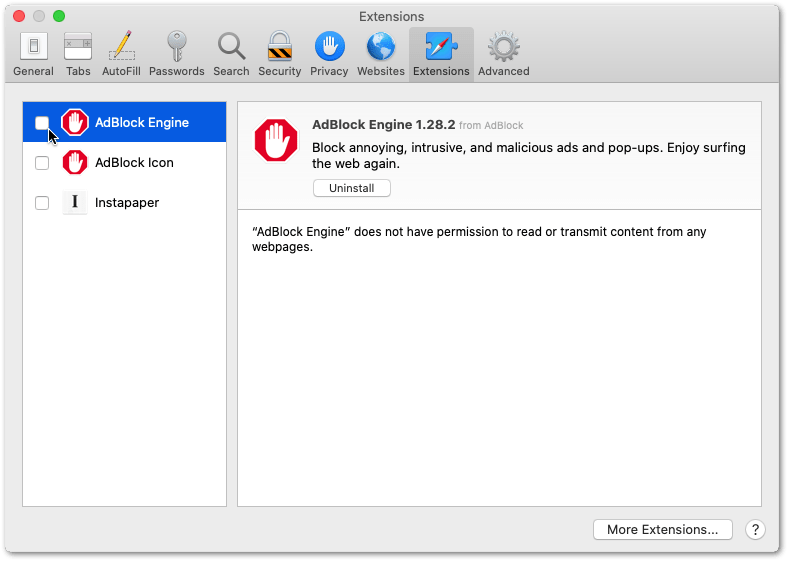
After disabling the ad blockers, suppose the Paramount Plus content still doesn’t play correctly or the platform isn’t working optimally. If so, proceed to Step 19 to clear browser cookies and cache.
17. Reset Your DNS Cache
Moreover, if your Paramount Plus movies aren’t loading or working correctly when streaming on web browsers, it may be caused by polluted DNS cache.
What is DNS Cache?
For starters, a Domain Name System (DNS) is a phone book 📖 for the internet. It matches all public websites with their corresponding IP address. Hence, it saves us the effort of remembering every website’s IP address, which is the only way network equipment can communicate with websites.
How is DNS Cache Produced?
The general process that takes place whenever you get your web browser to load a website is as such:
First, you’ll enter a URL in the browser search bar. We’ll assume that this is the first time you’re looking up for this website. After you enter the URL, the web browser requests the IP address from the router. The router has a DNS server address stored. Therefore, it’ll ask the DNS server for the IP address of the URL’s hostname. Once the DNS finds the IP address, the router can understand what website you’re searching for and your browser can load the correct page.
Suppose you’re looking for the website again for the second time. This part is where the DNS cache comes into play. The DNS cache tries to further speed up the process of finding the website’s IP address. Before the request is sent out to the router, the computer will intercept the webpage request. Then, it’ll look up the domain name in the DNS cache database. The database contains a list of all the recently accessed domain names and the IP address calculated during the first access.
Why Should this DNS Cache be Flushed?
However, this DNS cache can be poisoned or polluted when unauthorized domain names or IP addresses are added into its database. While normal cache may be corrupted by technical glitches, DNS cache poisoning is usually related to computer viruses and network attacks.
The solution for this issue is to carry out DNS flushing. It’s a method to remove all DNS cache entries. As a result, any invalid entries will be deleted and the addresses will be repopulated the next time you access the site.
Therefore, some users have found this step to be the right fix for their internet connectivity issues affecting Paramount+.
Steps to Flush DNS Cache
The general steps to reset your DNS cache is as follows:
For Windows
- First, launch the Command Prompt for Windows or Terminal for Mac OS.
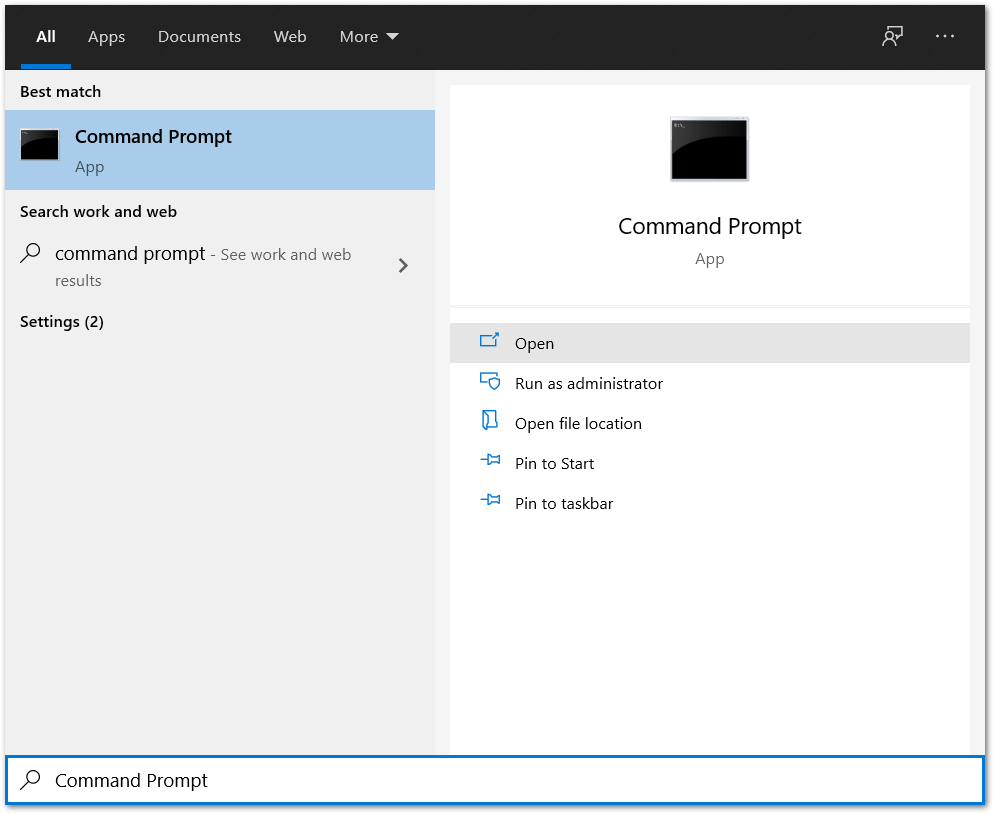
- Next, for Windows users, type in the ipconfig /flushdns command in the Command Prompt.
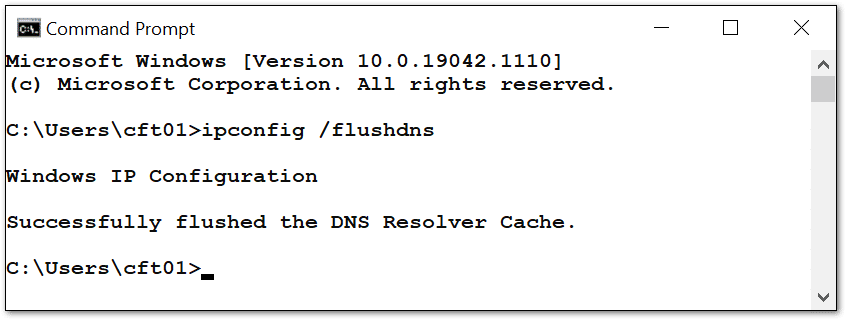
- Finally, run the command by pressing Enter.
For Windows users, you’ll be notified that the command is successfully processed. A message stating “Windows IP configuration successfully flushed the DNS Resolver Cache” will be displayed. The message can also be “Successfully flushed the DNS Resolver Cache”.
For macOS
- Start by opening the Terminal by searching for it in Launchpad

- In the terminal, type in dscacheutil -flushcache then hit enter on your keyboard.
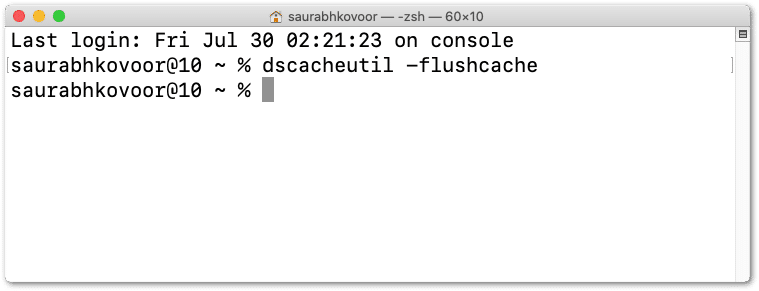
- You’ll need to enter the administrator password for the account since this is a sudo command.
- Next, you can try entering this command sudo killall -HUP mDNSResponder in the Terminal.

- Lastly, close the terminal once it’s done.
Unlike on Windows, macOS users will not get a success message. Therefore, in some cases, you may need to kill the DNS responder using the command sudo killall -HUP mDNSResponder.
18. Check for Streaming Device Updates
Another cause leading to Paramount Plus buffering issues is an incompatible software version to support Paramount Plus. One of the reasons is that Paramount Plus is a relatively new app that’s optimized for devices with newer software versions. Hence, suppose you haven’t updated your device’s software in over a year. In this scenario, you’re likely to experience this issue.
System Requirements for Paramount+
Now, we’re aware that the odds of your App Store allowing you to download Paramount Plus on a non-supported device is slim. However, we’ll still go over the minimum requirements for different devices for your reference:
Note: For more detailed information, you can refer to this article by Paramount Plus Help.
Starting with iOS devices, they must be of iOS 11+ and above while Android devices must be at least version Android 5+.
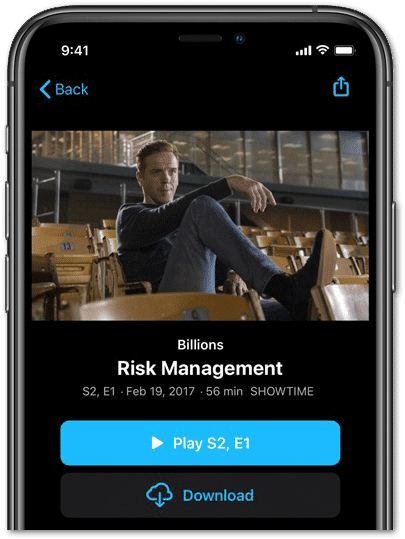
As for Windows devices, the minimum processor needed is Pentium 4 of 2.33+ GHz. The operating system used must be at least Windows 8.1 or above. On the other hand, for Macintosh/macOS, it requires a multicore Intel processor at minimum and Mac OS X v10.6 or later.
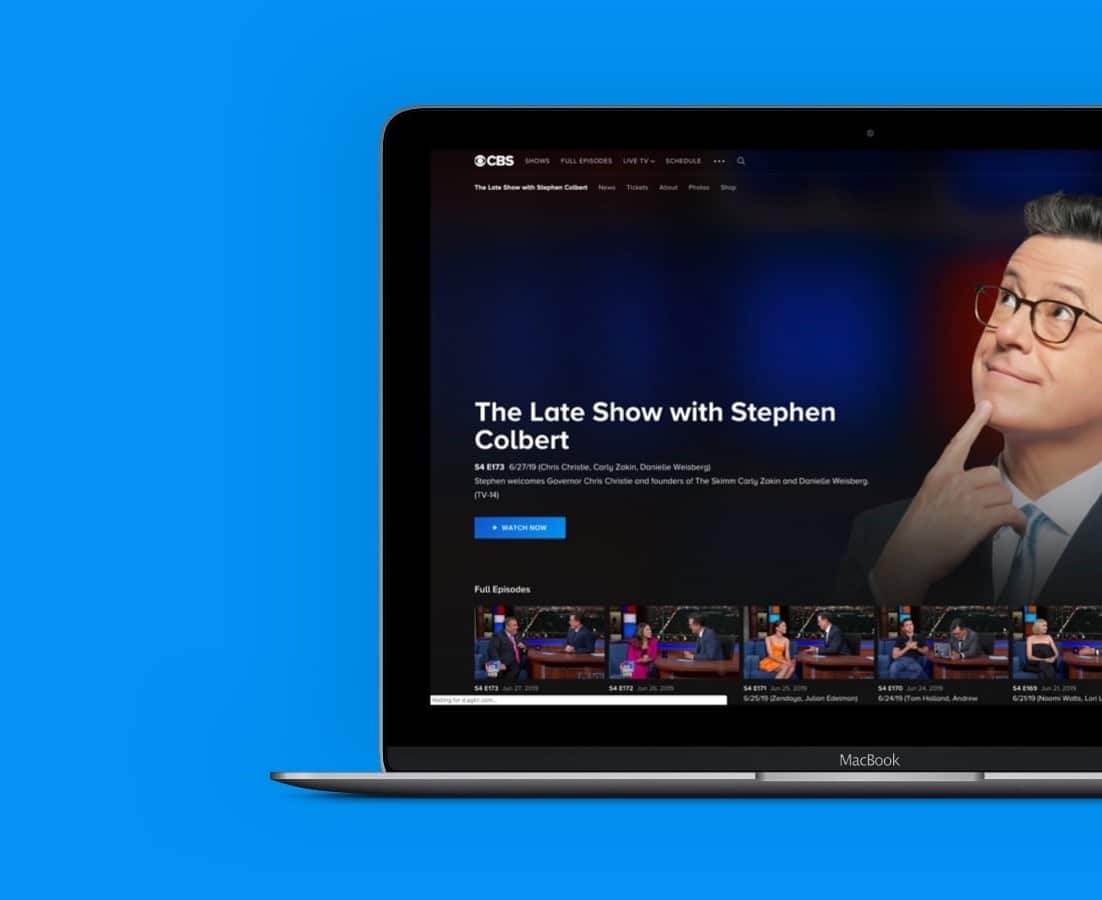
When installing Paramount Plus on your PC, you may also want to uncheck the optional McAfee Security Scan Plus. Other minimum configurations required include 1 GB RAM or higher, 16bit sound card and speakers along with a 65000 color video display card.
Why Should You Update Your Streaming Device’s OS?
Moreover, putting off device software updates can also lead to bugs and glitches on your streaming device. It can result from processes such as installing software, deleting files and updating apps. These processes may not have been executed correctly, hence leaving corrupted codes behind on the device’s OS.
Moreover, various activities on the device expose it to security flaws, such as leaking your Paramount Plus account information to external threats. Hence, some people may gain this information without your consent, using it to stream on your Paramount Plus account. Consequently, you may end up exceeding the number of simultaneous streams, leading to playback errors.
Hence, we strongly suggest checking your device for software updates. Regular software updates can help to remove device bugs. It can also patch up security flaws on your device, giving you an overall safer streaming experience. Additionally, having your device updated also means that you get to enjoy the latest and greatest features provided by Paramount Plus.
Steps to Update Your Device’s OS
You can check your device’s OS or software version within the Settings app ⚙️.

At the same time, check for pending Software Updates within your device’s Settings app. If there are any, proceed to install them.

The following are links to official guides you can refer, to check for pending OS updates on your set-top box:

19. Clear the Paramount Plus App Cache and Data Files
Additionally, we suggest clearing the Paramount Plus app cache and data files.
So, what is cache? Here’s some technical know-how…
A cache is another critical system resource that can lead to Paramount+ loading issues. It functions to keep temporary files and duplicate copies of temporary data. This data generally comes from processes done on the Paramount Plus app. This cache memory can reduce access time needed to obtain Paramount+ app data by storing temporary data. As a result, it can help your device to run faster.
However, despite being a type of temporary memory, the cache memory can build up over time if not cleared out. Eventually, it’ll end up occupying a large amount of memory space on your device. Hence, it reduces the number of system resources available. Plus, blunders such as corrupted files can occur when downloading data, leading to bugs on your device. As a result, this built-up cache results in a slow down of your device’s performance. In addition to that, it also leads to various loading and buffering issues on Paramount Plus.
Therefore, regardless of the app or device, it’s important to foster the habit of clearing the app cache every now and then. This step shouldn’t only be remembered when a problem arises. Instead, it’s advisable to carry out this step regularly to keep your device healthy.
In this case, we recommend clearing your Paramount Plus app cache and data as a fix to resolve the problems. To do so, you can follow the 2 ways to remove the Paramount Plus app cache and data:
Steps to Delete the Paramount Plus App Cache and Data Through Settings
For Android devices, Android TVs, and some set-top boxes like Amazon Firestick, you can clear all the Paramount Plus app data through the Settings app.
To navigate to these settings:
- Firstly, open the Settings app
- Then, tap on Apps & notifications.
- Next, select Paramount+ from the list of apps.
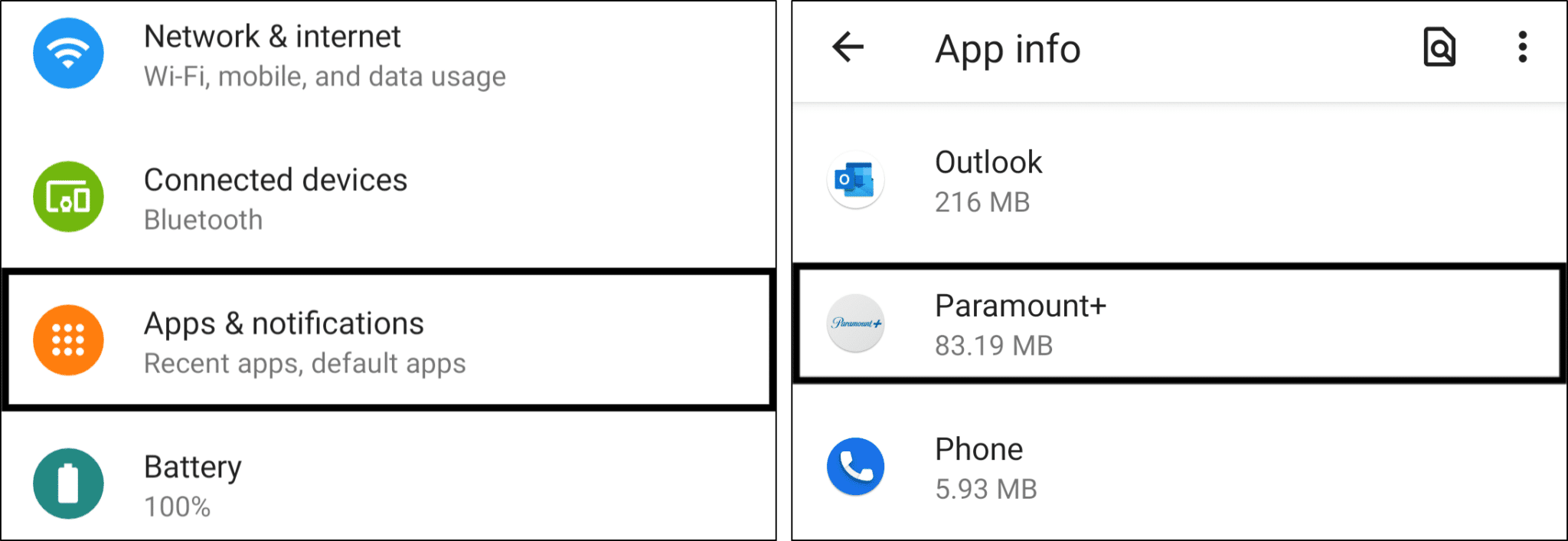
- After that, tap Storage & cache.
- Lastly, start by tapping Clear Cache, and then you can choose Clear Storage.
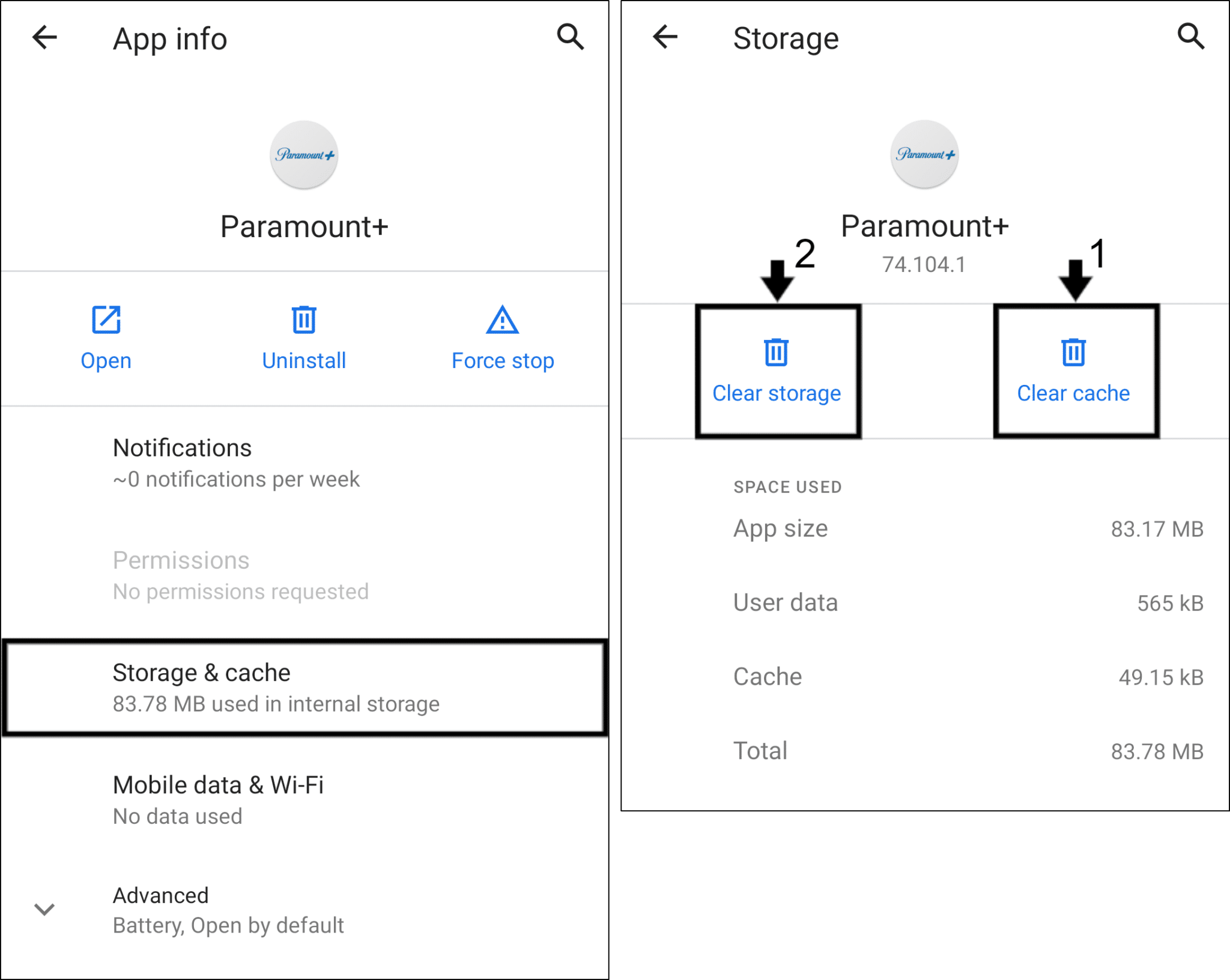
20. Reinstall the Paramount Plus App
This is another way we suggest to clear the Paramount Plus app cache is by reinstalling the app. However, we’ve included it as a separate step since we recommend performing regardless of which device you’re using, owing to its effectiveness.
Basically, it involves the simple process of uninstalling the app and installing it again on your device. Compared to the method above, this step is more effective and complete for various reasons.
For one, all data files related to the Paramount Plus app will be removed during the uninstallation of the app. Therefore, one can be assured that no hidden cache or corrupted files from the previous version will be left behind.
Subsequently, a fresh copy of the Paramount Plus app is retrieved and lodged onto your device during installation. As a result, it eliminates all possibilities for corrupted files to stand in your way of streaming Paramount Plus without loading issues.
Note: No important data such as your account information will be lost when reinstalling the Paramount Plus app on your device. The reason is that these data are stored safely in Paramount Plus servers. Therefore, they’re retrievable with the correct login credentials after relaunching the app.
Generally, the steps to reinstall the Paramount Plus app are similar across most streaming devices and are as follows:
- First, uninstall the Paramount Plus app. go to the app store where you initially installed Paramount Plus.
- From there, search and locate the Paramount Plus app.
- Then, visit the Paramount Plus app page.
- After that, select Uninstall or Remove app.
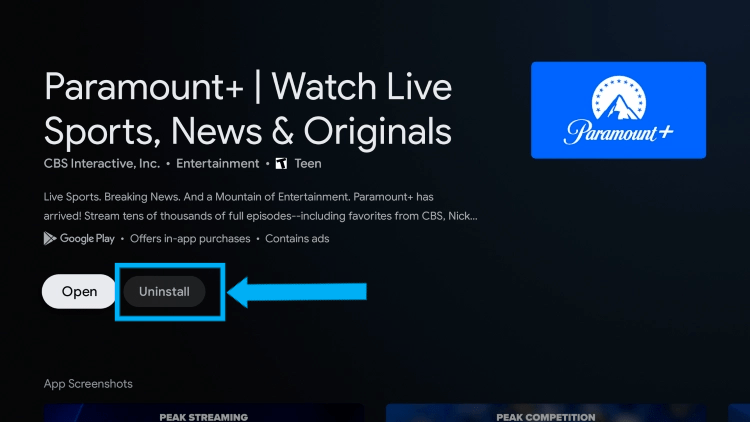
- Next, you can opt to restart your device or straight go to your App Store to install the Paramount Plus app
21. Delete Your Web Browser Cache
Now, you may be thinking that using the Paramount Plus app produces cache that may possibly become device bugs. Therefore, you come up with this genius idea to stream on a browser instead. There, the problem is solved! Or so you think. 😕
How is web browser data generated when streaming on Paramount+? (Skip ahead for the steps!)
Cache is produced when streaming movies using the Paramount+ website on browsers too. However, you may be more familiar with the term cookies when it comes to browser cache. It’s typically seen as a pop-up message on websites asking whether you want to accept cookies or change cookie settings. However, in this case, Paramount Plus requires all cookies to be enabled to stream movies without loading issues.
This browser cache is produced when you visit the Paramount Plus website for the first time. At that point, your browser doesn’t know the website and doesn’t have any stored assets and programs about it. Hence, your browser requests them from the Paramount Plus server. Among the retrieved assets, the static assets will be stored on your device’s hard drive as cache.
The cached data stays on your device for some time and is accessed whenever you visit the Paramount Plus website. As a result, the saved browser cache increases the browsing speed for Paramount Plus. The reason is that the access time needed is shorter than asking the remote server.
Why should you clear this web browser cache?
The problem arises when the browser cache data stays around on the device for too long. For as long as your browser finds an existing copy of the assets in your device’s memory, it doesn’t request for new copies. However, like the Paramount Plus app, the website will also have bug fixes and new features to be implemented through updates.
Without requesting for newly updated assets, your browser won’t have the latest files to run the Paramount Plus website. These outdated website assets may hinder the communication between the website and the Paramount Plus server. The reason is that outdated assets may contain mismatched formatting and broken programs. As a result, this situation can lead to various playback issues.
Steps to Clear Web Browser Cache and Other Data
By theory, servers are responsible for checking and replacing outdated assets on user’s devices. However, it would be best if you took charge and cleared your browser cache regularly by following the steps below. These steps may vary depending on your PC’s OS:
On Windows
The following steps are catered for Google Chrome. However, if you’re using a different web browser on Windows (Firefox, Edge), the steps are still similar:
- You can access your browsing history by pressing Ctrl + H together. Or click the menu button at the top-right and choose History at the drop-down.
- On the following page, click the Clear Browsing Data button. For Google Chrome, that’ll be on the left.

- Next, under Basic, check all options. Plus, you should select a time range of All time. Then, click Clear Data.

On macOS
- First, with Safari launched, from the Menu Bar, click Safari and select “Preferences…”

- At the following window, choose Advanced from the top bar, and tick the box next to “Show Develop menu in bar”.

- Subsequently, from the menu bar, click Develop, and select Empty Caches.

- After that, you can clear your search history and even more Site Data and Cookies. To do this, from the Menu Bar, click Safari, and choose “Clear History…”.
- Lastly, click Clear History at the following window.

On Microsoft Edge
Additionally, you can find specific steps to clear web browser data on Edge, in this guide by Microsoft Support.
22. Contact the Paramount Plus Support Center
Lastly, suppose you’ve attempted the fixes above but none of the solutions have worked for you. At this juncture, don’t hesitate to seek professional help by bringing the issue up with Paramount Plus Help.
In this situation, voicing out can contribute to the fix too. Suppose many users are encountering similar buffering issues, your voice is much appreciated. The reason is that as more users report the problem, it’s easier to gain the attention of the Paramount Plus Support Center. As a result, they can release a proper fix from the backend sooner 👨💻.
Plus, by doing this, you can get more suitable fixes for your particular Paramount Plus problem, suited to your streaming device as well.
Having said that, there are 4 ways for you to contact the Paramount Plus Support Center:
Through the Paramount Plus Help Website
For starters, the most effective way to reach the Paramount Plus Help Center is via the Contact Us button. All you need to do is simply visit the Paramount Plus home page and select Help/Contact Us under Information at the bottom of the screen.
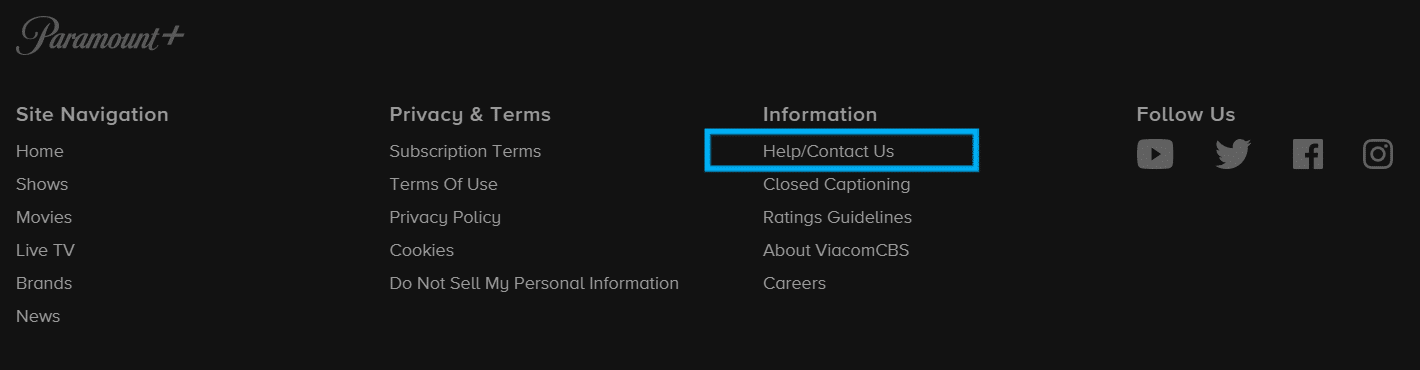
After that, you’ll be redirected to the Paramount Plus Help Center. From there, scroll down and choose the Contact Us option.
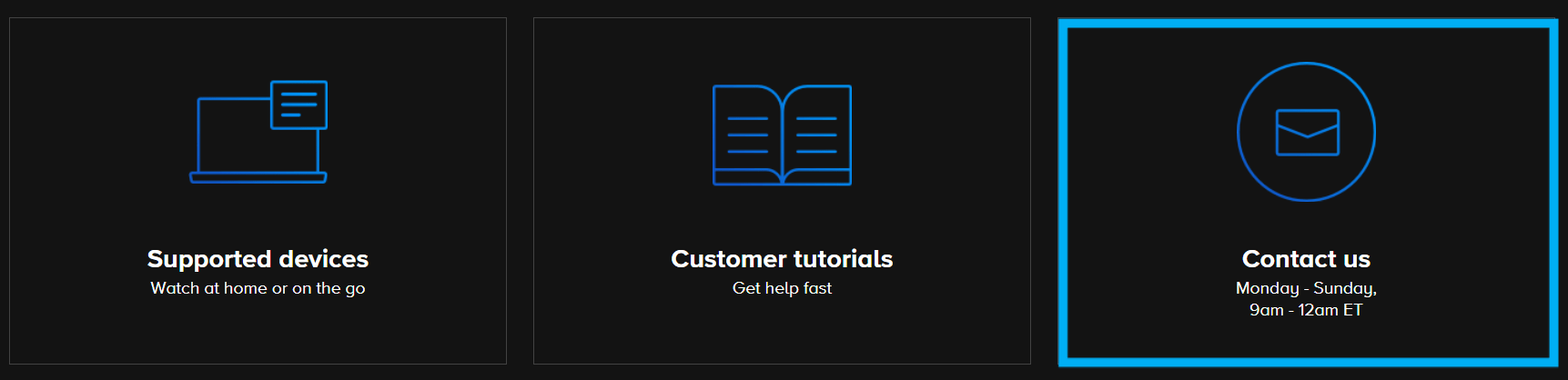
Subsequently, answer a few on-screen questions by choosing the most relevant topics to the Paramount+ issue you’re encountering.
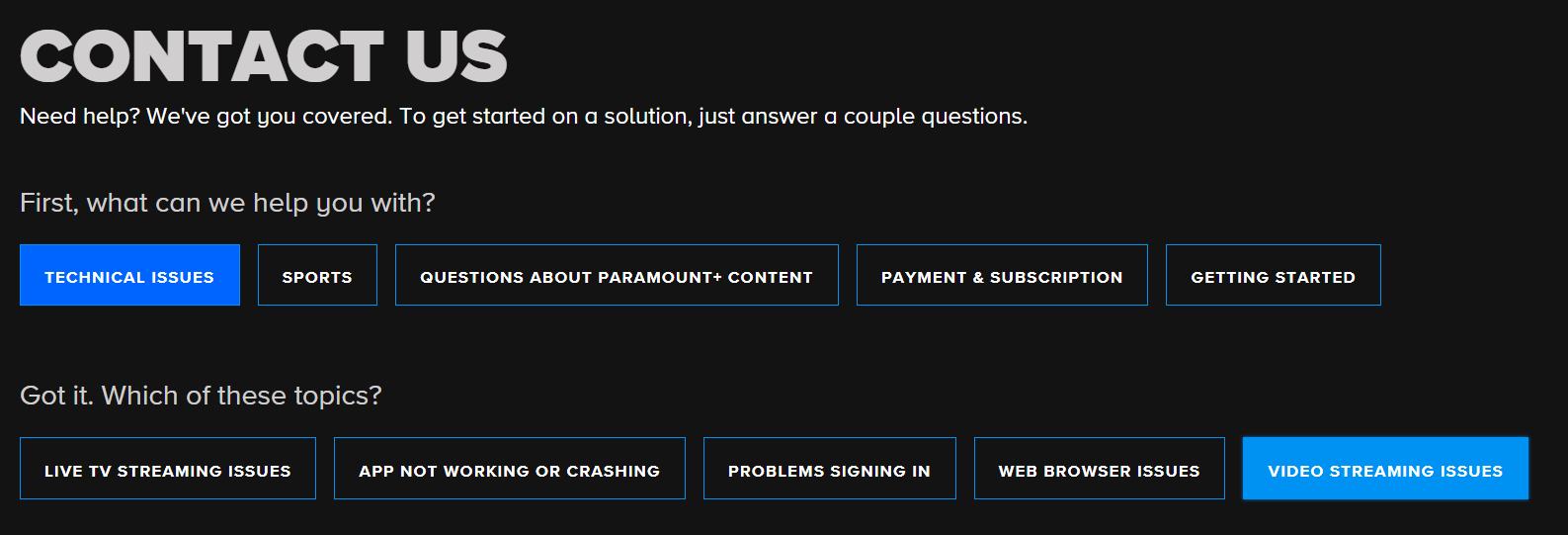
Once you’ve answered the questions, Paramount Plus will recommend some articles related to your problem. At this point, you can choose to either refer to the articles or move on to contact a Paramount Plus support staff. To get in touch with the staff, scroll to the bottom of the screen and click Still need help?
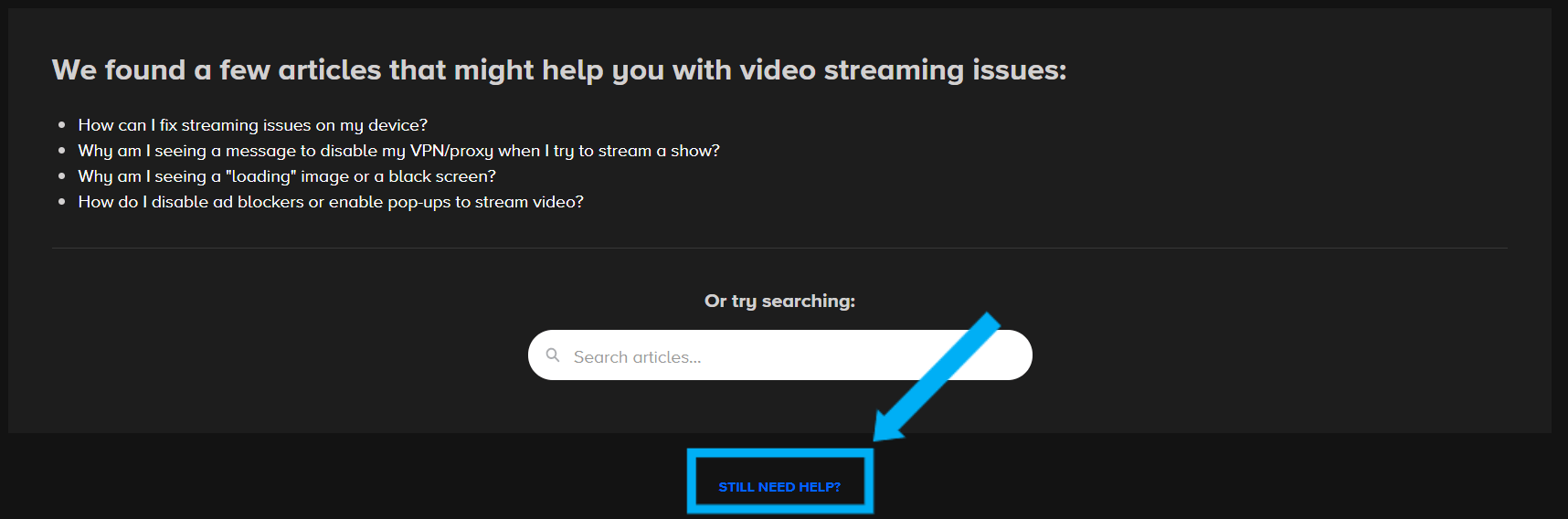
Then, you’ll see three options:

For starters, the Email Us option and you’ll be given a form to fill out. Once you’ve submitted the form, a Paramount Plus Support agent will contact you as soon as possible.
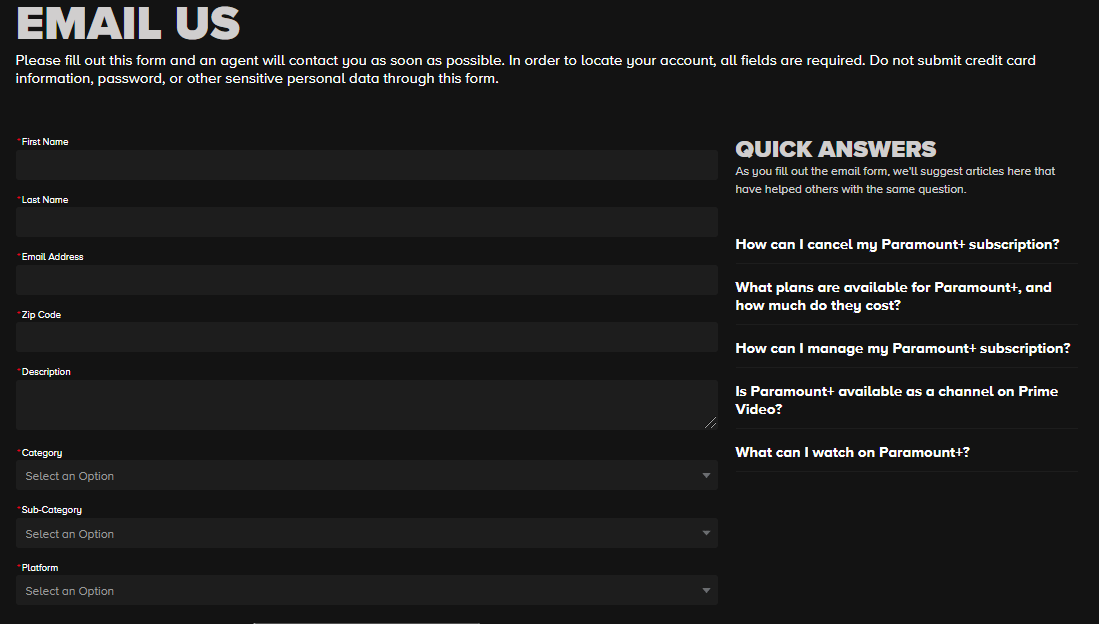
Additionally, you can also call Paramount Plus Support at 1-888-274-5343 from Monday to Sunday at anywhere between 9 am to 12 am ET.
Through Twitter
Secondly, you can get in touch with Paramount Plus customer support via their official Twitter page. To do so, launch either the Twitter app or website. Then, search for their account @AskParamount using the search bar provided.
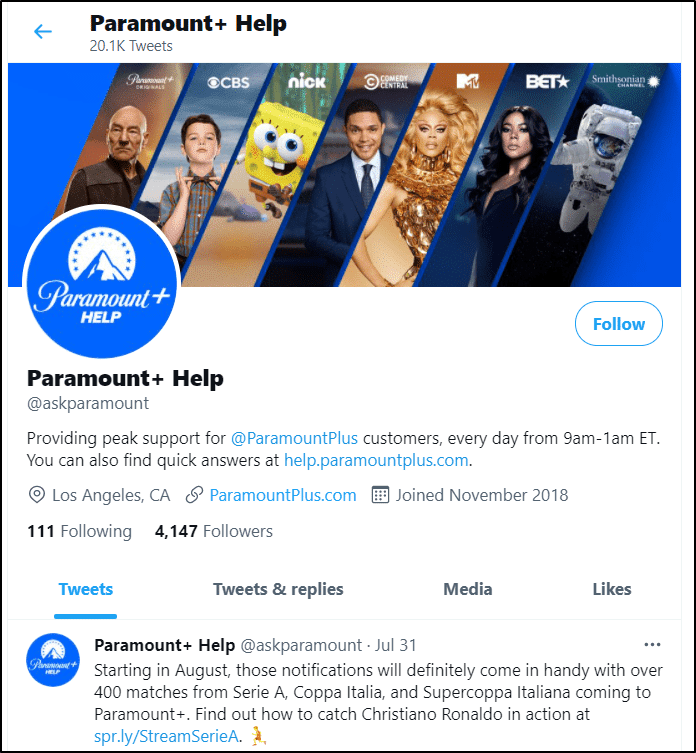
Through Facebook
Similar to Twitter, you can post the buffering issue faced on Paramount Plus Help’s Facebook page. This link attached will redirect you to the Facebook page itself.
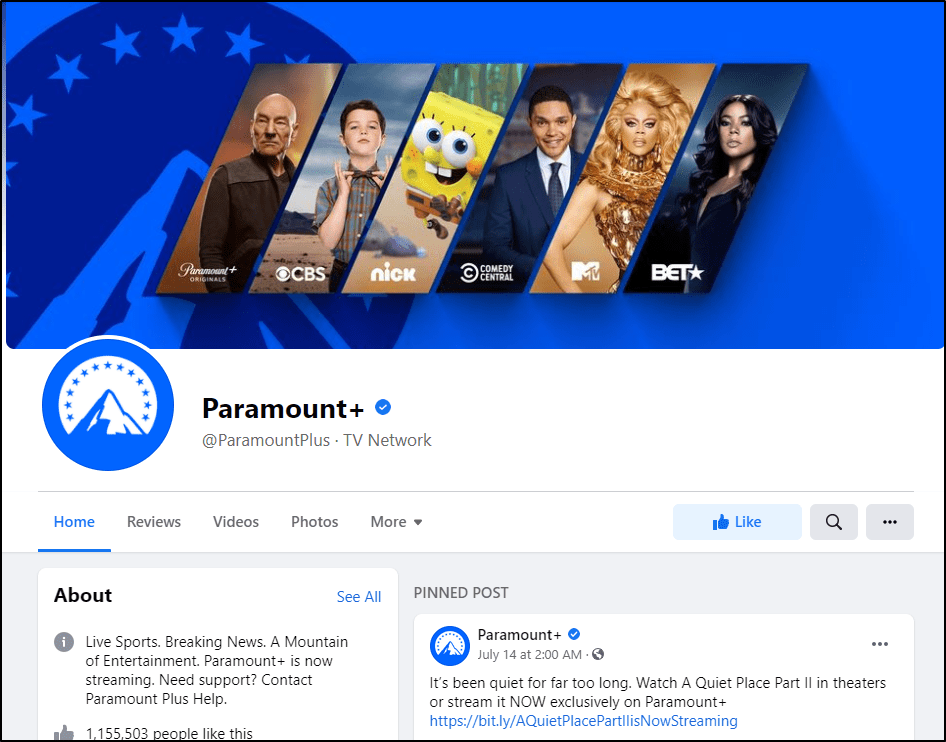
Through Instagram
Moreover, you can get in touch with the Paramount Plus Help Center (@paramountplushelp) using Instagram’s direct messaging by following the steps below:
- First, launch your Instagram app or website.
- Then, tap on the search icon in the bottom menu.
- Once you’re in the explorer page, search for paramountplushelp.
- After that, select the Instagram account with a blue check next to it. This check indicates that the account is a verified official account.
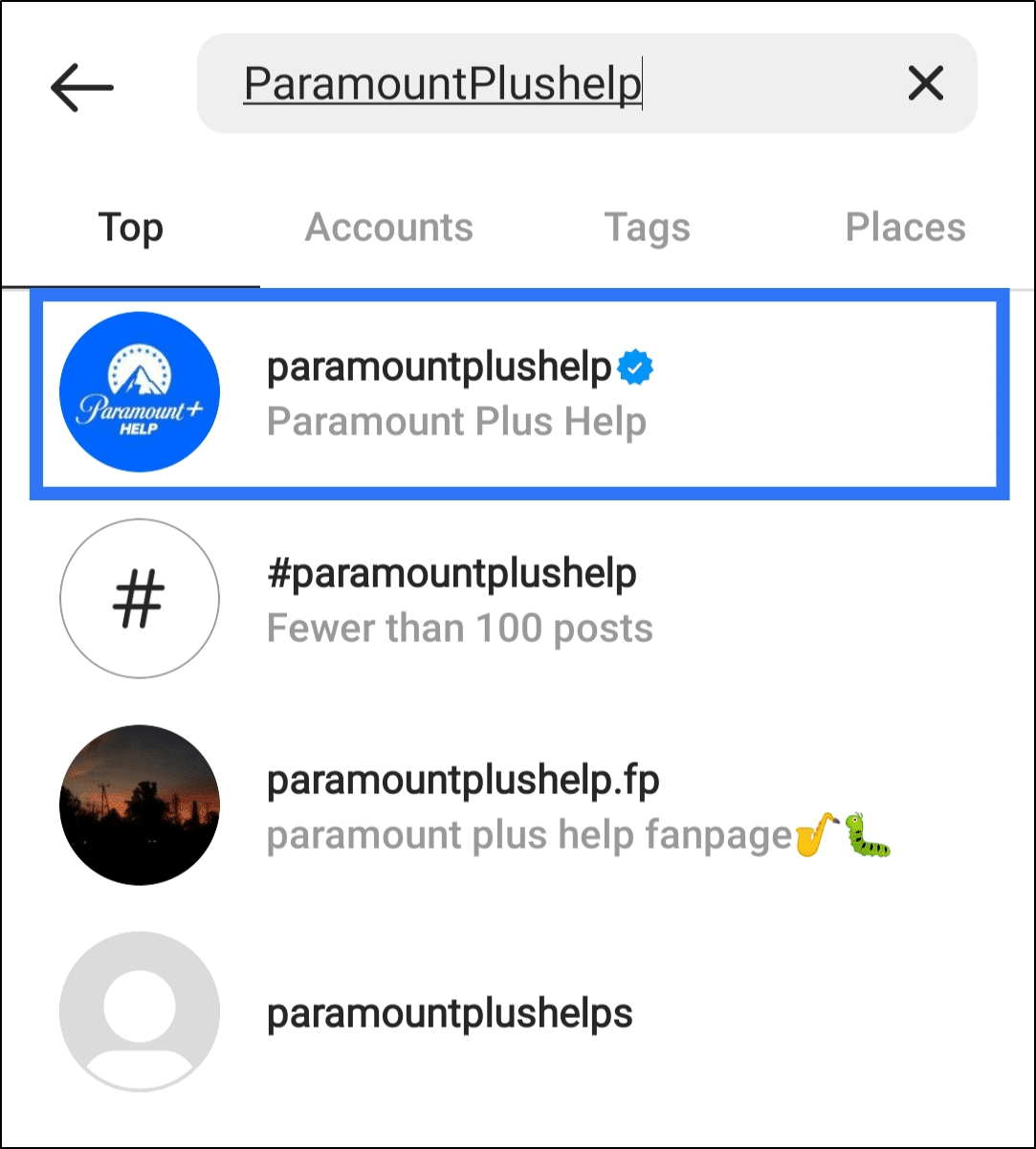
- Next, click the Message button.
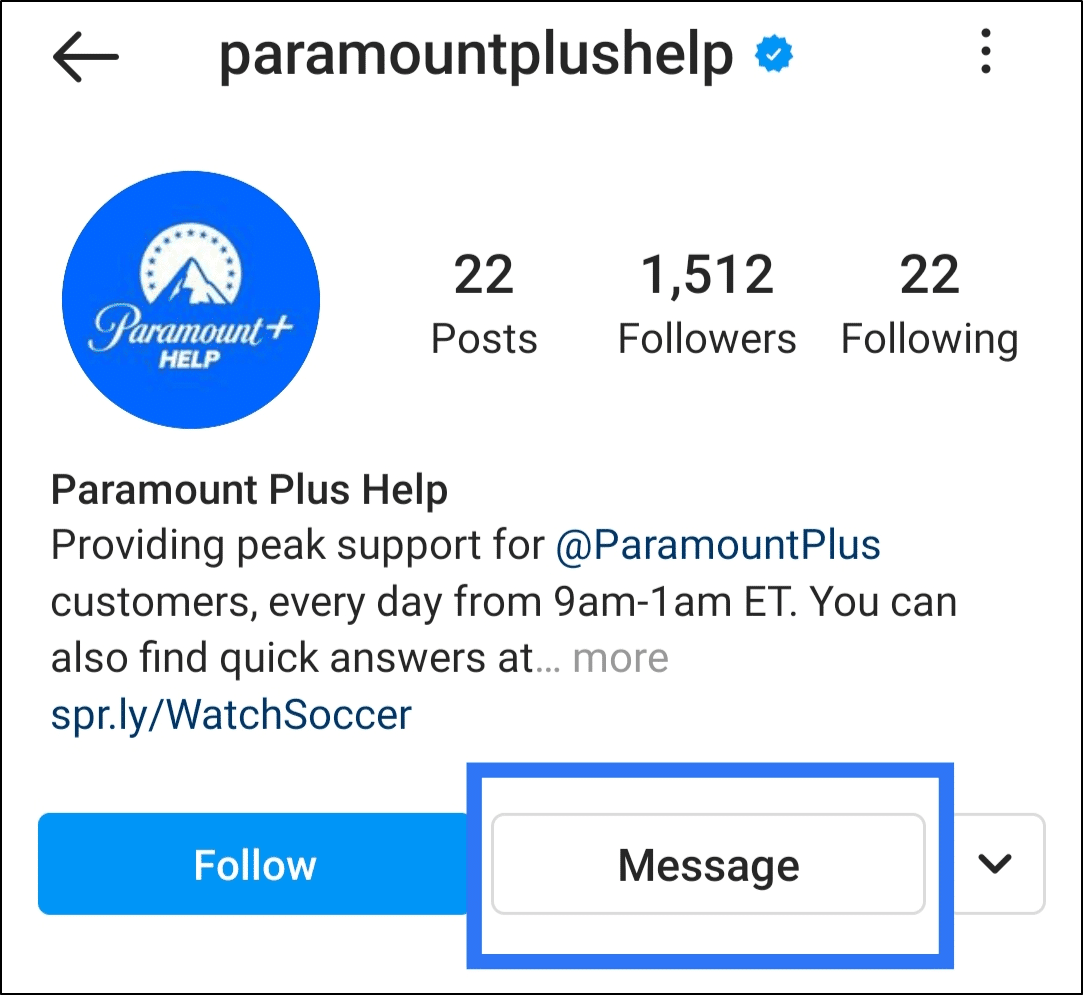
- Subsequently, briefly describe your Paramount+ issue. Attach any form of media if necessary.
- Finally, send the message.
Note: Perhaps you’ve decided to contact Paramount Plus Help Center through either Twitter, Instagram or Facebook. In that case, do bear in mind that the responses may come in slower than the first method.
Apart from contacting Paramount Plus Support, Paramount also offers a very robust Help Center. This Paramount Plus Help Center is complete with articles that provide further explanations on the buffering and playback problems. Apart from the buffering issues mentioned in this article, it also covers other queries related to the streaming service.
To access the help center, you can follow this link. From there, feel free to explore more on why your Paramount Plus movies aren’t loading. You can also look up different articles and topics based on your needs.
Conclusion
Overall, streaming services like Paramount Plus have given us an alternative way to enjoy our favourite blockbuster movies in the comfort of our homes. With the combination of good movies and better people, what more could we wish for!
Hence, you shouldn’t allow frustrating buffering issues to stand in between you, your favourite movies and the quality time with family.
With that said, we’ve prepared this guide containing 22 fixes to try when Paramount Plus isn’t working or the stream keeps buffering, not loading, or playing correctly. Each of the fixes can be used as an individual effort or combined with other fixes in the post to solve the issues.
However, after every fix, make sure to run a quick test to see if the problem persists. To do so, stream any Paramount Plus movies and shows and observe if the stream loads correctly. Otherwise, you wouldn’t know if the fix worked or not and you’ll be in an endless cycle of trying fixes.
Nonetheless, if none of the fixes worked for you, it may be a problem on Paramount Plus’s end. So, give it a few hours before trying again.
Lastly, let us know in the comments:
- Are your Paramount Plus movies or shows not loading or working properly too?
- How does your Paramount+ error look like? Share your experience in the comments below!
- Did any of the fixes above work for you?
- Are there other useful fixes that you think we should add to the list?
- What other problems are you encountering with Paramount+?
Know a friend having the same loading troubles with Paramount Plus? Don’t hesitate to share this certified Pletaura guide with them! Your thoughtfulness will surely make their day. 😊
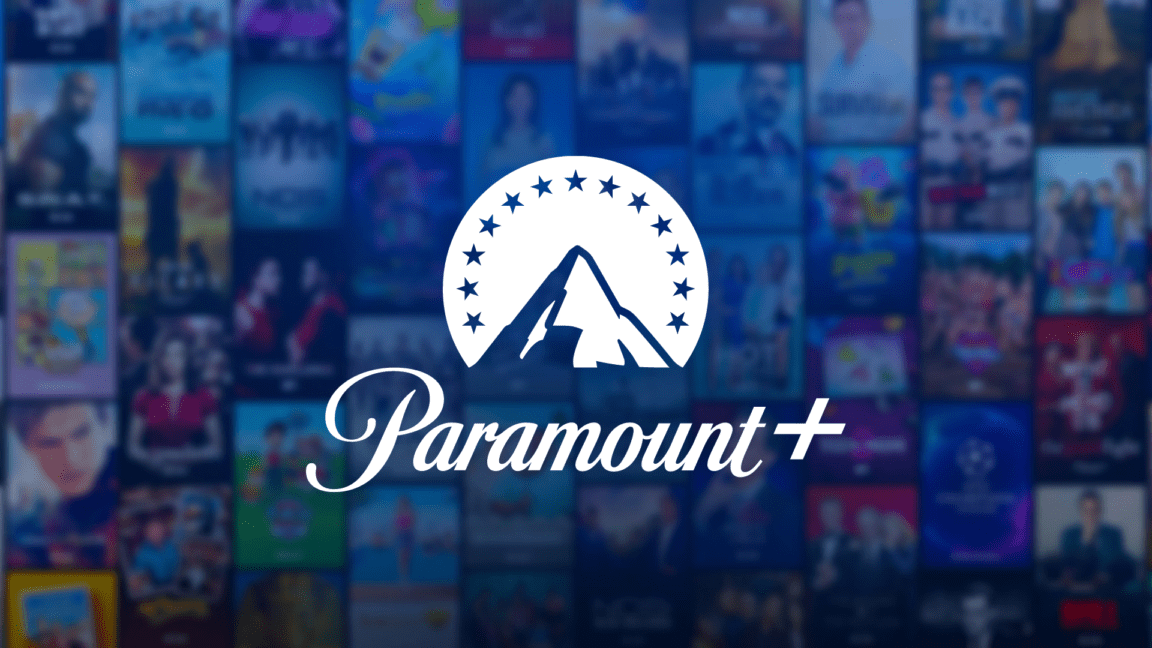
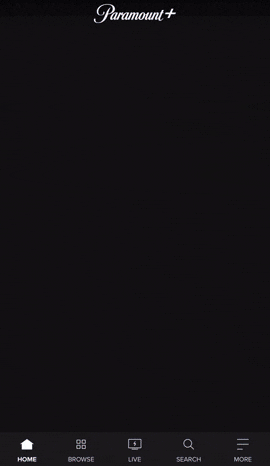



what about the set top contour box by cox communications?
it never has a smooth streaming experience, sometimes freezing after profile selection never loading, already jumped all the hoops as a customer,…turn off , un plug , box, modem, wi-fi , call cox … unlike other streaming devices and TV’s, the contour box gives you no access to any of the apps included or third party apps to be able to clear caches or Force stop.soooo
anybody with same issues?
thank you very muchhh
Paramount Australia is not worth the money. Refuses to stream on latest 85″ 2022 Samsung TV. App will eventually load but is slow. Try to stream a show and all you get is “Error, something went wrong” trying all their “solutions” is crap. restarting, deleting and reinstall, reboot router, clear cache and data it simply doesn’t work.
Nothing wrong with Netflix or Disney, but paramount is just unstable and un unusable.
no contact number on their website and when you try to leave an email through through contact form on their website, all it returns is “failed to send”.
Also there is no 4K content or dolly atmos. Guess they are just using some really shit servers that just can’t keep up.
Paramount+ has some great shows but the streaming service is terrible. We first subscribed to watch Evil last season and it was a frustrating experience. Constant buffering, app randomly closes in the middle of an episode, error messages, etc. I had hoped they would get their act together in time for season 3 but we just watched the first episode and had the same problems on our smart TV.
We have no trouble at all with Netflix, Hulu, Amazon Prime or Peacock. This leads me to believe that Paramount+ is an inferior streamer and that the problem is with them and not our internet speed or equipment.
We’re due to renew in July. As much as I love Evil, The Good Fight, etc., I think it’s going to be a hard pass for us.
Paramount + locks up after playng the ads and will not bring the show back up. When we wait, log/out and log back in..it sends us to the start of the ads again. This occurs 3-6X per show, and frequently we just move to another app. Netflix never does this nor does Peacock.
Also, I purchased Paramount+ forMarch Madness. Several evenings the service has been unable to locate the game.
Finally, I did email them the concern from my account. Their response is as follows:
Thanks for contacting Paramount+. Your feedback is very important to us, and we read every message we receive. Please be aware that due to a high volume of email, we’re unable to provide a response, but do appreciate you taking the time to contact us.
I would suggest that Paramount+ is unable to provide the services promised. It is therefore not worth the money and is simply a frustrating experience.
We jumped into streaming in December. We should have looked closer first. Paramont- has been a source of extreme frustration. Many shows simply won’t load. The error message usually doesn’t have a code number. Presumably that’s another error.
Our main reason for subscribing to this service was to watch current season network series. We have been able to watch NCIS but most other shows won’t load.
My home internet service has been upgraded. I connected the TV to my wired network and the switch at the TV now delivers 300 mbs to a laptop. Everything has been reset, rebooted, reconfigured and reinstalled. Support has been useless.