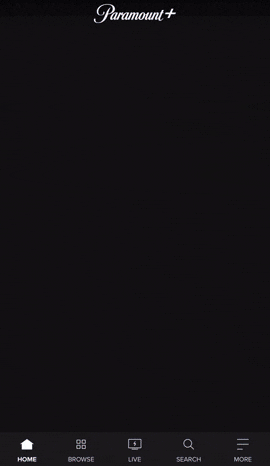Are you having trouble trying to log in to Paramount+ (Paramount Plus)? Let’s discover the fixes for when you can’t sign in to Paramount Plus!
Let there be no barrier between you and your favorite movies or shows on Paramount Plus, formerly known as CBS All Access. As one of the most popular streaming services, Paramount Plus has a library of content that you wouldn’t want to miss out on, like Seal Team and the famous CSI series! 🍿
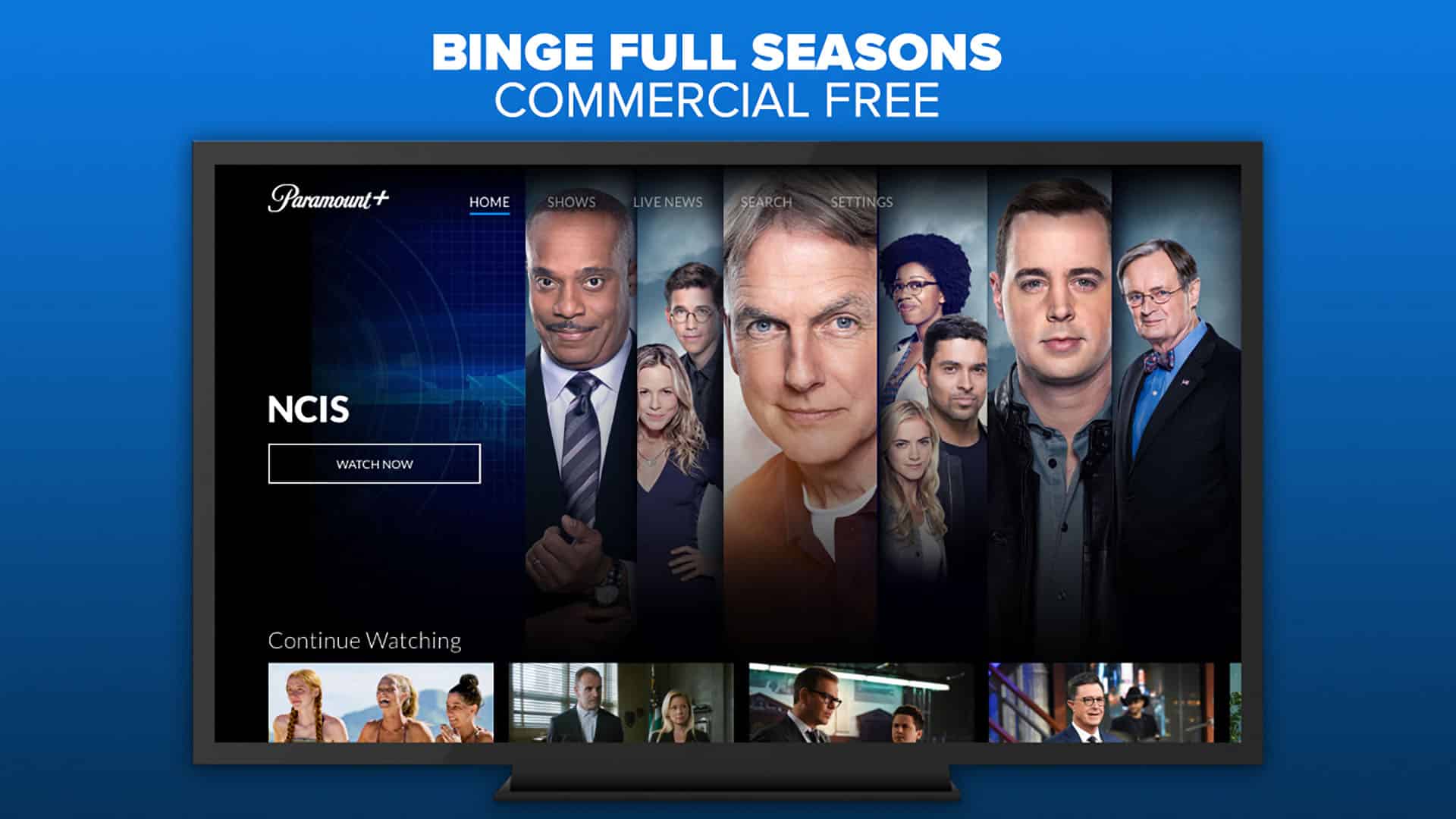
As you’ve set everything up to have a relaxed watching mode, you’re faced with an error message that’s blocking you from even logging in to your Paramount Plus account. We hate to break it to you, but it’s clear that Paramount Plus has several occasional issues and bugs, and this is one of them. 😞
Therefore, you may be encountering the “sign in failed, please try again” or “password is incorrect” error message although you know you’ve entered the right credentials.
For this, you might think the only way is to reset your password, as you can find in step 13, but many users have reported that merely changing their password doesn’t help either.
Hence, we’ve compiled 14 fixes for when you can’t sign in to your Paramount Plus account.
Additionally, for more information when the Paramount+ platform isn’t working or the video stream is buffering and not loading, we recommend checking our other comprehensive guide here.
Without further ado, let’s troubleshoot and get back to watching!
Note: This guide provides pictures and steps taken from the Paramount Plus website or app on Windows, macOS, Android, iPhone and iPad. However, the steps work effectively and similarly for other streaming devices, including game consoles (PS4, PS5, Xbox, Nintendo 3DS), Smart TVs and set-top boxes (Roku, Firestick, Apple TV).
Table of Contents
- Check Your Sign In Credentials
- Check the Paramount Plus Server Status
- Install Pending Paramount Plus App Updates
- Restart the Paramount Plus App or Refresh Your Web Browser
- Reconfigure Your VPN Connection
- Visit the Paramount Plus Sign In Page in Incognito Mode
- Disable the Web Browser Extensions or Adblockers
- Clear the Paramount Plus App Cache and Data Files
- Reinstall the Paramount Plus App
- Delete the Web Browser Cache
- Flush the DNS Cache
- Try Streaming Paramount Plus on a Different Device
- Reset Your Paramount Plus Account Password
- Report the Sign In Issue to the Paramount Plus Support Team
1. Check Your Sign In Credentials
Oddly enough, a common reason why users can’t sign in to Paramount Plus, is because they entered their username and password incorrectly. In such cases, you’ll immediately receive the “Invalid email and/or password” error message as your combination of entries doesn’t point to any matches in the backend servers.
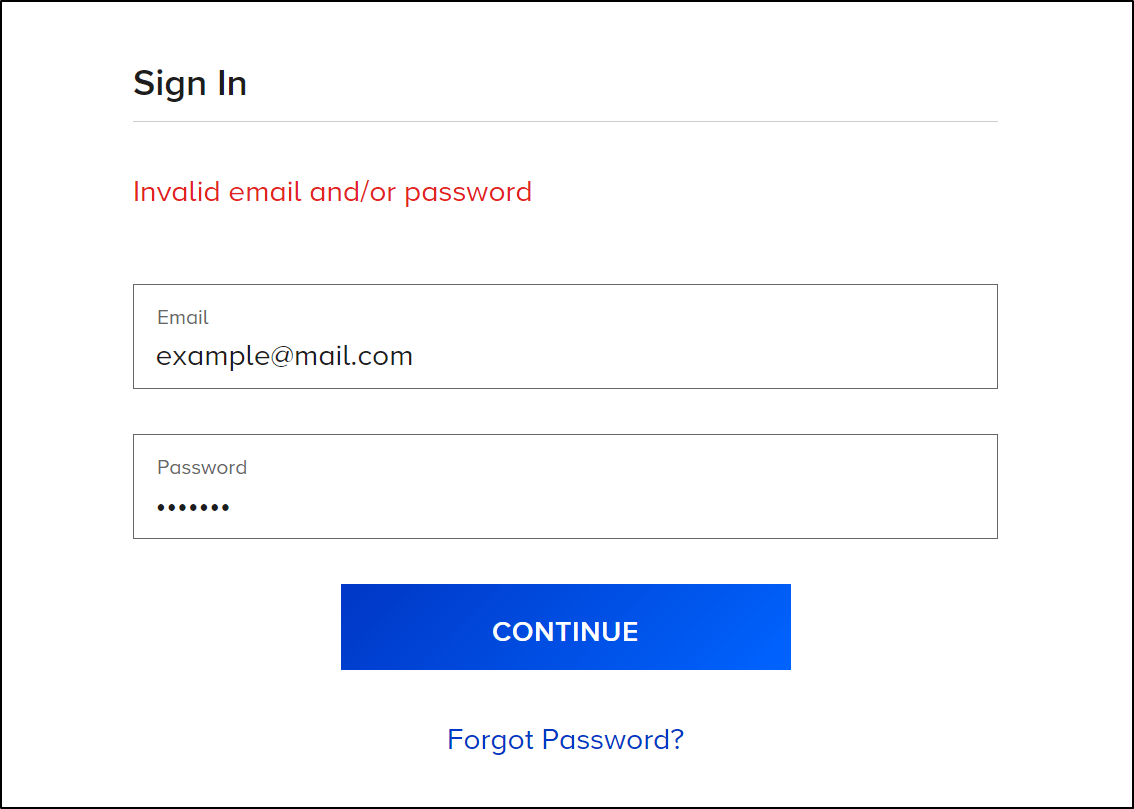
That being said, before delving into more technical fixes, we suggest testing the Sign In form by erasing your inputs and re-entering them:
Check Your Email for Typos
If you’ve entered the email address incorrectly, for instance, if you leave out the @ symbol, you’ll be prompted with the “Valid email required.” error message.
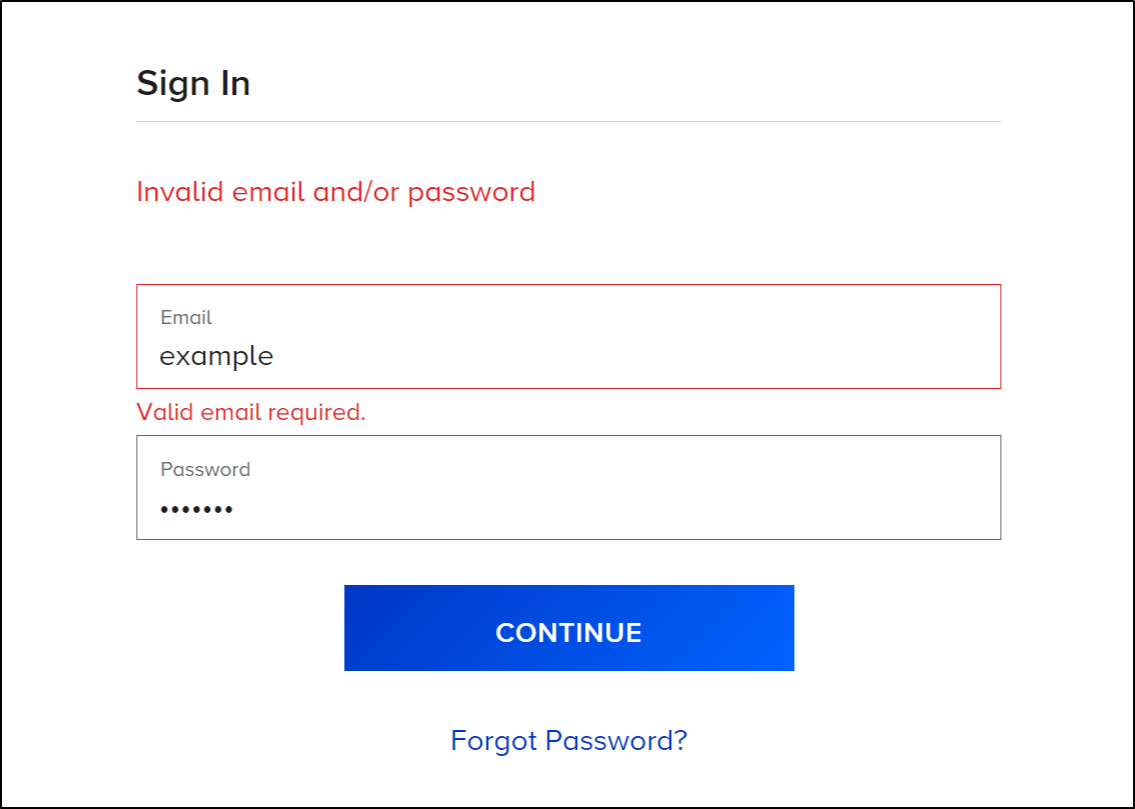
Overall, make sure to check the spelling of your email prefix or username as well as the email domain to the right of the @ symbol.
Also, for example, you may need to switch between the googlemail and gmail domain, following the email you used when registration.
Re-Type Your Password and Turn Off the CapsLock
Here we recommend clearing the password field and retyping your password. Simultaneously, ensure that the CapsLock isn’t enabled as Paramount+ passwords are case-sensitive. Additionally, make sure that you haven’t mistakenly entered any blank spaces.

Delete the Auto-Filled Credentials and Re-Type it
You might have the autofill function enabled to save you from having to remember every single account credential and speed up your sign-in process. However, over time, this autofill feature may be encountering faulty initialization or glitches that interfere with the login process.
On that note, to troubleshoot whether this is the issue, we suggest deleting these auto-filled credentials and entering them in manually.
2. Check the Paramount Plus Server Status
Moving on, we highly suggest you determine whether the source of the problem is on your end. Given that Paramount Plus has a history of server issues, it’s important to verify if other users are currently reporting similar login problems.
To combat this issue, you can first check the Paramount Plus server status to see whether it’s an ongoing backend server issue. There are 3 common ways to verify the status of the Paramount Plus server:
Through the Official Paramount Plus Page
First, you can go to Paramount Plus’ dedicated page, displaying the current server status.

Through Third-Party Server Status Website
Secondly, you can hop on any third-party server status website as they’re mostly free and offers more features than the official Paramount Plus page.
For this, we recommend visiting the DownDetector page for Paramount Plus.
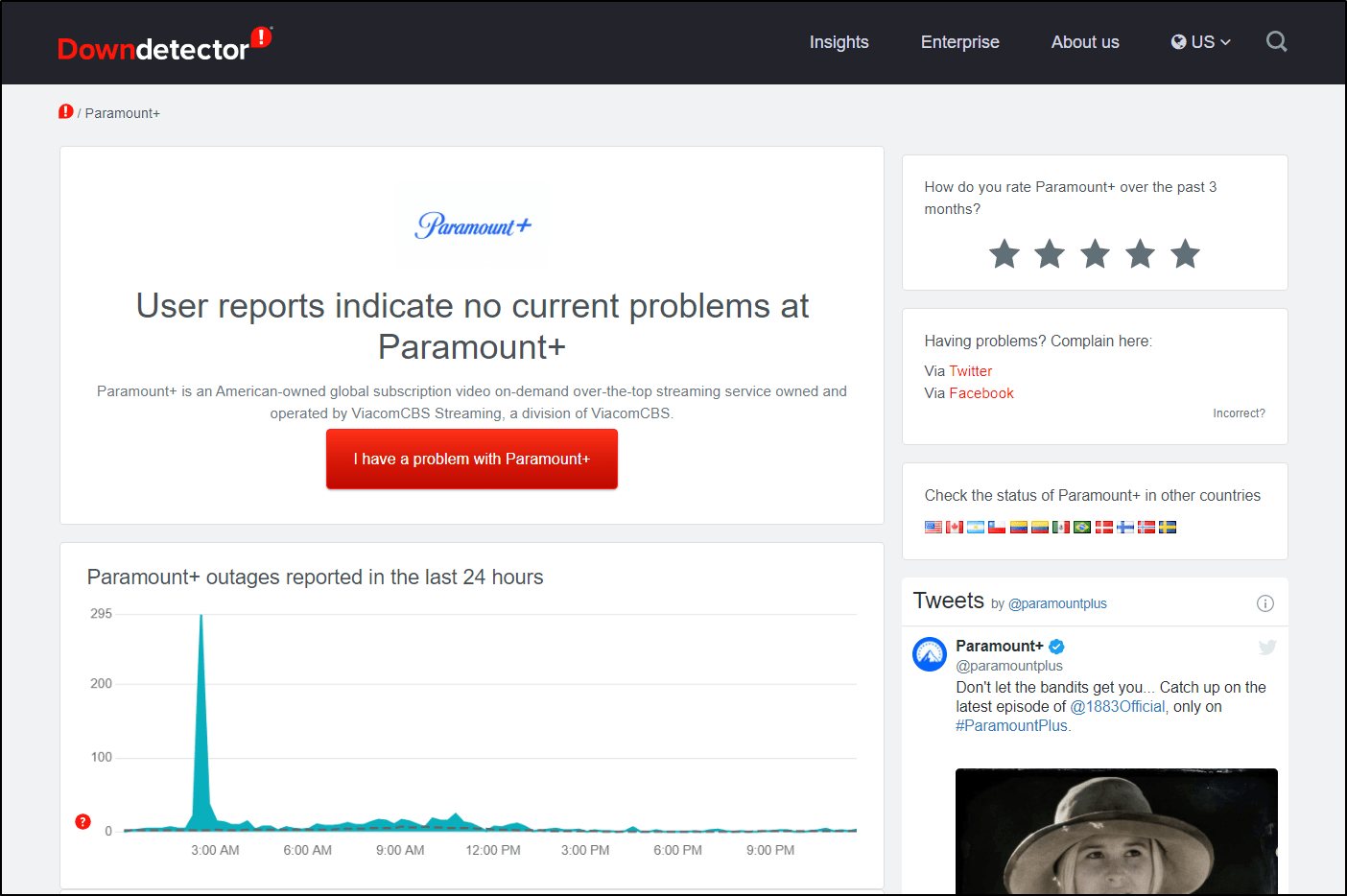
Not only can you determine the status of the Paramount Plus servers, but you can also observe through the comments section and live map tool to check on other users who may be experiencing the same sign-in issue.
Through Paramount+’s Social Media
Lastly, you can also check the Paramount Plus server status via their Twitter and Facebook page, where they’d post a notice or update of information if there’s any ongoing server issue and to show that they’re working to fix it.
Other than the official Twitter page, you can also try looking up relevant hashtags like #ParamountPlus or #Paramount+ to see if there are complaints from other users regarding the same login issues.
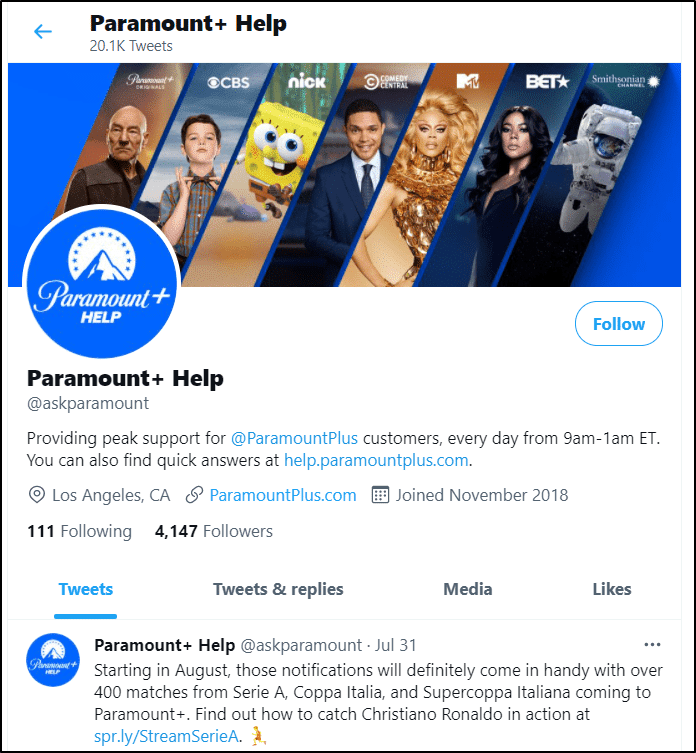
Did you get the result from checking the Paramount Plus server status? If there are reports on the same sign-in issue, then the only solution is to take a break from streaming and wait it out until they’re solved.
Don’t feel discouraged as a huge streaming service like Paramount Plus would usually get their team working to resolve the issue within a day.
However, if you notice that there’s nothing odd with the servers, the issue could be on your end. So, we suggest that you proceed with the following fixes that focus on reconfiguring the app, devices and your Paramount Plus account.
3. Install Pending Paramount Plus App Updates
Moving on, after you’ve crossed the server problem off the list, you can now focus on the app-related problems or issues revolving around your device.
For any app, it’s crucial that you get the latest updates installed to get the most recent bug patches and app improvements. If your Paramount Plus app is outdated, it could lead to bugs and outdated app files that mess with the app’s system. ❌
To ensure that you have the latest Paramount Plus app available, you can proceed with the following steps. Similar steps can be done on most streaming devices to check and install Paramount app updates:
- To start, go to the app store where you first installed Paramount Plus.
- Then, search for the Paramount Plus app and navigate to the official app page.
- Subsequently, check to see if any updates are available; the Update button will be accessible.
- Finally, press the Update button if available.
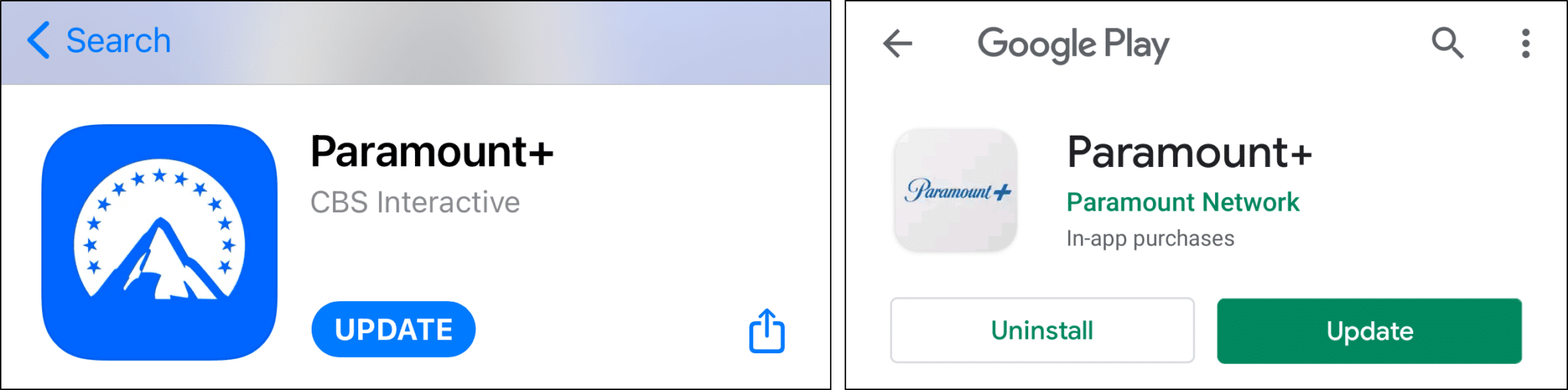
4. Restart the Paramount Plus App or Refresh Your Web Browser
Sometimes it’s better to start all over again and in this case, we suggest you restart the Paramount Plus app or refresh the page on your web browser. Essentially, these steps are to restart your session with the Paramount+ platform, in hopes that any previous login issues won’t be present in the new session.
Besides that, every interaction you make on the Paramount Plus app or web page is saved as cache to optimise your experience. Unfortunately, this data may accumulate, and the more you use the Paramount Plus app or web page, the more the acquired data may get corrupted, resulting in app bugs 👾 and other app issues, including this login problem.
That being said, here’s how you can restart the Paramount Plus app or refresh 🔃 your web browser:
Reload the Paramount Plus Web Page
If you’re streaming Paramount Plus on a desktop web browser, one of the ways is to reload its web page normally.
To do so, you can use the following steps, which generally apply to most major web browsers, namely Google Chrome, Firefox and Edge:
- Click the reload button
 on the web browser.
on the web browser. - Press the Ctrl + R key (For Windows) or the Command + R key (For macOS).

Hard Refresh the Paramount Plus Web Page
The previous method solely refreshes the Paramount Plus web page while you can take a step further and hard refresh the said web page on your browser.
Hard refreshing the Paramount Plus web page on your browser helps to eliminate minor cache. By doing so, new data will be downloaded from the webserver replacing the old and possibly corrupted data.
Thus, to force a hard refresh of the Paramount Plus website, do the following:
On Windows: For most web browsers (Chrome, Firefox, Edge), press Ctrl + F5 together at the Paramount+ page to perform a hard refresh.

On macOS: For Safari and other web browsers on macOS, press the Command + Option + R key simultaneously.

Restart the Paramount Plus App
Rebooting the Paramount Plus app on your phone, tablet, set-top box, or Smart TV can yield similar results. You can follow the steps below to carry out this method.
- First, exit and close the Paramount+ app by removing it from your Recent Apps or App Switcher. For Android devices and other set-top boxes, you can Force Stop the Paramount Plus through the Settings app.
- Then, from your homepage or app list, relaunch the Paramount+ app.
Other than that, you should also try this step after every fix to ensure the changes you’ve made are updated.
5. Reconfigure Your VPN Connection
As Paramount Plus is an exclusive streaming service that’s only accessible to a few countries, fans of its original content from other parts of the world 🌏 often find alternative ways to access Paramount Plus.
Virtual Private Network (VPN) is a top choice among users from geo-blocked countries 🚫 to join the hype of streaming services such as Paramount Plus. This is a method used to disguise your IP address. From there, you can choose server locations where Paramount Plus are accessible (USA, Canada, Australia, etc.).
Although a VPN is used to bypass geo-blocking, it can also defeat its purpose if it’s misconfigured or booted up incorrectly.
As a solution, you should reconfigure your VPN and you can do so by reconnecting your VPN and choosing another correct server location.
Reconnecting involves turning off or disconnecting the VPN and then turning on the VPN connection again.

On the other hand, if you’ve set up a VPN manually, here are steps to disable it before reconfiguring them again:
- First, go to Settings > Network & Internet.
- Then, select VPN from the left side menu.
- Next, choose the VPN connection you want to disable.

- Finally, click Disconnect or Remove.

As your VPN connection is now back on track, you may proceed to check if you can sign in successfully into your Paramount Plus account after relaunching the app or web page (Step 4.
If the issue persists, we recommend you continue with the next fixes.
Need a Top-Tier VPN for Paramount+? Try NordVPN!
We use NordVPN almost daily for various tasks, including watching shows and movies on Paramount+. Not only does it successfully mask your location, making it appear as if you’re in the US, but it also sets up almost instantly.
All through a click of a button!
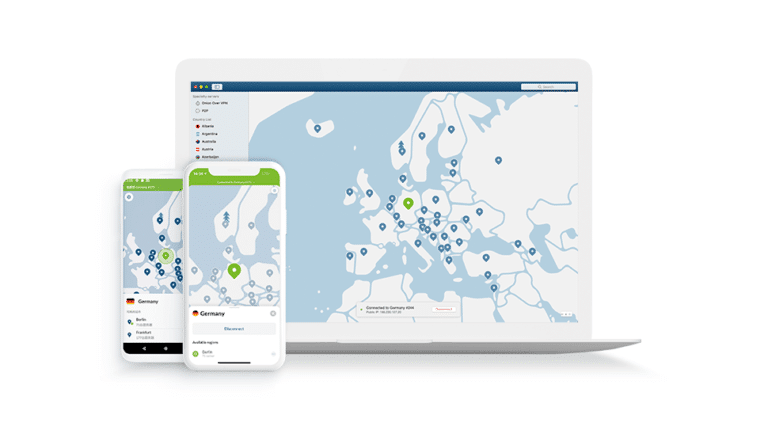
Get NordVPN with up to 68% OFF today!
6. Visit the Paramount Plus Sign In Page in Incognito Mode
By using an incognito or private window, you can ensure that no previously-stored page cache or data is reused to load the Paramount+ login page. This ensures that you’re loading the latest version of the Paramount Plus page that’s free from any corrupted files.
Along with that, you can also ensure that the web browser extension or add-ons aren’t interfering with the web page either. Hence, this is a great troubleshooting step to determine whether these are the causes behind your Paramount Plus login issues.
Here’s what to press on your keyboard to open an incognito window on Google Chrome, Firefox, Edge and Safari:
Google Chrome
Shortcut keys
- Windows: Ctrl + Shift + N
- macOS: Command (⌘) + Shift + N
- First, click on the kebab menu ⋮ on the top-right corner of the browser.
- Then, select New incognito window.

Mozilla Firefox
Shortcut key
- Windows: Ctrl + Shift + P
- macOS: Command (⌘) + Shift + P
- First, click on the hamburger menu (三) on the top-right corner of the browser.
- Then, select New Private Window.

Microsoft Edge
Shortcut key
- Windows: Ctrl + Shift + N
- macOS: Command (⌘) + Shift + N
- First, click on the meatball menu icon
 on the top-right corner of the browser.
on the top-right corner of the browser. - Then, select New InPrivate window.

Safari (macOS)
Shortcut key
- macOS: Command (⌘) + Shift + N
- First, click on File. It is on the top-left corner of the browser.
- Then, from the drop-down menu, select New Private Window.

Perhaps you find that you can successfully sign in to Paramount+ on an incognito window. However, you wouldn’t want to access it in incognito every time right? This can leave you without your saved login credentials and custom extensions.
Therefore, we recommend disabling your web browser extensions one-by-one to identify the culprit (Step 7). Additionally, you can also try clearing the web browser data (Step 10) to see if that was the cause. Besides that, you can also try using a different web browser that has a different set of installed extensions and stored cache.
7. Disable the Web Browser Extensions or Adblockers
A possible reason why you can’t sign in to Paramount+ could be an interfering extension or add-on that’s installed on your web browser.
This can also be any adblockers you might be using which is incorrectly blocking certain elements or preventing certain scripts on the Paramount+ sign-in page. In such cases, you’ll typically receive either the error code 4201 or error code 1200.

So, also try disabling any adblockers you have running in the background to test whether they’re the possible culprit.
Therefore, the general steps to disable browser extensions are as follows:
Steps to Pause the AdBlock Extension for the Paramount+ Web Page
For Chrome, Firefox and Microsoft Edge (Windows)
- First, visit the Paramount Plus web page.
- Then, click the AdBlock icon on the top-right of your browser. A drop-down menu will appear.

- Then, select Always under the Pause on this site section.

- At this point, the web page should refresh. The AdBlock icon should turn from red to green. This change indicates that AdBlock is disabled for Paramount Plus.

- Finally, refresh the Paramount Plus page again (Step 4) if necessary.
Note: While Chrome and Microsoft Edge supports both AdBlock and AdBlock Plus, Firefox no longer supports AdBlock. However, the steps to disable them are similar.
Steps to Turn Off Other Extensions on Your Web Browser
For Google Chrome (Windows)
- Firstly, click the 3 dots at the upper-right, hover over More tools, and click Extensions.

- On the Extensions page, under the extension you wish to disable, turn the switch off.

For Safari (macOS)
- First, open up your Safari browser.
- Then, click on Safari located in the menu bar.
- Next, select Preferences. The Preferences window will be displayed.

- Subsequently, click on the Extensions button. A list of all extensions you’ve installed to Safari will appear.
- After that, navigate to and click on AdBlock/AdBlock Plus in the list of extensions in the left pane.
- Finally, toggle the On button to Off in the Preferences window. AdBlock/AdBlock Plus will then be temporarily disabled, until the user decides to re-enable the extension.

8. Clear the Paramount Plus App Cache and Data Files
App performance is measured by the convenience it can give to its users, so cache serves as a crucial tool for that.
Basically, storing cache data helps reduce loading time and aids the Paramount Plus algorithm in suggesting content that fits your preferences.
Although this greatly improves your experience on the Paramount Plus app, overloaded cache data may become outdated and corrupted. As such, this can lead to app bugs, glitches and system issues like not being able to sign in to your Paramount Plus account.
Fret not, there’s a way to clear the Paramount Plus app cache and data on Android devices, Android TVs and some set-top boxes like Amazon Firestick. To do so:
- Start by, launching the Settings app.
- Then, select Apps & Notifications.
- Next, from the list of applications, choose Paramount+.

- Afterwards, select Storage & cache.
- Finally, continue by selecting Clear Cache, and then select Clear Storage.

9. Reinstall the Paramount Plus App
Additionally, you can also completely eliminate cache data along with other junk data files by reinstalling the Paramount Plus app. This is especially useful for some devices where clearing the cache data is not an option, unlike on Android.
Reinstalling the Paramount Plus app essentially removes any associated files, including corrupted installations and old cache stored. Essentially, reinstalling brings about the process of uninstalling your Paramount Plus app and installing it again.
Furthermore, the sign-in error you get on the Paramount Plus app might result from an outdated version of the app or app bugs. Hence, aside from updating your Paramount Plus app as shown in step 3, reinstalling will also let your Paramount Plus app acquire the latest updates and bug patches.
The steps to reinstall the Paramount Plus app are generally similar across most streaming devices and are as follows:
- First, go to the app store where you first installed Paramount Plus and search for the app.
- Then, navigate to the Paramount Plus app page.
- From there, select Uninstall or Remove App.

- Now, you can choose to reboot your device or click the Install button as soon as the uninstalling process ends.
All fresh! After reinstalling, you should have the latest software available with updated bug patches. You may now try to see if you can successfully sign in to your Paramount Plus account.
Still no luck? Well, don’t worry, as we still have some fixes for you to try. 🧐
10. Delete the Web Browser Cache
Similar to step 8 but this time around we’ll be focusing on clearing cache data on your web browser this time around.
As explained before, overloaded and corrupted cache data stored can affect the functionality of the Paramount Plus platform. So, if you’re using a web browser to stream, you might encounter the same issue.
On Windows
The steps below apply to most major web browsers on Windows (Chrome, Firefox, Edge):
- Firstly, you’ll need to access your browsing history, which you can retrieve by pressing Ctrl + H together. Alternatively, click the menu button in the upper-right corner and select History from the drop-down menu.
- Then, click the Clear browsing data option on the next page.

- Afterwards, check all the options under Basic after setting the time range to All time. Now, proceed to Clear data.

On macOS
- To begin, launch Safari, then click on Safari from the Menu Bar, and select “Preferences…” from the drop-down.

- After that, select Advanced from the top bar of the next window, and then check the option next to “Show Develop menu in bar“.

- Then, from the menu bar, click Develop, and select Empty Caches.

- Following that, you can clear your search history as well as other Site Data and Cookies. To do so, go to the Menu Bar, select Safari, and then select “Clear History…”.
- Finally, in the subsequent box, click Clear History.

After you’ve done all the steps shown, you should refresh your web browser (Step 4) before proceeding to try signing in to your Paramount Plus account again.
Basically, clearing your web browser cache and cookies should do the trick as it eliminates all the corrupted cache and data.
However, there are cases where the data is corrupted beyond your web browser. For this, you should proceed with Step 11 to completely flush your DNS cache that could be misconfigured.
11. Flush the DNS Cache
Our next fix may sound like strange techy steps but rest assured, we’ll provide a detailed guide for you to flush your DNS cache successfully. 👨💻
As shown in step 8, the cache is a pile of data used to register your activity and interaction for the algorithm to give a better experience every time you log in. So, it can potentially lower the loading time and information reload.
Similarly, a Domain Name System (DNS) plays a huge role in keeping tabs on the websites you’ve visited to restore each of their IP addresses and domain names. The collected data is stored in the DNS cache database and used to speed up the process of loading the saved websites.
But, the database can be polluted with computer viruses and network attacks which will further lead to technical issues. Therefore, we recommend DNS flushing to remove the cache entries.
So, the steps to flush the DNS caches on your desktop are as follow:
For Windows
- First, launch the Command Prompt as an administrator. You can search for the app using your Windows search bar (Windows + S).

- Type in the following command, and hit the Enter key after each line.
ipconfig /release ipconfig /renew ipconfig /flushdns

- Finally, type “exit” and press Enter to close the Command Prompt. Now, you can try to see if you’re able to sign in to your Paramount Plus account.
For Windows users, you’ll be notified that the command is successfully processed. A message stating “Windows IP configuration successfully flushed the DNS Resolver Cache” will be displayed. The message can also be “Successfully flushed the DNS Resolver Cache”.
For macOS
- Start by opening the Terminal by searching for it in Launchpad

- In the terminal, type in dscacheutil -flushcache then hit Enter on your keyboard.

- You’ll need to enter the administrator password for the account since this is a sudo command.
- Next, you can try entering this command sudo killall -HUP mDNSResponder in the Terminal.

- Lastly, close the terminal once it’s done.
Unlike on Windows, macOS users will not get a success message. Therefore, in some cases, you may need to kill the DNS responder using the command sudo killall -HUP mDNSResponder.
12. Try Streaming Paramount Plus on a Different Device
Perhaps none of the fixes seems to work, have you tried signing in to your Paramount Plus on a different device?
Sometimes, cross-platform sites like Paramount Plus can have an issue with only certain devices. Therefore, we suggest that you try signing in to your Paramount Plus account on a different device.
For instance, you can switch from streaming Paramount Plus on your TV 📺 to a desktop web browser. 💻

You may feel disheartened by the need to change from your most preferred streaming device, but in some cases, the problem could lie within the device itself.
Suppose you find that you can sign in to your Paramount Plus account without any issue when using a different device. In that case, it could mean that your original device is unsupported to stream Paramount Plus or running on outdated software.
To update the software on your original device, you can do so through your device settings. The following are links to official guides you can refer, to check for pending OS updates on your set-top box:
- Amazon Fire TV Devices
- Roku
- Google Chromecast
- Android TV or Google TV
- Sony TVs
- Samsung Smart TVs
- Apple TV

13. Reset Your Paramount Plus Account Password
If the error “sign in failed, please try again” keeps popping up, you might need to consider resetting your account password. Perhaps you have trouble logging in to Paramount Plus because you’ve been typing in the wrong password.
However, if you’re convinced that the password you’ve been using to log in to your Paramount Plus is correct and you’re still seeing the same error message, it’s best to give yourself the benefit of the doubt and reset your account password.
So, how can one reset their Paramount Plus account password?
Here are the simple steps you can take to do so, as these steps generally apply to all devices you can use to stream Paramount Plus:
- First, click on the Sign In button on the home screen of the Paramount+ app or Paramount Plus home page.
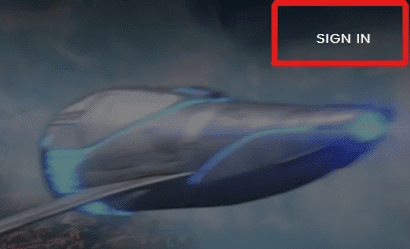
- Afterwards, select Forgot Password under the credentials boxes.
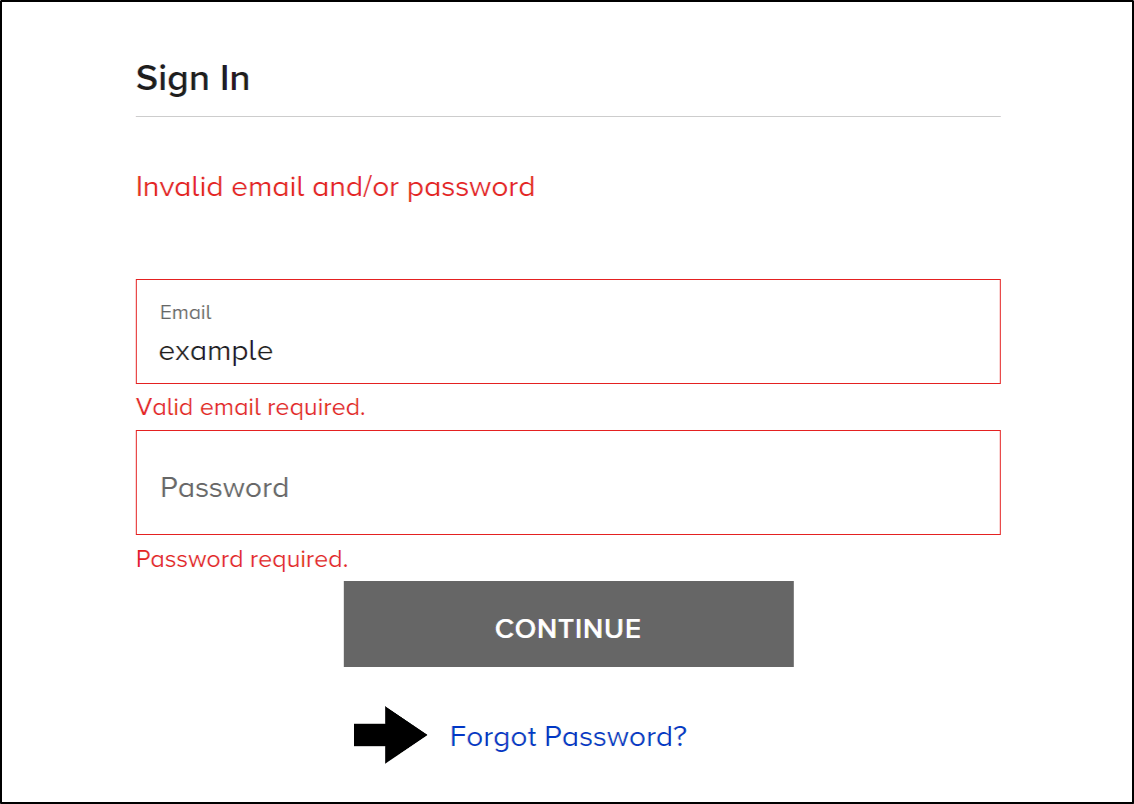
- Then, enter the email address you used to register for Paramount+ initially.
- Next, look for an email from paramountplus.com in your email’s inbox. Within that email, click the password reset link.
- Enter your new password and confirm it.
If you continue to have problems logging in to your Paramount Plus account, then the problem should revolve around the devices you use to stream Paramount Plus. So, you can try the other fixes in this guide to resolve the issue.
14. Report the Sign In Issue to the Paramount Plus Support Team
If you find that the previous fixes haven’t been working for you, we recommend raising the sign-in issue with Paramount Plus Help. Perhaps this is an account-related issue, so the support team should be able to identify any such problems by taking a look at the backend.
Plus, if this is an ongoing issue, as multiple users report the error, it can drag their attention to it. As a result, they can possibly release a proper fix from the backend sooner.
Overall, this step should get you more suitable fixes for this Paramount+ sign-in problem that’s suited to your streaming device as well.
With that said, the following are 4 ways for you to contact the Paramount Plus Support Center:
Through the Paramount Plus Help Website
For starters, the most effective way to reach the Paramount Plus Help Center is via the Contact Us button. All you need to do is simply visit the Paramount Plus home page and select Help/Contact Us under Information at the bottom of the screen.

After that, you’ll be redirected to the Paramount Plus Help Center. From there, scroll down and choose the Contact Us option.

Subsequently, answer a few on-screen questions by choosing the most relevant topics to the Paramount+ issue you’re encountering. In this case, we recommend selecting Technical Issues and Problems Signing In.
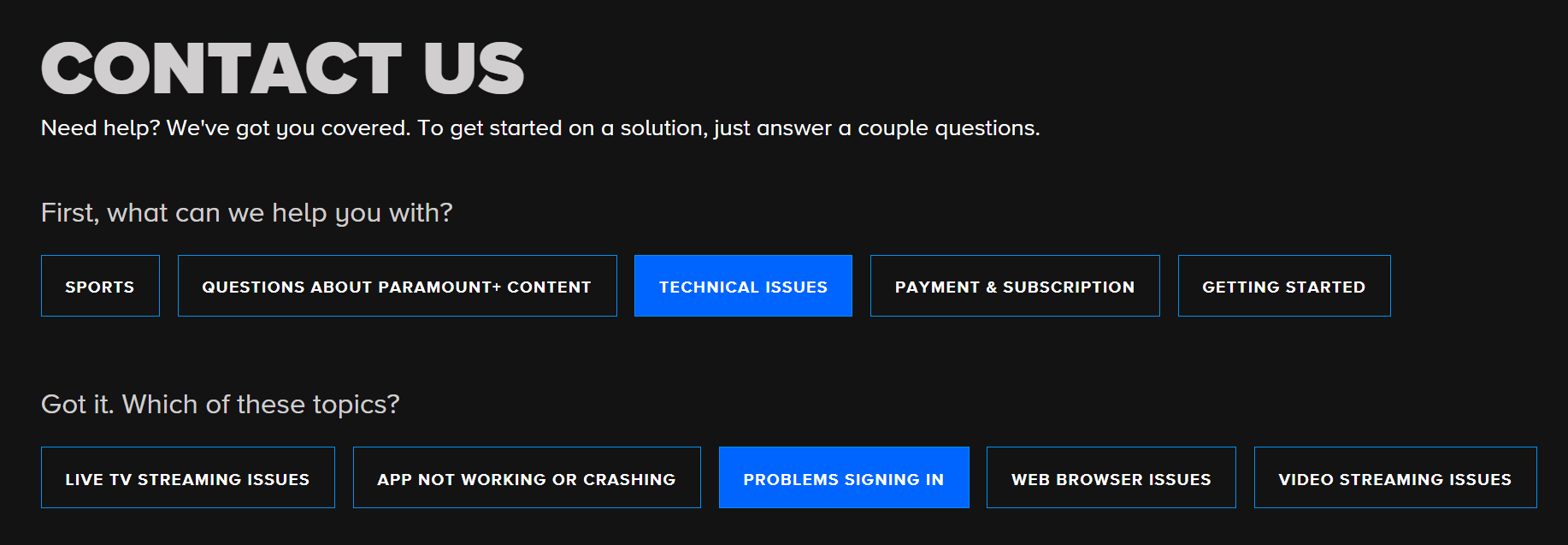
Once you’ve answered the questions, Paramount Plus will recommend some articles related to your problem. At this point, you can choose to either refer to the articles or move on to contact a Paramount Plus support staff. To get in touch with the staff, scroll to the bottom of the screen and click Still need help?

Then, you’ll see three options:

For starters, the Email Us option and you’ll be given a form to fill out. Once you’ve submitted the form, a Paramount Plus Support agent will contact you as soon as possible.

Additionally, you can also call Paramount Plus Support at 1-888-274-5343 from Monday to Sunday at anywhere between 9 am to 12 am ET.
Through Twitter
Secondly, you can get in touch with Paramount Plus customer support via their official Twitter page. To do so, launch either the Twitter app or website. Then, search for their account @AskParamount using the search bar provided.

Through Facebook
Similar to Twitter, you can post the buffering issue faced on Paramount Plus Help’s Facebook page. This link attached will redirect you to the Facebook page itself.

Through Instagram
Moreover, you can get in touch with the Paramount Plus Help Center (@paramountplushelp) using Instagram’s direct messaging by following the steps below:
- First, launch your Instagram app or website.
- Then, tap on the search icon in the bottom menu.
- Once you’re in the explorer page, search for paramountplushelp.
- After that, select the Instagram account with a blue check next to it. This check indicates that the account is a verified official account.

- Next, click the Message button.

- Subsequently, briefly describe your Paramount+ issue. Attach any form of media if necessary.
- Finally, send the message.
Conclusion
All in all, Paramount Plus is among the top streaming services available that serve an incredible library of movies and shows, all ready to be played on any of your preferred devices. No time to waste, you can cut the trip to a cinema and get exclusive content by subscribing to Paramount Plus!
Now that you’re subscribed to Paramount Plus, it won’t even let you in? We understand just how much of a nuisance this sign-in error could be when all you want to do is watch your favorite movie or show, and that’s what you’ve paid for.
Thus, we’ve prepared this guide consisting of 14 fixes you can try when you find that you can’t sign in to your Paramount Plus account. Complete each fix and observe whether you can get past the sign-in page before proceeding to try the next one.
To conclude, we hope this post has equipped you with complete and extensive information for troubleshooting the sign-in error on Paramount Plus.
For more information when the Paramount+ platform isn’t working or the video stream is buffering and not loading, we recommend checking our other complete guide here.
If you have any other technical problems, please visit Pletaura.com to find a solution from our extensive library of articles. If you require a solution for something we haven’t covered yet, do let us know and we’ll be ready to help! 👼
Lastly, let us know in the comments:
- Do you find that you can’t sign in to your Paramount Plus account too?
- What does your Paramount Plus error look like? Share your experience in the comments below!
- Did any of the fixes above work for you?
- Are there other useful fixes that you think we should add to the list?
The entertainment shall continue, share this article with those facing a similar Paramount+ sign-in error! 😊