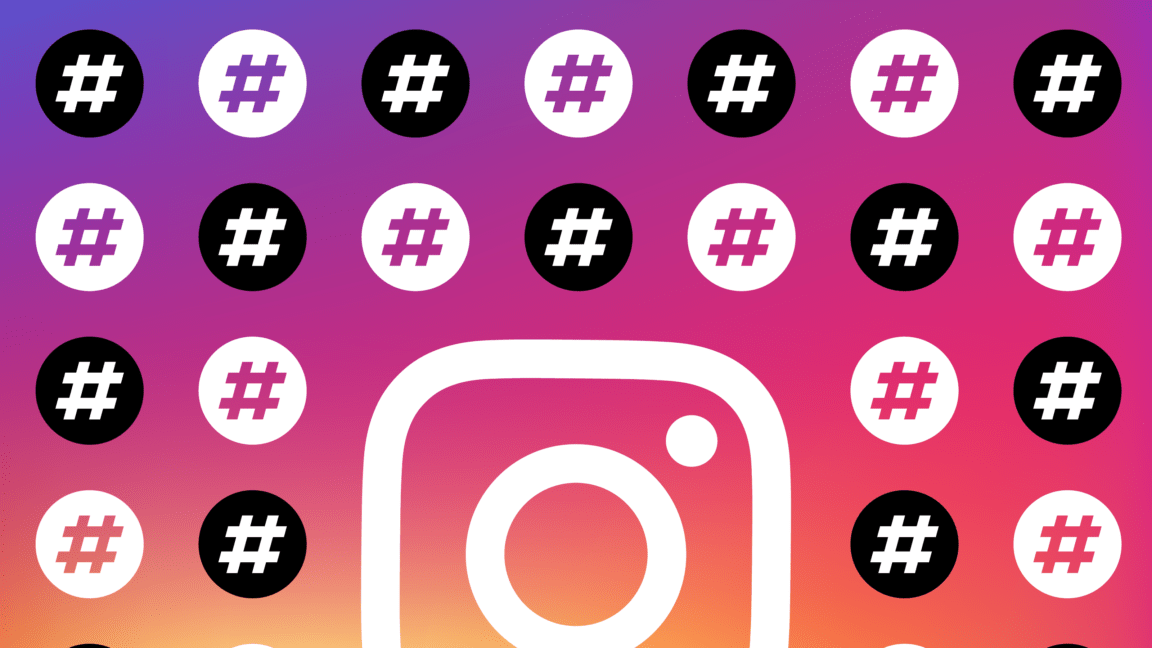Are you facing Instagram Reels glitching issues during playback that disrupt the seamless viewing experience and impact the quality of the videos you share and watch on the platform?
Instagram Reels is a feature of Instagram that lets users create and share shorts. These engaging and dynamic clips have become a key part of Instagram’s content. However, some Instagram users have reported experiencing issues with Instagram reels, such as reel glitching, flickering, and buffering.
Instagram reel glitching refers to sudden disruptions or errors in the playback of the Reels, causing the videos to appear fragmented or distorted. On the other hand, flickering occurs when the video display rapidly fluctuates in brightness or contrast, resulting in an unstable and distracting visual effect.
Lastly, buffering issues involve delays in loading the reel content, leading to interruptions in smooth playback and causing users to wait for the video to load properly.
These issues can hinder users’ ability to enjoy and engage with the content shared on the platform. So, to address these issues and to maintain a seamless and enjoyable user experience, follow our troubleshooting guide.
Why Are Instagram Reels Glitching, Flickering, and Buffering?
1. Outdated App
If you’re using an outdated version of the Instagram app, you might encounter Instagram reels glitching. To check if this is the cause of the problem, ensure that you update the app to the latest version. This update may help resolve the issue you’re experiencing. (Fix 5, 9)
2. Corrupt Files and Data
Corrupted files and data within the Instagram app can lead to Reels glitching by causing playback disruptions, visual distortions, and buffering problems. (Fix 2, 3, 4)
3. Unstable Internet Connection
Unstable internet connectivity can cause issues when loading and playing Reels. If you’re not connected to a strong and stable internet connection, you may encounter problems with the smooth playback, loading, and buffering of Reels. (Fix 1)
4. Software Bug
A software bug refers to a flaw or error in the programming code of the Instagram app. This bug could be responsible for the glitches experienced while using the app, such as visual distortions or unexpected behavior in Instagram Reels. (2, 5, 9)
5. Background Apps
When background apps consume significant device resources while using Instagram Reels, the app’s performance can be affected, resulting in flickering issues during video playback. This can disrupt the smooth rendering of Reel content, causing visual inconsistencies. (Fix 6, 7)
10 Fixes for Instagram Reels Glitching, Flickering, And Buffering
1. Check the Network Connection
Smooth video playback requires a reliable internet connection. Reels may encounter disruptions and visual distortions if you have a weak or unstable network connection.
By ensuring a strong and stable network connection, you reduce the chances of data packets being lost or delayed, leading to fewer instances of buffering during video playback.
A reliable internet connection also allows the app to load and cache Reels efficiently, preventing glitches and flickering caused by incomplete data retrieval.
- First, look for the Wi-Fi icon at the top of your device’s screen. If it’s there, it means you’re connected to Wi-Fi.
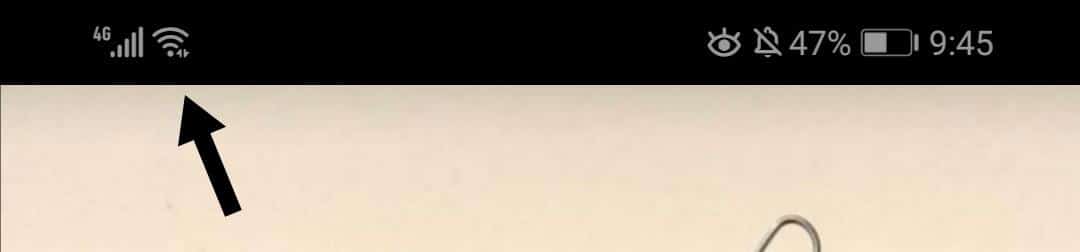
- If not, then open “Settings” on your device.
- Now, locate the Wi-Fi option on your device. After that, toggle the Wi-Fi switch off and then on again. Check if it fixes the issue or not.
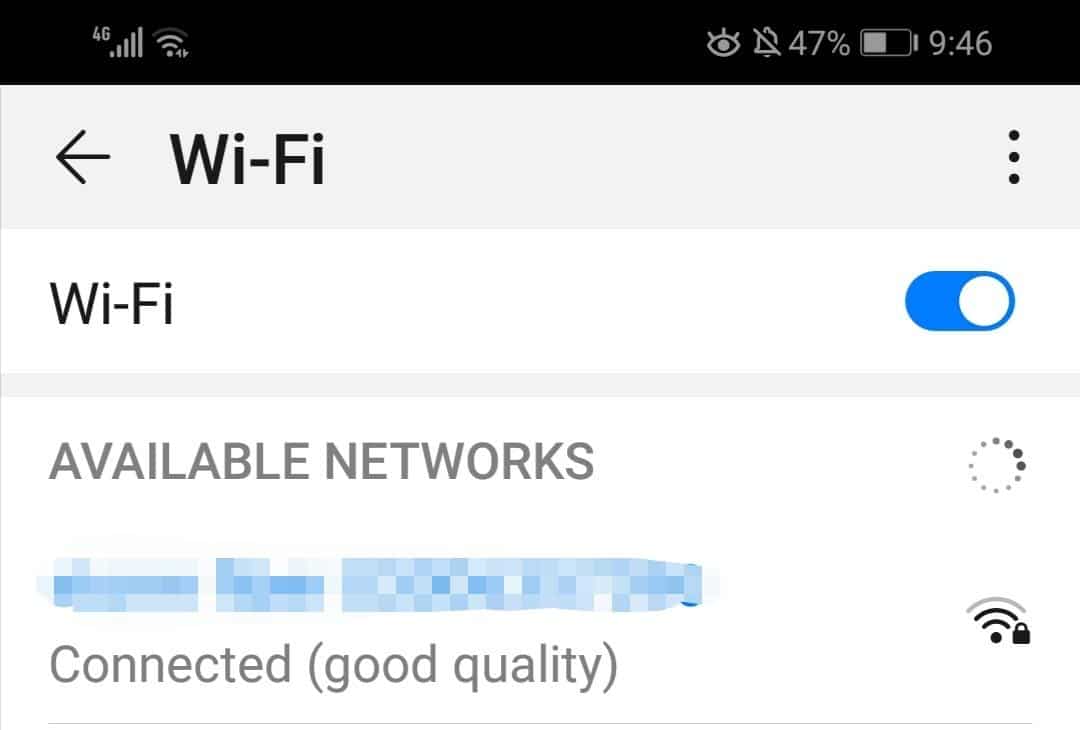
- If the issue persists, then switch to a more stable Internet connection, especially one with good network coverage, and turn on “Cellular data”, or “Mobile data” (depending on your device). Make sure to turn off Wi-Fi once you’ve done this.
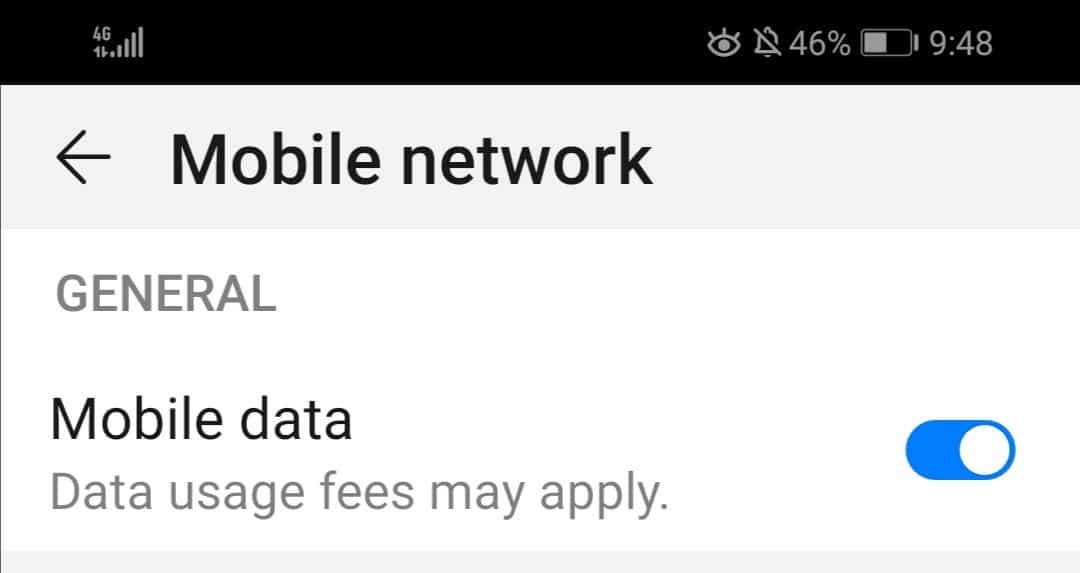
2. Restart Your Device
Restarting the device can help fix Instagram Reel glitching by resolving temporary software glitches and clearing device memory. When you restart a device, it closes all running apps and processes, freeing up resources and allowing the system to start fresh.
This action can clear any background app conflicts, refresh the network connection, and eliminate cached data that might be causing playback problems.
By doing so, the device can function more efficiently, reducing the likelihood of performance issues while using Instagram Reels.
For Android
- First, press the “Power button” for 5–10 seconds.

- The power menu will show up on your screen once you hold down the button.
- Next, choose the “Restart” button. Your Android device will then turn off and on again.
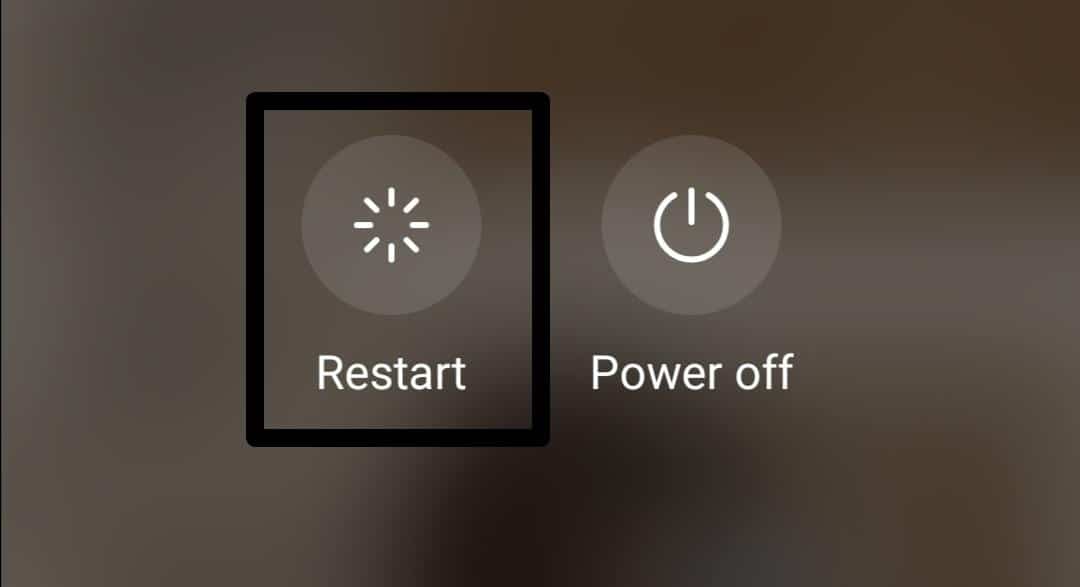
For iPhone (iOS)
- First, press and hold the Side button and Volume Down button simultaneously.
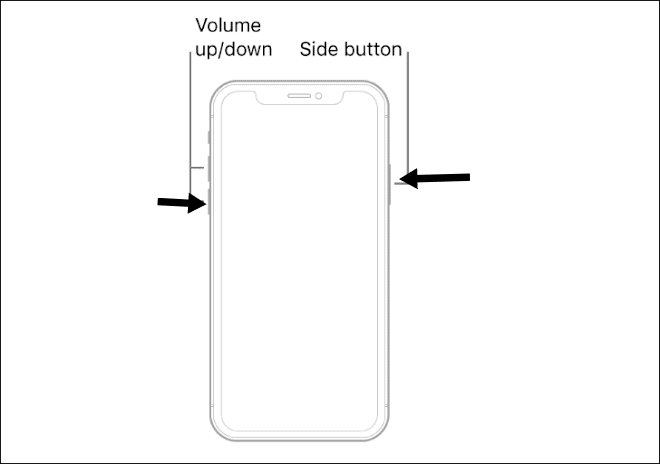
- When the slide-to-power-off slider appears on your screen, release the Side and Volume Down buttons.
- Then, swipe the slider from left to right to shut down the phone.
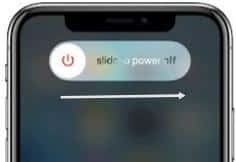
- Wait for 15-30 seconds. Once the iPhone is completely off, press and hold the Side button again.
- Lastly, release the Side button when the Apple logo appears and allow the phone to start up.
3. Log Out of Instagram and Log In Again
Logging out clears the temporary data stored by the app, including cached files and session information. This procedure can assist in updating the app’s status and removing any potentially erroneous or conflicting data that may be the root of the issues.
When you join back in, the app creates a new session with the changed settings, which might fix any underlying problems interfering with Reels’ smooth play.
Moreover, it may aid in resource management for the device, guaranteeing improved performance when playing videos.
- First, open your “Instagram” app.
- Then, click on the profile icon.
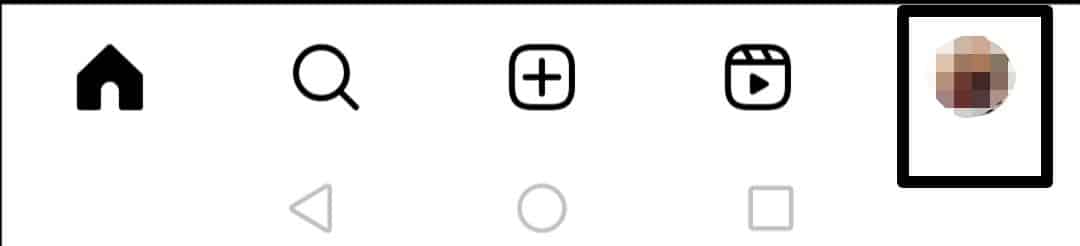
- After that, tap on the three horizontal lines icon at the top right corner of the screen, then select the “Settings” option.
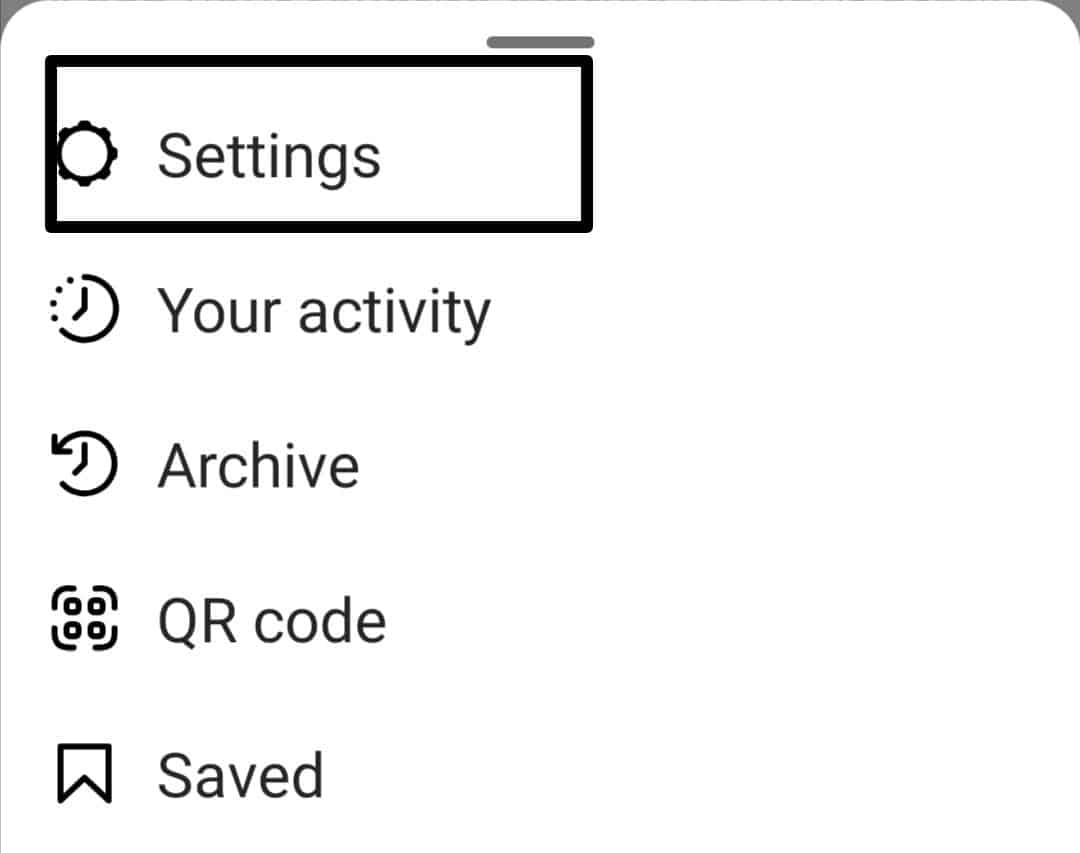
- Now, tap on the “Log out” option.
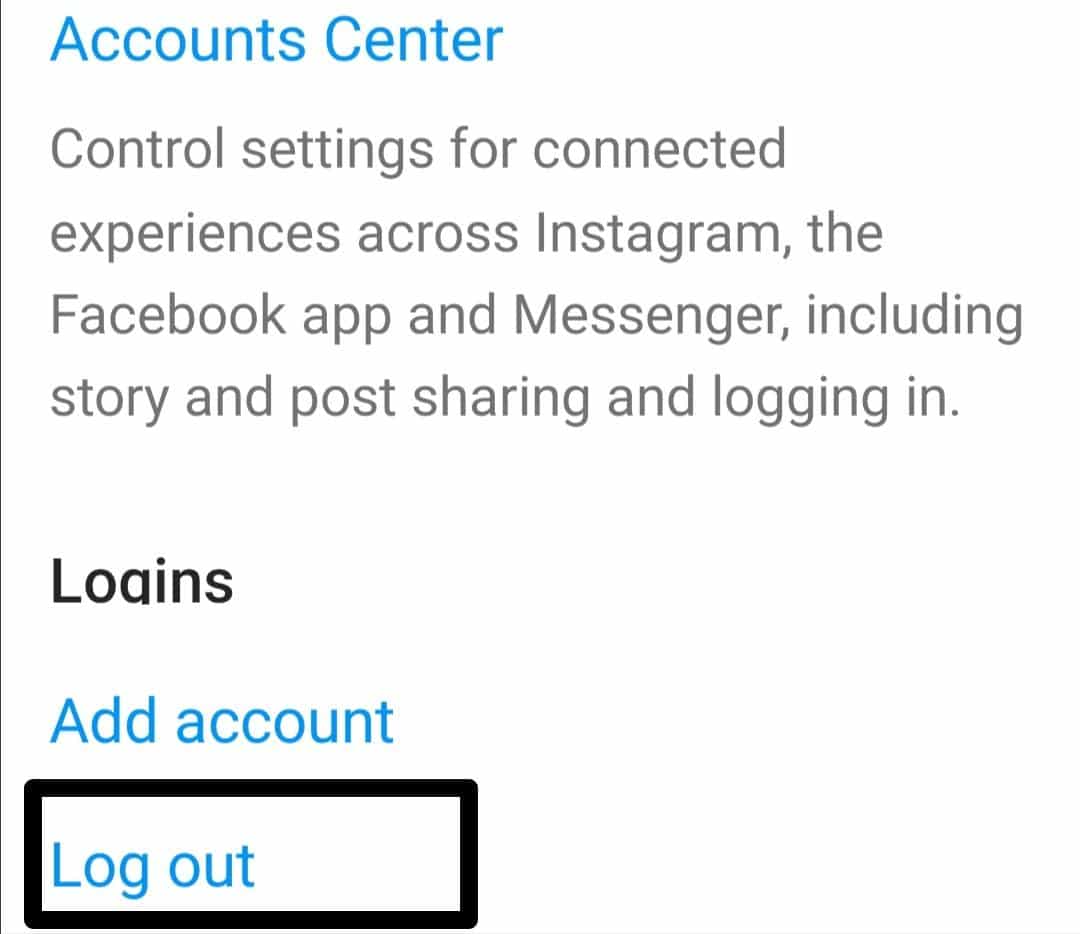
- Lastly, enter your login credentials to get into your Instagram account.
After logging back in, attempt to play a reel to check if the issue is fixed.
4. Clear the Instagram App Caches and Data
Clearing the Instagram app cache can fix Instagram Reels glitching or flickering issues. When you use Instagram, the app stores temporary data and files in its cache to improve loading times and performance.
However, this cache can become cluttered or corrupted over time, leading to various problems during Reels playback. Clearing the cache removes these temporary files and data, allowing the app to start fresh and retrieve new, uncorrupted data when you use Reels.
As a result, glitching caused by outdated cache data or flickering due to corrupted cache files can be resolved. Additionally, clearing the cache may improve buffering issues by enabling the app to fetch content more efficiently.
For Android
- First, go to the “Settings” (⚙️) app.
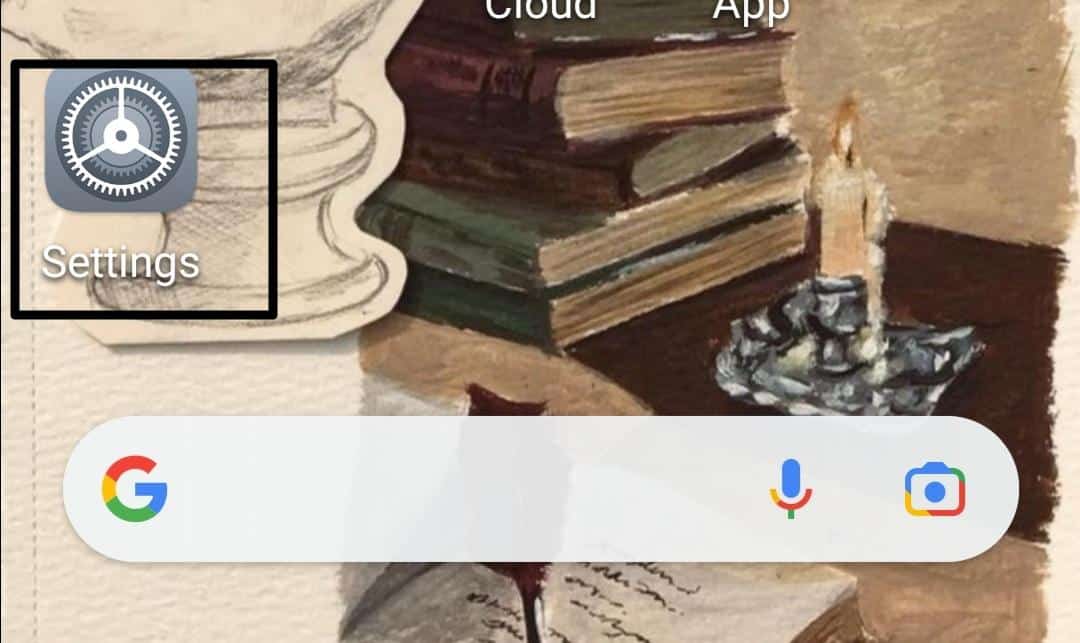
- Now, select the “Apps” option from the list. Then, again, select the “Apps” option.
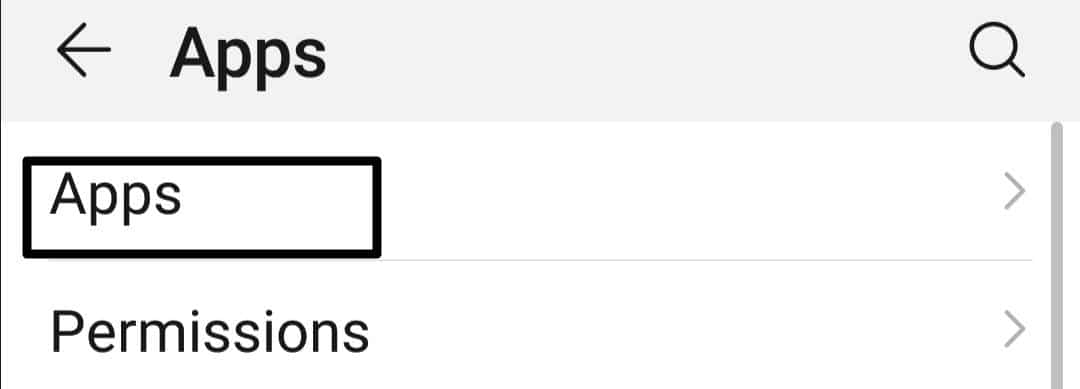
- After that, click on the Search bar (🔍) and type “Instagram”.
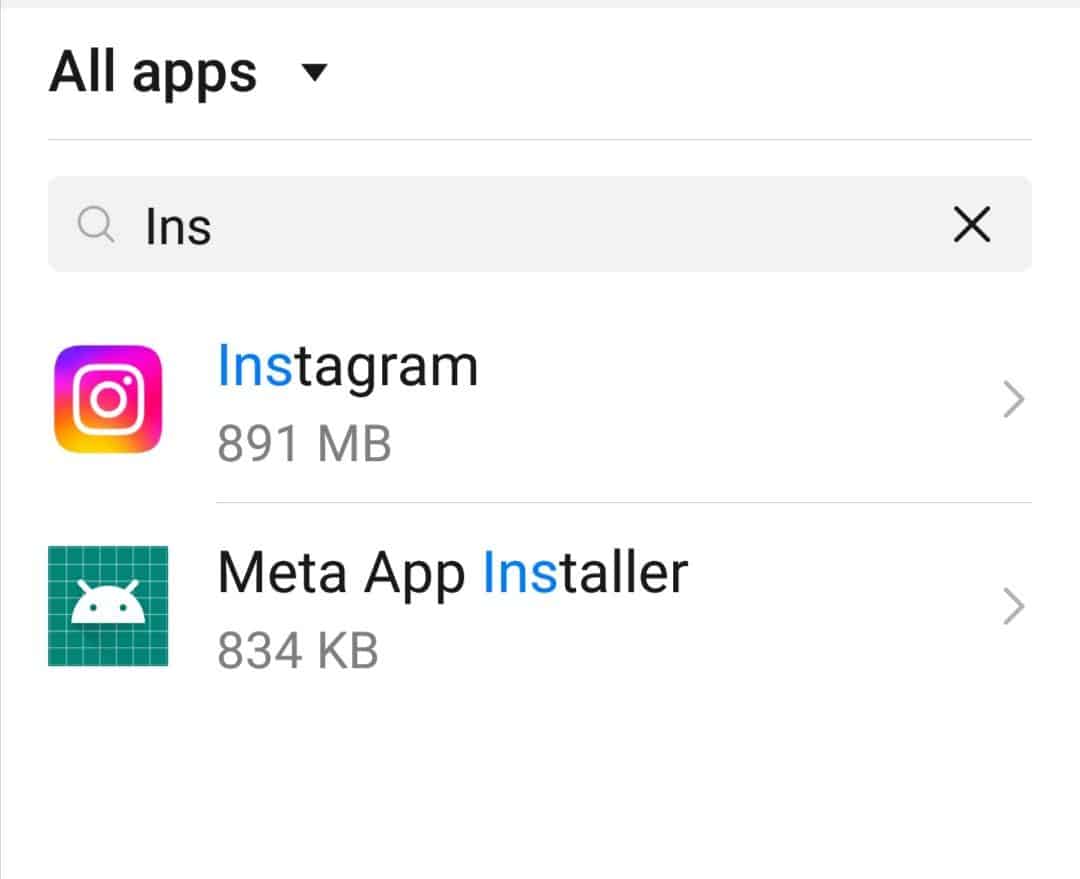
- Click the Instagram app to get the details of the app. Now select the “Storage” option.
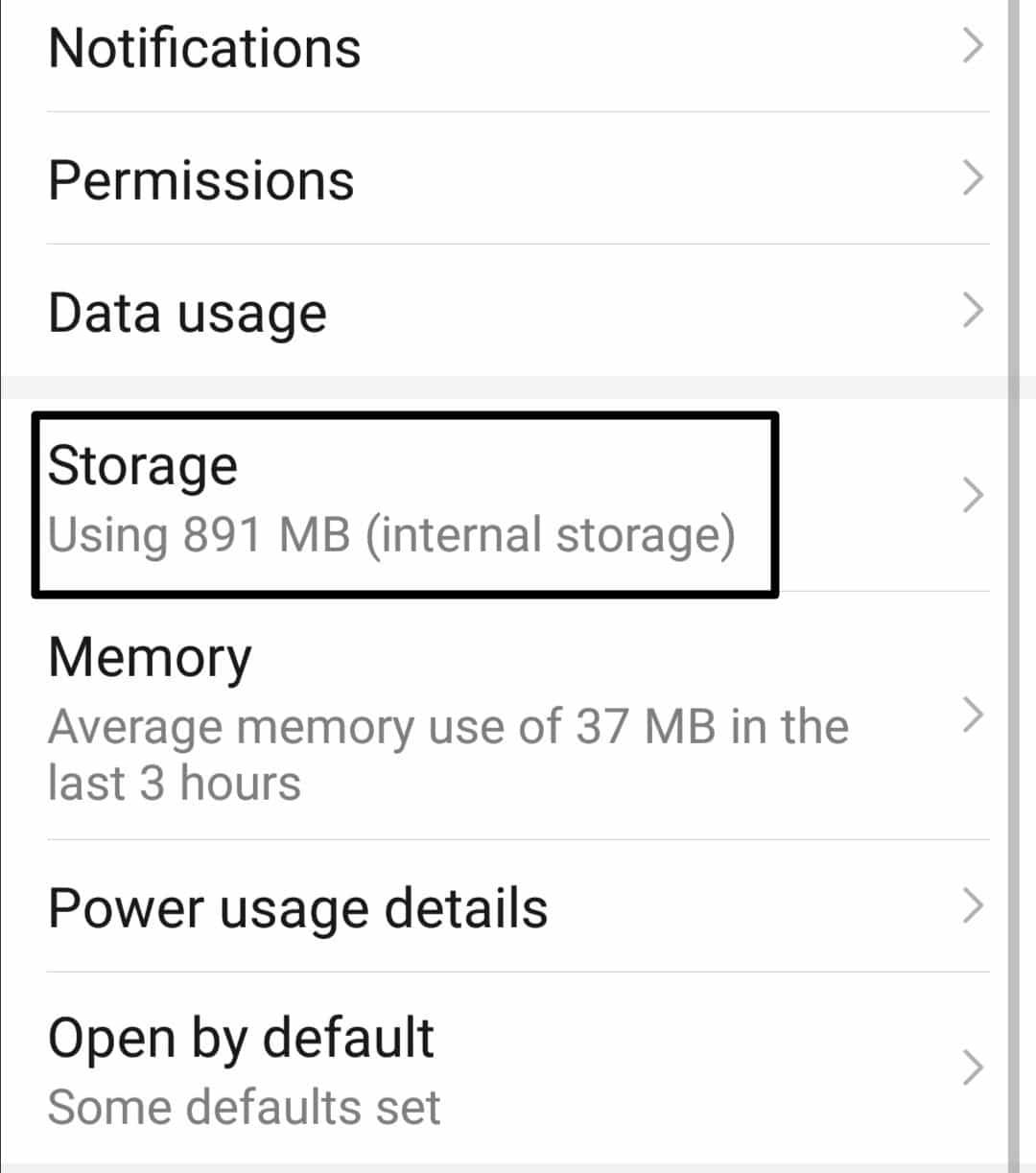
- Then, tap on the “CLEAR CACHE” option.
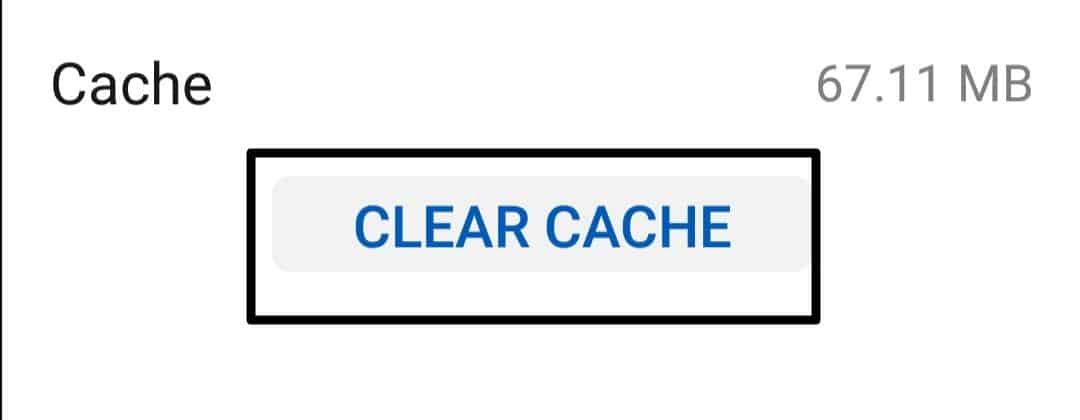
- Repeat the process to clear the data, but this time press “CLEAR DATA” instead of “CLEAR CACHE”.
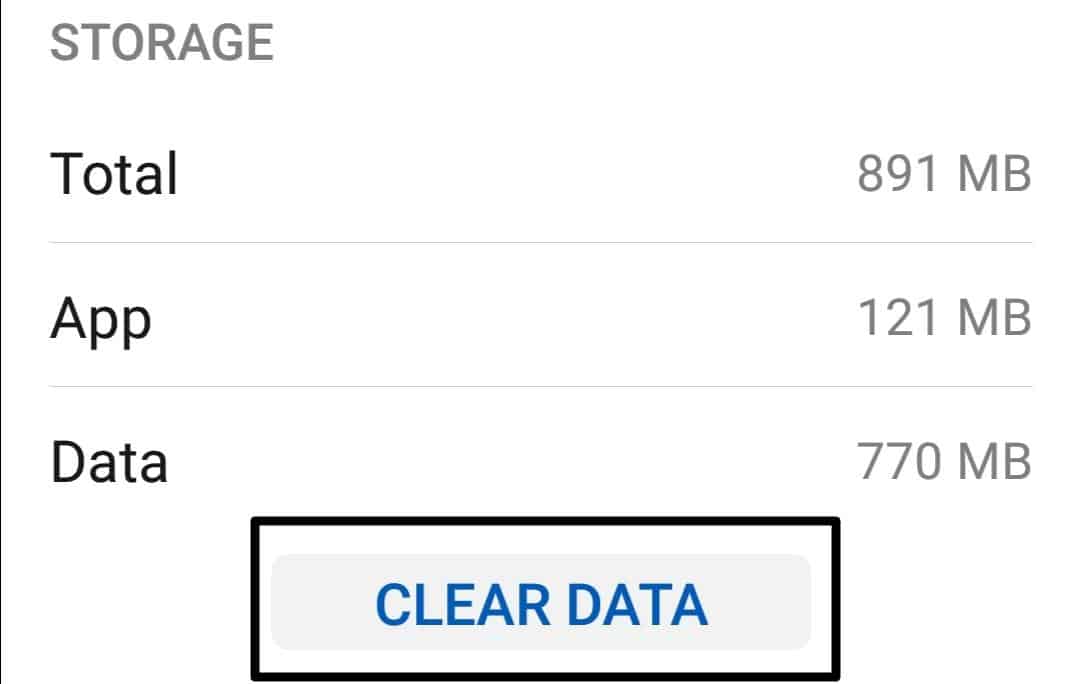
- Lastly, click the “DELETE” option.
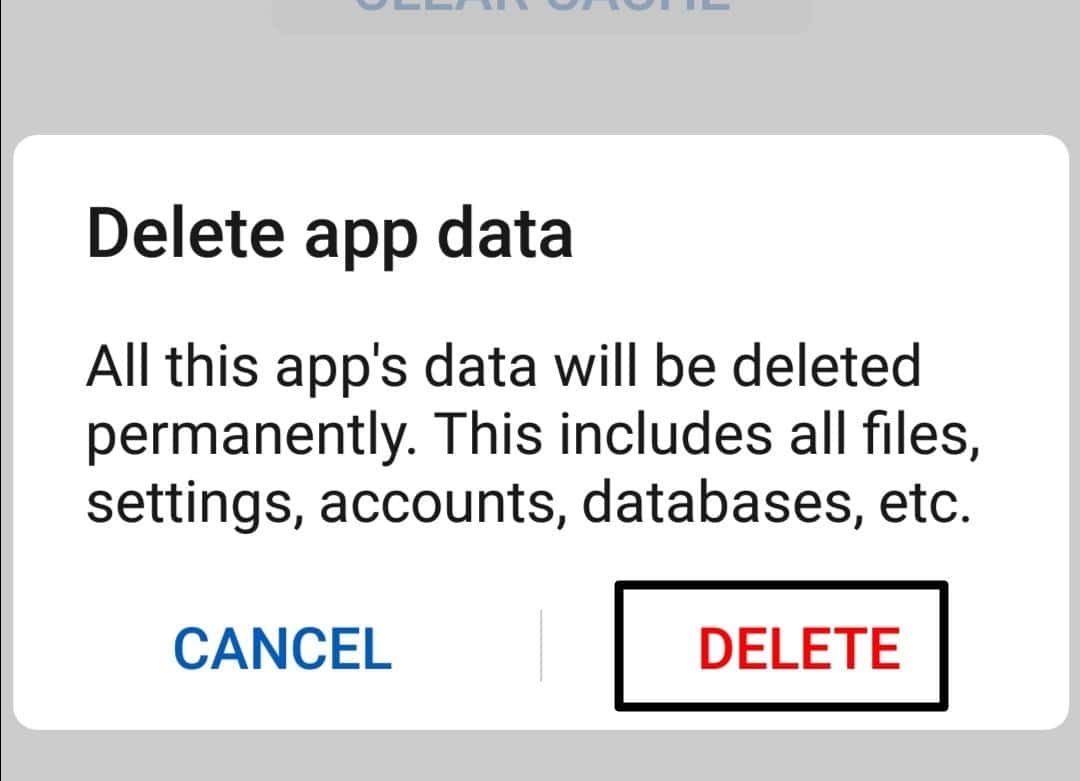
For iPhone
- First, open “Settings” (⚙️) on your device, then click the “General” option.
- After that, tap on the “iPhone Storage” option.
- Look for the Instagram app by scrolling down (🔽) and tapping on it.
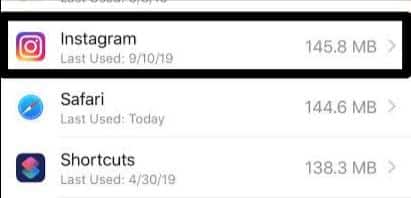
- After that, tap the “Offload App” option.
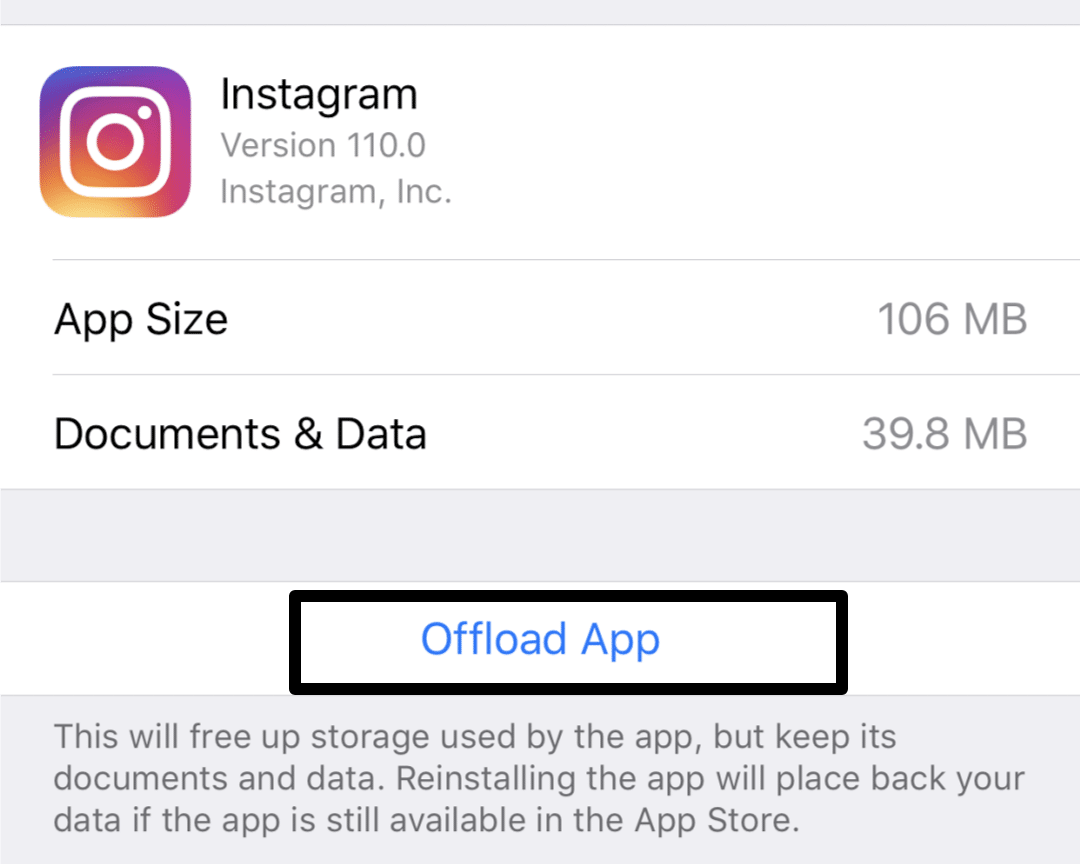
- After that, restart your iPhone and install the app from your App Store.
5. Update Instagram App
Updating the Instagram app can fix Instagram Reels’ glitching, flickering, and buffering issues for several reasons. First and foremost, app developers frequently release updates to address performance problems, bugs, and vulnerabilities. These updates may include optimizations targeting the Reels feature, improving its stability and playback performance.
Furthermore, app updates often include improvements to network handling, which can help address buffering problems.
Additionally, updates could address compatibility issues with various devices and operating systems, reducing the chances of flickering and other visual anomalies caused by incompatibility.
For Android
- First, go to the Google “Play Store” on your Android device.
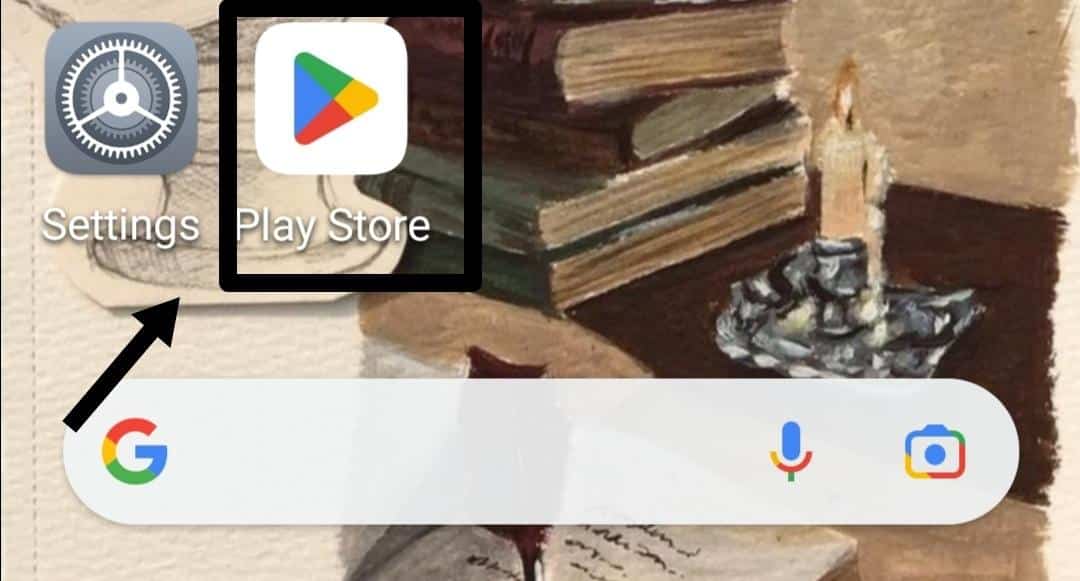
- Now, tap the “Profile icon” present at the top right corner of the screen.
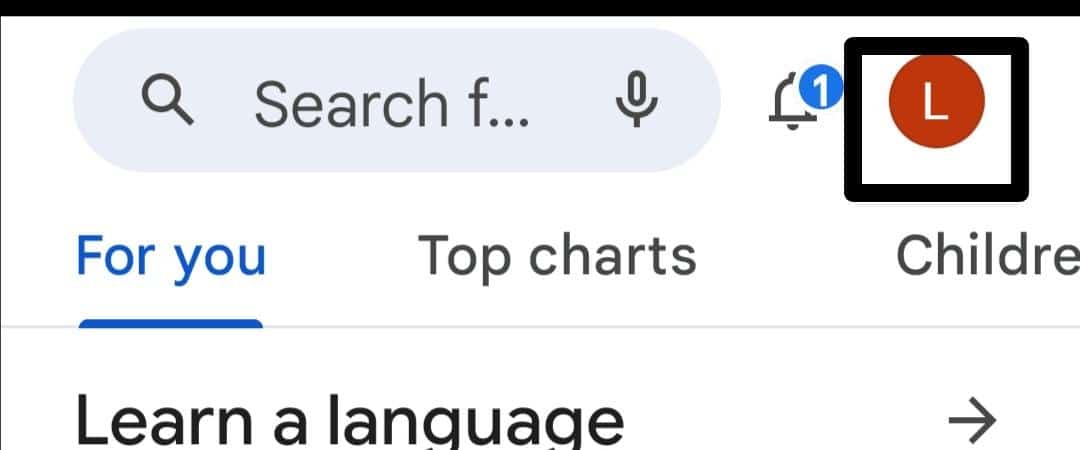
- Then, click on the “Manage apps and device” option.
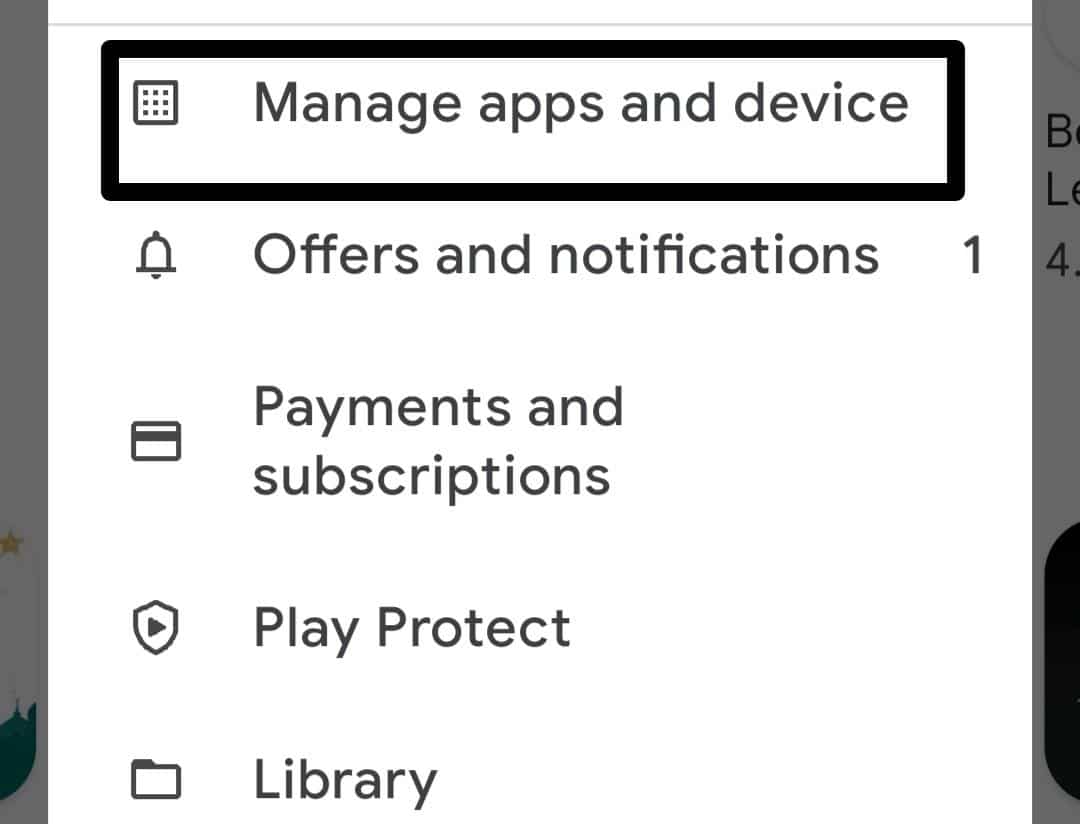
- After that, tap “Updates available”.
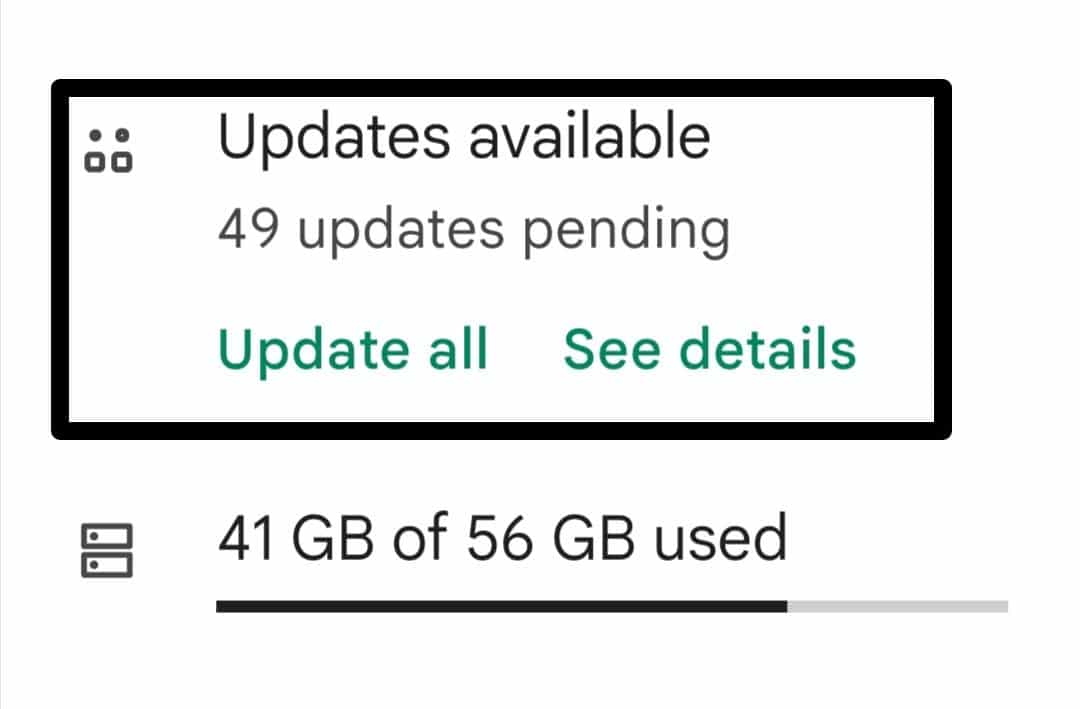
- Look for the Instagram app from the list and tap the “Update” option next to the app icon.
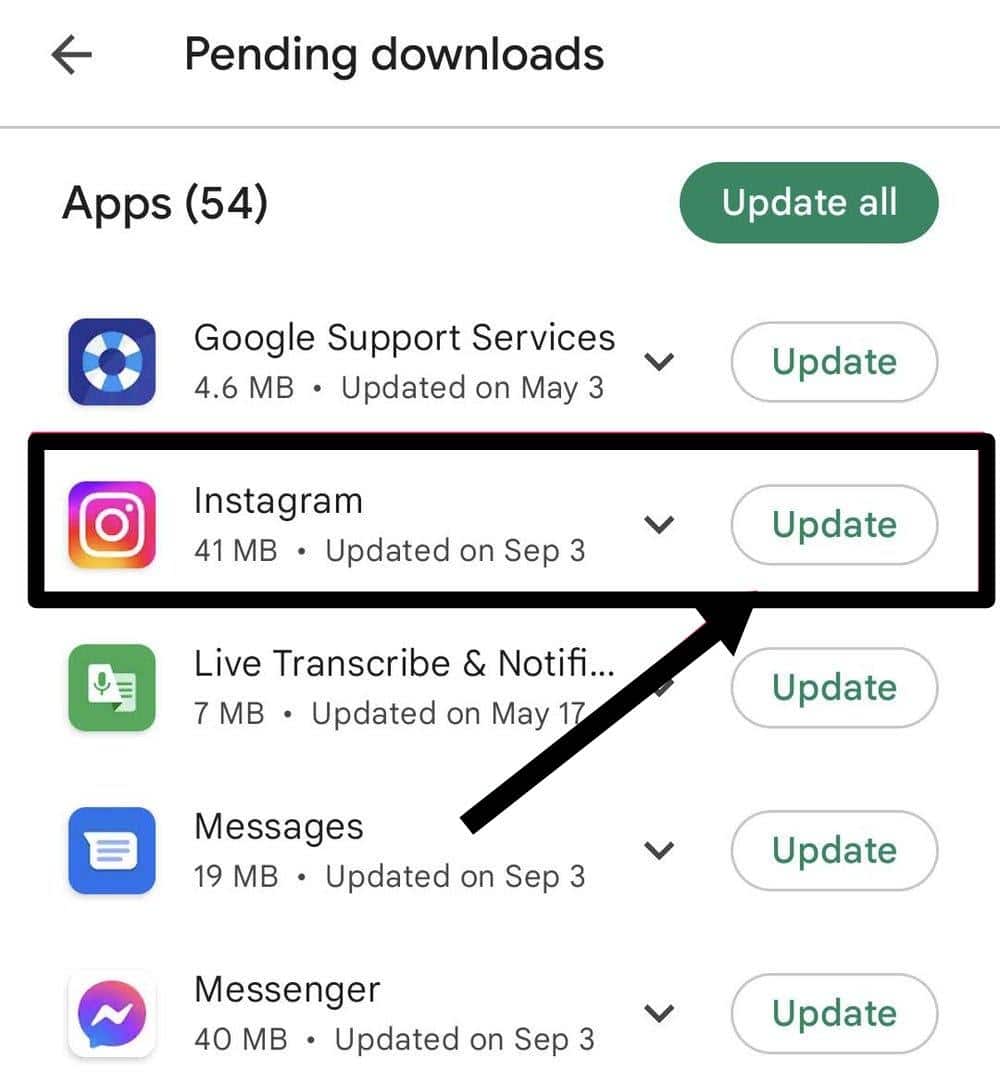
After that, wait for the update to complete. Then, restart your device and open the Instagram app to check whether the issue is fixed.
For iPhone
- First, go to the “App Store” on your iPhone.
- After that, search for the Instagram app and open it in the App Store.
- Lastly, click the “UPDATE” button next to the Instagram icon.
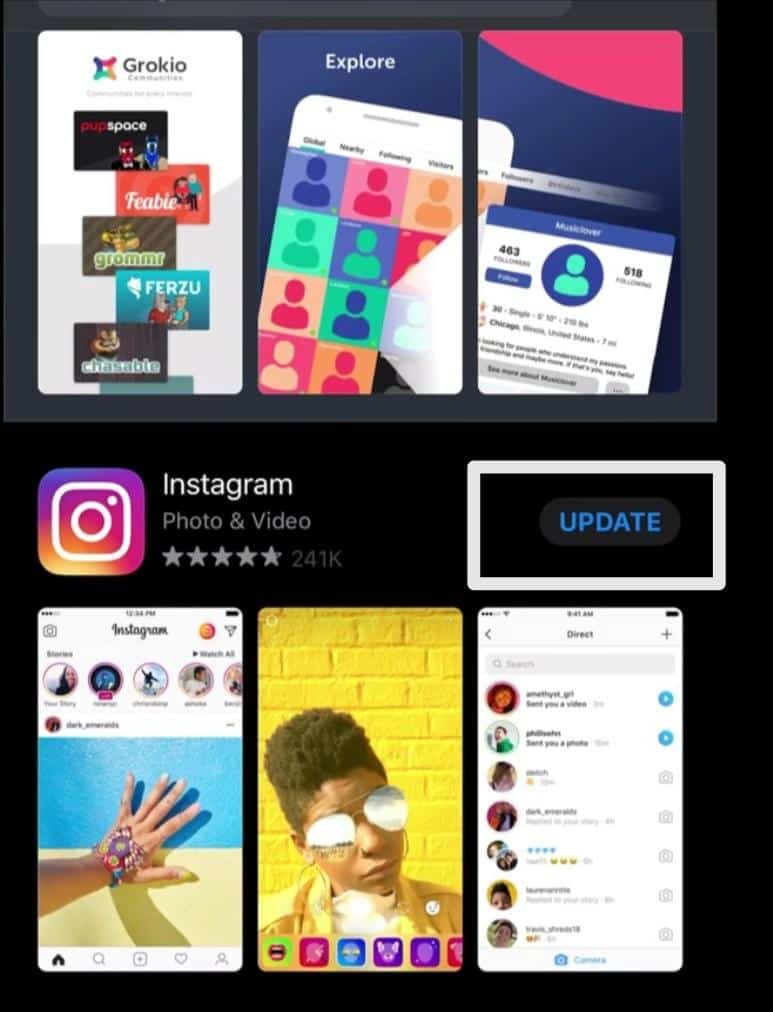
Let the update finish, and then restart your device.
6. Force Stop Unnecessary App (For Android)
When too many apps run simultaneously in the background, they compete for limited memory. This competition can lead to performance bottlenecks, causing Instagram Reels to lag, glitch, and flicker during playback.
By force-stopping apps that are not actively used, you free up valuable system resources and processing capacity, enabling Instagram to run more smoothly.
This improved resource allocation reduces the likelihood of Instagram Reels glitching and flickering, providing a better user experience when enjoying Instagram Reels’ dynamic and engaging short videos.
- First, go to the “Settings” app and then tap “Apps”.
- Then again, hit the “Apps” option. All the installed apps are displayed here.
- Now, select the apps that you installed a long time ago but rarely or never use.
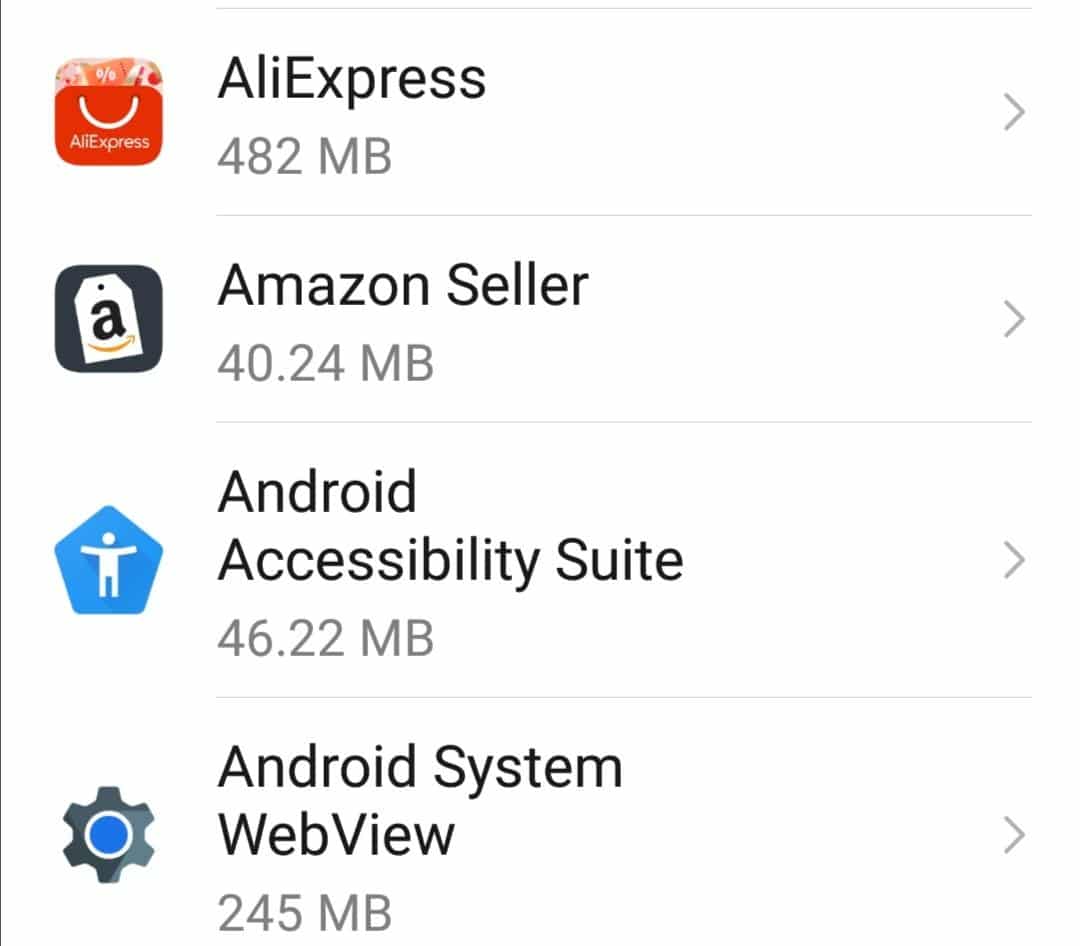
- After selecting the app, tap the “FORCE STOP” button.
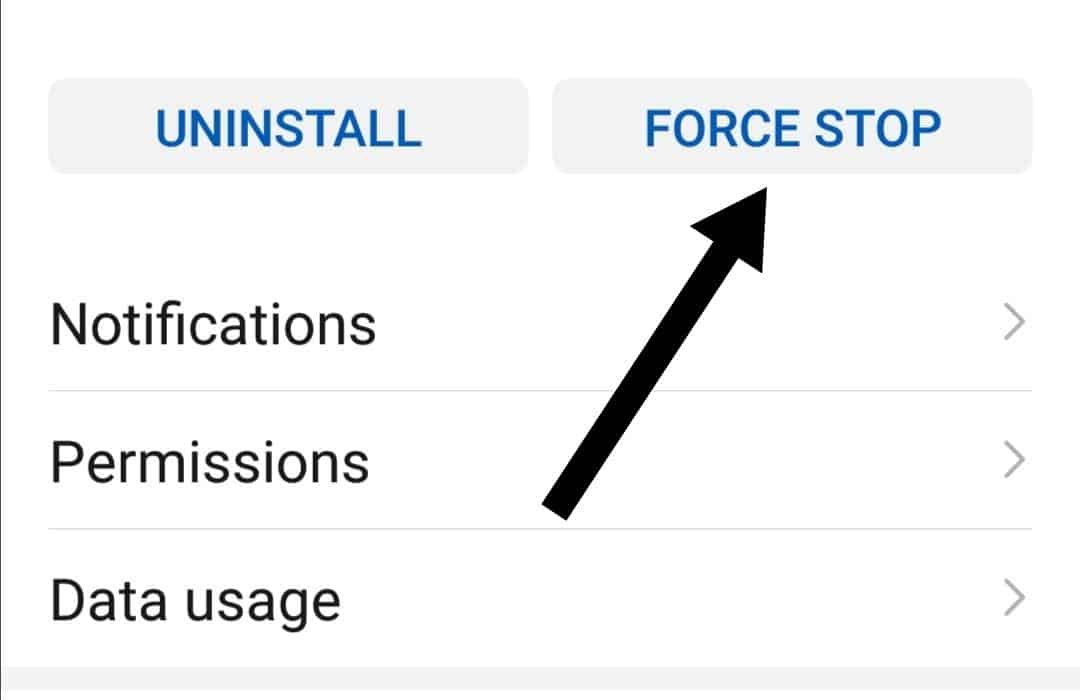
7. Disable Background App Refresh (For iPhone)
Disabling background app refresh on iOS can help fix Instagram Reels glitching by reducing the competition for system resources. When background app refresh is enabled, multiple apps may run in the background and take valuable processing power and memory simultaneously.
This resource competition can lead to performance bottlenecks, causing Instagram Reels to lag, glitch, or experience playback issues.
Disabling background app refresh prevents unnecessary apps from continuously refreshing their content in the background, freeing up system resources for Instagram Reels to function more smoothly.
With fewer apps vying for resources, the app’s performance improves, and the likelihood of glitches and visual disruptions in Instagram Reels is reduced.
- First, go to the “Settings” app on your iOS device, then go to “General”.
- Then, tap the “Background App Refresh” option.
- Lastly, you can choose to disable background app refresh for all apps or selectively disable it for specific apps by pressing the toggle switch next to each app’s name.
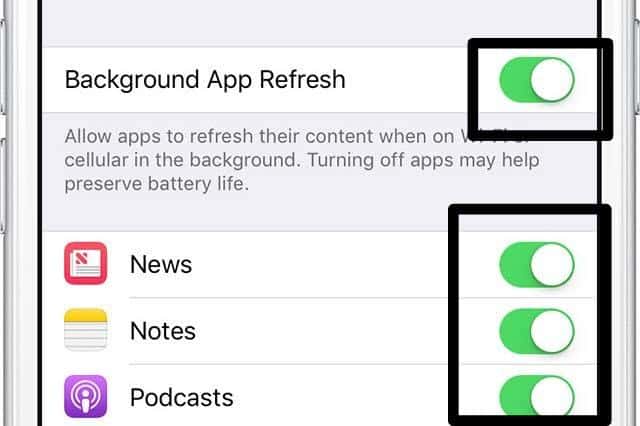
8. Make Short Instagram Reels
Making short Instagram Reels can resolve glitches as it reduces the data processing burden on the app. When creating a Reel, the app must load, decode, and play the video file, which can be taxing, particularly with long or high-quality videos.
With shorter Reels, there’s less data to process, lowering the risk of glitches and buffering as the app experiences less strain during video loading and playback.
9. Reinstall Instagram App
Reinstalling the Instagram app can be a helpful troubleshooting step when encountering glitches, flickering, and buffering issues with Instagram Reels. By reinstalling the app, you can eliminate potentially corrupted files or data that might be causing the problems, resulting in a fresh installation and resolving the issues.
For Android
- First, open the “Settings” app (⚙️) and choose the “Apps” option.
- Now, select the “Instagram” app from the list of installed apps and then press it.
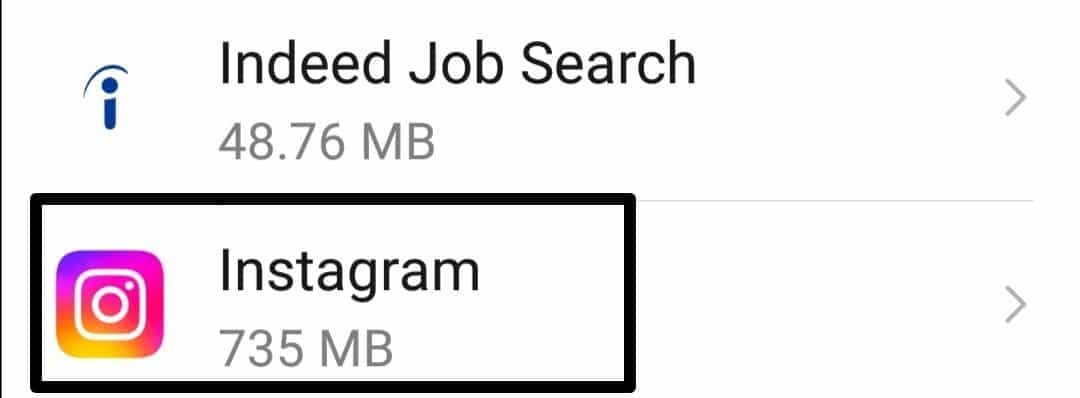
- After that, tap “UNINSTALL”.
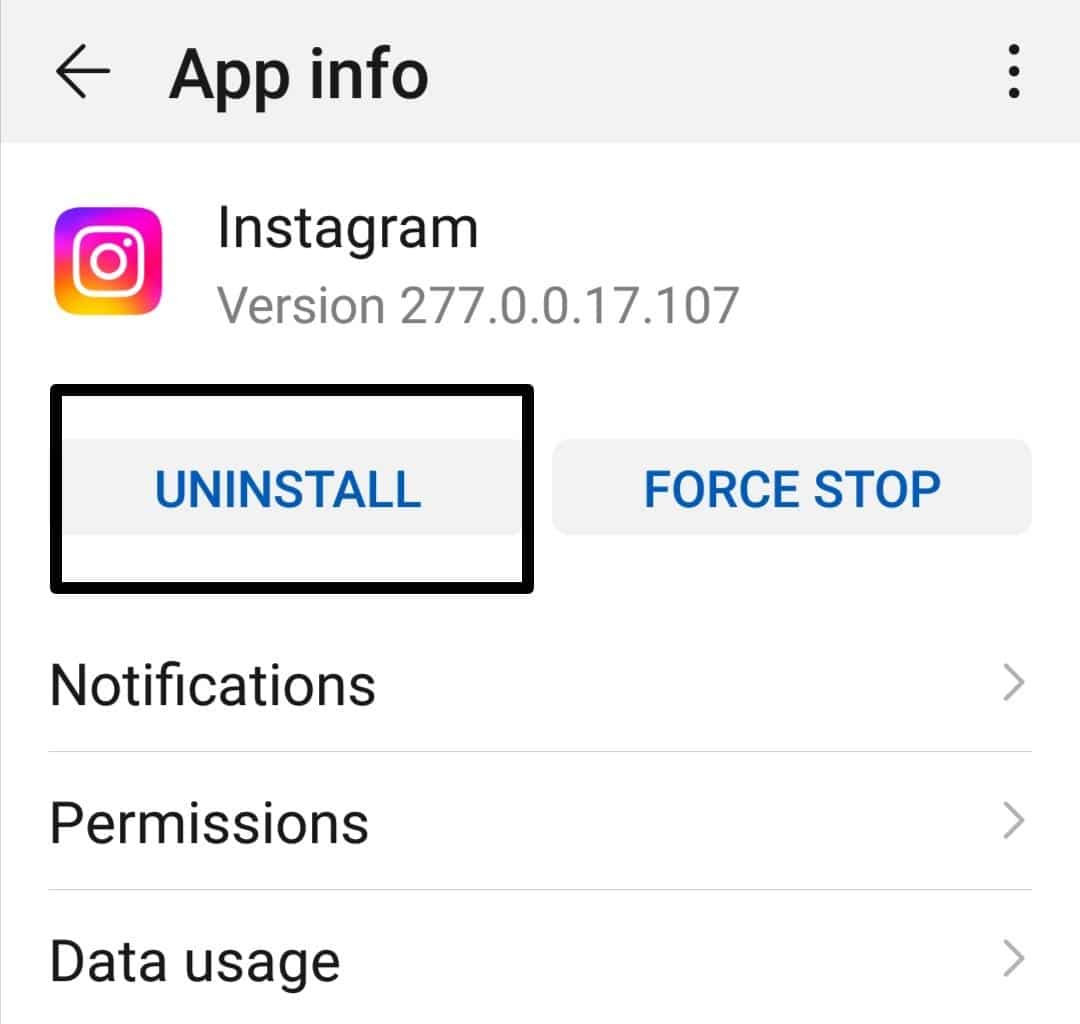
- Now, from your home screen, tap the “Play Store”.
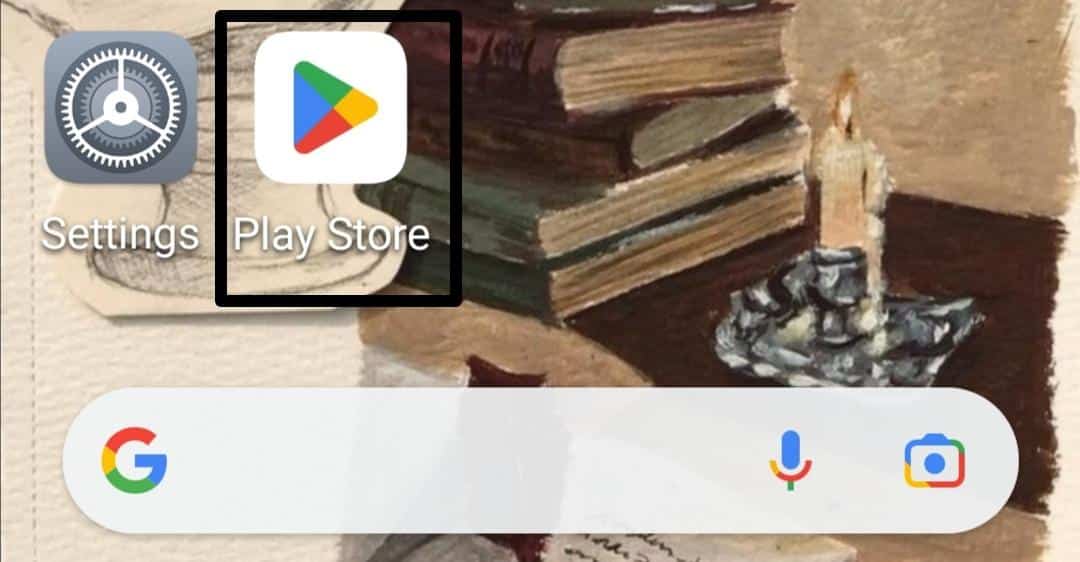
- Type “Instagram” into the top-right search bar, and then select Instagram from the pop-up auto-suggest list.
- Click the “Install” option, then wait for the installation to finish.
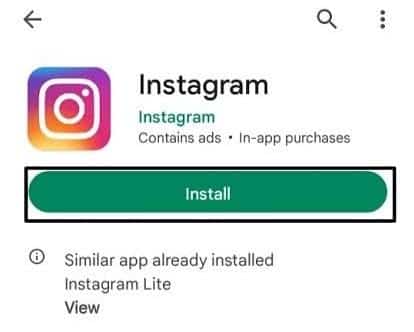
- After that, click the “Open” option to launch the app and enter your login details.
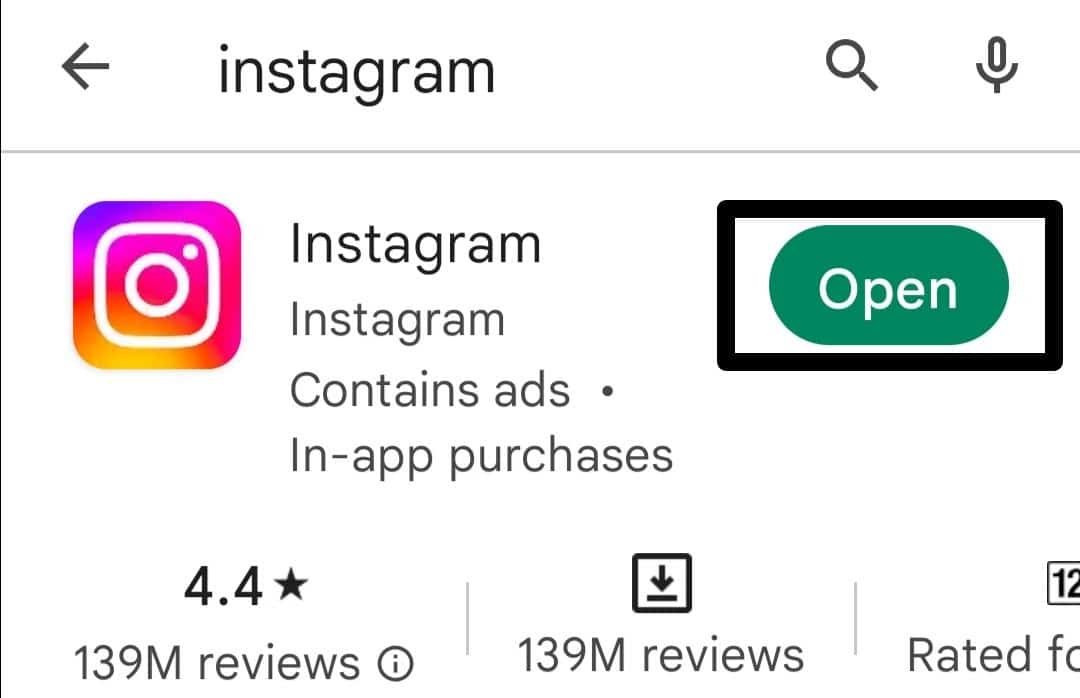
For iPhone
- First, open “Settings” (⚙️) on your device, then click the “General” option.
- After that, tap on the “iPhone Storage” option.
- Look for the Instagram app by scrolling down (🔽) and tapping on it.
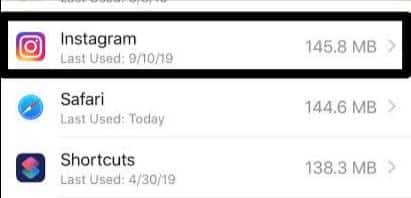
- After that, tap on the “Delete App” option.
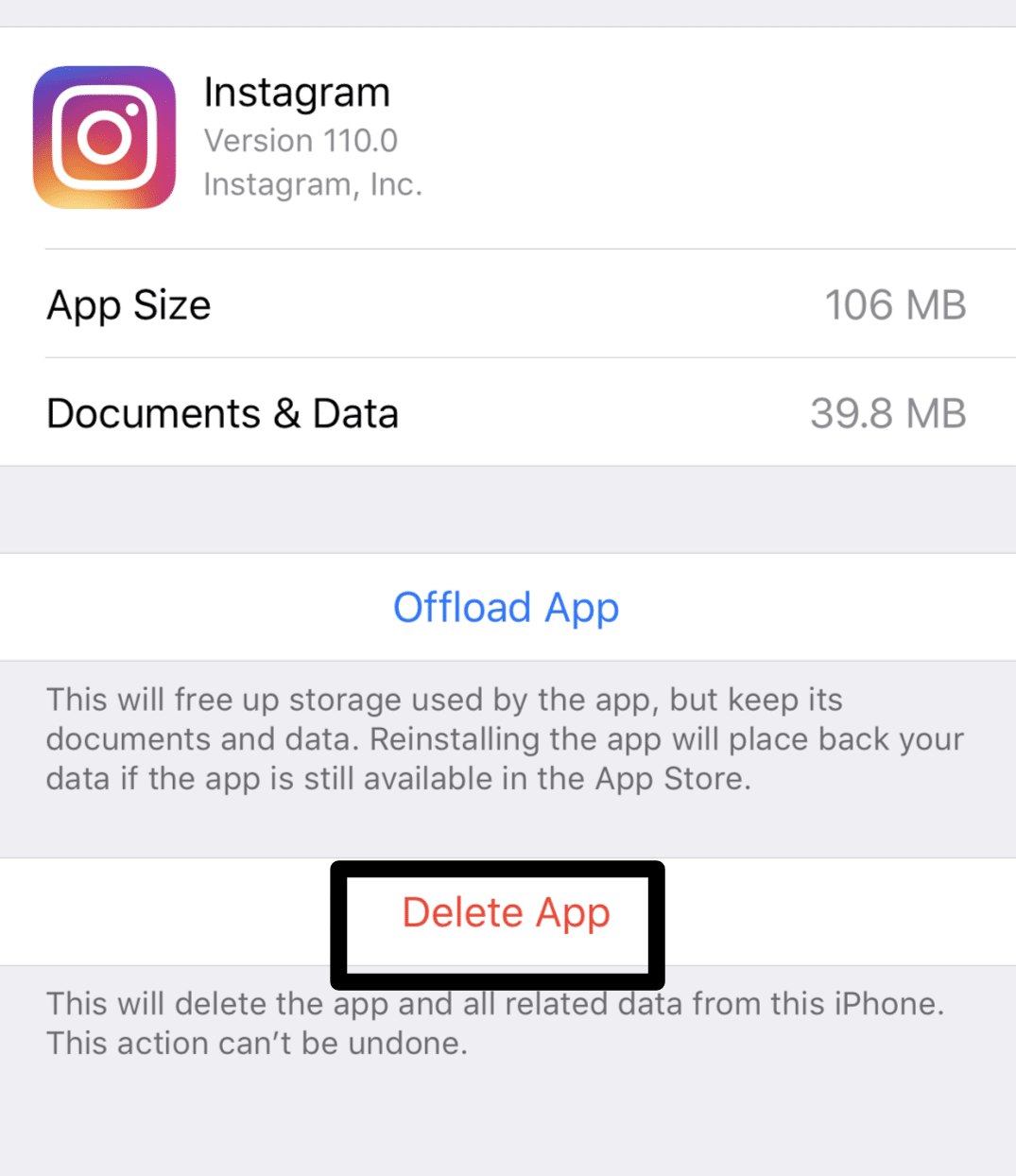
- After deleting Instagram, restart your iPhone, go to the “App Store”, look for the Instagram app, and then hit the “GET” button.
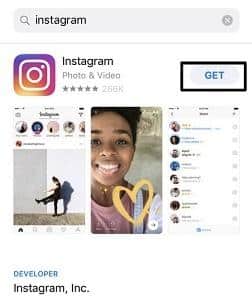
10. Report the Issue to the Instagram Support Team
If you’re having trouble fixing the problem, you can try sending an email to support@instagram.com. Provide as much information as you can about the issue you’re having, such as screenshots and the measures you took to fix it.
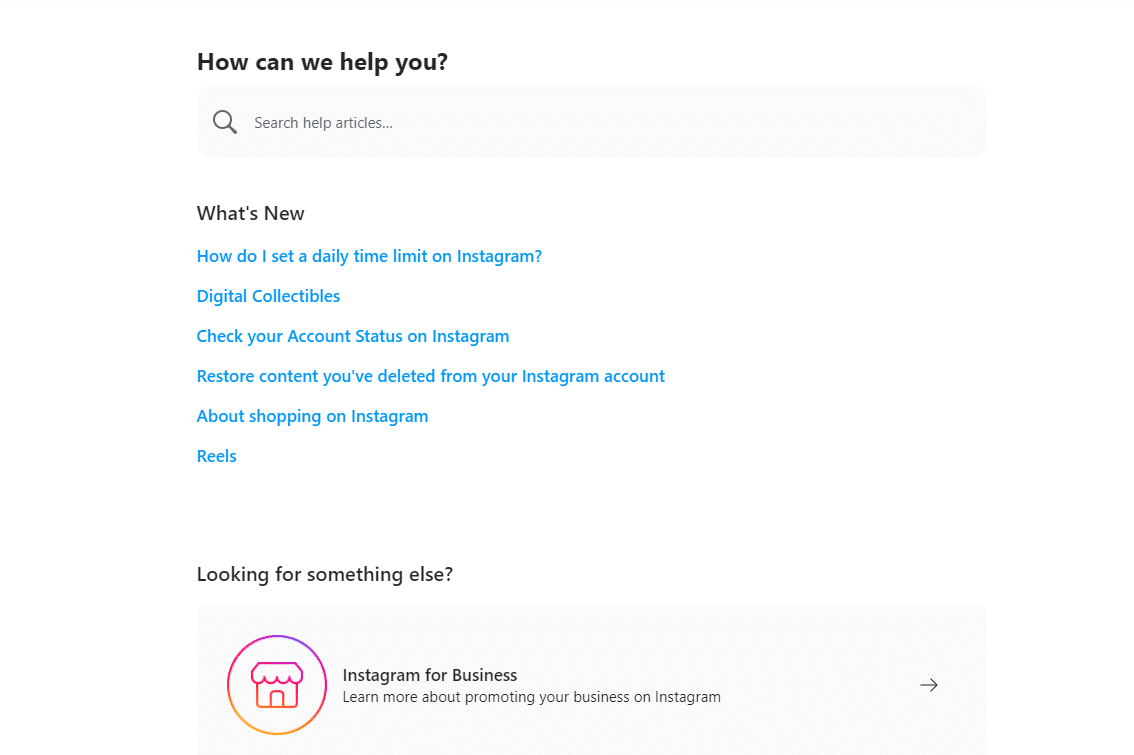
Conclusion
We have demonstrated 10 fixes to address the issues of Instagram Reels glitching, flickering, and buffering. By understanding the possible causes of reel glitching and implementing the suggested solutions, Instagram users can strive for a smoother and uninterrupted Reel experience.
If you have any questions or need further assistance, please don’t hesitate to use the comment section below.
If this informative guide was helpful, then share it with others!