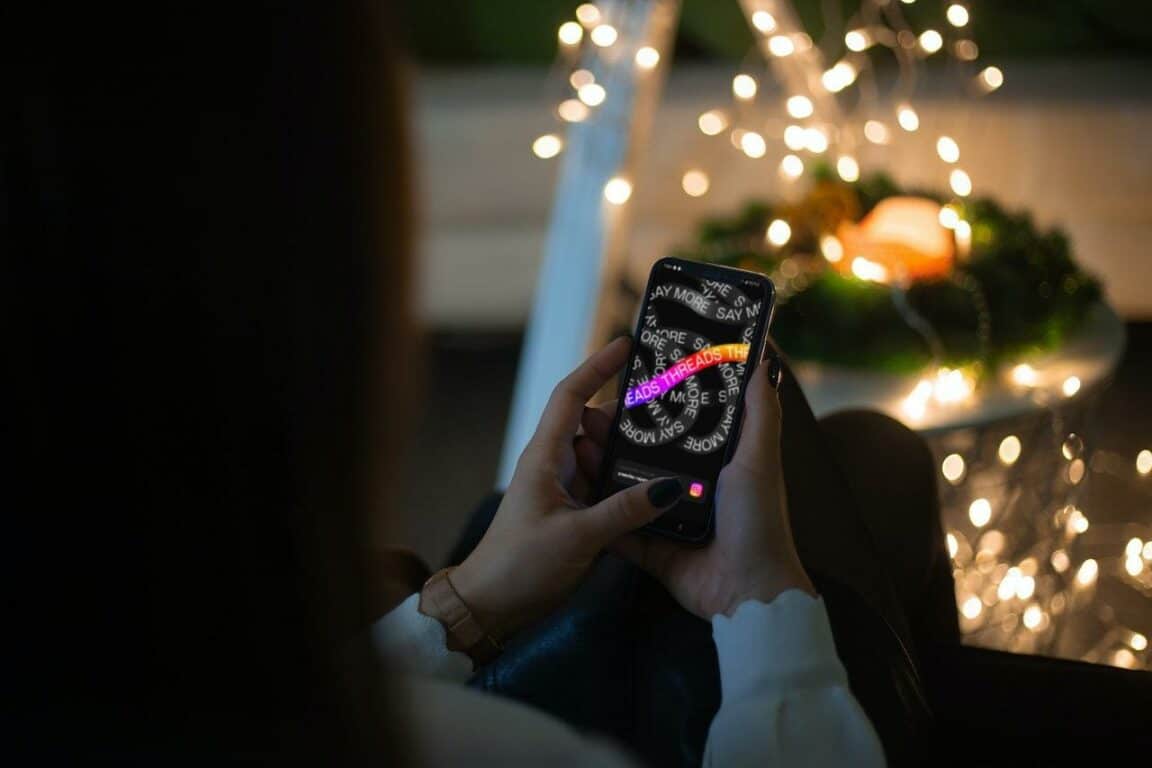Are you facing challenges with Threads you’ve created on Instagram Threads not uploading, posting or showing the “post/thread failed to upload” error? Or are you frustrated by the repeated failures to upload or post content on Instagram Threads?
Instagram Threads is a standalone app developed by Instagram, providing a dedicated and convenient platform for sharing photos, videos, messages, and updates with your friends.
Picture the surge of anticipation as you’re excited to share a special moment on Instagram Threads, only to face an unforeseen hurdle that leaves you stranded, unable to upload, post, or create new threads.
For some users, the issue presents itself in the form of an error message, saying “Your thread failed to upload” that appears upon creating and uploading the Threads post.
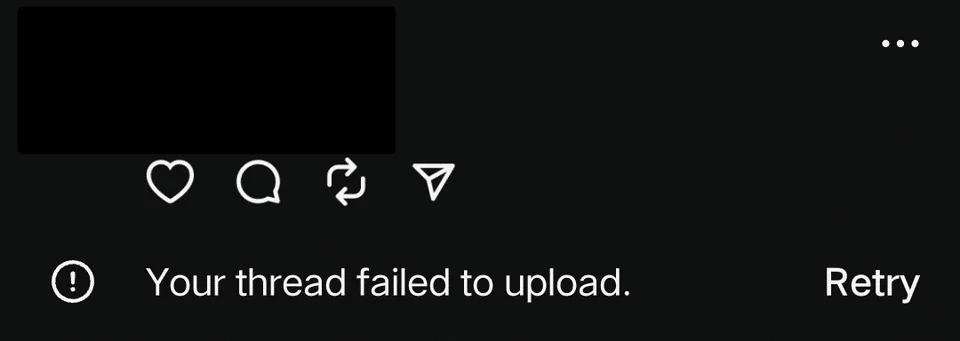
Whereas there have also been reports of users’ Instagram Threads app crashing when attempting to upload or create a new Thread.
Isn’t it incredibly frustrating? Of course, yes!
However, technical glitches can sometimes hinder the smooth functioning of the app, preventing users from uploading, posting, or creating new threads.
Do you need help with Instagram Threads not uploading, posting, or creating new threads? Are you seeking guidance and step-by-step instructions to overcome this issue?
Let’s delve into the matter at hand!
This article addresses 4 common reasons that may be responsible for the problem of Instagram Threads not uploading, posting, or creating new threads. Additionally, it provides 7 effective fixes to resolve these issues and restore the desired functionality of the app.
Why Are Your Instagram Threads Not Uploading, Posting, or Creating New Threads?
Before proceeding with the troubleshooting steps, it’s important to understand the potential causes behind your problems. Instagram Threads may encounter issues due to the following:
1. Internet Connectivity Problems
A weak or unstable internet connection can hinder the proper functioning of Instagram Threads. When the connection is unreliable, uploading, posting, or creating new threads may fail.
2. Outdated App Version
Using outdated versions of the Threads app can lead to compatibility issues. The app may not support the latest features or have bugs that affect its performance.
3. App Cache and Data Conflict
Accumulated cache and data within the Threads app can cause conflicts and performance problems. Clearing the cache and data can often resolve such issues.
4. Server Issues
Instagram’s servers may experience temporary outages or maintenance, affecting the functionality of Threads. Server issues can prevent uploading, posting, or thread creation.
Now that we have a clear understanding let’s explore the solutions:
7 Fixes for Instagram Threads Not Uploading, Posting, or Creating New Threads
1. Check Your Internet Connection
A media-sharing app like Instagram Threads requires a decent Internet connection and can unsurprisingly consume significant data. Plus, if there’s any fluctuation in your internet speed ⚡, it may lead to failure in connecting to the Instagram servers or uploading, posting, or creating new threads.
As a result, you might encounter error messages that indicate your upload has failed and you’ll need to try again.
Therefore, checking your internet connection is suggested to ensure it is stable and operational.
Here’s what you can do:
- Disconnect from your current Wi-Fi network or cellular data.
- Reconnect to the network or switch to a different network.
- Test the internet speed using a speed testing app or website. Make sure you have a strong and stable connection.
Moreover, to verify the status of your internet connection, you can use commercially available speed checkers like SpeedTest.net or Fast.com. In our tutorial, we will use Fast.com to verify the internet speed. Navigate to Fast.com and run a speed test to identify your connection analytics.
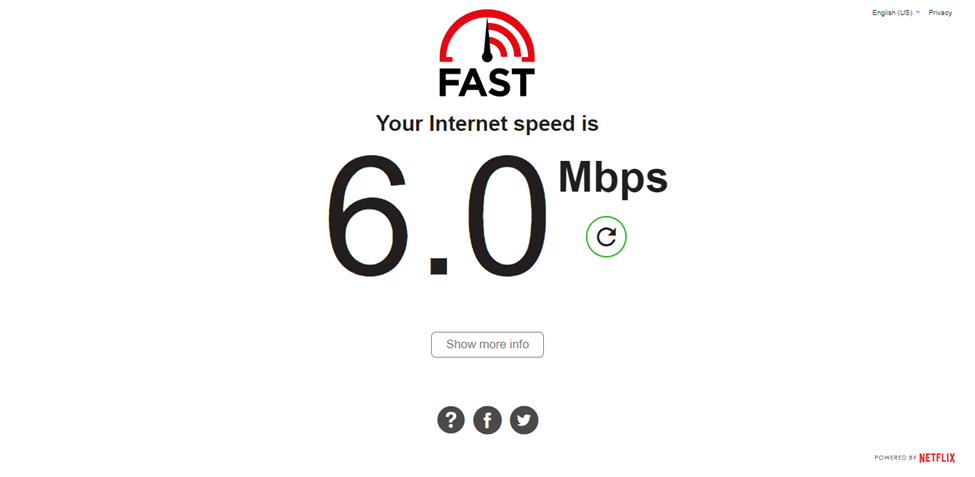
If your internet connection and speed are reliable, and the app is still not working, move on to the next step.
On the other hand, if your Internet is currently experiencing low speeds or high Ping and latency, you can try the below-mentioned tips to improve your Internet speed:
- Turn on and turn off airplane mode ✈️
- Reboot the device 🔁
- Re-enable the Wi-Fi 📶
- Restart or power-cycle the Wi-Fi router
- Stop all downloads 🚫
- Contact the ISP provider ☎️
Perhaps your Internet connection has improved, but you still can’t seem to post threads on Instagram Threads. You can try more fixes, and we’ll give thorough guides for you to follow.
2. Update the Instagram Threads App
To fix Instagram Threads not uploading, posting, or creating new threads, it is suggested and crucial to ensure that you have the latest version of the app installed on your device. Outdated versions of the app can be prone to bugs and compatibility issues that might cause problems. Check if any updates are available for Instagram Threads on your device’s app store. In case an update is available, install it and restart the app to see if the problem is resolved.
Follow these general steps to update the Instagram Threads app:
- If you are an iPhone user, go to the App Store, or for Android users, open the Google Play Store.
- Search for the Instagram Threads app in the store.
- Press the “Update” button beside the app if an update is available.
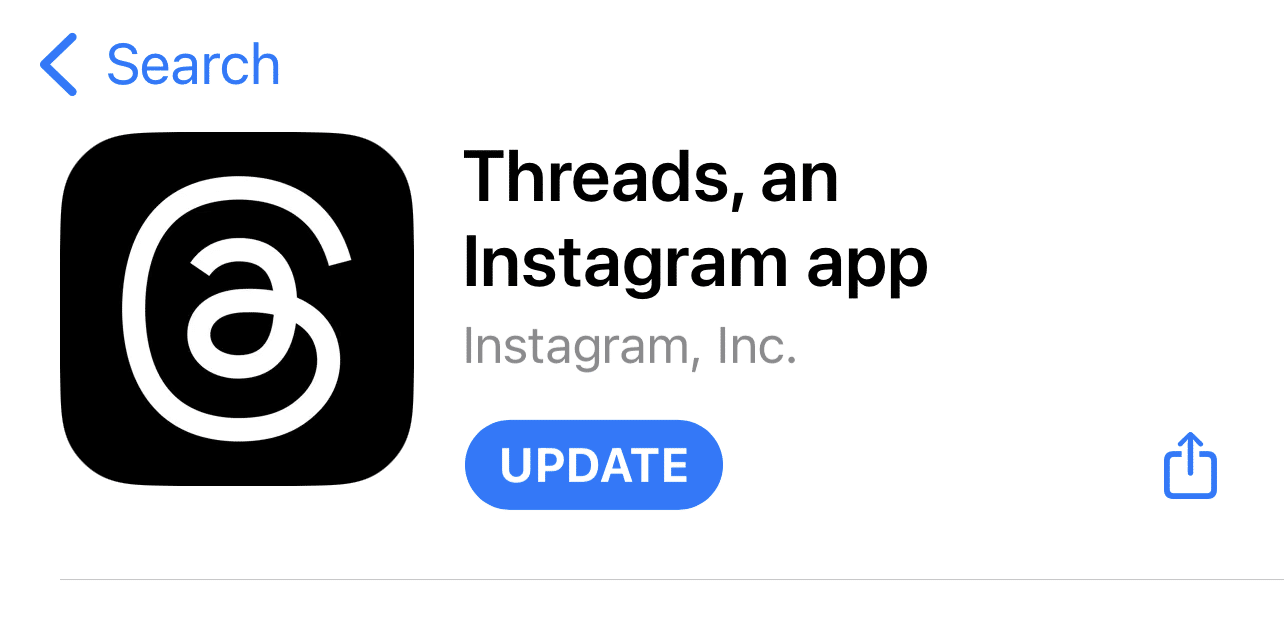
Once the app is updated, check if the issues have been resolved. If they persist, proceed to the next steps.
3. Clear the Threads App Cache and Data
Clearing the app data and cache for Instagram Threads can help address various issues. Accumulated cache and data can lead to performance problems, upload failures, posting issues, and thread creation problems. The app can function more efficiently and resolve these issues by removing temporary files and corrupted data.
Here’s how you can do it:
For Android
- Go to the device’s settings menu.
- Find the “Apps” or “Applications” section.
- Locate the Instagram Threads app from the list of installed apps.
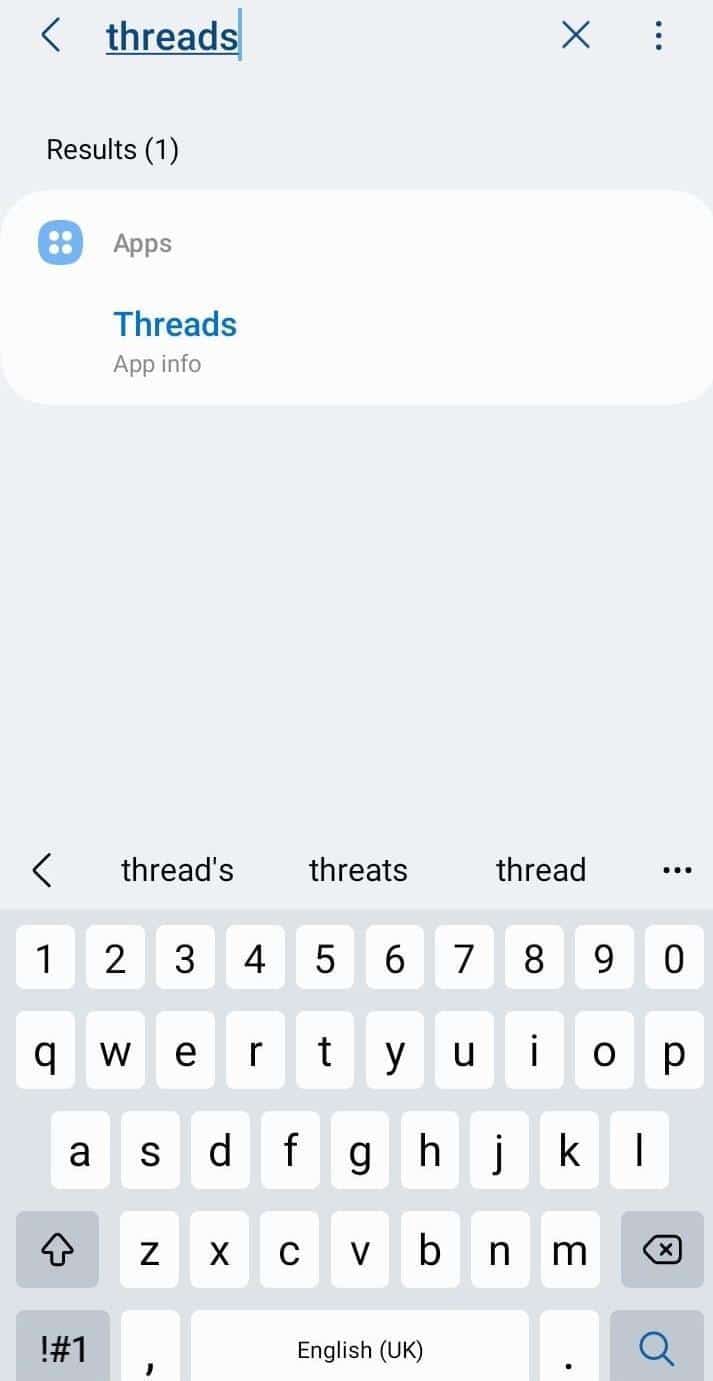
- Tap on the app and select “Storage” or “Storage & Cache”.
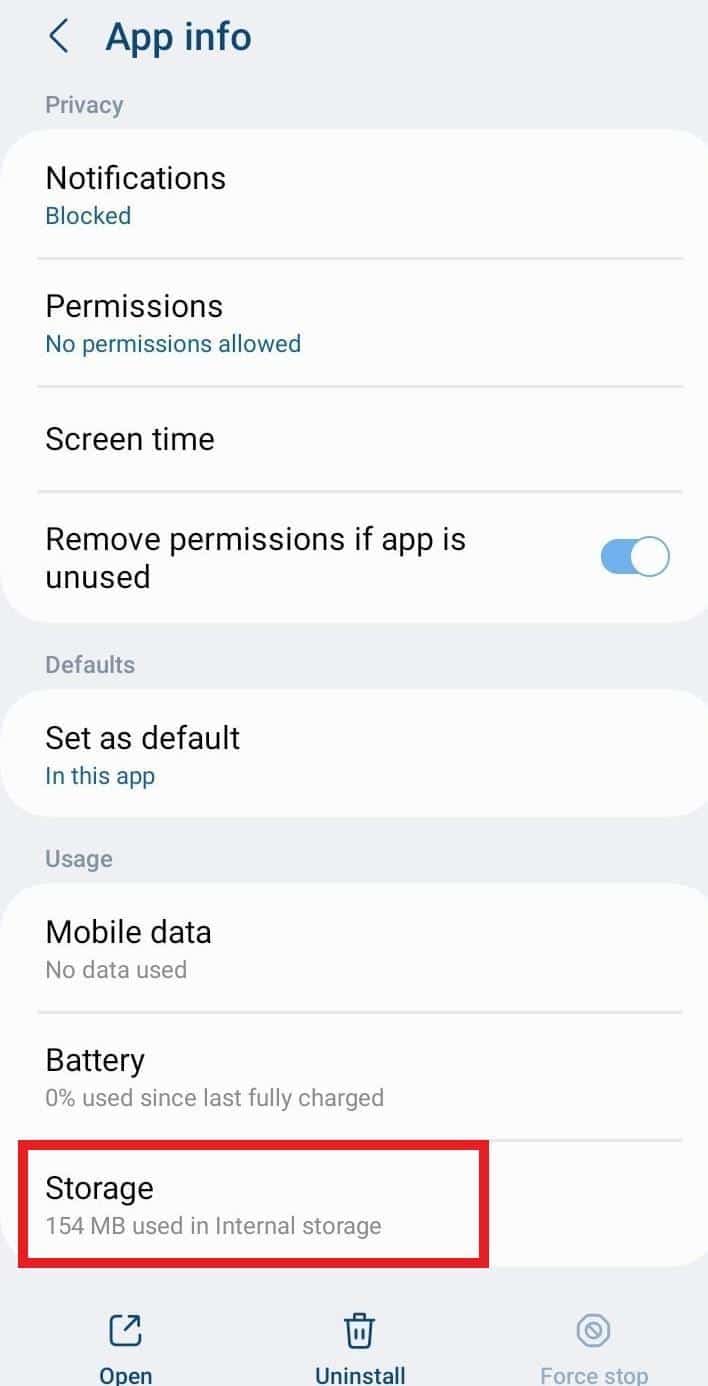
- Tap on the “Clear Cache” and “Clear Data” buttons.
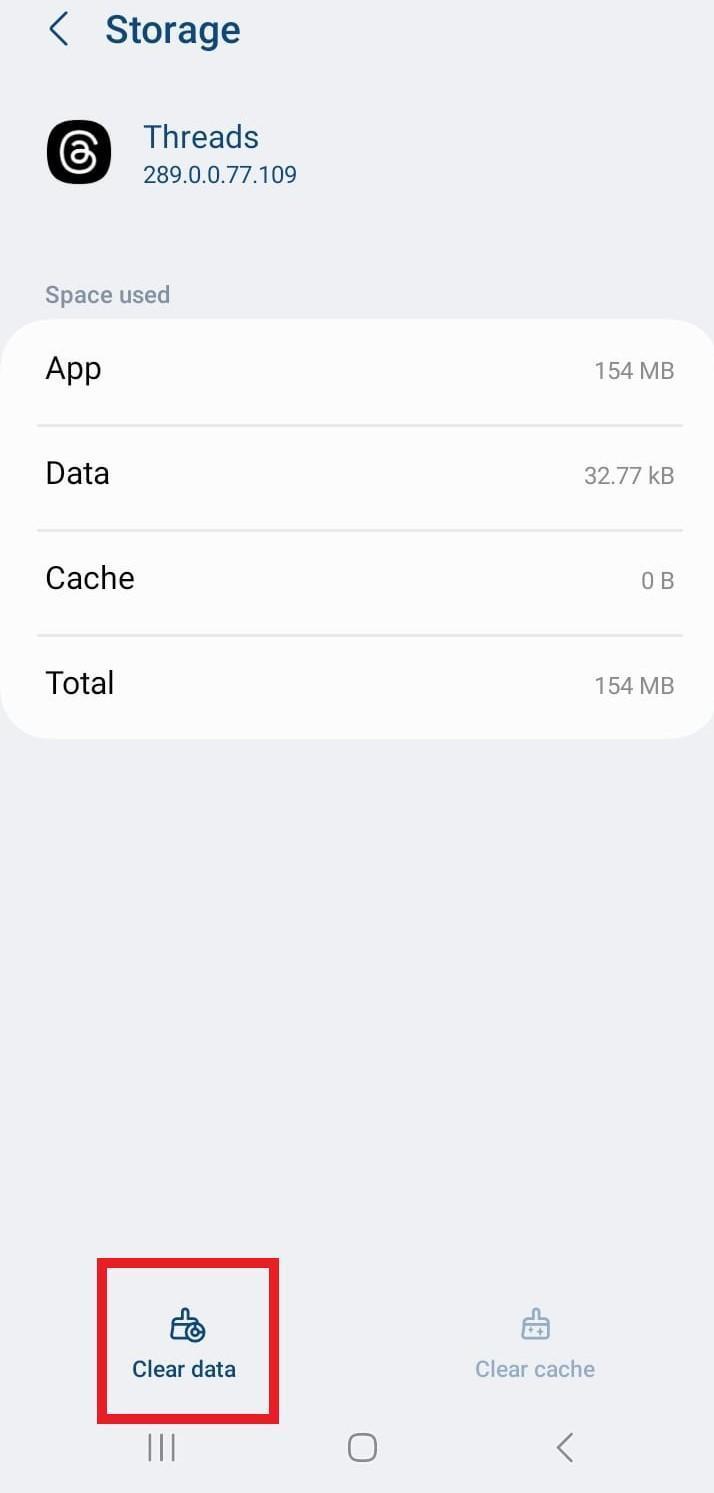
Clearing the app’s data will log you out and reset any app-specific settings. After clearing the cache and data, log in and check if the Instagram Threads app allows you to share and repost threads.
For iPhone (iOS)
For iOS devices, clearing the cache can be achieved through a couple of methods, including reinstalling the app or offloading it.
Offloading an app is a feature available in the iOS system settings that allows you to remove the app from your device but retain its data and documents.
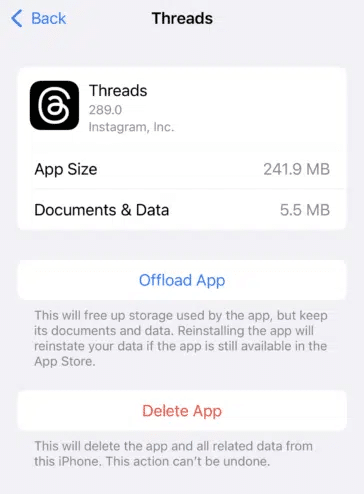
4. Check the Instagram or Threads Server Status
When troubleshooting issues with Instagram Threads not uploading, posting, or creating new threads, it’s essential to check the Instagram or Threads server status as one of the initial steps. By doing so, you can determine if the problem stems from your device or if it’s a widespread server issue.
For this purpose or to gain this information, we recommend third-party server status checkers, such as Downdetector. These platforms compile user reports and provide real-time updates on the current status of online services, including Instagram. This way, you can verify if other users are experiencing similar difficulties, thus helping you narrow down the cause of the problem.
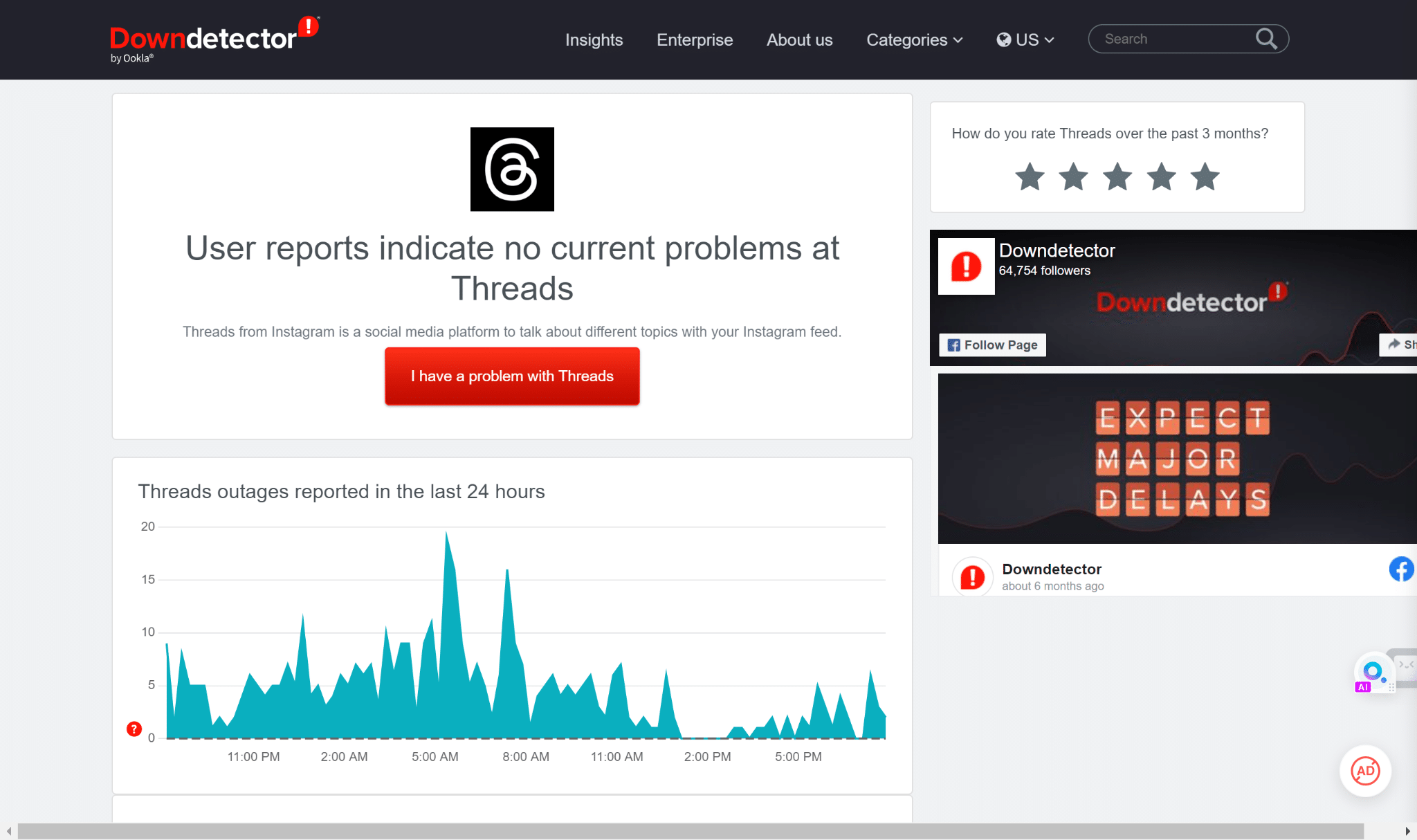
Therefore, on this page, you can refer to the outage graph, live map, and comments section to determine if someone else is also facing same issue.
Besides that, you can also refer to Twitter, and search for terms such as #ThreadsDown, to see if users report issues with the service.
5. Reboot Your Device
Rebooting your device is among the most straightforward solutions for solving miscellaneous issues with the Threads app, even if you find issues with Threads not uploading or the “Thread failed to upload” error.
This can help to clear any minor glitches or software-related issues that may be interfering with the app’s functionality. By restarting your device, you can also free up RAM and improve the speed and performance of your device, which can help to prevent future issues.
So if you’re having trouble with Instagram Threads, give your device a quick reboot and see if it helps to resolve the problem.
For Android
- Press and hold the power button until the device options menu appears.
- Select the “Restart” option on the menu.
- Wait for your device to shut down, and then restart automatically.
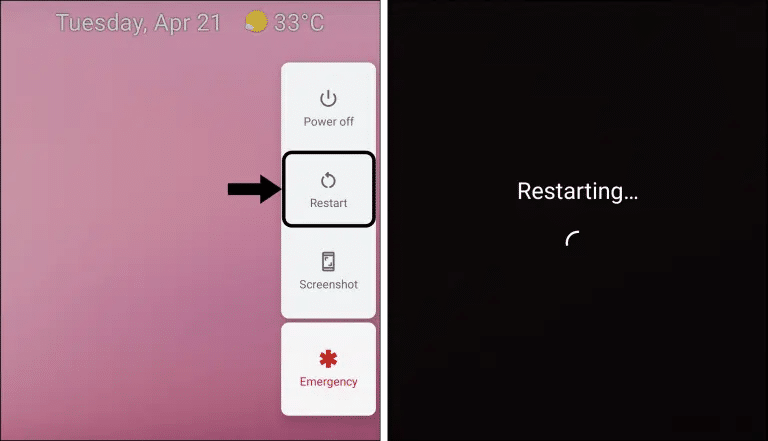
For iPhone (iOS)
- Press and hold the power button until the device options menu appears.
- Slide the power off switch.
- Wait for your device to shut down, and then restart automatically.
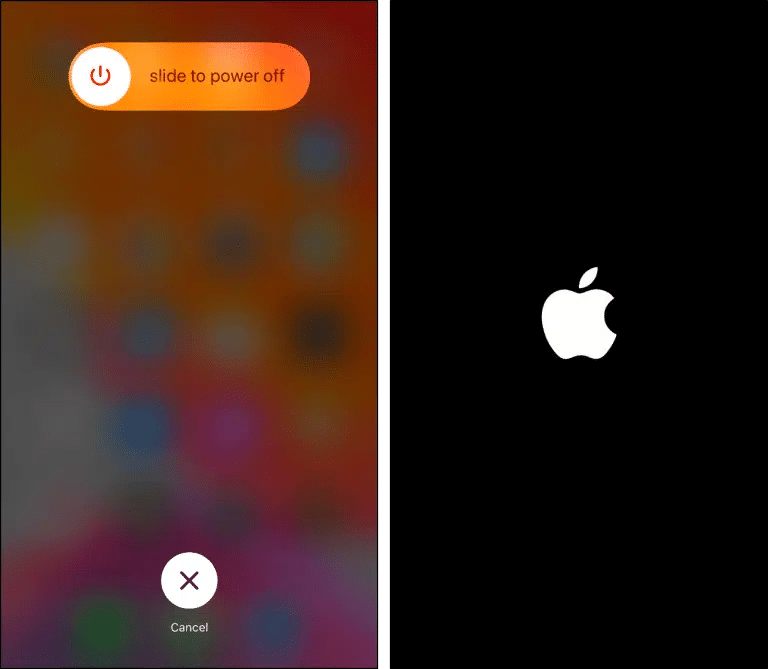
6. Reinstall the Threads app
Reinstalling the Threads app can resolve various app-related issues and provide a fresh installation for optimal performance. It’s a common solution for solving various miscellaneous app issues. In this case, it is an attempt to fix the Threads app not uploading, posting, or creating new threads.
Generally, most devices have similar steps to reinstall the Threads app.
- First, long-press for the selection menu or head over to Settings to uninstall Threads.
- Then, select Uninstall or Remove App.
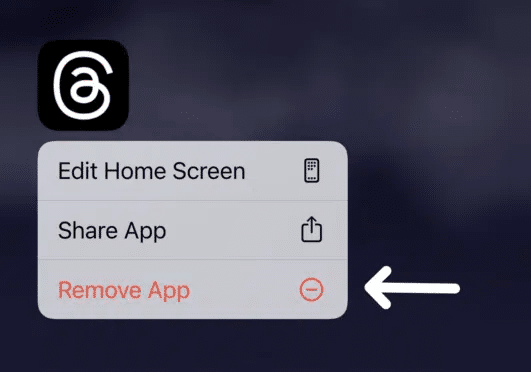
For iOS devices, to uninstall the Threads app through settings is through General > iPhone Storage > Threads > Delete app.
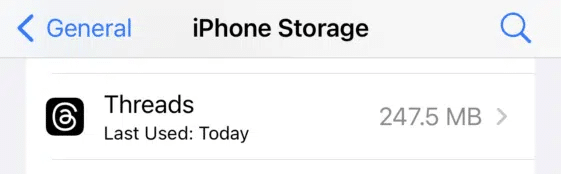
You can also choose Offload App to clear the app files, but keep the installation of the app on your device. Thus, reducing its storage consumption.
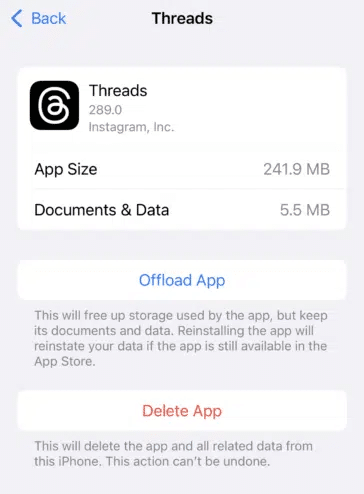
Next, you can restart your device or head straight to your App Store to install the Threads App.
7. Contact Instagram Support
If you have tried all the above steps and are still cannot upload, post or create new thread on Instagram Threads, it’s advisable to contact Instagram Support for further assistance. They have a dedicated team that can help troubleshoot this problem and provide you with personalized solutions.
It is suggested to provide specific details such as error messages you receive when you are unable to post or create a thread successfully and screenshots, to help the support team understand the nature of the problem and investigate it effectively.
So, to report this messaging error to Instagram Help:
- First, go to your profile page by tapping your profile picture icon at the bottom right.
- After that, select the menu icon at the upper right.
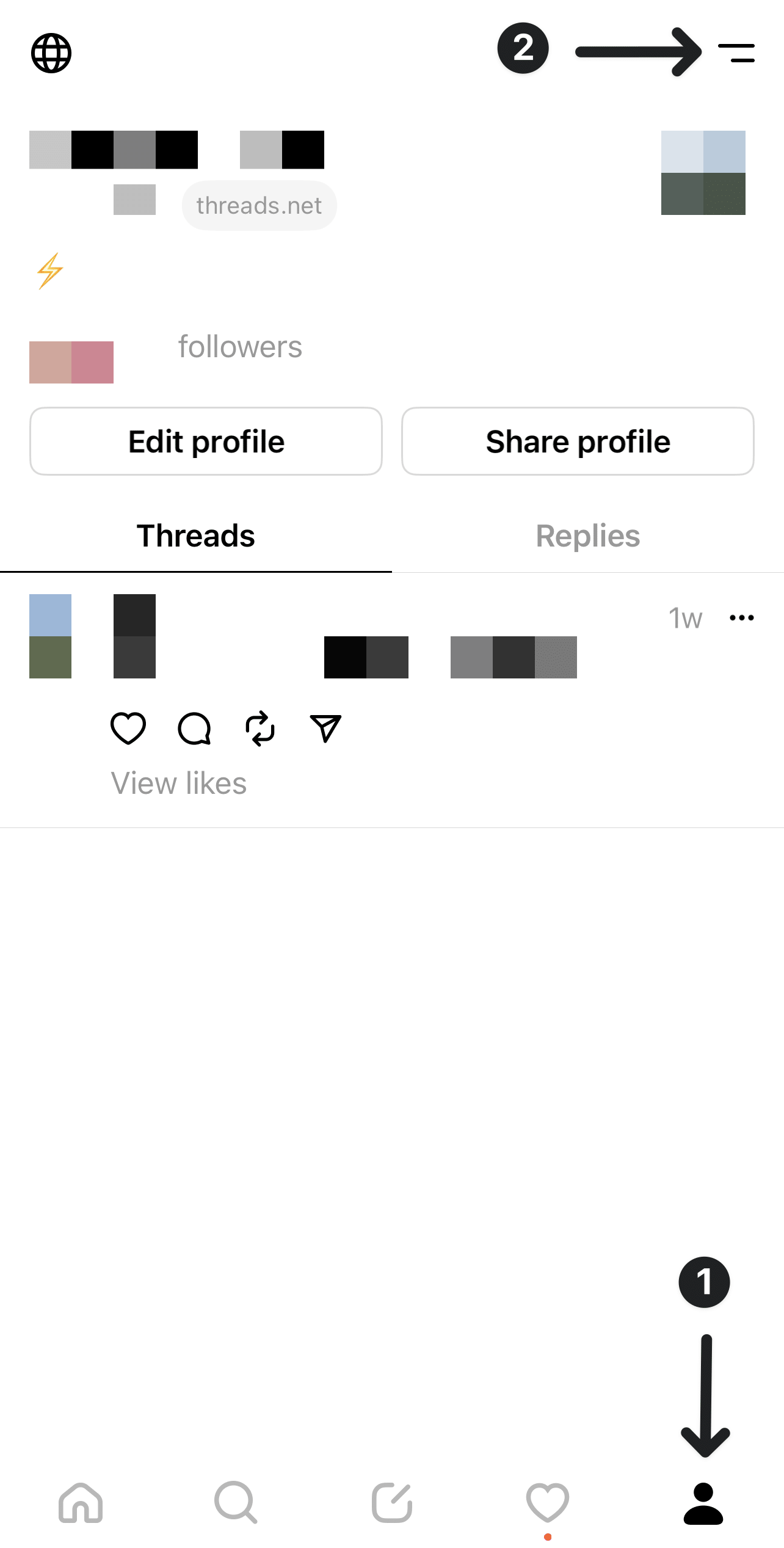
- Next, choose Help.
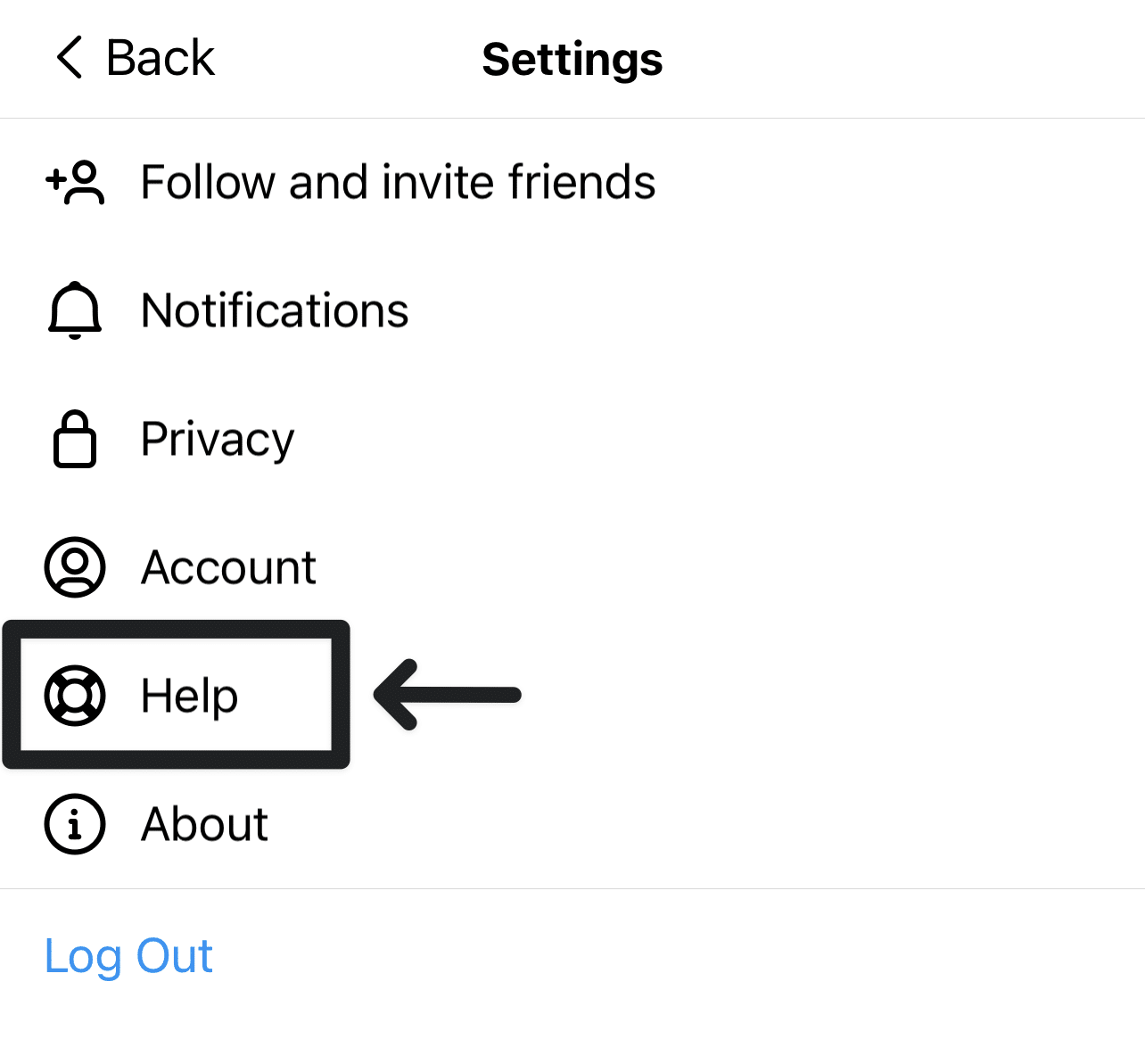
- Then, select Report a problem.
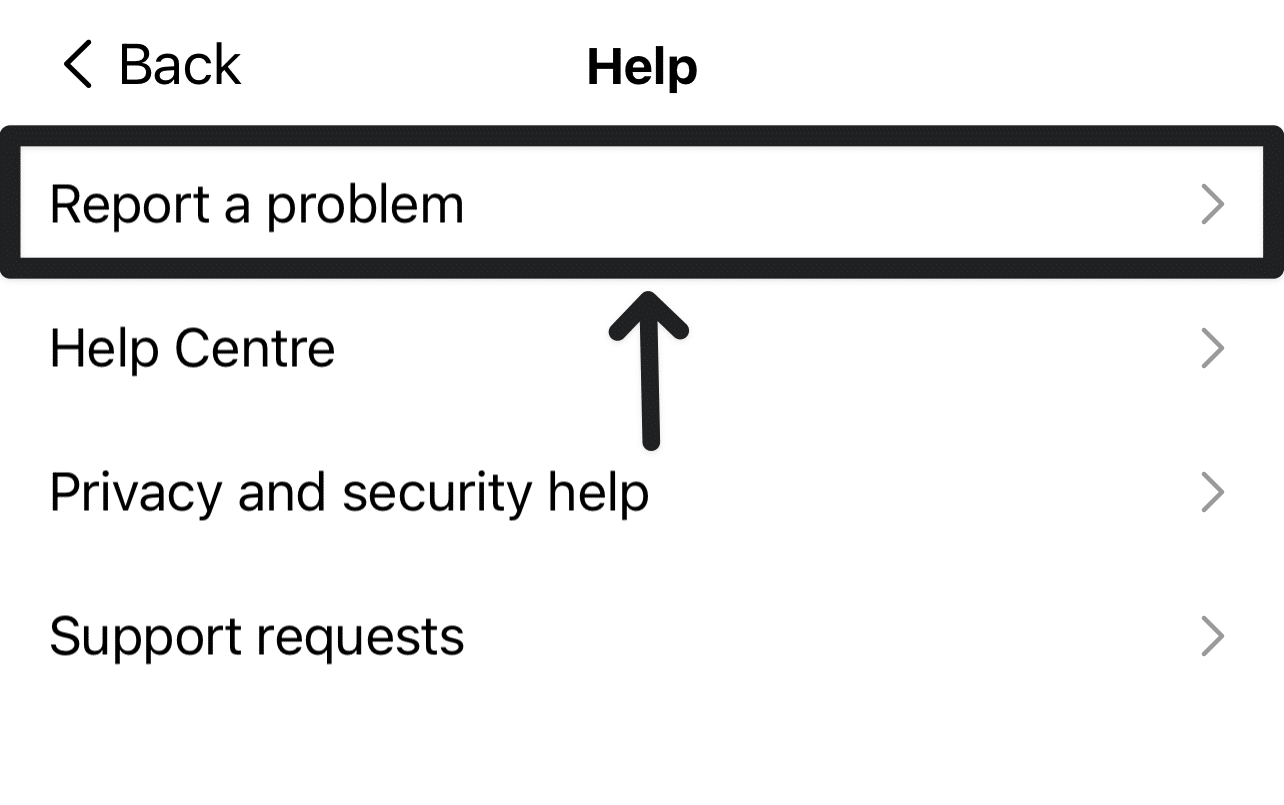
- After that, you can select Report problem without shaking.
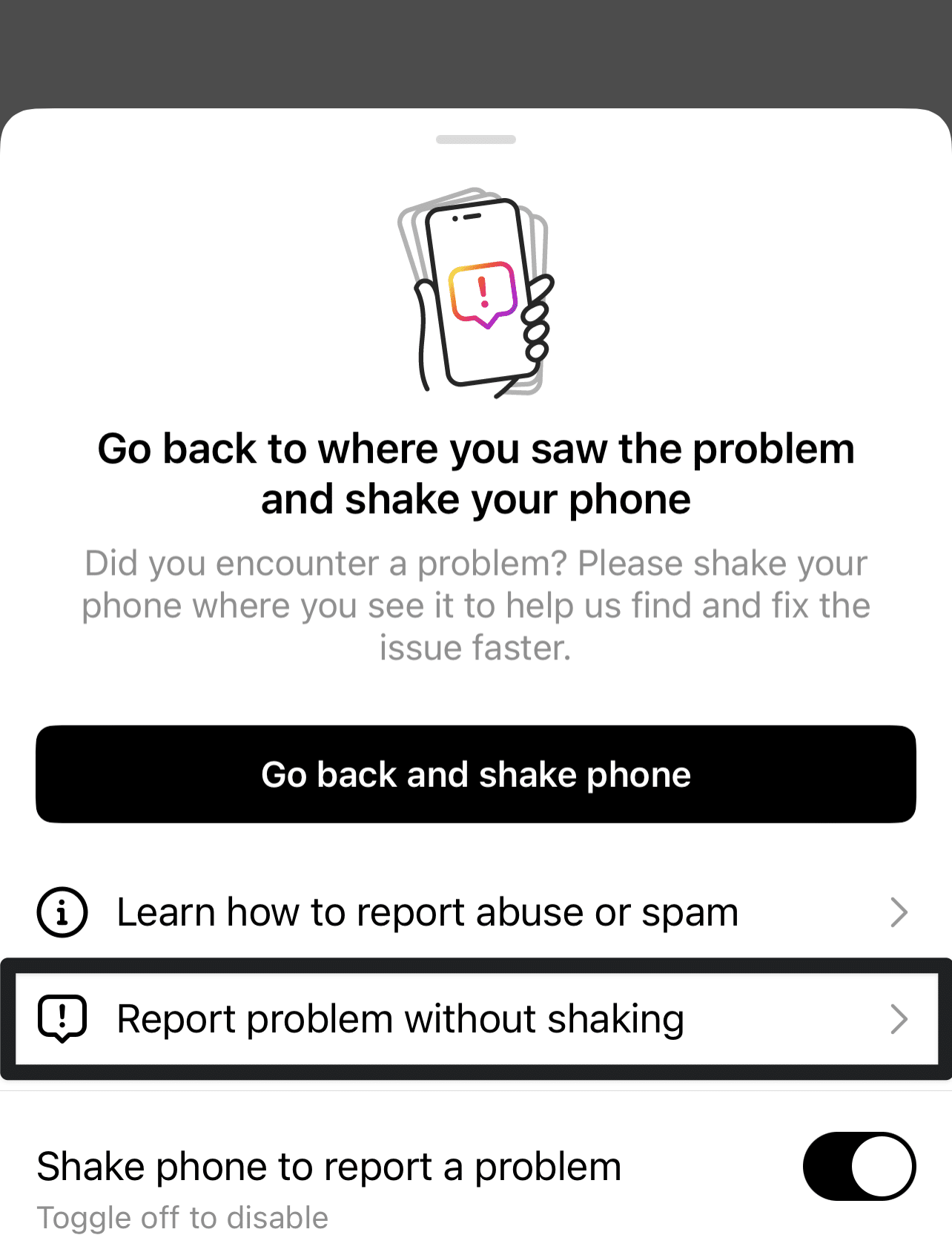
- You can choose whether to include complete logs and diagnostics on the following page.
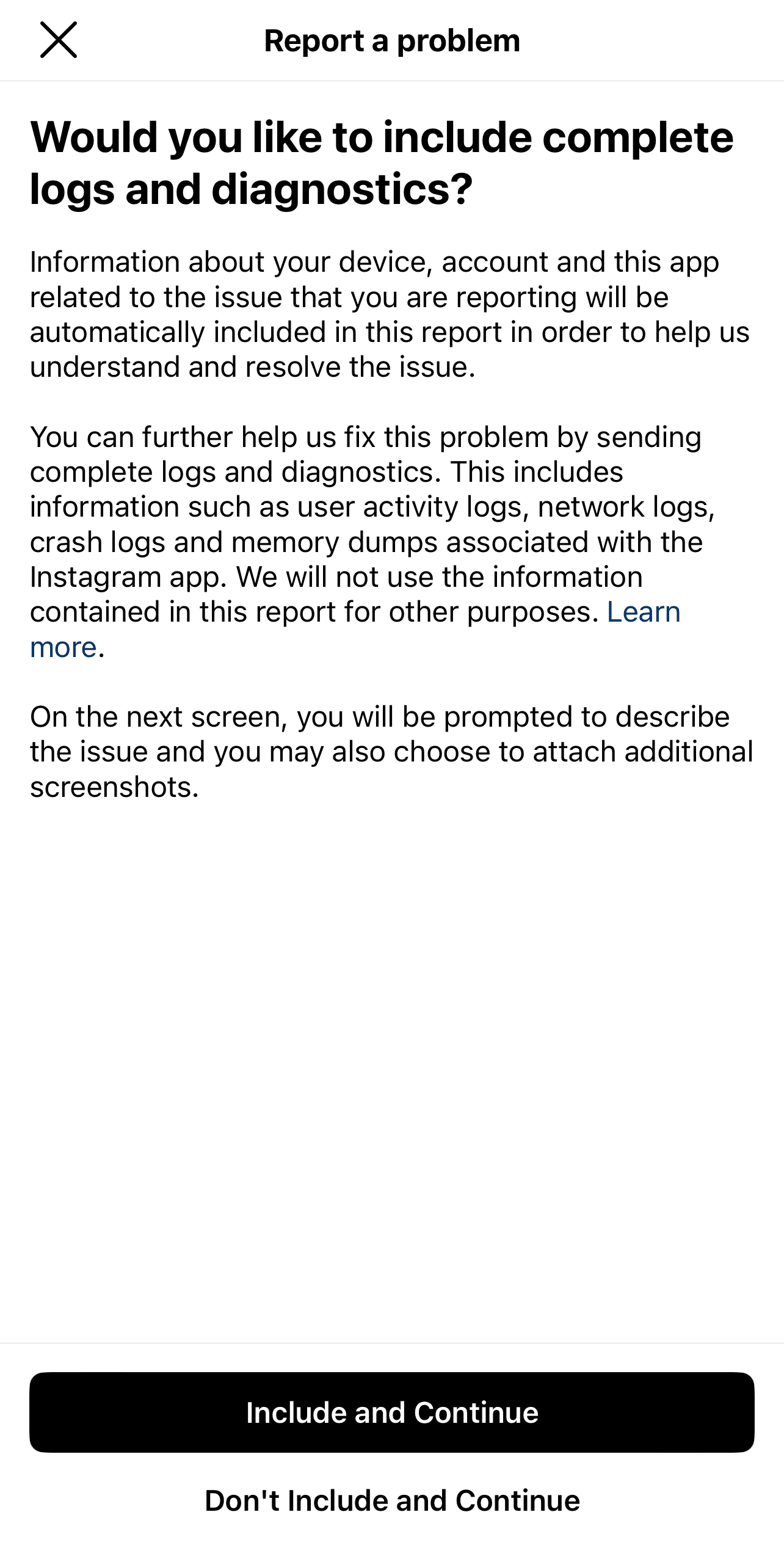
- On the following page, briefly describe your problem. Including key info, like your device model, when the issue began, and a screenshot, will be helpful. Have a look at ours if you need inspiration.
- Finally, tap Send.
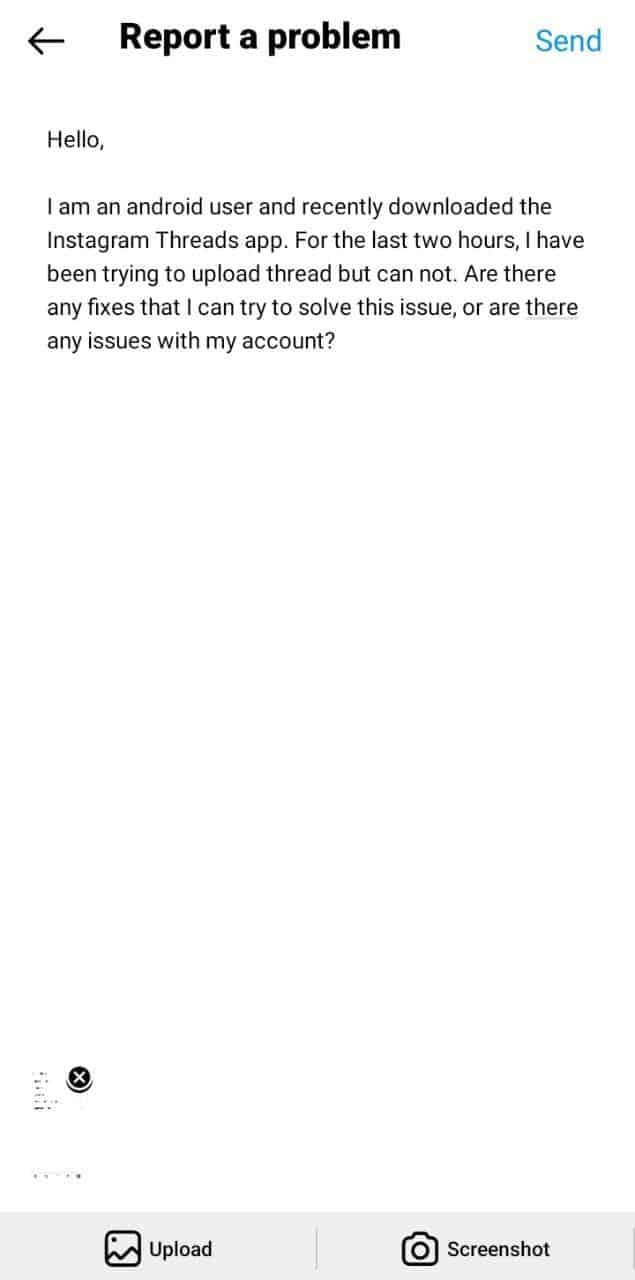
Conclusion
Instagram Threads is a fantastic platform for connecting with close friends, but technical issues occasionally hinder its smooth functioning. Following the troubleshooting procedures outlined in this article, you can address problems related to uploading, posting, or creating new threads on Instagram Threads.
Remember to stay patient and try each step systematically. If all else fails, don’t hesitate to seek assistance from Instagram Support.
Don’t forget to share this guide with your friends, providing them insights to overcome the issue with Instagram Threads and enjoy uninterrupted content sharing.