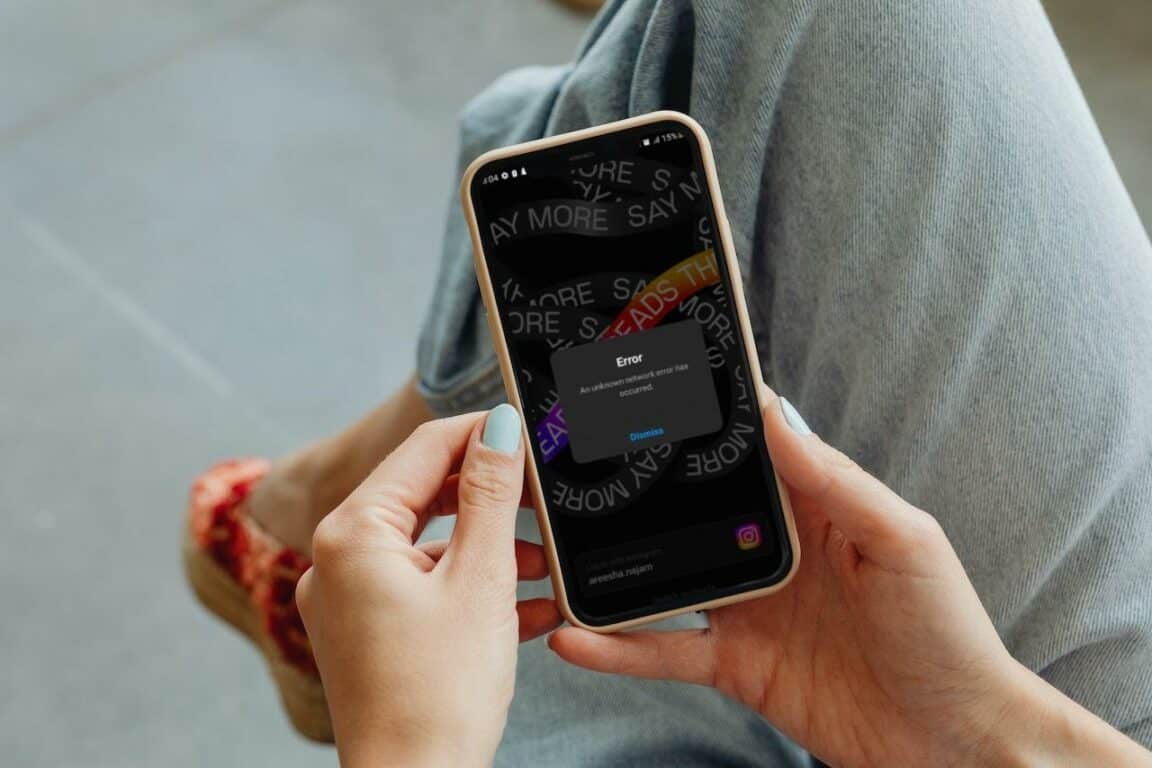Are you experiencing difficulties with the Instagram Threads mobile app not working correctly on your iPhone or Android device?
Threads, is a newly-unveiled, popular standalone app developed by Instagram that allows users to connect and communicate with their close friends.
However, like any other application, it can occasionally run into problems that prevent it from working properly on both iPhones and Android devices.
If you’re facing problems with the Instagram Threads app, don’t worry! We are here to help you. In this article, we will explore some common problems users face while using Instagram Threads app on their iPhone or Android devices.
You’ll also find 12 fixes to fix the issue at hand. For more useful information and fixes, we recommend checking out our other guide catered to solving issues with the Threads app crashing, glitching or lagging on iOS and Android devices.
So let’s get started!
Common Issues With the Instagram Threads Mobile App
The Instagram Threads app may encounter various issues that can disrupt its functionality. Some common problems reported by users include:
- The app is not opening or crashing.
- Unable to send or receive messages.
- Slow performance and lag.
- Notifications are not working.
- Login or authentication errors.
Now that we know the common issues let’s proceed with the troubleshooting steps.
12 Fixes for Instagram Threads App Not Working on iPhone or Android
1. Check Your Internet Connection
Unsurprisingly, an application like Instagram Threads, designed for media sharing, enables users to share photos and videos effortlessly. The application relies on a stable and steady internet connection to ensure seamless functionality and consumes considerable data.
In addition, if your internet speed changes or fluctuates in any way ⚡, it could prevent you from connecting to the Instagram servers. As a result, you might experience crashes or error messages.
However, checking your internet connection is suggested to ensure it is stable and operational.
Here’s what you can do to troubleshoot internet connectivity issues:
- Disconnect from your current Wi-Fi network or cellular data.
- Reconnect to the network or switch to a different network.
- Test the internet speed using a speed testing app or website. Make sure you have a strong and stable connection.
Moreover, to verify the status of your internet connection, you can use commercially available speed checkers like SpeedTest.net or Fast.com. In our tutorial, we will use Fast.com to verify the internet speed. Navigate to Fast.com and run a speed test to identify your connection analytics.
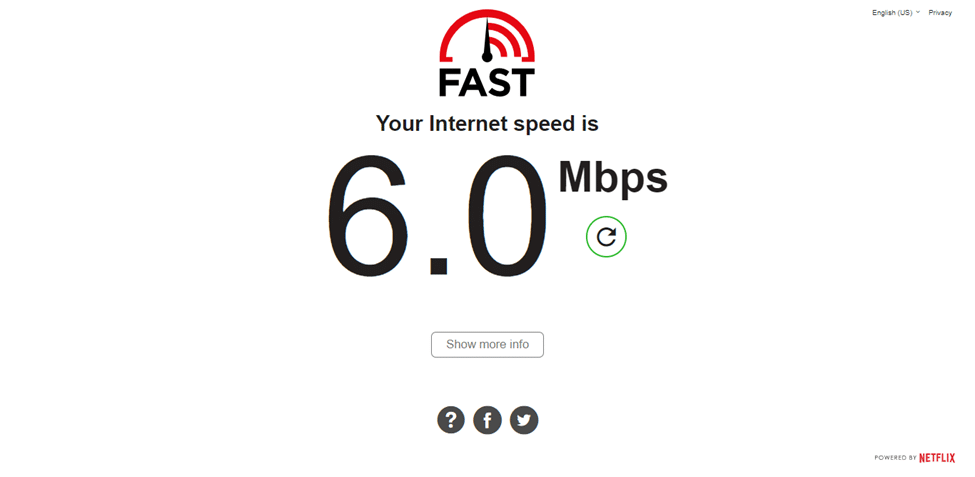
If your internet connection and speed are reliable, and the app is still not working, move on to the next step.
On the other hand, if your Internet is currently experiencing low speeds or high Ping and latency, you can try the below-mentioned tips to improve your Internet speed:
- Turn on and turn off airplane mode ✈️
- Reboot the device 🔁
- Re-enable the Wi-Fi 📶
- Restart or power-cycle the Wi-Fi router
- Stop all downloads 🚫
- Contact the ISP provider ☎️
Perhaps your Internet connection has improved, but Instagram Threads app is still not working for you. You can try the other fixes in this guide.
2. Restart the App
One of the simplest troubleshooting steps is to restart the Instagram Threads app. Close the app completely and then relaunch it. This can help resolve minor glitches or temporary software conflicts.
On both iOS and Android devices, the steps to close and restart Instagram are similar:
Firstly, exit the app, open the Recent Apps or App Switcher menu, and swipe up at Instagram to clear it.
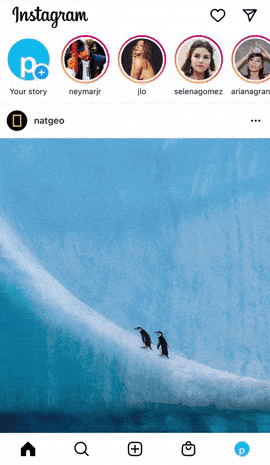
Android users can also do this simply by going into the device Settings > Installed Apps > Threads and then clicking on Force Stop.
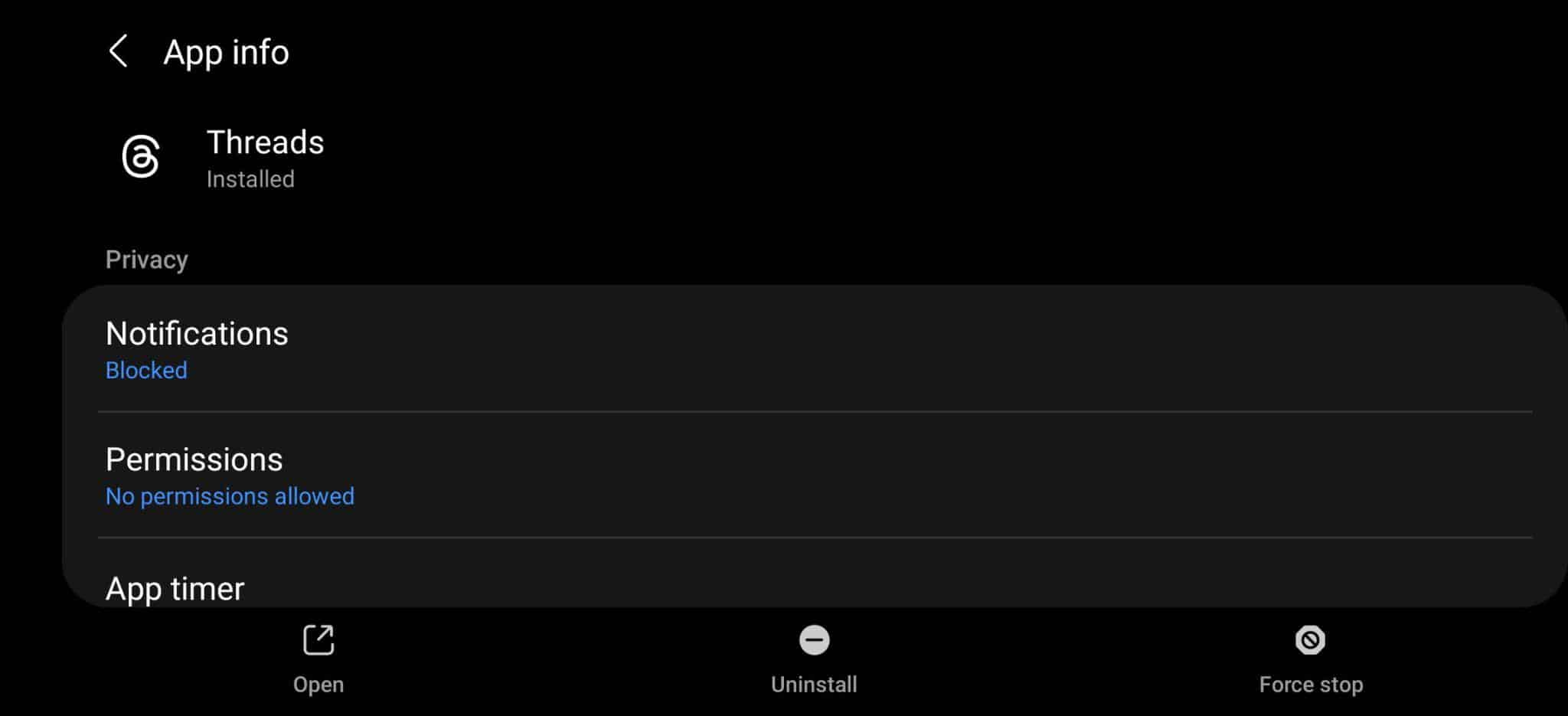
3. Update the Instagram Threads App
Consider checking the app versions to address issues with the Instagram Threads app not working on your iPhone or Android device. Outdated versions can be prone to bugs and compatibility issues, which can hinder the seamless functioning of the app on your devices.
Check if any updates are available for Instagram Threads on your device’s app store. If an update is available, install it and restart the app to see if it has started functioning properly on your device..
Follow these general steps to update the Instagram Threads app:
- If you are an iPhone user, go to the App Store, or for Android users, open the Google Play Store.
- Search for the Instagram Threads app in the store.
- Press the “Update” button beside the app if an update is available.
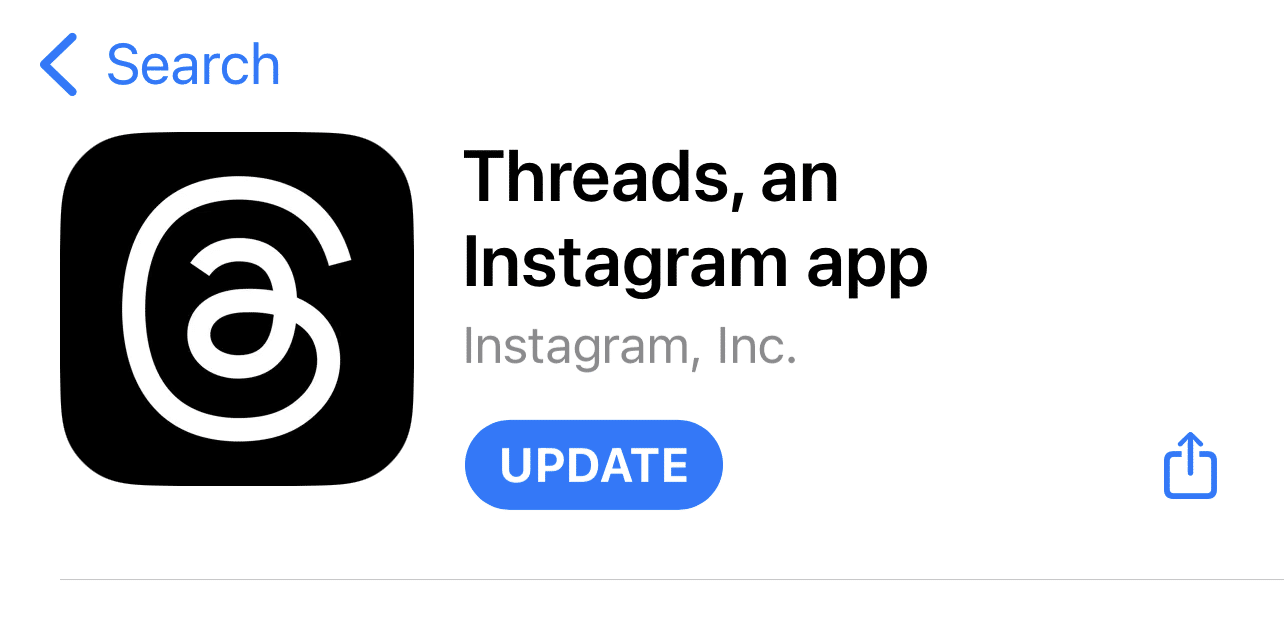
Once the app is updated, check if the issues have been resolved. If they persist, proceed to the next steps.
4. Clear the Threads App Cache and Data
Clearing the app’s cache and data can be a potential solution if you are experiencing issues with the Instagram Threads app, like crashing or freezing on your iPhone or Android device. Over time, the app’s cache and data may accumulate in the background, leading to performance problems.
Clearing the app data and cache will delete any temporary files or corrupted data that might be causing the said or other troubles with the proper functioning of the app.
Here’s how you can do it:
For Android
- Go to the device’s settings menu.
- Find the “Apps” or “Applications” section.
- Locate the Instagram Threads app from the list of installed apps.
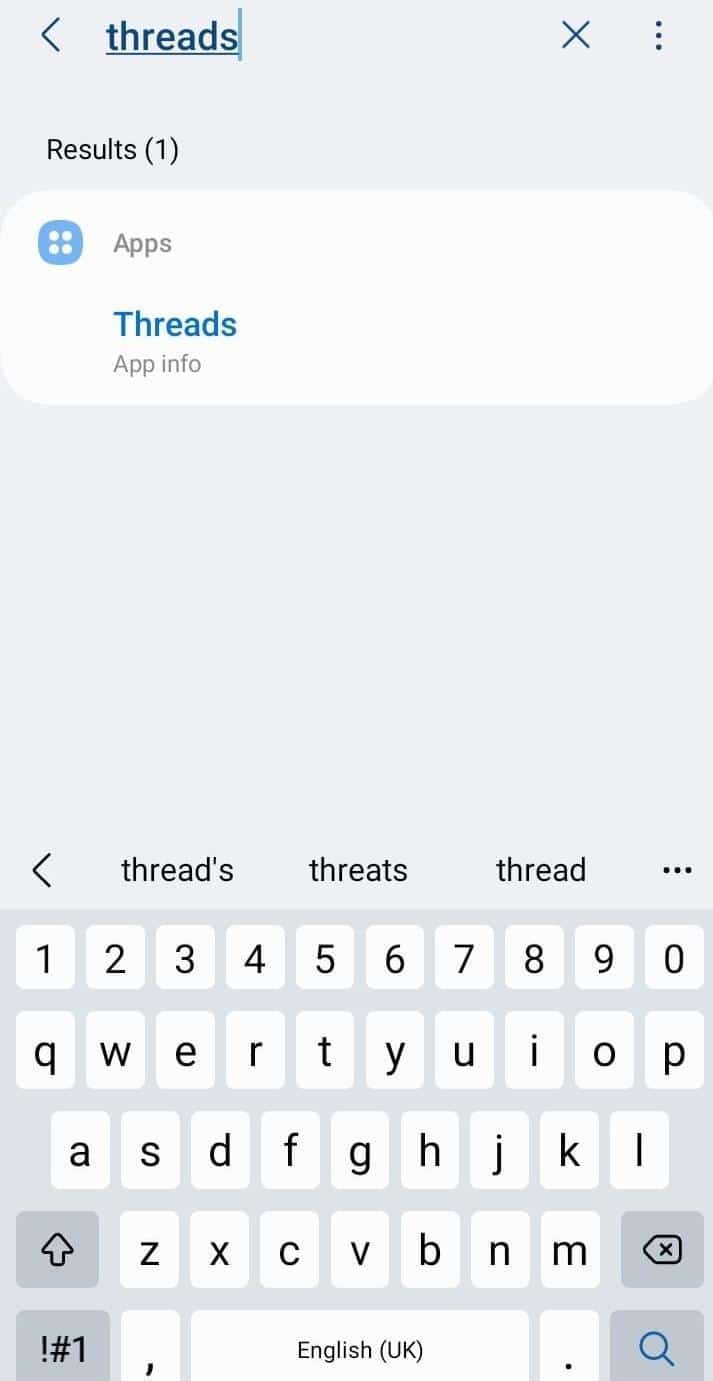
- Tap on the app and select “Storage” or “Storage & Cache”.
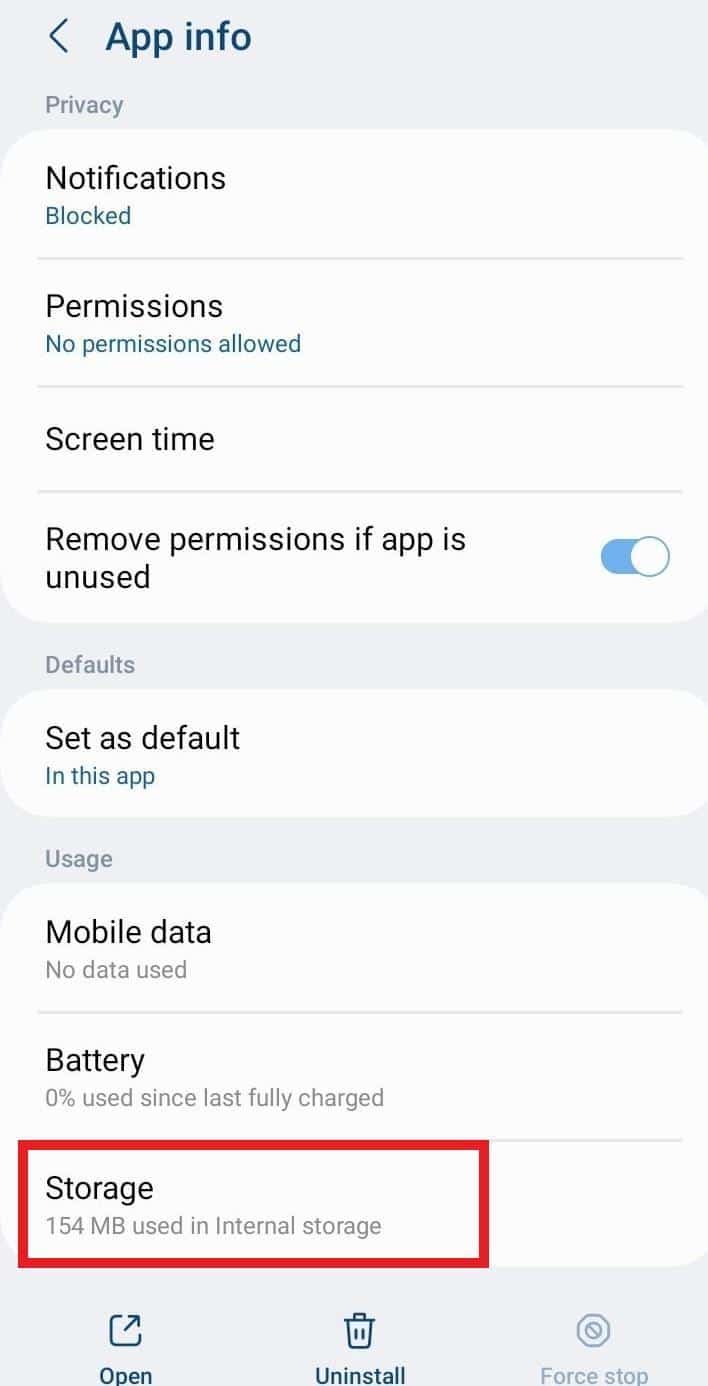
- Tap on the “Clear Cache” and “Clear Data” buttons.
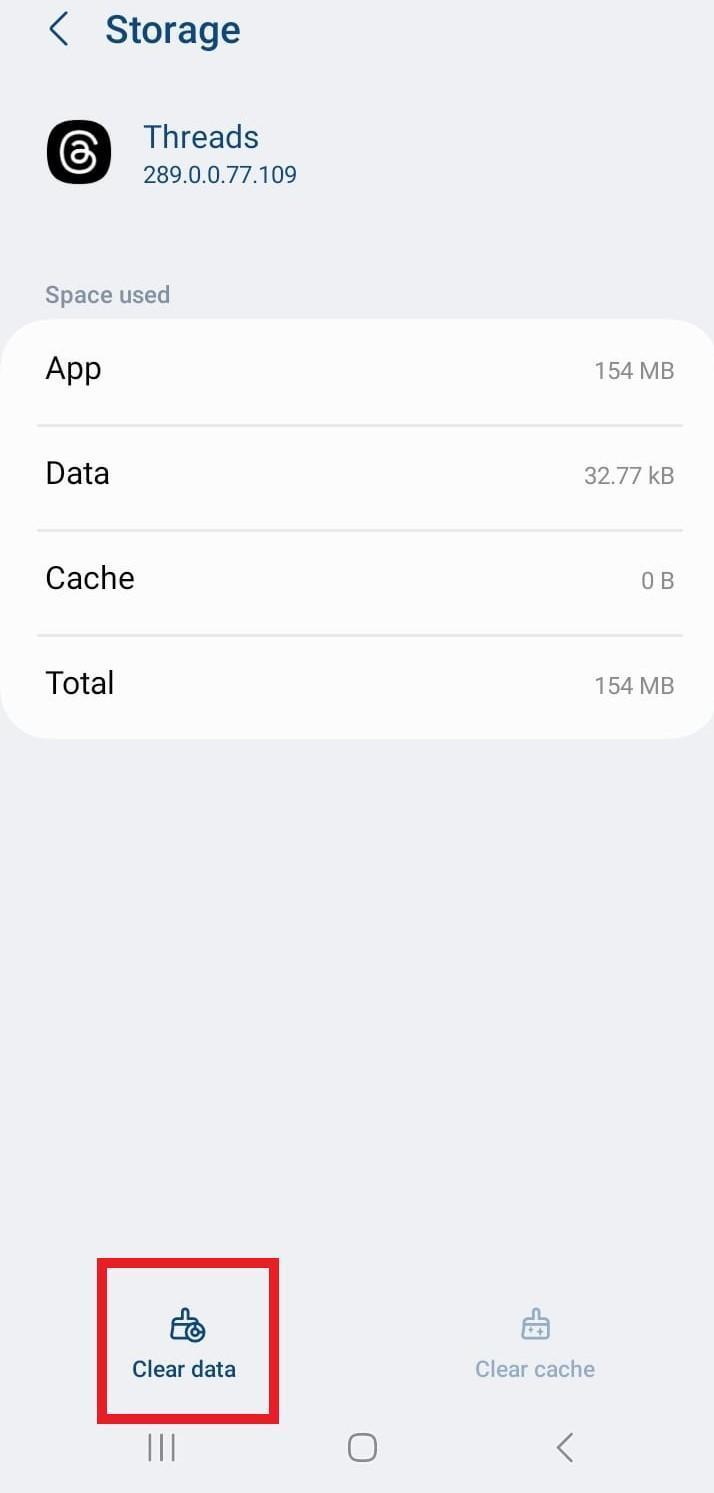
Clearing the app’s data will log you out and reset any app-specific settings. After clearing the cache and data, login and check if the Instagram Threads app starts functioning properly.
For iPhone (iOS)
Moving on, for iOS devices, clearing the cache can be achieved through a couple of methods, including reinstalling the app or offloading it.
Offloading an app is a feature available in the iOS system settings that allows you to remove the app from your device but retain its data and documents.

5. Check the Instagram or Threads Server Status
When facing issues with Instagram Threads, one of the first steps is to check the Instagram or Threads server status. This simple action can provide valuable insights into the problem and help you understand whether the issue lies with your device or the app’s servers.
Thus, you can identify whether other users are encountering issues with Instagram Threads App.
For this, we recommend third-party server status checkers, such as Downdetector, which compiles user reports and displays the current status of online services, including Instagram.
By utilizing server status checkers, you can gain insights into any ongoing server-related issues that might be impacting the functionality of the Threads app. Remember to use reliable third-party server status checkers to gather information and track any reported issues with the Instagram Threads app.
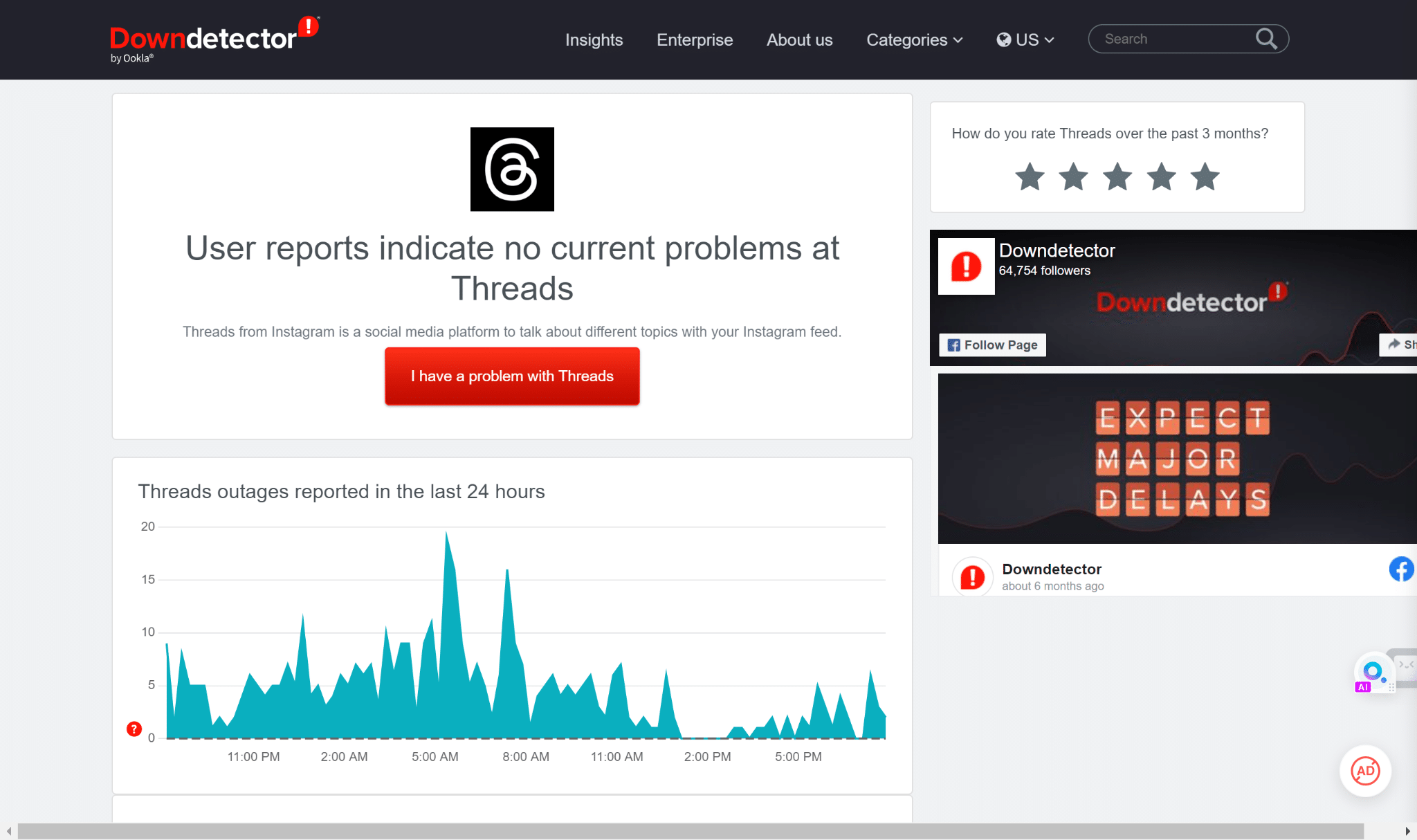
Therefore, on this page, you can refer to the outage graph, live map, and comments section to determine where and how the platform issues appear.
Besides that, you can refer to Twitter, and search for terms such as #ThreadsDown, to see if users report issues with the service.
6. Reinstall the Threads app
Reinstalling the Threads app can resolve various app-related issues and provide a fresh installation for optimal performance. It’s a common solution for solving various miscellaneous app issues. In this case, it is an attempt to fix the Threads app not working on your iPhone or Android device.
One way a reinstallation can be helpful is for eliminating corrupted files or cache. Over time, apps can accumulate temporary files and cache data or encounter glitches that impact their functionality.
Reinstalling the app also ensures that you have the up-to-date version installed on your device and for reestablishing connections with the Instagram platform.
Overall, reinstalling the Threads app eliminates any potential software-related issues and starts with a clean installation.
Generally, most devices have similar steps to reinstall the Threads app.
- First, long-press for the selection menu or head over to Settings.
- Then, select Uninstall or Remove App.
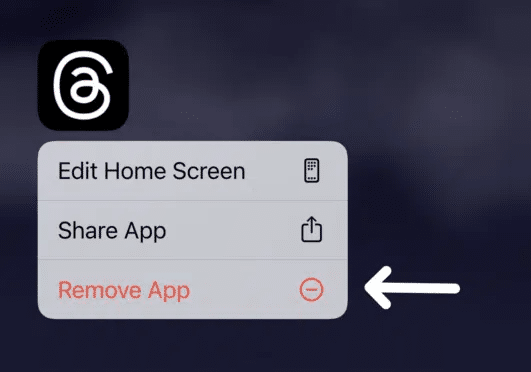
For iOS devices, to uninstall the Threads app through settings is through General > iPhone Storage > Threads > Delete app.
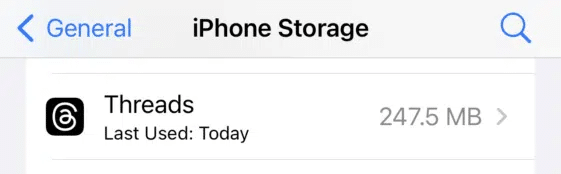
You can also choose Offload App to clear the app files, but keep installing the app on your device. Thus, reducing its storage consumption.
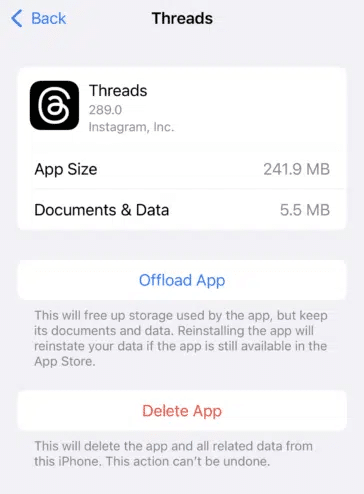
Next, you can restart your device or head straight to your App Store to install the Threads App.
7. Free Up Storage Space
Insufficient storage space on your iPhone or Android device can often cause app malfunctions, including the Instagram Threads app. Ensuring you have enough free storage for apps to run smoothly is crucial.
When the available storage space on your device is limited, it can hinder the proper functioning of apps. This storage limitation may result in issues such as app crashes, slow performance, or even the inability to open the app at all.
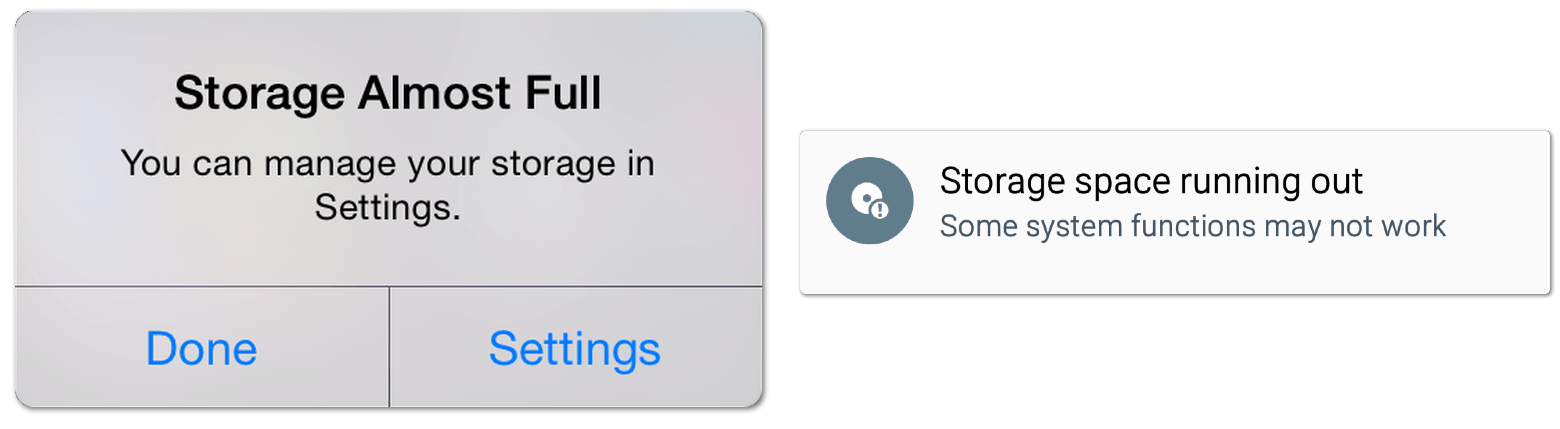
To potentially resolve problems with the Threads app not working on your iPhone or Android device, you should check the available storage space on your device and make sure it meets the app’s requirements.
Here’s how you can free up storage space:
- Delete unnecessary files, photos, and videos from your device.
- Uninstall unused apps.
- Move media files to cloud storage or an external device.
- Clear cache files of other apps that are taking up space.
After freeing up storage space, relaunch the Threads app and see if the issues have been resolved.
8. Disable Battery Optimization
Some devices have battery optimization features that restrict app activities in the background. Disable battery optimization for the Instagram Threads app to ensure it runs smoothly.
Here’s how you can turn off battery optimization:
For Android
- Navigate to Settings > Battery > Battery Optimization.
- Select Instagram Threads.
- Tap on Don’t Optimize or Unrestricted.
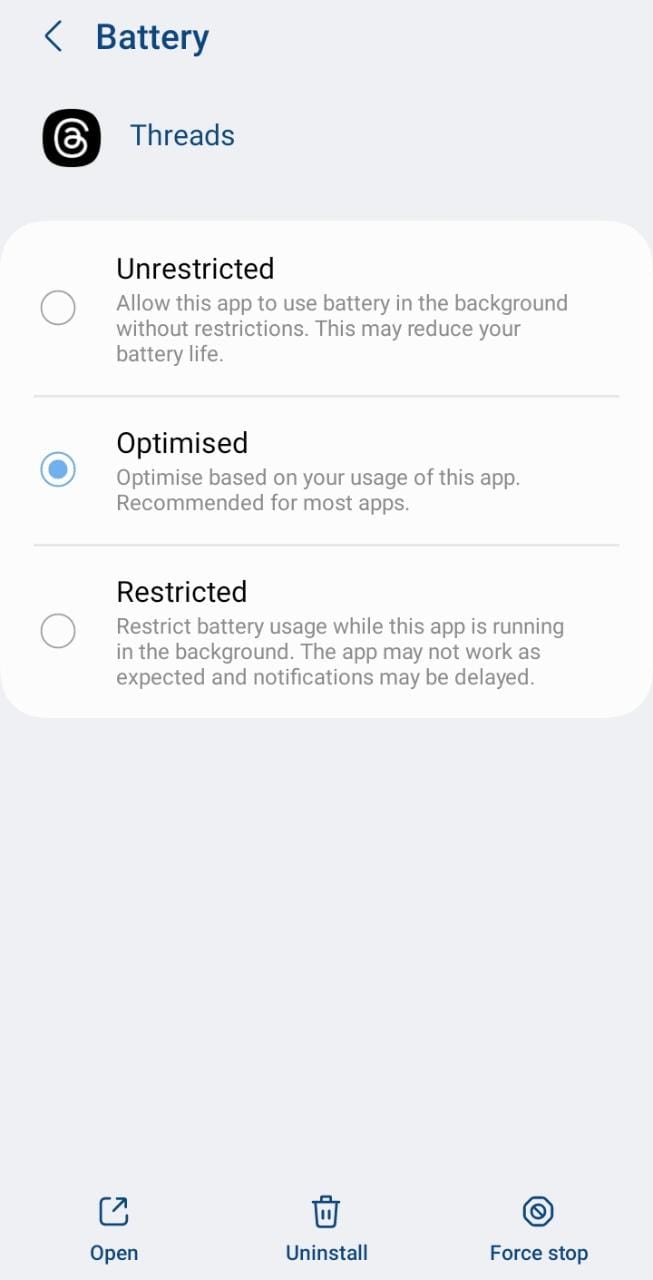
For iPhone (iOS)
- To do the same on your iPhone, move to the Settings (⚙️) section of your iPhone and proceed to the Battery (🔋) section.
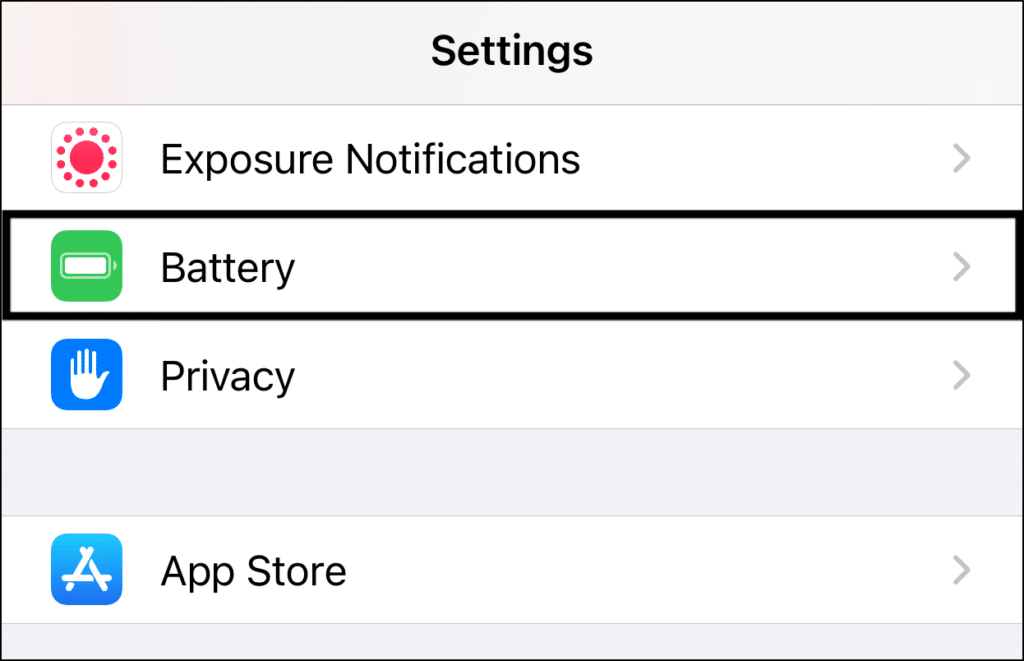
- In the Battery section, look for the Low Power Mode on your phone and make sure it’s disabled (📴) or turned off.
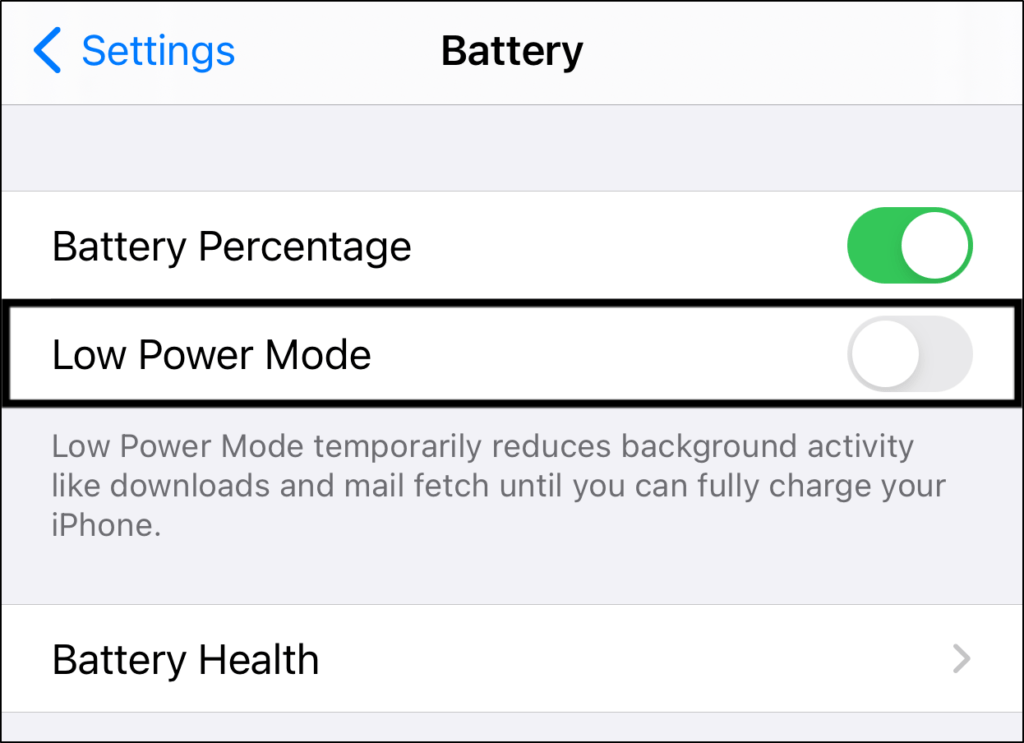
9. Disable Data Saver Mode
Similarly, if you’re still having trouble using the Instagram Threads app on your iPhone or Android device, turning off data saver mode could be the solution. Data saver mode is designed to restrict the use of mobile data by apps running in the background, which can cause issues with certain apps. By disabling data saver mode, you allow the app to use mobile data without any restrictions.
You can refer to the below-mentioned steps to learn the process of disabling Data Saver Mode on both Android and iOS:
For Android
- First, open the Settings app (⚙️) on your Android smartphone and move to the Network and Internet (📶) section.
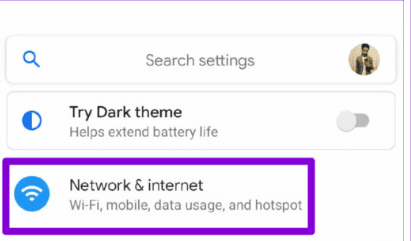
- In the Network and Internet section, search for the Data Saver Mode toggle and make sure it’s disabled (📴).
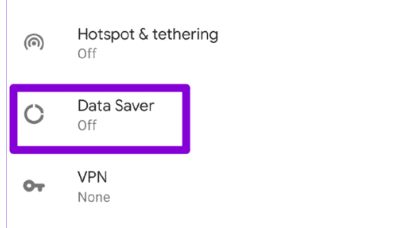
For iPhone
- To start, open the Settings app (⚙️) on your iPhone, and navigate to the Mobile Data (📶) section of the settings app.
- Now, move to the Mobile Data Options (📶) and make sure the Low Data Mode toggle is disabled (📴) or inactive.
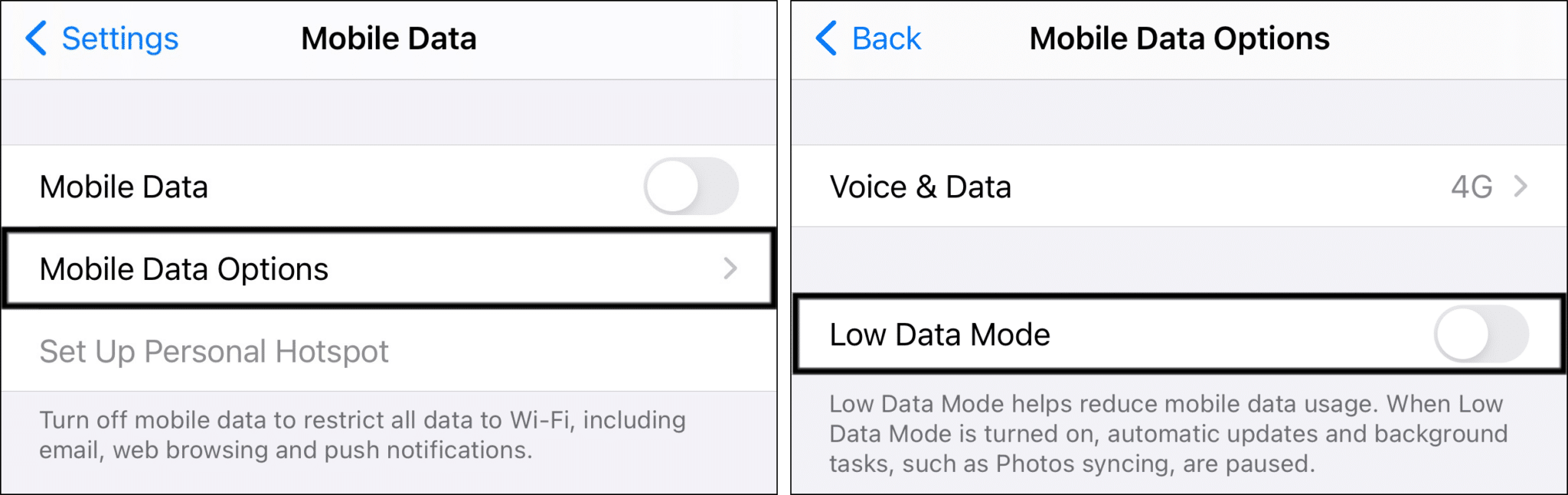
10. Check Device Compatibility
Ensure your device satisfies the minimum system requirements for running the Instagram Threads app. Further, you canconsult the app store for compatibility information.
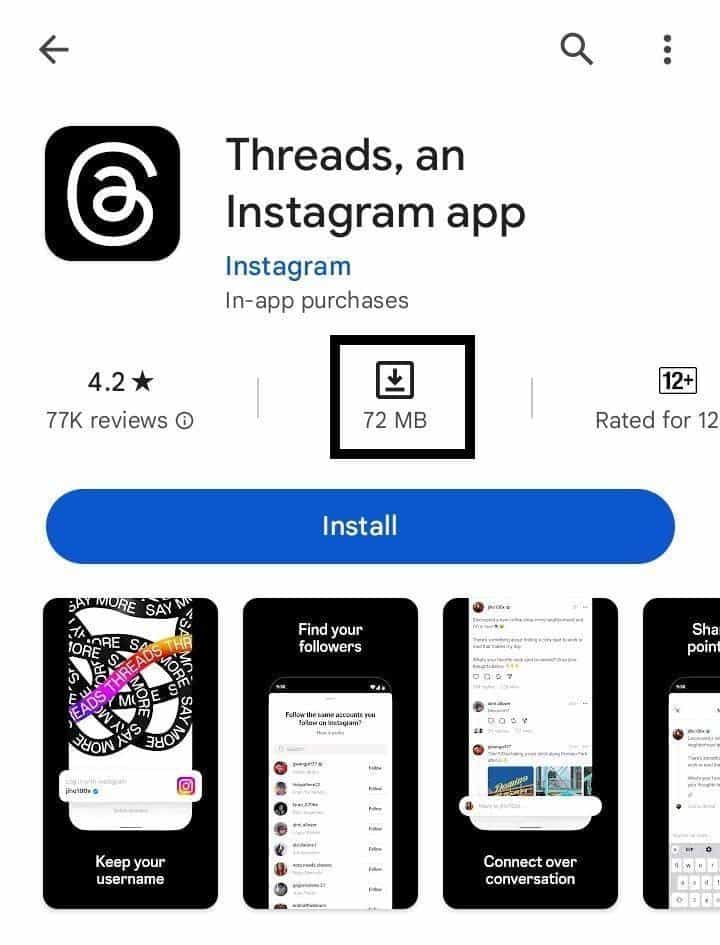
11. Reset Network Settings
Resetting the network settings on your iPhone or Android device can be a helpful step in resolving connectivity-related issues with the Instagram Threads app.
Sometimes, network settings can become misconfigured or corrupted, hindering apps’ functionality, including the Threads app. By resetting the network settings, you can restore the default network configurations on your device, potentially resolving any connectivity issues affecting the app.
It’s important to note that resetting the network settings will remove all saved Wi-Fi networks and their passwords.
To reset network settings, follow these steps:
For iPhone
- Go to the device’s settings menu.
- Scroll down and tap on “General”.
- Select “Reset”.
- Choose “Reset Network Settings” and enter your device passcode if prompted.
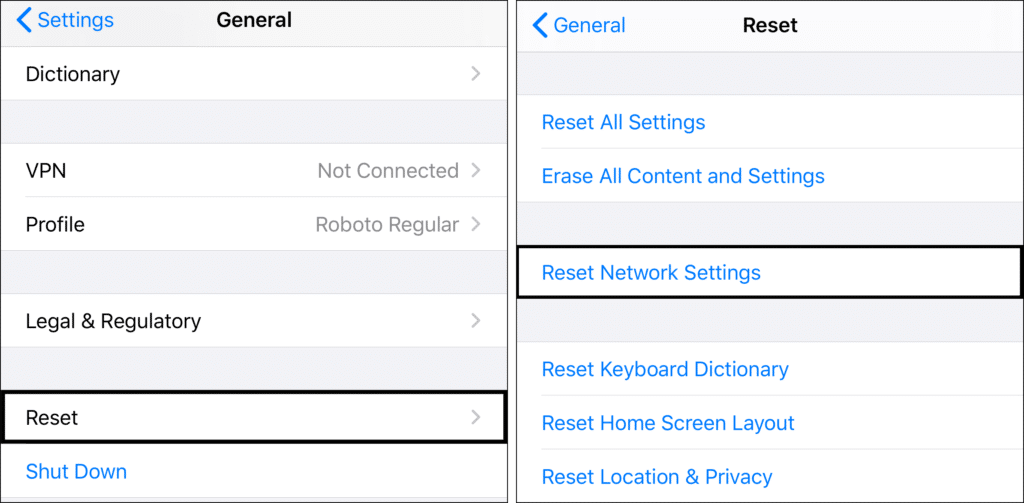
For Android
- To do so, proceed to Settings (⚙️) of your Android phone and then move to the General Management section.

- Now, search for the Reset (🗑️) option in the same section and tap on Reset network settings to restore the phone’s network settings.
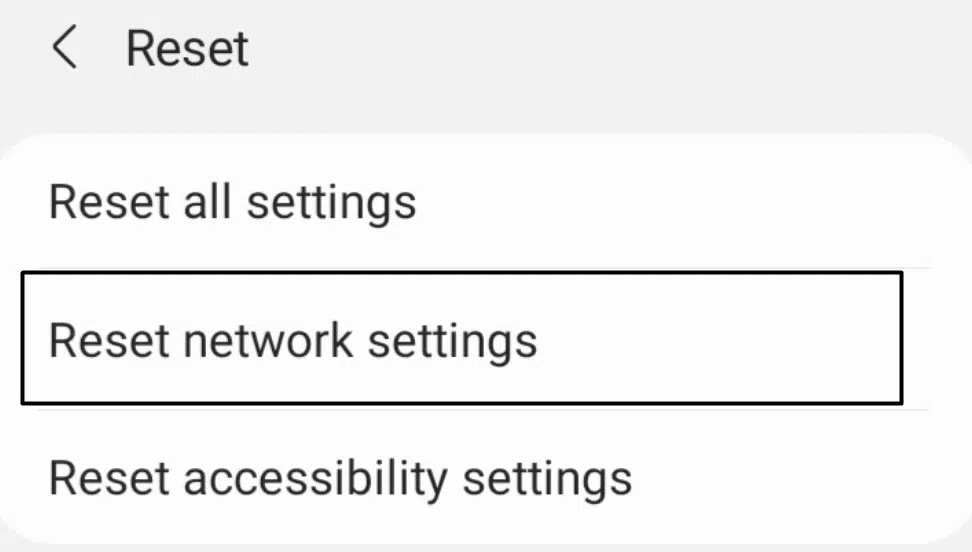
- At last, tap on Reset settings and enter the phone’s security key (🔒) to begin the factory reset process.
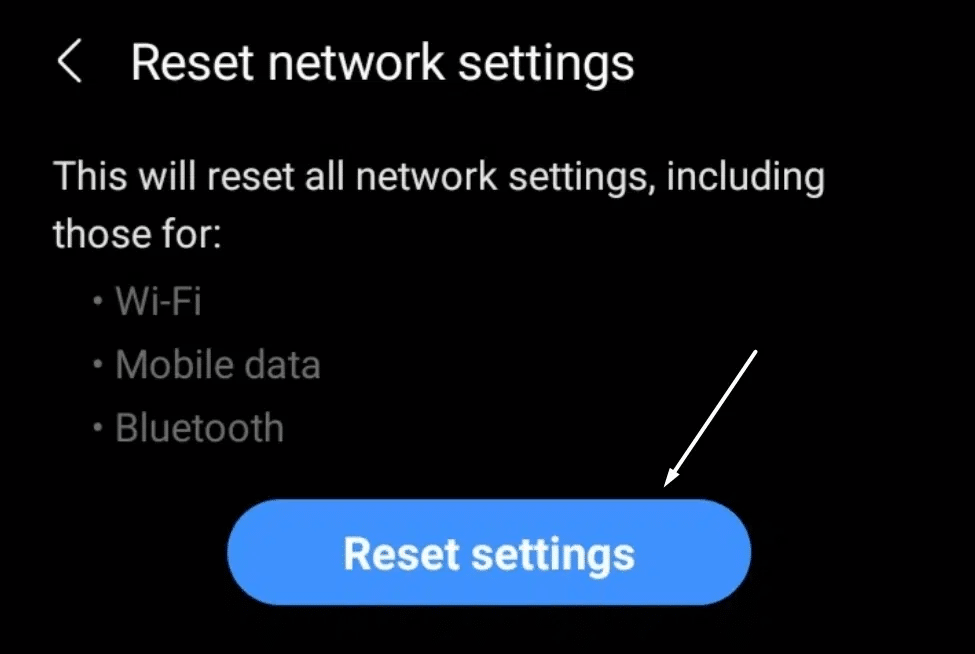
Once the network settings are reset, reconnect to your Wi-Fi network and check if the Instagram Threads app functions properly.
12. Contact Instagram Support
If you have followed all the suggested steps and are still encountering issues with the Instagram Threads app on your iPhone or Android device, it is recommended to contact Instagram Support for further assistance.
The Help Center is designed to address various user problems and offers a dedicated platform to report and seek help for issues like the ones you are facing with the Threads app.
When reporting the issue, be sure to provide detailed information about the problem, including any error messages or specific symptoms you have observed. Including screenshots can also be helpful.
So, to report this messaging error to Instagram Help:
- First, go to your profile page by tapping your profile picture icon at the bottom right.
- After that, select the menu icon at the upper-right, and at the menu, select Settings ⚙️.
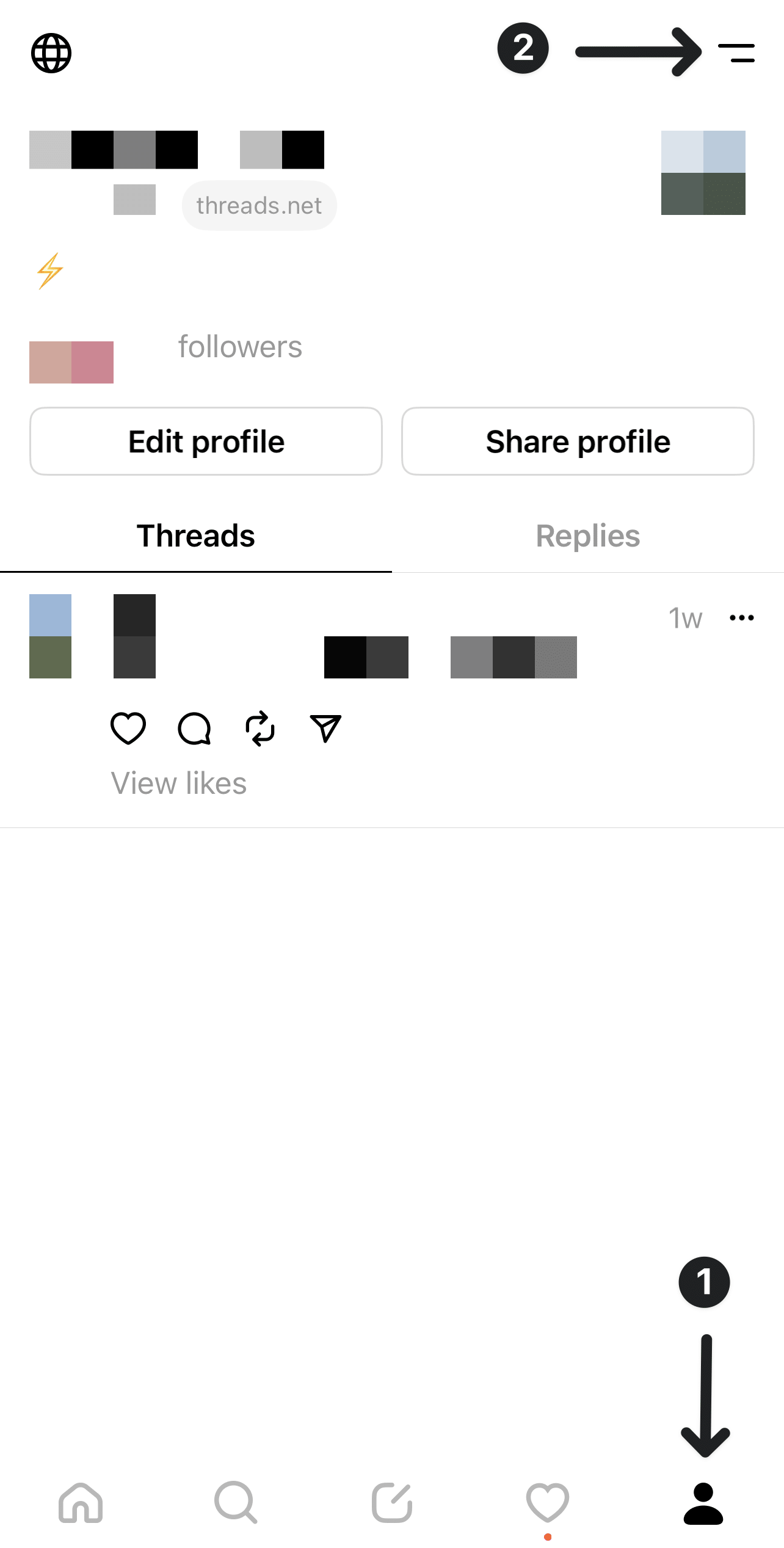
- Next, choose Help.
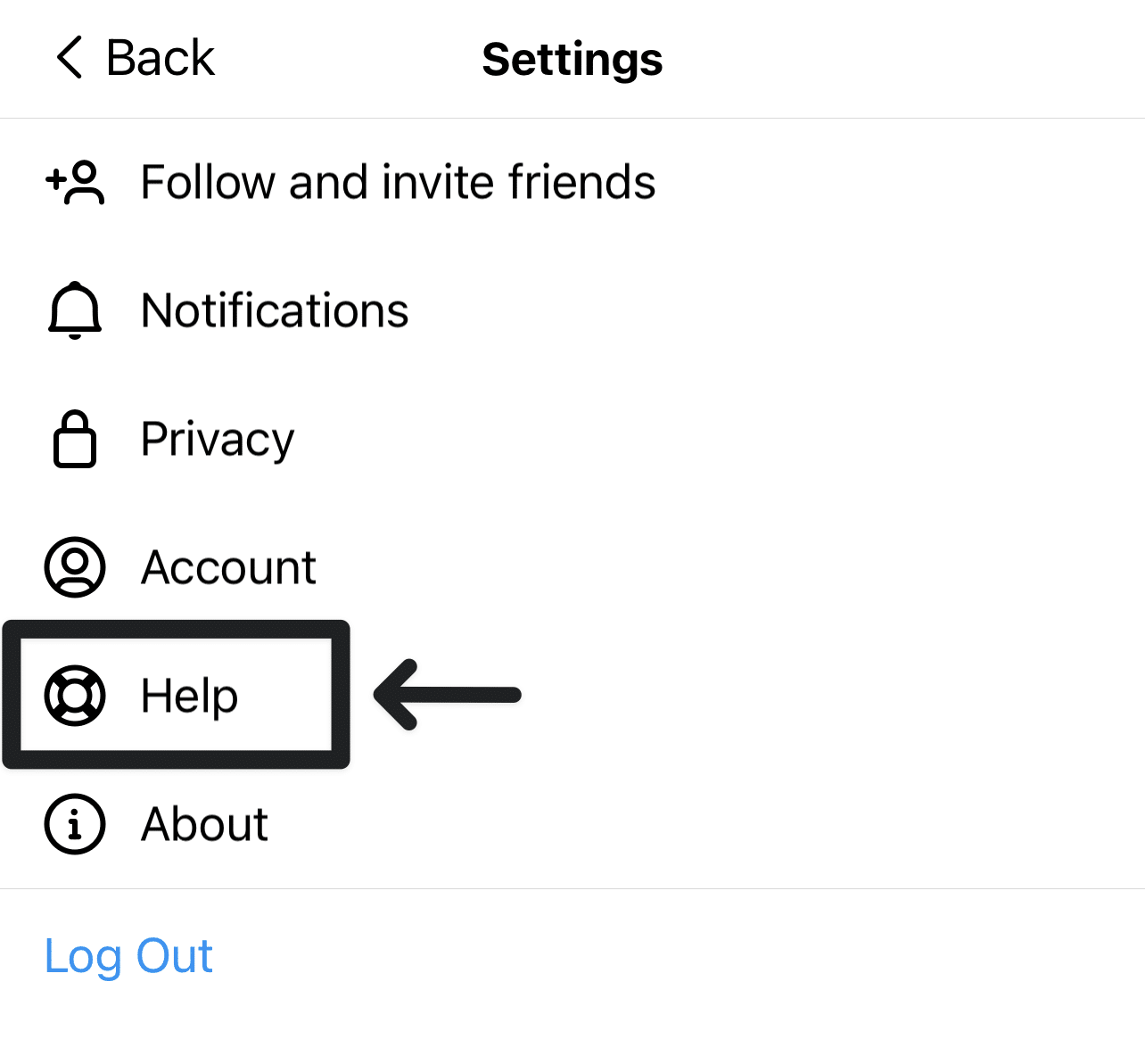
- Then, select Report a problem.
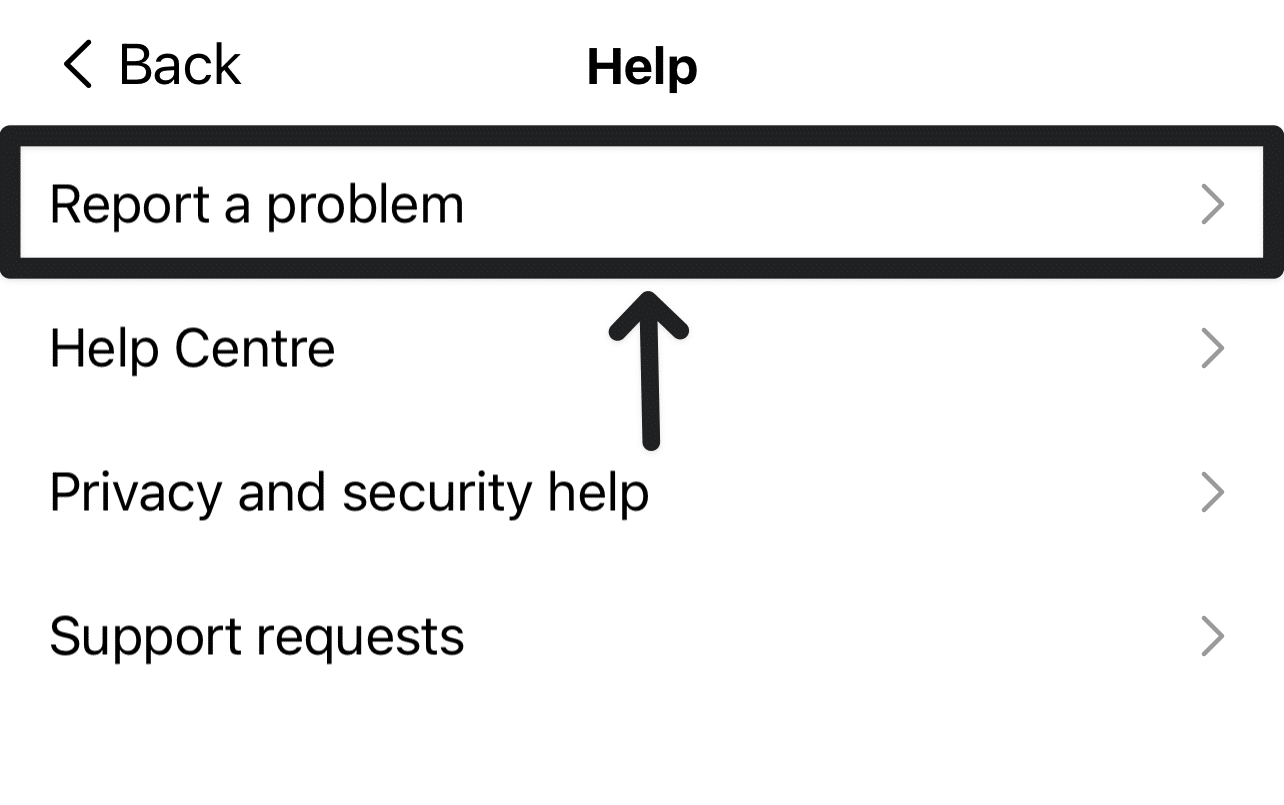
- After that, you can select Report problem without shaking.
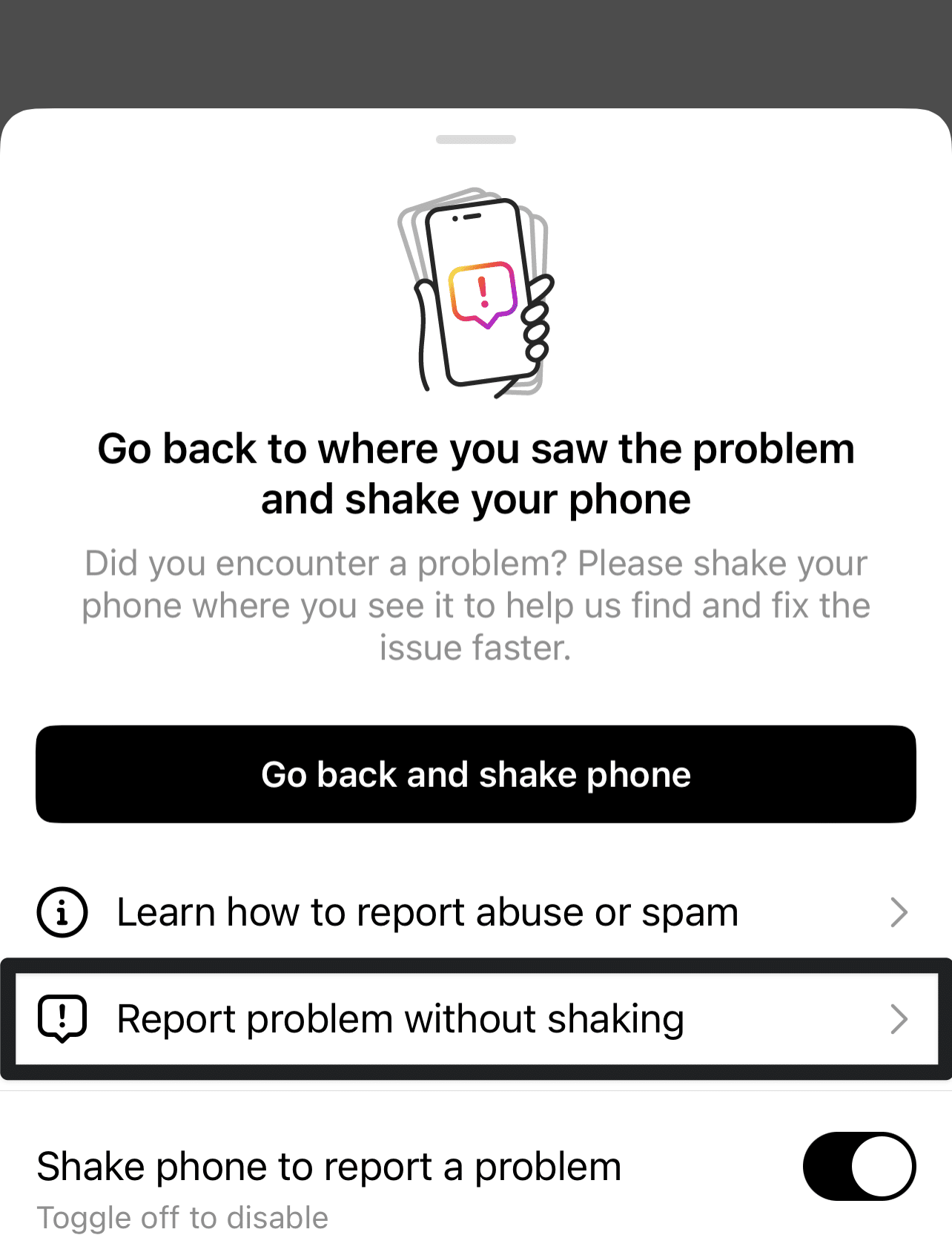
- You can choose whether to include complete logs and diagnostics on the following page.
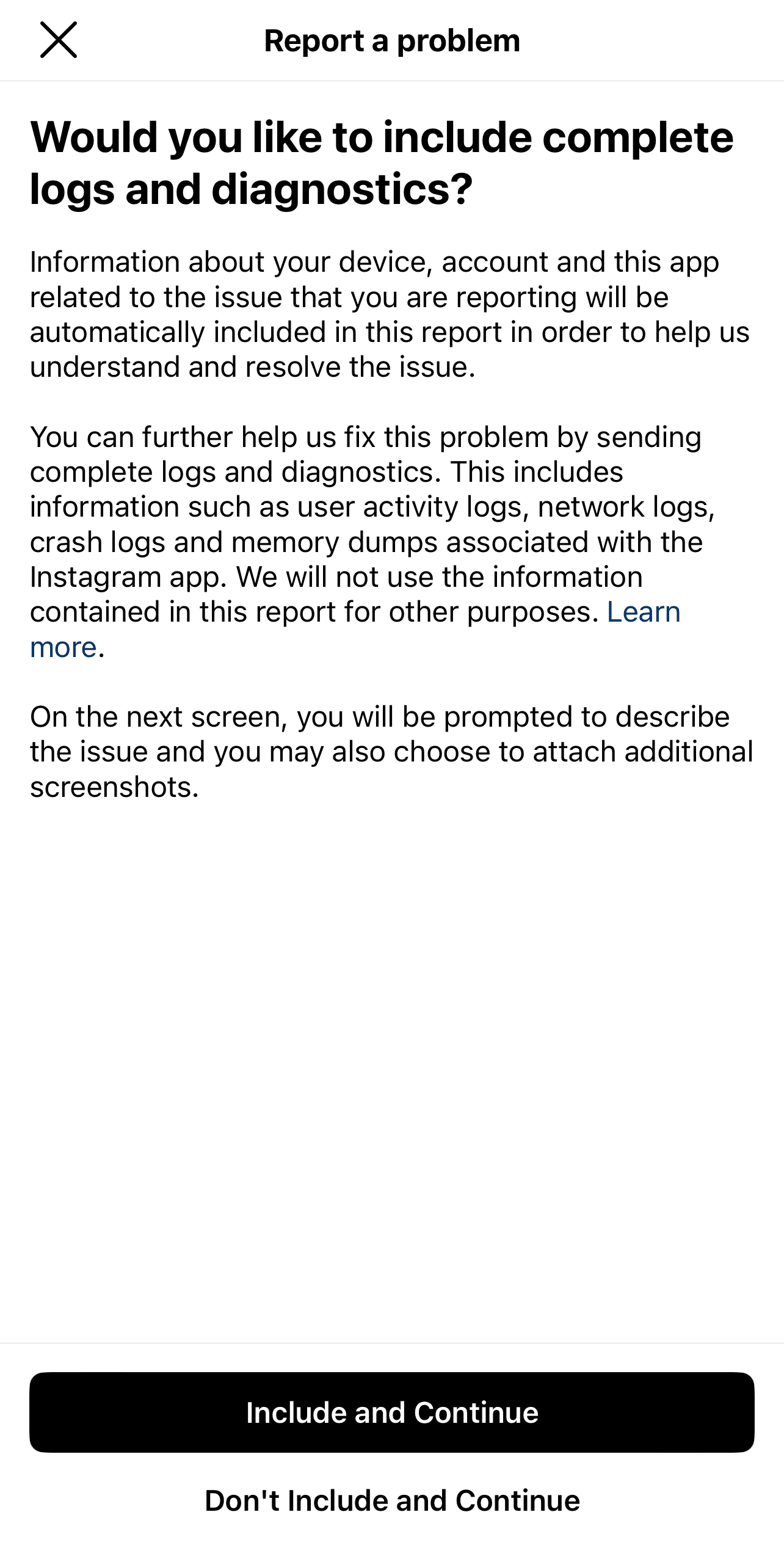
- On the following page, briefly describe your problem. Including key info, like your device model, when the issue began, and a screenshot, will be helpful. Have a look at ours if you need inspiration.
- Finally, tap Send.
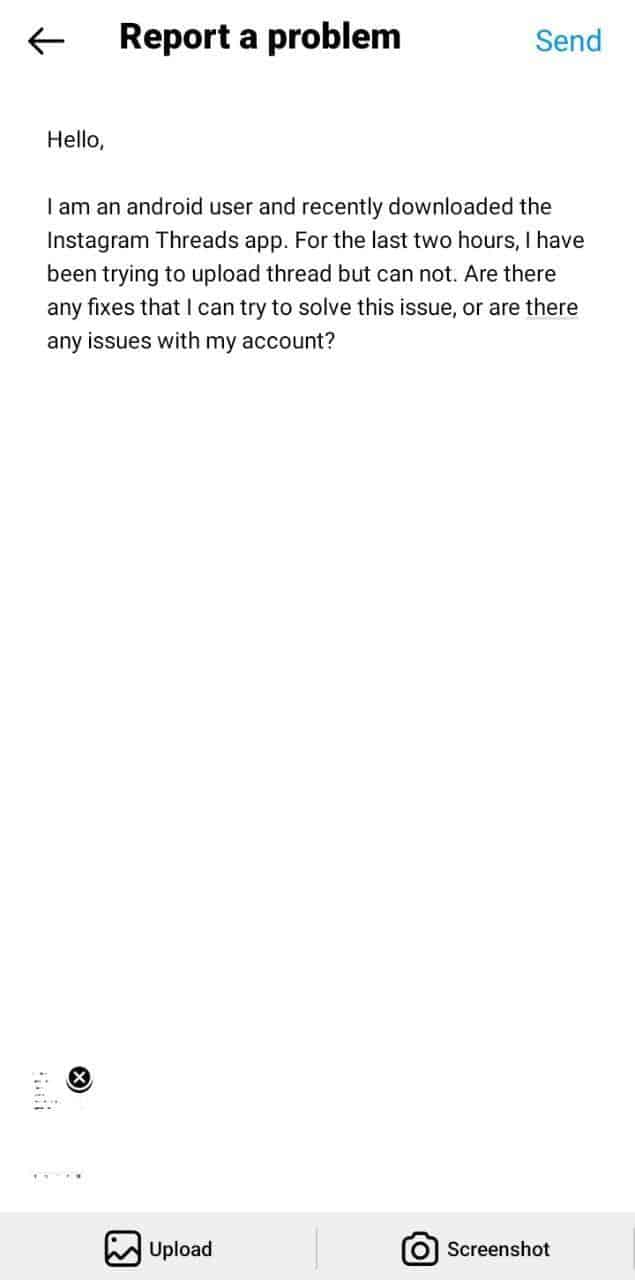
Conclusion
When the Instagram Threads app encounters technical issues on your iPhone or Android device, it can disrupt the seamless experience of connecting with close friends, causing a lot of frustration. However, by diligently following the steps in this article, you can effectively troubleshoot and overcome the most prevalent problems.
After performing each troubleshooting step, make sure to relaunch the Threads app. This will allow you to identify which specific action resolved the issue, providing valuable insights for future reference.
For more useful information and fixes, we recommend checking out our other guide catered to solving issues with the Threads app crashing, glitching or lagging on iOS and Android devices.
Do share this guide with your family and friends who find the Threads app not working, so they can enjoy uninterrupted and seamless sharing of memories!