Find that incoming WhatsApp calls are not ringing on your iPhone or Android device? Or do you find that WhatsApp calls don’t ring on your phone only when it is locked? Then this is the 12-step guide for you.
WhatsApp is undeniably one of the go-to messaging and voice calling options for users which comes at NO COST 🤑. So, it shouldn’t come as a surprise, seeing it in everyone’s phones (including ours, of course).
Nonetheless, WhatsApp is not “free” from technical issues either. Especially, since many users have lately been reporting that they’re unable to hear their ringtone when receiving calls through WhatsApp. So when opening WhatsApp or from the lock screen, you can see that you have a bunch of missed calls you weren’t alerted with.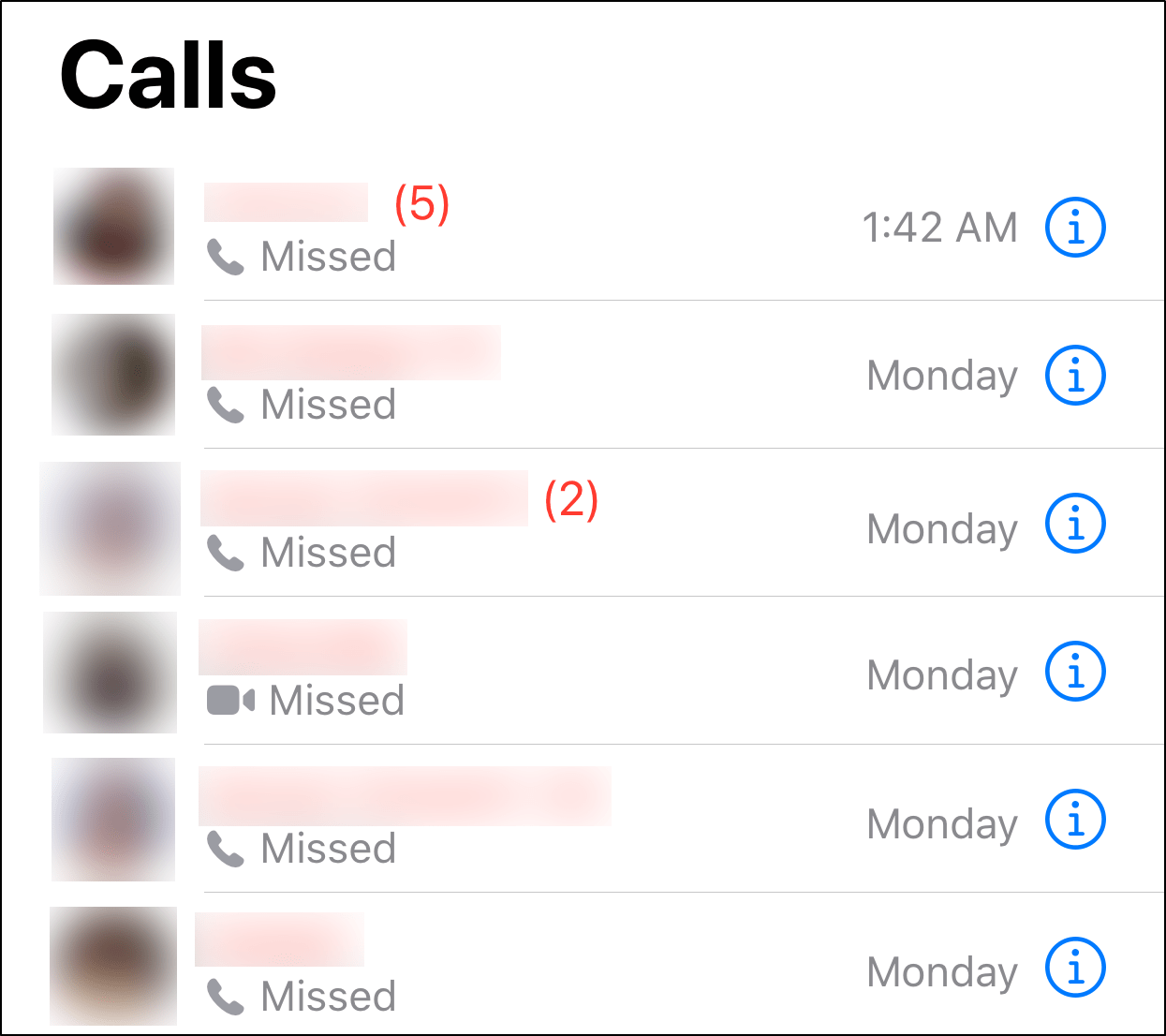
According to user reports, it might either be incoming WhatsApp voice calls or just video calls that are not ringing.
Therefore, we’ve curated this guide of 12 steps to take when your WhatsApp calls are not ringing, especially when your phone is locked 🔒. This guide caters to both iOS or iPhone and Android users.
After each step, we recommend making a test WhatsApp call to your phone using your mate’s phone 📞. This step is to check if your phone is ringing again when receiving incoming WhatsApp calls.
So let’s dive right into the steps…
Table of Contents
- Turn Off the Mute Switch and Silent Mode
- Ensure Do Not Disturb is Turned Off
- Check the WhatsApp Notification Settings
- Reset the WhatsApp Notification Settings
- Check and Install any Pending WhatsApp Updates
- Install any Pending OS Updates
- Enable Background App Refresh for WhatsApp
- Use 4G Mobile Internet or Use Wi-Fi Instead
- Change the Ringtone for WhatsApp Calls
- Reinstall WhatsApp
- Reset Your Device to Factory Settings
- Contact WhatsApp Support
1. Turn Off the Mute Switch and Silent Mode
Checking if this mute switch is switched off should be your first go-to step. You can find this tiny mute switch located above your Volume Up and Down buttons. Hence, it shouldn’t be a surprise that many users facing this “WhatsApp not ringing” overlook this minuscule switch. If the mute switch and Silent Mode is turned on, your ringtones and alerts will be silenced, and your phone only vibrates for incoming calls.
For iPhones, to turn off Silent Mode, gently push the mute switch forward towards the screen, till it clicks. If you don’t see an orange line at the switch, that means your phone is no longer in Silent Mode.
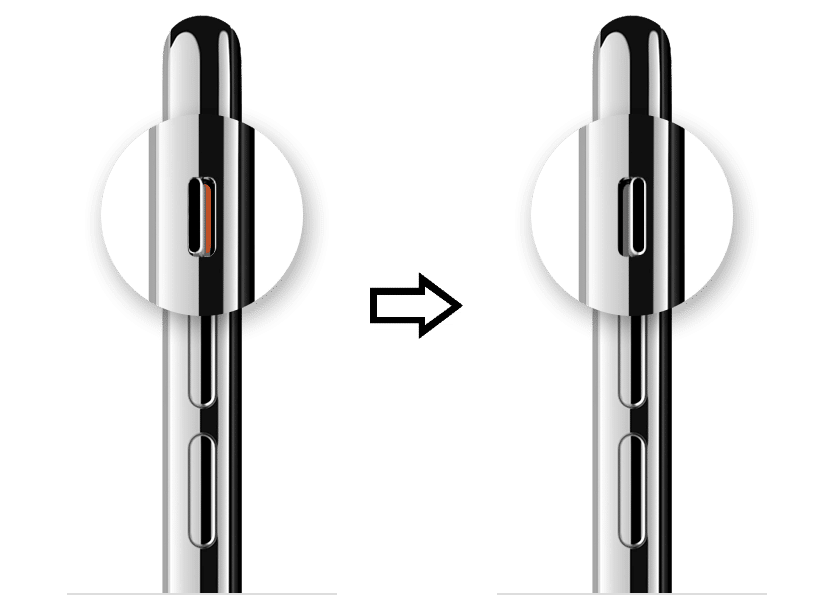
After this, you should also see the following pop-up, saying Silent Mode Off, on your screen.
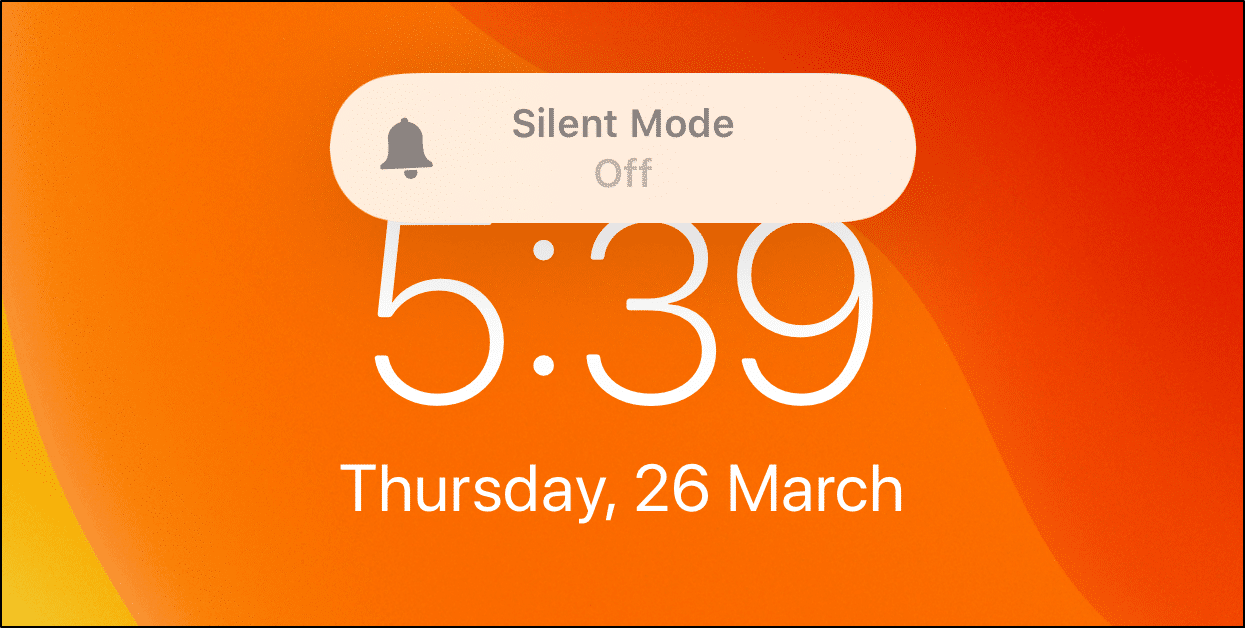
For Android, you can exit Silent Mode by increasing your ringer volume 🔊, so press the Volume Up button.
If you’re using a phone case, try removing your phone from the case. This is because some restrictive phone cases can hide the switch or prevent it from switching on and off.
2. Ensure Do Not Disturb is Turned Off
This is yet another minor setting we advise briefly checking. If Do Not Disturb is turned on, your phone will not alert you for any notifications and calls. So understandably, your incoming WhatsApp calls will not ring either when your phone is locked. Plus, you may have accidentally turned this on, when scrolling through your Control Centre.
Hence, we strongly suggest checking this Do Not Disturb setting ⛔.
To do this, open the Control Centre (iPhone) or bring down the Status Bar (Android), and ensure that Do Not Disturb is turned off.
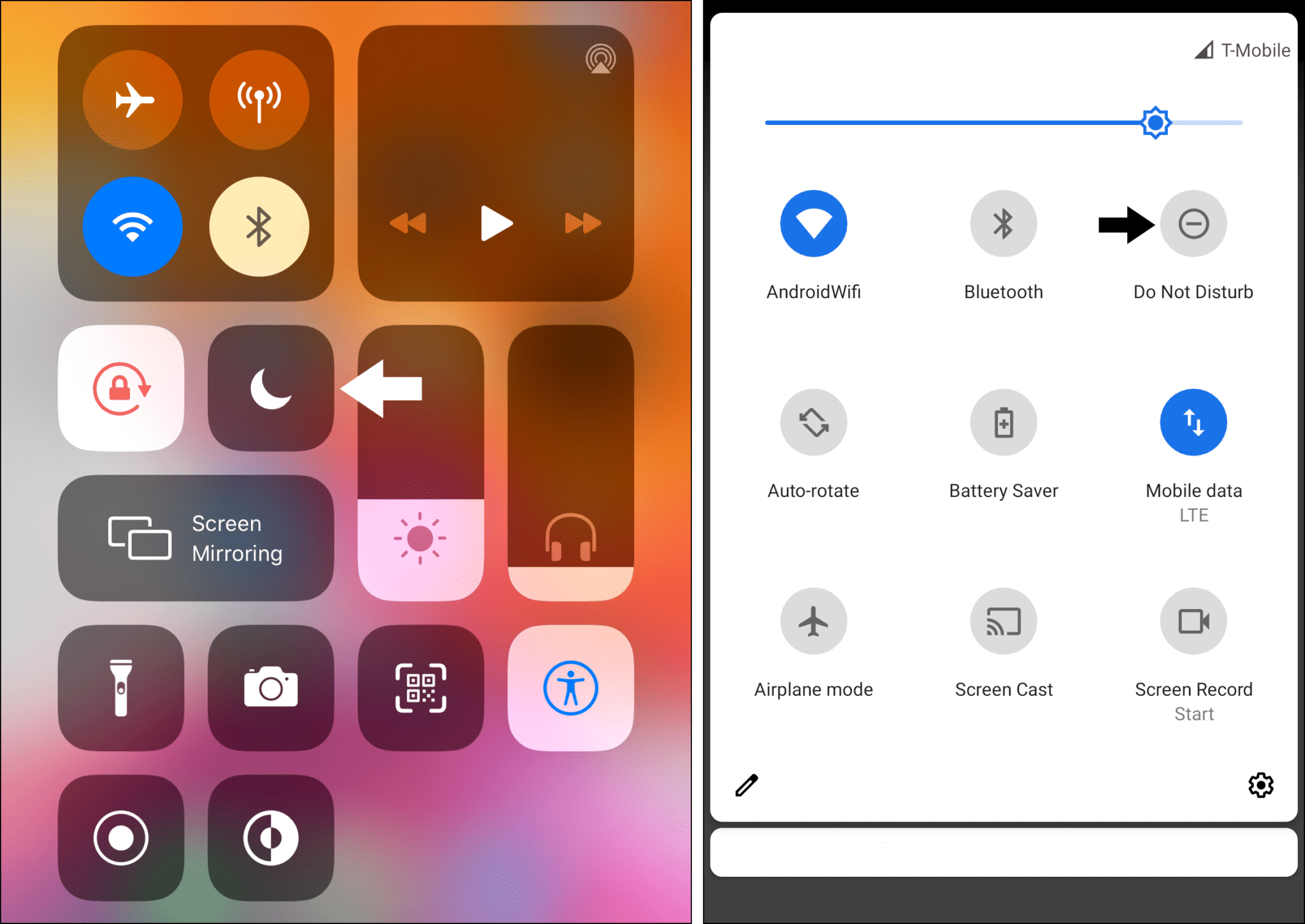
3. Check the WhatsApp Notification Settings
In most cases, the main reason for WhatsApp calls not ringing is the app’s notification settings being set incorrectly. Thus, the restrictive settings might not allow call notifications or alerts when your phone is locked. Moreover, after a WhatsApp update, these settings may have been altered.
Hence, just to be safe, we recommend checking and enabling all the WhatsApp notification settings to see if that makes a difference.
For iPhone: From the Settings app, scroll all the way down, then select WhatsApp and tap Notifications.
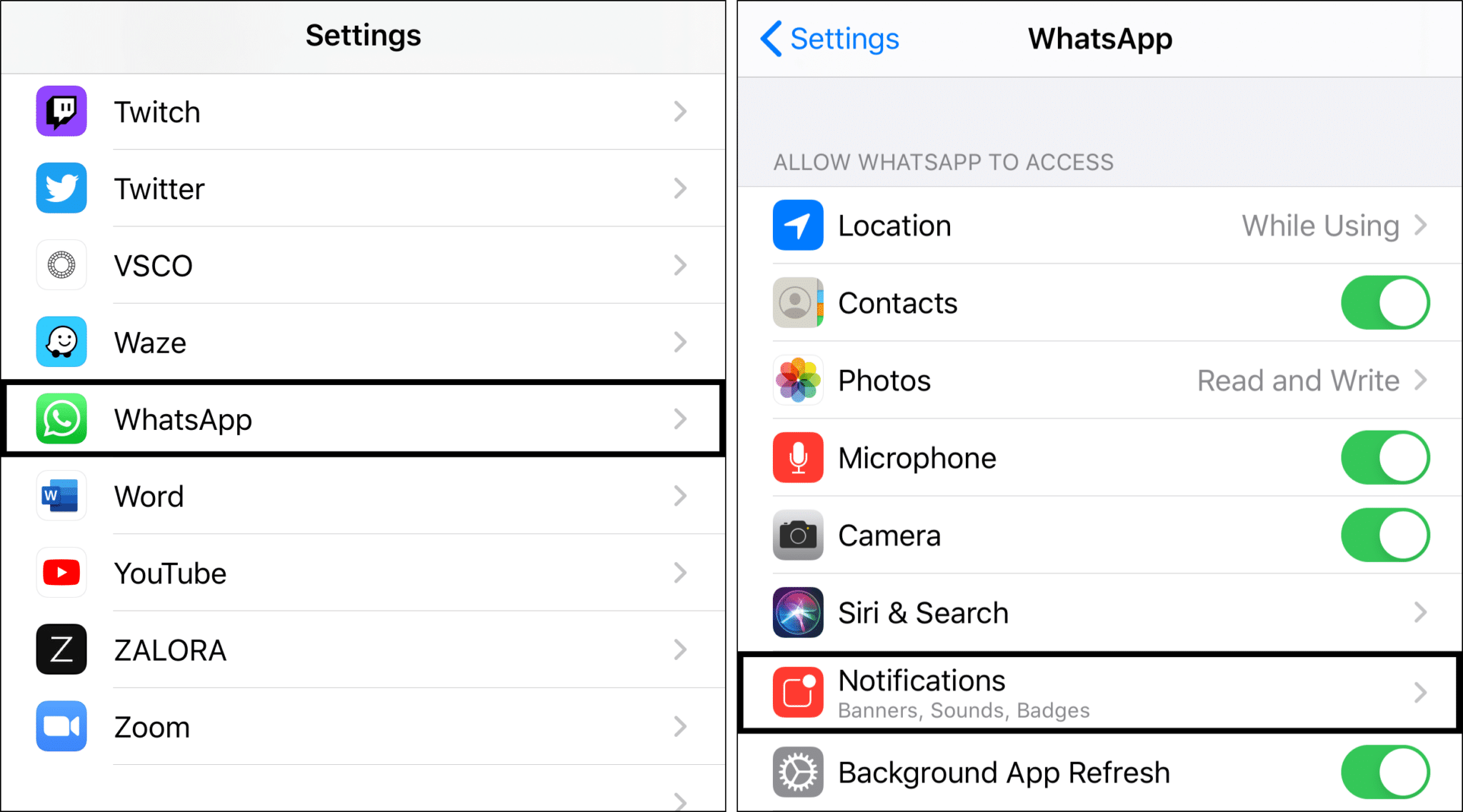
Here, we suggest switching Allow Notifications off, and waiting about a minute, then turning it back on.
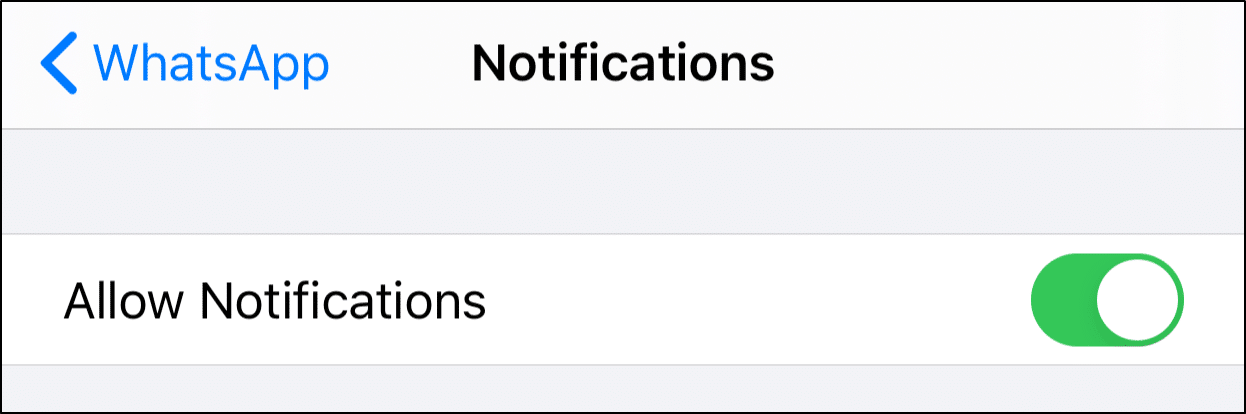
Next, under Alerts, tick all the alert options (i.e., Lock Screen, Notification Centre, Banners). Also, ensure that Sounds and Badges are turned on, and Show Previews is set to Always.
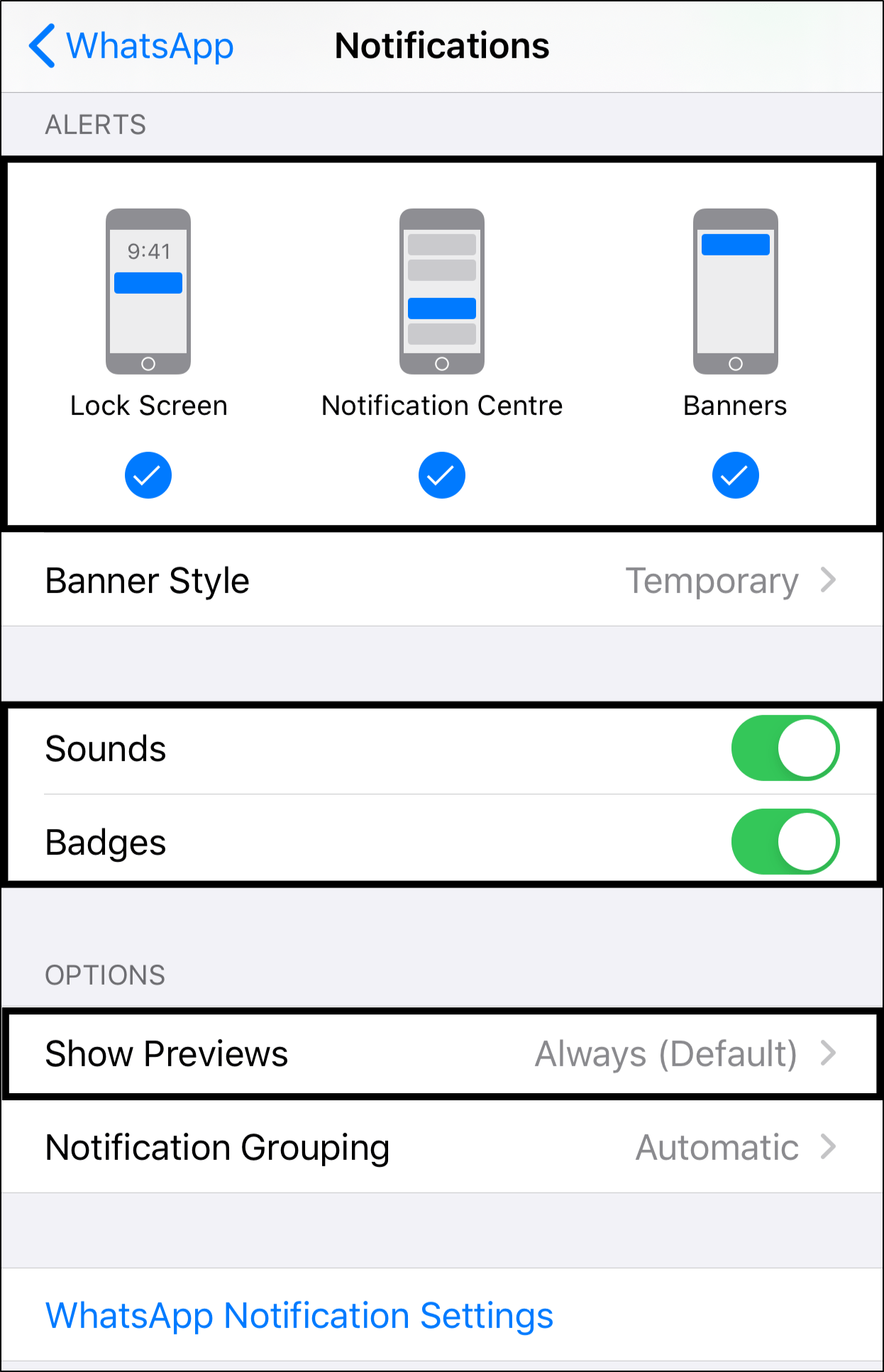
For Android: Open the Settings app, select Apps & notifications, then choose WhatsApp.
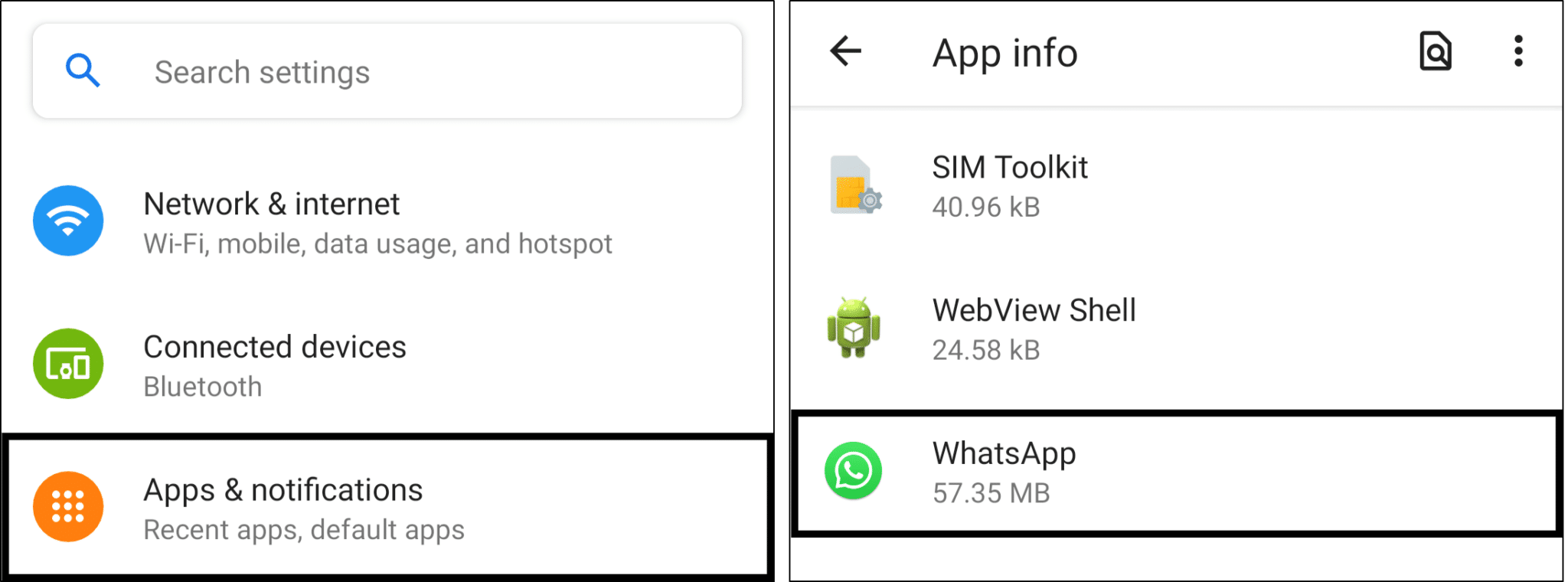
Following that, select Notifications and switch on all the WhatsApp notifications settings. Here, like for iPhone, we suggest switching off All WhatsApp notifications, wait about a minute, and turn it back on again.
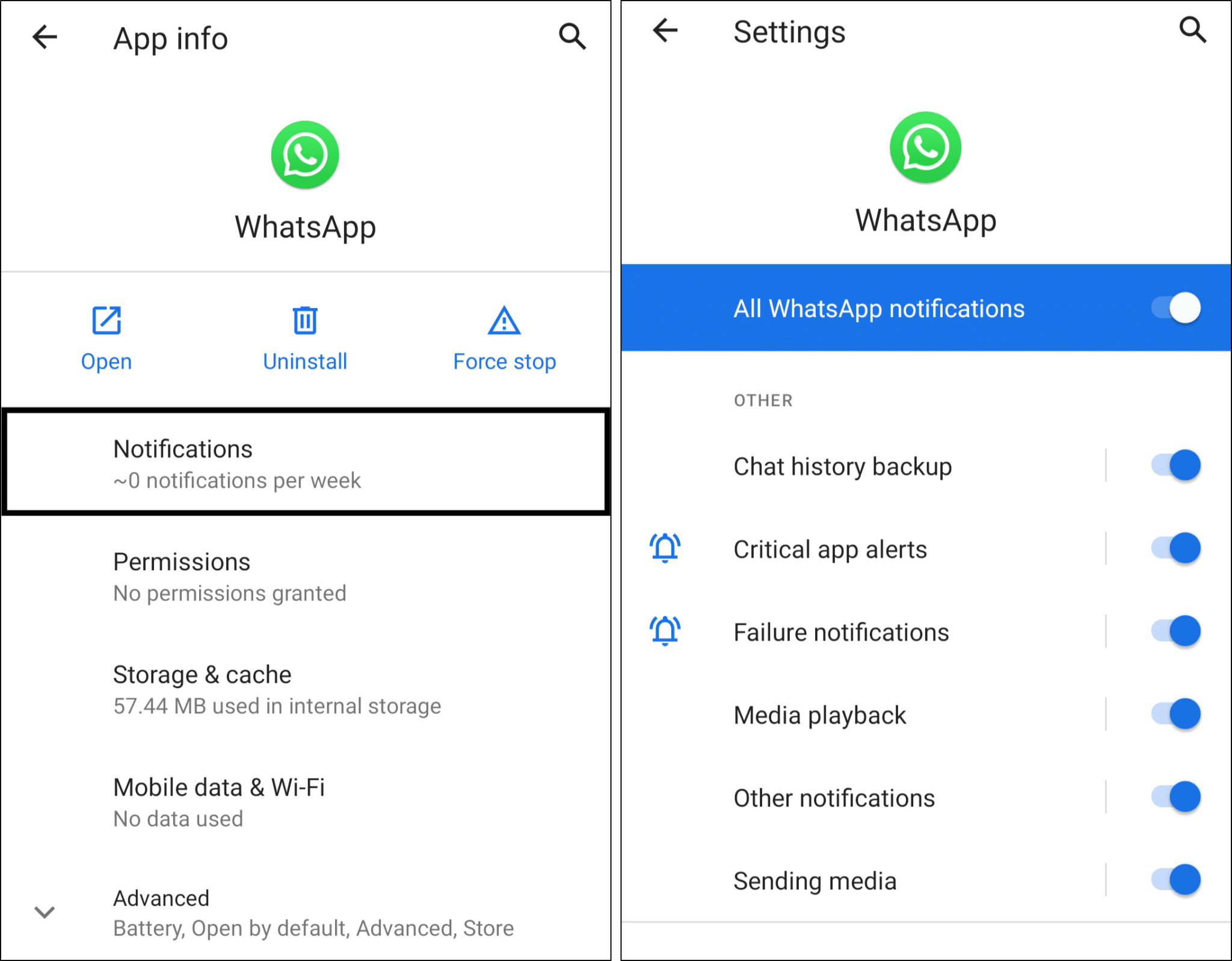
Additionally, ensure that “lock screen notifications” and “call notifications” are turned on if available.
4. Reset the WhatsApp Notification Settings
Following the previous step, we would also suggest reverting the WhatsApp notifications back to its default settings. Doing this may revert any unwanted configurations made to the notification settings. Thus, returning it to its initial state where WhatsApp calls were ringing with no issue.
On both iPhone and Android, the steps to reset WhatsApp notifications settings are similar:
For iPhones, open WhatsApp, select Settings from the bottom bar and choose Notifications. Then, tap Reset Notification Settings and tap Reset again at the following pop-up.
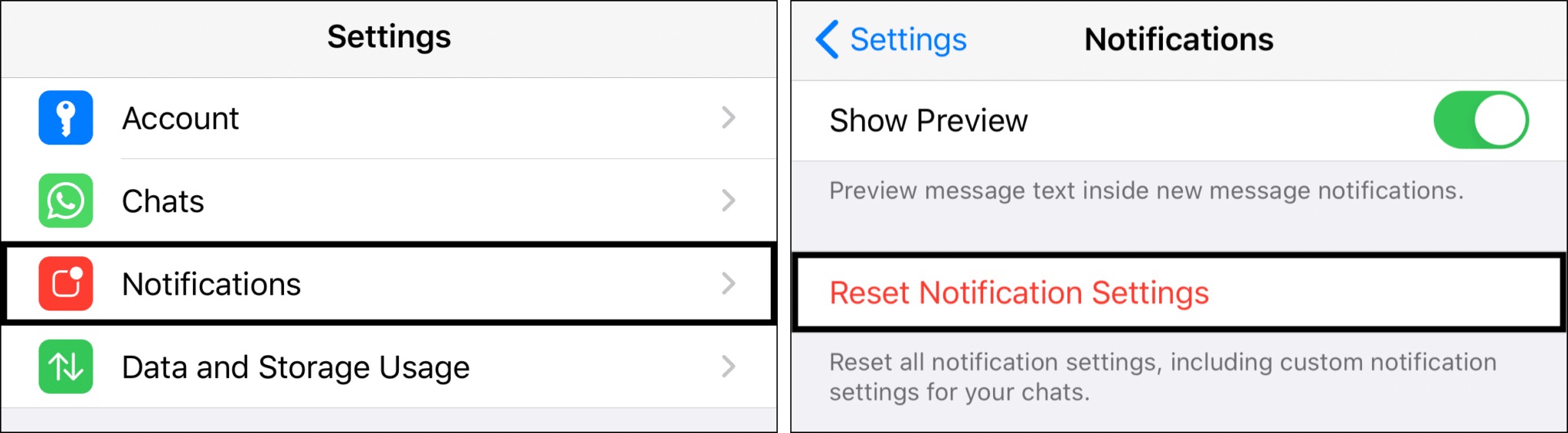
For Android, on WhatsApp, tap the 3 dots at the upper-right and select Settings, and then, tap Notifications.
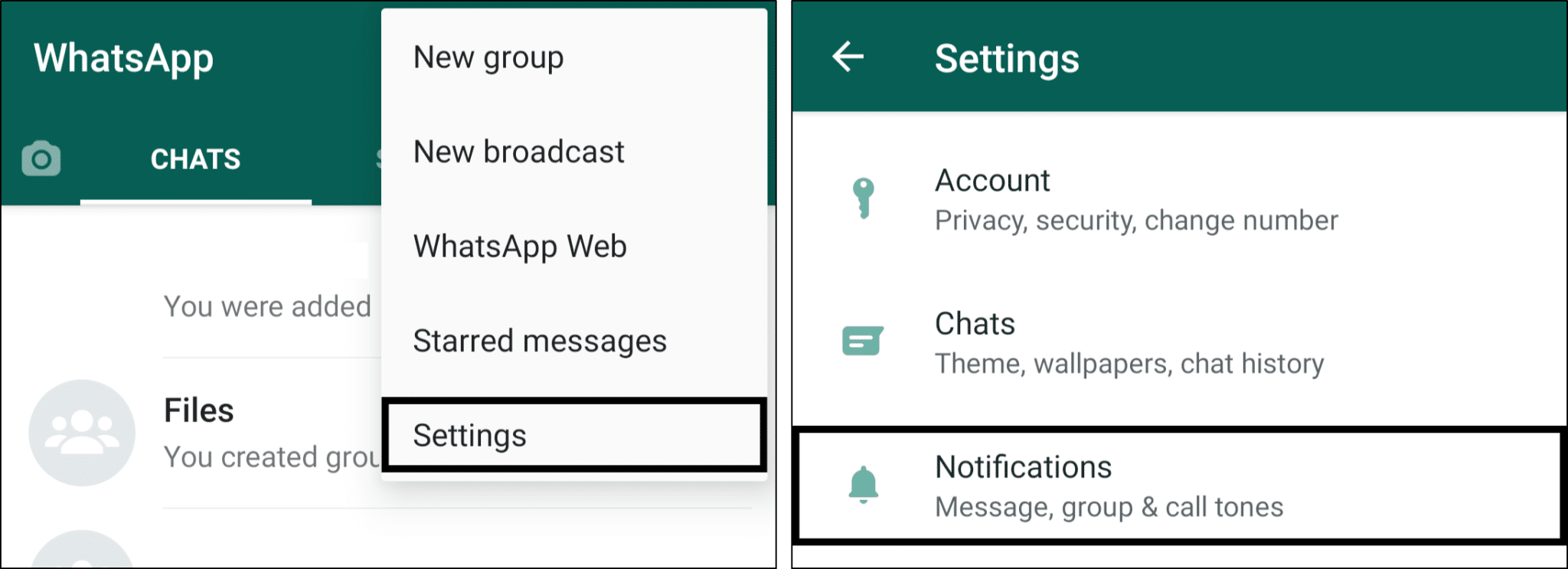
Here, tap the 3 dots at the upper-right, select Reset notification settings and tap Reset at the pop-up.

5. Check and Install any Pending WhatsApp Updates
Another cause for this “WhatsApp calls not ringing” error is due to a software bug interfering with the call notifications. On that note, it’s important that you keep WhatsApp updated to its latest version. These key updates come with essential bug fixes addressing a variety of app issues that may include notification errors.
To do this, from the App Store (iPhone) or Play Store (Android), go to the WhatsApp app page. If the Update button is visible, there’s a pending update, so proceed to tap it.
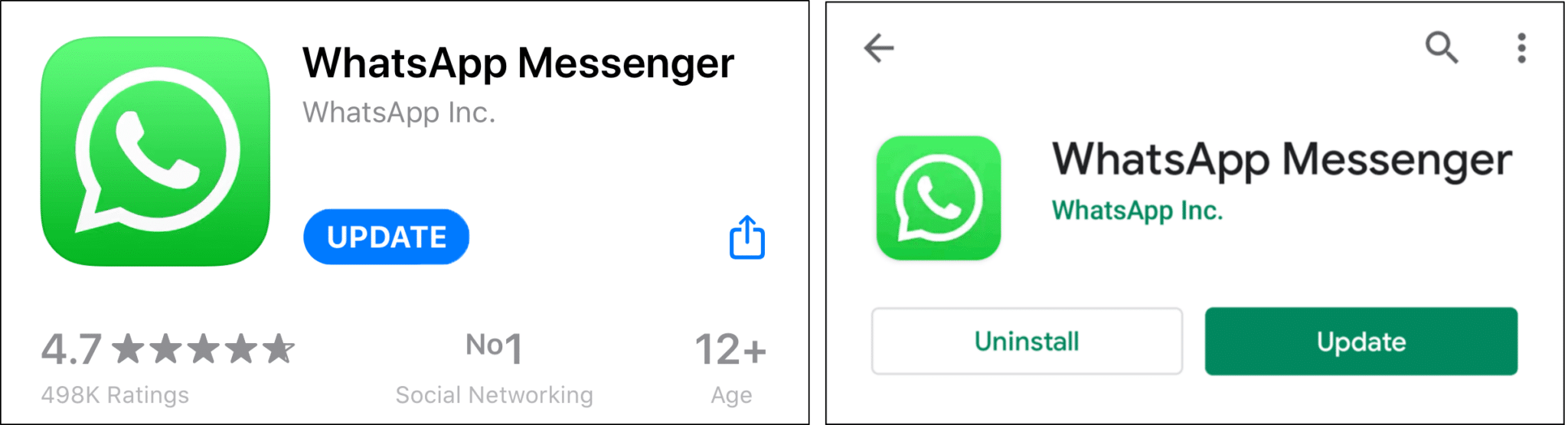
For crucial apps such as these, it may be an even better idea to enable auto-updates.
6. Install any Pending OS Updates
Another possible cause for your incoming WhatsApp calls not ringing, is because of an error with your phone’s push notification service. Hence, aside from keeping WhatsApp updated, it’s crucial that your phone is also running its latest software version.
For iPhone: For starters, open Settings, tap General, and select Software Update to begin searching for any pending iOS updates.
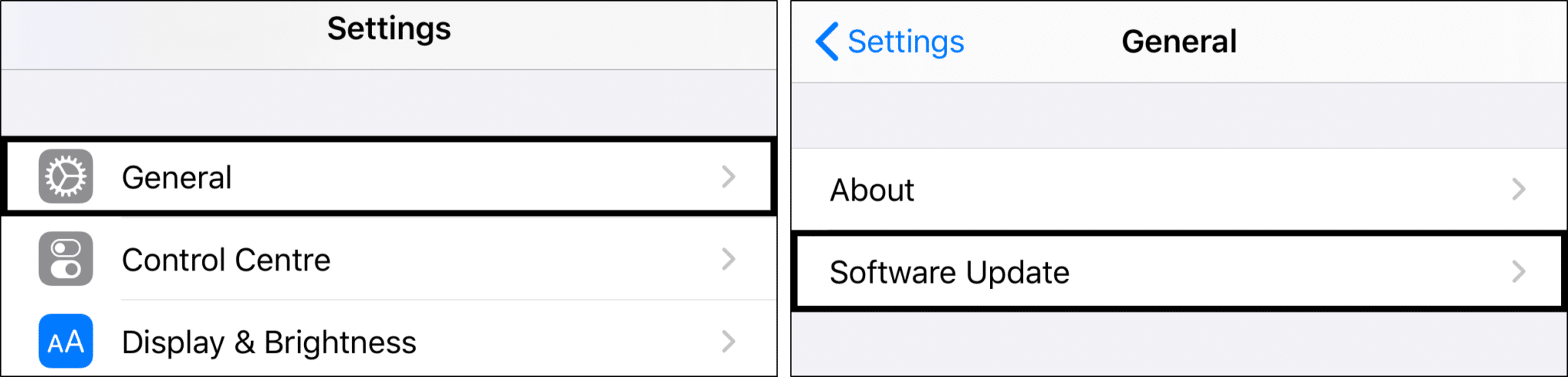
For Android: From the Settings app, scroll down and choose System, then select System Update. From here, you can tap Check for update to search for the latest Android update.
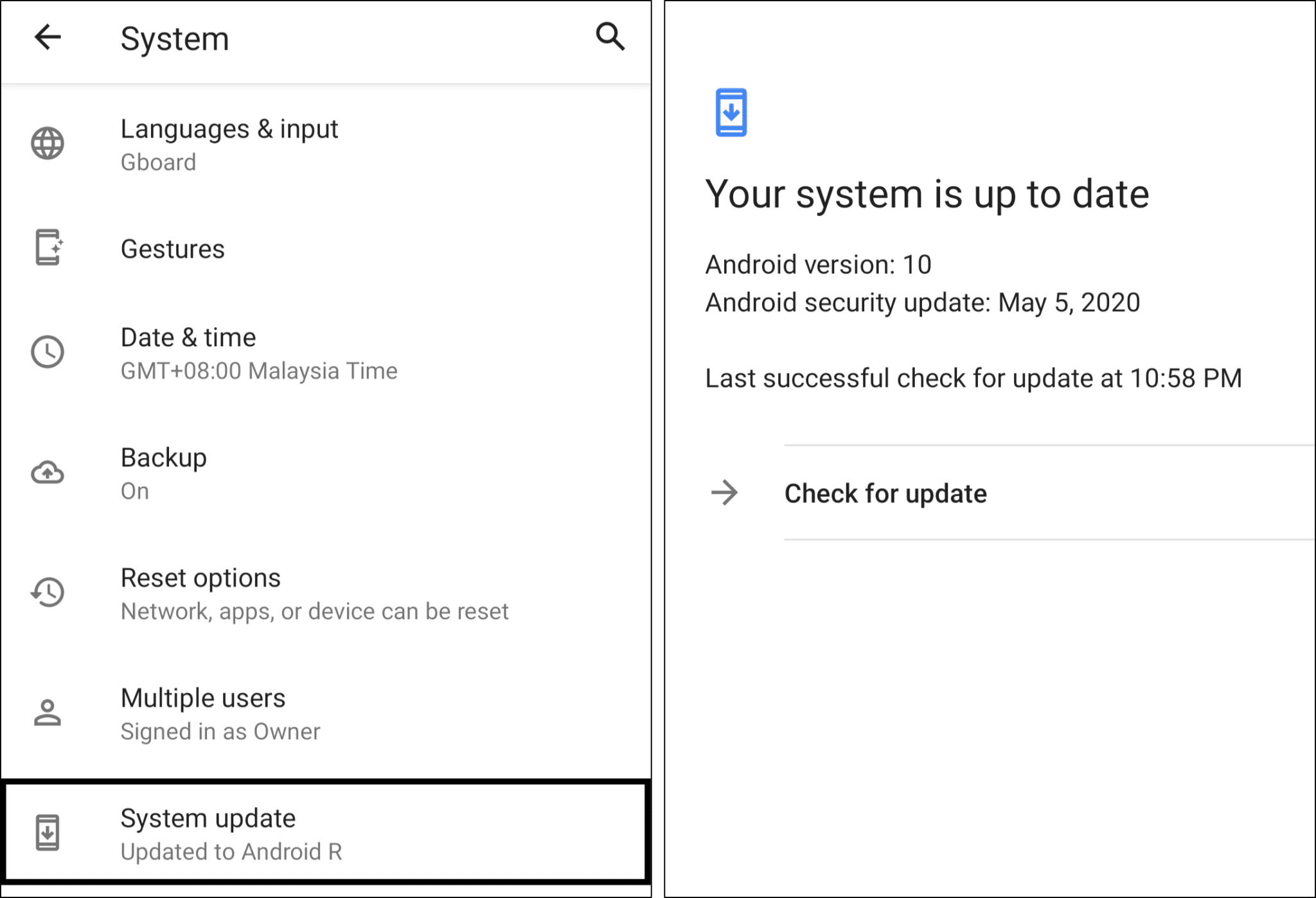
7. Enable Background App Refresh for WhatsApp
It’s crucial that this setting is turned on so that WhatsApp has an internet connection even when it’s not open. You may have turned off this setting to save your mobile internet. However, this setting should be enabled to ensure your essential WhatsApp notifications and incoming calls are ringing despite your phone being locked.
With that said, the following steps show how to enable Background App Refresh for WhatsApp on iPhone or Android.
For iPhone: From the Settings app, select General, and then tap Background App Refresh.
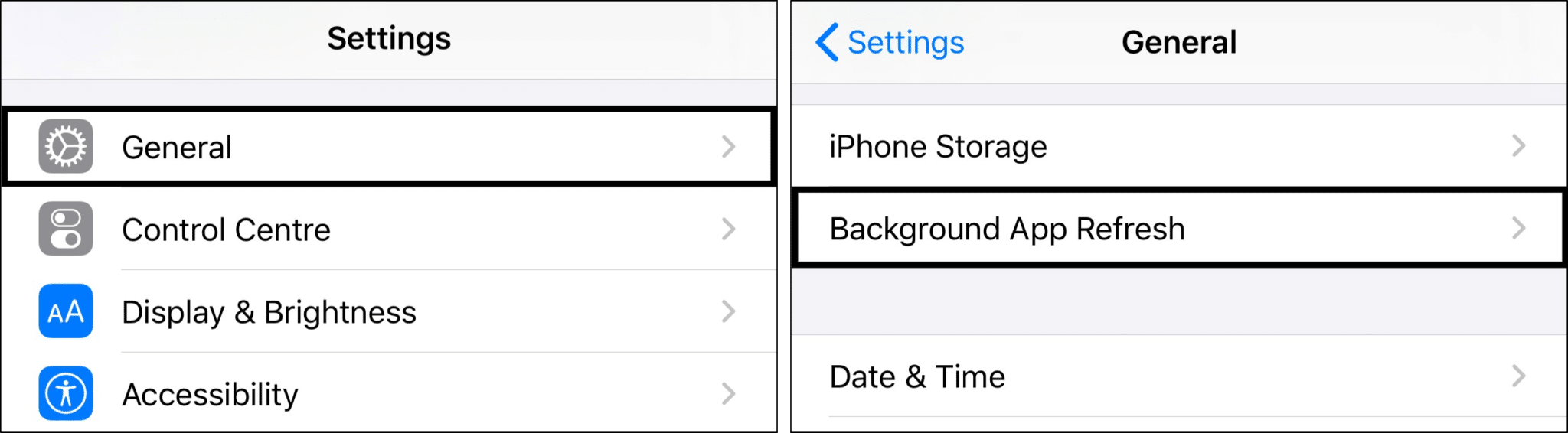
After that, from the list of apps, find WhatsApp, and turn on the switch next to it.
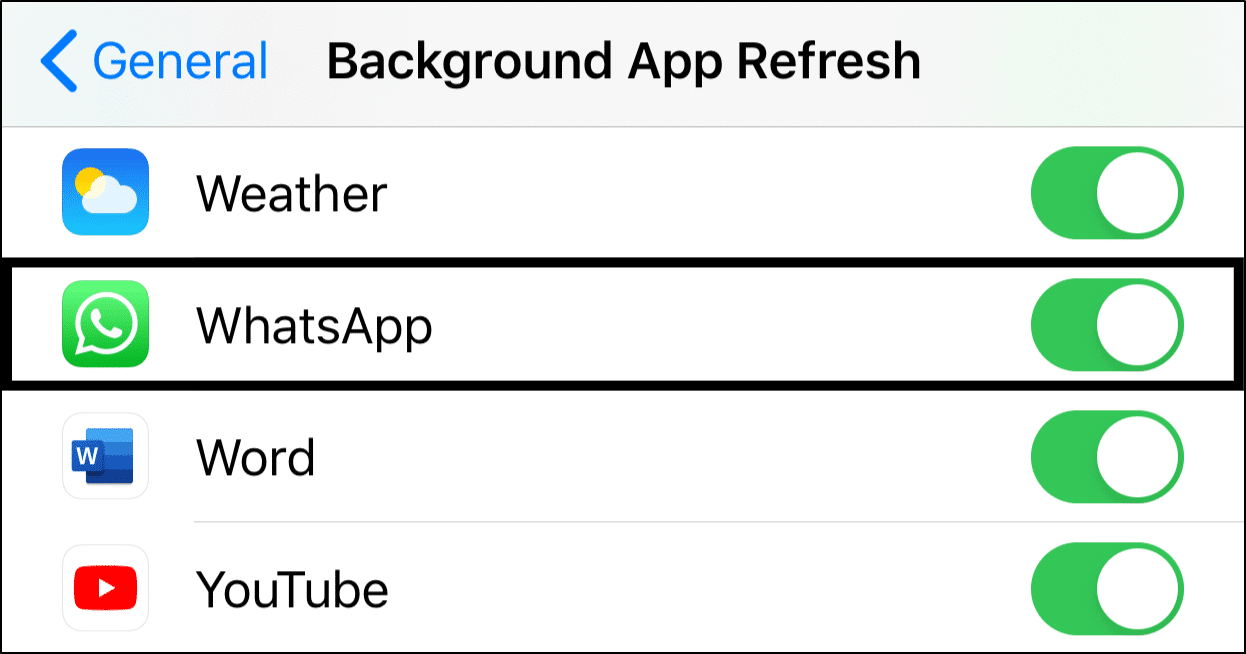
For Android: From the Settings, choose Apps & notifications, and select WhatsApp from the list of apps.
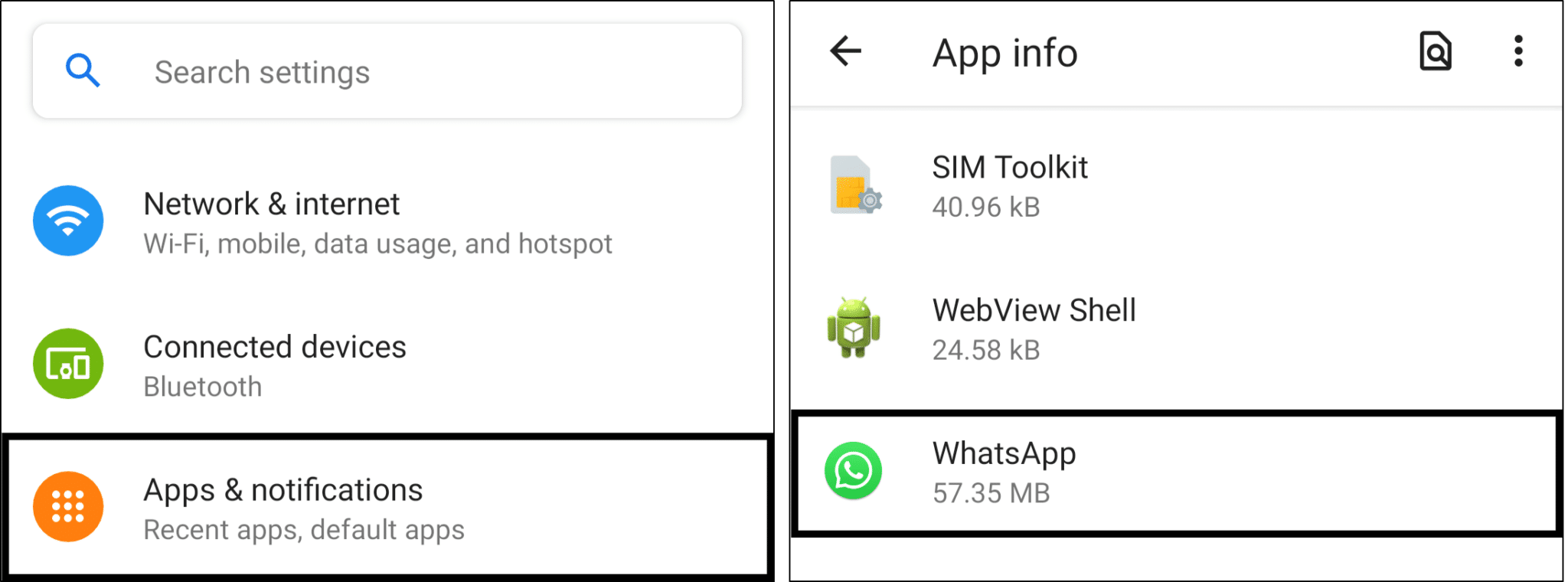
Here, select Mobile data & Wi-Fi. Then, ensure that Background Data and Unrestricted Data Usage is switched on.
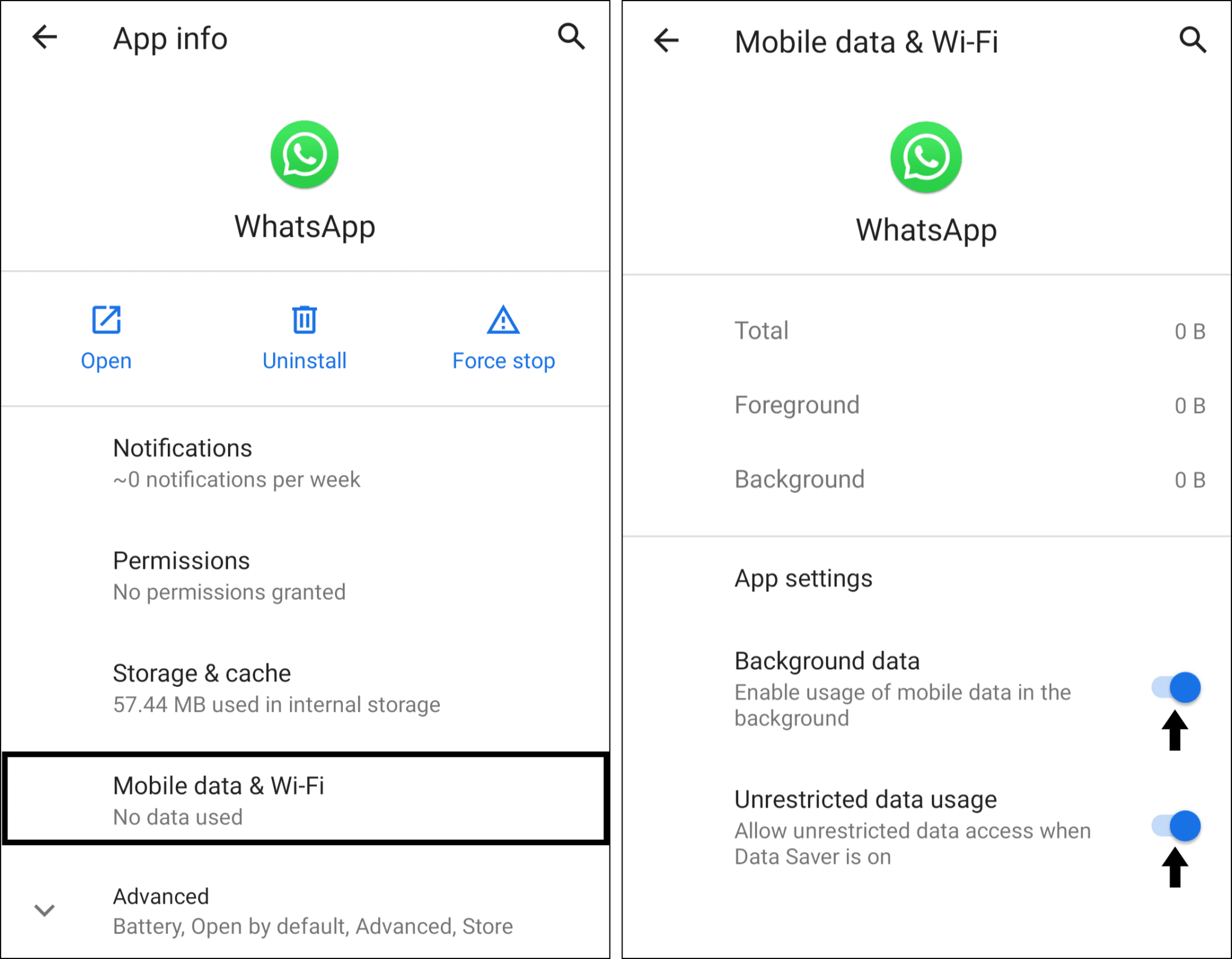
8. Use 4G Mobile Internet or Use Wi-Fi Instead
If you’re using cellular data, we suggest changing from 3G to 4G. This improved speed and stability of your mobile internet connection will ensure that WhatsApp is well-connected with its servers. Thus, notifying you the second you get a call.
To enable 4G mobile internet in your phone’s system settings:
For iPhone
- From the Settings app, tap Mobile Data, and select Mobile Data Options.
- Next, select Voice & Data, then choose either one of the 4G options.
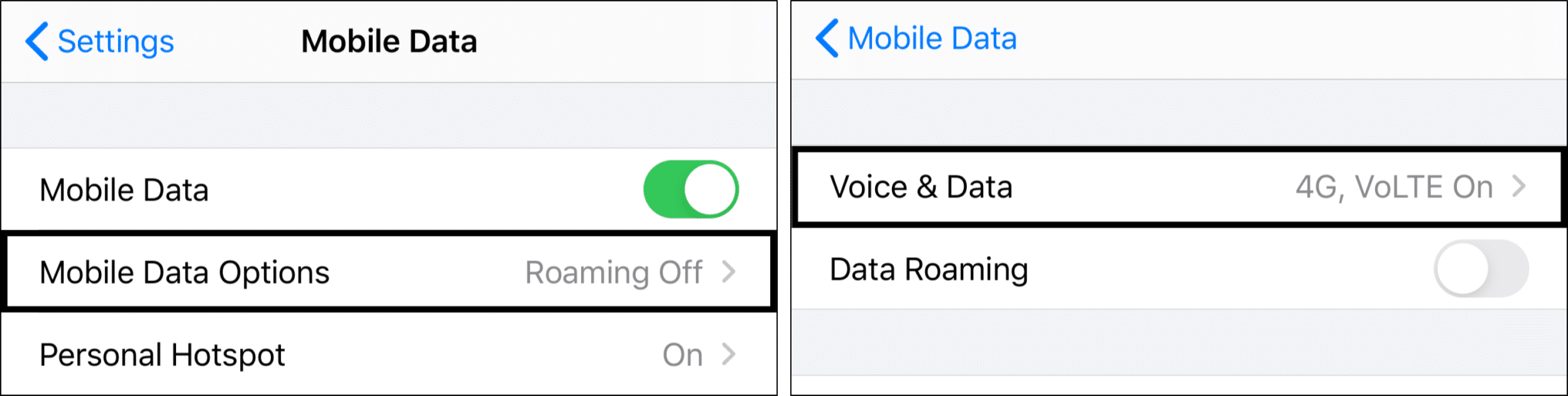
For Android
- Open the Settings app, tap Network & internet, and select Mobile network.
- Next, under Preferred network type, choose 4G or LTE.
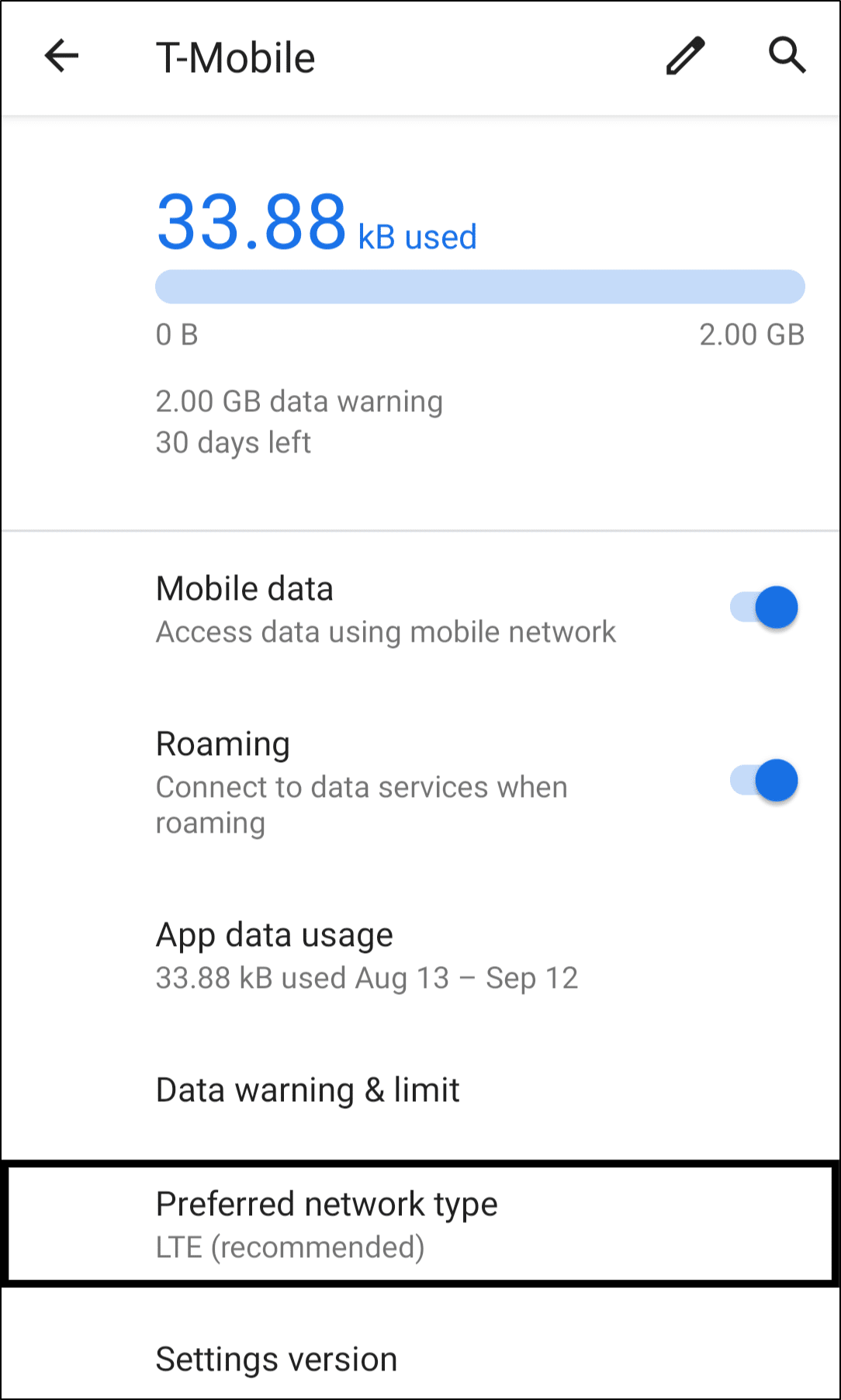
If you have the option to use Wi-Fi, that’s more preferable than using your limited mobile internet. Wi-Fi gives you a more stable and an even stronger internet connection 📡.
For this, from your Control Centre, turn off cellular data, and then tap the Wi-Fi button to connect to a nearby Wi-Fi source.
9. Change the Ringtone for WhatsApp Calls
Moving on, choosing a different ringtone for your incoming WhatsApp calls may be the right fix to this error. If you’re using an iPhone, this usually isn’t an issue, since WhatsApp calls have the same ringtones as regular calls. However, you can still try this step out on your iPhone to see if it makes a difference.
For iPhones, from the Settings app, tap Sounds, then Ringtone, and from the list, select any ringtone you like.
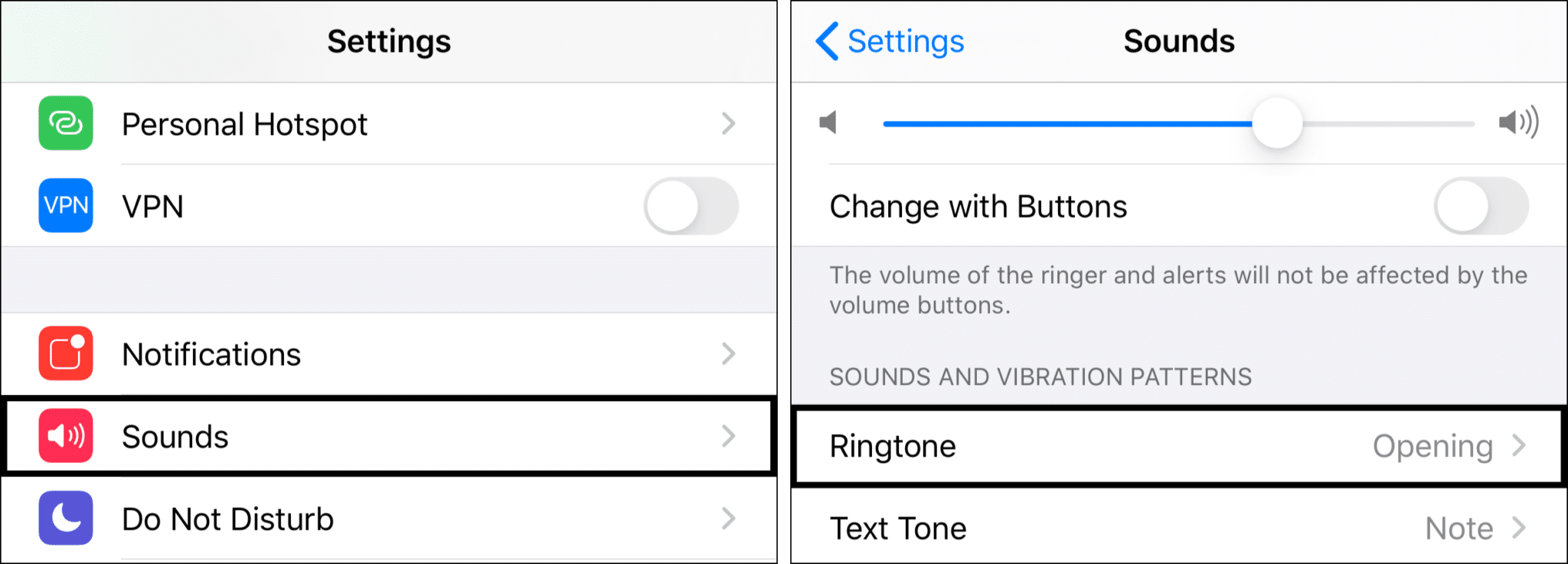
For Android, you have the freedom to set a custom ringtone for WhatsApp. However, to resolve this error, we suggest sticking or switching back to default ringtones. If you use custom ringtones, there’s a possibility that the ringtone file may have been moved around or accidentally deleted in the system files.
Therefore, to change your WhatsApp call ringtone, open WhatsApp, tap the 3 dots at the upper right and select Settings, and then choose Notifications.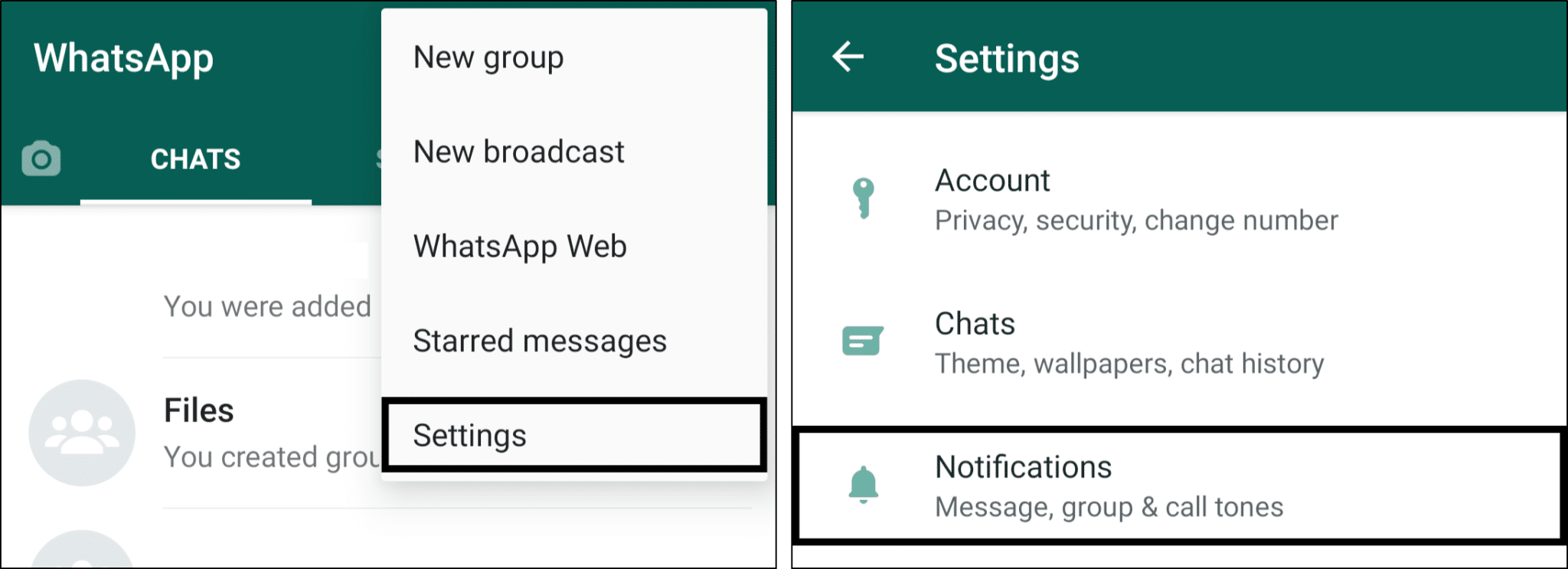
Under Calls, tap on Ringtone and choose any ringtone you like for your WhatsApp calls.
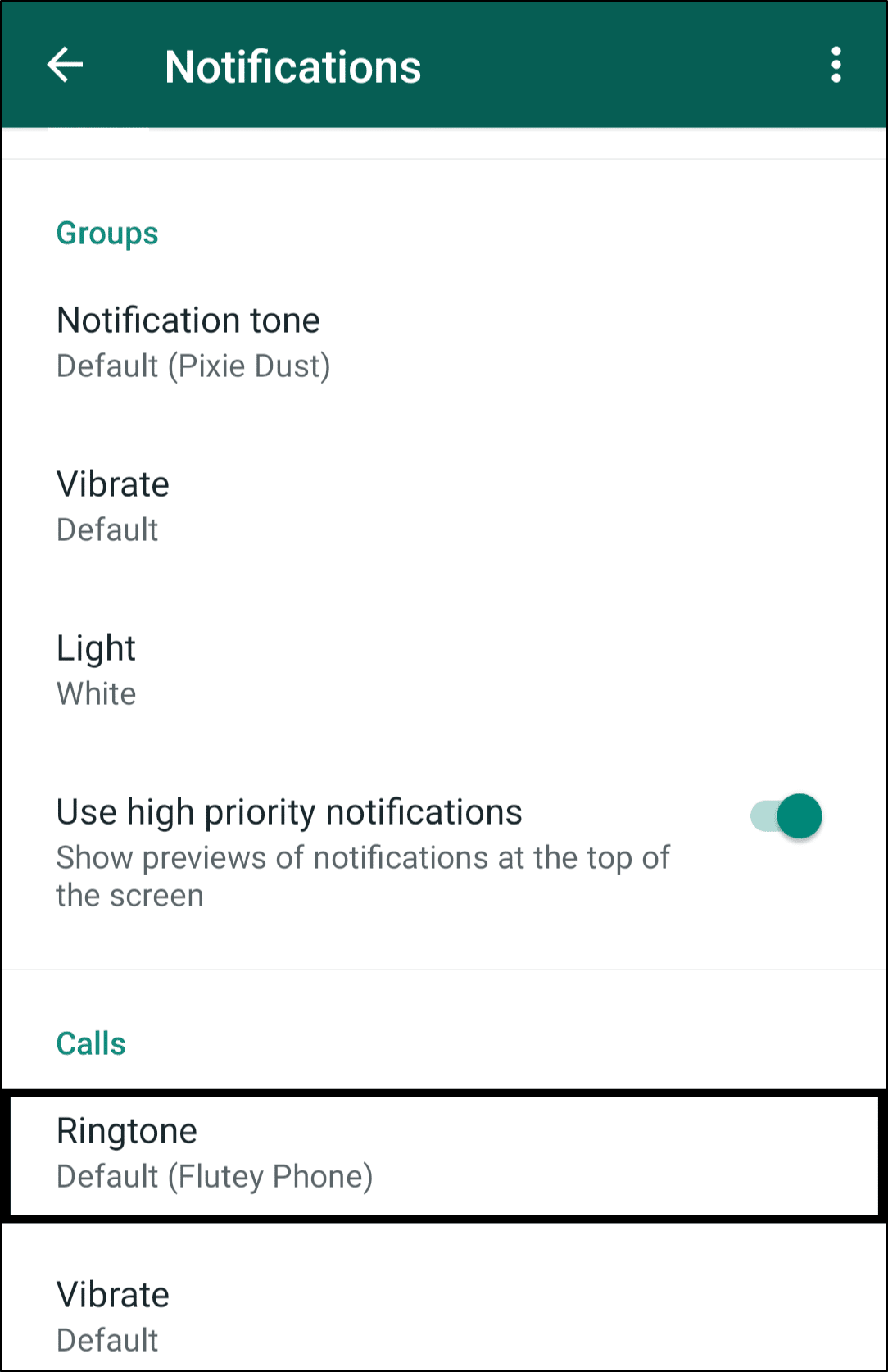
More importantly, ensure there is a proper ringtone set for your WhatsApp calls, and it isn’t set as None.
10. Reinstall WhatsApp
Users have often reported that reinstalling WhatsApp was the effective fix for when their incoming WhatsApp calls aren’t ringing. This may be caused by a pesky bug in the WhatsApp app files or a faulty settings configuration. Therefore by reinstalling the app, you’re deleting all the WhatsApp files before installing a brand new copy of the app.
Before proceeding with uninstalling WhatsApp, you may want to back up your chats. The steps for this are fairly similar whether you’re using an Android or iPhone:
Firstly, open WhatsApp, select Settings from the bottom bar, tap Chats and choose Chat Backup.
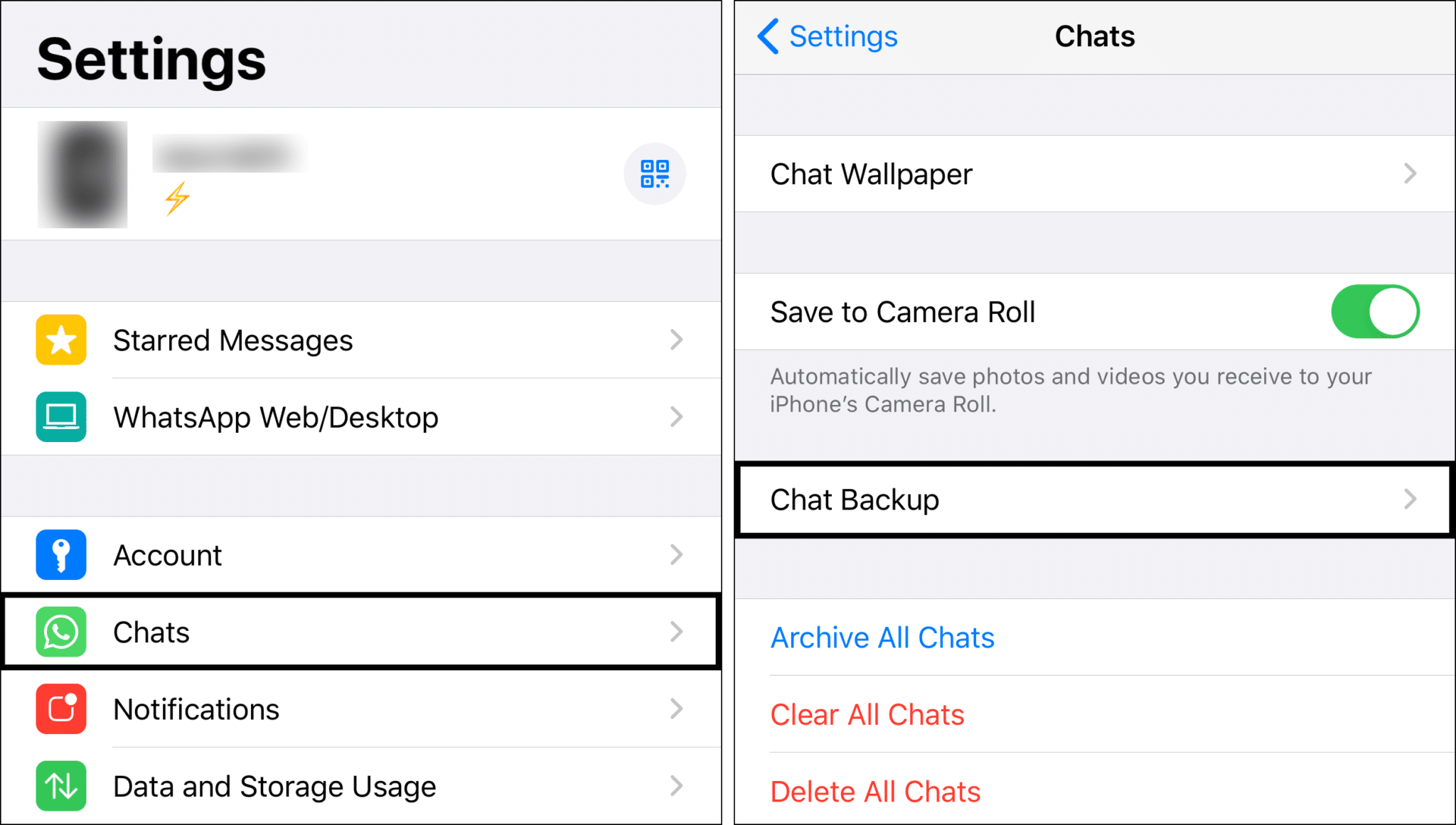
Finally, tap Back Up Now on the following page.
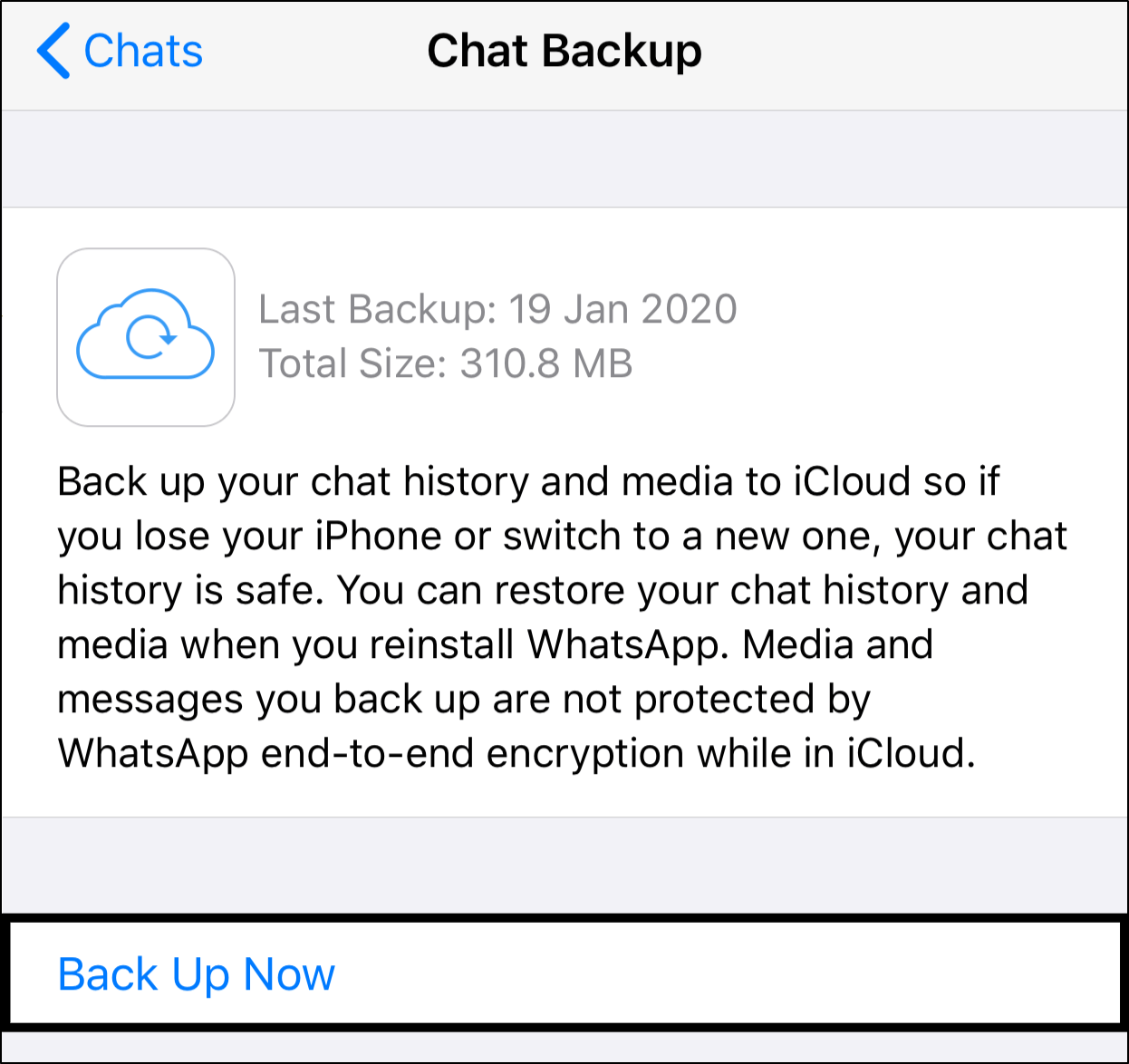
To uninstall WhatsApp, like usual, long-press the app and select the Uninstall/Delete app option. Then, you can restart your device as well. Following that, go to the WhatsApp app page in the App Store or Play Store, and Install the app.
And It’s that simple to reinstall WhatsApp on your device! When opening the newly-installed WhatsApp, go through the setup process carefully, and remember to sync your backed up chats.
To restore your chats, you can follow this video made by Whatsapp themselves:
11. Reset Your Device to Factory Settings
This step is especially useful if there’s an issue with your phone’s push notification service, as mentioned in Step 6. WhatsApp support has even suggested this step to be effective in troubleshooting notification errors with the app. This step reverts all changes to the notification settings, ensuring that WhatsApp calls are ringing even when your iPhone or Android is locked.
We’ve left this step towards the end as a last resort since it involves wiping your phone’s data. Making it appear as if it’s from straight out of the box.
Hence, we would strongly recommend backing up your phone’s data before proceeding with this step. We suggest backing up important contacts, photos, messages, notes, etc. Note that you may need to slowly restore your phone and install your favorite apps again after doing this step.
Additionally, if your iPhone is jailbroken, we wouldn’t recommend doing this step as it can cause problems down the line.
The following steps show how to reset your device to its factory settings, whether on your iPhone or Android:
For iPhone
From the Settings app, select General, scroll down and select Reset, and then choose Reset All Settings.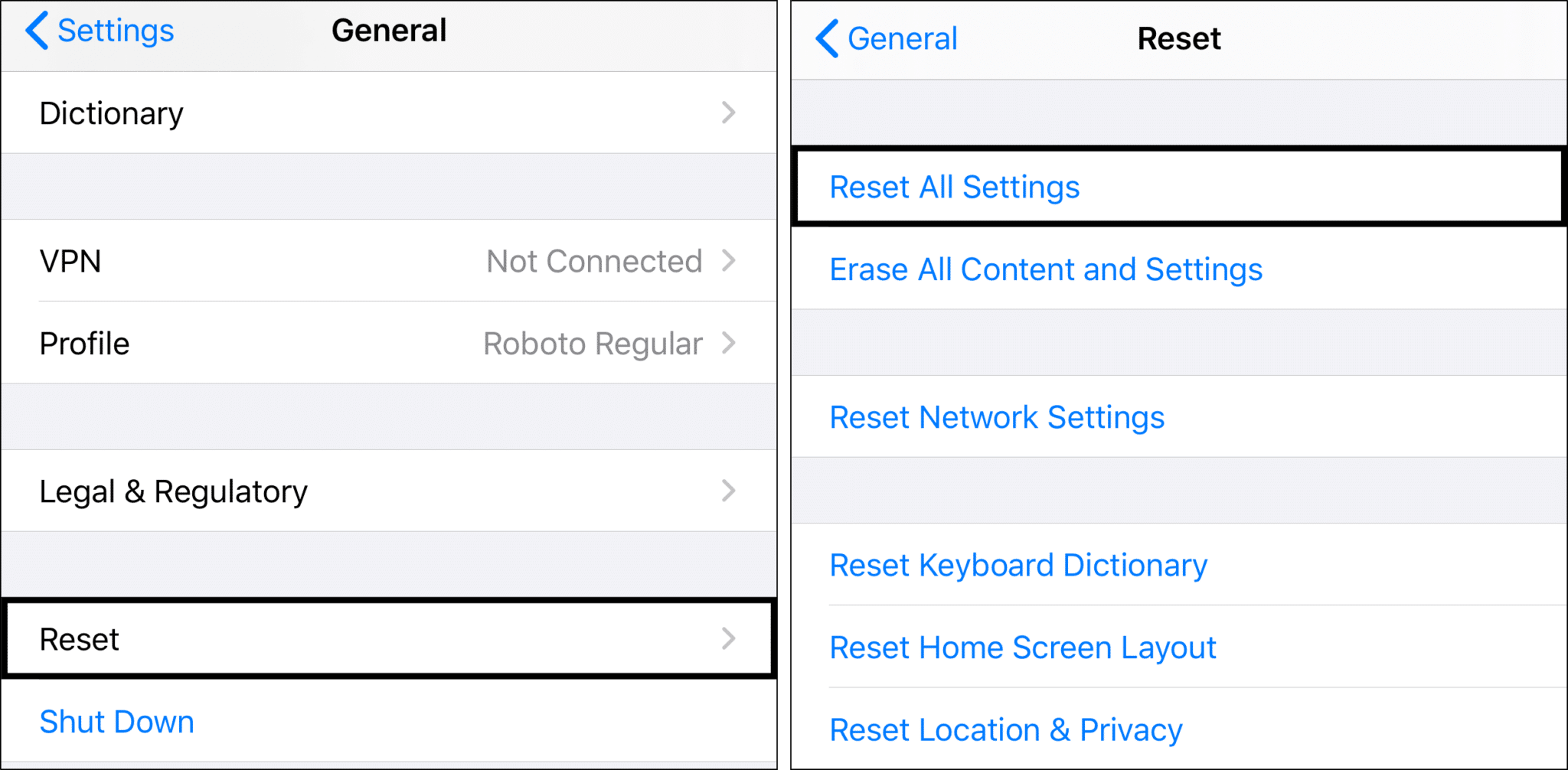
You may need to input your iPhone’s passcode to authorize the reset.
For Android
- Open the Settings app, scroll down and select System. Then, choose Reset options and select Erase all data (factory reset).
- At the following pages, again choose “Erase all data”.
12. Contact WhatsApp Support
Finally, as a bonus step, if your WhatsApp calls still fail to ring, you could try contacting WhatsApp Support. They may have a better idea of the cause for this error, whether it’s an issue on their end or on your device.
To contact WhatsApp Support, open WhatsApp, select Settings from the bottom bar, choose Help and tap Contact Us.
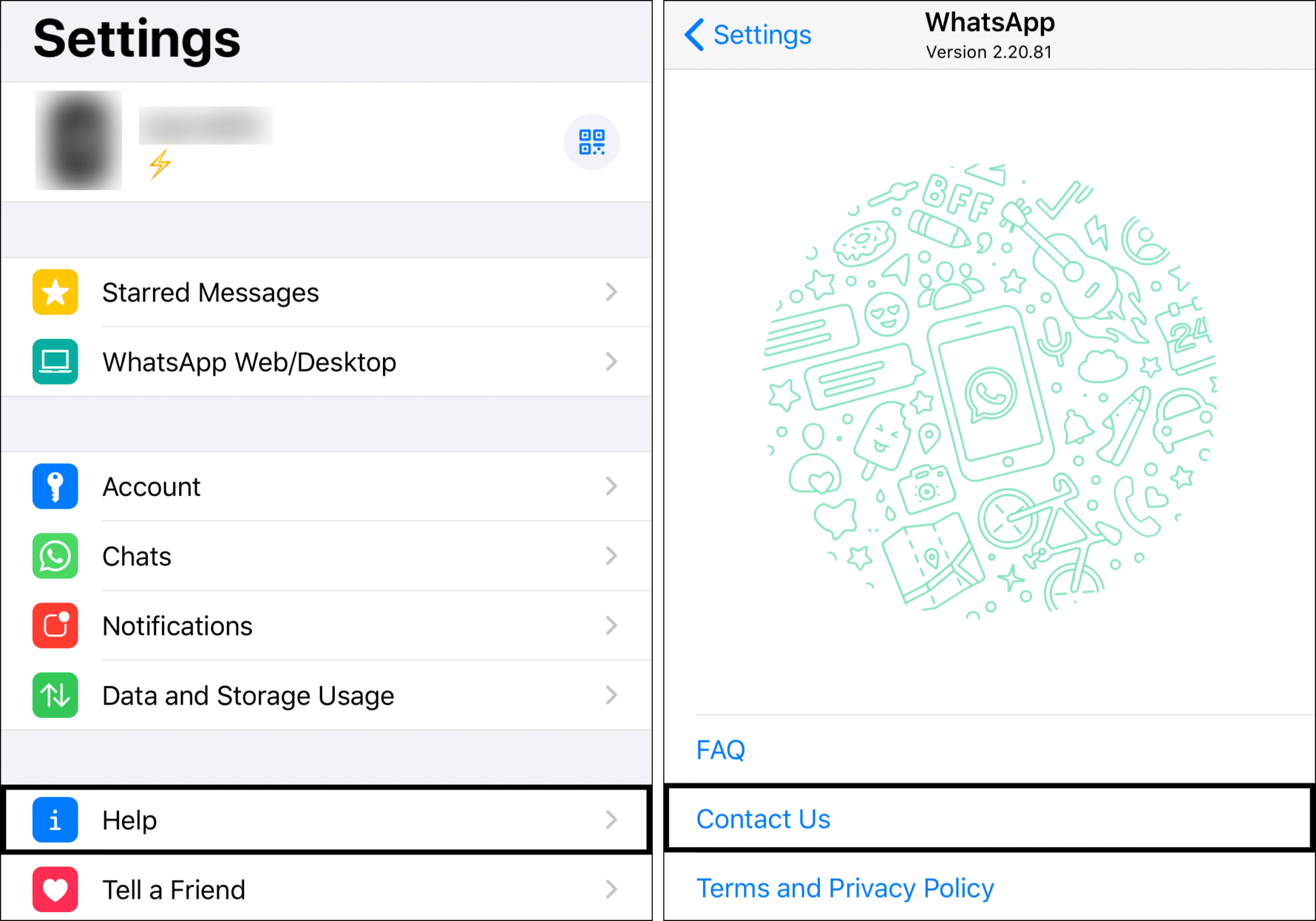
Next, provide a brief description of your “WhatsApp calls not ringing” error. Explain what the problem is, when it began occurring, what phone you’re using, and any other relevant info. Finally, tap Next.
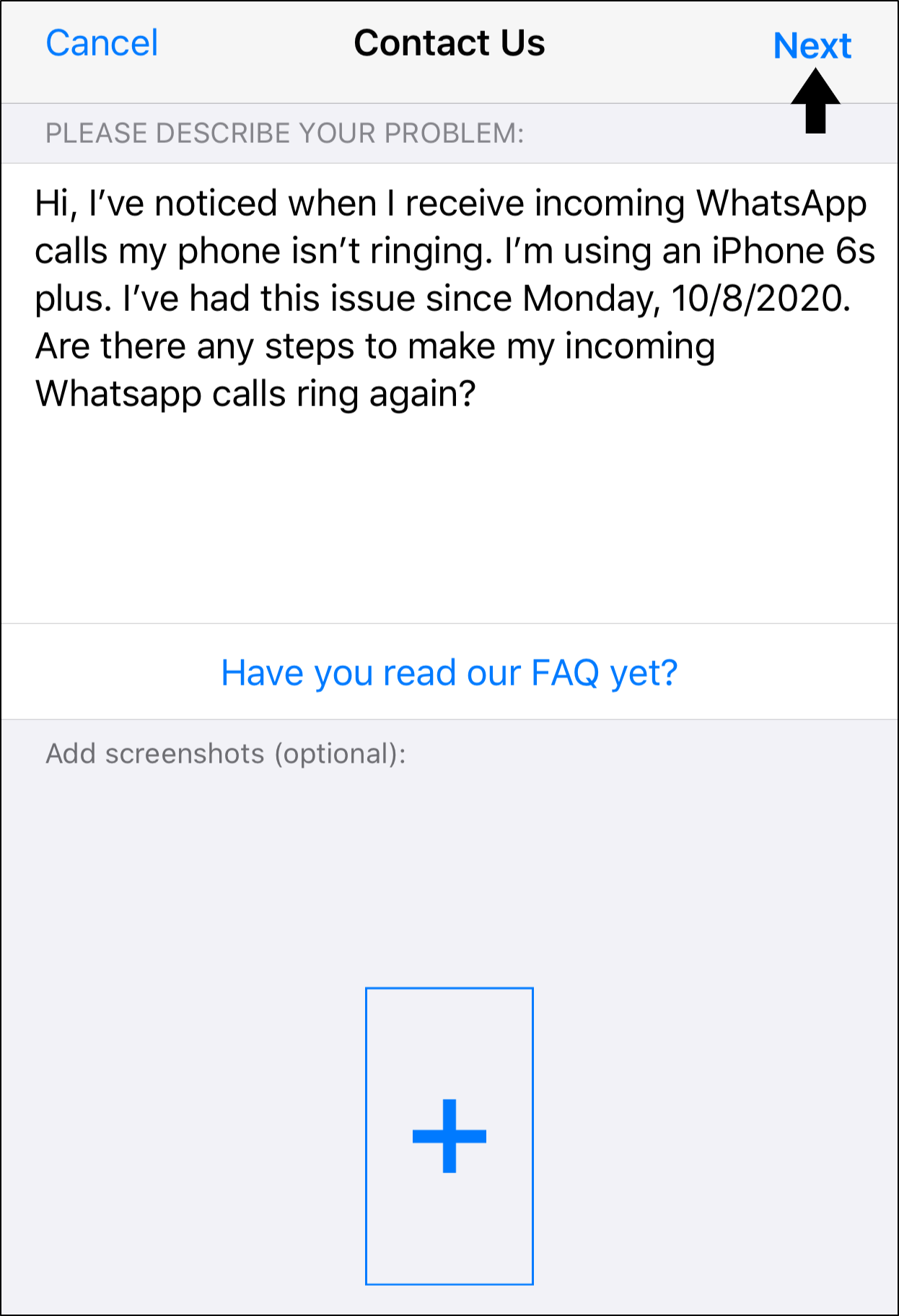
And all that’s left is to wait for WhatsApp to get back to you.
Conclusion
That being said, say goodbye to getting tonnes of missed calls on WhatsApp, all because your phone didn’t make a sound 🔈.
These 12 steps should help you troubleshoot your WhatsApp calls that are not ringing when your iPhone or Android device is locked.
Let us know in the comments, which step helped you solve this error? Is there an alternative fix that we haven’t mentioned?
As always, we hope this guide was useful for you. Do share this post with your bud, who can’t hear his incoming WhatsApp calls ringing.
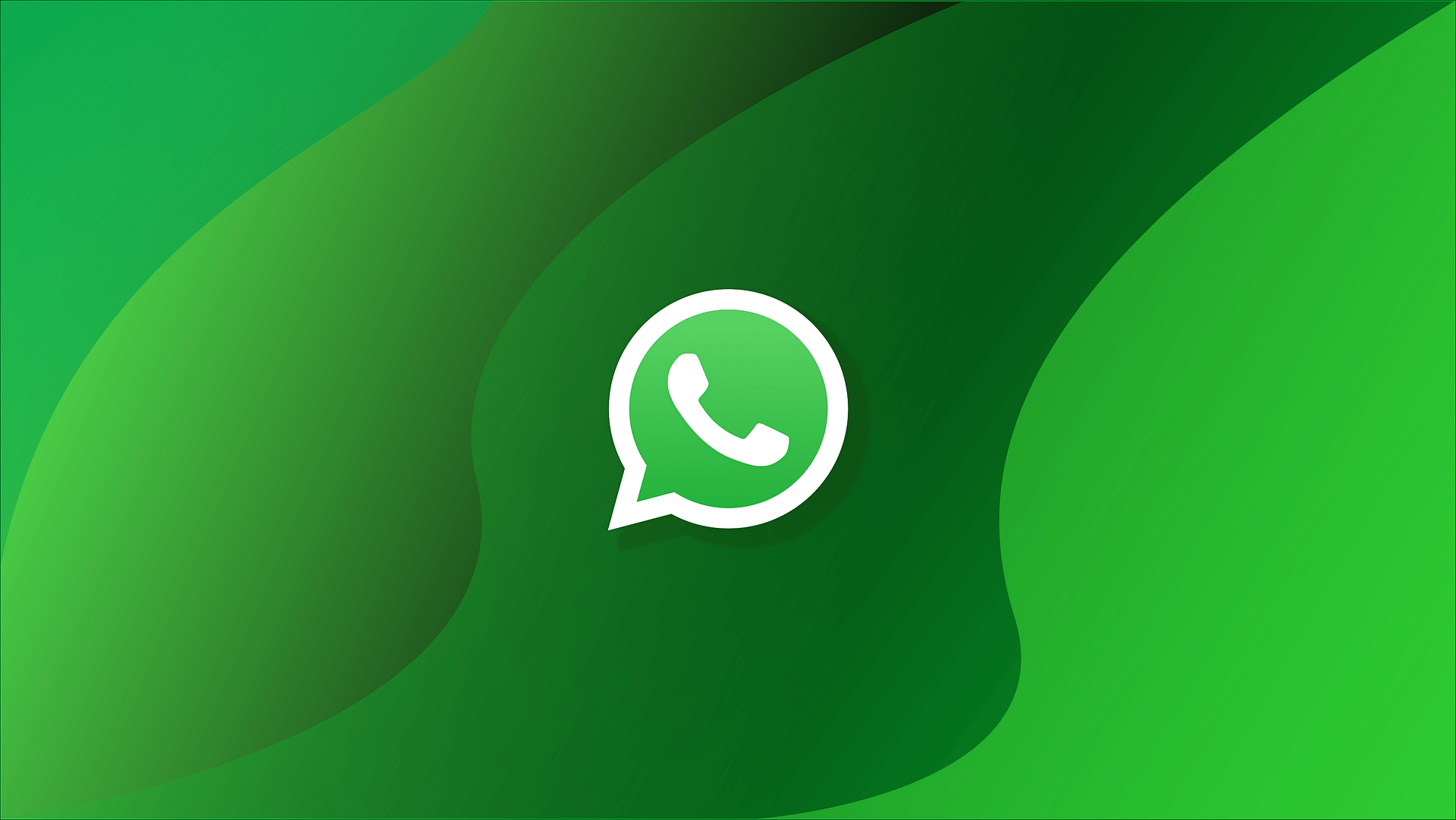
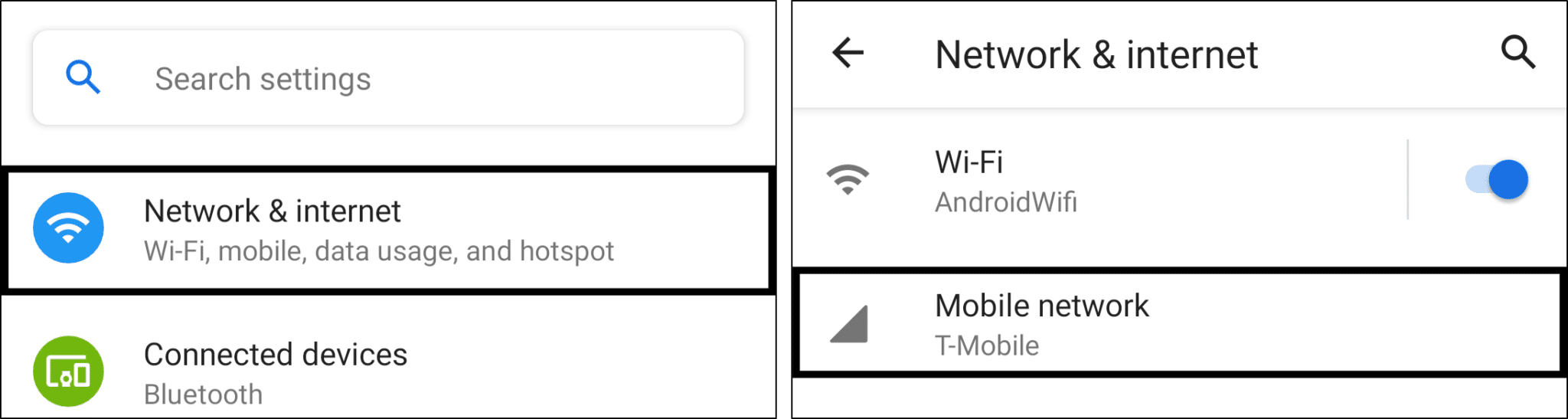
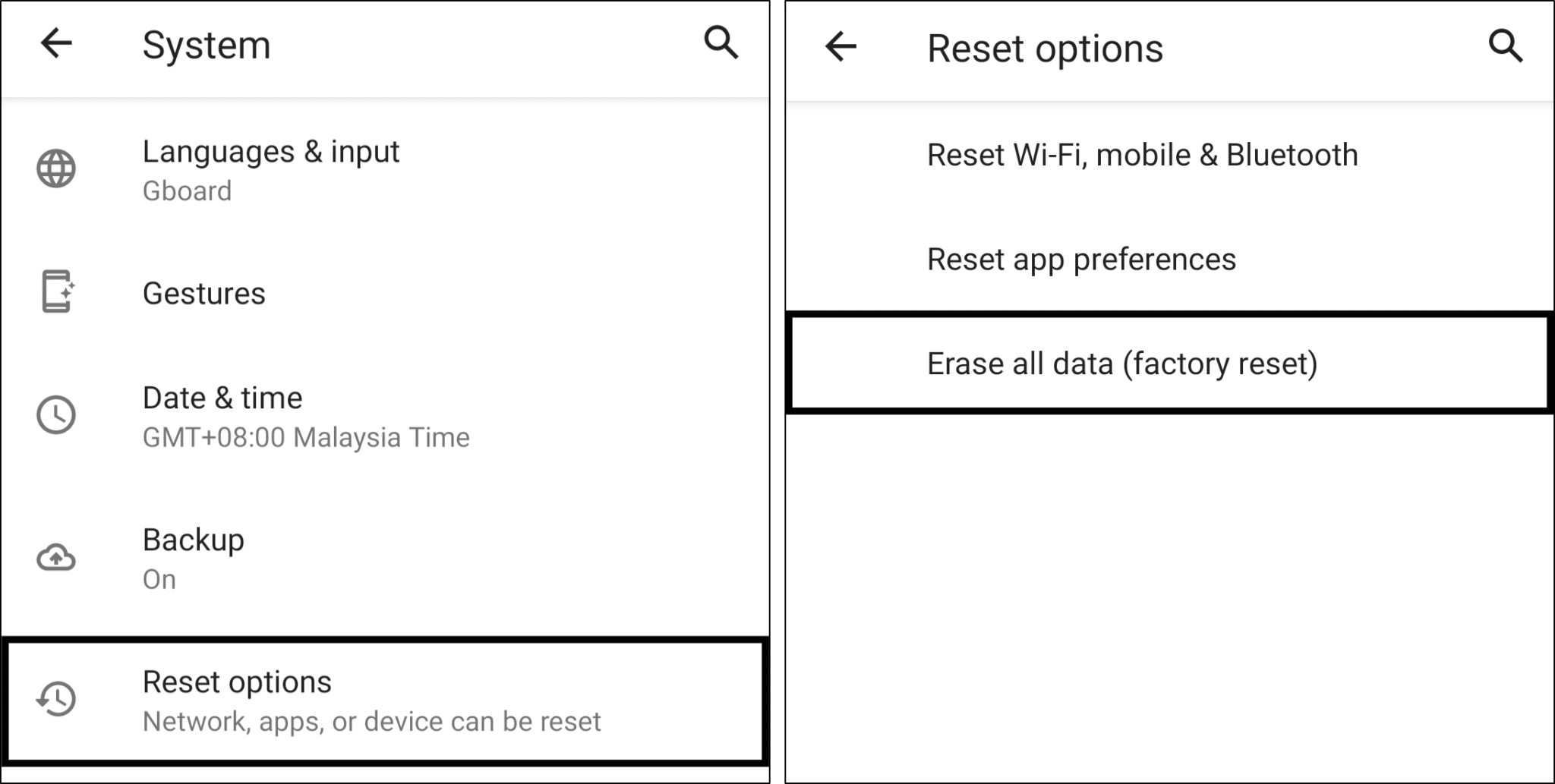
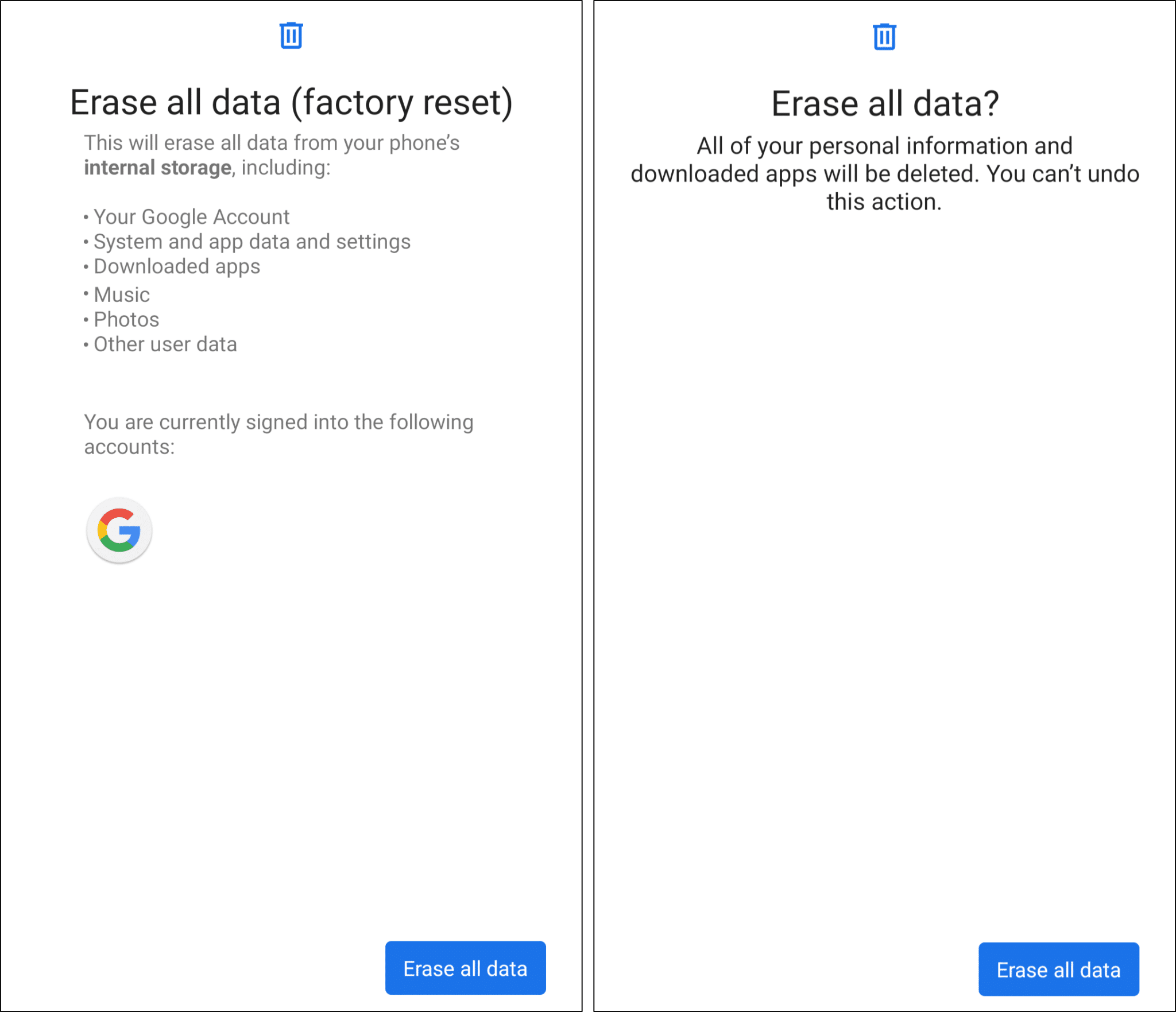

Thanks for very thorough answer. One of the above worked for me.
Thank you ! Background app refresh did it ! Not sure how it was turned off. Appreciate it !
Hi Jenny!
Glad it worked 😊.
Option 3 has worked for me . Thank you .
Hi Deeksha!
Happy we could help 😁!