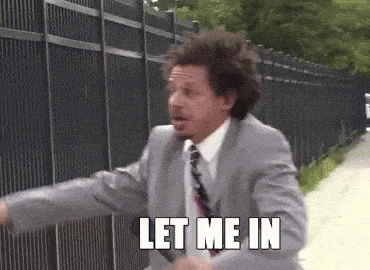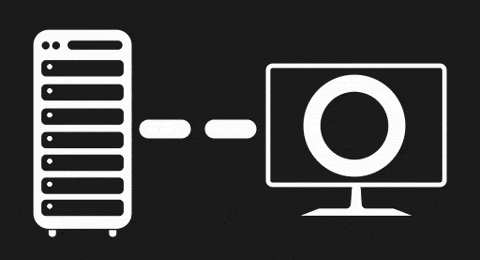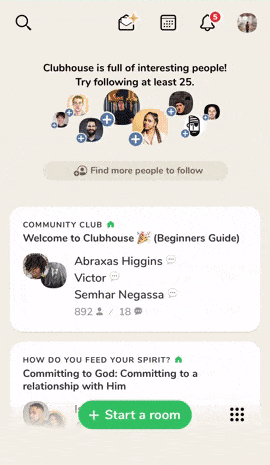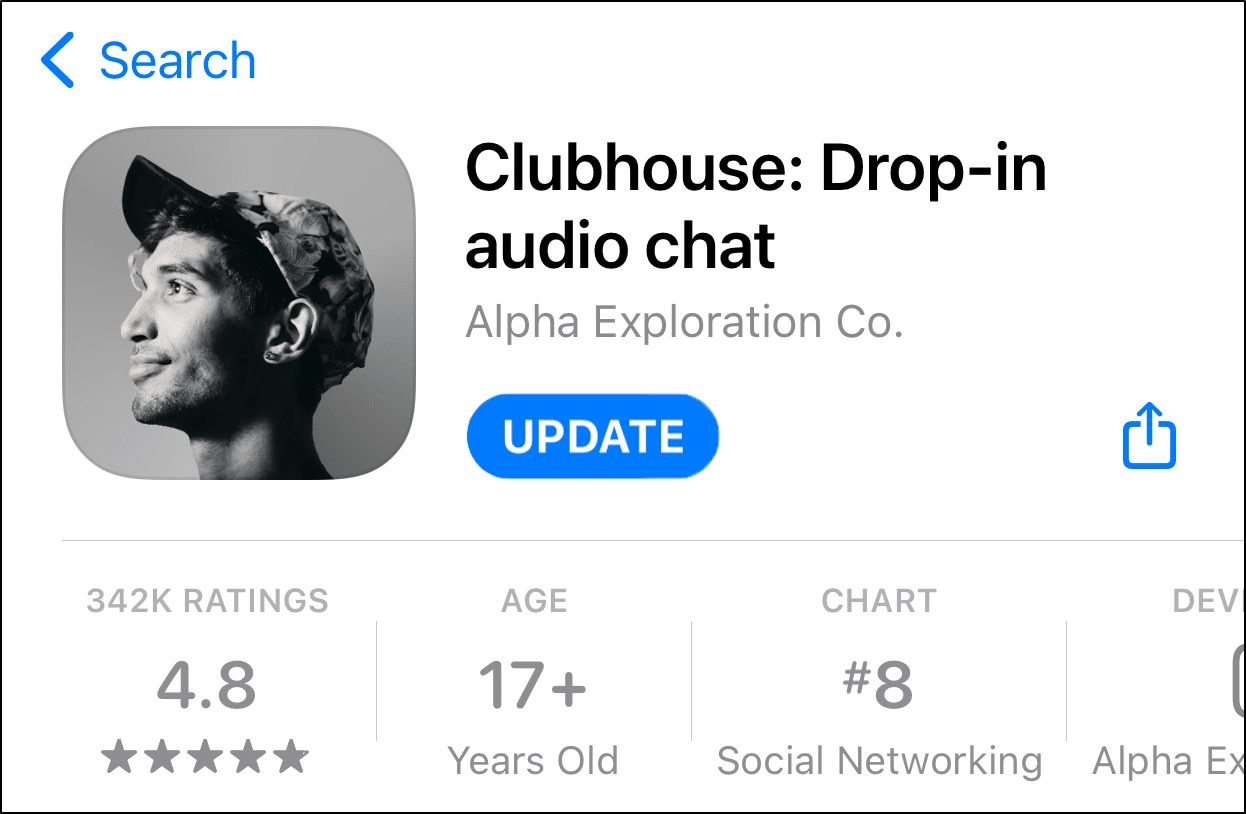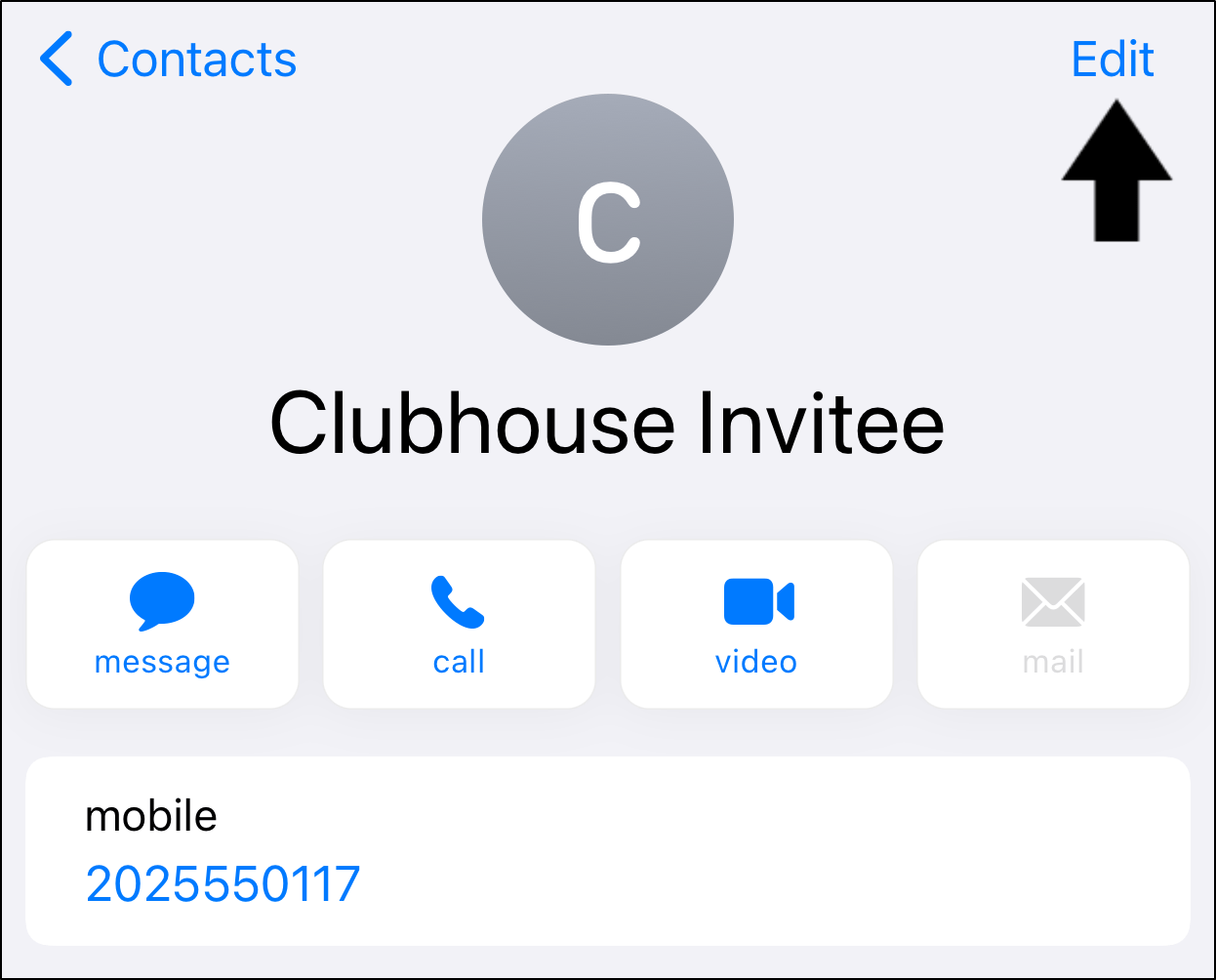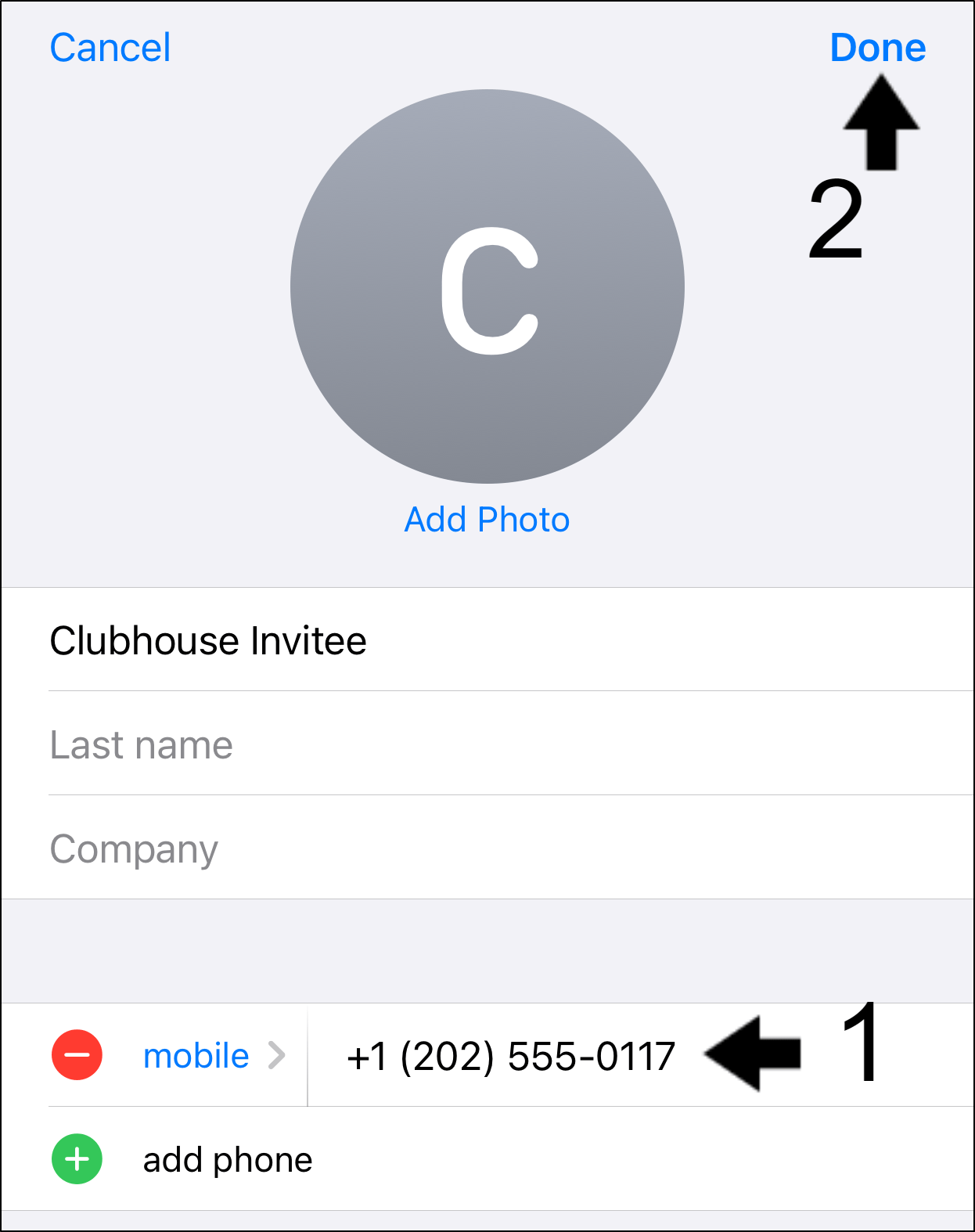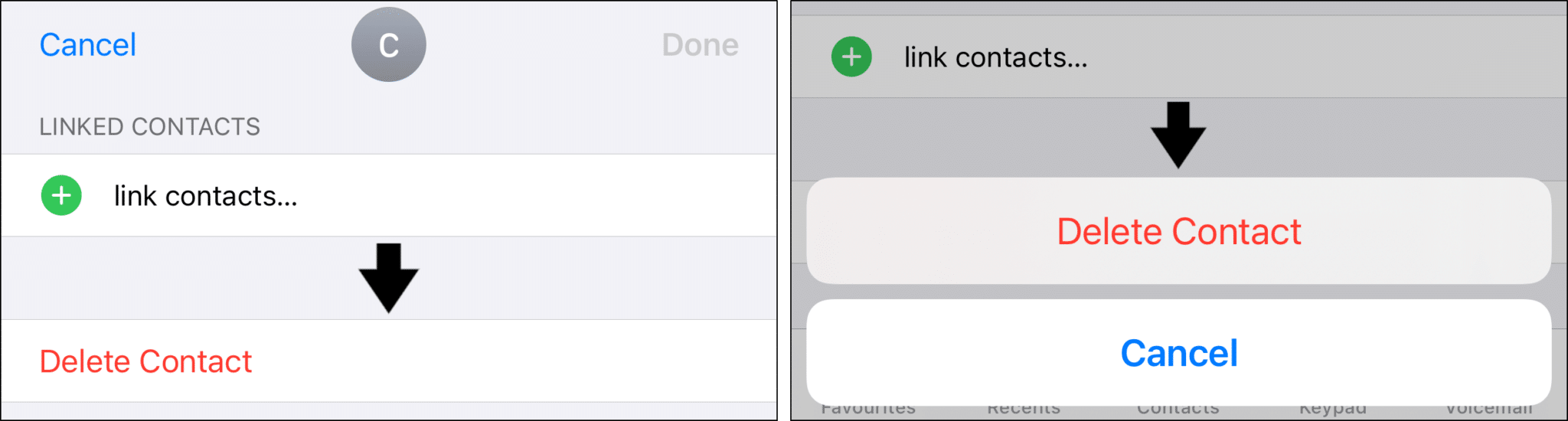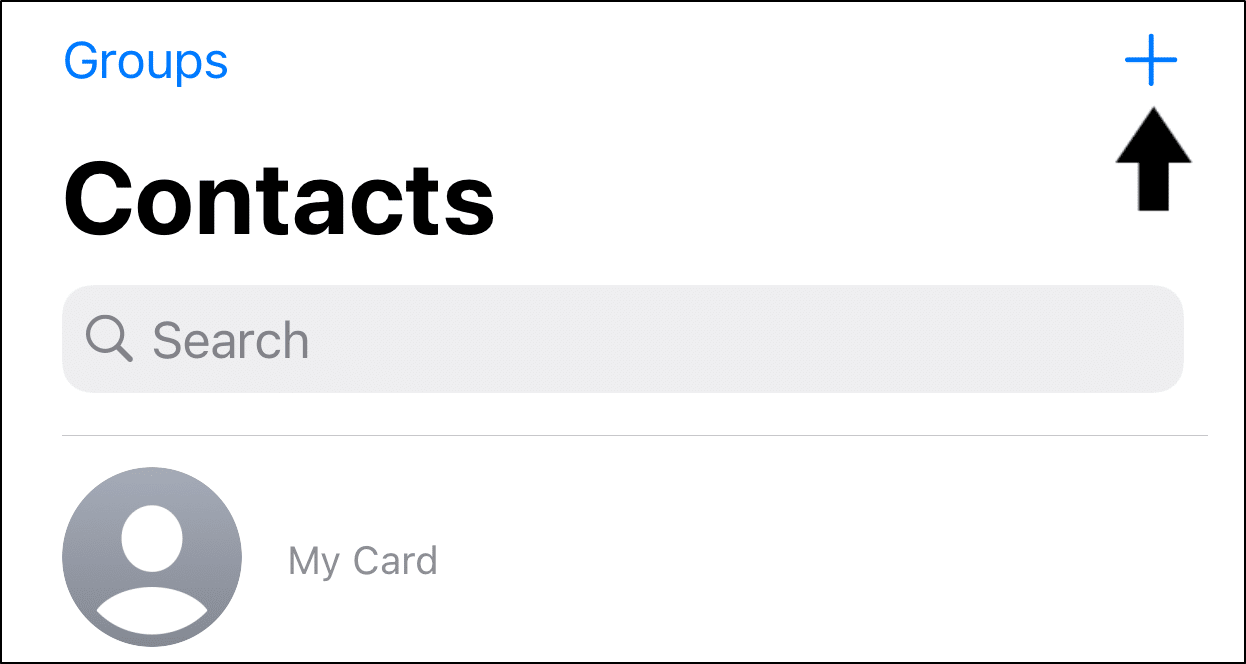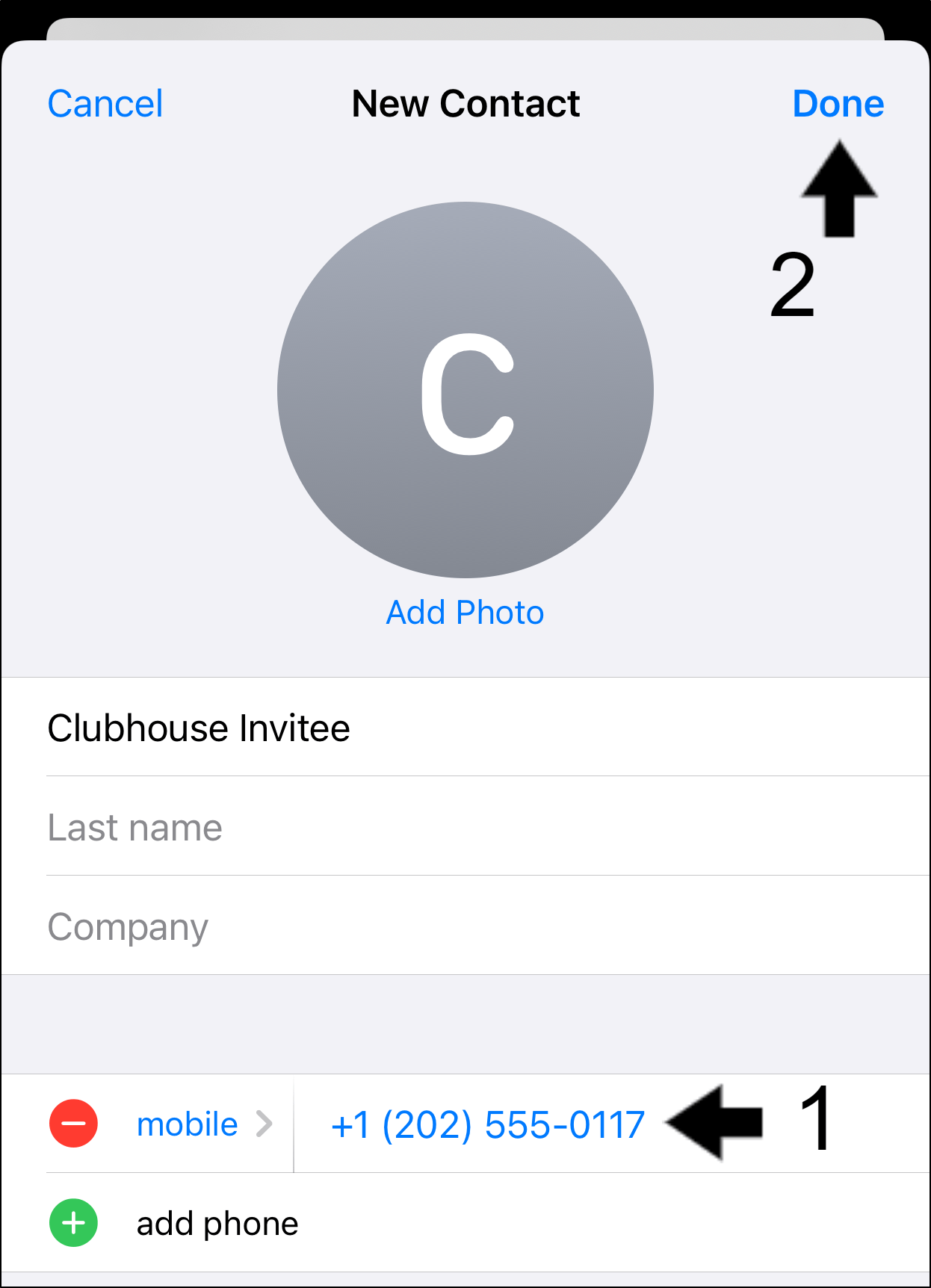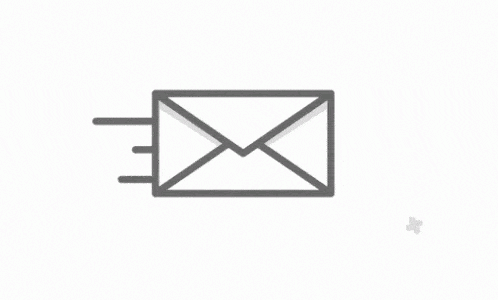Find that your Clubhouse invite link or verification code isn’t working? This guide shows 6 fixes to try when you can’t join or login to Clubhouse.
Clubhouse is the latest social media bandwagon people are jumping on, which centers around users dropping in and having audio conversations 🔊.
Nonetheless, currently, the only way you can get on to the platform is if 1 of your friends sends you an invite ✉️. Thus, Clubhouse is trying to phase people in slowly, so they don’t overload the servers and to prevent spam.
Overall, this may make the platform seem highly exclusive. Not only do you need an iOS device, but you’ll also need to persuade your friends to give up their limited invites.
So, you’ve been looking forward to joining Clubhouse, asking around tirelessly for invites. However, just when you’re trying to click your mate’s invite link, it doesn’t let you in 😪.
Most users report getting stuck on the following “We’ve reserved @YourUsername” page after clicking the link or entering the app: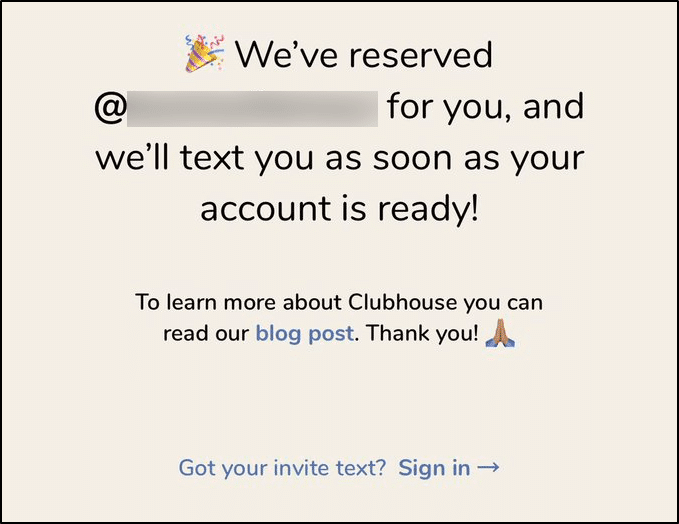
Meanwhile, some users report not receiving the Clubhouse verification code when they’re trying to sign in.
Therefore, we’ve prepared this guide of 6 fixes to try when your Clubhouse invite link isn’t working or you can’t log in.
Note: The steps in this guide were prepared for iPhones and iPads, since the app hasn’t been released for Android devices. However, you can use similar steps on Android devices, when the Clubhouse app is available on the Google Play Store.
Till then, if you still want to get Clubhouse on Android, you can check out our guide by clicking here.
With that aside, let’s get into why these problems occur.
Table of Contents
Why is Your Clubhouse Invite Link Not Working?
6 Steps to Fix Clubhouse Invite Link Not Working
- Restart the Clubhouse App
- Restart Your Device
- Update the Clubhouse App
- Correct or Delete the Invitee’s Contact Info and Re-Enter their Phone Number (With Correct Country Code)
- Contact Clubhouse Support
- Temporarily Register with a Different Phone Number
Why is Your Clubhouse Invite Link Not Working?
One thing to note is that the Clubhouse invite is tied to your phone number, which you used for the account. Hence, the invite link itself doesn’t play a huge role in you getting in. It’s merely a link that opens the Clubhouse app.
Therefore, if you can’t log in to Clubhouse or the invite link isn’t working, the following are the possible causes:
- Your friend (inviter) invited a phone number that’s different from the one you (invitee) reserved your Clubhouse username with.
- Your friend (inviter) saved your phone number with the wrong or no country code.
- Problems with the Clubhouse server with handling non-US country codes.
- The central Clubhouse servers haven’t updated the invite with your phone number yet.
So, clicking the invite link without actually receiving it for your account, will only put you in a loop 🔁 where you’re:
- Entering your phone number.
- Receiving the verification code.
- Getting stuck on the “We’ve reserved @YourUsername” page.
6 Steps to Fix Clubhouse Invite Link Not Working
1. Restart the Clubhouse App
By doing this step, you’re restarting the session with Clubhouse. So, this allows Clubhouse some time to update its central servers to incorporate your phone number with your Clubhouse account.
Doing this can also help resolve any temporary issues with the app or if you’re not receiving your Clubhouse verification code. Besides that, if you find you can’t log in to your Clubhouse account, this should be your first go-to step.
That being said, to restart the Clubhouse app:
- First, close the Clubhouse app completely by removing it from your Recent Apps or App Switcher.
- Then, simply reopen the Clubhouse app from your homepage.
2. Restart Your Device
Besides restarting the Clubhouse app, you can also try rebooting your device completely. This step has been an effective fix for many users facing similar “Clubhouse invite” issues.
So, surely we couldn’t leave this step out either.
We aren’t entirely sure how this fixes the problem, but we believe it ends the Clubhouse app running in the background. Hence, after rebooting, again, you can start a brand new Clubhouse app session where it’s updated.
Additionally, perhaps there are problems with your phone, hindering your incoming text messages. Therefore, rebooting can help if you can’t receive your Clubhouse verification code.
There are 2 ways for you to restart your iPhone:
Simple Restart
Press and hold the power button, slide the power off switch 📴. Then, wait a few seconds before turning it on again.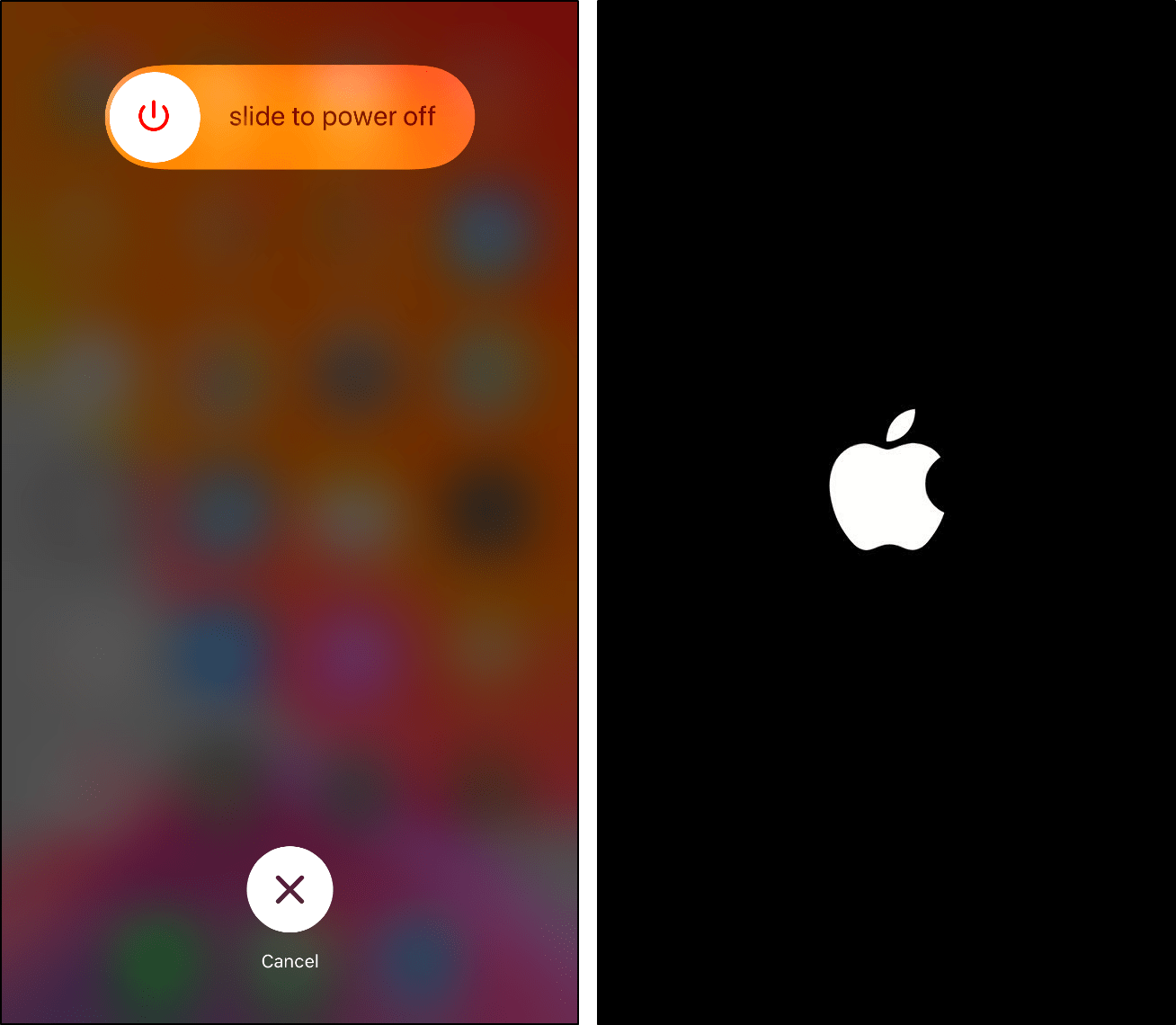
Soft Reset
Other users have found success through a force or soft reset of their iOS device as well. Usually, it has the same effect as a simple restart.
But if you want to give it a go, here are the steps for each iPhone model:
iPhone 6s, iPhone 6s+, and iPhone SE: Press and hold the Home button + Power button until you see the Apple logo.
iPhone 7 and iPhone 7+: Press and hold the Volume Down + Power button until you see the Apple logo.
iPhone 8, iPhone 8+, and iPhone X or newer: Press Volume Up once, then press Volume Down once, and press and hold the Power button until you see the Apple logo.
3. Update the Clubhouse App
Perhaps there’s an ongoing Clubhouse app issue that’s causing your invite link not to work or preventing verification codes from being sent. Plus, since we’re at the early stages of this social media platform, there could be problems like these in the beta version.
Therefore, always start by checking for any pending Clubhouse app updates you might’ve missed out on.
To update the Clubhouse app:
- First, open the App Store.
- Then, go to the Clubhouse app page, and if updates are available, tap the Update button.
4. Correct or Delete the Invitee’s Contact Info and Re-Enter their Phone Number (With Correct Country Code)
As mentioned earlier, a key cause for your Clubhouse invite link not working is because your “inviter” didn’t add your phone number completely or correctly. Plus, in its current state, Clubhouse has been seen to face issues when handling non-US country codes.
Hence, say you register or reserve your Clubhouse username with a local non-US phone number. Sometimes, if the “inviter” didn’t save your number fully with the correct country code, by default, the app may overwrite this with a US country code (+1).
Therefore, we suggest that the “inviter” should either edit the phone number or delete and re-enter the contact info in their Phone app:
Method 1: Edit the Invitees Phone Number
- First, open the Phone app, and under Contacts, select your Clubhouse Invitee’s contact.
- After that, tap Edit at the upper-right.
- Next to mobile, edit your invitee’s phone number by adding their correct country code.
- Lastly, tap Done.
Method 2: Delete and Re-Enter the Invitee’s Contact Info
- First, open the Phone app, and under Contacts, select your Clubhouse Invitee’s contact.
- After that, tap Edit at the upper-right.
- Next, scroll down and select Delete Contact.
- Then, select Delete Contact again at the following prompt.
- Lastly, create a new contact for your Clubhouse invitee by tapping the + icon at the upper-right.
- Next, re-enter their contact info and phone number along with the correct country code.
- Once you’re done, select Done at the upper-right
Finally, after making either of the changes, the “inviter” should resend the Clubhouse invite to your new account and phone number.
This time, you should be able to activate and login into Clubhouse successfully.
5. Contact Clubhouse Support
So, you’ve tried everything, but the Clubhouse app is still not letting you join or log in. As a last resort, you can try raising the issue with Clubhouse’s support team.
Thus, by doing this, they can take a peek from the backend, and check for any account problems. That way, they’ll be able to provide steps that are more suitable to your situation.
In fact, some users manage to rectify this Clubhouse invite link problem after dropping a message to them.
To get in touch with Clubhouse Support, you can email their support team at support@joinclubhouse.com.
Besides that, you can also submit a request about the Clubhouse invite problem you’re facing.
6. Temporarily Register with a Different Phone Number
Suppose you can’t seem to use a particular phone number or Clubhouse account. In that case, you can try creating and using an alternative for the time being. You can use this while waiting for your response from Clubhouse Support as well.
According to Clubhouse’s FAQ at their Knowledge Center, currently, you can’t change the phone number tied to your account. However, they’re hoping to add this feature soon.
That way, you can use your primary phone number for this new Clubhouse account later on. So don’t worry about losing access to your phone number on the platform. If all else fails, you can still contact Clubhouse Support (Step 5) to get your old phone number back.
For now, you can use any extra or spare phone numbers lying around for your new account. You can even use your friend’s or family’s who’s probably never going to try Clubhouse.
After that, registering for Clubhouse with your new phone number is as straightforward as the usual steps.
From the homepage, simply reserve a username of your choice with the new phone number.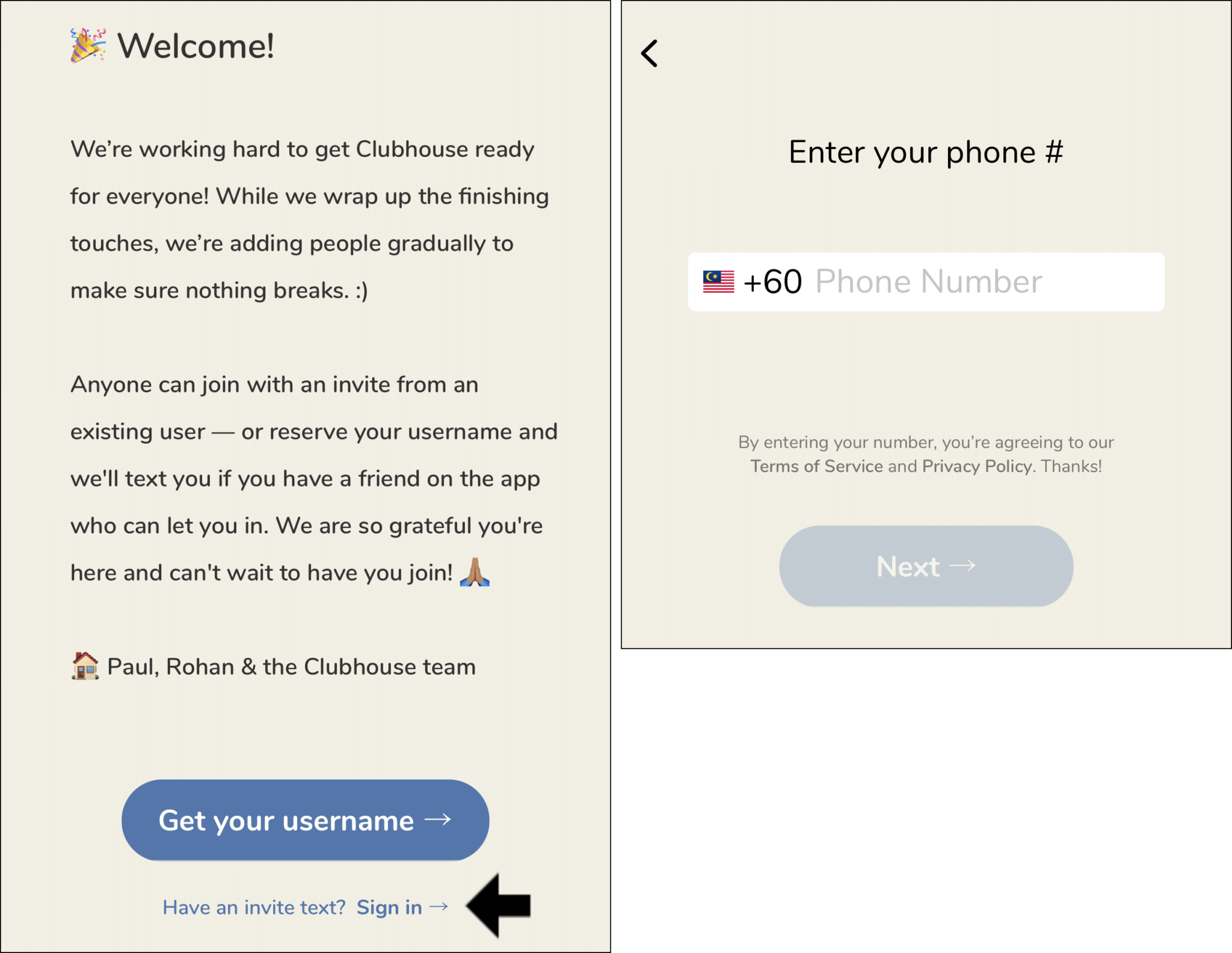
Conclusion
To sum up, this complete guide shows you why Clubhouse invite problems occur and 6 fixes for when they’re not working, or you can’t log in.
It’s safe to say, once you’ve successfully got your Clubhouse invite working and you’ve activated your account, you can freely log in and out as you please.
Thus, through the steps in this guide, you’re one step closer to getting on the Clubhouse platform.
Lastly, we’ll like to hear from you in the comments:
- Are you facing problems with logging into Clubhouse or your invite link?
- Did you find any of the above fixes helpful?
- Is there another fix you think we should add to the list?
- Are you encountering any other problems with Clubhouse? We might even consider that as our next post 😉.
Feel free to share this post with your bud, whose Clubhouse invite link isn’t working or can’t log in 🤗.