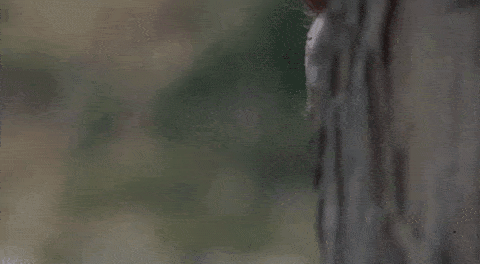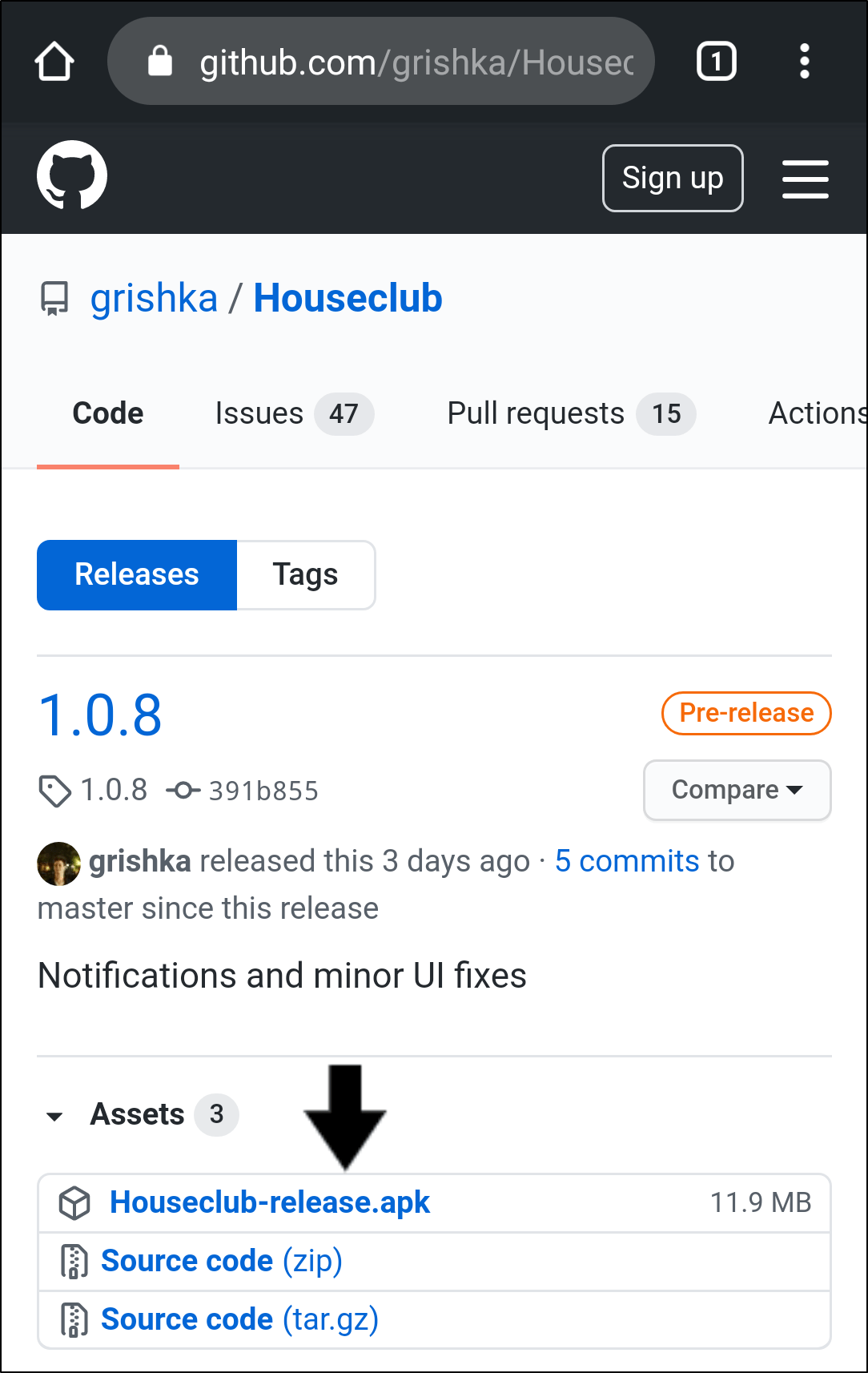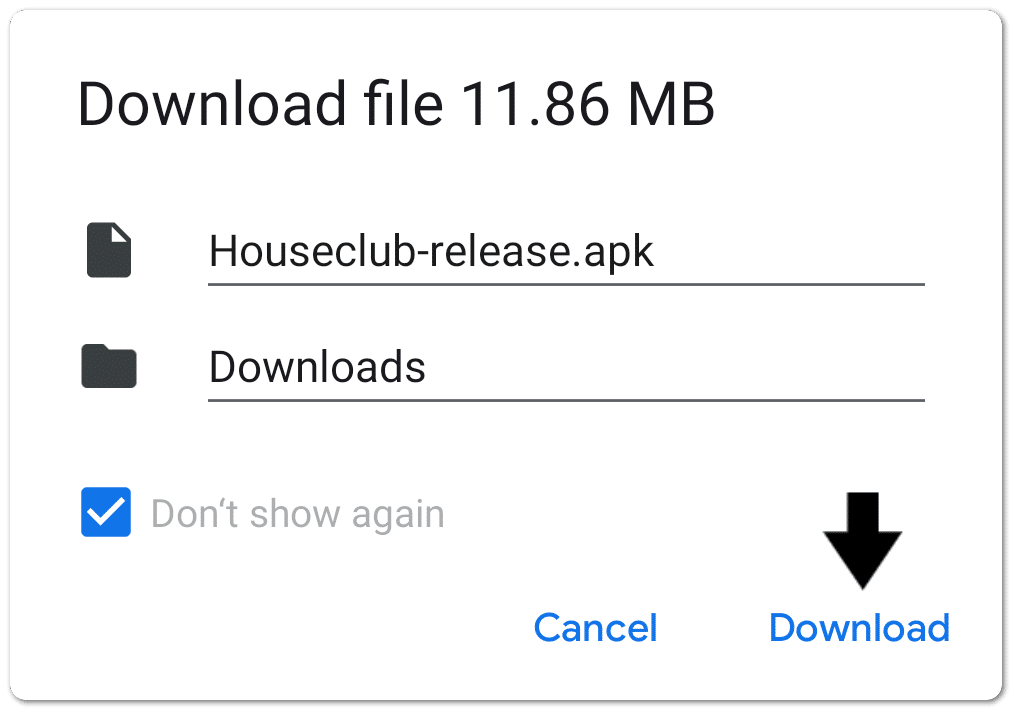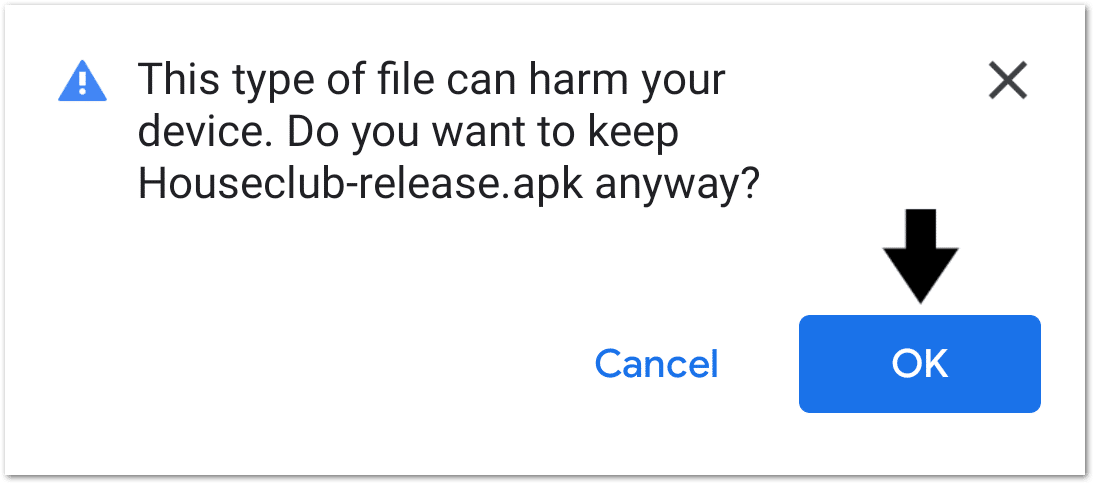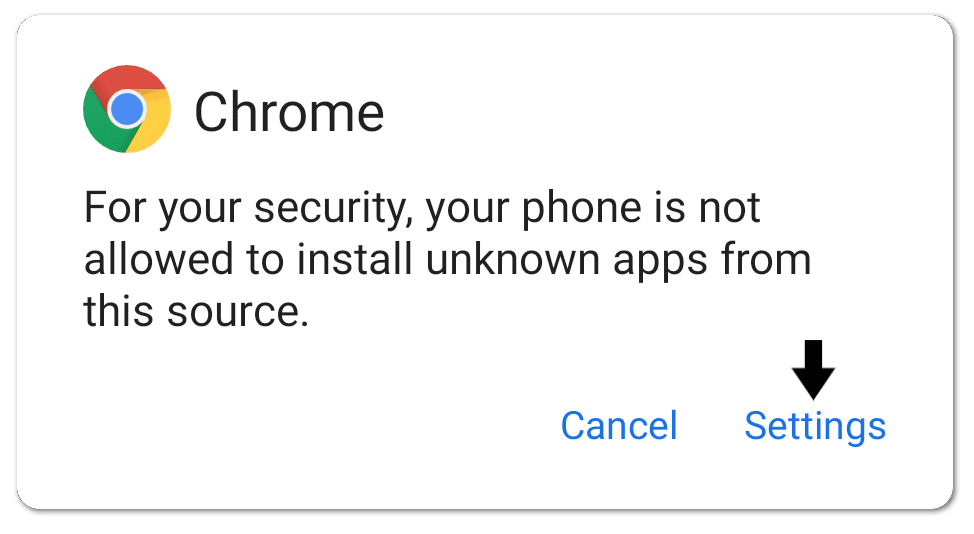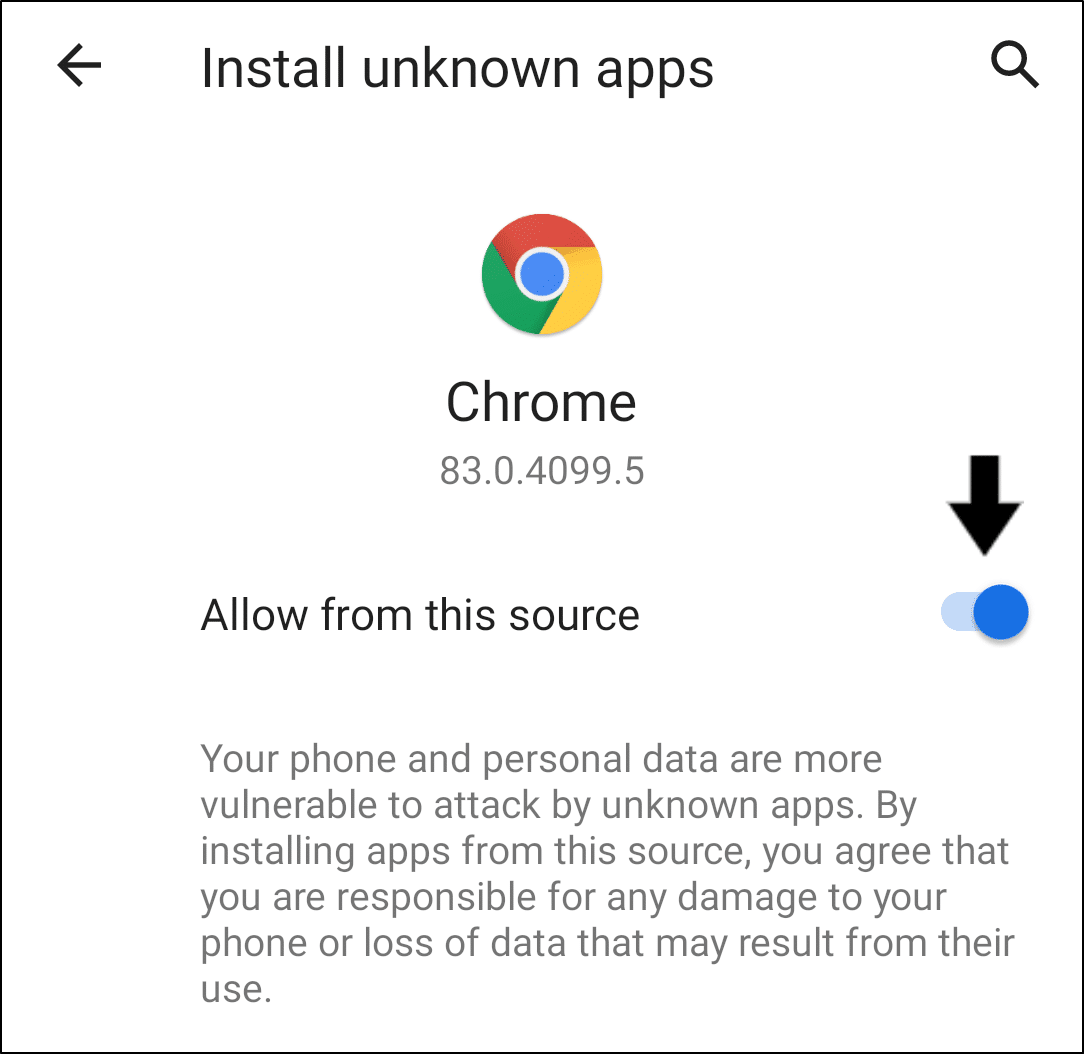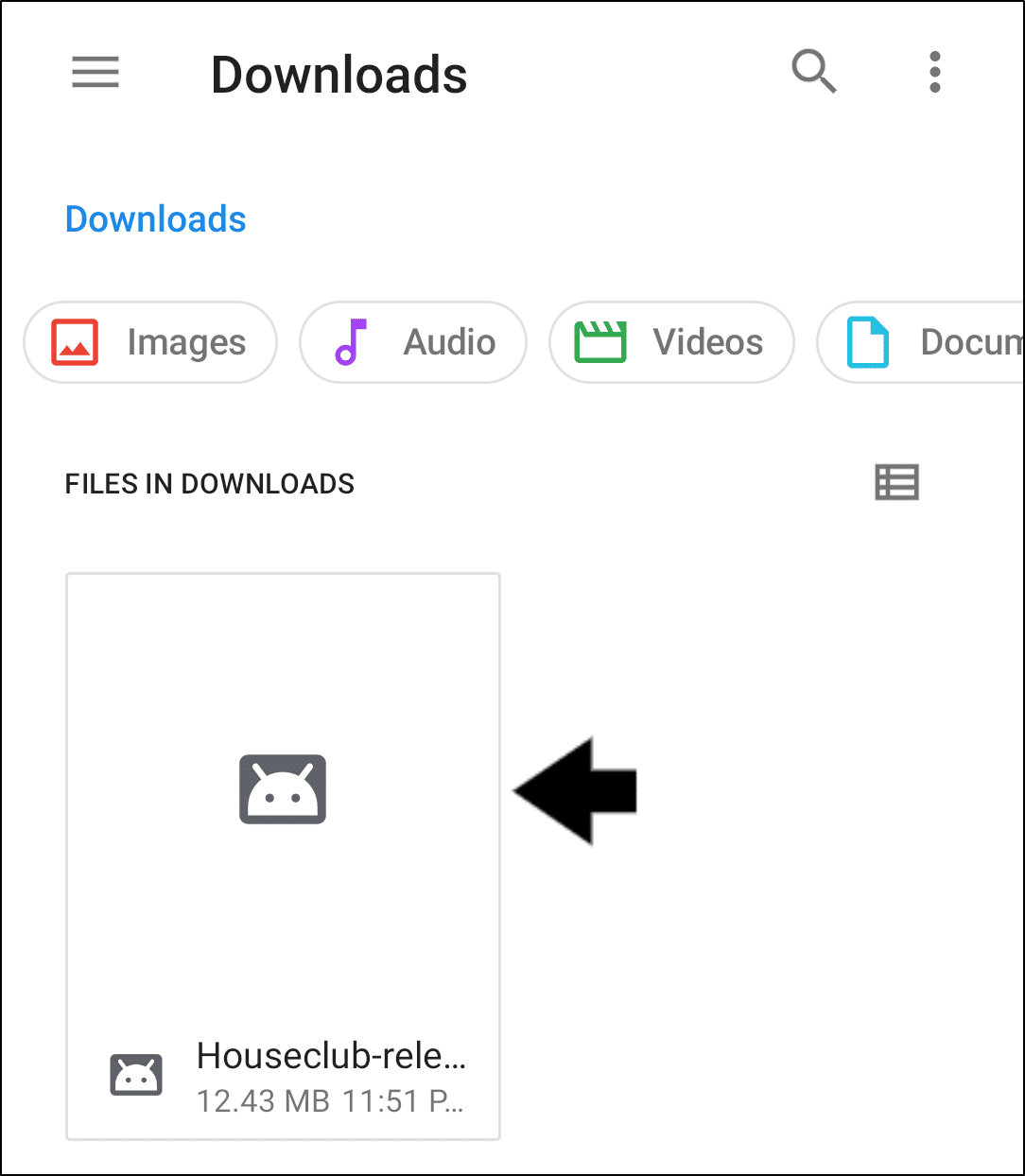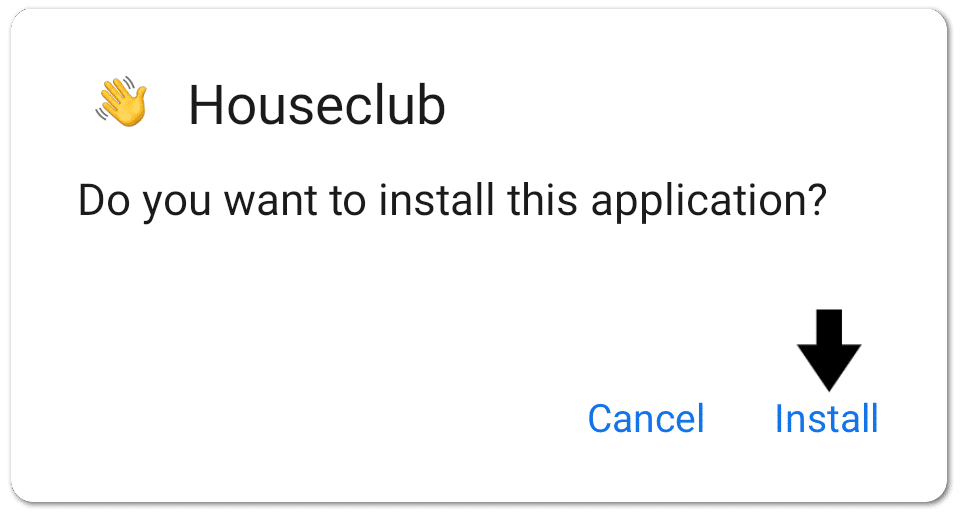Want to know how to download and install the Clubhouse app on your Android device? This guide shows how you can get the Clubhouse app on Android in just a few simple steps.
Unless you’ve been living under a rock, you’ve probably heard about Clubhouse, the latest social media app to hit the market. Well, not all app stores, to be exact.
That’s right, currently, the app is exclusive to iOS users. So, if you own an iPhone or iPad, you can easily install Clubhouse from the Apple App Store with just a click of a button.
However, for Android devices, you won’t be able to find the Clubhouse app on the Google Play Store just yet. Right now, Android users watching iOS people use Clubhouse be like:
Hence, if you’re an Android user who’s stumbled across this guide, the first question on your mind might be:
Can you Download and Install Clubhouse on Android?
The short answer is, officially no.
Since the app hasn’t been published on the Google Play Store, it isn’t as straightforward as installing any other app.
However, don’t worry, as Clubhouse will launch its official Android app very soon. We’ve even heard reports that they’ve hired Android developers to complete the job.
So, our advice is to sit tight and wait for the real deal.
With that aside, we’re not going to leave you empty-handed.
If you still want a taste of Clubhouse on Android, we’ve found an unofficial workaround to install it on your Android device.
Overall, we believe you can temporarily use this third-party Clubhouse app while awaiting the official launch on the Play Store.
With that settled, let’s get into the steps.
Steps to Download and Install Clubhouse on Android
Basically, these steps involve downloading the Clubhouse app file (APK), created by independent developers 👨💻, from their GitHub page. These are the real heroes. After that, installing the APK file is as simple as tapping to open it.
One thing to note is, we aren’t entirely sure of the consequences of using this third-party app on your Clubhouse account. They do give a warning message after the app installation. So, proceed at your discretion.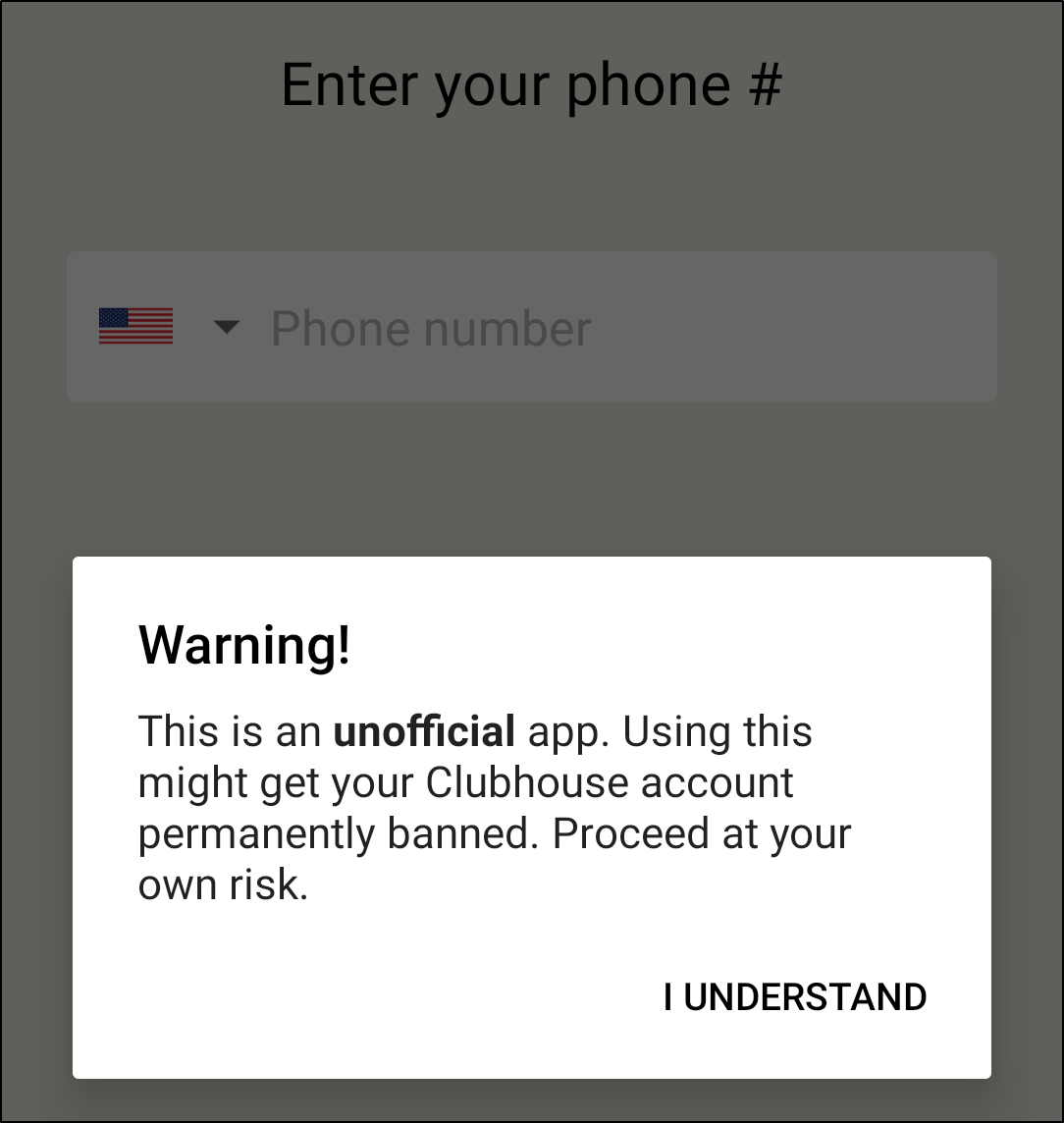
Additionally, the steps may vary depending on your Android version or phone model. We performed the below steps on a Stock Android device.
Therefore, the steps to get Clubhouse on Android should generally look like the following:
- First, from your web browser app (Google Chrome, Firefox), visit this GitHub page.
- After that, under Assets, click the Houseclub-release.apk link.
- Next, at the “Download file” prompt, tap Download.
- Then, select OK at the following warning message.
- Once the download is complete, Open the file.
- However, by default, you can’t install APK files without providing permissions. Therefore, at the prompt, tap Settings to go to the Install Unknown Apps page.
- Here, turn on the switch next to “Allow from this source”.
- Following that, go back to the Clubhouse APK file in your File Manager, and tap to open it.
- Finally, at the “Do you want to install this application?” message, tap Install.
Once that’s done, you’ve successfully installed Clubhouse on your Android. Now, you can open up the app and try it out.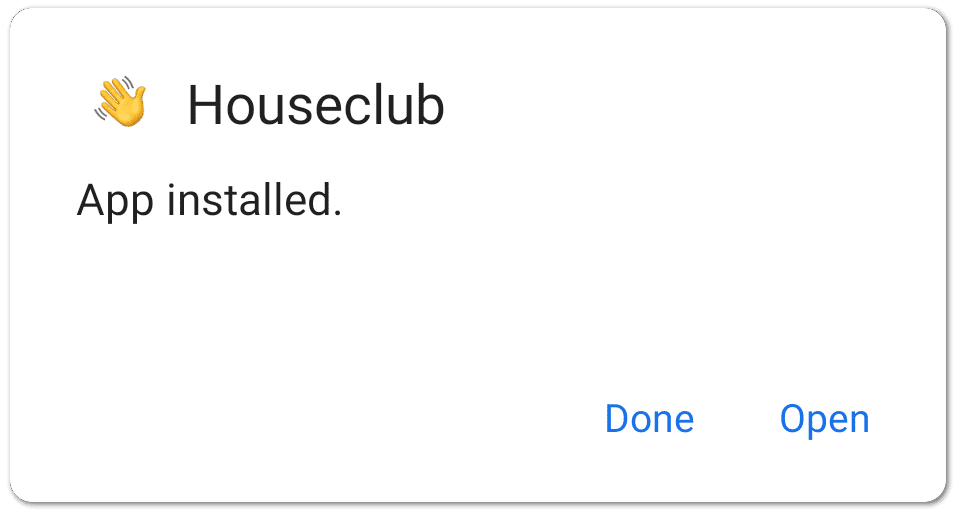
Plus, if you’ve already received a Clubhouse invite, you can proceed with the rest of the steps to activate your account.
Conclusion
To sum up, currently, those are the steps we’ve found to download and install Clubhouse on your Android device.
We spent a good while scrounging through the Internet 🧐, looking for the easiest and fastest way you can begin using Clubhouse from an Android. From our intense research, this is the best and only viable option we’ve found so far.
So, if you’re an Android user in need of a temporary solution to try Clubhouse, look no further, as this guide is for you. Then, once the official Clubhouse app is released, you can simply uninstall this third-party copy and install the actual app from the Play Store.
Additionally, for your convenience, we’ll continue updating this guide if we find better workarounds or if Clubhouse finally releases the official Android app.
So stay tuned 📣!
Lastly, let us know in the comments:
- Did you get stuck at any step? Let us know, so we can help navigate you correctly.
- Are you facing any problems with the Clubhouse app?
Feel free to share this post with your Android-user friends who need to try Clubhouse 🤗.