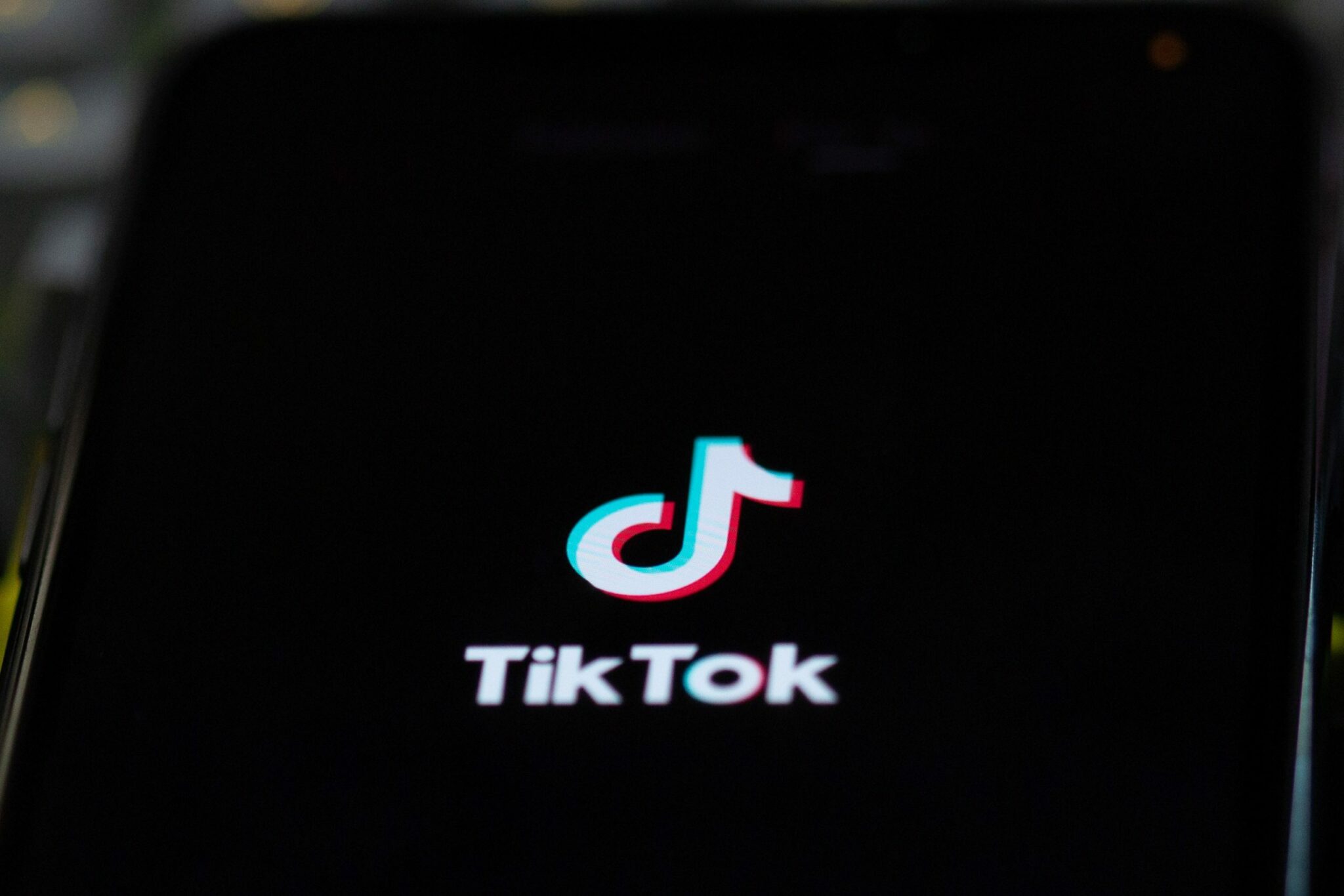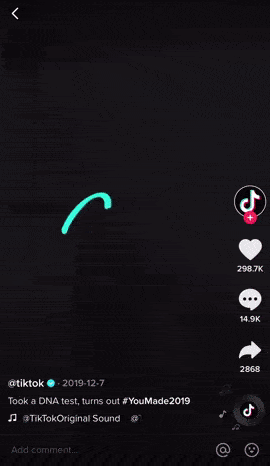Find that your TikTok video is not posting or uploading to your feed? Or do you find that your recently uploaded or posted TikTok video is not showing up on your page or to your followers?
TikTok has become one of the most popular social media platforms in recent years, with millions of users creating and sharing videos on the app every day. However, many users may experience problems with TikTok video not posting or uploading.
So chances are, you’re not the only one. Plenty of people are just dying to get their TikTok content out there only to be stopped by some infuriating error😤. Alternatively, users report that some of their TikTok uploads get stuck while posting at 0%, 61%, 99%, or some other weird number.
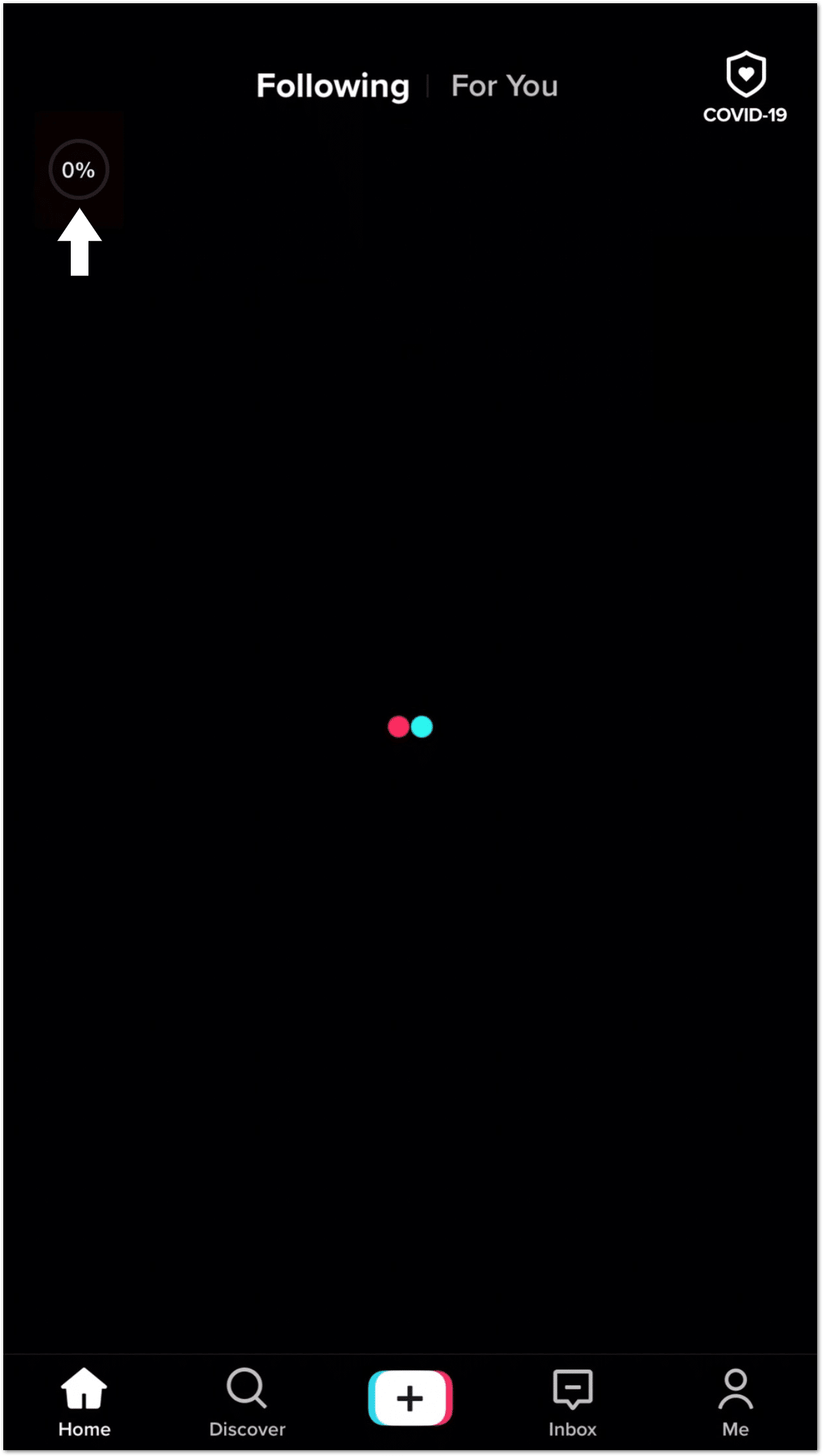
Hence, for different people and for each upload, there may be alternative reasons why TikTok is not letting you post. This could be a fault on their end, where an issue with their servers may have slowed down the rate of posting videos. On the other hand, it could also be a result of something that went wrong on your side.
Therefore, it can be frustrating when you’re trying to share content with your followers, but the app keeps giving you error messages.
On that note, we attempted to create this comprehensive guide to tackle most of the causes for your TikTok videos not uploading. So, we suggest skimming through these 14 fixes to see whether they apply to your situation.
By the way, these steps apply if you’re using TikTok on Android or iOS/iPhone.
Why is Your TikTok Video Not Posting or Uploading?
TikTok may not be posting or uploading videos for a variety of reasons. Typical causes include:
- Weak or unstable internet connection (Fix 4)
- Insufficient storage space on the device (Fix 13)
- Outdated version of the TikTok app (Fix 10)
- Server or technical issues on TikTok’s end (Fix 3)
- Issues with the size or format of the video being uploaded (Fix 8)
- Conflicts with third-party apps or VPNs (Fix 12)
- Incompatible device or outdated device software
- Hardware problems with the device
- Corrupt or malfunctioning TikTok app (Fix 5, 9, 11)
By identifying and troubleshooting the specific cause of the problem, you can determine the most effective solution for fixing it.
14 Fixes for TikTok Video Not Posting or Uploading
1. Try Restarting the TikTok App
For starters, we suggest this general fix, which is reopening the TikTok app once again. Doing this restarts the TikTok app session, to confront any minor background problems that may cause your upload to fail or get stuck. Besides that, restarting an app is always seen to speed up the app operation.
Hence, if you do feel the app being sluggish or buggy, definitely try restarting it.
For this, simply close the TikTok app completely by removing it from your Recent Apps. Then, proceed to reopen the app.
2. Reboot Your Mobile Device
If you still find your TikTok uploads not going through, you can take this a step further and try restarting your phone. This has a similar effect as restarting the app, as you’ll feel a slight speed increase when navigating the app.
The process of restarting your device is simple and can help to resolve various TikTok app issues. When you restart your device, it closes all open apps and processes and allows the device to start fresh. This can help to clear any temporary files, fix any glitches, and free up memory that may be causing problems with the app.
Therefore, we suggest just the basic restart of your phone:
For Android devices: press and hold the power button for a few seconds, then choose Restart when prompted.
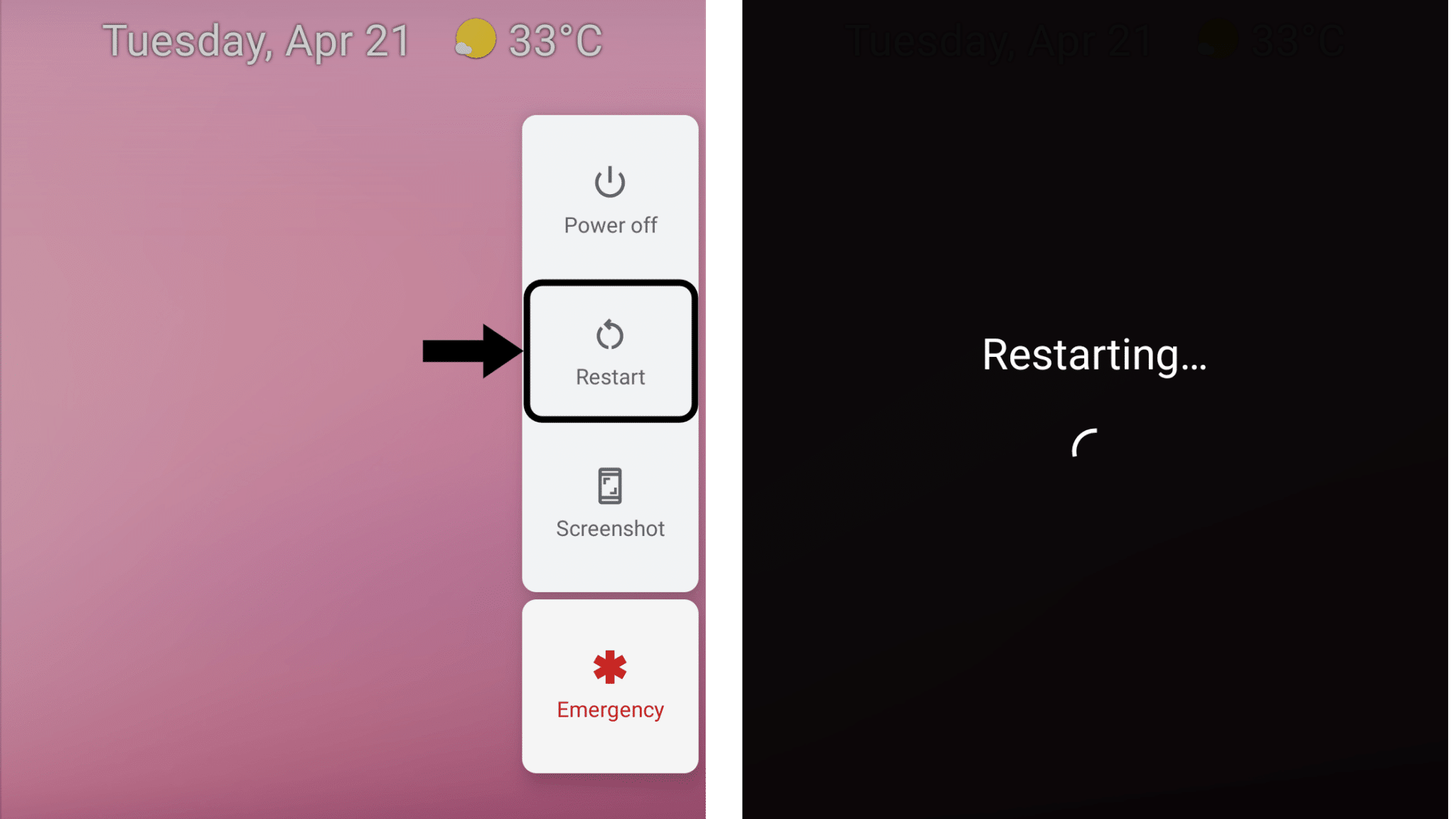
For IOS or iPhones: press and hold the power button, slide the power off switch, then wait a few seconds before turning it on again.
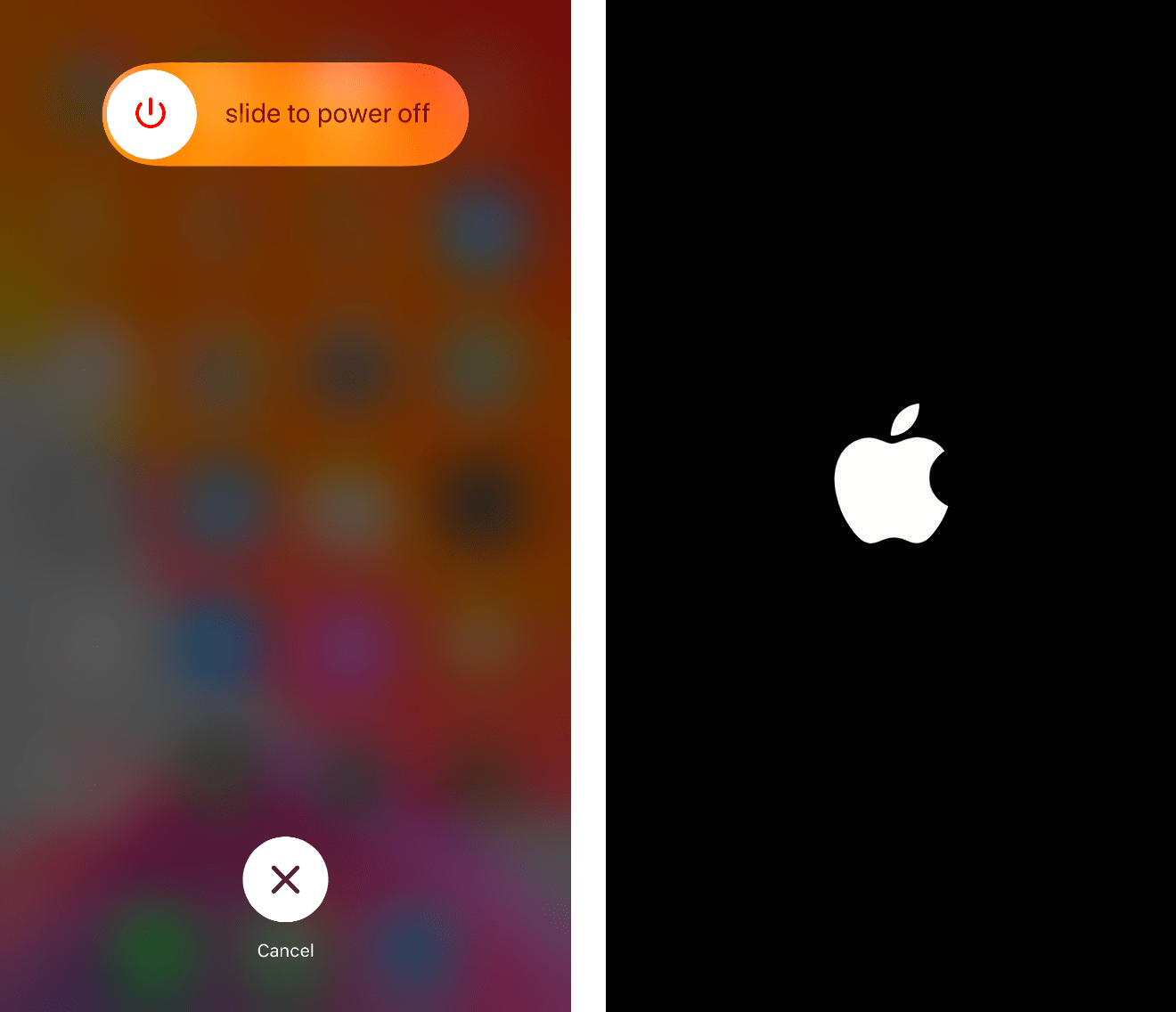
Once your device is restarted, launch the TikTok app and try uploading your video again. This simple step can sometimes solve the problem with video not posting. If the problem still persists, you may want to try the other fixes in this article.
3. Check the TikTok Server Status
If there is an issue with TikTok servers, you may be part of the unlucky ones facing technical difficulties with the app. With the sheer number of people on TikTok these days, it shouldn’t be a surprise that the app experiences server overloads now and then. So how can you know whether TikTok servers are down?
We suggest checking DownDetector to see the real-time condition of TikTok servers. Even though this is a third-party site, it’s undoubtedly useful. You can see the number of reports and the types of problems other TikTokers have been facing. There’s also a live map where you can see where the issues are mostly occurring.
You can visit DownDetector’s TikTok status page by clicking here. From here, you should see any ongoing issues with TikTok.
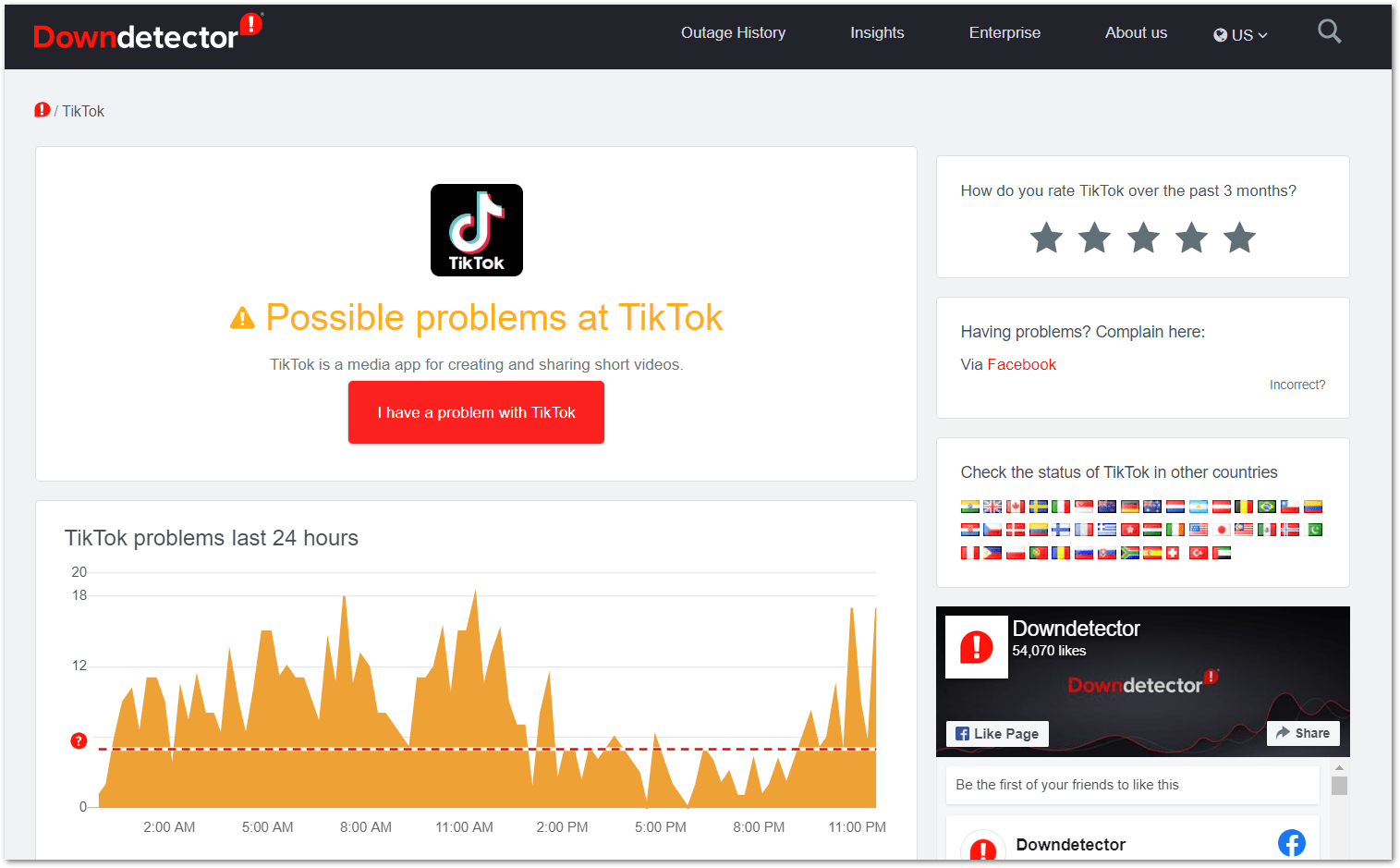
With that said, when you experience problems with the app, just give this page a quick look to see if others can’t upload as well. If it’s a server issue, then there’s nothing much to fear since TikTok usually sorts out these technical hiccups within a few hours.
4. Ensure You Have Good Internet Connection
One of the main reasons for your TikTok videos not posting is due to a weak or unstable internet connection, inhibiting the upload process. Don’t worry, you’re not gonna need lightning speeds just to upload a short TikTok video. Only that with moderate internet speeds, your uploading speed may be slowed down. Therefore, just briefly check the WiFi or Mobile Internet symbol on your phone’s Status Bar.
If you’re on WiFi, make sure that the WiFi symbol is showing on the status bar, and you have at least 1 or 2 bars.

For mobile data/internet, having H+ or 3G should be enough. Anything lower would understandably result in slower or failed uploads.

Besides that, you can check your internet connection speed to identify whether it’s currently experiencing low speeds or high latency/ping. That being said, you can use online tools to check the internet speed, such as the Ookla Speedtest tool.
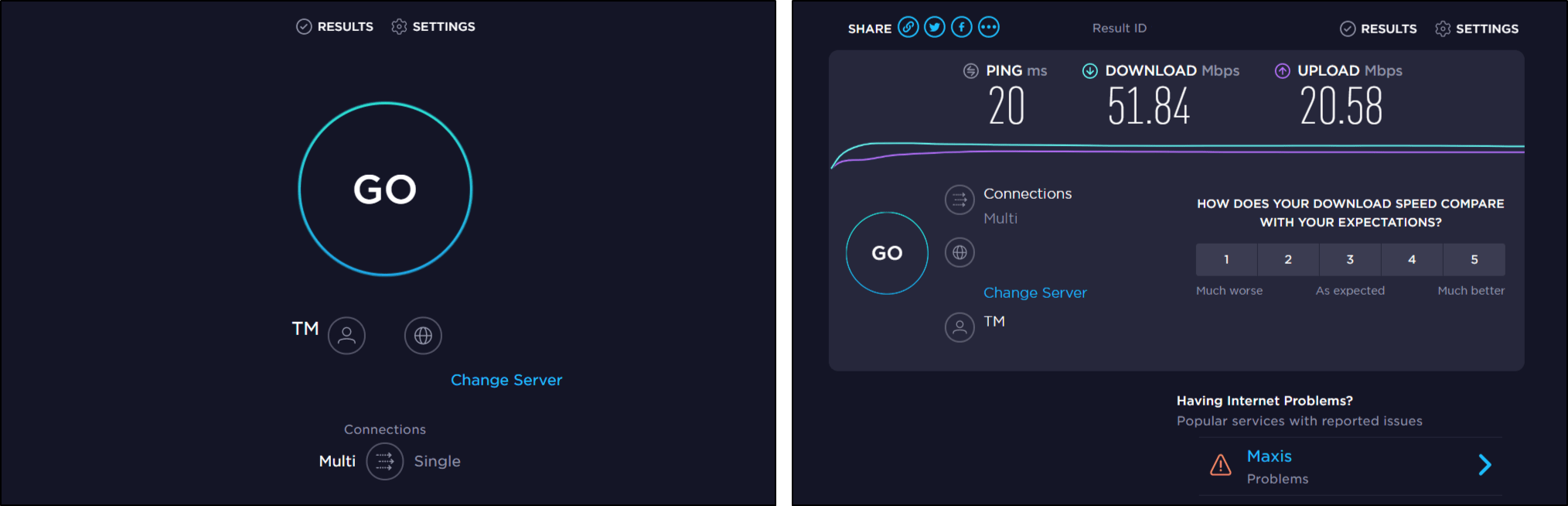
From there, if you find your WiFi or internet connection is slower than usual, a nifty tip would be turning your internet router off then on (restarting your internet router). You can certainly see faster internet speeds after doing this.
On the other hand, a tip to improve your mobile internet would be turning airplane mode on then off. If possible, try moving to an area where there is better service or cell reception.
Additionally, try connecting to a different network.
5. Clear the TikTok App Cache and App Data
Moving on, if there is built-up cache within the app, it can slow down the TikTok app navigation. Plus, it could affect your TikTok video uploads as well. Overall, sometimes issues with the app can be resolved by clearing out temporary files and data that have accumulated over time.
Therefore, there are 2 ways to clear the TikTok app cache:
Method 1: Through the TikTok App Settings
Luckily, for both devices (iOS & Android), you can clear the TikTok app cache easily within the app settings ⚙️.
- To do this, first, open the TikTok app.
- Choose Me from the bottom bar to head to your profile page,
- Then, tap the 3 dots at the upper right corner to access the Settings and privacy menu.
- After that, scroll all the way down, and tap the Clear cache button.
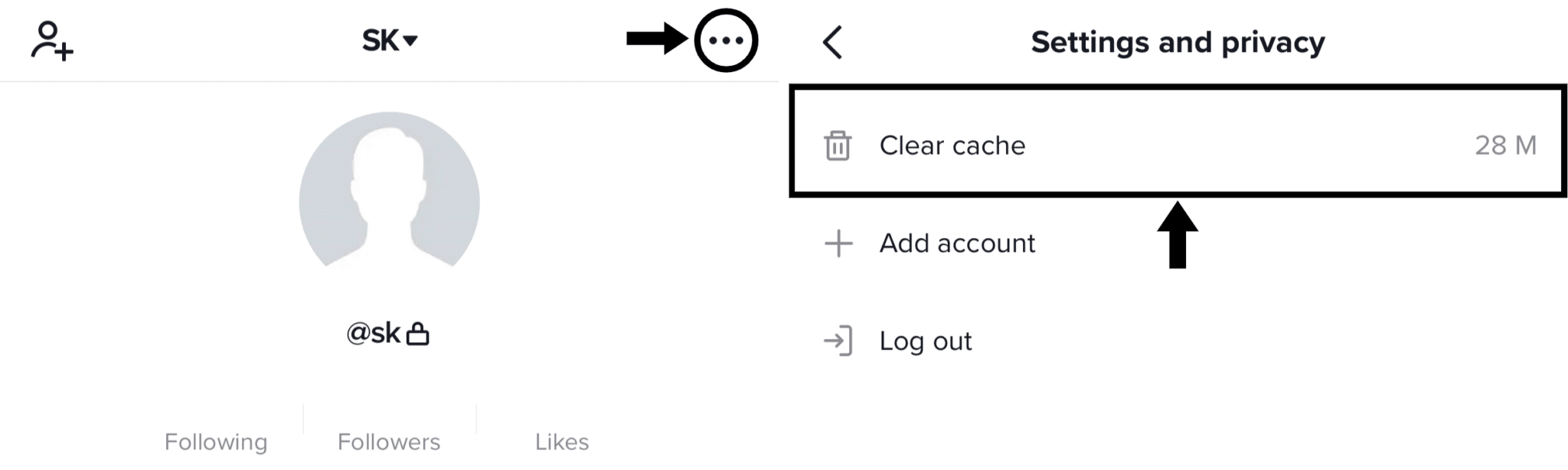
Method 2: Through the System Settings (For Android Only)
If you’re on Android, you can clear even more inessential app data through your phone’s settings by navigating to the App Info section:
- For this, from the Settings app.
- Select Apps & notifications.
- Then, select TikTok from the list of apps.
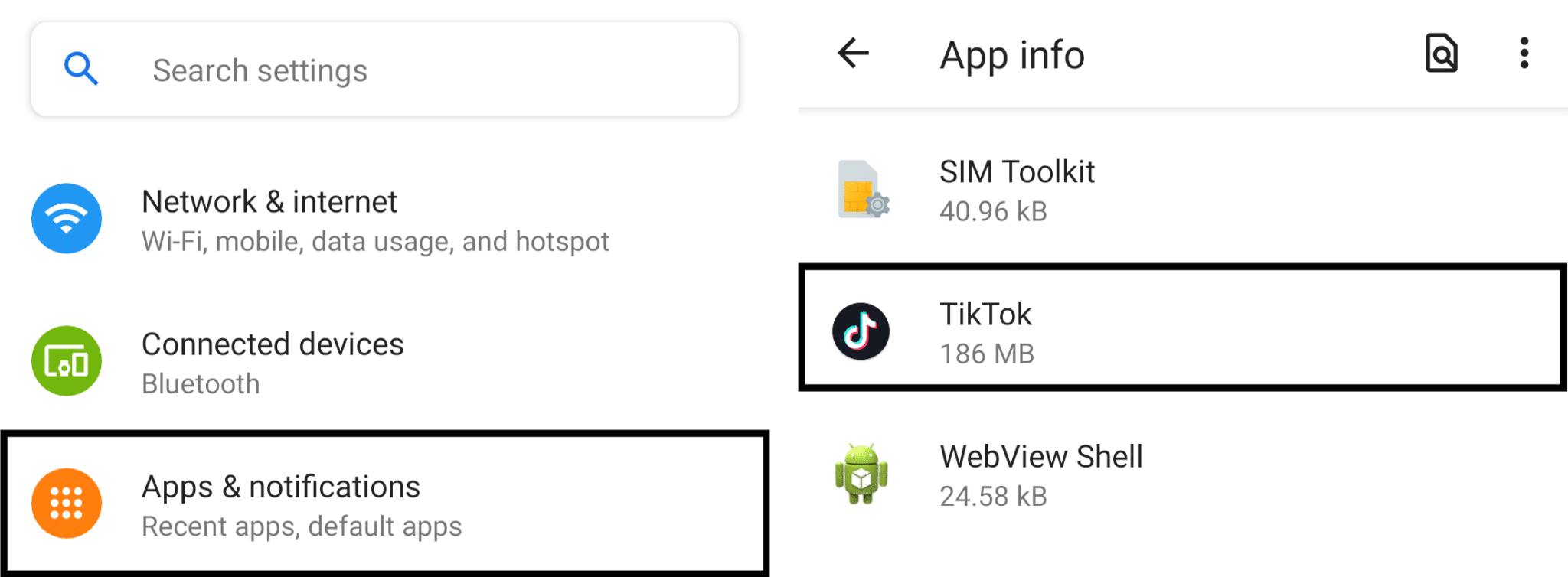
- Next, at the App Info section, choose Storage & cache.
- Here, start off by tapping Clear Cache, and then you can choose Clear Data as well.
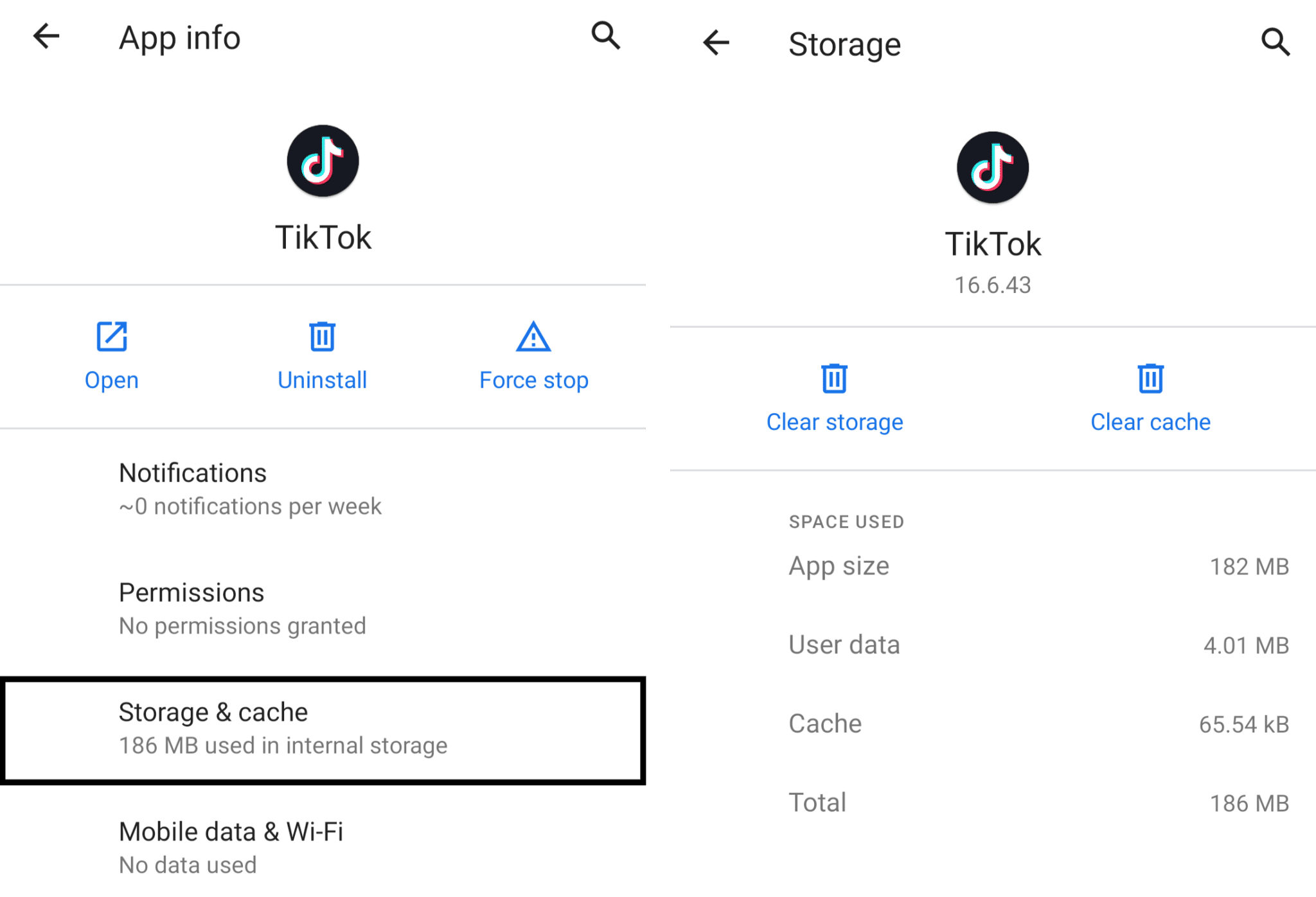
6. Look Through Your Video for Copyright Violations
As per TikTok’s terms and conditions, they take uploading copyrighted content pretty seriously. This usually only becomes an issue if you’re reposting content created by other people or even TikTokers. Thus, maybe leading to other users reporting your uploaded video.
With that, whenever you attempt at posting a video, you may get error messages stating “Failed to upload” or that you’re temporarily blocked. To overcome an unnecessary block, you can also try Step 7, which is reporting the problem to TikTok.
On that note, just glance through your video, inspecting for any visible logos or watermarks that may get you blocked. After that, you could try cropping the video before reuploading.
Along with that, this problem can even arise if you use certain songs for your uploaded video without the artist’s consent. This issue very rarely occurs for TikTokers. Nonetheless, when reuploading your TikTok video, try using a different song instead.
7. Check If You Are Blocked From Posting
Following the previous step, you should check to see if your account was blocked or flagged. This may be due to your uploads violating their terms and conditions or even a copyright issue. Thus, TikTok may prevent your following video uploads from posting. Sometimes you may also be wrongfully blocked due to some users’ reports, so it’s best to give this a quick check.
To do this, from the TikTok app, select Inbox from the bottom bar, then from the top menu choose From TikTok.
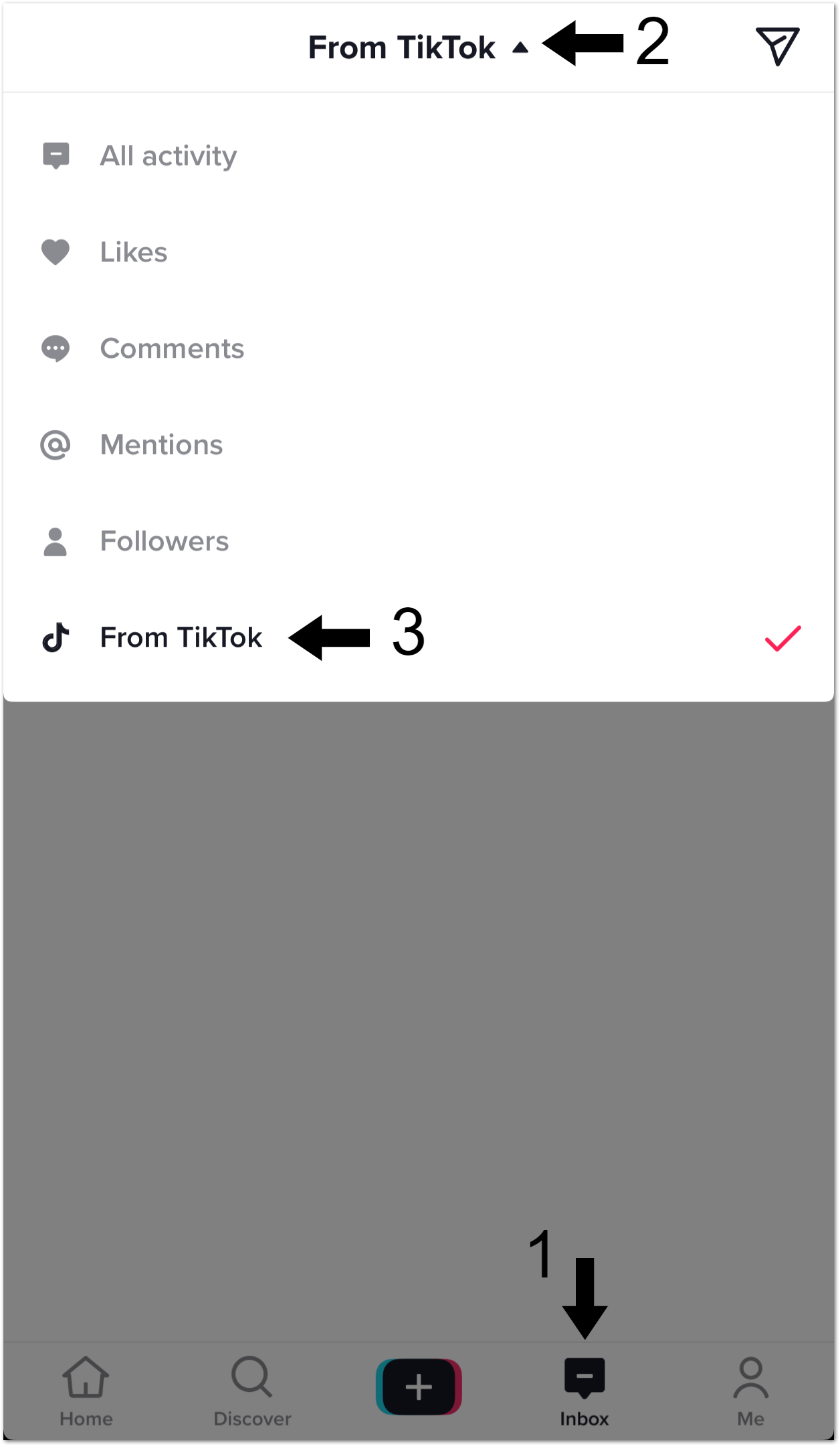
Here, you may see a message from TikTok explaining how long you’ve been blocked and when you can begin uploading again.
Therefore, if you do find that you’re blocked from posting for some odd reason, you can appeal to TikTok to overturn this block. The next step will show step-by-step how you can get in touch with the TikTok Support team.
8. Check the Size and Format of Your Video
TikTok has specific guidelines for the size and format of videos that can be uploaded. It’s crucial to check that your video complies with the platform’s specifications for size and format before attempting to submit it on TikTok. Your video may not be posted if it is in the wrong format or is larger than the recommended size. These issues might also arise during the uploading process and could be the cause for the TikTok video not uploading or posting problem.
That being said, the following are guidelines you should keep in mind when it comes to the size and format of your TikTok video:
- Video size: Up to 2GB.
The maximum file size for a TikTok video is 2GB. If your video is larger than this, it may not upload or may take a longer time to process. To reduce the size of your video you can use any video editing apps available to compress your video file size.
- Video length: Up to 10 minutes.
The maximum duration for a TikTok video is 10 minutes. If your video is longer than this, it will not upload, and you will have to cut it down to the appropriate duration.
- Video format: H.264 codec and MP4 or WebM file format
TikTok accepts video files in the H.264 codec and MP4/WebM file format. If your video is in a different format, such as AVI or WMV, it may encounter difficulty during the processing step, and you will have to convert it to MP4 using a video conversion tool.
That being said, if your video doesn’t meet these requirements, you may need to use a video editing app to resize or reformat it. By checking that your video meets these size and format requirements, you can help to ensure that your video will upload and post correctly on TikTok.
9. Use the Web Version of TikTok
You might be accustomed to uploading your TikToks through the installed app on your mobile, but you can upload videos through the TikTok website as well. This will provide you another method for uploading TikTok videos, to help you further troubleshoot the error. Thus, you can identify whether the issue is caused by something related to your device.
Therefore, to upload videos through the TikTok website, simply head to the TikTok website, log in and click the “+ Upload” at the top-right, or simply click here to be redirected to the upload page.
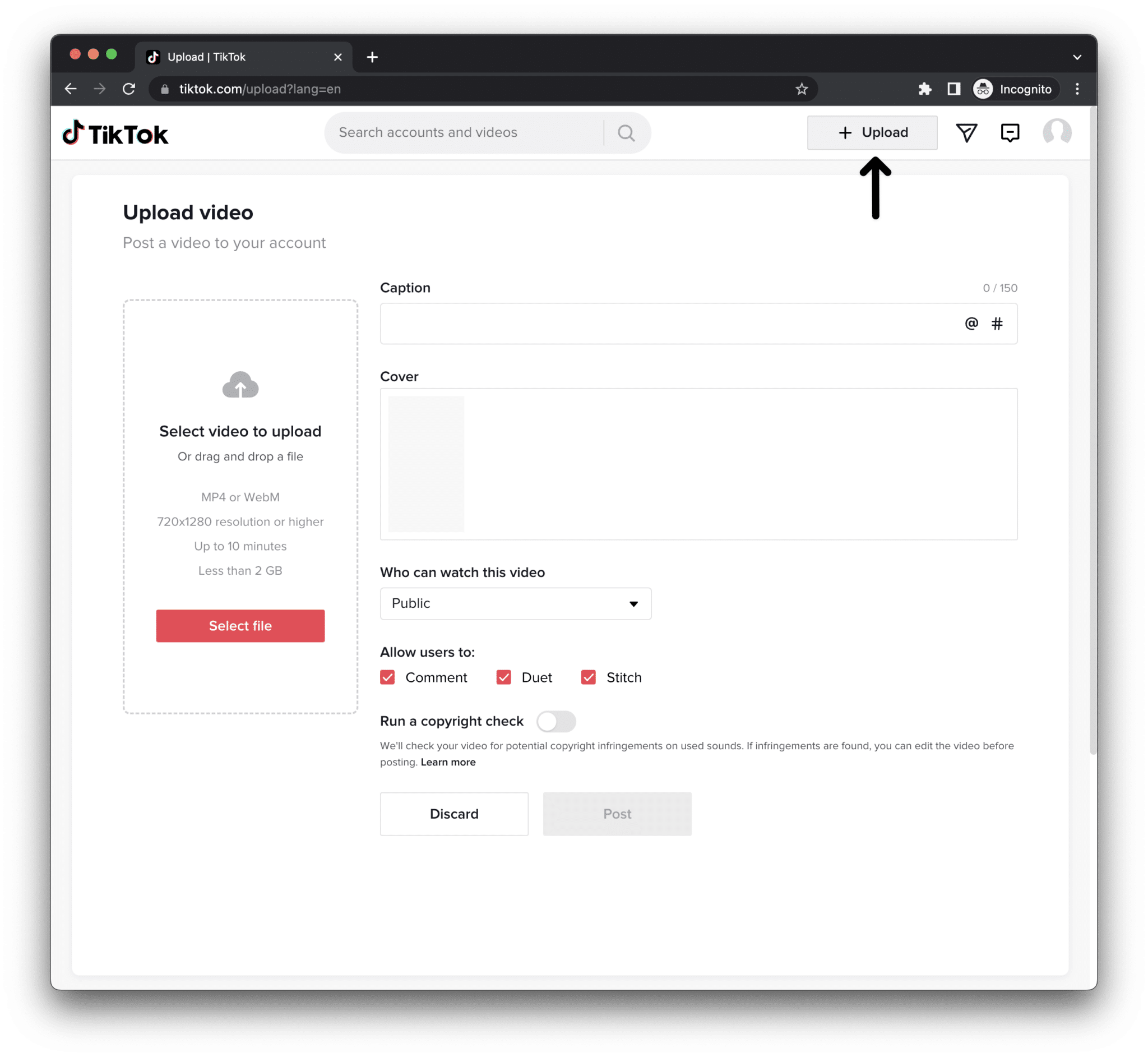
From there, simply upload your TikTok video and enter the rest of the details (Caption, Cover, etc.), before clicking Post.
If you find that, you’re able to succesfully upload TikTok videos, then there could’ve been an issue with the app or your mobile device that you previously used for posting. So, you can temporarily use this TikTok website or another device you have access to for uploading TikTok videos, while troubleshooting the error.
10. Update the TikTok App
As a bonus step, another general fix you can try is updating the TikTok app regularly. The app is constantly being updated to fix bugs and improve performance. Therefore, if you’re using an older version, you may be experiencing issues that have already been resolved in a newer update. These latest updates come with necessary bug fixes that ensure the TikTok app is kept well optimized.
Hence, just head over to the App Store (IOS) or Play Store (Android), go to the TikTok app page, and see if there are any pending updates.
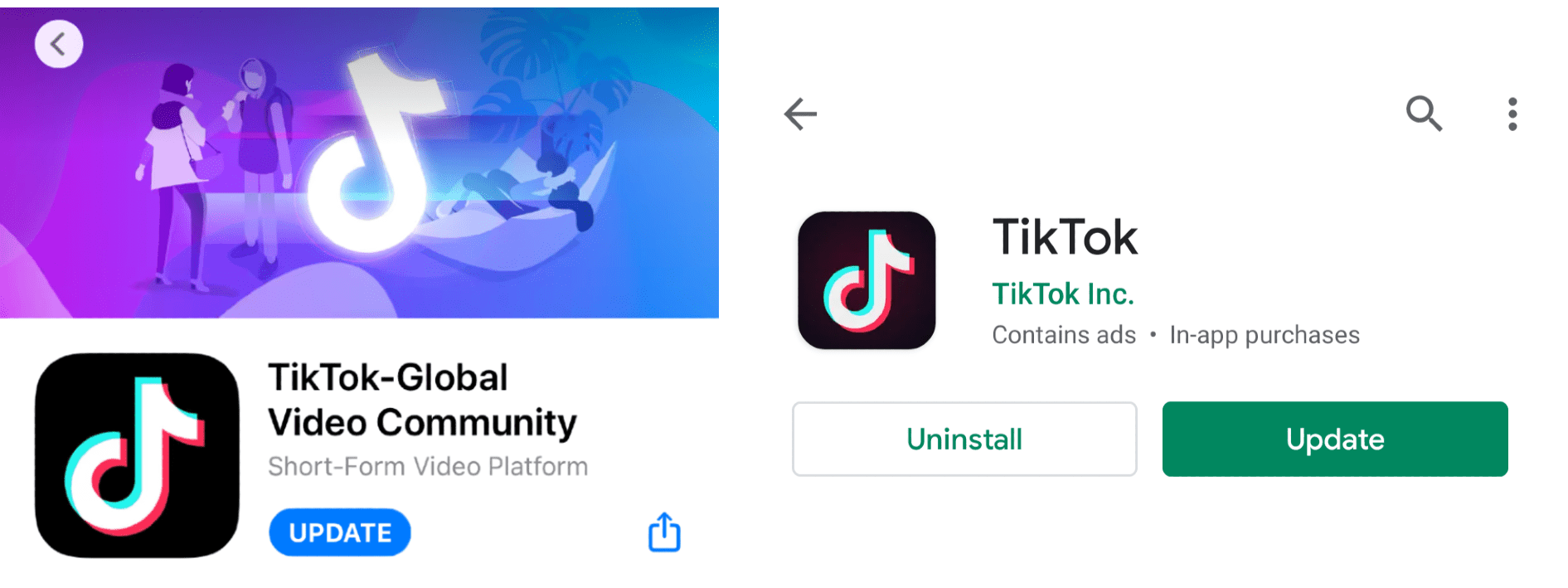
11. Reinstall the TikTok App
Additionally, reinstalling the TikTok app can also be effective in solving various technical issues. Through this, you’re essentially deleting all the old files and installing a fresh copy of the TikTok app on your phone. Thus, free from any cache files and maybe even interfering bugs.
For this, just uninstall the TikTok app, head over to the App Store (IOS) or Play Store (Android), go to the TikTok app page, and tap Install.

With that done, head over to the newly-installed TikTok app, log in to your account and see if you’re still facing the same error when uploading a video.
12. Check for Any Third-Party App Conflicts
Although it’s not a frequent problem, it’s possible that conflicts with third-party apps are the source of your difficulties uploading movies to TikTok. Any software that is installed on your device but was not included in the device’s initial build is referred to as a third-party app. These programmes can include security tools, VPNs, video editing software, and many others. Some of these programmes can be running in the background and interfere with the TikTok application.
That being said, try turning off any additional applications you may be running to see if that improves TikTok’s speed. This might apply to VPNs, battery-saving applications, or any other applications that could potentially obstruct TikTok’s functionality.
You can check for conflicts with third-party apps by doing the following things:
- Check your installed apps: Look through the list of applications on your device for any that might be interfering with TikTok. Examples include VPNs, which can occasionally obstruct internet connectivity, and battery-saving applications, which may close the TikTok programme in the background to conserve battery life.
- Disable or uninstall conflicting apps: Conflicting apps should be disabled or uninstalled if you find any. Doing so will allow you to determine whether the issue is resolved.
- Check for any app updates: Ensure that all of your installed apps are updated to the most recent version.
13. Ensure Your Device Has Sufficient Free Internal Storage Space
TikTok videos can occupy a lot of space on your device, especially if you’re uploading longer videos. You should check your device’s storage capacity before attempting to upload a video to TikTok to ensure that there is room for the video file. The app might be unable to upload the video or the upload process might be inconsistent and delayed if you don’t have adequate storage space.
That being said, here are some tips to help you determine if your mobile device has enough storage space:
- Check your device’s storage usage: On the majority of smartphones, you can view the amount of storage available and the amount of storage being utilised by heading to Settings > Storage.
- Remove unneeded files and apps: If your storage is getting low, try eliminating files that are no longer needed, such as uninstalling unused applications, deleting music, videos, and old pictures.
- Move files to the cloud: You can upload large files to the cloud and subsequently remove them from your device if you use a cloud-based storage service (Google Drive, iCloud, Dropbox, etc.).
- External storage: If your device’s capacity is still insufficient, you can increase it by using an external storage device, such as an SD card. This tip is generally applicable for Android users whose mobile devices support expandable or external storage with SD card.
You can ensure that the TikTok app can upload your video without any issues by making sure your smartphone has enough storage space. Try some of the other alternatives given in the post if you’re still having trouble with your TikTok video not uploading or posting.
14. Report the Problem to TikTok Support
Finally, we suggest reporting this issue to TikTok themselves. By doing this, you can obtain a more definitive fix or even see if there’s anything wrong with your account. Especially if you feel you’ve been wrongfully blocked from posting, it’s only right that you raise this to the TikTok support team.
Plus, you can report any issue to TikTok within the app settings ⚙️. So you just have to see which error describes your situation best, select it, and write a quick feedback message. Nonetheless, it may be overwhelming or confusing for some people to use this to report issues.
Hence the following steps should guide you through reporting a “TikTok video not posting” problem:
- First, like before, you’ll need to head to the Settings and privacy menu. Hence, from the TikTok app, select Me at the bottom right, and tap the three dots at the upper right corner.
- After that under Support, choose Report a problem.
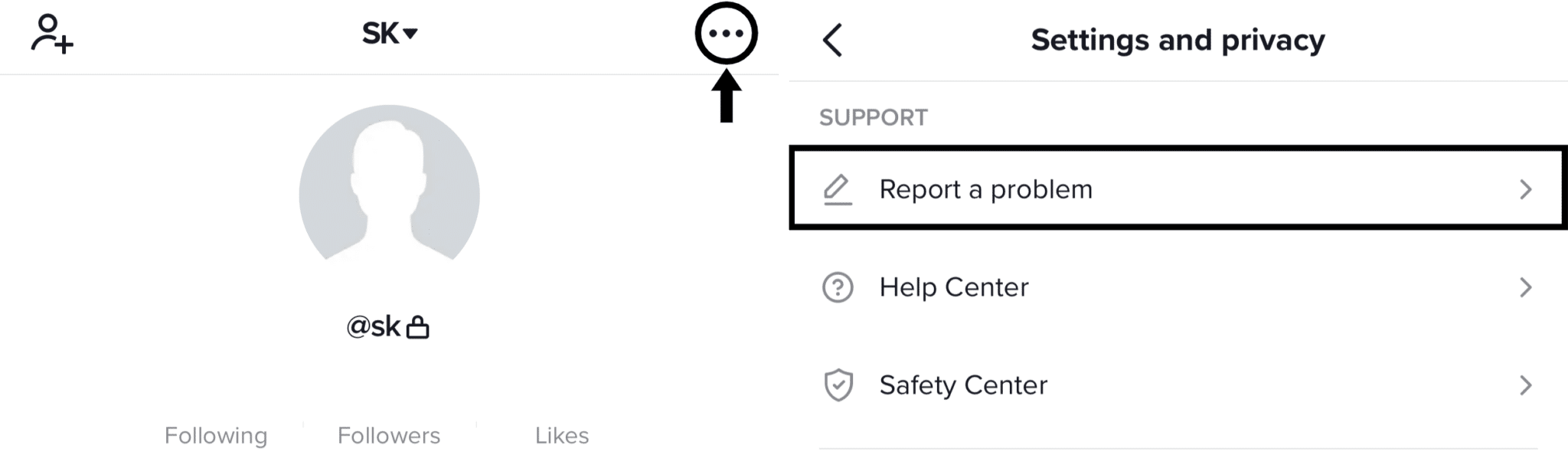
- For this case, choose Video and Sound.
- Then, select Posting Video.
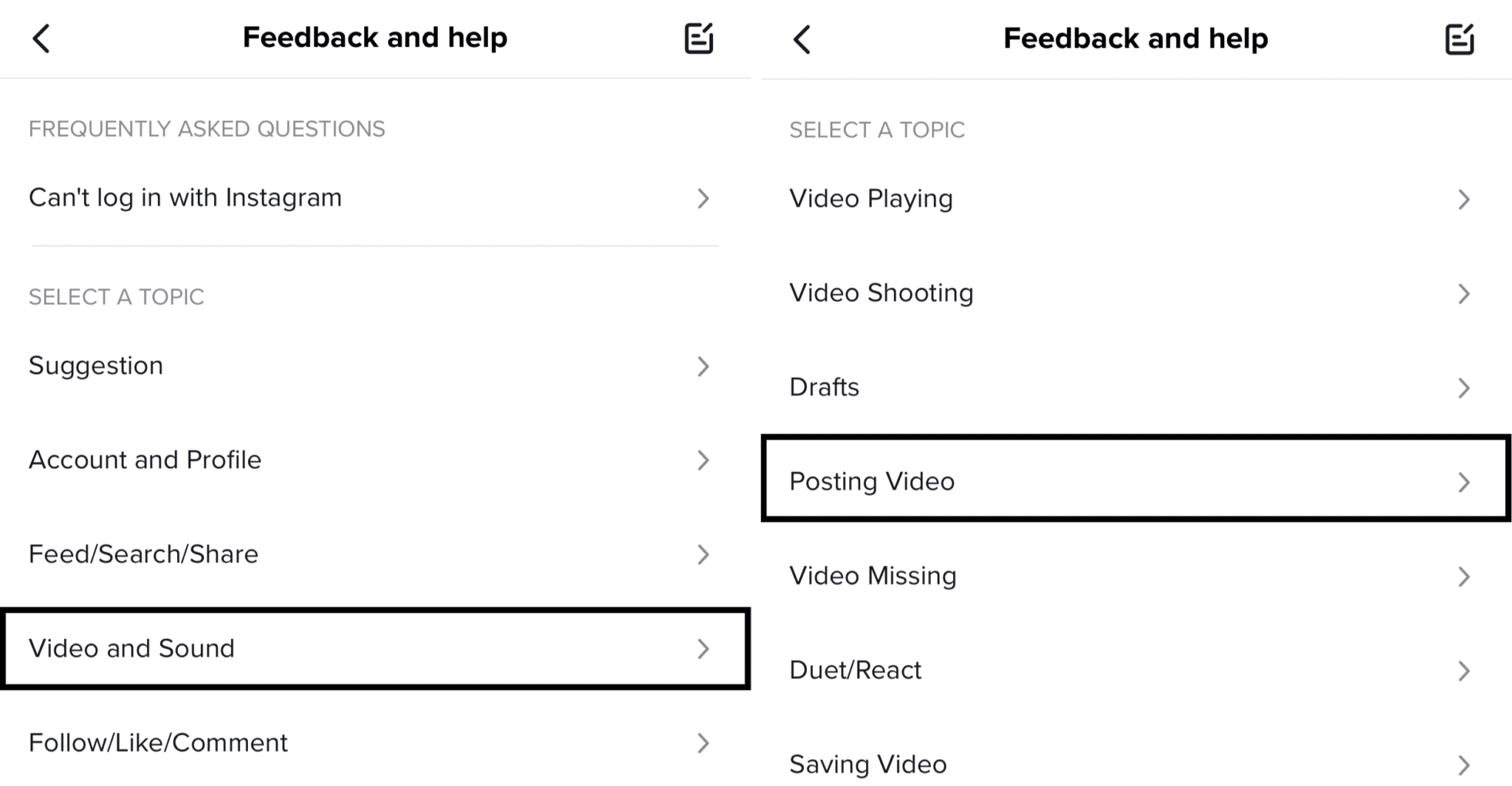
- On the next page, if you wish to appeal TikTok’s block on your account, select Blocked from posting. Else you can choose the Unable to post videos instead if you aren’t blocked but still can’t upload.
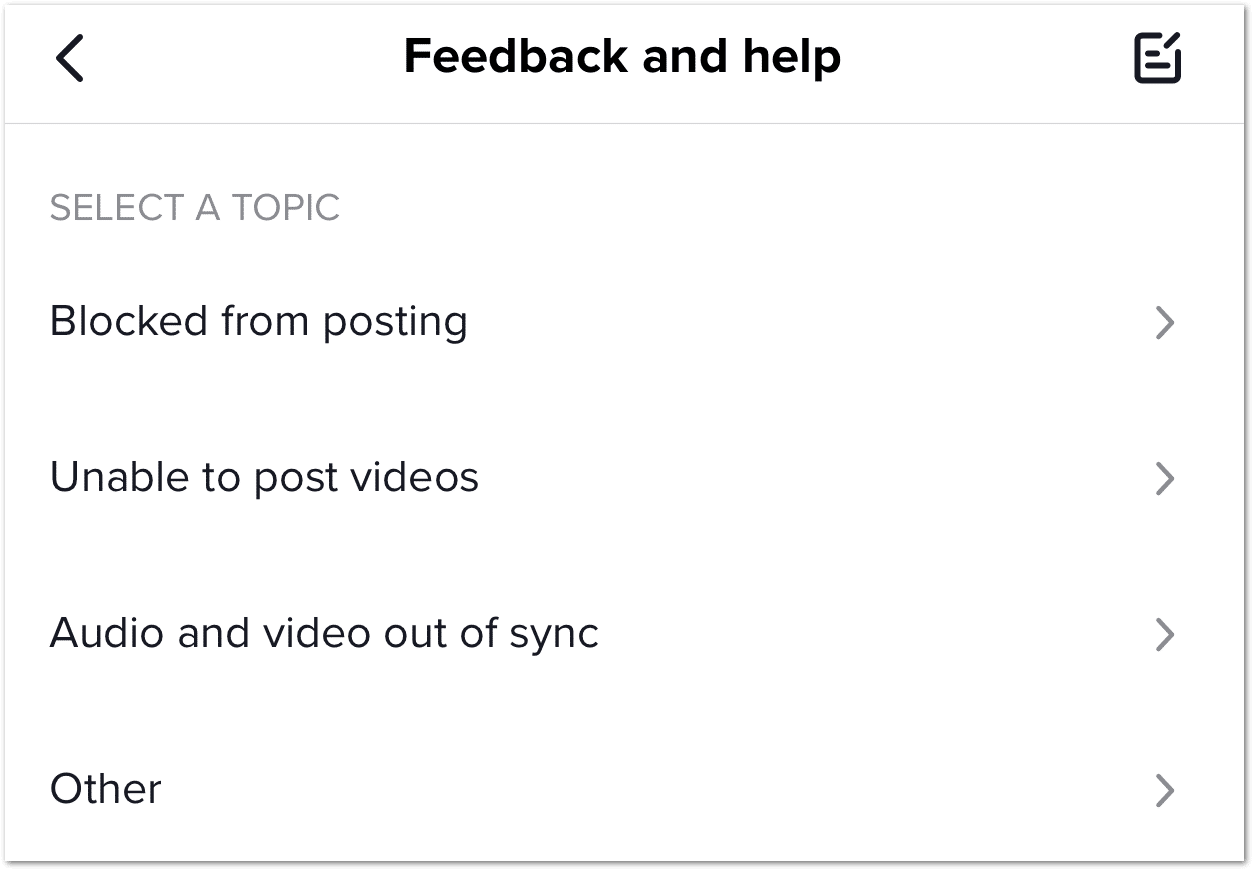
- Following that, you can tap Still have problem and write a more detailed description of the problem. Mention things like what issue it is, error messages that popped up, and the device you’re using. Uploading a screenshot of the issue may help as well. Once done, tap Report.
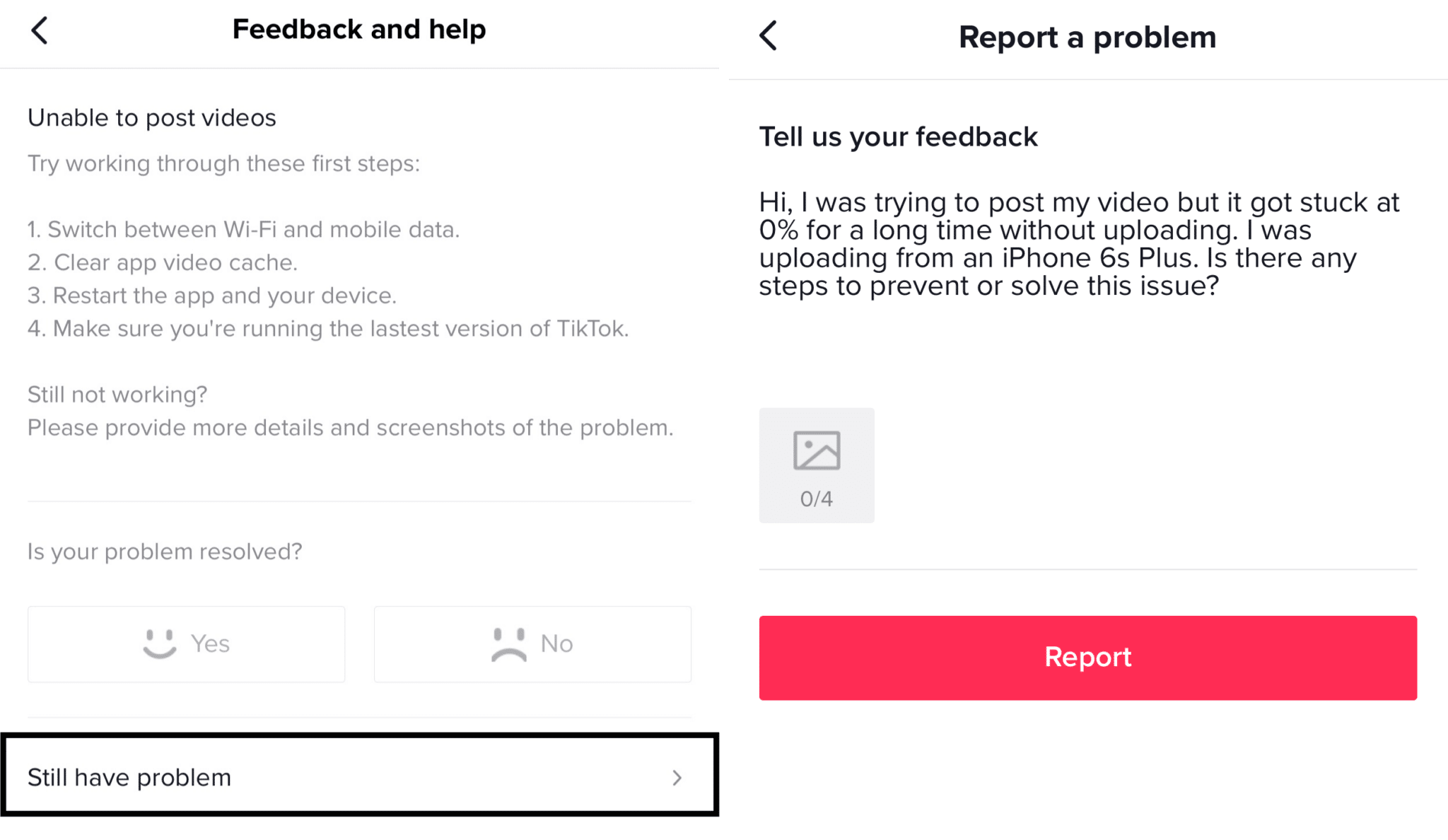
And it’s that simple to report issues to TikTok support. Check the Inbox section of the app from time to time, to see if TikTok reached back to you.
Conclusion
Not being able to upload videos to your TikTok followers can undoubtedly be infuriating and leave you clueless about what to do next. Plus, this can certainly hurt your account growth if you’re not able to post for an extended time. On that note, these are 14 fixes that we’ve found can be helpful to resolve the “TikTok video not posting or uploading” error.
Do you have an alternative fix for this “TikTok video not posting or uploading” issue? Feel free to share in the comments. It might even help others with a similar problem.
We sincerely hope these steps were effective for you in solving the TikTok video not posting or uploading error. 😁
Frequently Asked Questions About TikTok Video Not Posting or Uploading
Why is my TikTok stuck on posting?
Several reasons could be to blame if your TikTok is stuck on posting. Typical causes include:
- Weak or unstable internet connection: In order to upload movies to TikTok, you must have a strong and reliable internet connection. Your connection’s shakiness or instability could be hindering the upload process. (Fix 4)
- Outdated version of the TikTok app: a previous iteration of the TikTok app The app is updated frequently to address bugs and enhance functionality. You might be having problems that have already been fixed in a more recent update if you’re still using an earlier version. (Fix 10)
- Server or technical issues on TikTok’s end: It’s possible that TikTok is having server issues or other technical problems that are preventing users from posting videos. By visiting the TikTok Help Center or monitoring the app’s social media feeds for updates, you can look for any known bugs. (Fix 3)
- Conflicts with third-party apps or VPNs: Using other apps that might be interfering with TikTok’s performance? Try disabling them to see if that resolves the issue. Conflicts with third-party apps or VPNs. This might apply to VPNs, battery-saving applications, or any other applications that could potentially obstruct TikTok’s functionality. (Fix 12)
- Incompatible device or outdated device software: TikTok may not function properly on a device with an incompatible operating system or one with outdated software, or on a device that doesn’t fulfil the app’s system requirements. You might need to update the software on your device if it is out of date in order to use TikTok properly.
- Device hardware issues: This can involve problems with the device’s processor, storage, or other parts.
You can find the best method for addressing the issue by pinpointing its precise source and doing a thorough investigation into it.
Why is my TikTok video taking forever to process?
There could be a number of reasons why processing of your TikTok video is taking so long. Typical causes include:
- Weak or unstable internet connection: In order to post and process videos on TikTok, you must have a strong and reliable online connection. Processing times could be delayed if your connection is shaky or inconsistent. (Fix 4)
- Large video size: TikTok videos that are very large in size may take longer to process. This is because the video needs to be processed and compressed by the app before it can be seen. Your video may take longer to process if it is larger than the suggested size of 15MB. (Fix 8)
- Complex video content: Because there is more data for TikTok to process, videos with a lot of special effects or complex visual content may take longer to process.
- Server or technical issues on TikTok’s end: There may be server problems or other technical difficulties at TikTok’s end that are delaying the processing of videos. By visiting the TikTok Help Center or monitoring the app’s social media feeds for updates, you can look for any known bugs. (Fix 3)
You can find the best method for addressing the issue by pinpointing its precise source and doing a thorough investigation into it. Wait patiently as the movie loads; although it could take a while, it will ultimately be ready for watching.
How do I know if I am Shadowbanned on TikTok?
Social media sites sometimes “shadowban” accounts or pieces of content to reduce its visibility without the user’s knowledge. Even if their account is not suspended or banned, people who have been shadowbanned on TikTok may have their content concealed from view or not appear in search results.
You may find out whether you have been shadowbanned on TikTok in a few different ways:
- Check your follower count: If you’ve been shadowbanned, you might notice a sudden decline in the number of followers you have or a drop in the number of likes and comments on your posts.
- Try searching for your account: Search using either your username or the content of one of your posts. You might have been shadowbanned if you can’t find your account or if your material isn’t appearing in search results.
- Check your analytics: Analytics are available on TikTok for those who have verified accounts. You might have been shadowbanned if you have a verified account and see a dramatic drop in views or engagement.
- Ask your buddy who’s also on TikTok: to see if they can see your material if you’re unsure whether you’ve been shadowbanned. If they can see your stuff but not you, it’s probable that you’ve been shadowbanned.
It’s important to note that TikTok doesn’t reveal its shadowbanning policies or explicitly state whether specific accounts have been banned. You might want to get in touch with TikTok’s customer service team for more information if you believe you have been shadowbanned.
How long does TikTok take to process a post?
The amount of time it takes for TikTok to process a post can vary depending on a variety of factors, including the size of the video and the complexity of the content. On average, it can take anywhere from a few seconds to a few minutes for TikTok to process a post. Within 48 hours, TikTok will typically review your video and let you know whether it has been approved or rejected for violating the community guidelines.
It’s important to keep in mind, too, that TikTok may take longer to process posts if the app is having server problems or other technical challenges (Fix 3). Your material may take longer to make available for viewing under certain circumstances.
Can TikTok stop you from posting?
Yes, if your account has been suspended or banned, TikTok may prevent you from posting. So, TikTok has severe rules that users must adhere to, just like other widely used social media networks. If you have posted something on TikTok that is prohibited, TikTok may ban your account as well as your video status. This might occur if you break TikTok’s terms of service or community guidelines, which specify how the app should be used and what kinds of content are acceptable.
You won’t be able to publish new material or communicate with other app users if your account has been suspended or banned. When you attempt to log in, you might furthermore encounter a warning stating that your account has been suspended or prohibited.
It’s important to keep in mind that TikTok may also use shadowbanning to hide some accounts or pieces of content from users. Even if your account is not suspended or banned, your material may be hidden from view or not appear in search results if you have been shadowbanned.
You might be able to appeal the decision (Fix 14) if you think your account has been unjustly suspended or banned by getting in touch with TikTok’s customer care team. Remember that TikTok reserves the right to stand by its decisions on suspensions and bans.
How long is a temporary upload ban on TikTok?
Therefore, accounts that disregard the terms of service or community rules may have their temporary upload privileges temporarily suspended by TikTok. Depending on the seriousness of the offence and the user’s prior TikTok activity, the duration of a temporary upload ban may change.
It’s important to note that TikTok withholds exact information regarding the length of temporary upload bans. You may notice a message stating that you are unable to post new content for a set period of time if your account has been temporarily banned from uploading.
You might be able to appeal the decision (Fix 14) if you feel that your temporary upload ban was unfairly imposed by getting in touch with TikTok’s customer care team. The decisions TikTok makes regarding temporary upload prohibitions are final and cannot be appealed.
It’s crucial to abide by TikTok’s terms of service and community guidelines, as well as to show courtesy and consideration to other app users, in order to avoid receiving a temporary upload restriction.
How do I know if I’m banned from posting on TikTok?
According to TikTok, they will ban accounts that repeatedly breach the Community Guidelines. When you launch the app the next time, a banner notification alerting you to this account change will appear if your account has been banned. You can let them know if you think your account was banned inadvertently by submitting an appeal (Fix 14).
You won’t be able to publish new content or communicate with other users on TikTok if your account has been blocked from publishing. When you attempt to log in, you might furthermore encounter a warning stating that your account has been suspended or prohibited. For more information on what to do if you can’t log in to TikTok, we recommend checking out our other guide for this here.
It’s important to keep in mind that TikTok may also use shadowbanning to hide some accounts or pieces of content from users. Even if your account is not suspended or banned, your material may be hidden from view or not appear in search results if you have been shadowbanned.
It’s critical to abide by TikTok’s community standards and terms of service, as well as to show consideration and respect for other users, in order to prevent having your posts deleted.