If you have a Roomba machine for your space and while you are using it, it suddenly stops working, it may be due to error 15 Roomba, so, do not panic. Instead, read this article, as it has everything to help you solve the issue.
If you just purchased a new Roomba machine and happily set it up in your home or workplace. But, after some time, you are finding some glitches in your device. You must instantly think that you are now getting the error 15 Roomba.
Once your Roomba vacuum senses an internal or navigational mistake that prevents it from effectively communicating with the home base or the app, it may display Roomba Error 15, also known as Charging Error 15. This issue is more familiar with Irobot Roomba j-series models.
In this article, we will learn the common causes that lead to the error 15 Roomba and the solutions that will help you fix this issue.
Roomba is a robotic machine that is used to vacuum clean any space. It has an internal software of iRobot that connects with a smartphone application. In the application, the user needs to set the map of the space so that the machine can navigate the place and clean it.
Error 15 could mean a battery failure or an internal issue for your particular model of Roomba. There are several reasons why Roomba error 15 can happen, and it is only sometimes dangerous. First, they let you know they ran into a problem and fixed it independently. You have a problem if error 15 arises during each clean process.
Additionally, customers must distinguish this from the charge error 15. The Roomba I and J series charging error 15 indicate a cell breakdown during charging, necessitating a new battery before the robot can resume operation.
What Are The Most Common Causes Behind Error 15 on Your Roomba?
Finding an error in machines or devices can be very frustrating. However, one must know the cause before panicking to resolve the issue. This section will discuss some of the most common causes of the error 15 Roomba.
1. Internet Issues
Your Roomba machine robot is connected to an app of iRobot that will help it to navigate your space to clean. However, if there is a disconnect in your internet, then the machine stops working because it does not find the route where it needs to go. (Fix 2)
2. Software Glitch
A lot of times, there is a glitch in the software of the machine that rigid it to catch the signals. If the glitch stops the machine from functioning correctly, it shows error 15. This is because the glitch mostly stops the device from catching the mapping signals.
3. Internal Navigational Errors
When the software or the app of the Roomba machine gets updated, it simultaneously updates the maps. A lot of time, the newly launched versions of maps have some things that need to be corrected. For this reason, the internal navigation system of the machine misses the signal and stops working.
4. Mapping Errors
When you buy a Roomba machine, you must let its robot navigate the place it needs to clean. If, after navigation, you place something on the floor, like any table or chair or anything, this confuses the robot. This will cause a clash in navigation, and the maps will eventually stop working. This will cause the error code 15 in the machine.
5. Outdated Firmware
Firmware is the internal code of the software of the machine. If this code gets outdated, the machine starts giving errors. The error 15 on your Roomba might be due to the reason that the software gets outdated. (Fix 1)
6 Fixes for the Roomba Error Code 15
After finding out what caused the error 15 Roomba, it is time to resolve the issue. Here are all possible solutions to help you fix this issue.
1. Reboot The Roomba Software
Glitches in software programs are widespread, and one needs to reboot the system to resolve them. It is the most helpful and influential method to make your device work again. Each Roomba series have a different reboot system, which is mentioned below:
- For Roomba 500 and 600 series, press and hold the “SPOT”, “CLEAN” and “DOCK” buttons for 10 seconds.

- For Roomba 700, 800, and 900, press and hold the “CLEAN” button until the reboot sounds come up.

- For Roomba, i and s series, press and hold the “CLEAN” button until a white light rotates clockwise after 20 seconds of hold.
2. Check The Internet Connection
If the internet connection is weak, there is a high chance that the software of the Roomba machine gives the Roomba error 15. To resolve these issues, check your router to see if its indicator light is blinking.
If the indicator light of the router is not lit, turn off the router or unplug it. After about 30 seconds, turn on the router to fix the internet connection. Call customer support for your internet connection if the light does not start blinking.
3. Revert to The Previous Version of The Smart Map
Restoring the earlier version of the Roomba device’s innovative map may help prevent the problem. You may check for this solution if rebooting does not work. To restore to the prior version of the smart map.
- First, you need to install and launch the iRobot Home App.
- Then go to the “History” of the app.
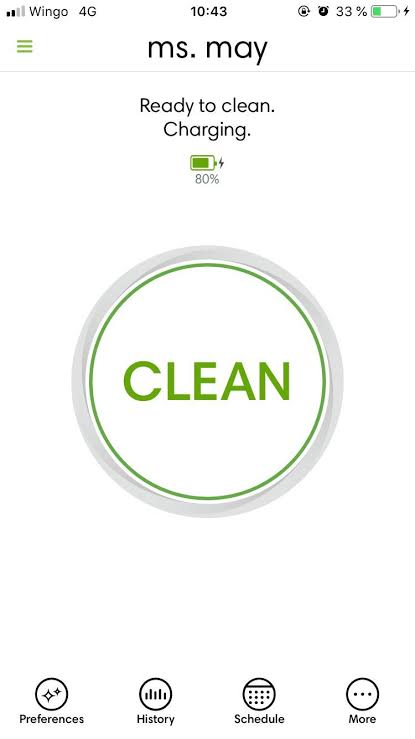
- Now, you need to examine the reports of “Clean Maps”.
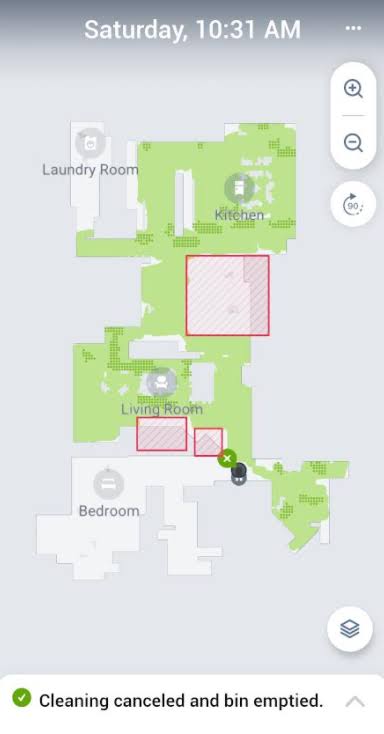
- At this point, select any earlier version of the map.
- Lastly, select the “Update smart maps” option to update the map.
4. Remove The Old Map And Remap of Your Place
Deleting the old map and remapping your house in the Roomba innovative maps will also help you to resolve error 15. However, you can factory reset the device to delete all the previous maps (Fix 5). But if you want to do it manually, follow the steps below:
- First, you need to go to the “Maps” in your “iRobot Home App”.
- Then, click on the “Select the map” option.
- Now, navigate to the three-dot menu icon.
- Lastly, click on the “Delete” button to delete the map.
After deleting the previous maps, follow the below-mentioned steps to remap your house.
- Set up your Roomba machine to the place you want to remap.
- Then, press the “Clean” button again to start the process.
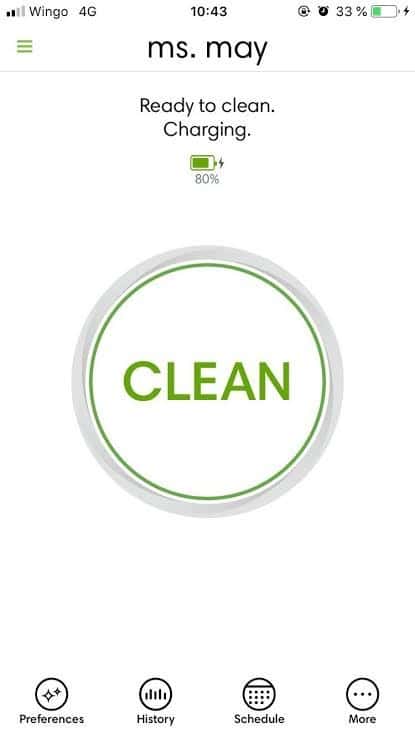
- Now, the robot of your Roomba can navigate the room or your house.
- In the end, rename the map that is newly navigated.
5. Factory Reset The Roomba Device
If none of those above fixes solves error 15 of Roomba, it is high time to factory reset your device. The factory reset option will solve the more significant biggest issues of any device. Factory resetting can be done manually as well as with the help of the iRobot Home App.
- First, you must ensure that your Roomba device is connected to the internet.
- Then, in the iRobot Home App, click on the drop-down menu.
- After that, select the “Settings” option.
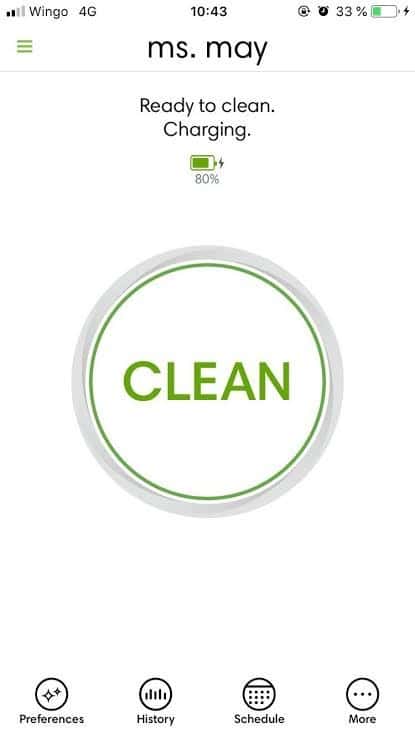
- Then finally, click on the “Factory Reset” option.
6. Contact Roomba Customer Service
Consider getting in touch with customer care if something needs to be fixed. In some circumstances, they can offer more troubleshooting or assist you in determining whether your robot is experiencing mechanical problems.
Contacting customer service is as simple as dialling 1-866-747-6268. Make sure your robot is charged and you have found the serial number before making a call. You will also require your Roomba purchase receipt if you believe you need to make a warranty claim.
Other than that, you can also contact their Facebook official page.
Conclusion
Robots are now everywhere every day and they are now in our houses and serving as a cleaner. The Roomba machine is an iRobot that will help you completely clean your house.
However, sometimes you will face the error 15 Roomba, which occurs for many reasons. The most common reasons and their solutions are discussed in the article above.
The most common issue is mapping the robot for the space that needs to be navigated and cleaned. Make sure to set all the things as it is as the robot navigates.
Finally, let us know in the comments:
- What version of the home map are you using?
- Which series of Roomba do you have?
- Has this guide been helpful to you?
We hope the reasons and solutions in this guide are helpful to you! Let us know if you have any other queries or information related to this issue; we would love to hear from you!

