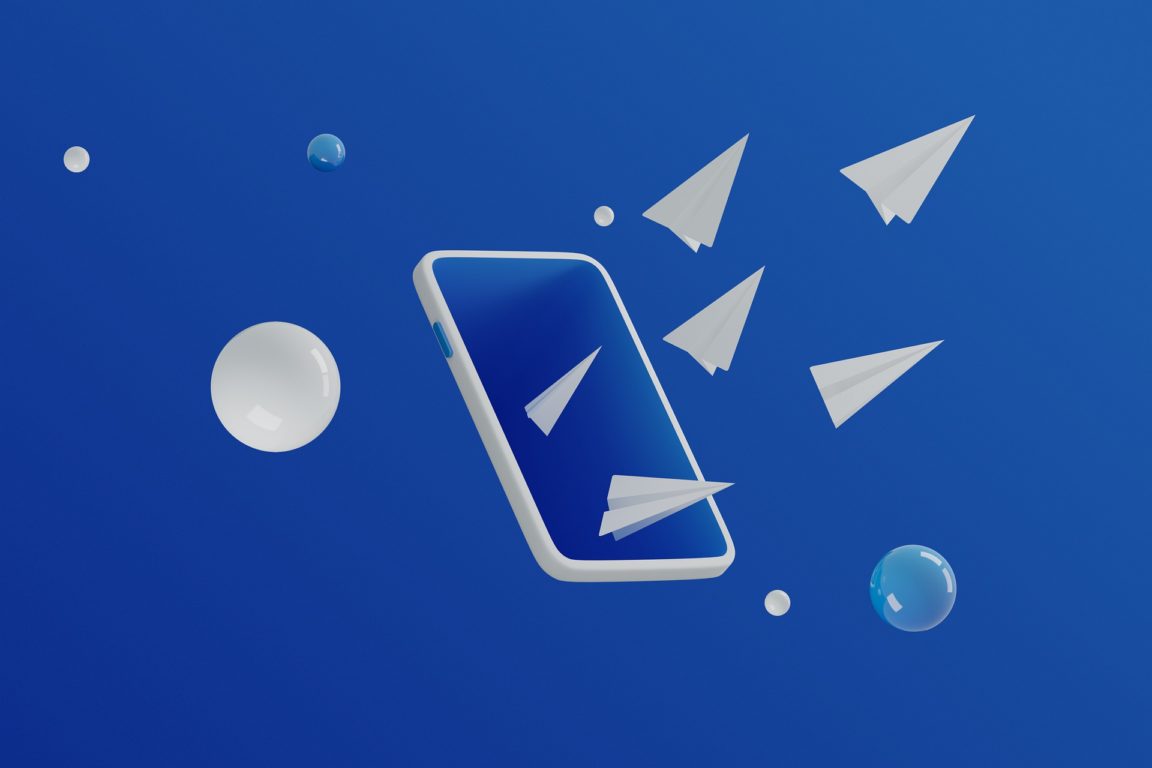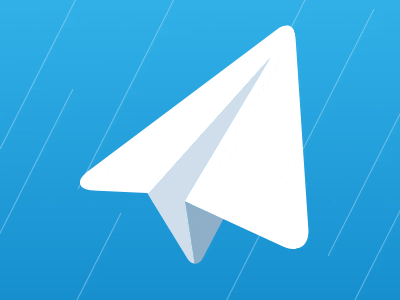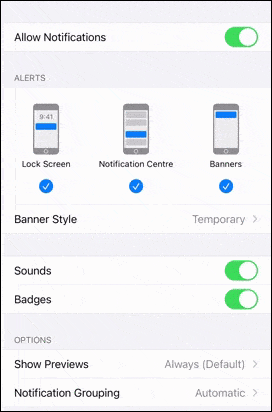Are your Telegram notifications not working or showing up at all? Here are 15 fixes for that!
Telegram is an instant messaging app created by the same two brothers who founded the social network VK, Nikolai and Pavel Durov. It has been slowly gaining a mainstream following since its launch in 2013. 💪
In the Era of Big Data, privacy has become a serious concern among service users 👁️. No one’s comfortable with the idea of someone else looking through their chats. Hence, Telegram fills this niche with its promise of personal data privacy towards its users. 🛡️
With many starting to use Telegram as their go-to messaging app, getting notifications is essential to avoid missing out on urgent messages 💬.
However, some users have noticed that notifications from the Telegram app aren’t working or showing on their mobile devices 😱. There are several possible causes for this problem 🕵, which includes misconfigured settings and storage issues.
Users trying to fix this issue may find it challenging to navigate through the long lists of settings 😭. Luckily, we’ve prepared this post to help you get your Telegram notifications working again 💯.
Without further ado, here are 15 fixes to help you with that!
Note: The steps in this guide cater to whichever device you have the Telegram app installed, namely iOS and Android devices.
Table of Contents
- Restart Your Device
- Ensure Your Device Is Not Set to Silent Mode
- Turn Off Do Not Disturb Mode
- Install Any Pending Updates for the Telegram App
- Enable Telegram’s Notifications Settings
- Check Notifications Settings for the Telegram App in Your Device’s Settings
- Customize Notifications in the Telegram App
- Disable Battery Saving Mode or Battery Optimization
- Switch Between Mobile Data and Wi-Fi or Turn Off “Low Data Mode”
- Enable Background Data Usage for the Telegram App
- Clear the Telegram App’s Cache and Data
- Reinstall the Telegram App
- Use an Alternative Telegram Client
- Free Up Your Device’s Internal Storage Space
- Report the Notifications Issue to Telegram Support
1. Restart Your Device
A hard reboot is the ol’ reliable method of fixing most things tech-related 👌. While this tried-and-true method is often overlooked by users, it’s relatively quick and simple to do.

In this case, a quick reboot can terminate any background processes that interfere with the push notifications from Telegram. Therefore, you should try to do a hard restart of your device first, as this quick fix can save you a lot of time and trouble down the road ⏳.
With that said, here’s how you can do a hard reboot on your mobile device:
For Android
- First, hold down the power button for a few seconds.
- Next, tap on Restart when prompted.
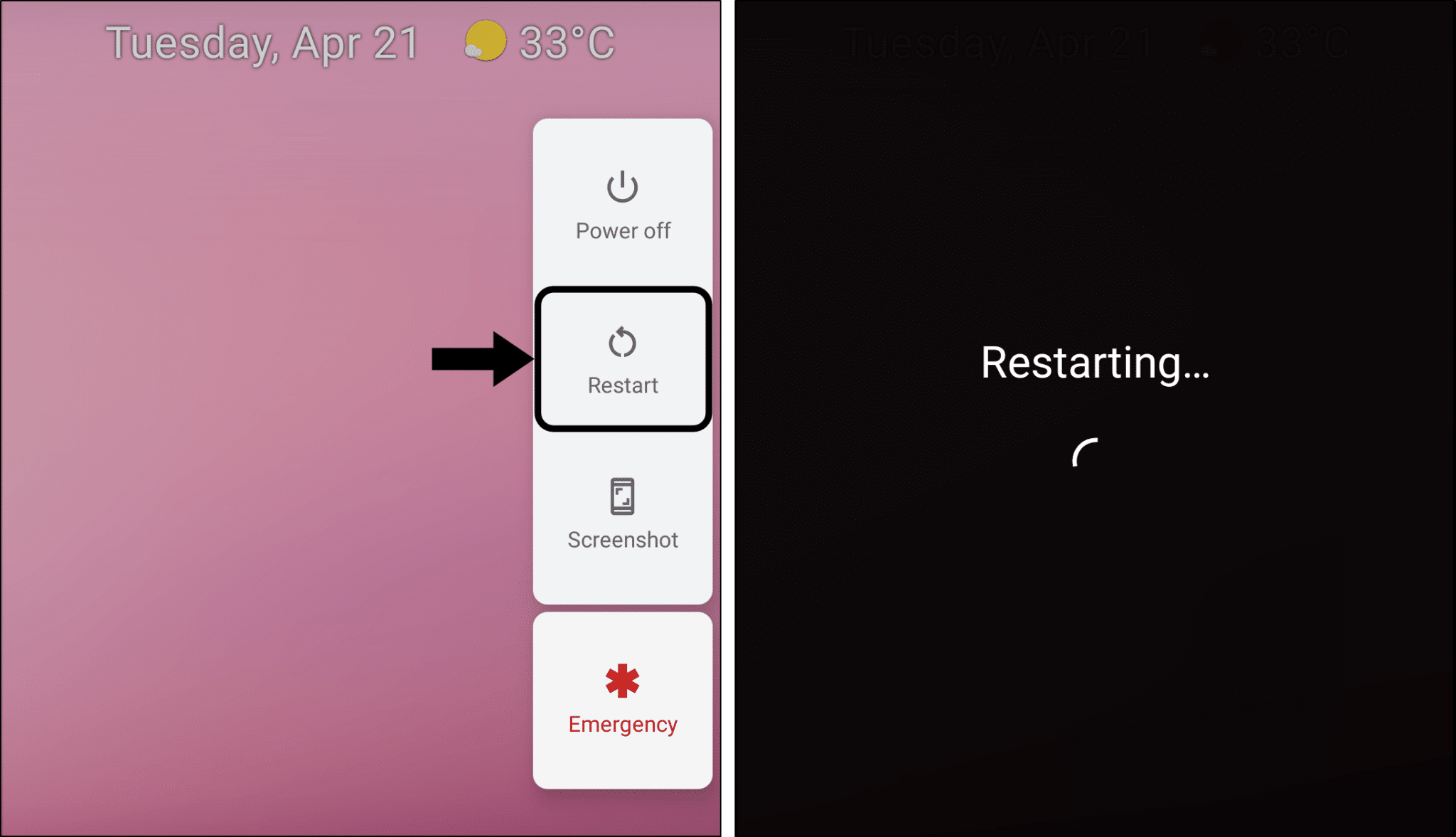
For iOS
- First, hold down the power button for a few seconds.
- Next, slide the power off switch. 📴
- Then, wait for your device to shut down.
- Finally, turn on your device again, by pressing and holding the same power button.
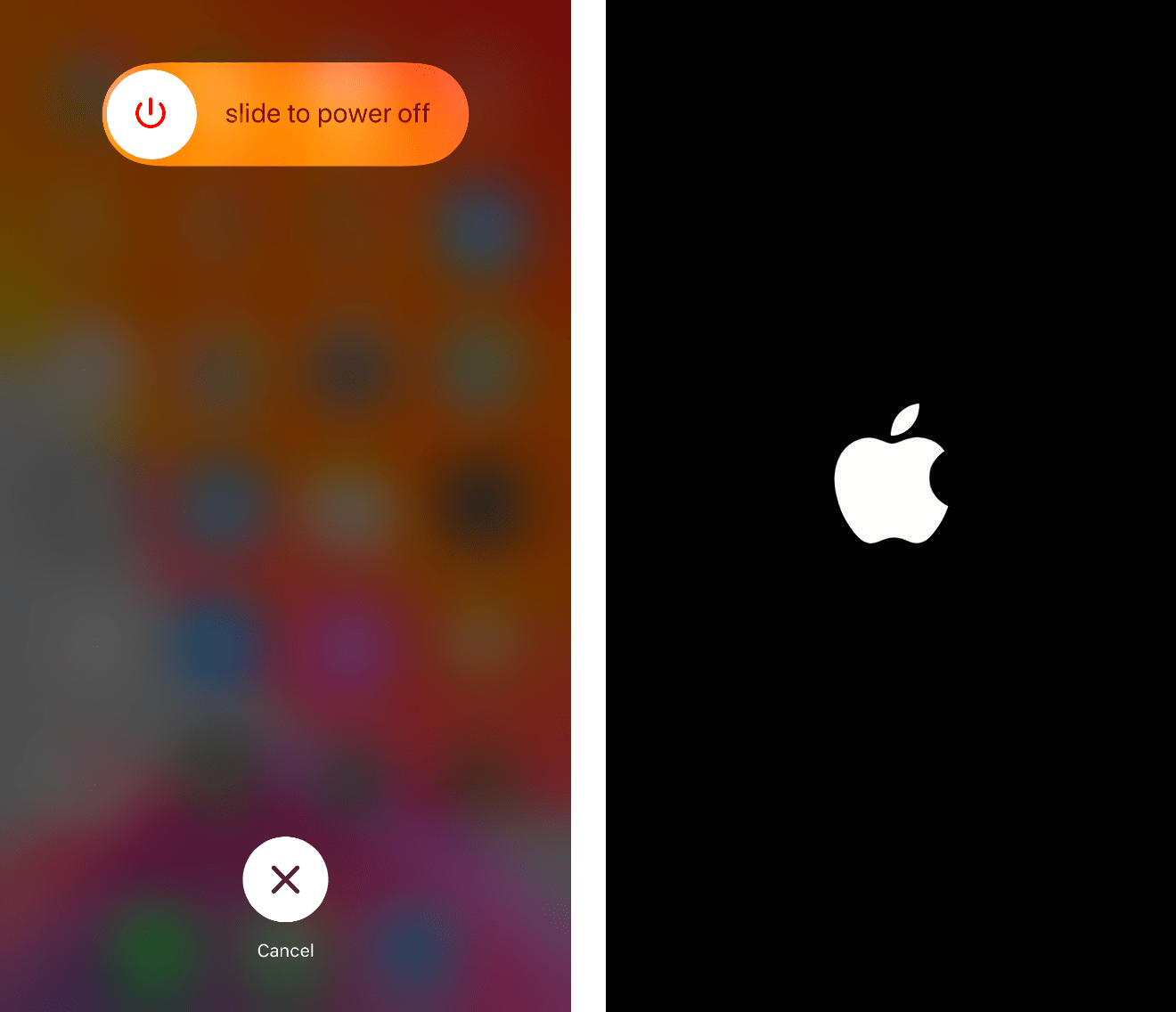
2. Ensure Your Device Is Not Set to Silent Mode
Sometimes users may have turned on Silent Mode and forgot about it 🤫. Enabling Silent Mode causes all notifications sound to be muted, including Telegram app notifications.
Thus, you should make sure that your device is not in Silent Mode.
For iPhone/iPad users: Push the Silent/Ringer switch towards the screen till it clicks to turn off silent mode. If the orange line is visible, your phone is still in Silent Mode.
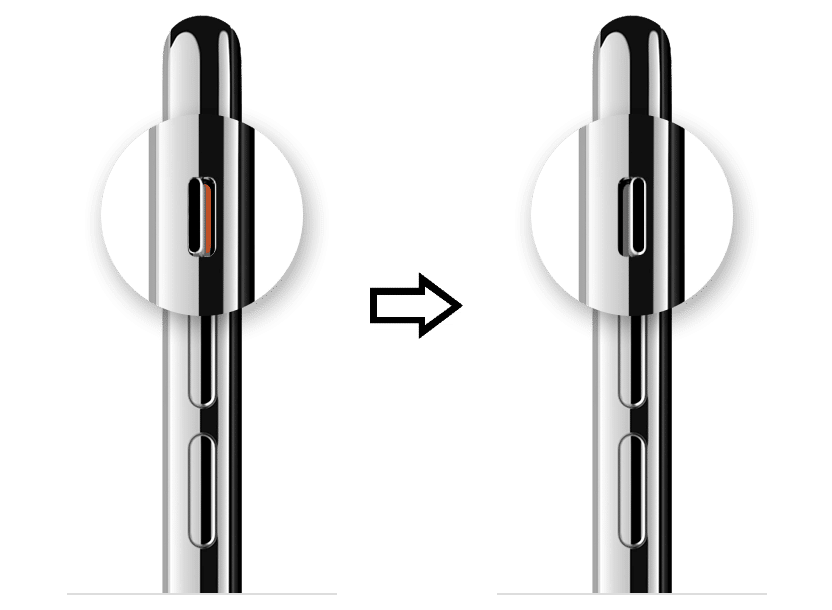
For Android users: Press the Volume Up button at the side of your phone to increase the ringer volume and exit Silent Mode.
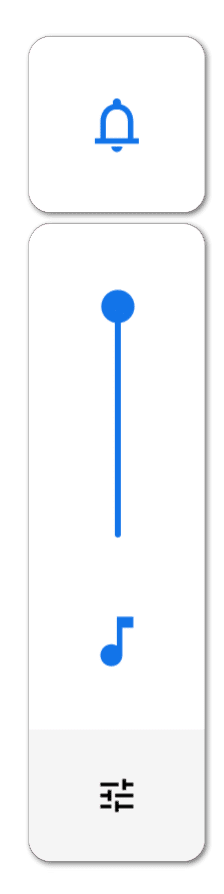
3. Turn Off Do Not Disturb Mode
Alternatively, the “Do not Disturb” Mode 🔕, also known as Quiet Time, completely prevents apps from pushing notifications. Hence, you might not see banner notifications from Telegram either.
Understandably this is useful in circumstances where the user indeed doesn’t want to be disturbed 😴. Hence, you should make sure that “Do not Disturb” Mode is turned off before moving on to the next step.
To do this, open the Control Center (iOS) or bring down the Status Bar (Android), and make sure that Do Not Disturb/Quiet Time is turned off.
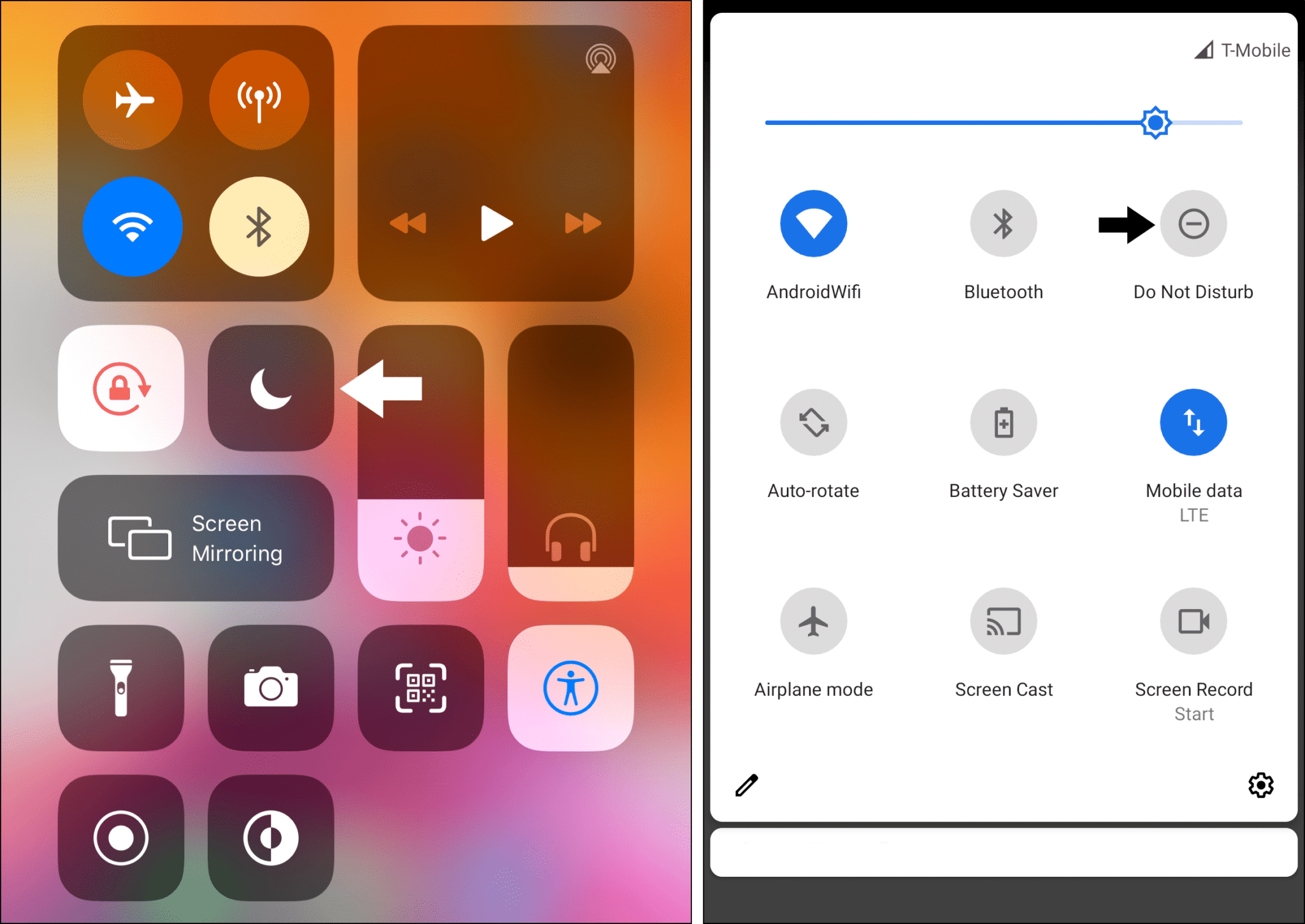
4. Install Any Pending Updates for the Telegram App
Mobile apps are maintained regularly by professional app developers 👨💻. During updates, user-reported issues (such as the Telegram notifications problem) will be addressed and patched out 🩹 by what’s known as a bug fix.
Hence, it’s important for you to update your Telegram app to the latest and most stable version to avoid such issues.
It’s also common for users to miss their updates as sometimes we have too many apps on our devices. 😵💫
Therefore, to update the Telegram app on your mobile device:
- First, open your App Store (Apple) or Play Store (Android).
- Then, visit the Telegram app page.
- If updates are available, tap the Update button.
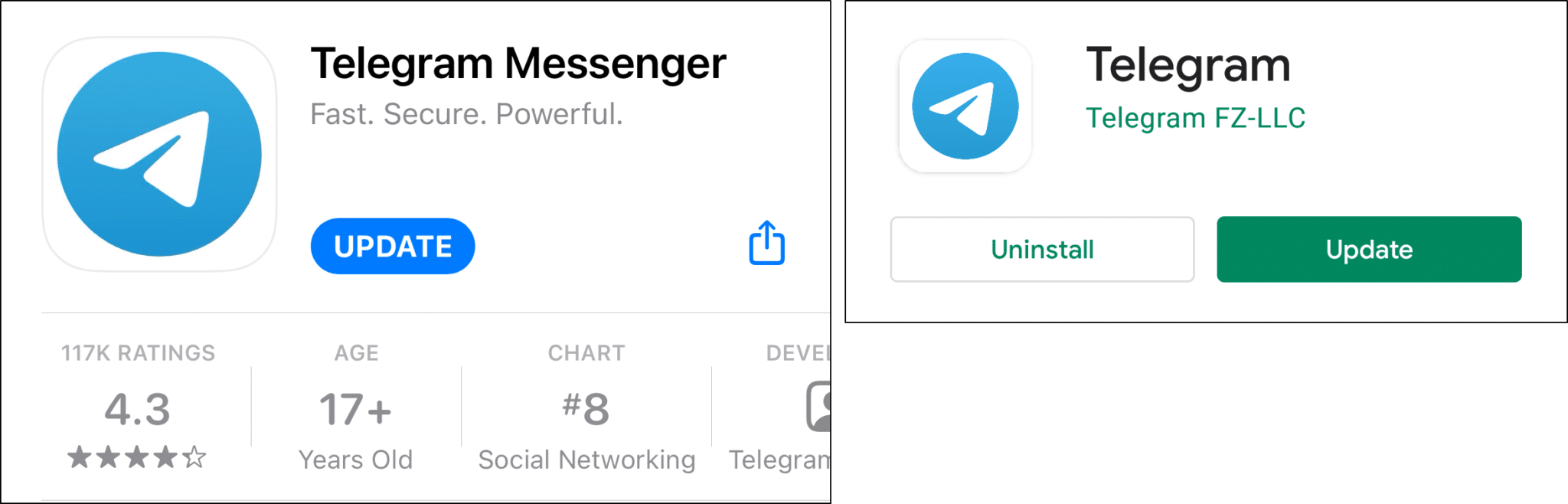
5. Enable Telegram’s Notification Settings
Suppose that you’ve followed the previous steps and you still aren’t getting Telegram notifications. Then, there’s probably something wrong with your notification settings 🤔.
Telegram allows its users to customize notifications in its settings, and users can unknowingly disable notifications for the app. Additionally, perhaps a Telegram app update or a reinstall may have reset these settings.
All in all, it’s a good idea to check your notification settings in the Telegram app first, before moving on to other steps.
Since the layout of the Telegram app is different on both Android and iOS, the steps to access the in-app notification settings differ slightly:
For Android
- First and foremost, open the Telegram app.
- Next, tap on the hamburger menu (三) on the top-left corner of the app.
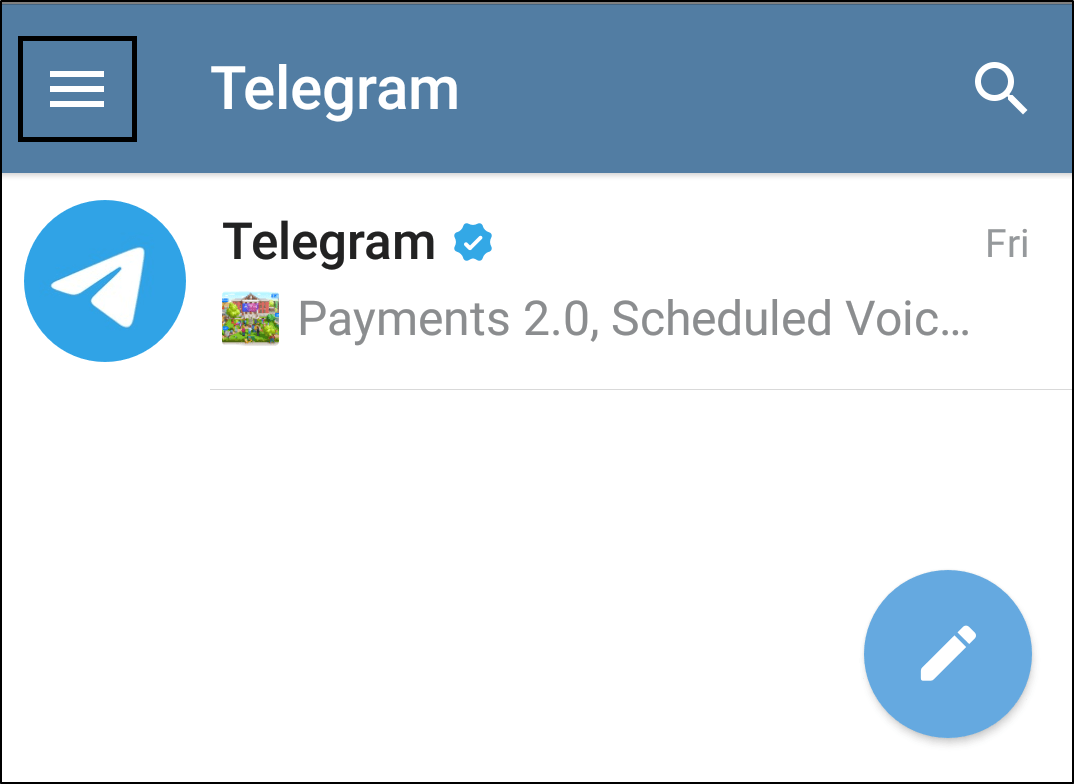
- Then, tap on Settings ⚙️.
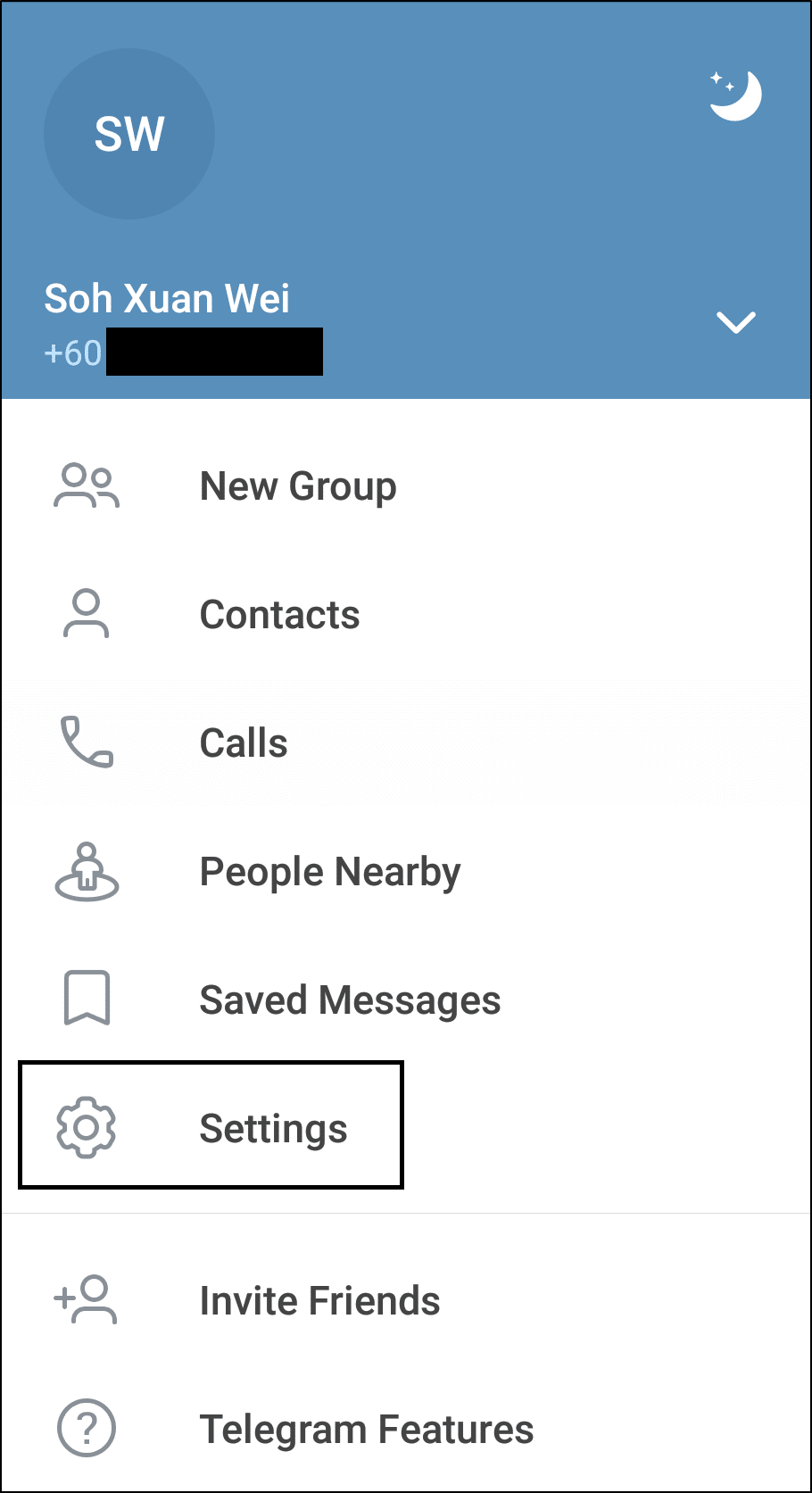
- After that, select Notifications and Sounds. 🔔
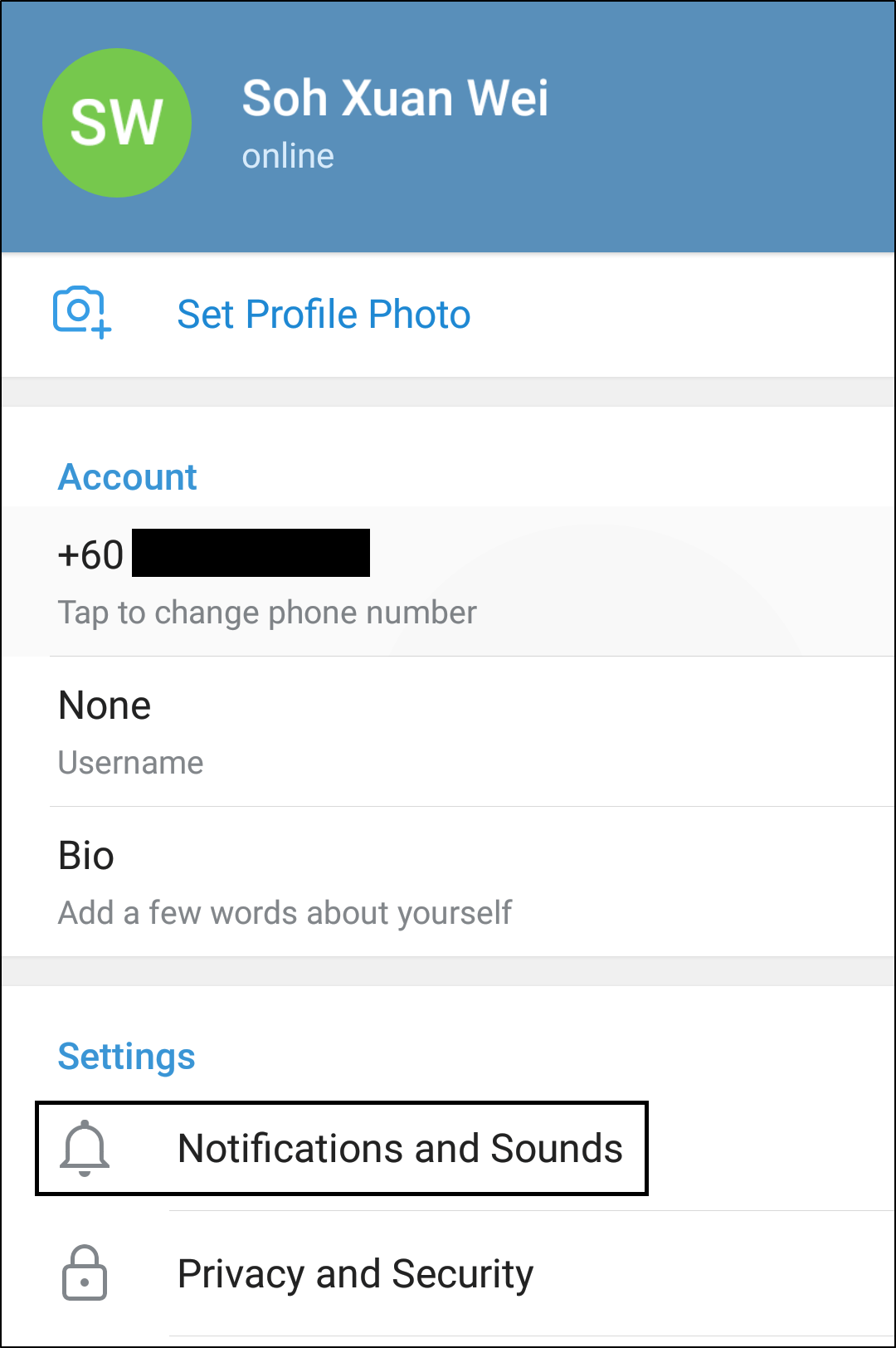
- Then, make sure that under Notifications for chats, all items are turned on.
- Finally, scroll down to the Other section, and make sure that Keep-Alive Service and Background Connection is turned on.
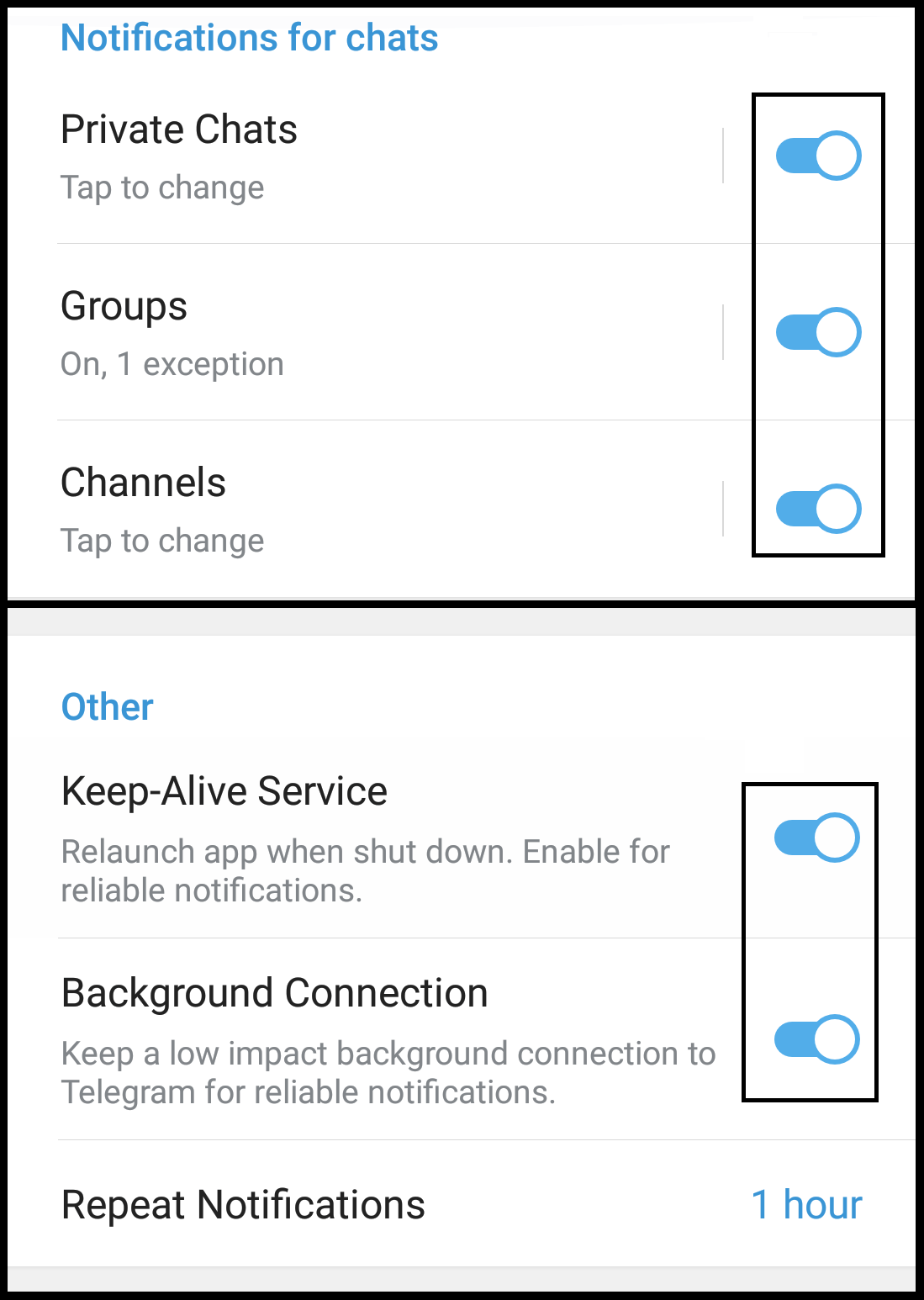
For iOS
- First, open the Telegram app.
- Then, select the Settings tab from the bottom bar.
- After that choose Notifications and Sounds.
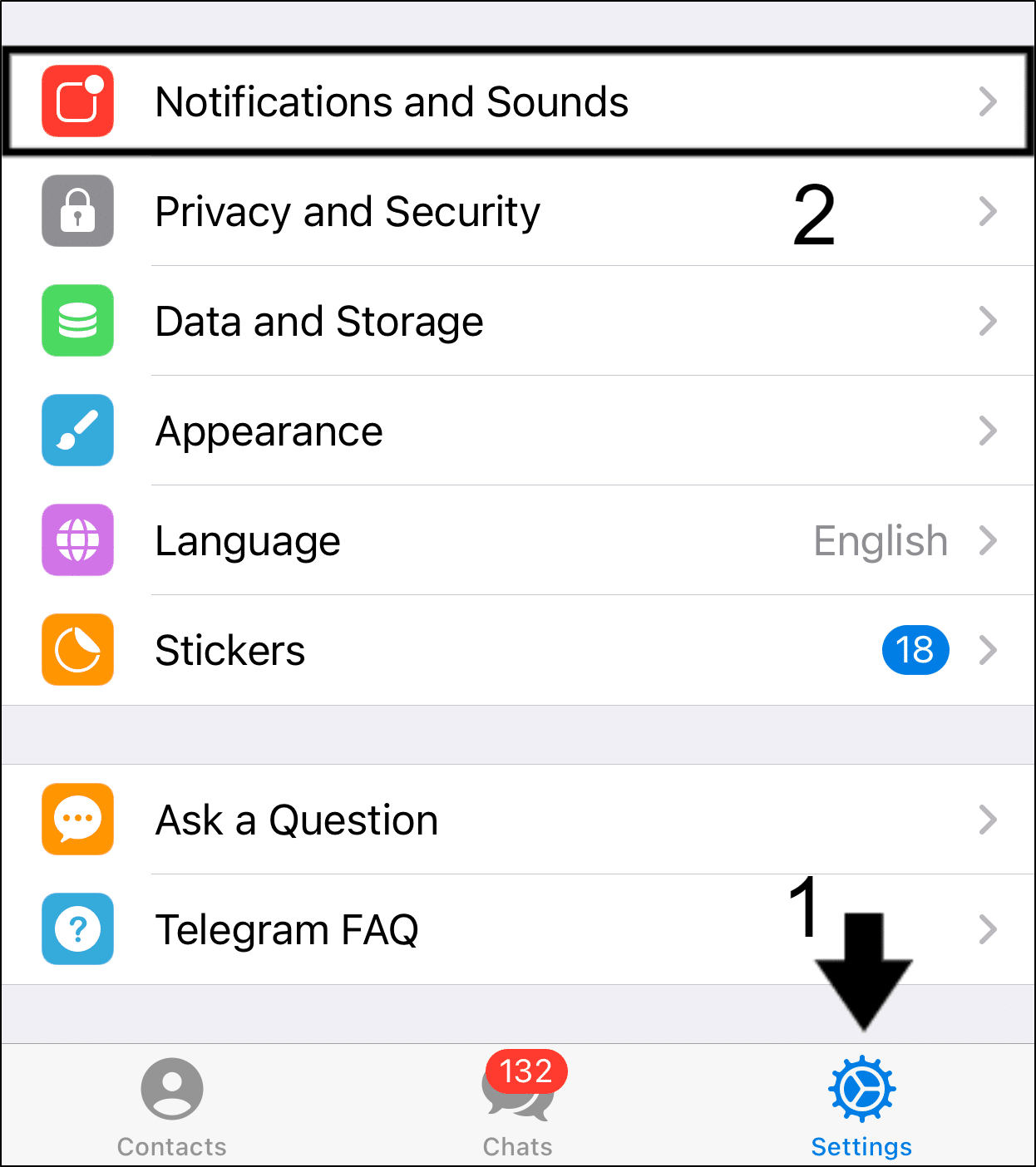
- On the next page, we recommend enabling all the notification settings to test if that fixes your Telegram notifications problem.
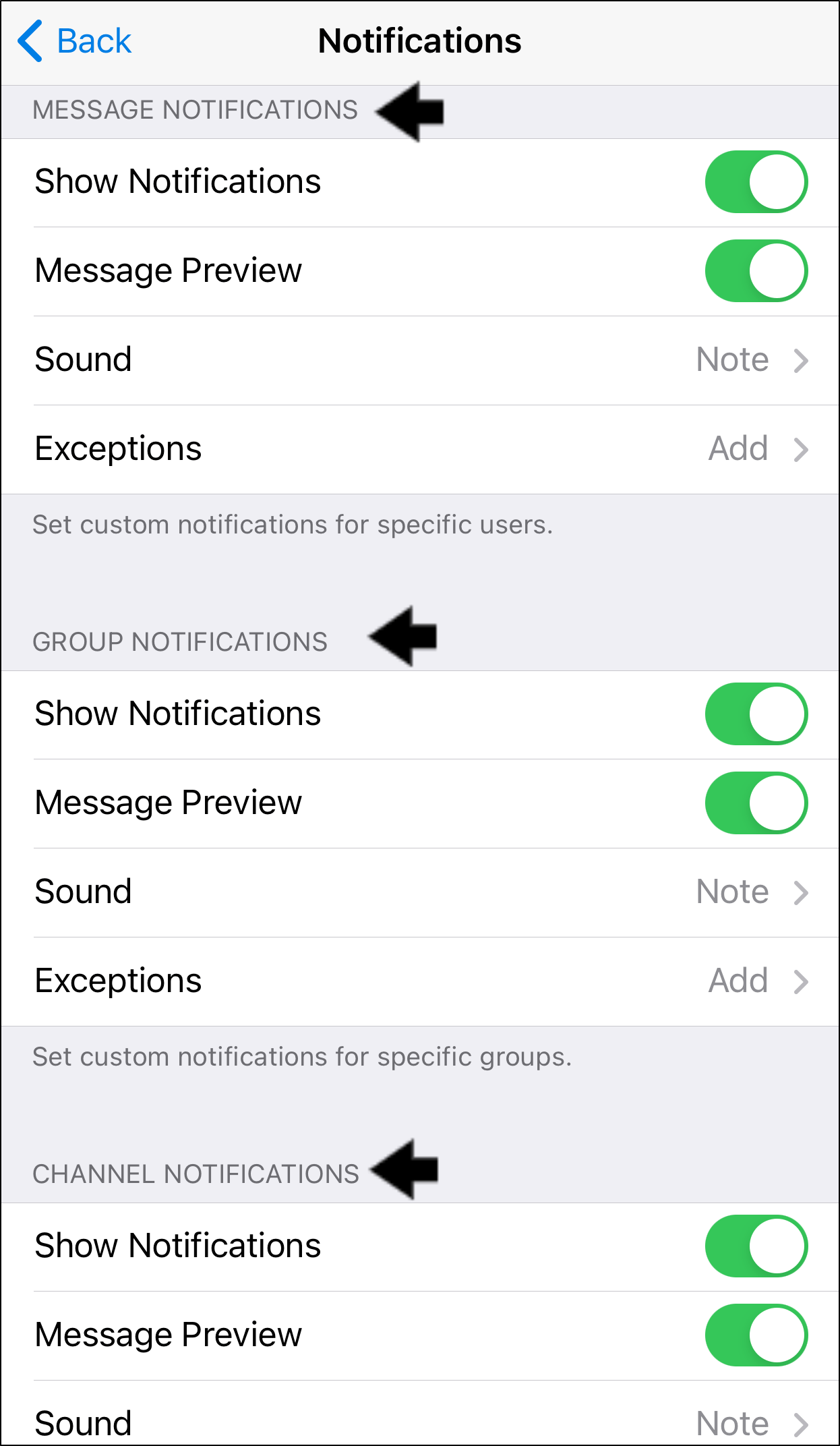
Additionally, you can select Reset All Notifications, to restore the default notification settings configurations.
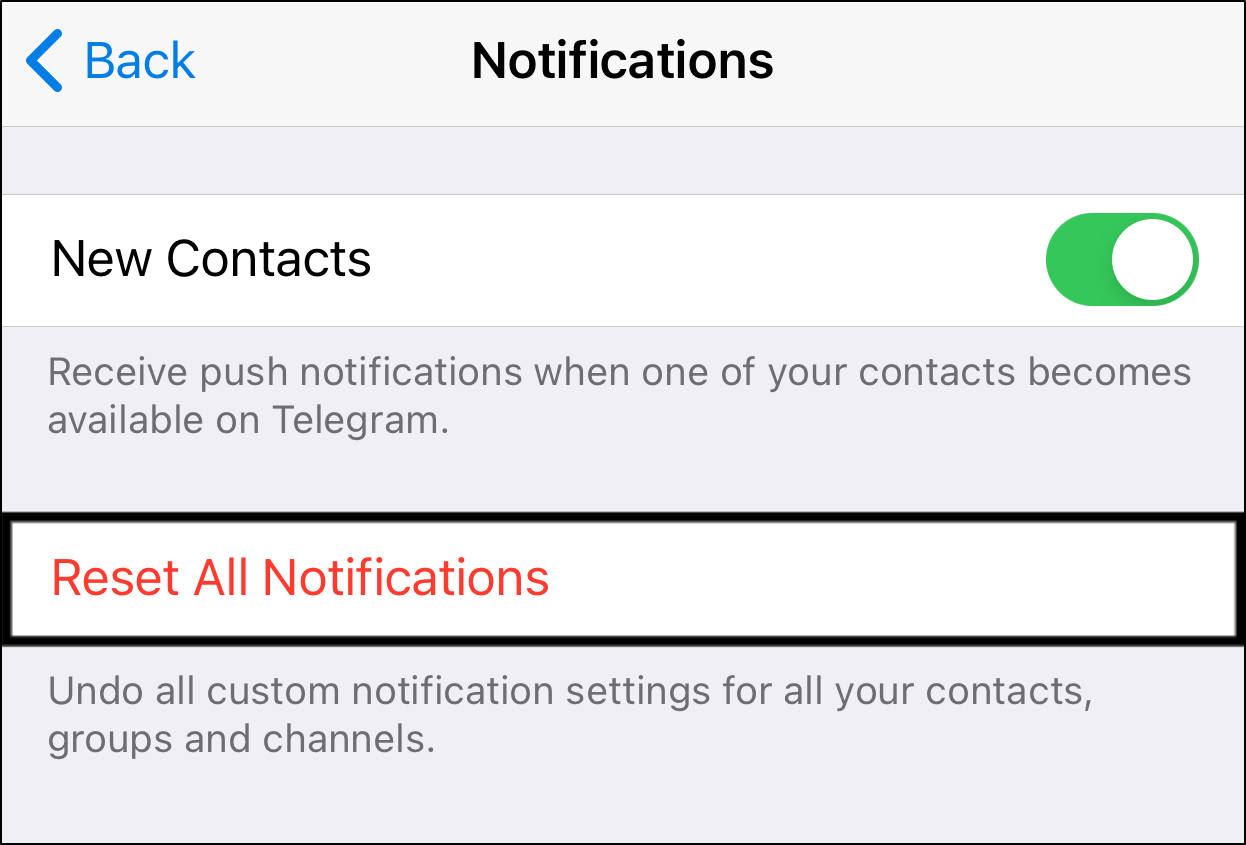
6. Check Notifications Settings for the Telegram App in Your Device’s Settings
Similarly, there may be some notification settings in your device settings that are messing with the Telegram push notifications. Hence, you may have turned off notifications on your device in the past, either by accident or with clear intention 👀.
Therefore, if the notifications settings for Telegram have been disabled through the system settings, you won’t be receiving notifications despite enabling the in-app notification settings. (Step 4)
Without further ado, here’s how to enable notifications for the Telegram app through your mobile device’s system settings:
For iOS
- First, open the Settings app ⚙️.
- Next, scroll down and look for Telegram. Tap on it to reveal more options.
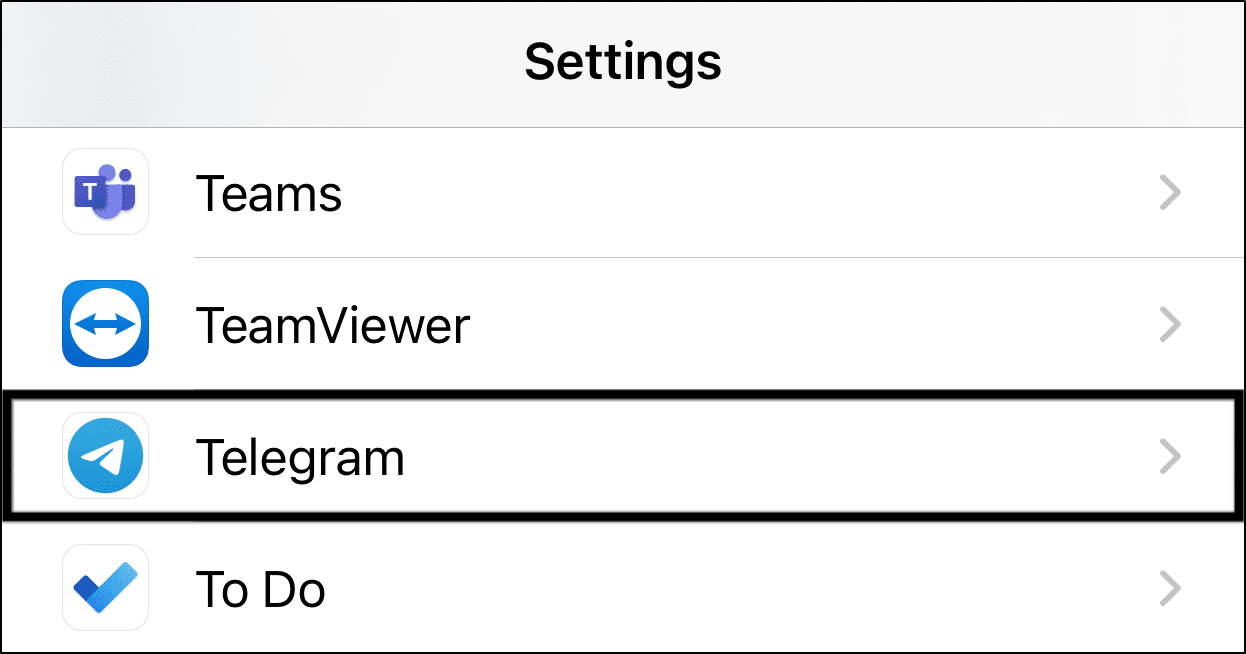
- Then, tap on Notifications.
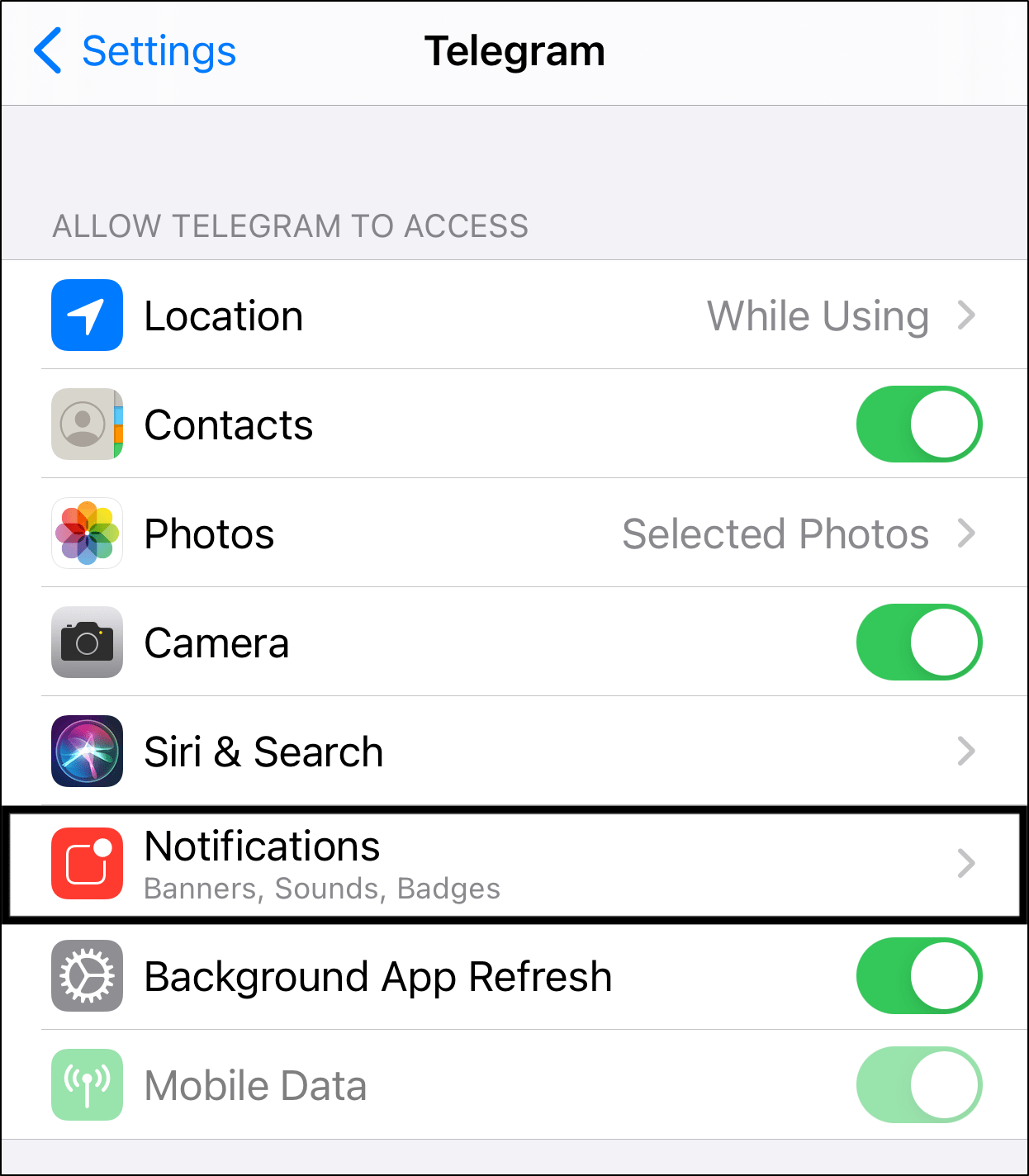
- We recommend switching off Allow Notifications, waiting about a minute, and turning it back on again.
- After that, under Alerts, tick all the alert options (i.e. Lock Screen, Notification Centre, Banners).
- Also, ensure that Sounds and Badges are switched on, and Show Previews is set to Always.
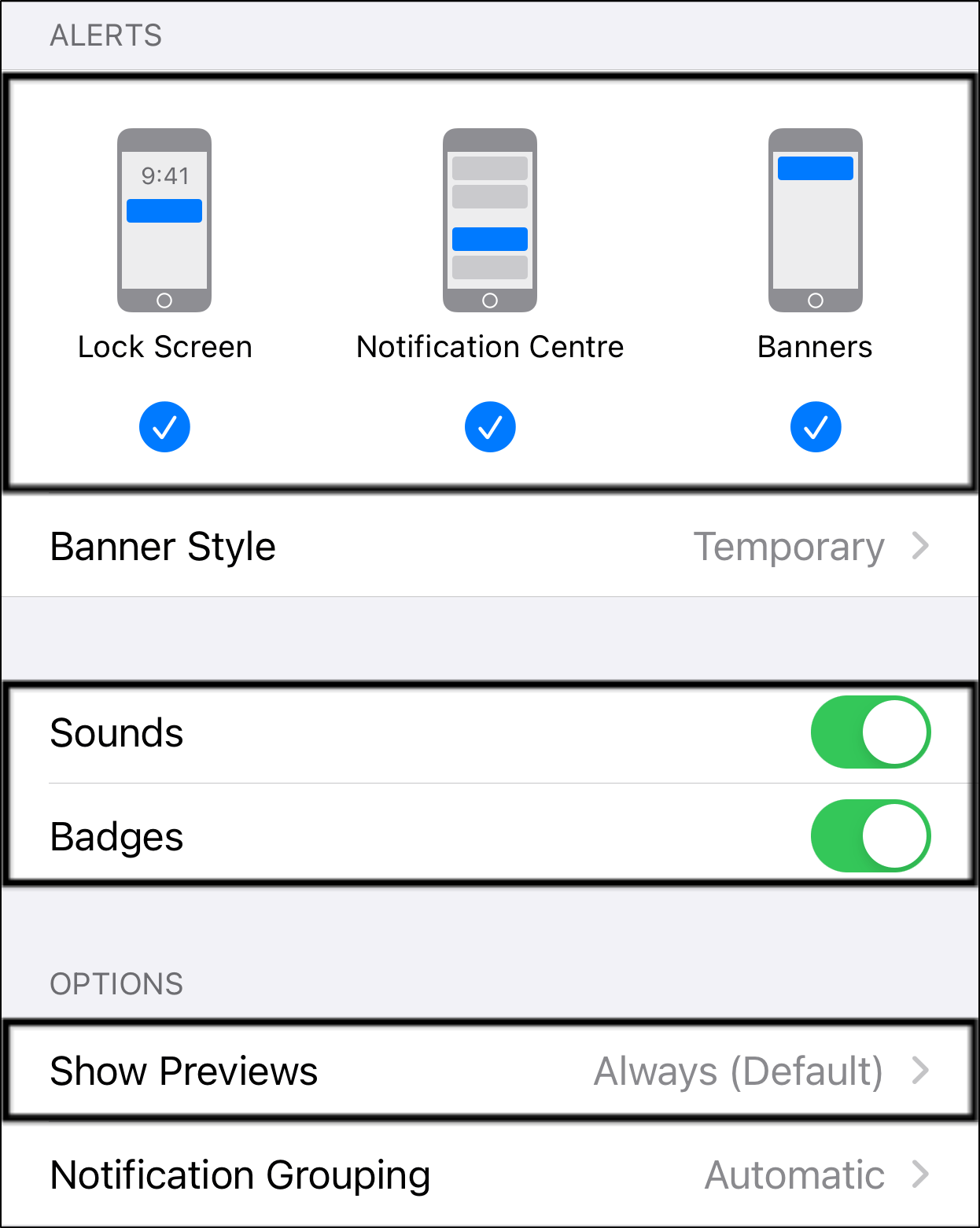
For Android
- First, open your Settings app ⚙️.
- Then, go to Apps & Notifications, or App Management.
- Next, select Telegram from the list of apps. (usually listed alphabetically)
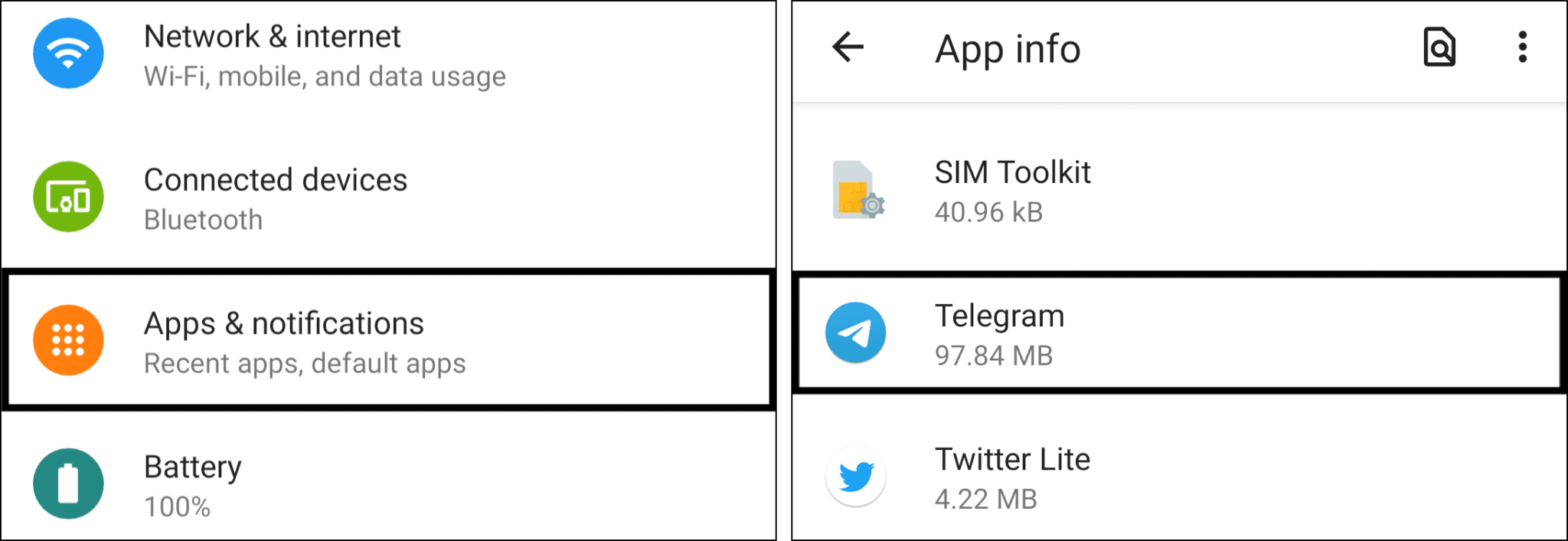
- After that, select Manage Notifications or Notifications.
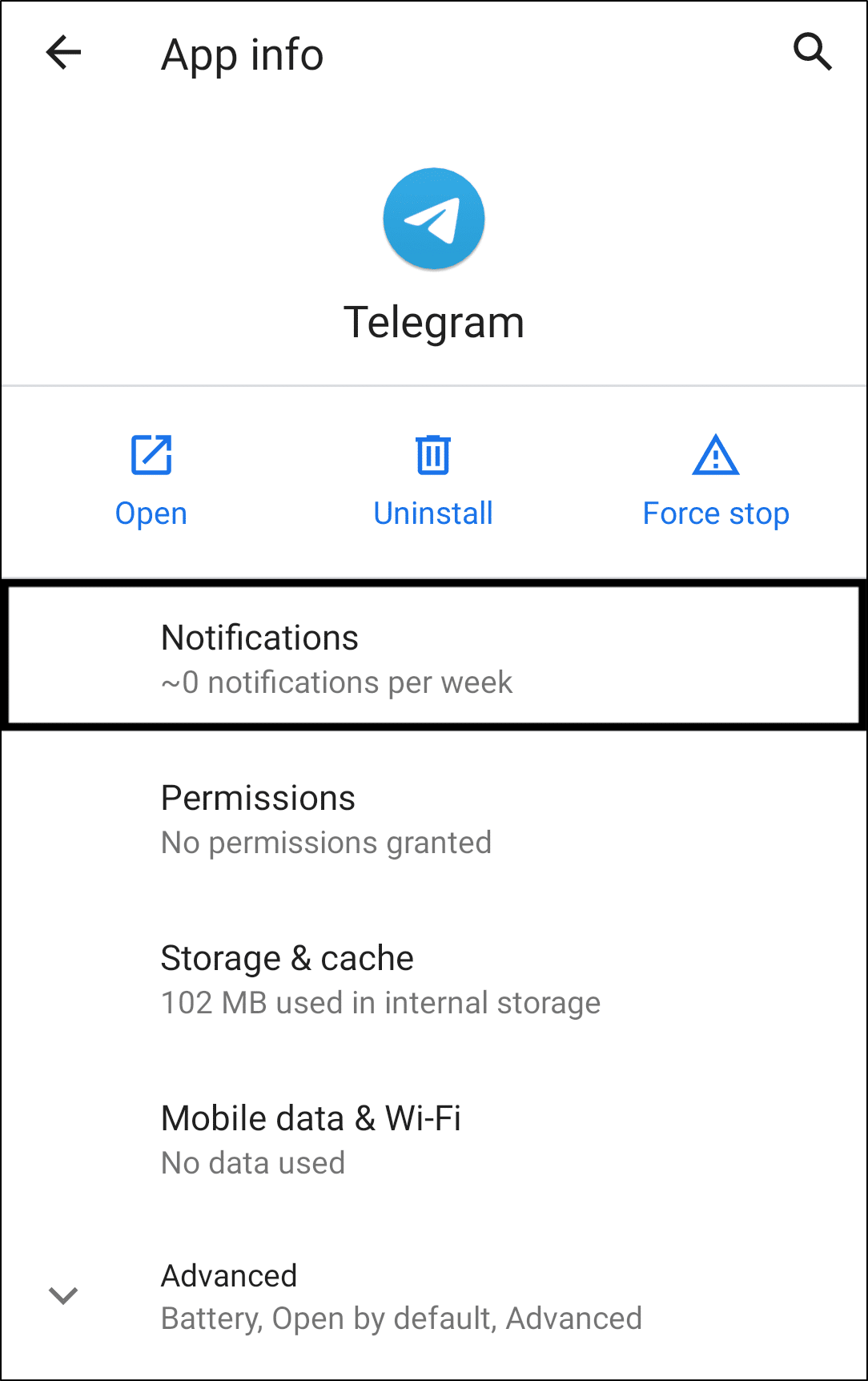
- Here, we recommend switching on all the notification settings, at least for the time being. Also, we suggest switching off Show Notifications, waiting about a minute, and turning it back on again. This is to reset the device notification settings.
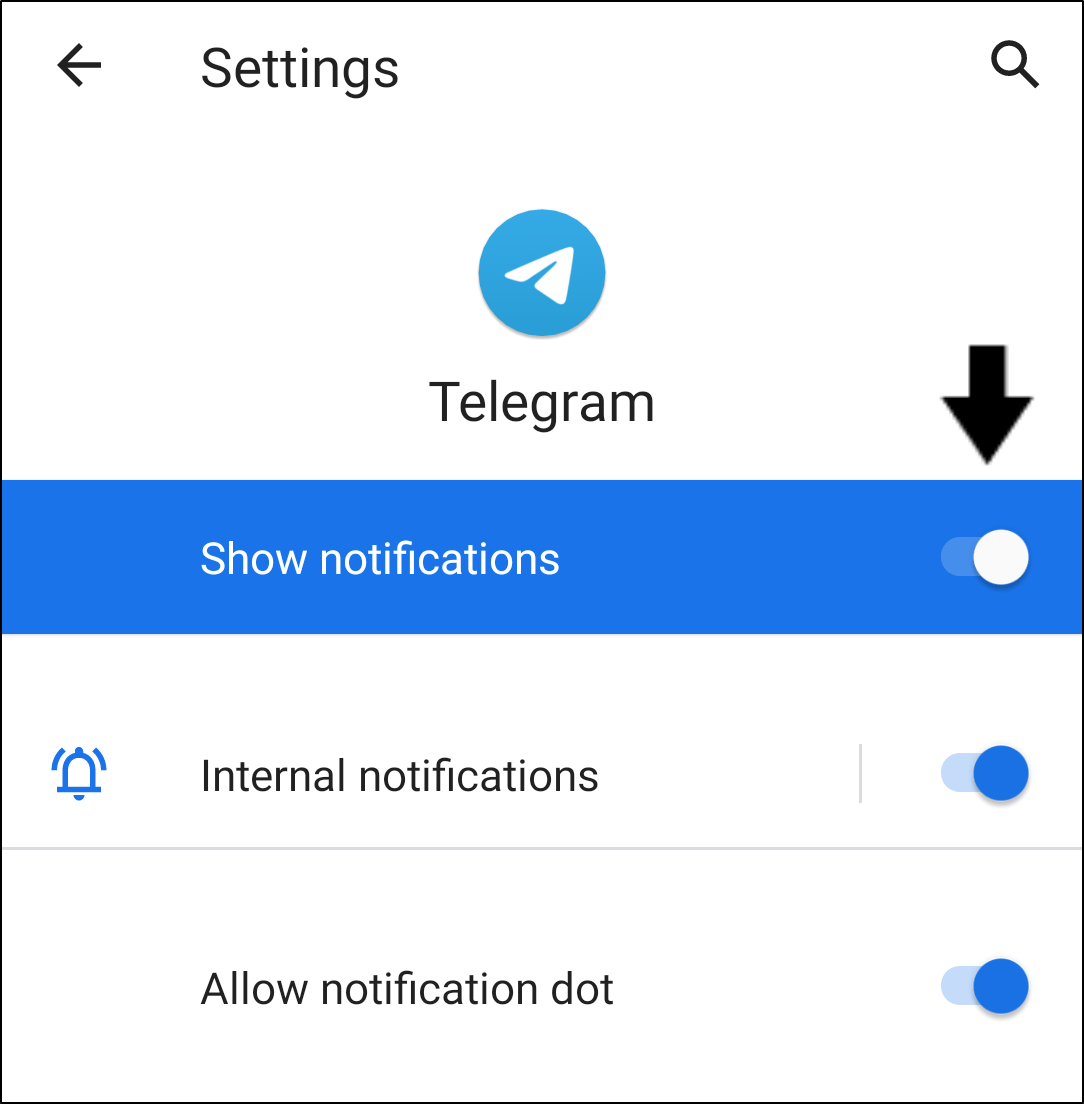
7. Customize Notifications in the Telegram App
Telegram lets users customize notifications settings for specific groups and chats. Hence, this feature is very useful as it allows users to focus on activities in some groups and mute messages from others. 😃
However, users have also reported that these custom notifications were disabled by default for larger groups. Group admins likely do this to reduce spam notifications for group members. 🤔
Hence, you should check the Custom Notifications for any Telegram groups you wish to receive notifications from. From there, you can configure the notifications settings appropriately:
- First and foremost, open the Telegram app.
- Go to the chat/group that you wish to customize the notifications settings.
- Next, tap on the group/chat name on the top of the app.
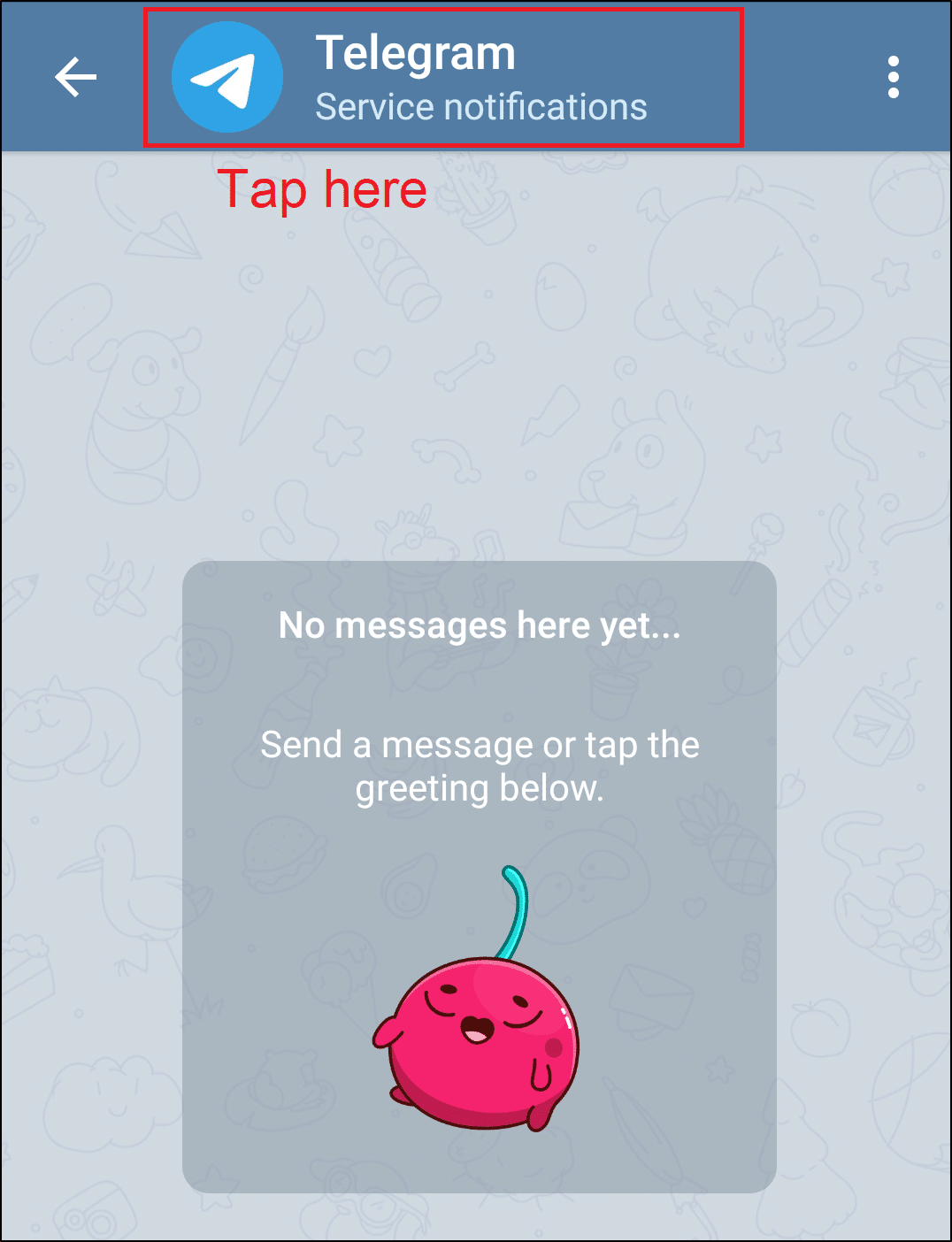
- Tap on Notifications.
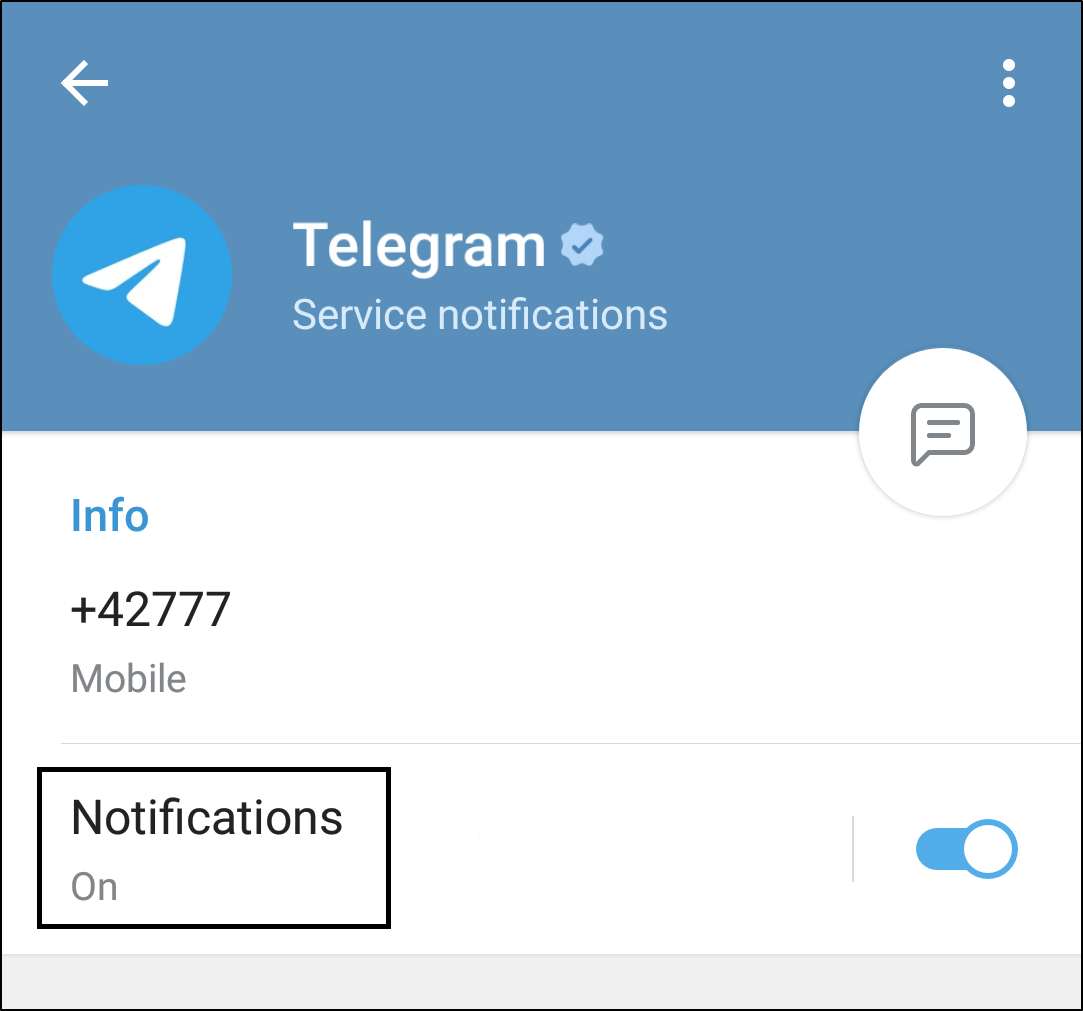
8. Disable Battery Saving Mode or Battery Optimization
Most devices have a Battery Saving Mode which lets your device last longer without charging 🔋. This is inherently a useful feature for users who need to use their devices for long hours. 🕧
However, enabling Battery Saving Mode may result in notifications not getting sent occasionally. The reason is Battery Saving Mode stops all background processes when the device is turned off. Thus, this minor power-saving setting might be resulting in your Telegram notifications not working or showing up.
Therefore, the following steps show how you can disable Battery Saving Mode through your device’s system settings:
For Android
- First, open the Settings app. ⚙️
- Then, select Battery or Battery Optimization.
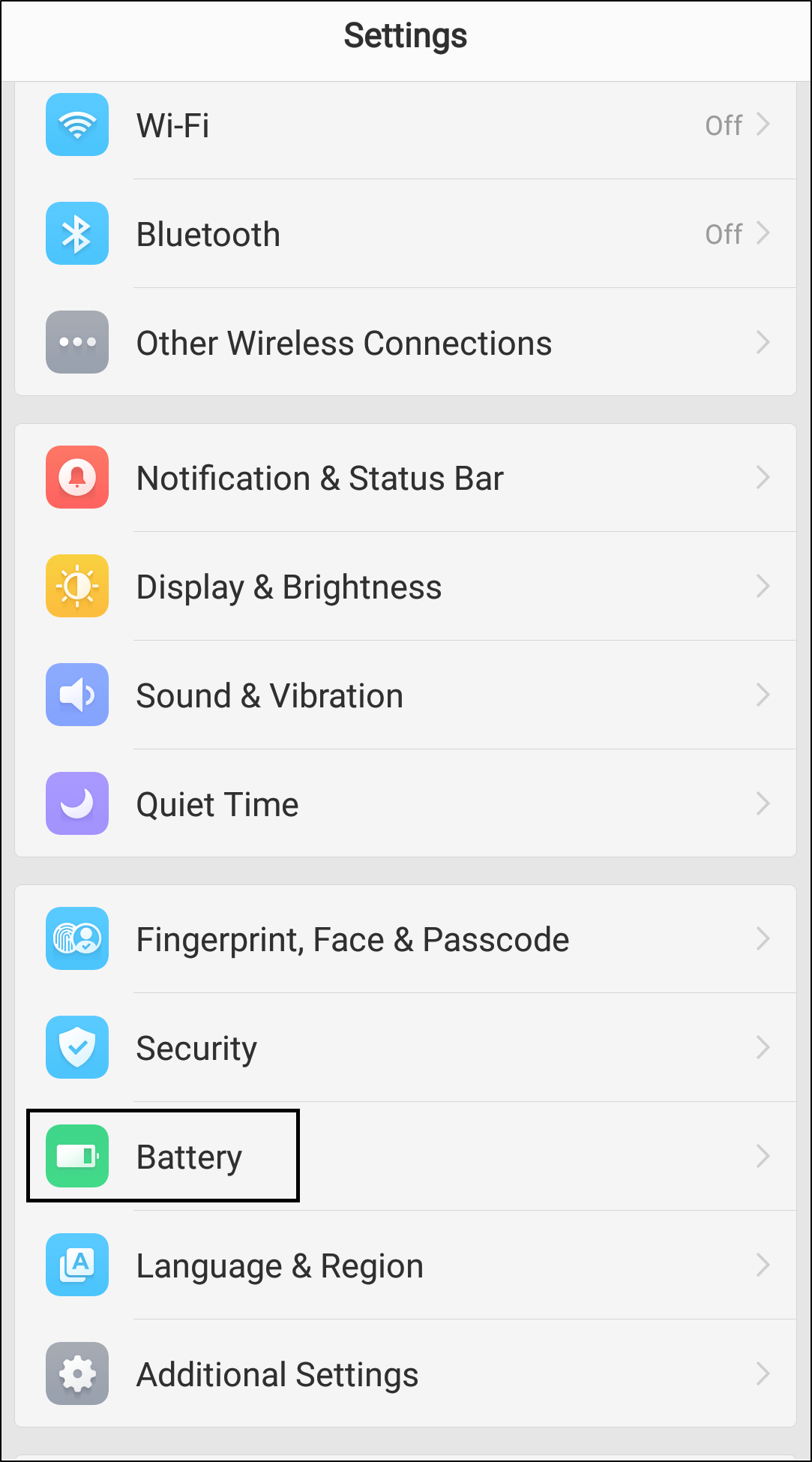
- Make sure that Power Saving is turned off.
- Next, tap on Energy Saver for more options.
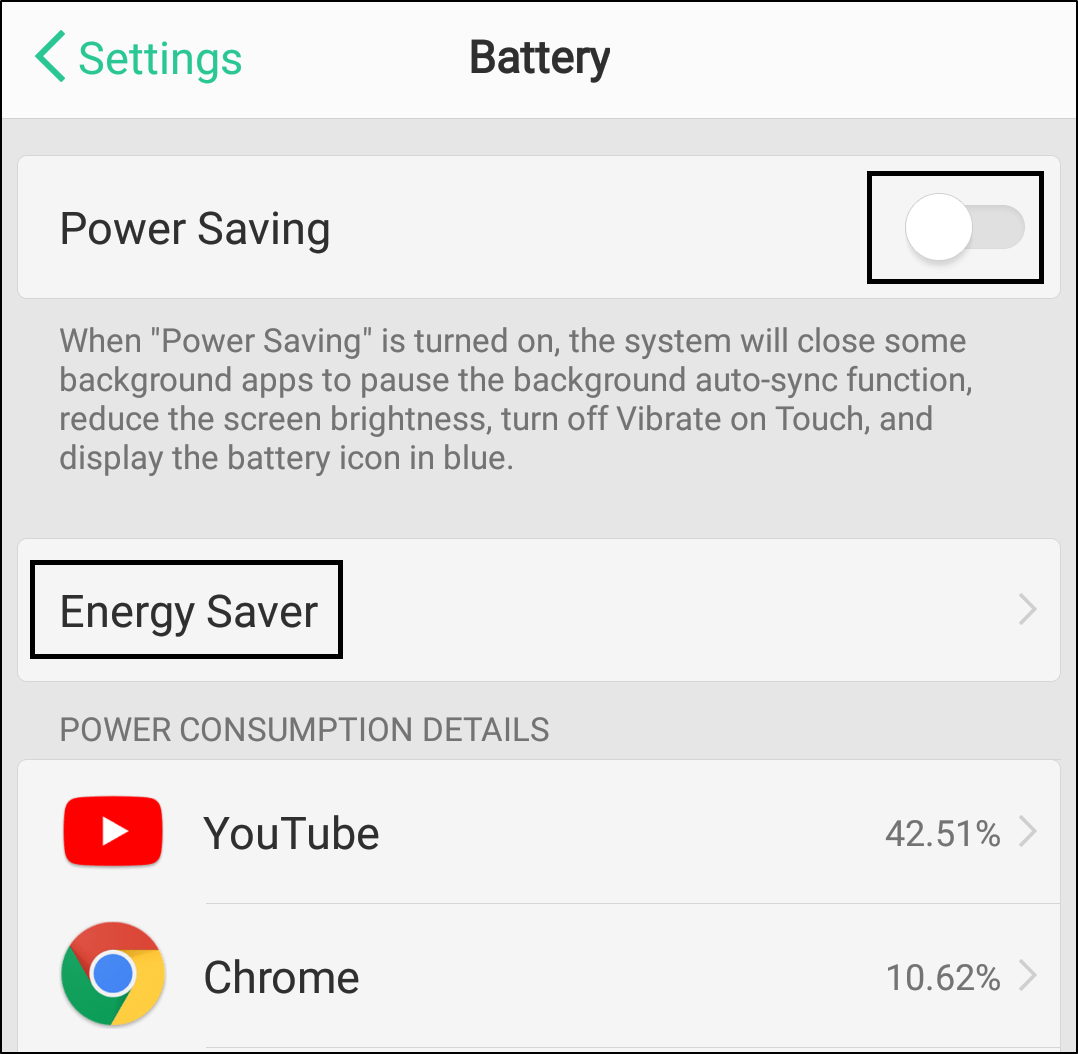
- After that, select Telegram from the list of apps.
- Finally, turn off any battery optimization options.
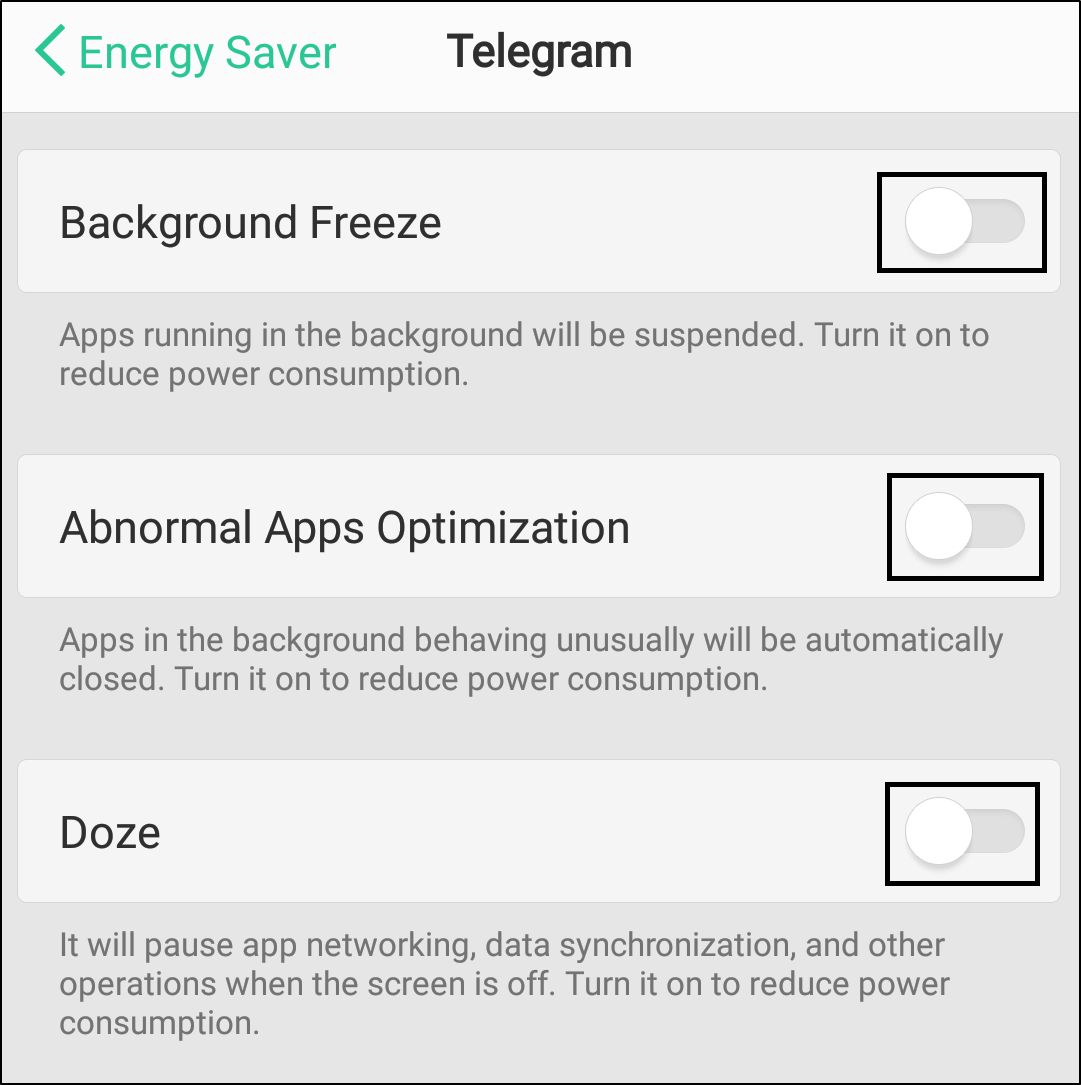
For iOS
- First, open the Settings app. ⚙️
- Then, select Battery.
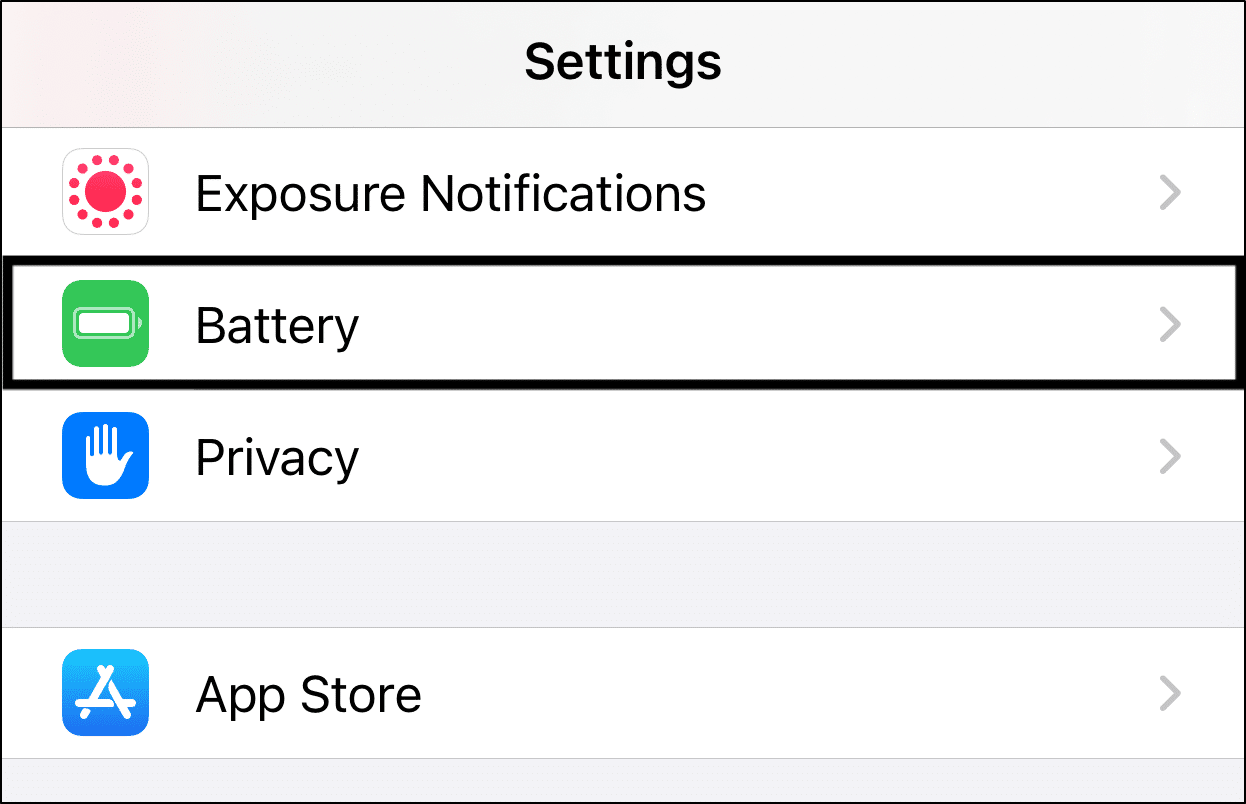
- After that, turn off the switch next to Low Power Mode.
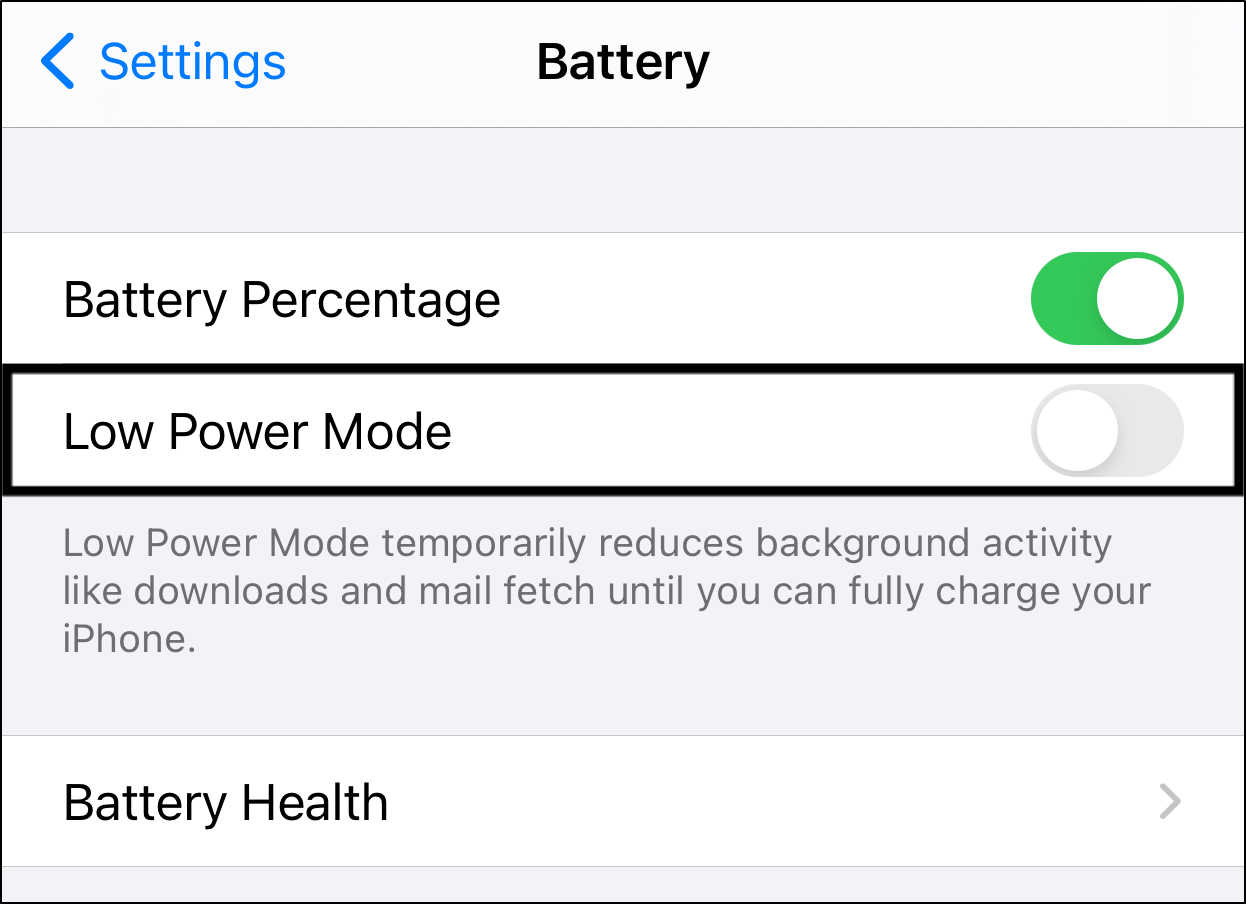
9. Switch Between Mobile Data and Wi-Fi or Turn Off “Low Data Mode”
Some users find that only when they’re using cellular data, Telegram notifications aren’t working or showing up. Then, the moment they connect to Wi-Fi, all the notifications begin swarming in. In your case, this can be vice versa as well.
Hence, this is likely to happen if you’ve enabled Low Data Mode, which restricts certain background apps from using data, like Telegram sending notifications. Thus, it’s basically a data-saving mechanism to limit the amount of cellular data usage. However, it’s best to disable it for essential messaging apps like Telegram.
Therefore, try connecting to a Wi-Fi network instead of using your mobile data, to test for any connectivity problems. You can do this through the Control Centre (iOS) or the Status Bar (Android).
From there, if you find issues with your mobile data affecting Telegram notifications, ensure that Low Data Mode is disabled.
For iPhone/iPad: Settings > Mobile Data > Mobile Data Options
For Android: Settings > Network & Internet > Data Saver
10. Enable Background Data Usage for the Telegram App
Mobile data and Wi-Fi connection settings may cause problems with Telegram push notifications too. Usually, users who turn off Background Data Usage won’t receive notifications when they’re on mobile data. However, they’ll receive a flurry of notifications the instant they switch to Wi-Fi 😱.
If this sounds familiar to you 🤔, then you should try turning on Background Data Usage on your device.
Basically, when using cellular data, this setting provides the Telegram app internet access even when it’s not open. Thus, enabling the app to constantly refresh and provide you with on-time notifications.
Doing this step will allow you to receive notifications while using mobile data at the cost of increased data usage.
With that said, the following are steps to enable Background Data Usage for the Telegram app on your device:
For Android
- First, open your Settings app ⚙️.
- After that, select Cellular Data or Dual SIM & Cellular.
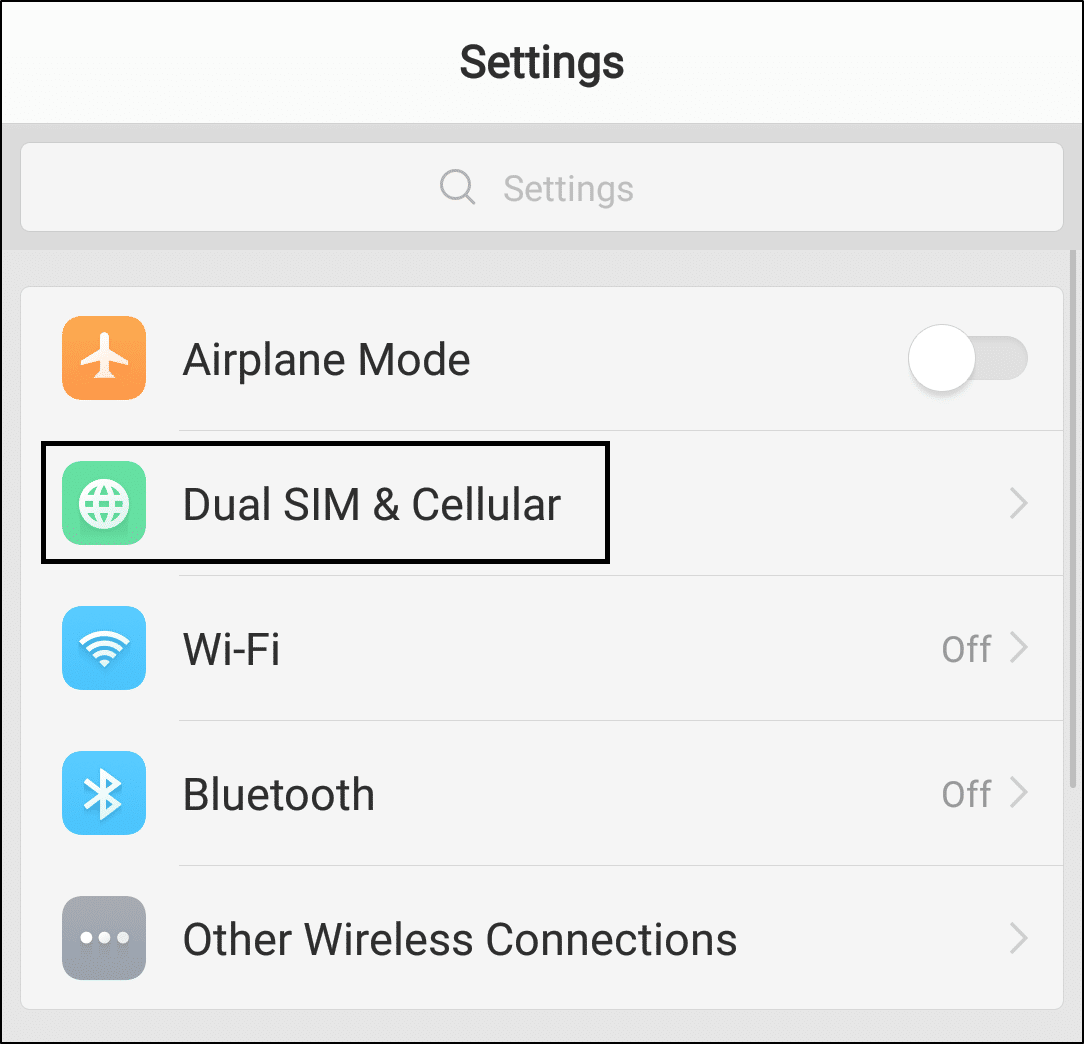
- Next, select Apps using Wi-Fi and Mobile Data.
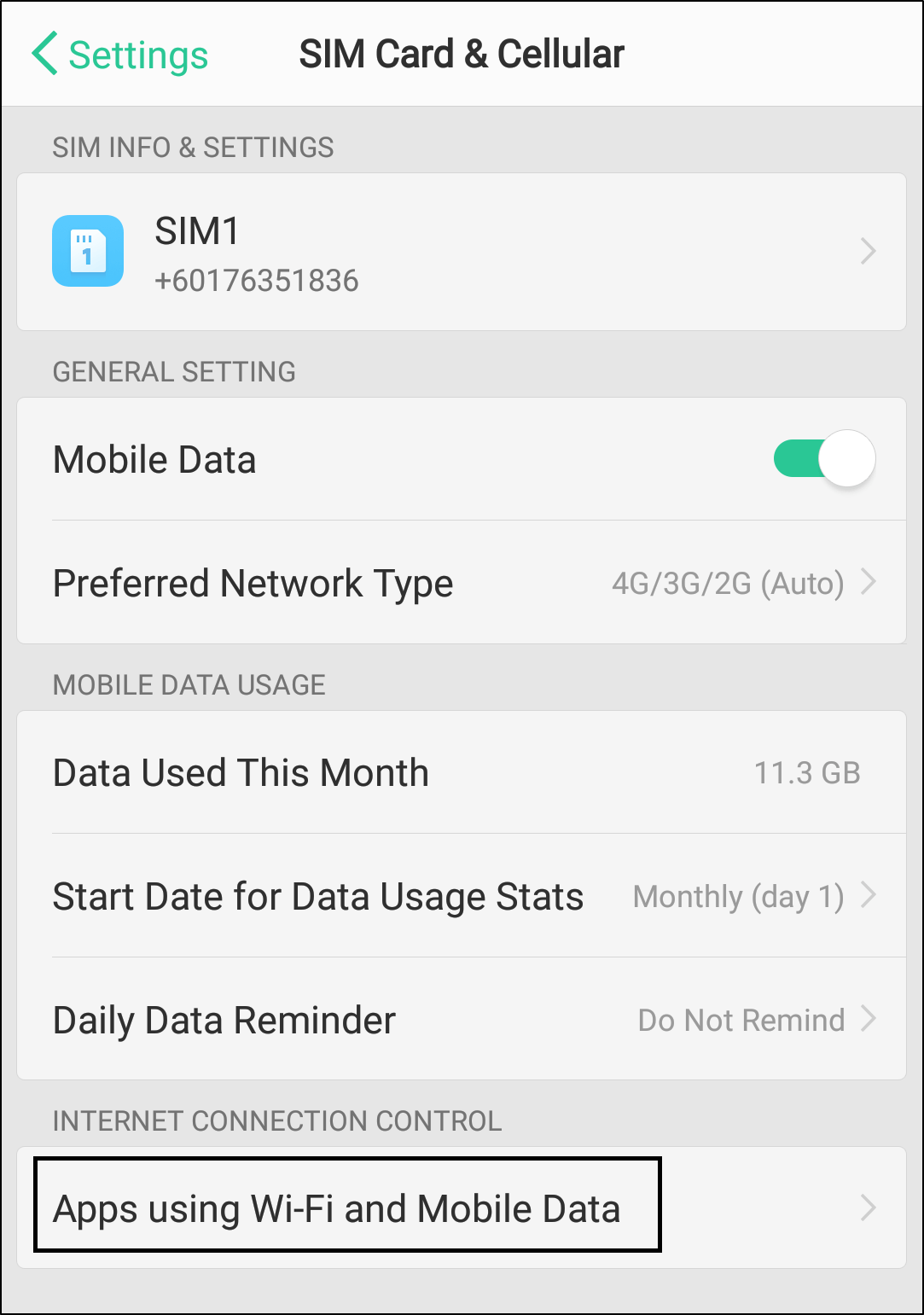
- From the list of apps displayed, select Telegram.
- Make sure that Wi-Fi and Mobile Data is selected.
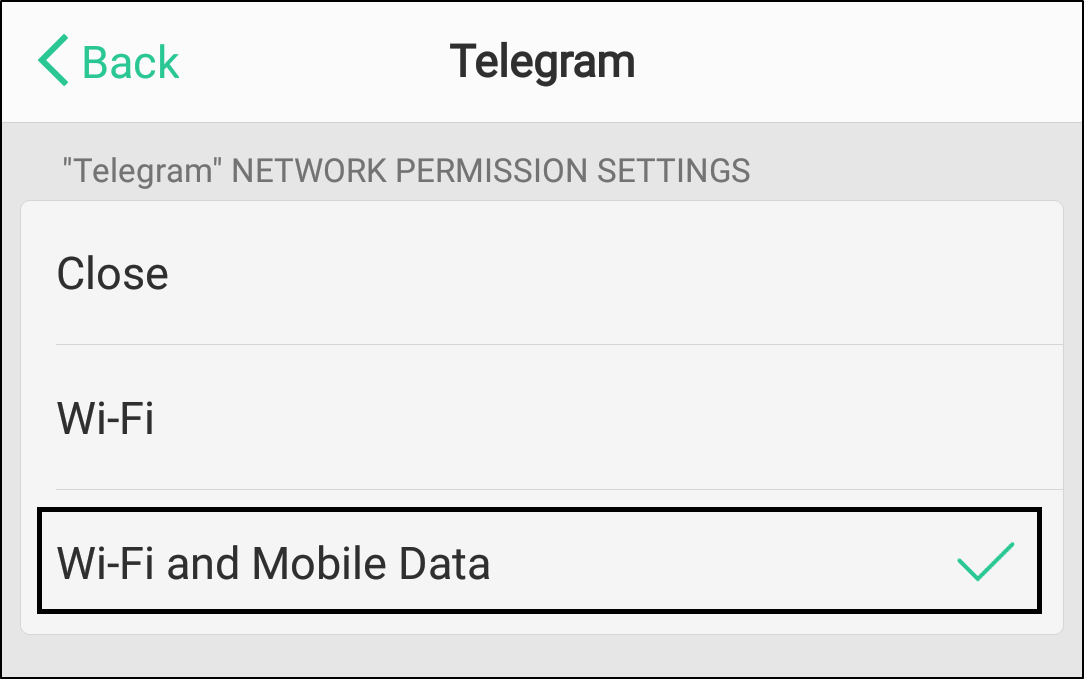
For iOS
- First, open your Settings app ⚙️.
- Select General and tap Background App Refresh.
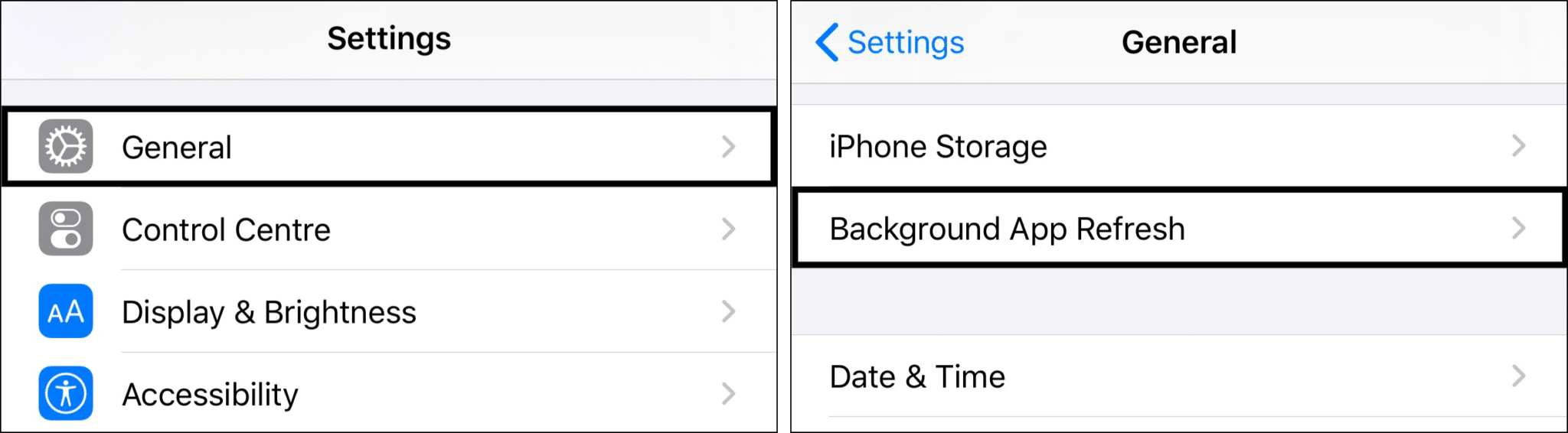
- From the list of apps displayed, choose Telegram, and turn on Background App Refresh.
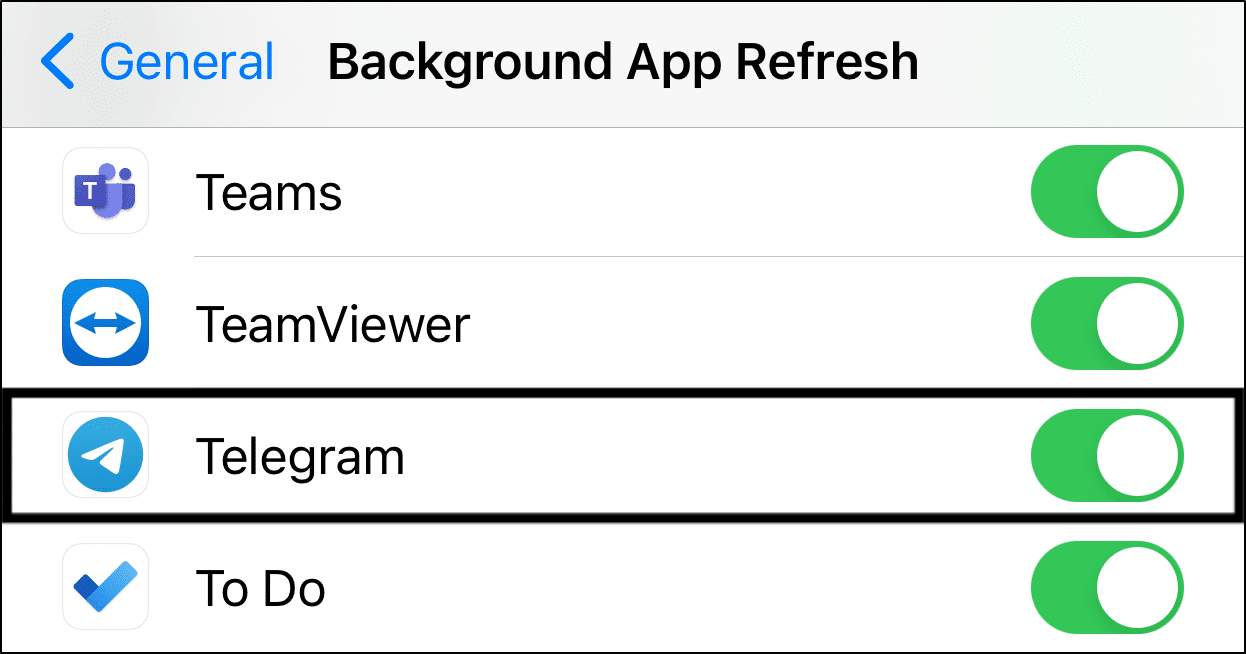
11. Clear the Telegram App’s Cache and Data
The Telegram app stores data on your device the more you use it, which is known as cache 📦. The primary purpose of caching data is to speed up the app loading time and improve user experience.
Over time, as these data caches accumulate, it can result in various Telegram app issues, including push notifications not getting sent. 😲
Therefore, you should clear these data caches for the Telegram app and see if it fixes the problem.
For Android
- First, open your Settings app ⚙️.
- Then, go to Apps & Notifications, or App Management.
- Next, select Telegram from the list of apps. (usually listed alphabetically)
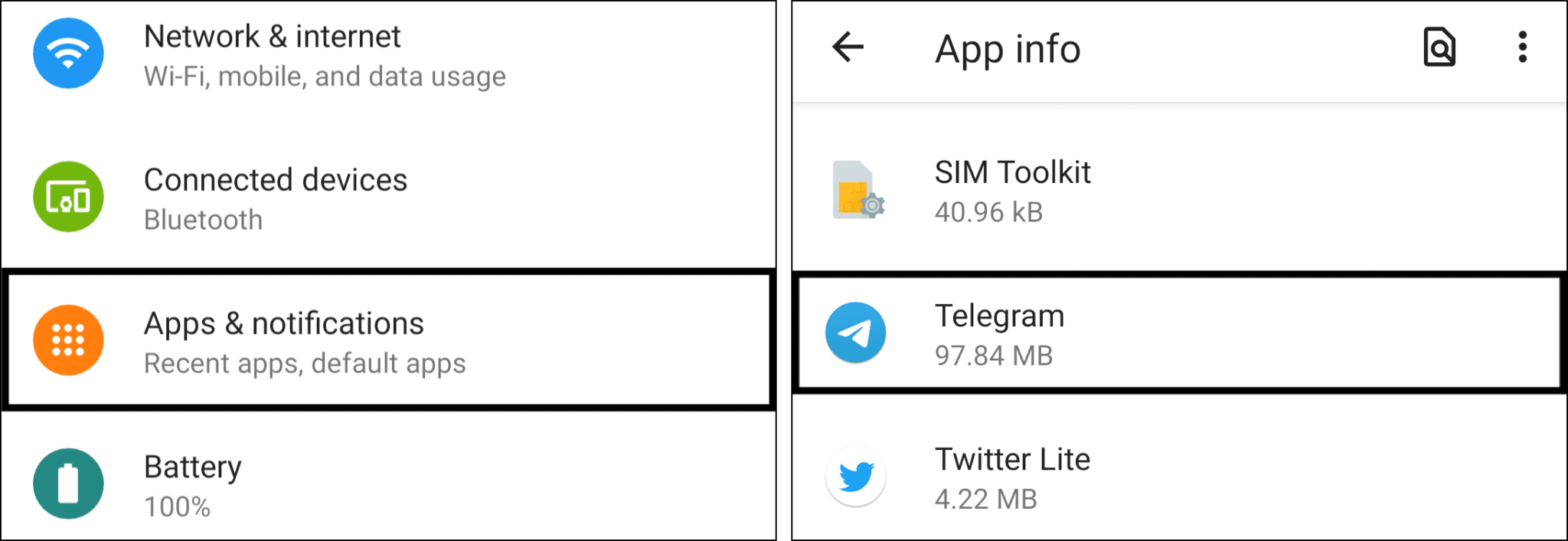
- After that select Storage or Storage & cache.
- Finally, begin by tapping Clear Cache, and then you can choose Clear Data or Clear Storage.
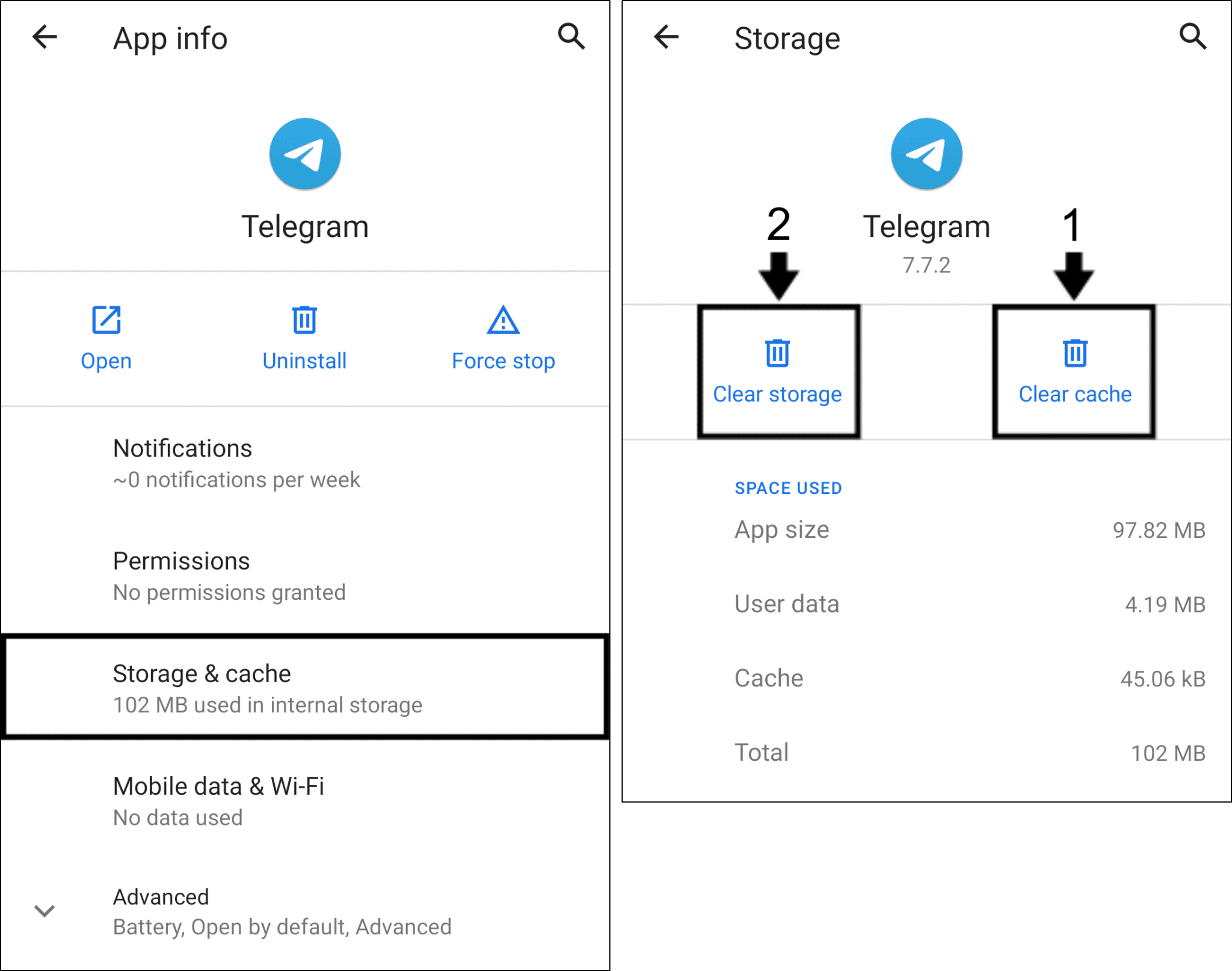
Unfortunately 😔, iOS users aren’t authorized to manually clear cached data for third-party apps on their devices. The workaround for this would be to uninstall and reinstall the Telegram app again. (Step 12)
12. Reinstall the Telegram App
Similar to the previous step, you can also try completely reinstalling the Telegram app on your mobile device to resolve the notifications problem. Apart from being an alternative method to clear cache files, this step deletes all the Telegram app data on your device.
Hence, removing any corrupted files or installations that might be resulting in Telegram notifications not working or showing up.
Plus, after a quick reinstall, you can make sure the app settings, including notifications, are initialized or restored to their default configurations.
Having said that, the steps to reinstall Telegram is similar no matter which device you’re using.
Note: Reinstalling the Telegram app will require you to go through the authentication process again.
- First, long-press for the selection menu or head over to Settings to uninstall Telegram.
- Then, select Uninstall or Remove app.
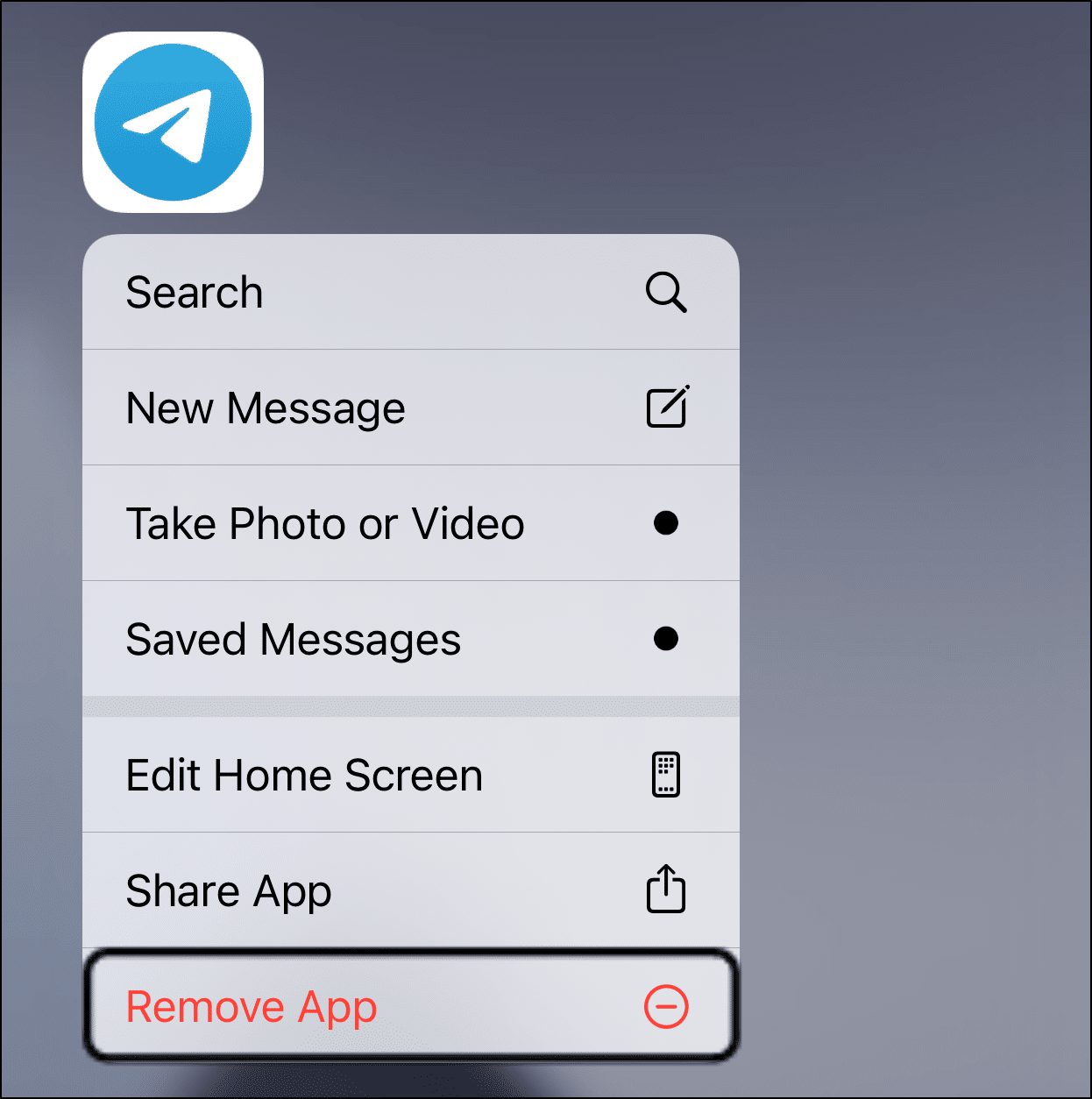
- Next, you can either restart your device or head straight to your App Store to install the Telegram app again.
Finally, relaunch the newly-installed Telegram app and allow the notification permissions. Now, check and see if the Telegram notifications are working correctly again.
13. Use an Alternative Telegram Client
If all the above methods haven’t worked for you, you should consider using an alternative client for Telegram.
💡 An alternative client uses the API of a service (in this case, Telegram’s messaging service) and packages the same functionalities into their client-side application. Moreover, alternative clients often have additional features that the original app doesn’t have. 😎
Most importantly, you’ll still be able to message your friends on Telegram. Basically, it’s still the same messaging service, but through a different app.
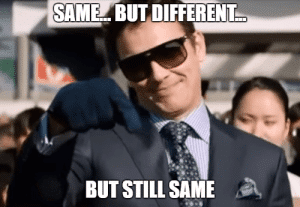
Therefore, you should try one of the many Telegram alternative clients available in the Google Play Store (Android) or the App Store (iOS).
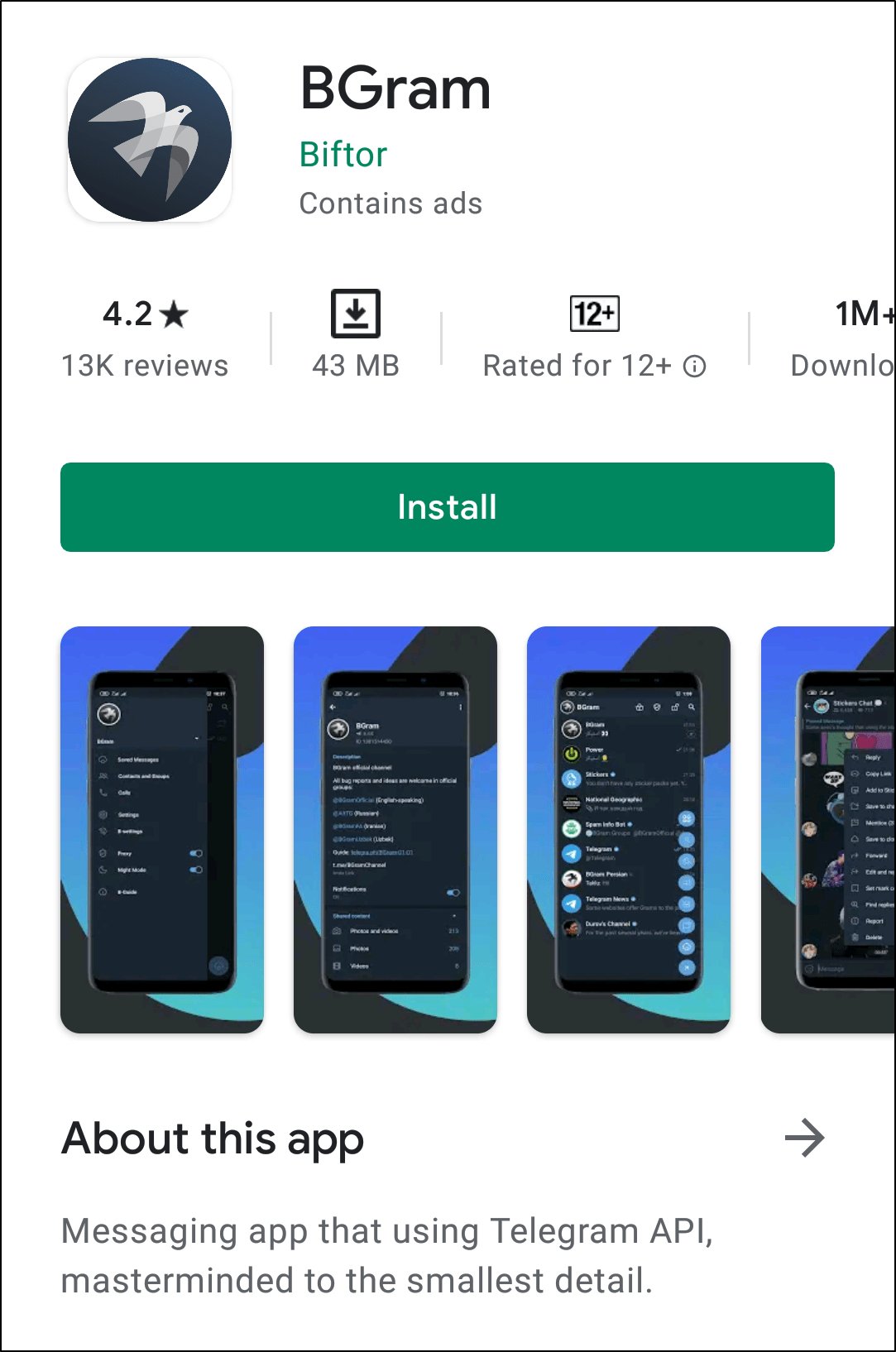
14. Free Up Your Device’s Internal Storage Space
Additionally, it’s important to know that if your device is running out of internal storage space, certain system functions can get affected. Thus, you’ll notice certain bugs and issues when interacting with your device’s OS.
These problems could also be affecting your device’s push notifications service. Hence, preventing your Telegram notifications from getting sent.
Usually, in such times, your device will prompt you with alerts such as the infamous “Storage Almost Full” error message. 😨
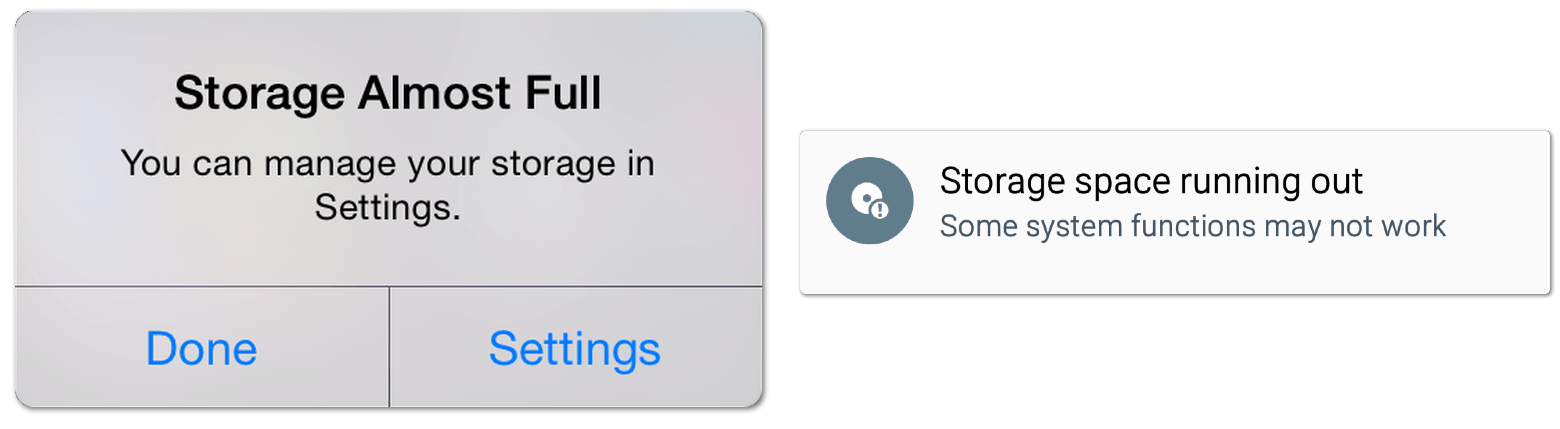
In this case, there isn’t much that you can do except remove apps that occupy large storage space temporarily. You can always reinstall them if it doesn’t work.
We placed this step among your last resorts as you’ll need to do some important digital housekeeping 🧹. Despite not being as straightforward as the other steps, some users have found this fix useful.
So, it’s certainly worth a shot!
15. Report the Notifications Issue to Telegram Support
Last but not least, you can raise the notifications problem to Telegram Support 🧑💻. While Telegram’s support team consists of volunteers, they can better guide you in solving this problem.
Additionally, notifying Telegram of the problem may help future users with the notification issue too!
That being said, the following steps show how to contact Telegram Support:
- First, open the Telegram app.
- Next, tap on the hamburger menu (三) on the top-left corner of the app.
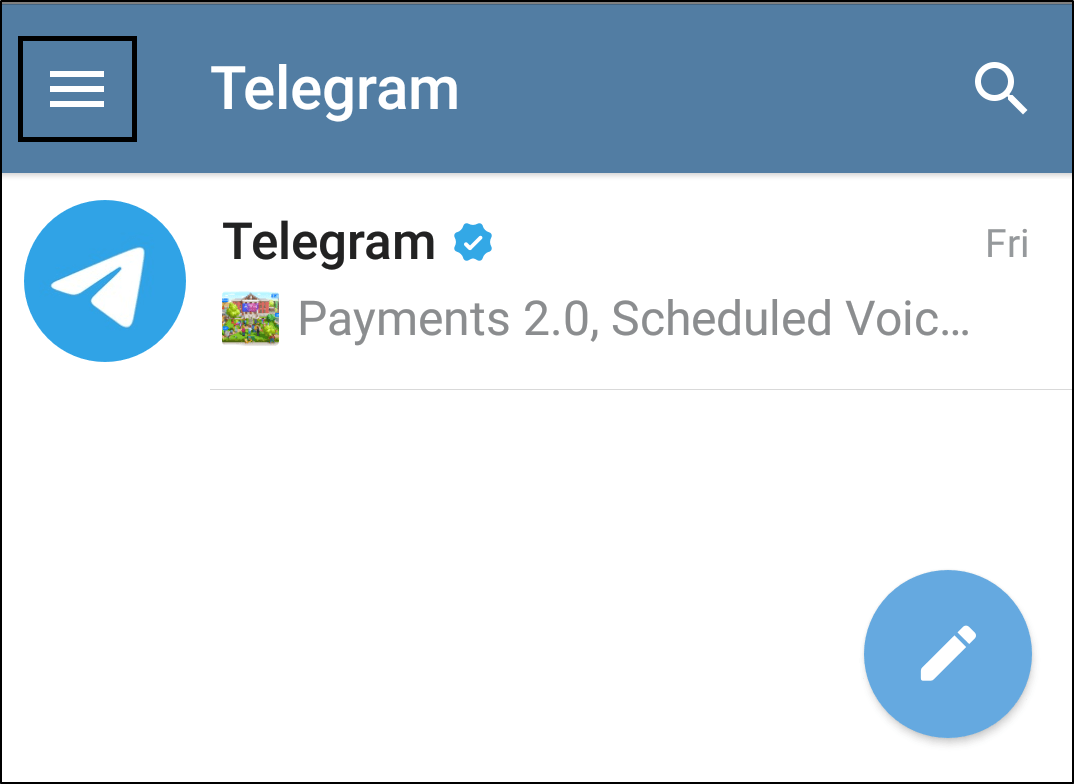
- Then, tap on Settings. ⚙️
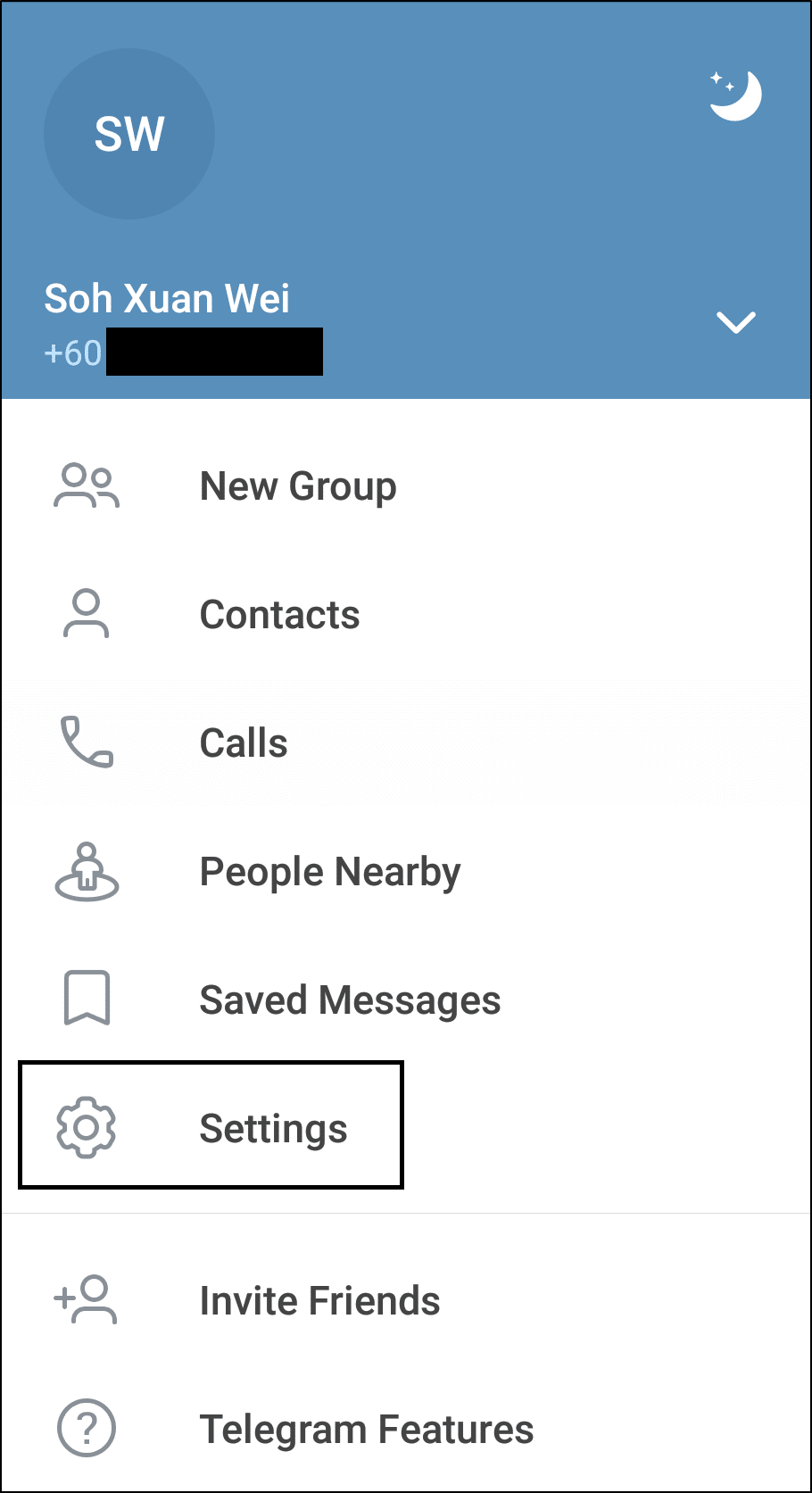
- After that, scroll down to Help, and tap on Ask a Question.
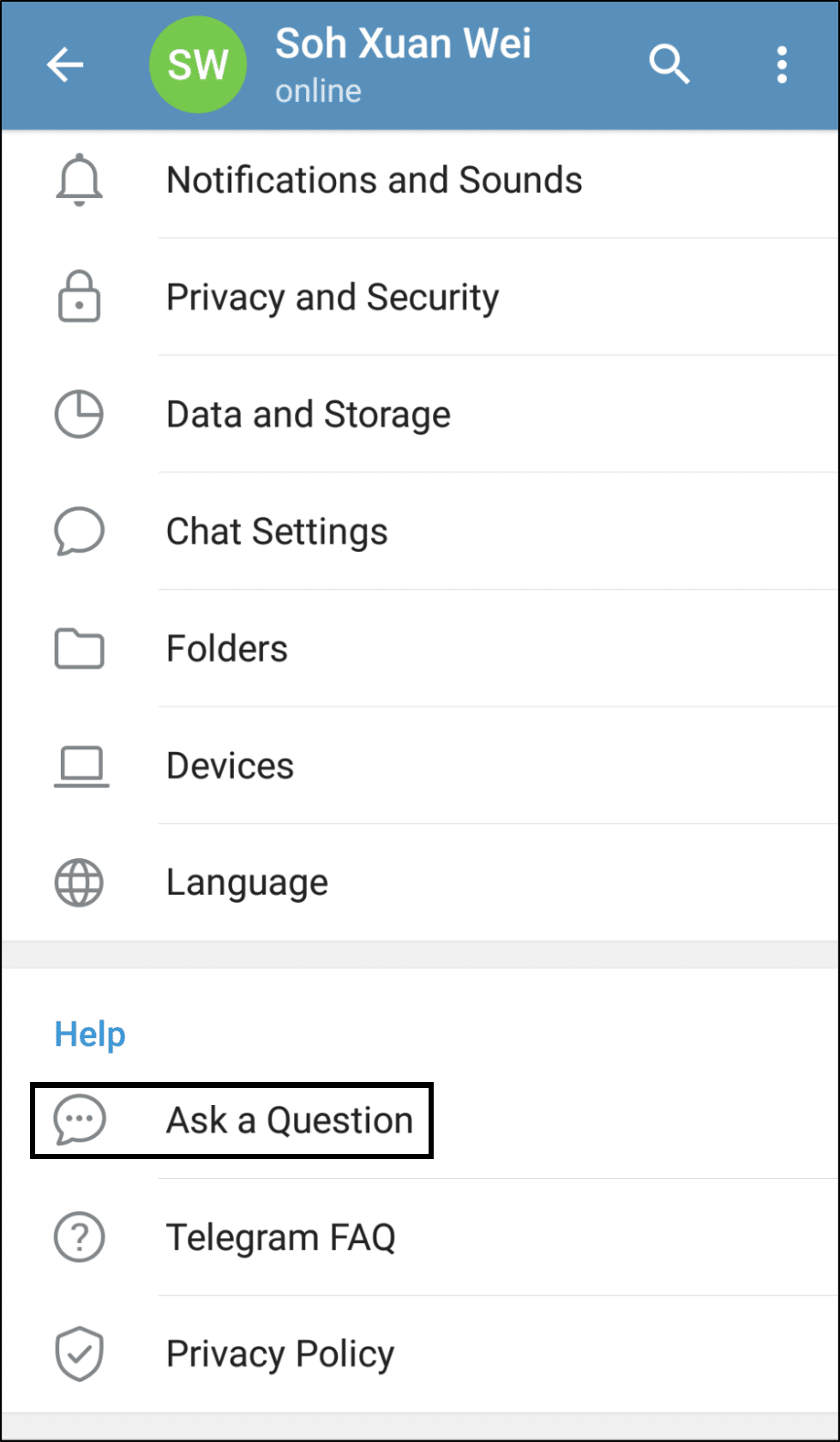
- Finally, report your issue through the Volunteer Support channel.
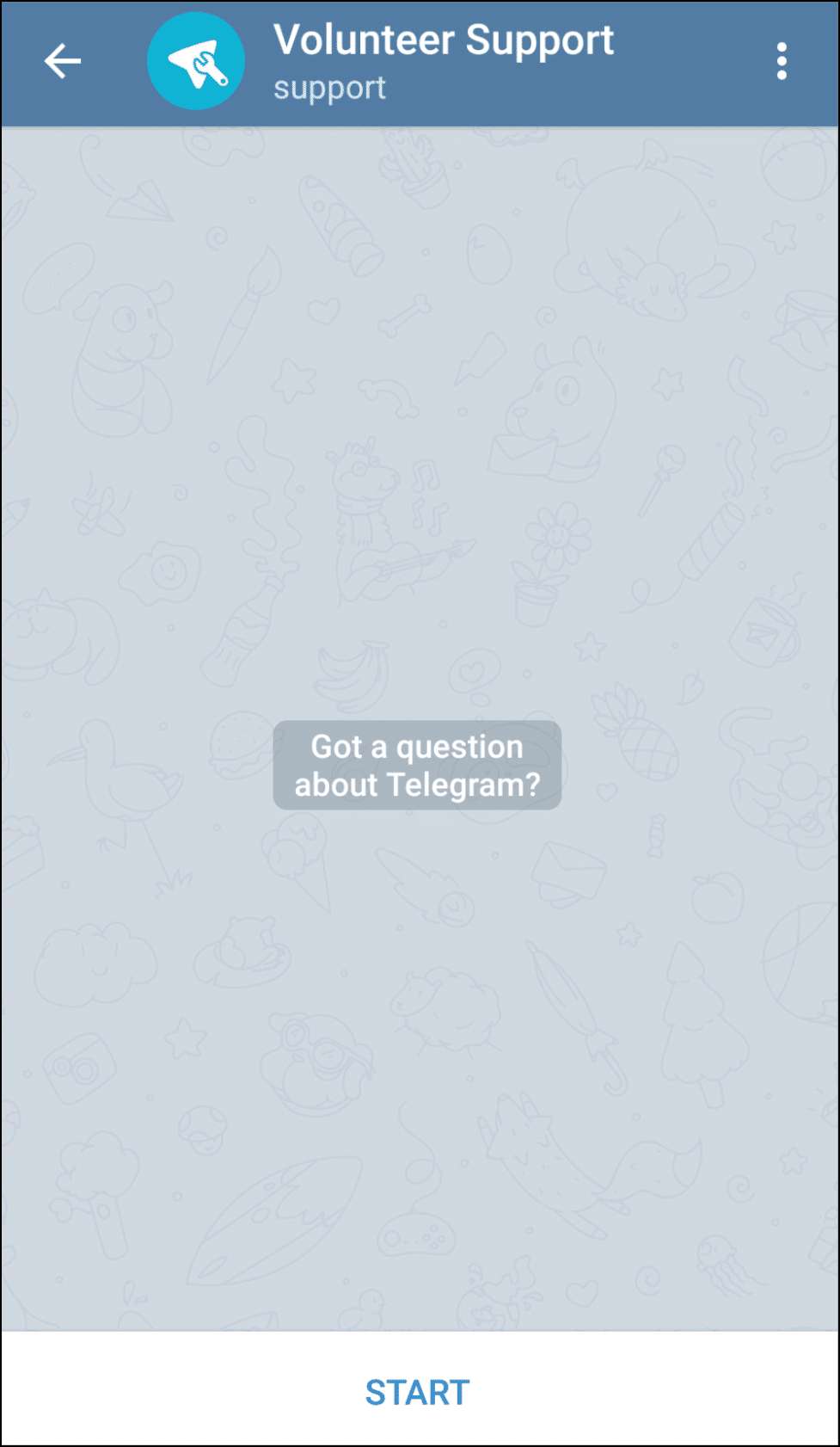
Conclusion
In conclusion, we’ve assembled this lengthy guide of 15 fixes for when you find that Telegram notifications aren’t working or showing up correctly. 💪
After reading and applying the steps in this guide, you should be able to receive Telegram notifications again 💬. We also hope you won’t have to experience the frustration of missing an important message on Telegram ever again. 🙂
Do remember to test your Telegram notifications after trying each fix. You can ask your friend to send you test messages to check if the notifications are appearing correctly again.
Finally, let us know in the comments: 👇
- Are you encountering similar notification issues on Telegram?
- Have another useful fix that we might’ve missed out on?
- What other Telegram problems are you encountering?
Feel free to share this post with others whose Telegram Notifications aren’t working or showing. 👼