This complete guide provides fixes for various issues you may be encountering with the BeReal app, when it just isn’t working or loading up correctly as you might be expecting.
The BeReal app has suddenly gained so much popularity, as the functioning of this photo-sharing app is quite different from other photo-sharing apps, like Instagram. For instance, it only lets you post one photo per day 🖼️ without any attractive filters to let your followers know what you’re doing in real-time.
Many users want to try the BeReal app but can’t because of uncountable issues. ☹️ Some users are unable to create a new BeReal account. At the same time, some users aren’t getting the Time To BeReal notification, which reminds them to post the day’s photo on the platform.
All users are experiencing different issues with the app and continuously searching for fixes to fix them. To overcome those issues, we’ve mentioned more than 20 solutions ⚒️ in this guide that can fix all issues with the BeReal app. If you also have issues with the app, check the mentioned workarounds.
Note: The troubleshooting methods mentioned in this guide apply to Android and iOS devices.
What Are the Types of Issues With the BeReal App?
Here in this section, we’ve explained all kinds of issues users have experienced or currently experiencing with the BeReal app. You can either read about those issues or directly jump to the fixes section.
- Doesn’t Allow To Create an Account: Some users mentioned that they could not create a new account on the BeReal app, as it doesn’t let them set a username for their account. They added that when they try to set a username for their account, it shows them the ‘unknown error status -1′ error.
- App Crashes While Taking Photos: Some users said that when they tap on the ⚠️ Time To BeReal ⚠️ notification to take a photo, the app opens and then abruptly crashes. 🚫
- App Doesn’t Send ‘Time To Be Real’ Notification: You would already know that BeReal sends all users the ‘Time To BeReal’ notification daily to remind them to post the photo on the app. But some users aren’t getting this alert 🔔 because they cannot maintain the streak.
- Can’t Use the RealEmoji Feature: BeReal has a fantastic feature called RealEmoji (🙂) that lets you react to someone’s BeReal using faces, gestures, and expressions. But some users said they could not react to other people’s posts by taking custom photos.
- Can’t See Friends’ Posts or Feed: Some users can’t view their friends’ posts on the BeReal app’s feed. Some users also said that their BeReal app’s feed keeps buffering or loading when they open the BeReal app.
- Can’t Accept/Send Friend Requests: Like other photo-sharing apps, BeReal lets you make new friends by sending friend requests. 🫂 But some users mentioned that they could not send requests to other users on the app. Whereas some users said they couldn’t receive the friends’ requests their friends sent to them.
- Doesn’t Allow to Change the Profile Picture: Like Instagram or any other photo-sharing app, BeReal also lets you add a profile picture to your BeReal profile, and if you can do this, you’re lucky. Many users face difficulties while uploading/changing their profile picture. ☹️
- Not Able To Receive Verification Code at the Time of Login: According to some users, when they try to bypass the verification process to enter their account, they don’t receive the (OTP) on their registered phone number. Due to this, they can’t access their BeReal account and take photos and upload them.
- Can’t Read/View the Caption: Lastly, many users reported that they could see their friends’ uploaded photos. But they can’t view the photo’s captions 🖼️ because of this; they can’t interact with their friends.
- Bereal Not Uploading or Posting: Some users report being unable to upload or post their content, in this case their images, in the BeReal app during the notification and sharing 2 minutes which can make them miss out on the same allotted period. For more information about fixing BeReal not uploading or posting, we recommend checking out our other more complete guide for this problem, here.
These are some of the most common issues with the BeReal app. Do let us know which issue you faced with the BeReal app.
Why Is BeReal App Not Working or Loading?
There are several reasons behind the ill-functioning of the BeReal app. Here in this section, we’ve mentioned all the possible reasons for all the issues mentioned above with the BeReal app. Check them below:
- Unstable Internet Connection (Fix 2)
- Incompatibility Issues (Fix 3)
- Issues With the BeReal Servers (Fix 4)
- Connected to VPN (Section – 1 – Fix 5)
- Don’t Have Access to Camera (Fix 6)
- Entered the Wrong Number (Section – 1 – Fix 2)
- Number Is Blocked (Section – 1 – Fix 3)
- Insufficient Phone Storage (Fix 8)
- Issues With Latest Version (Fix 12,13 & 14)
These are some of the most common reasons for all the issues with the BeReal app. You can read ahead and fix the issues.
16 General Fixes for the BeReal App Not Working or Loading
During the research, we’ve found around 16 general fixes to help you fix all issues with the BeReal app. Here in this section, we’ve explained all the general solutions. You can try the mentioned solutions and get rid of the BeReal app not working or loading issues with the BeaReal app without much effort.
1. Try Restarting Your Device & the BeReal App
One of the most common yet effective solutions is to relaunch the BeReal app. You can try relaunching the app 🔄 twice or thrice and see if it fixes the issue. Sometimes, restarting the app fixes the problem in seconds. If restarting the app doesn’t fix the issue, you can try restarting the affected device.

Doing so will close the BeReal app and all its processes and ensure that it works perfectly when you launch it the next time. So, try the same and check whether it fixes the issue.
2. Check Your Internet Connection
If you’re facing difficulties in posting the photos on the BeReal app, then it could be possible that your internet connection 📶 speed isn’t high as needed. The same also applies if your BeReal app’s feed keeps loading. You can check your internet connection speed to check whether this is an internet fault. 📈
You can use the Speedtest tool by Ookla to check your WiFi connection speed. If the internet speed is slow, you can try restarting your WiFi router to see if it improves the speed.
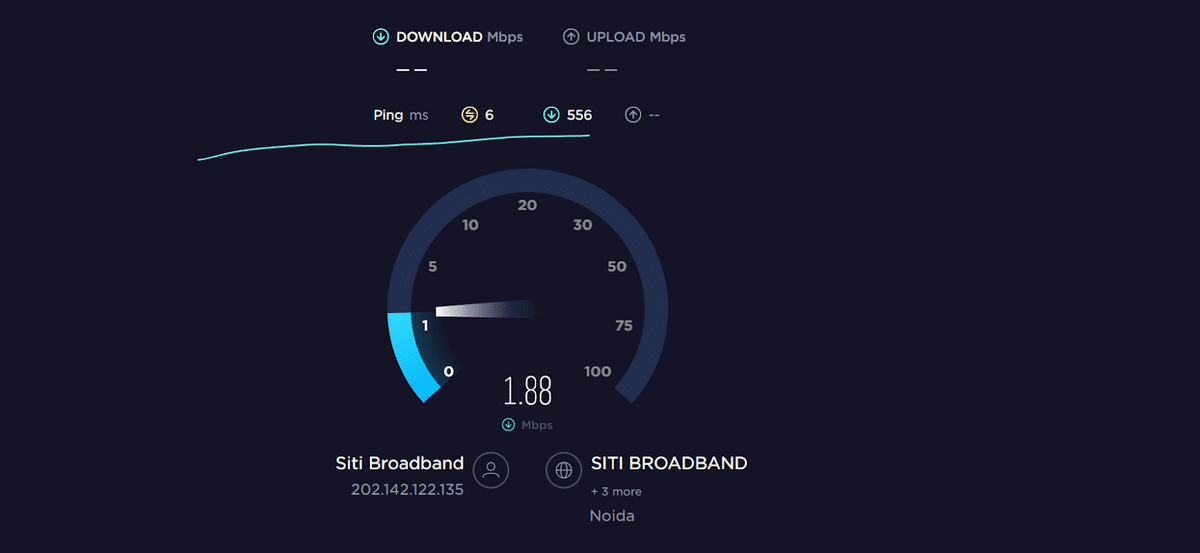
Besides this, you can also try the mentioned tips to improve your internet connection speed.
- Re-enable the Airplane Mode ✈️
- Reboot the Device 🔁
- Reset the Router’s Settings
- Re-enable the WiFi 📶
- Stops All Downloads 🚫
- Reset the WiFi router
- Contact the ISP Provider ☎️
On the other hand, if the internet speed is fast as needed and the issue is still there, you can try switching to a different network. 📶 If you’re currently using WiFi, you can switch to mobile and vice versa. Doing so has fixed the issue for many users. You can try the same and see if it resolves the issue.
3. Check the Compatibility of Your Phone With the BeReal App
Some users said they could not use the BeReal app on their Android phones. If that’s the same case with you, then it could be possible that the BeReal app isn’t compatible with your phone’s software.
According to BeReal, your iPhone must run on iOS 14 or higher if you’re an iPhone user. At the same time, if you’re an Android user, then your phone’s Android version should be 8 or higher. Google Play Services should also be installed on your smartphone to use the BeReal app properly.
You can navigate to the Google Play Store app and check if the Google Play Services app is installed or not.
Note: It also won’t work on devices running on Chinese ROMs and Huawei smartphones manufactured after May 2020.
4. Check if the BeReal Servers Are Down
If the issue is still there with the BeReal app, then it could be possible that there’s something wrong with BeReal’s servers. You need to ensure that the BeReal servers are functioning and not causing this issue. You can check BeReal’s server status 📶 to know whether the faulty servers are the root cause of the issue.
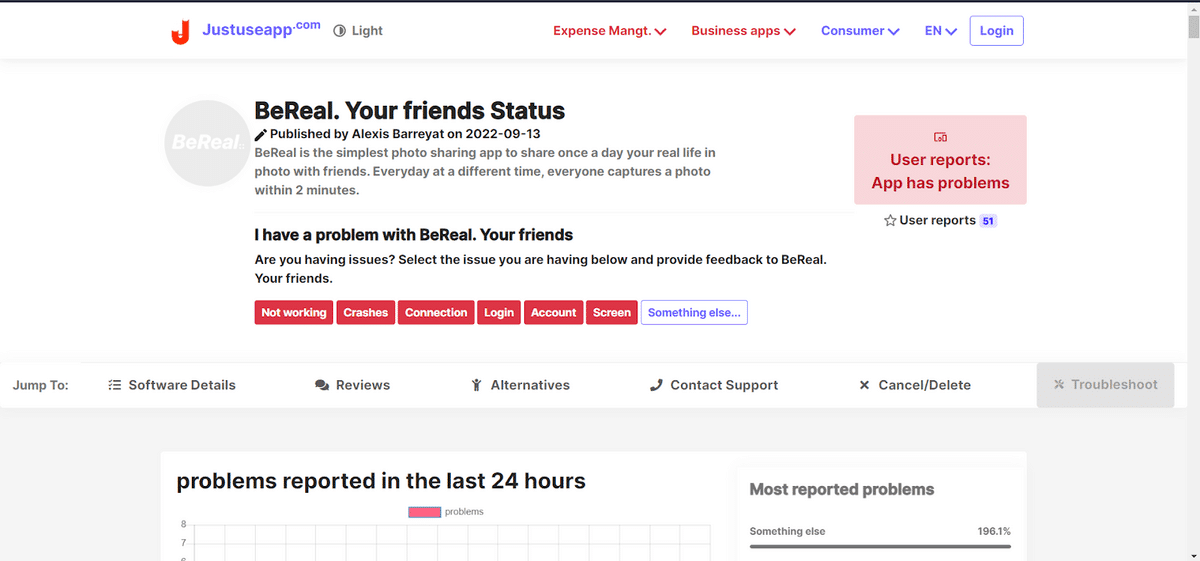
This way, you can know whether other BeReal app users are also experiencing issues with the app. If yes, then what issues are they facing with the BeReal app? If the app faces some issues, we suggest waiting 🕥 until the issue gets fixed.
Tip: You can also keep an eye on BeReal’s official Twitter handle —- @BeReal_App, to know about upcoming scheduled maintenance and current issues.
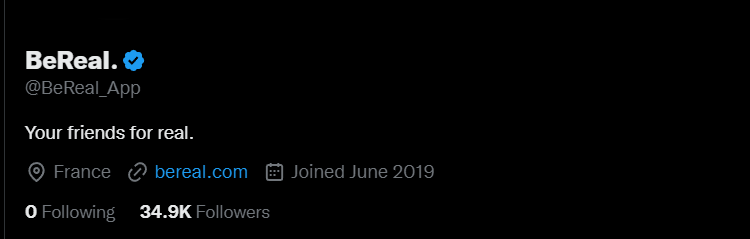
5. Sign Out and Back In Again
During the research, we found that many users resolved the issue with their BeReal app and account by signing out of their account and then signing in back. 🔄 They also said this could fix all account-related issues, such as login issues, photo uploading issues, etc., without much effort.
So, if you’re facing any issues mentioned with your BeReal app, we suggest signing out and signing in back to your account. You can follow the below-mentioned steps to re-login to your BeReal account:
For Mobile Users (Android & iOS)
- To start, open the BeReal app on your Android or iPhone and tap on the Profile Photo at the screen’s top right edge.
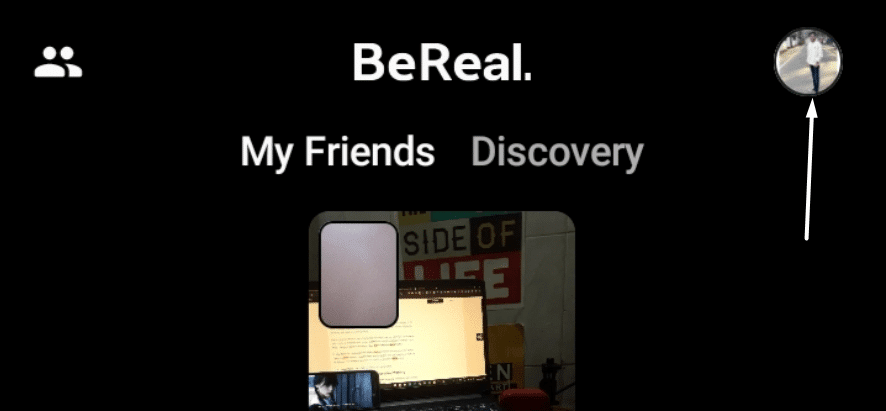
- Next, tap on the three dots (…) at the top right edge to move to the Settings (⚙️) section and scroll down until the end.

- Now, scroll down until the end, tap on Log out, and then tap on Confirm to sign out of the account.
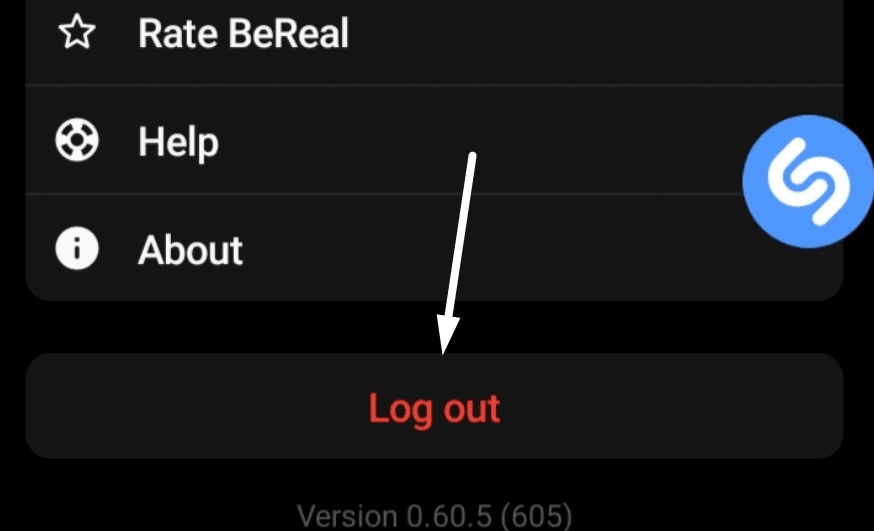
- Once you’ve logged out of your account, tap on Skip (⏩) at the top right edge to jump to the main page and enter your name.
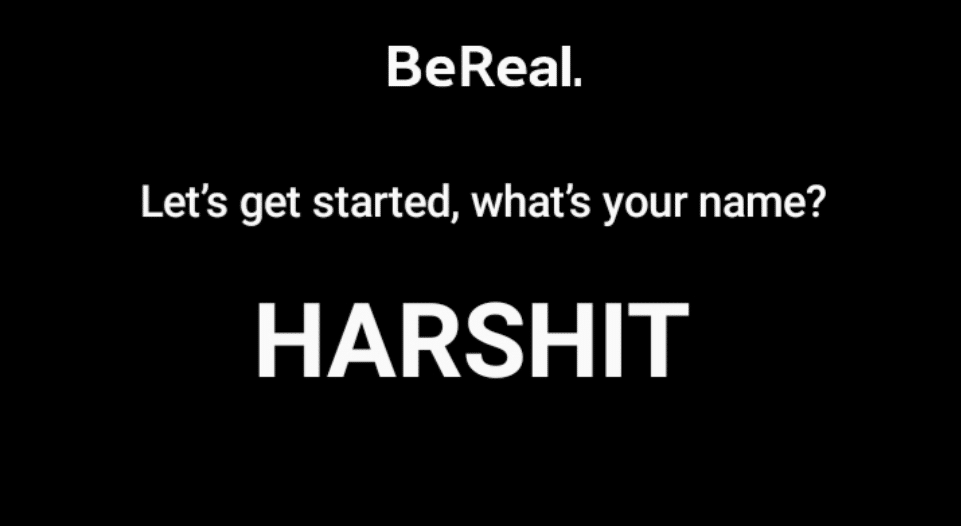
- Lastly, enter your contact number associated with your BeReal account and then type the OTP (🔢) you received on your registered contact number.
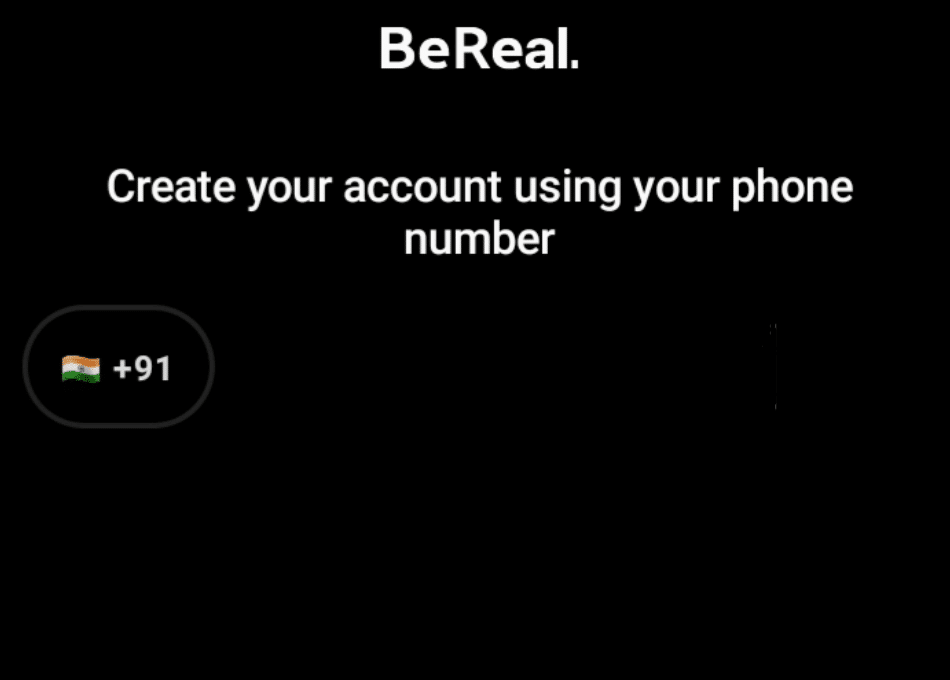
Once you’ve logged in again to your BeReal account, check the status of the issue which you were previously facing.
6. Make Sure BeReal Has Access To Your Phone’s Camera
Some users cannot use their phone’s camera to post photos on the app. If this is the same case with you, then it’s possible that you haven’t allowed the BeReal app to access your smartphone’s camera. Hence, it’s not letting you take pictures.
To capture and post photos on the BeReal app, you must ensure the app has access to the phone’s camera. 📷 You can follow the steps below to make sure that the BeReal app has camera permissions:
For Mobile Users (Android & iOS)
For Android
- Move to the Settings (⚙️) of your Android phone and then navigate to the Apps section to view the installed apps.
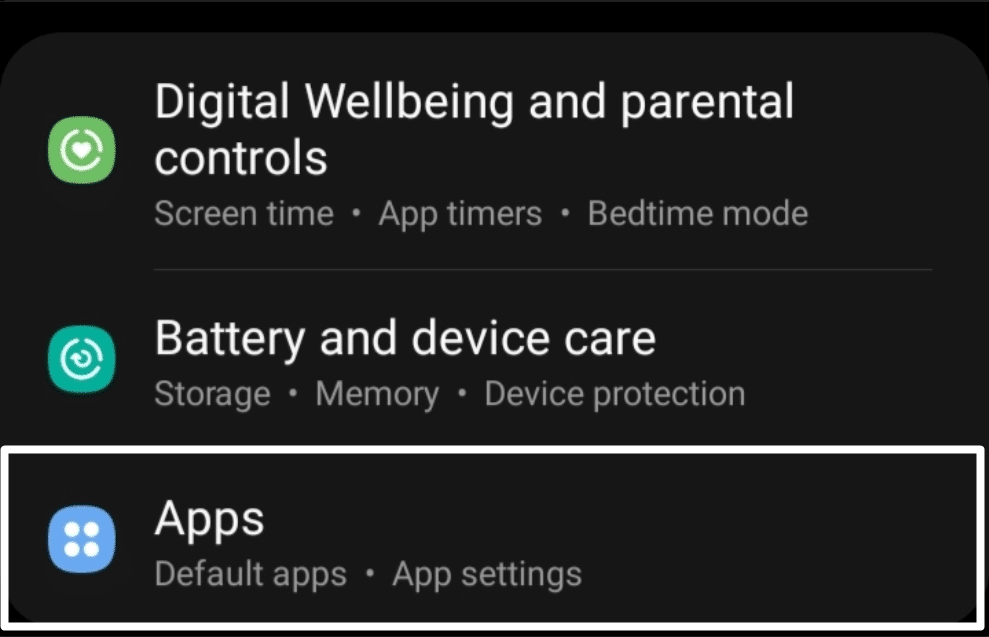
- Now, look for the BeReal app in the Apps section and navigate to the Permissions section of the app.
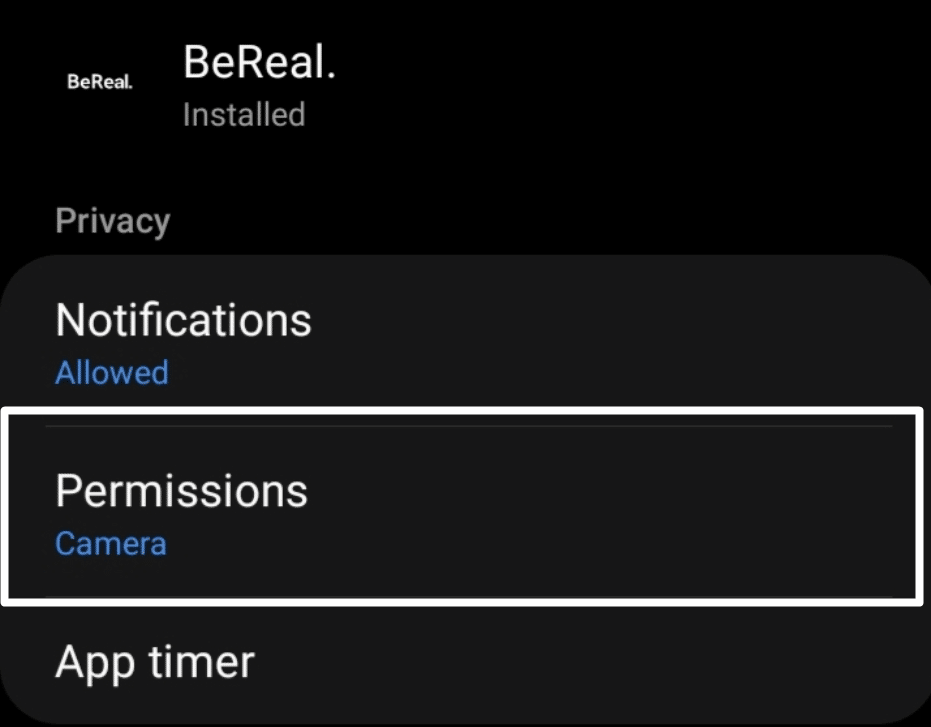
- Lastly, ensure the Camera permission is present in the Allowed (✔️) section. If it’s in the Denied (❌) section, you haven’t allowed the BeReal app to use the camera. You can move it to the Allowed section by choosing the Allow only while using the app option.
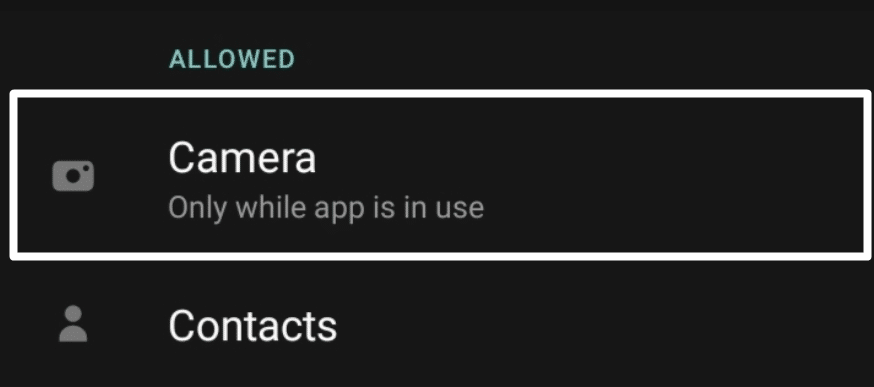
For iPhone
- First, open the Settings app (⚙️) on your iPhone and move to the Privacy & Security section of the Settings app.
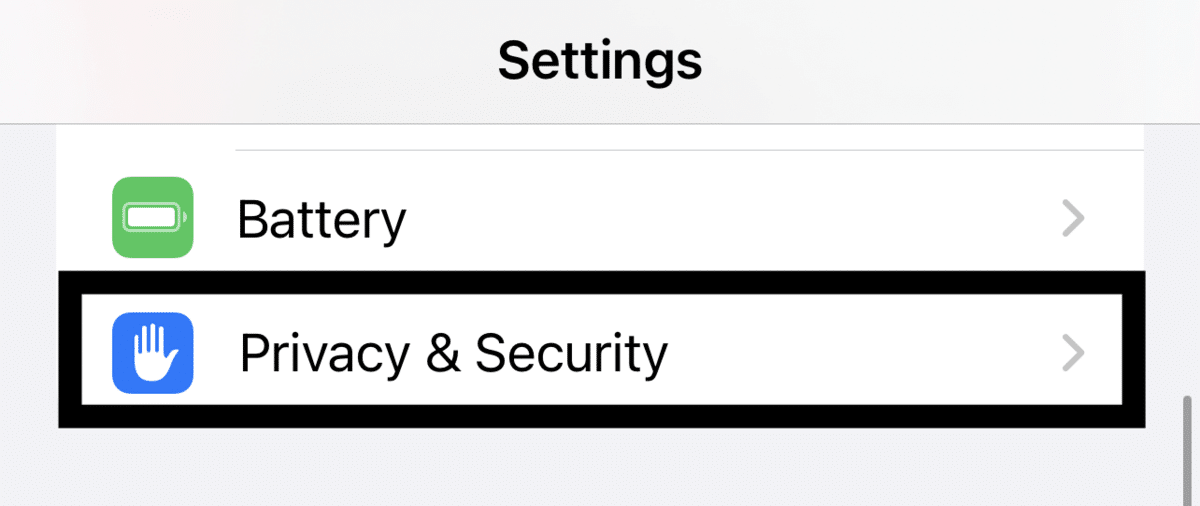
- In the Privacy & Security section, please search for the Camera (📷) permission and tap on it to see all the apps that have access to your phone’s camera.
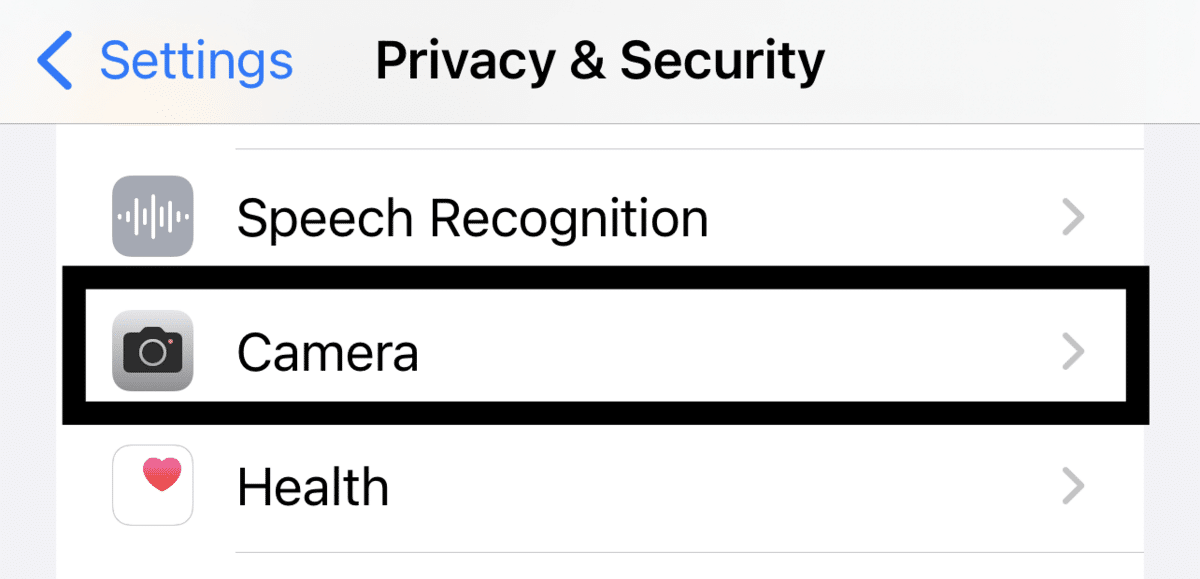
- Now, please search for the BeReal app in the Camera section and make sure the toggle next to it is enabled or active (🔛).
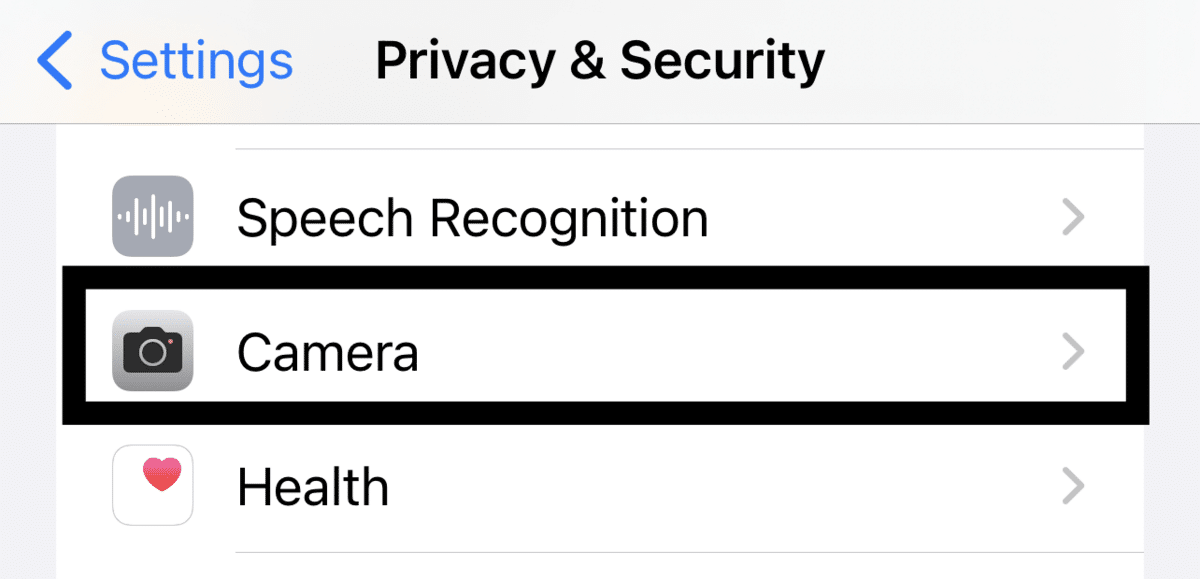
Once you’ve ensured that the BeReal app can use the phone’s camera, open the BeReal app and try to take a photo. We hope you are now able to take photos easily.
7. Re-send the Friend Request
Some users said they could not send friend requests to their friends and other users on the BeReal application. If you’re also unable to send friend requests on the BeReal app, then we suggest sending the friend request again. 🔁 You can try the exact two or three times in a row and see if it fixes the issue.
Follow the steps below to learn how to re-send friend requests on the BeReal app:
For Mobile Users (Android & iOS)
- Open the BeReal app on your Android phone or iPhone and tap on the Friends (🫂) icon at the top left edge of the screen.
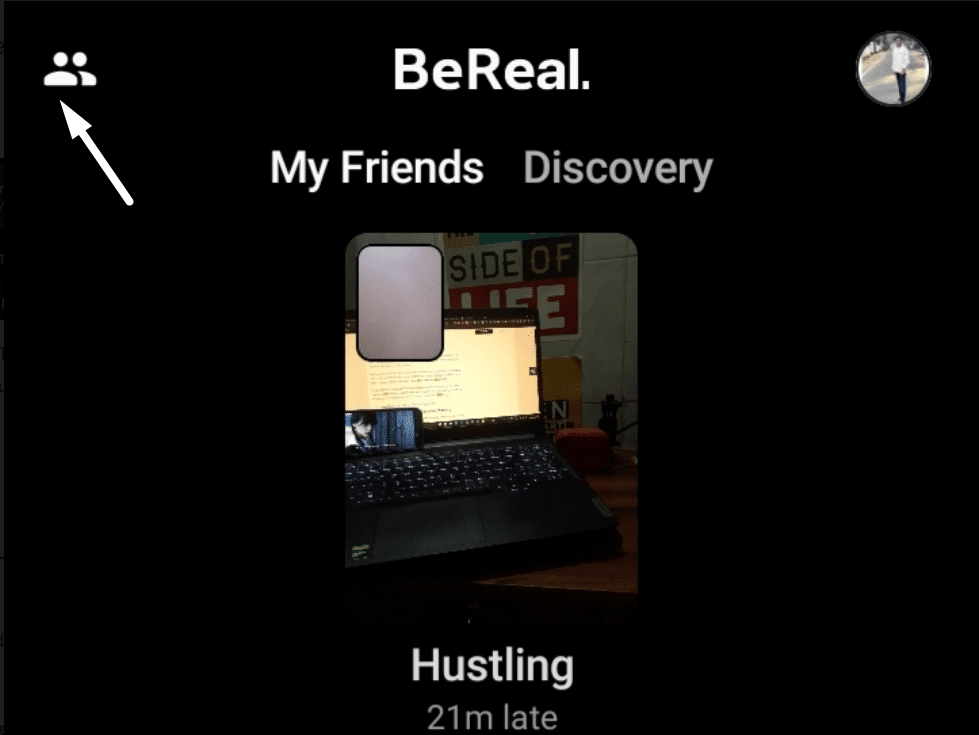
- Now, select Requests from the bottom menu and tap on Sent (📤) to see all the requests you’ve sent and are still pending.
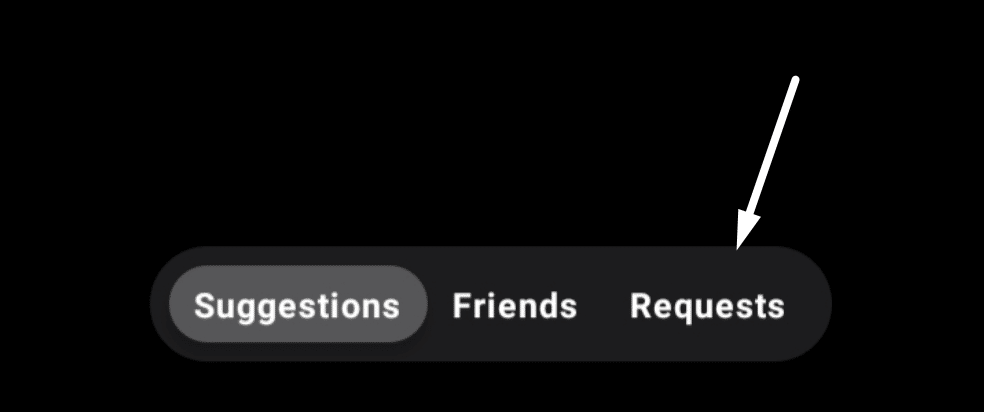
- Next, tap on the Cross (❌) symbol on the right side of the user account to cancel the sent friend request.
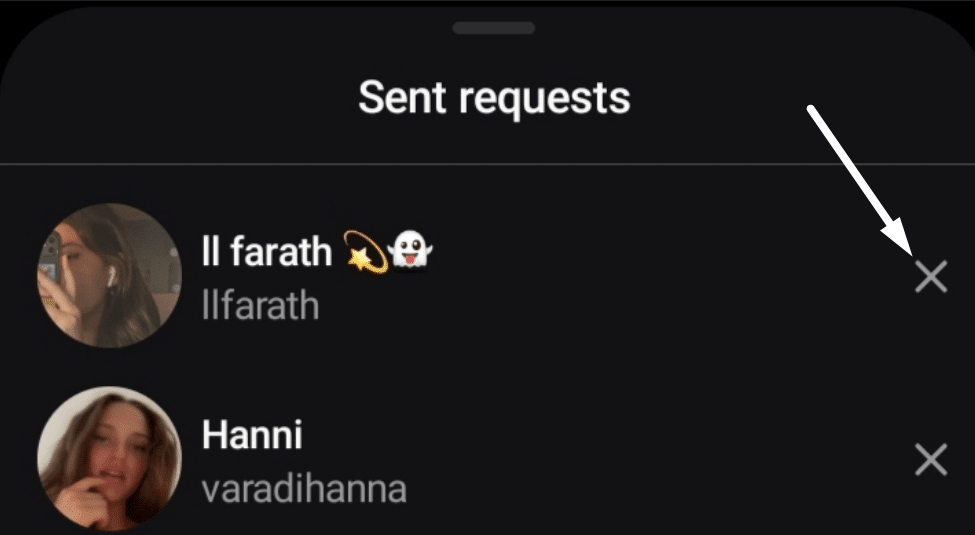
- Lastly, search for the same user using the search bar at the top of the screen and tap Add (➕) to re-send the friend request to the same person.

If you’re still unable to send friend requests, we suggest doing the same two or three times in a row. This will work.
8. Free Up Some Storage For the App
If the BeReal app is continuously crashing on your smartphone, likely, it isn’t getting enough storage to run correctly and process its operations. Therefore, you must ensure that your Android and iPhone have sufficient space to let apps function properly. We suggest deleting unnecessary data 🗑️, like PDF files, old images, etc., from your smartphone to free up some space. Once done, check if the issue is fixed.
9. Kill the App and Relaunch the BeReal App
Another effective solution to fix the BeReal app not working issue is to force close and restart the app. 🔄 Doing so has worked for many users, which is why we recommend this solution. In simpler terms, force closing closes the app and all its operations from the roots and restarts them again.
You can check the below steps to force close and restart the BeReal app on Android and iPhone with ease:
For Mobile Users (Android & iPhone)
For Android
- Open the Settings app (⚙️) on your Android phone and navigate to the Apps section to view all the installed apps.
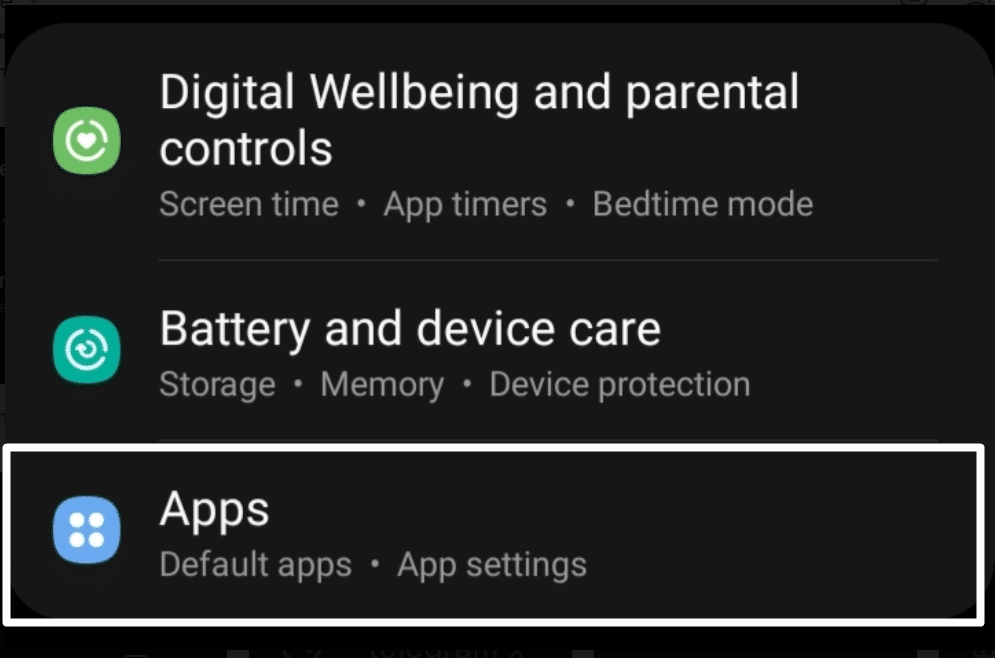
- Next, locate the BeReal App in the Apps section and tap on it (👆) to move to the app’s properties section.
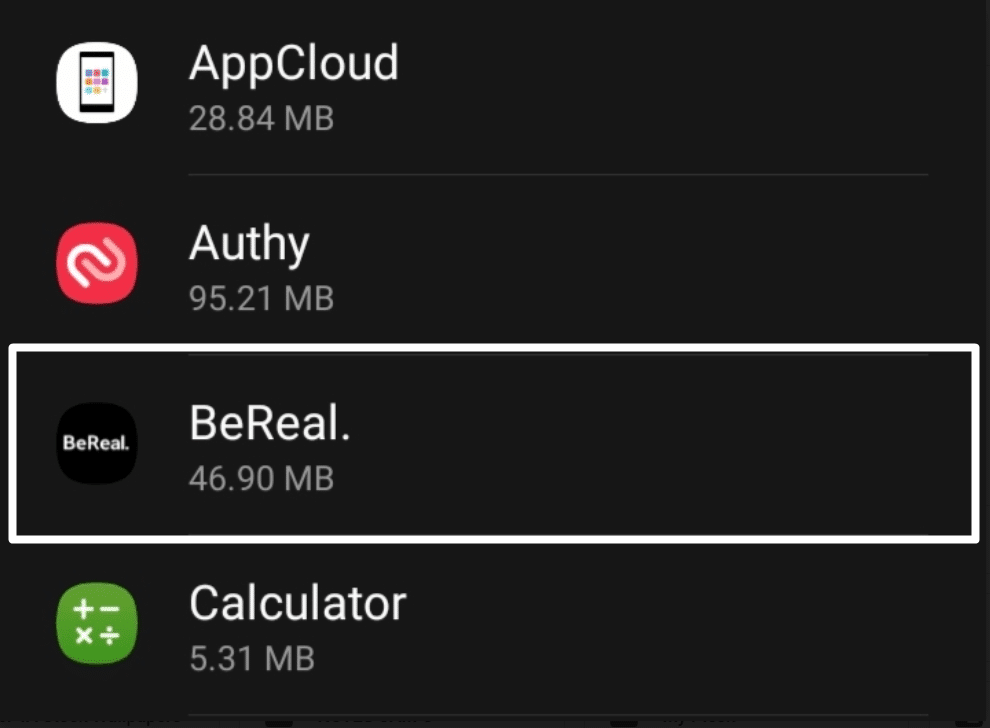
- Lastly, please tap the Force close (🚫) button to close the BeReal App and all its running tasks in seconds.
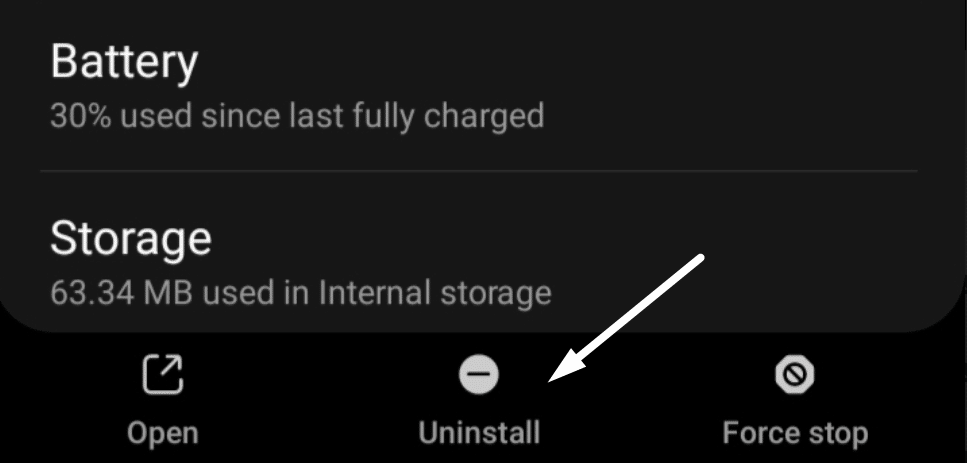
For iPhone
- First, press the volume up button and the volume down button, which are present on the left side of the iPhone.
- Then, press and hold the Power button for a few seconds until the Power screen appears on the screen.
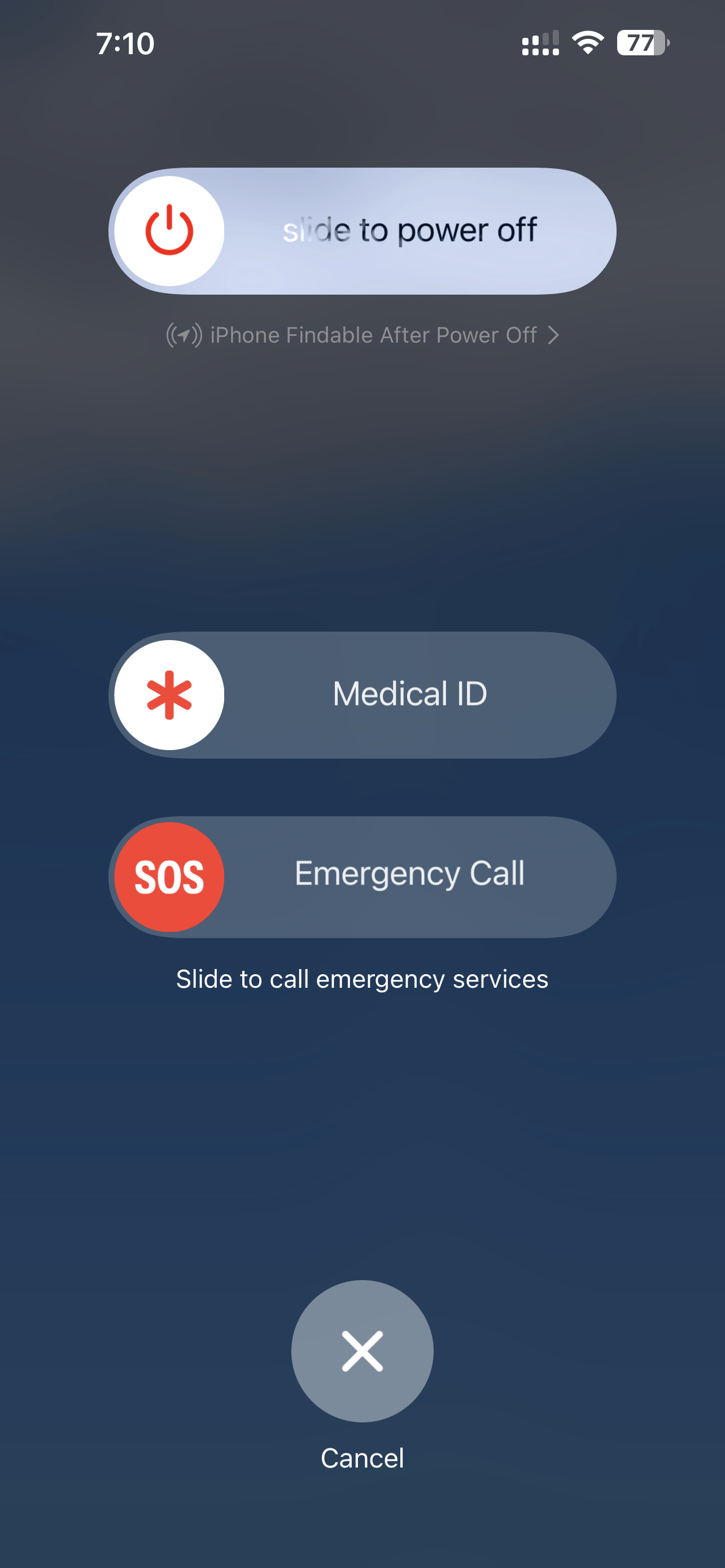
- Now, tap on AssistiveTouch and hold the Home button for a few seconds until the Lock screen appears.
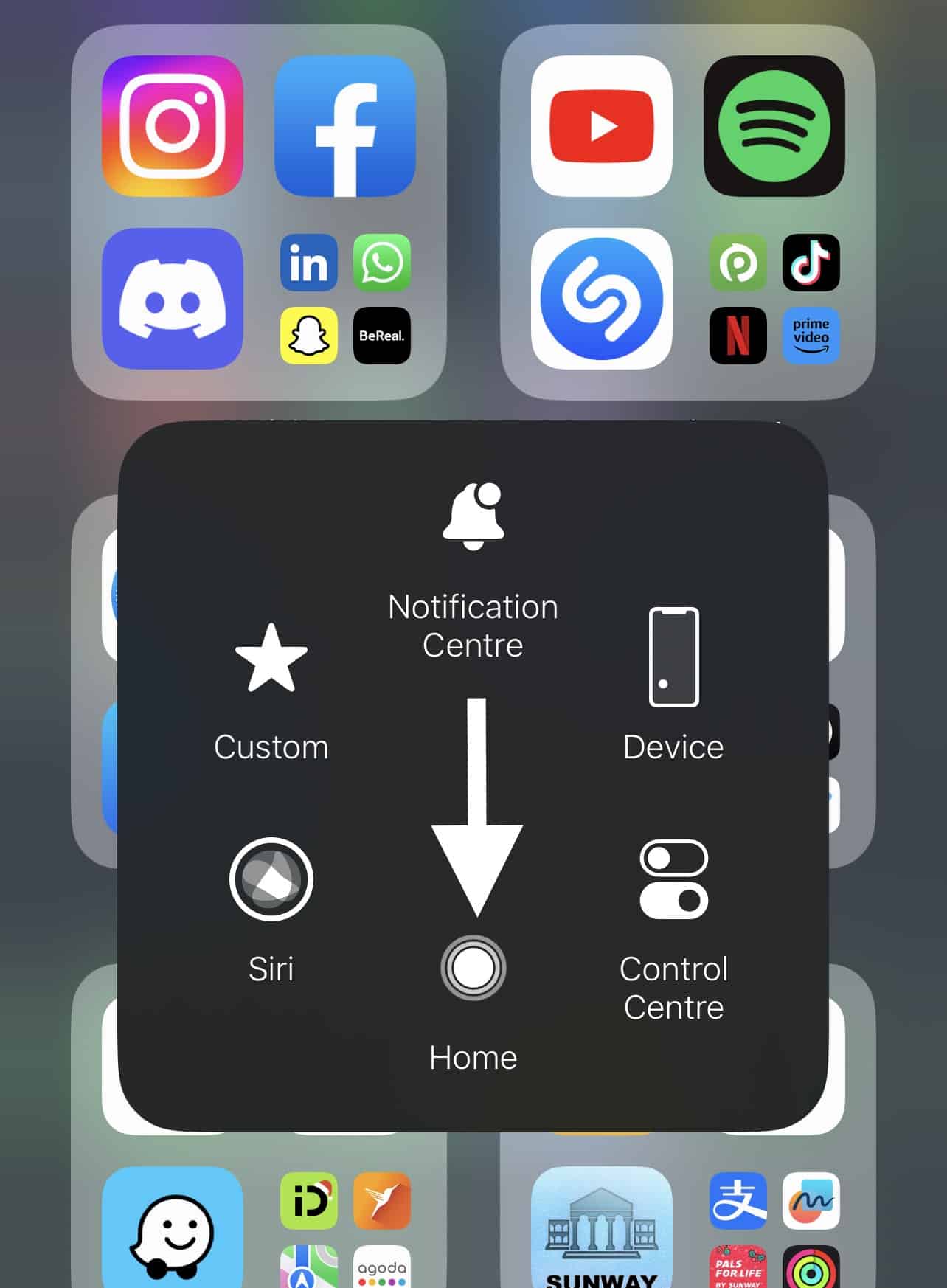
- At last, enter the phone’s password (🔐) to move further and close all the apps running in the background.
Once you’ve force closed and restarted the BeReal app, restart the phone and check whether the issue is still appearing. If you’re still experiencing the same issue, continue following the other workarounds.
10. Clear the BeReal App Cache and Data
If force closing the BeReal app doesn’t fix the issue, we suggest clearing the BeReal app cache from the device. It could be possible that the BeReal app’s cache has got corrupted, which is why it’s interfering with other core functions of the application.
Moreover, it’s always better to clear the app’s cache with time, 🗑️ as it becomes redundant after some time. In addition, clearing the app cache data gives the app a fresh start and helps it perform more efficiently and effectively. Look at the steps below to remove the BeReal app cache from your device:
For Mobile Users (Android)
For Android
- Start by opening the Settings app (⚙️) on your Android smartphone and move to the Apps section as usual.
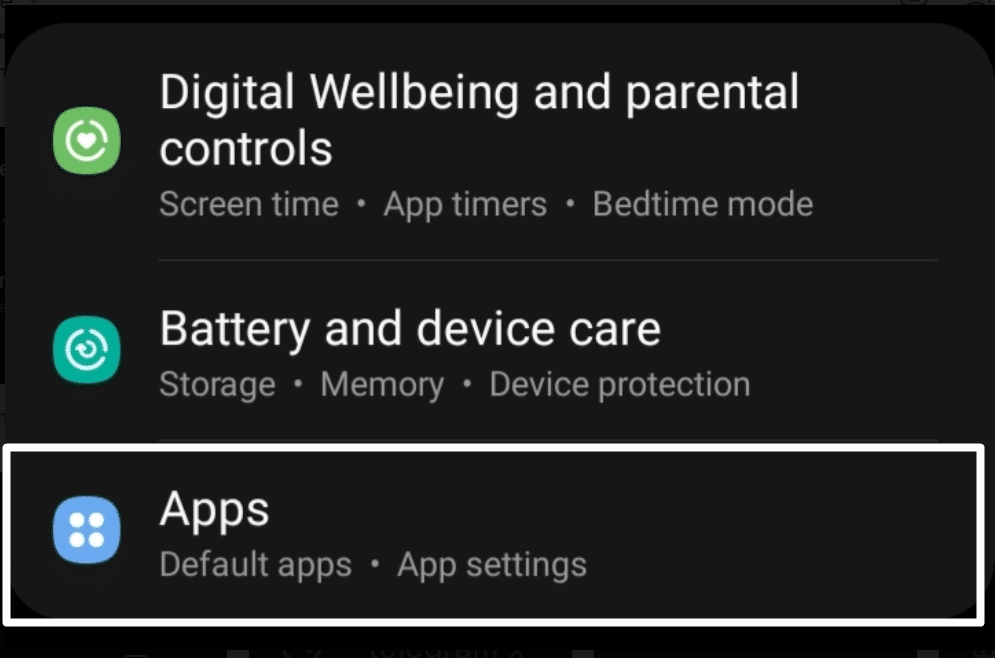
- Then, locate the BeReal app in the Apps section and open the BeReal app properties section by tapping on it.
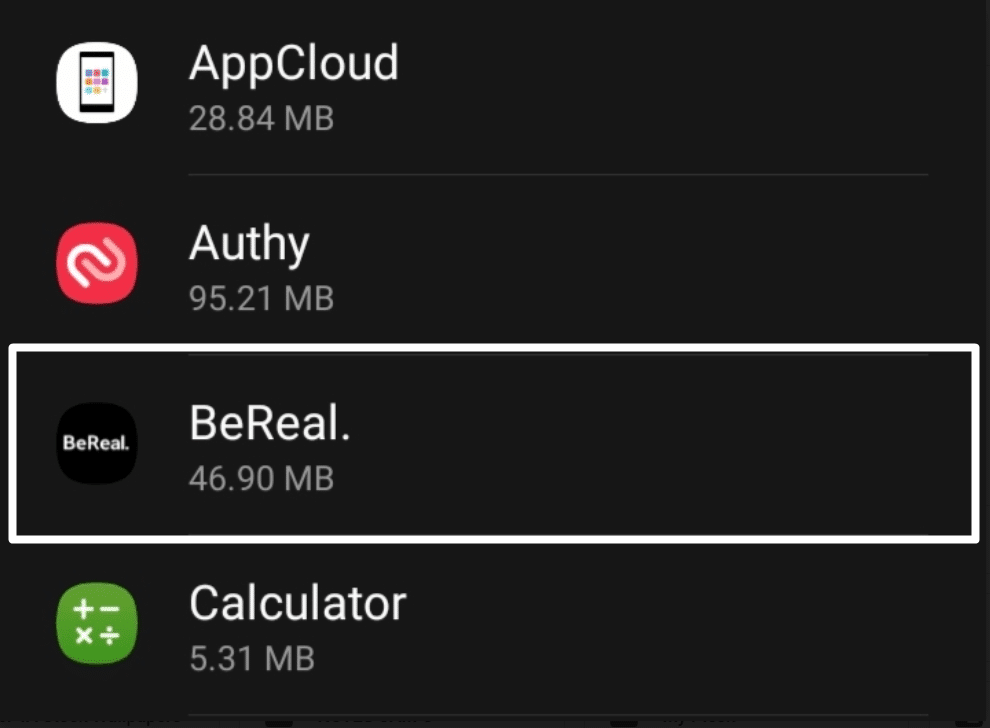
- Lastly, move to the Storage (💾) section of the BeReal app and tap on Clear cache (🗑️) to remove the app’s cache from your phone.
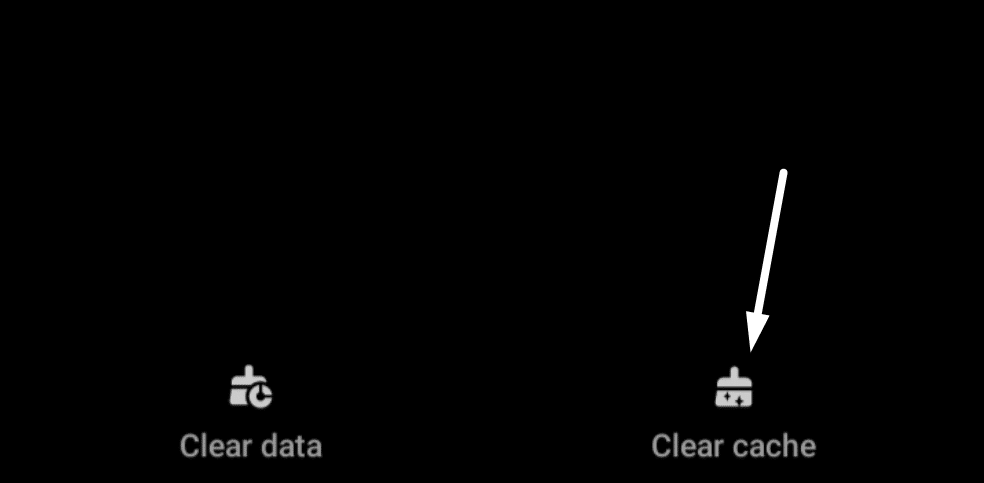
For iPhone
- To start, open the Settings app (⚙️) on your iPhone, move to the About section, and then the Storage section.
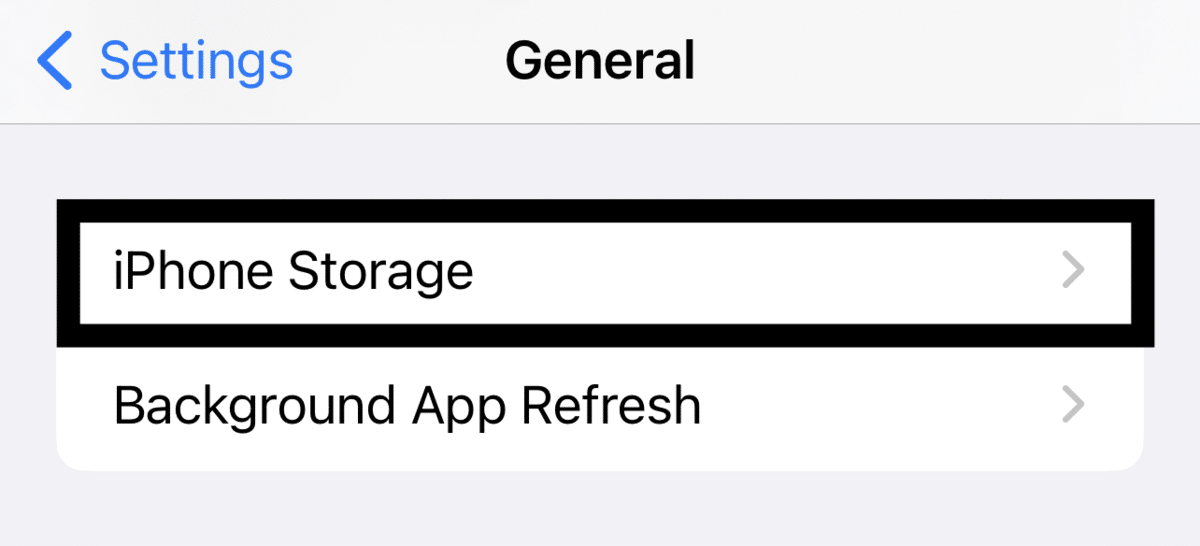
- In the Storage (💾) section, please search for the BeReal app and tap on it to see the storage it has occupied on the phone.
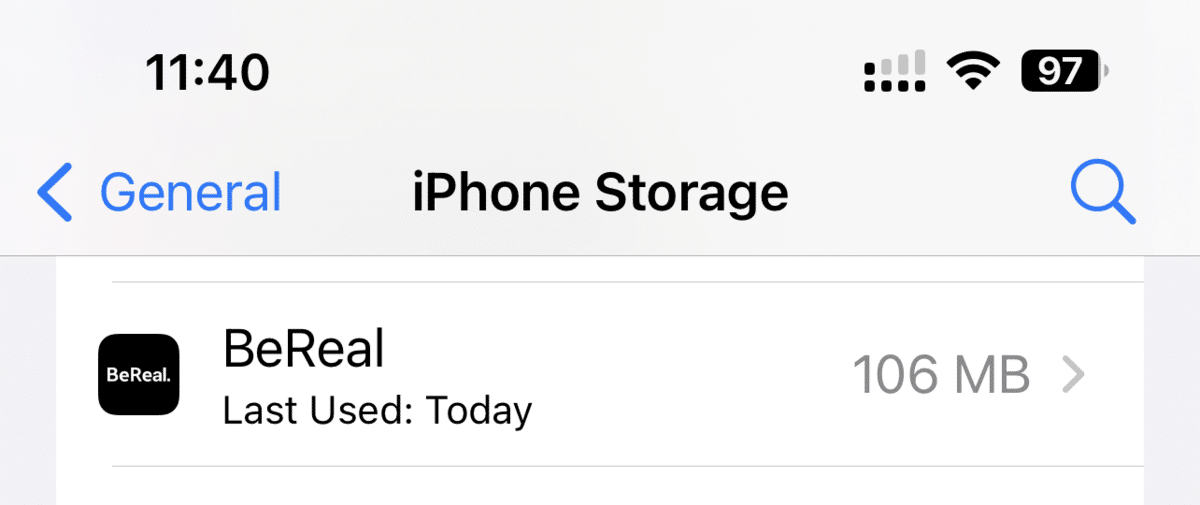
- In the end, tap on Offload (🗑️) to remove the app from the phone’s storage but not the data. Then, reinstall the app from the Apple App Store.
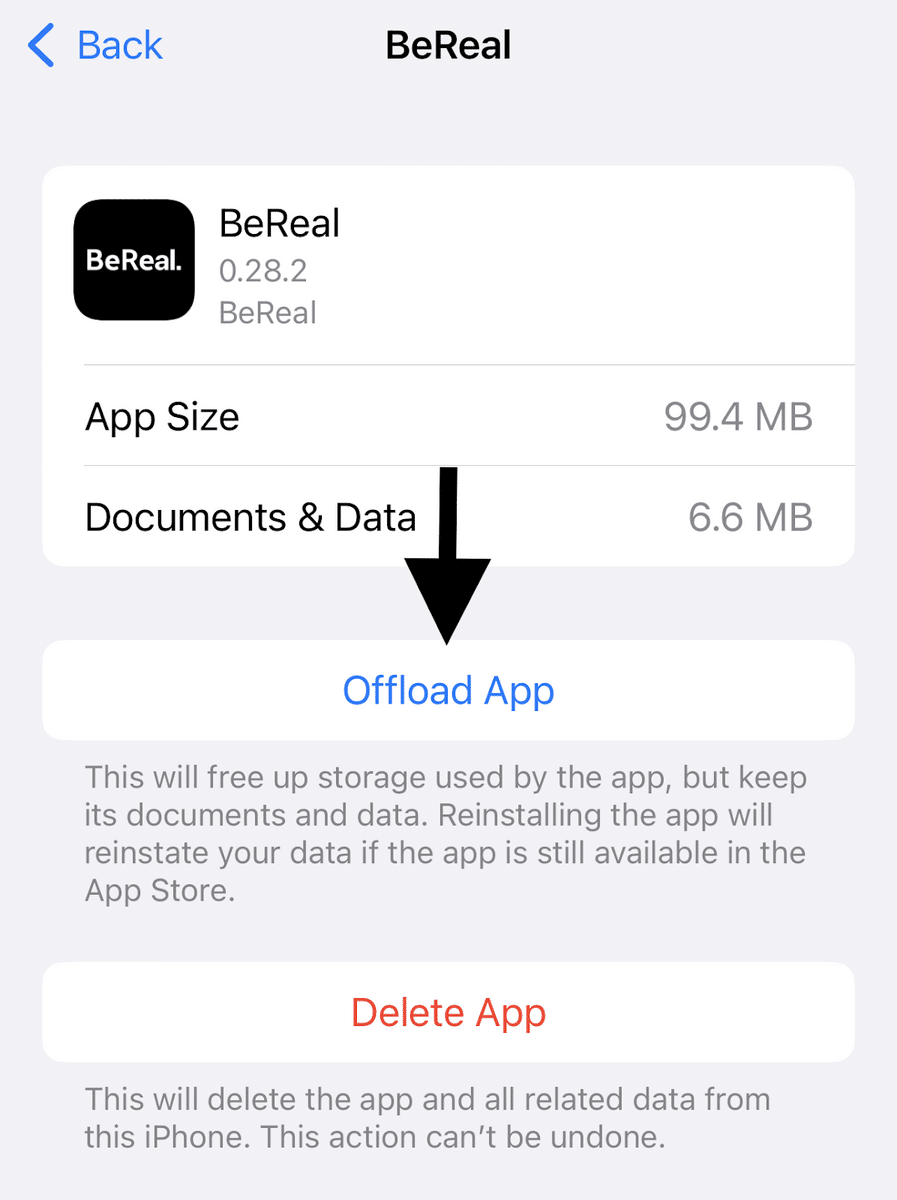
After clearing the BeReal app cache from your smartphone, open the app and check if the issue is still there.
11. Make Sure Your BeReal App Is Updated
According to some users, all the issues started appearing after updating the BeReal app ⬆️ to the latest version from the native app store. It could be possible that the latest version of the app has some bugs leading to these issues.
Usually, to fix these bugs and compatibility issues, app developers release new updates. In that case, you can try updating the BeReal app ⬆️ from the native app store and check if the new updates have some fixes to the current issue.
Follow the below steps to update the BeReal app to the latest version:
For Mobile Users (Android & iOS)
For Android
- First, open the Google Play Store on your Android smartphone and tap on the Profile Picture at the top edge corner of the screen.
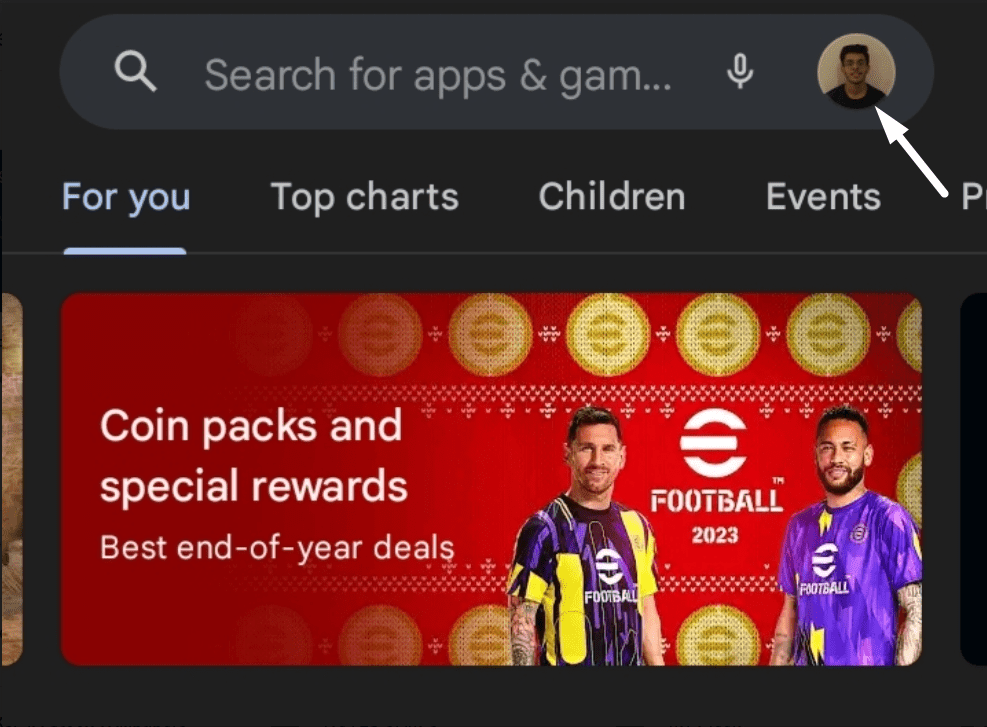
- Now, tap on the Manage apps and device in the pop-up and navigate to the Manage section.
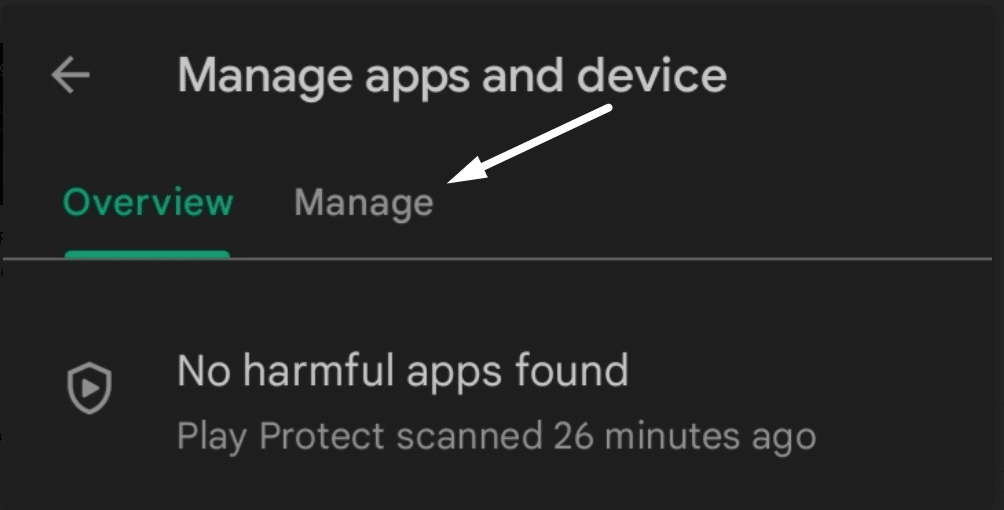
- Next, please move to the Updates available (⬇️) section, search for the BeReal app, and once found, tap on it.
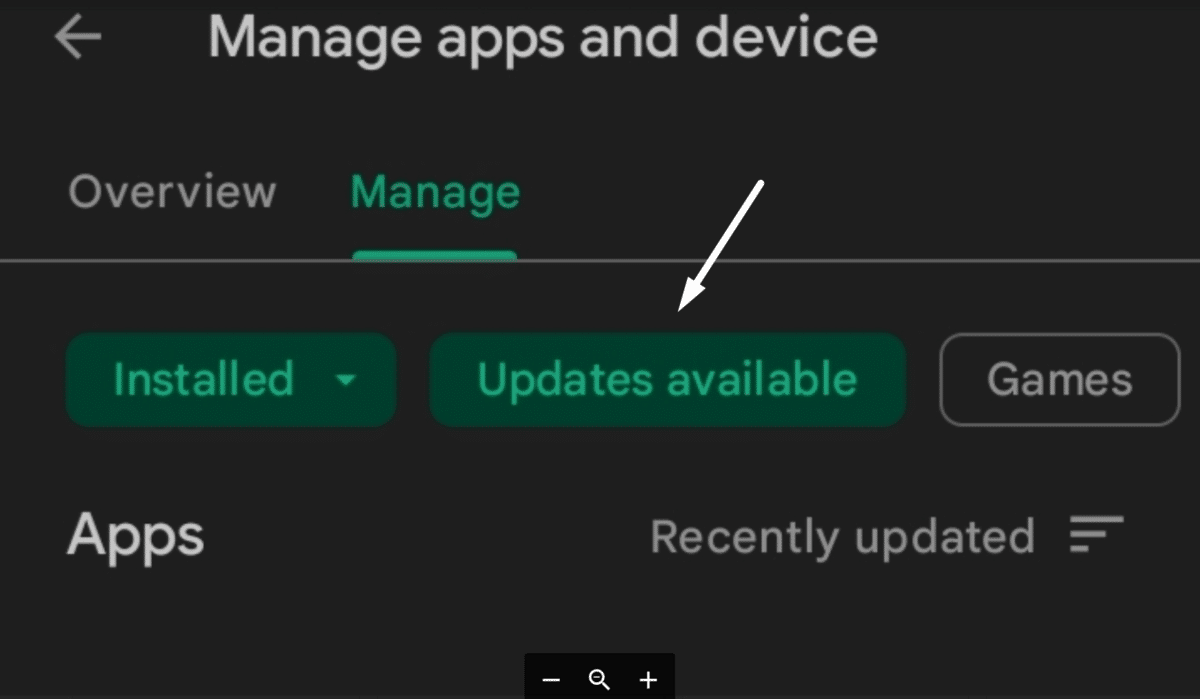
- In the end, please tap on the Update (⬇️) button next to it to update the BeReal app. The app is already updated if there’s no update button.
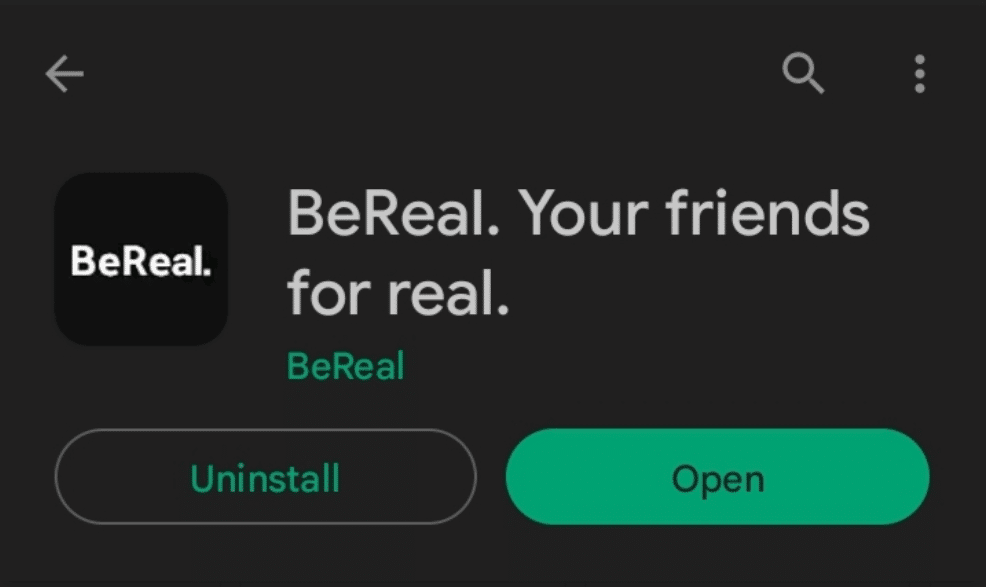
Once the BeReal app is updated to the latest version, launch it and check whether the previous issue is now resolved.
For iPhone
To update the BeReal app on iPhone, open the Apple App store and tap on the Profile Picture at the top right corner of the screen to open the account section. Lastly, scroll down to the Upcoming Automatic Updates section and tap on Update next to the app.
That’s it! The BeReal app will now start updating. Once it’s updated, open the app and check the issue’s status.
12. Clean Install the BeReal App
If updating the app doesn’t fix the issue, we suggest clean installing the app from the native app store. In simple terms, clean installing means uninstalling the existing app from the smartphone and then reinstalling it from the native app store.

If you’re an Android user, open the Google Play Store app on the phone and reinstall the app from there. On the other hand, if you’re an iOS user, you can reinstall it from the Apple App Store. So, try the same.
13. Try the Beta Version of the BeReal App
All app developers release two different versions of the app: the Beta version and the standard version, which we usually use. If you enroll in the Beta version, you get to try the new features and updates before everyone.
Similarly, the BeReal app also has the Beta version, which gets the new updates before everyone. If the BeReal app isn’t working properly, you can try using the Beta version. There’s a different process for enrolling in BeReal’s Beta program, and the mentioned steps explain the same:
For Mobile Users (Android & iOS)
- To start, open BeReal on your Android or iPhone and tap on your Profile Photo at the screen’s top right edge.
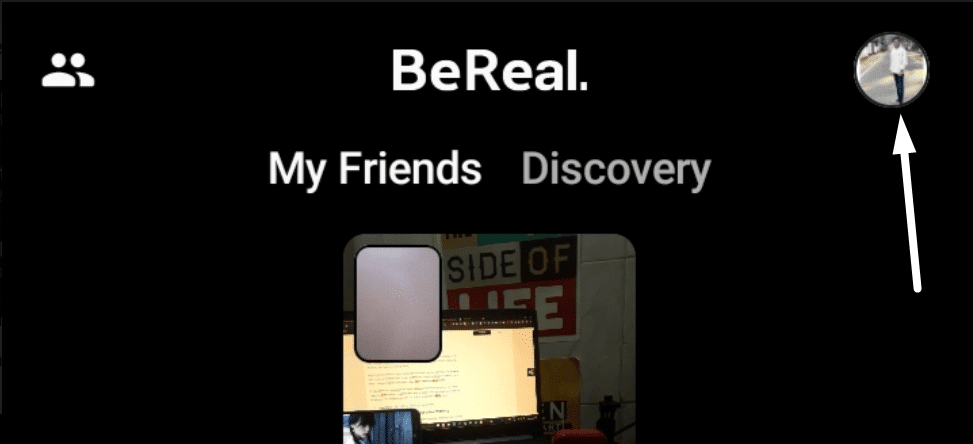
- Now, tap on the three dots (…) at the top right edge to move to the Settings (⚙️) section and scroll down until the end.

- Then, please move to the Help section and navigate to the Contact us (☎️) section to get the beta enrolling option.
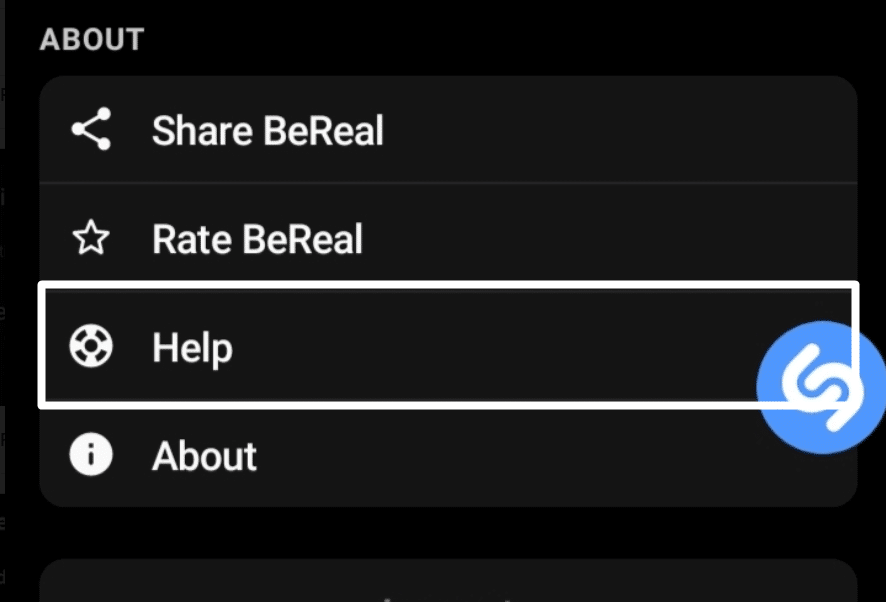
- Lastly, tap on the Join Beta or Become Beta Tester option to enter into the BeReal app’s Beta program.
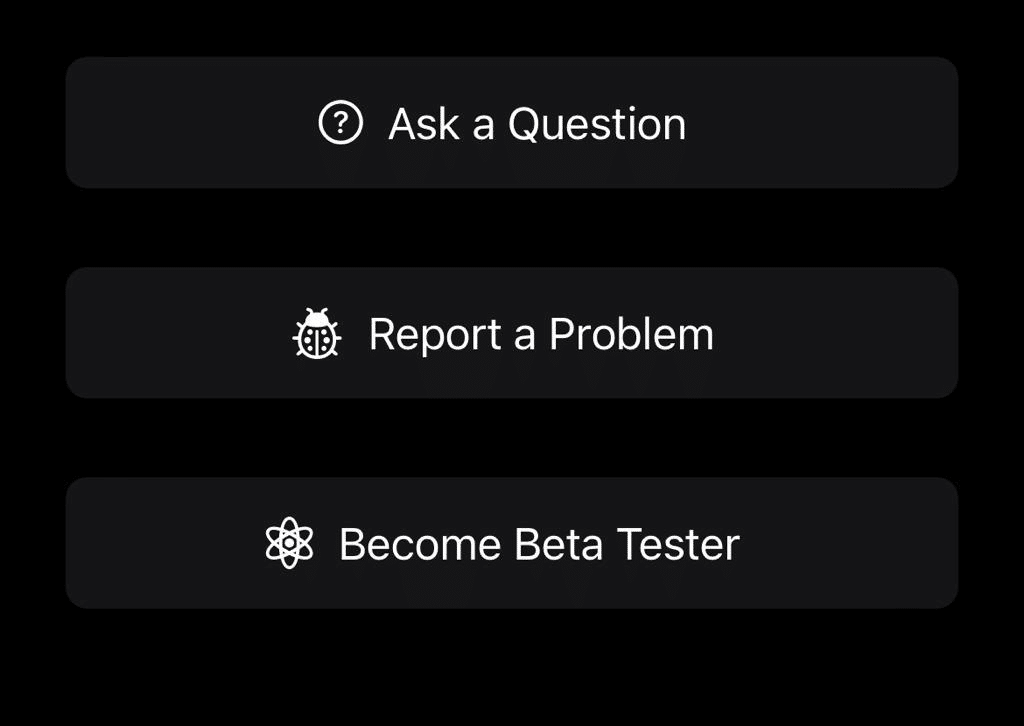
Once you’ve joined the Beta Program of the BeReal app, you’ll start receiving early updates soon, and they may fix the issue.
14. Install the Old Version of the BeReal App
If enrolling in BeReal’s Beta app also has the same issues, we suggest using the older version. You should only follow this if the issue starts appearing after updating the app. Otherwise, using the older version of the BeReal app won’t benefit you. You can click on Download ⬇️ to move to the download page and install the previous version of the app.
Note: We’ve mentioned the link to a third-party website, so download the BeReal app at your own risk.
15. Report the Problem to the Developers
If the solutions mentioned above don’t resolve the issue with the BeReal app, we suggest reporting the issues to the app developers. 🛠️ They’re the only ones that can help you now. You need to report the issue to them in detail, and they’ll suggest some working solutions for the same issue. Follow the below-mentioned steps to know how to contact the BeReal app developers.
For Mobile Users (Android & iOS)
- To start, open the BeReal app on your phone and move to the Settings (⚙️) section of the app by tapping on the three dots (…).

- After that, please navigate to the Help section from the Settings (⚙️) section and click on the Contact us (☎️) option.
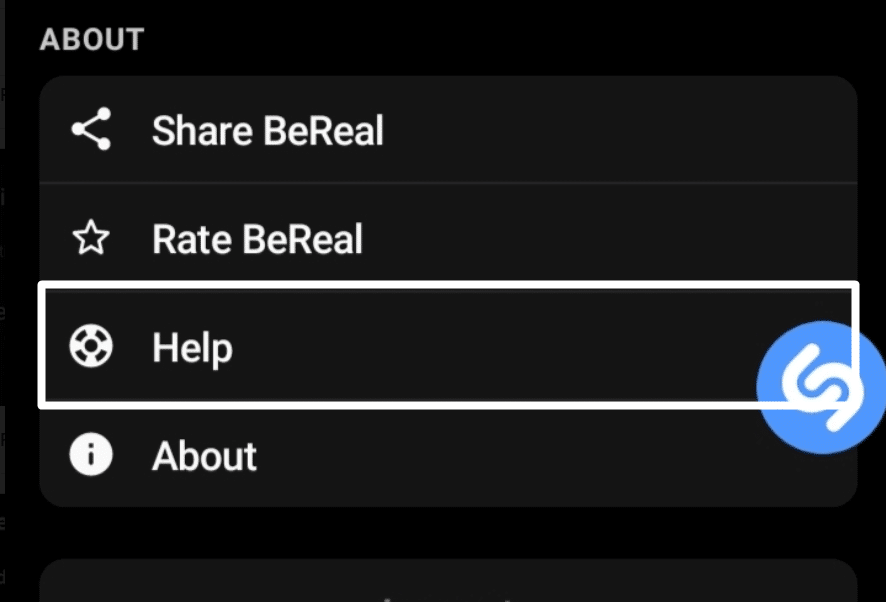
- In the Contact us section, tap on Report a Problem and then tap on The Guide (📑) option to look for issues.
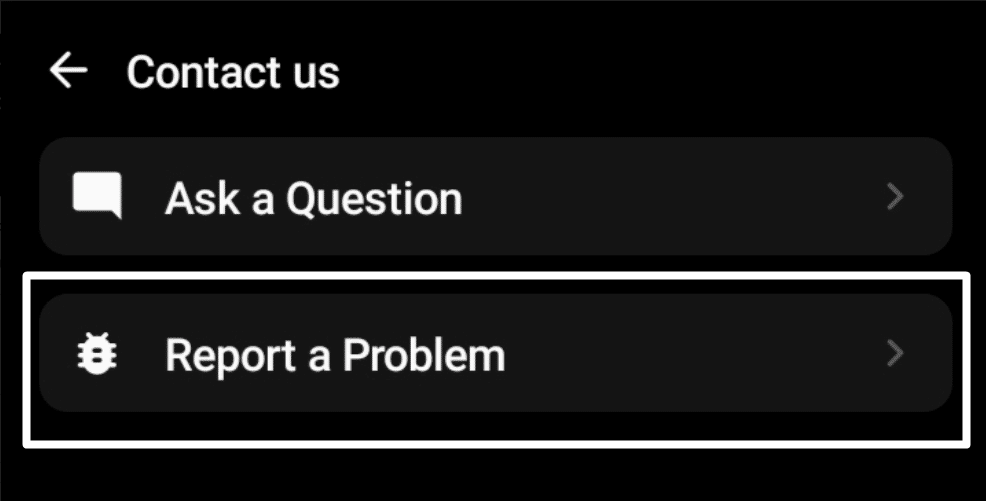
- Lastly, choose the feature you’re facing issues with and tap on Still need help? And write the issue.
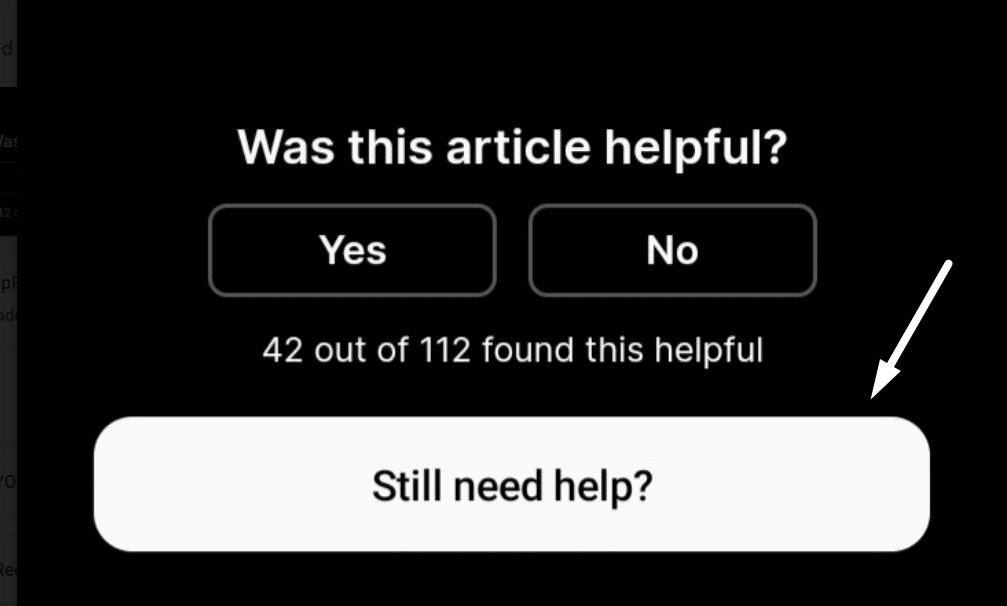
Once you’ve sent your query to the BeReal app developers, you need to wait for their reply. They’ll surely provide you with some working solutions for sure.
16. Refer to BeReal Help Center
Sadly, even after trying all the mentioned solutions, we recommend referring to the BeReal Help Center if the issue is still there. Like other photo-sharing platforms, BeReal also has a Help Center with many troubleshooting guides on different topics and issues.
You can move to BeReal’s Help Center and search for the issue you’re currently having with the platform. Once you’ve searched for the issue, it’ll list different troubleshooting guides. You can check those troubleshooting guides and see if the mentioned fixes resolve the issue.
3 Fixes for the BeReal App OTP Not Working or Receiving Issue
Here in this section, we’ve mentioned the solutions that can help you fix the OTP not receiving an issue with the BeReal app.
1. Turn Off VPN
Many users said that they are facing difficulties accessing their BeReal accounts. According to them, when they try to sign in to their BeReal account, they don’t receive the One Time Password 🔢 to bypass the verification and login process.
If the same is happening with you, then there are chances that your phone is tethered to VPN. If you’re trying to sign in to the BeReal app when connected to VPN, then we suggest disabling it 📴 until the login process gets completed.
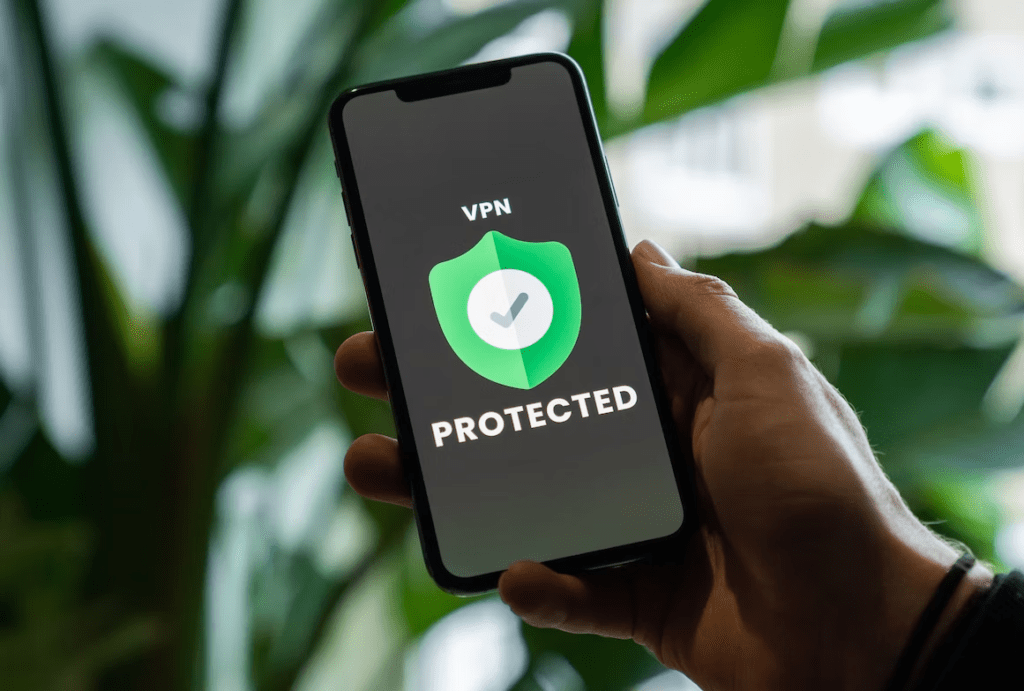
2. Make Sure You’ve Entered the Right Phone Number
One of the most common reasons for not receiving the OTP at the login time is entering the incorrect phone number. Therefore, we suggest you double-check the entered contact number ☎️ with your actual contact number.
You may have mistakenly entered the wrong phone number when it asks you to enter the phone number to receive OTP. 🥲 As a result, this issue is occurring. So, make sure you’re entering the correct contact number.
3. Check If You’ve Mistakenly Blocked the Number
We all use apps, like Truecaller, that help us to block unknown calls and SMSes to keep spammers away. Sometimes, these apps block numbers that send us OTP to complete the verification and login process. This is because all the OTPs come from unknown numbers that look like spam but aren’t.
So, if you’re using a third-party dialer, like Truecaller, we suggest disabling it 📴 until you receive the verification code.
There are chances that the app has blocked the BeReal number, using which the app sends the verification code or OTP. You can go to your phone’s contact block list and unblock all the numbers you aren’t sure whether they’re spam or not.
2 Fixes for the BeReal Notifications Not Working or Receiving Issue
Here are some tried and tested solutions to make the BeReal app’s notification work again. Check them below.
1. Ensure the BeReal App Is Allowed to Send Notifications
If you aren’t getting the ‘Time To Be Real’ notification by BeReal, then there’s a possibility that you haven’t given the app persimmon to send notifications. 🔔 You’ve to ensure that the BeReal app can send and show alerts. We suggest following the steps below to ensure the same on both Android and iPhone:
For Mobile Users (Android & iOS)
For Android
- First, open the Settings app (⚙️) on your Android phone, proceed to the Apps section, and look for the BeReal app.
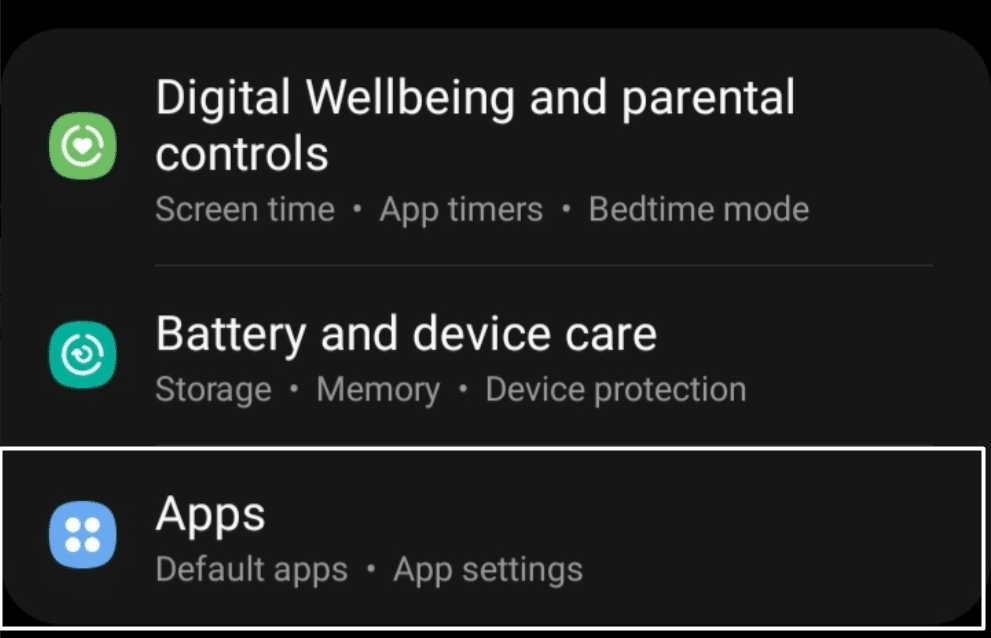
- Now, proceed to the Notifications (🔔) section of the BeReal app to check if you’ve allowed the app to send and show alerts.
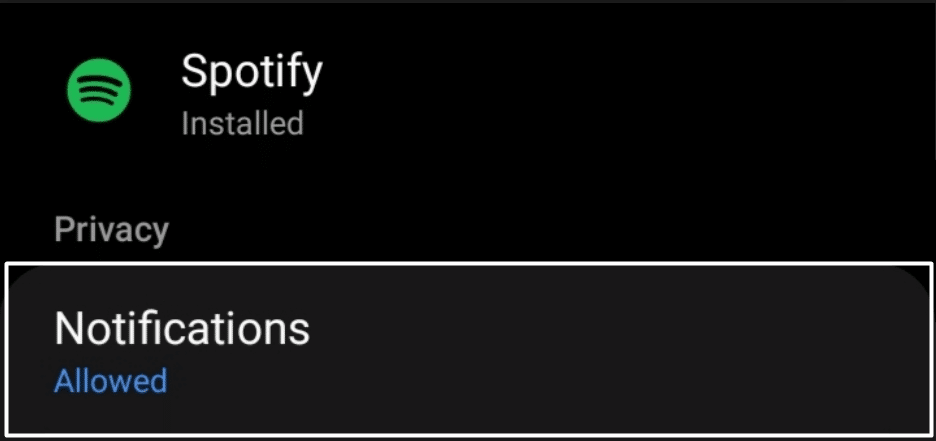
- Finally, check whether the Show notifications option next to the app is enabled (🔛). If it isn’t activated, enable it to let the app send alerts on time.
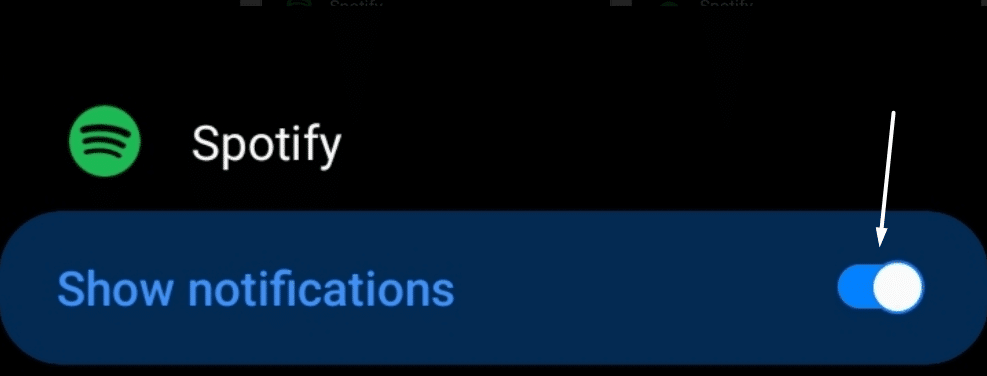
For iPhone
- To ensure the same on iOS, head to your iPhone’s Settings app (⚙️) and move to the Notifications (🔔) section.
- In the Notifications (🔔), search for the BeReal app and tap on it to open its notification options.
- Then, ensure that the Allow Notifications toggle is activated or enabled (🔛) so the app can send notifications.
- Now, ensure the Lock Screen (🔒) option is checked (✔️) in the Alerts section so that the app can show notifications on the Lock screen.
- At last, ensure the Time-Sensitive Notifications (⏲️) option in the Always Delivery Immediately section is turned on (⏲️) to let the app send notifications immediately without any delay and when needed.
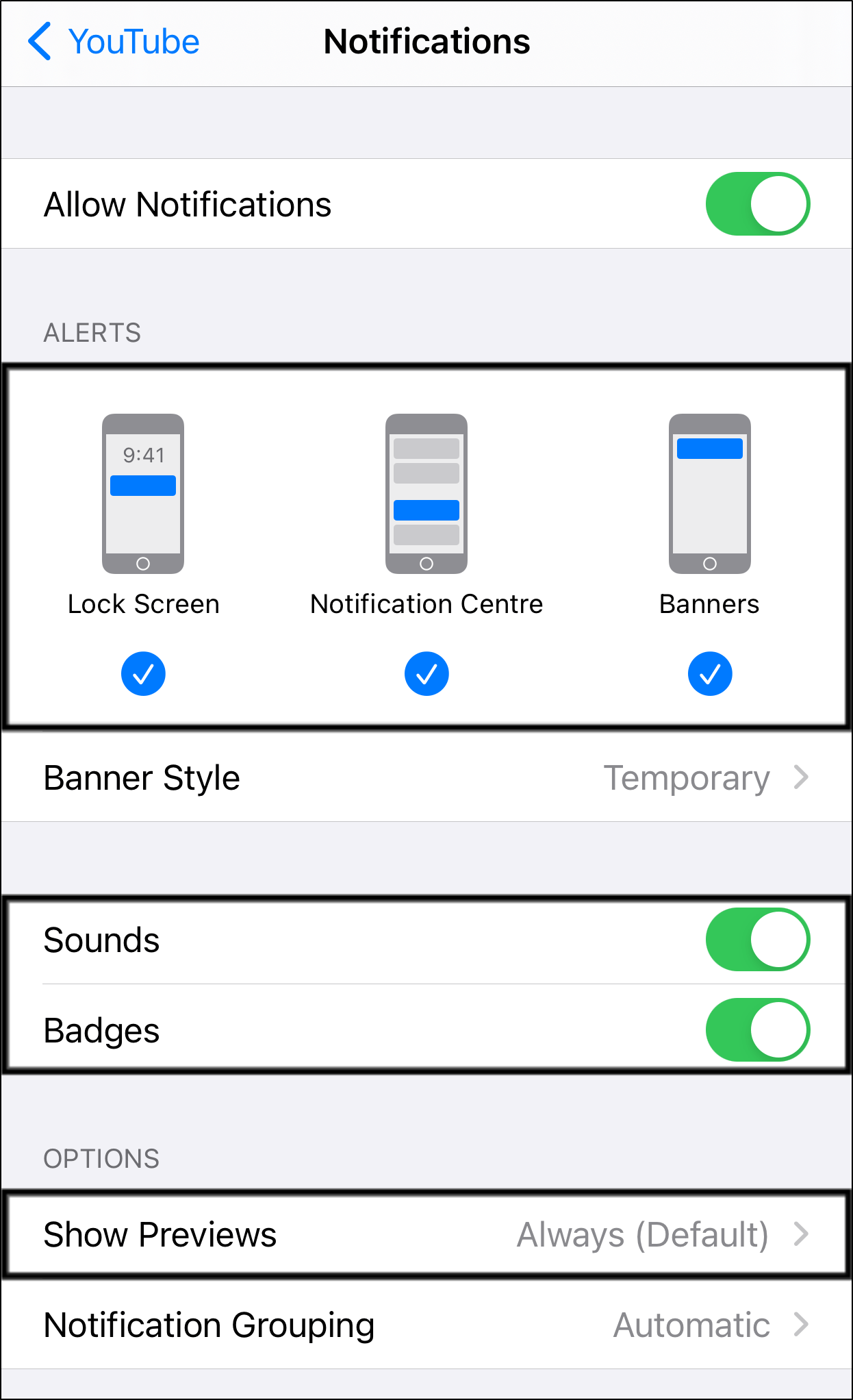
Once done, wait for the App to send the ⚠️ Time To Be Real ⚠️ notification. If the issue is still there, try other workarounds.
2. Make Sure the Time Zones Are Correct in the App
Some users said BeReal doesn’t send them alerts 🔕 in the daytime. It always sends them notifications at night, so they can’t make the BeReal streaks.
If that’s the same with you, you could have set the wrong time zone in the BeReal app. To ensure this, you can try checking the current time zone in the BeReal app and changing it if it isn’t correct. Follow the steps below to check the same:
For Mobile Users (Android & iOS)
- First, open BeReal on your Android or iPhone and tap on your Profile Photo at the top right corner.
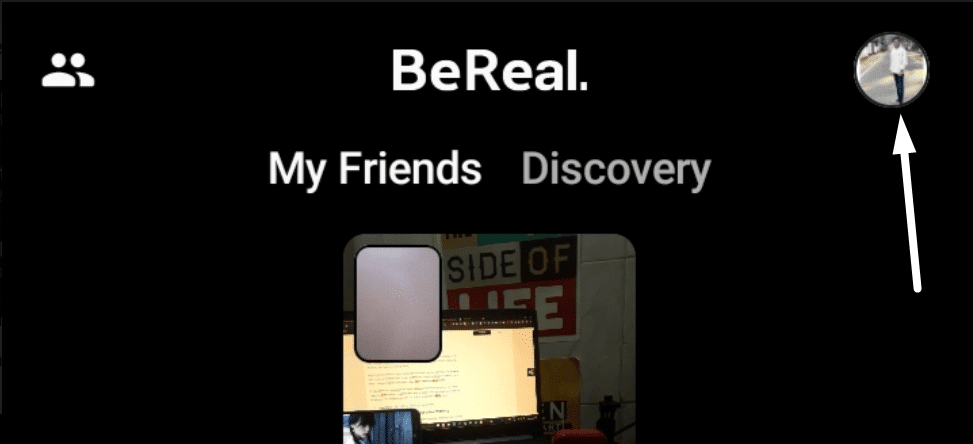
- Then, tap on the three dots (…) at the top right corner to move to the Settings (⚙️) section and scroll down until the end.

- Then, move to the Time Zone (⏲️) section and select your current time zone from the listed time zones.
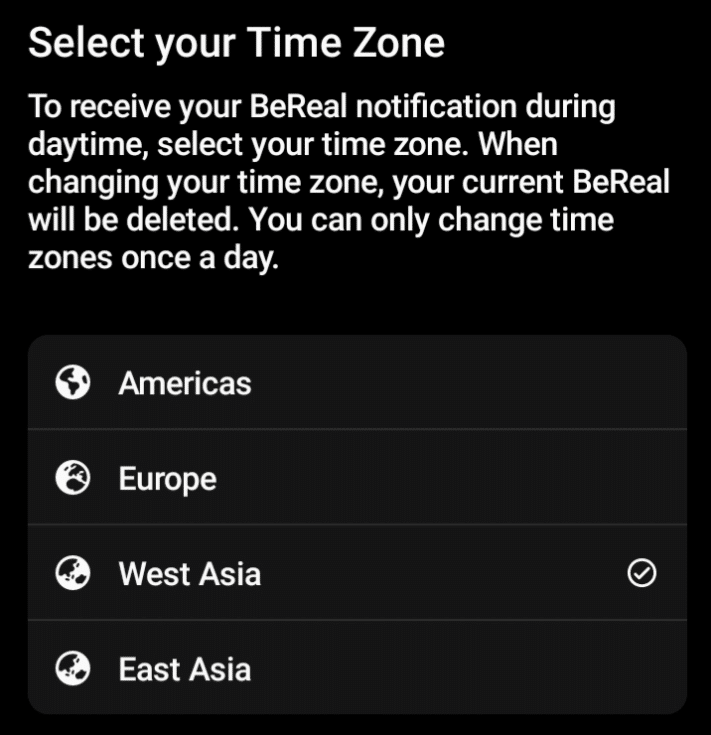
Once done, you need to wait until the app sends the notification. We hope this issue is fixed now.
Conclusion
The BeReal app has recently gotten much traction from users because of its extraordinary concept. However, BeReal isn’t completely stable, as it has many issues irritating us while using the app. 😡 Some users are having issues with the account creation process.
While some users are experiencing difficulties while uploading photos on the app or loading the feed. To help you overcome all these issues with the BeReal app, we mentioned over 20 tried and tested solutions. ⛏️ We hope the above solutions helped you fix the issue you were facing with the BeReal app.
Also, once you’ve tried all the mentioned solutions, share your experience with this troubleshooting guide by answering the questions below. ⬇️
- Did we help you fix the BeReal app not working or the loading issue? 🤔
- Which of the mentioned solutions helped you fix the issue?
- Is there any other fix that helped you fix the issue but was not mentioned in this troubleshooting guide?
Also, share this troubleshooting guide with someone who is also facing the same issues with the BeReal app. 😊
Frequently Asked Questions About Fixing BeReal App Not Working or Loading
Why Does BeReal Keep Crashing?
There could be several reasons behind the constant crashing of the BeReal app. Your phone likely has less storage, because of which the app isn’t getting enough space to run correctly. In that case, you can try clearing your phone’s storage. If this doesn’t work, you can try updating the BeReal app from the native app store.
Why Is BeReal Not Uploading?
If you cannot post photos on the BeReal app, then your internet connection may be slow and unsteady. You can check your internet speed to know whether the internet is the reason behind this issue. Another solution to this issue is to force close and restart the BeReal app. You can check Fix 13 to know the exact steps. For more information about fixing BeReal not uploading or posting, we recommend checking out our other more complete guide for this problem, here.
How Do I Clear My BeReal App Cache?
To clear the BeReal app cache on Android, move to the Apps section of the Settings app and search for the BeReal app. In the end, move to the Storage section of the BeReal app and tap on Clear cache to clear the app’s cache. To do the same on iPhone, open the BeReal app’s Storage section and offload the app.
What Happens if You Don’t Take Your BeReal in 2 Minutes?
Nothing happens if you don’t take your BeReal in 2 minutes. But it doesn’t allow you to view other people’s BeReal posts and react to them. You’ve to post the BeReal on the platform to view other BeReal posts.
Why Does My BeReal Take Forever To Load?
It could be possible that your internet connection is slow and unstable, so it’s taking forever to load the feed. In that case, we suggest checking the internet connection speed to see if the issue is due to the internet. We also suggest updating the BeReal app to fix issues with the app and use it without any inconvenience.
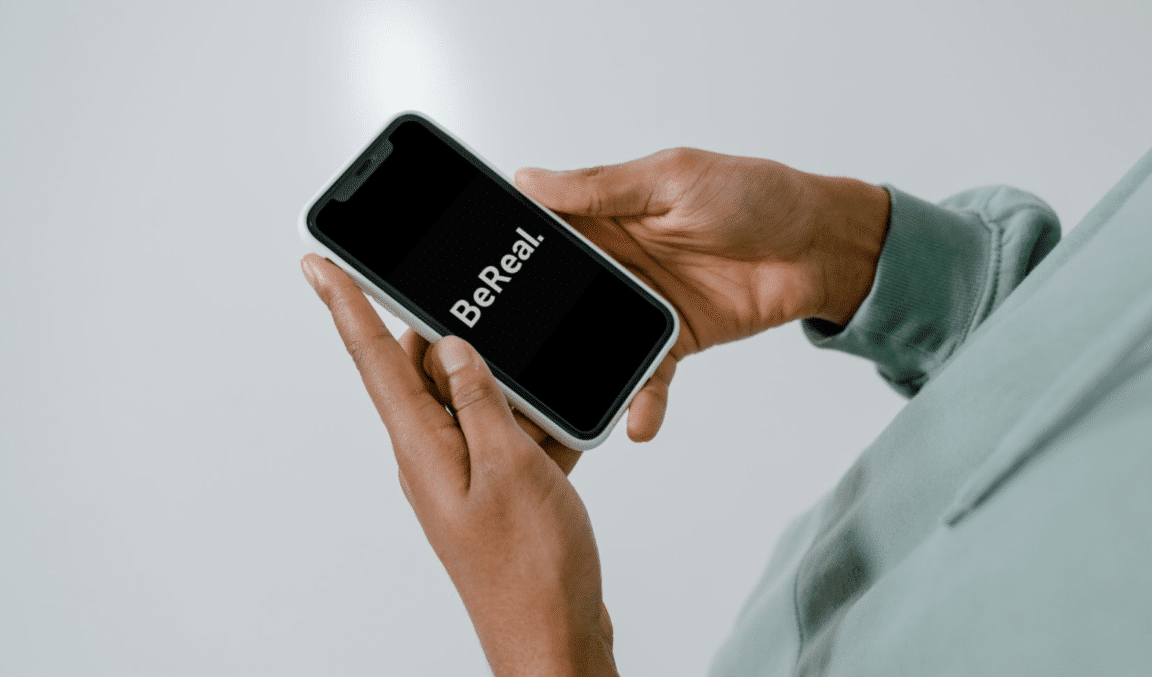
Very well presented. Every quote was awesome and thanks for sharing the content. Keep sharing and keep motivating others.