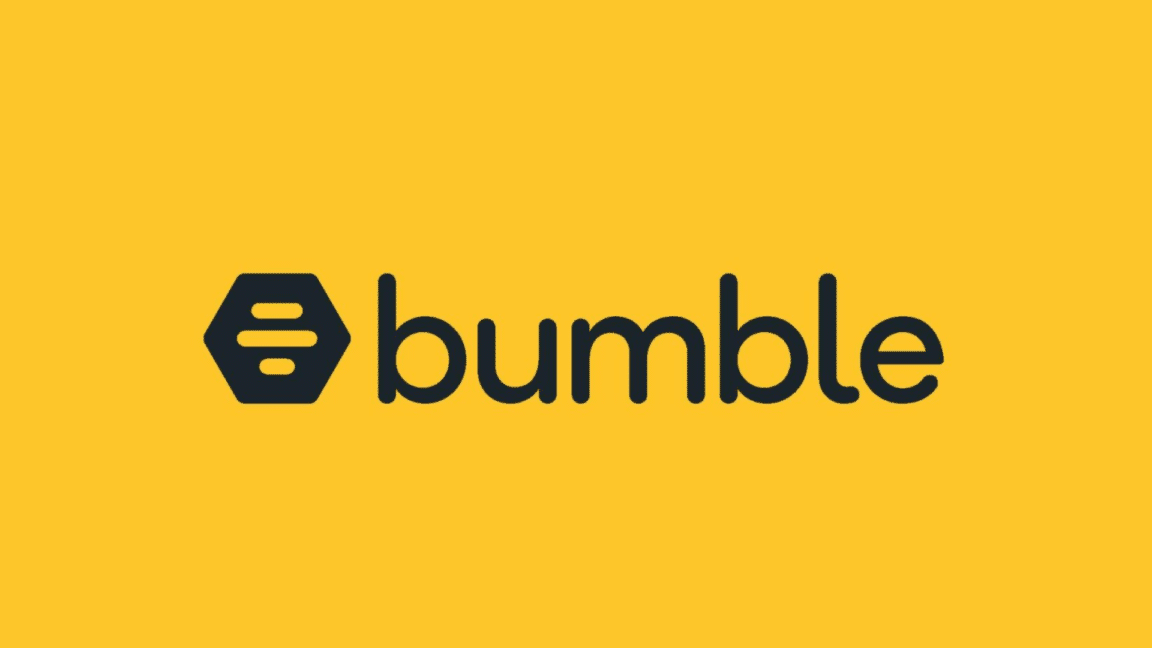Have you encountered the frustrating problem of your Bumble likes not showing up or loading, leaving you unable to see who has expressed an interest in your profile?
Bumble is an app that lets you browse various profiles and determine your interest in someone simply by swiping right. However, there are instances where the app fails to display the individuals who have liked your profile.
Normally, when someone likes your profile on Bumble, you receive a notification and can find their profile in the “Likes” section of the app. Yet, when the likes feature fails to show or load, you may not receive notifications or cannot access the profiles of those who have expressed interest in you.
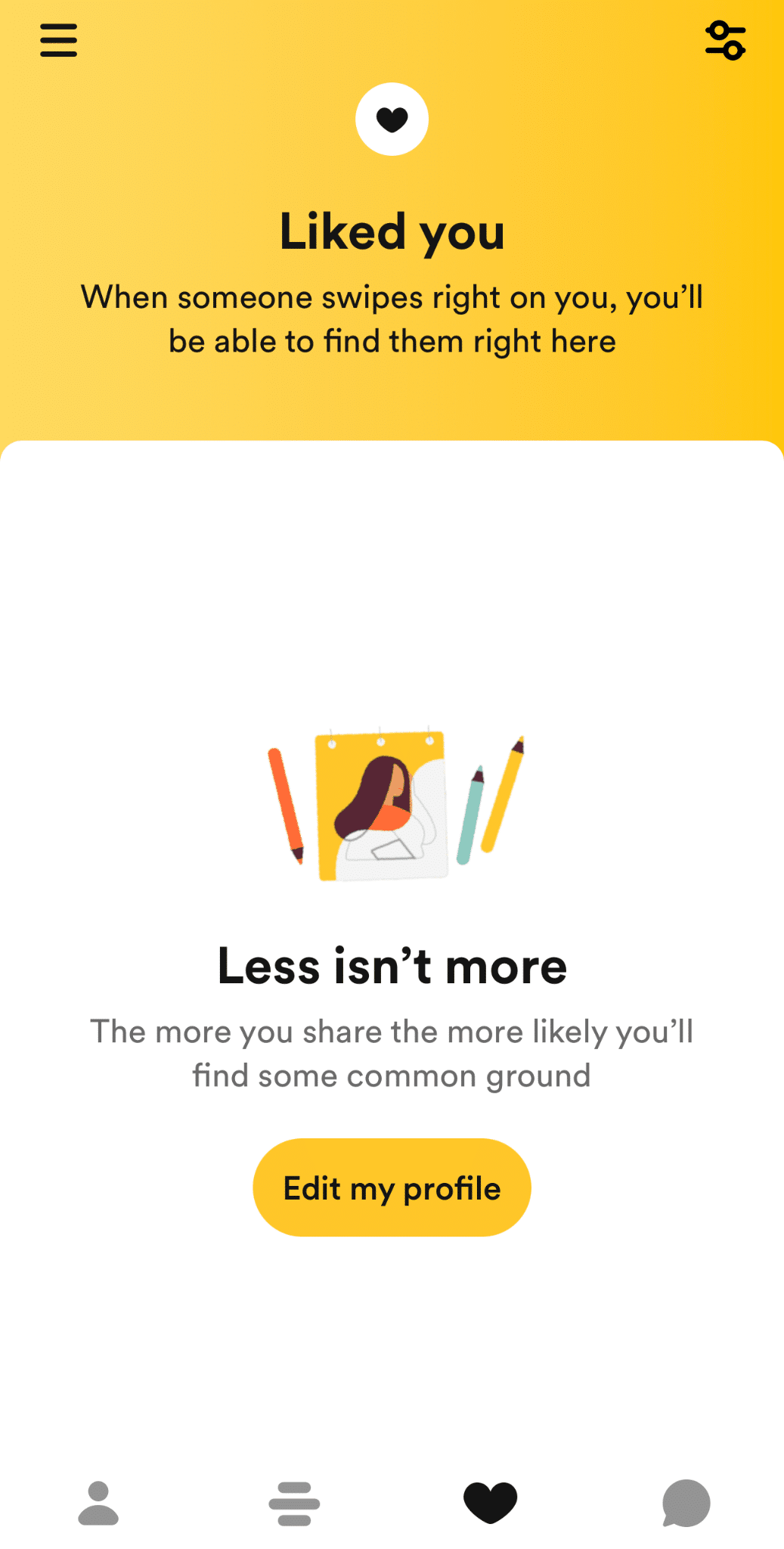
This is quite irritating, as it makes it harder for you to find people who might be a good match and start talking to them. And you will miss out on the chance to connect with others and have interesting conversations, which is the main intent of this app.
If you’re also experiencing the issue of Bumble like not showing up, there’s no need to worry! We’ve got you covered with 11 possible fixes to help resolve the problem.
Why Are Bumble Matches or Likes Not Showing Up or Loading?
There are a number of reasons why you find that Bumble likes are not showing up as expected. Here are some potential reasons:
1. Temporary App Issues
The Bumble app may occasionally encounter server or technical problems, just like any other service. The functioning of the like or match features may be affected by these issues. There can be a temporary connectivity issue, server maintenance, or app updates. It is best to wait a little if the servers are down. (Fix 1, 2, 3, 4)
2. Device Problems
The Bumble app may not work properly when your device is encountering issues. An out-of-date operating system or other technical faults with the device could be the cause of such problems. (Fix 8, 10)
3. Account Issues
The match or like feature on Bumble may be affected by certain account-related factors. Your ability to match with other users may be hindered if there is a problem with your account, such as a temporary suspension or a breach of Bumble’s terms of service. (Fix 11)
4. Incorrect Location Settings
If your Bumble likes are not showing up, it could be because of the incorrect location settings on the app. The Bumble app relies on your device’s location services, and if your location settings are turned off or inaccurate, it can hinder the app from displaying likes. (Fix 3, 5)
5. Narrow Distance Range Settings
If you find likes on Bumble are not showing up, it may be because you have set a narrow distance range. If your distance range is too narrow, it can limit the number of likes shown to you. (Fix 6)
6. Bumble Boost Subscription Issues
This issue can occur if your subscription has lapsed or if there is a problem with your account. (Fix 9)
11 Fixes For Bumble Matches or Likes Not Showing or Uploading
1. Check the Bumble App Server Status
If you suspect that the issue with Bumble likes not showing up is due to server problems, then visit Bumble’s official website or their social media accounts to check for any reported server outages or issues.
Bumble often communicates about downtime or technical problems on its platforms.
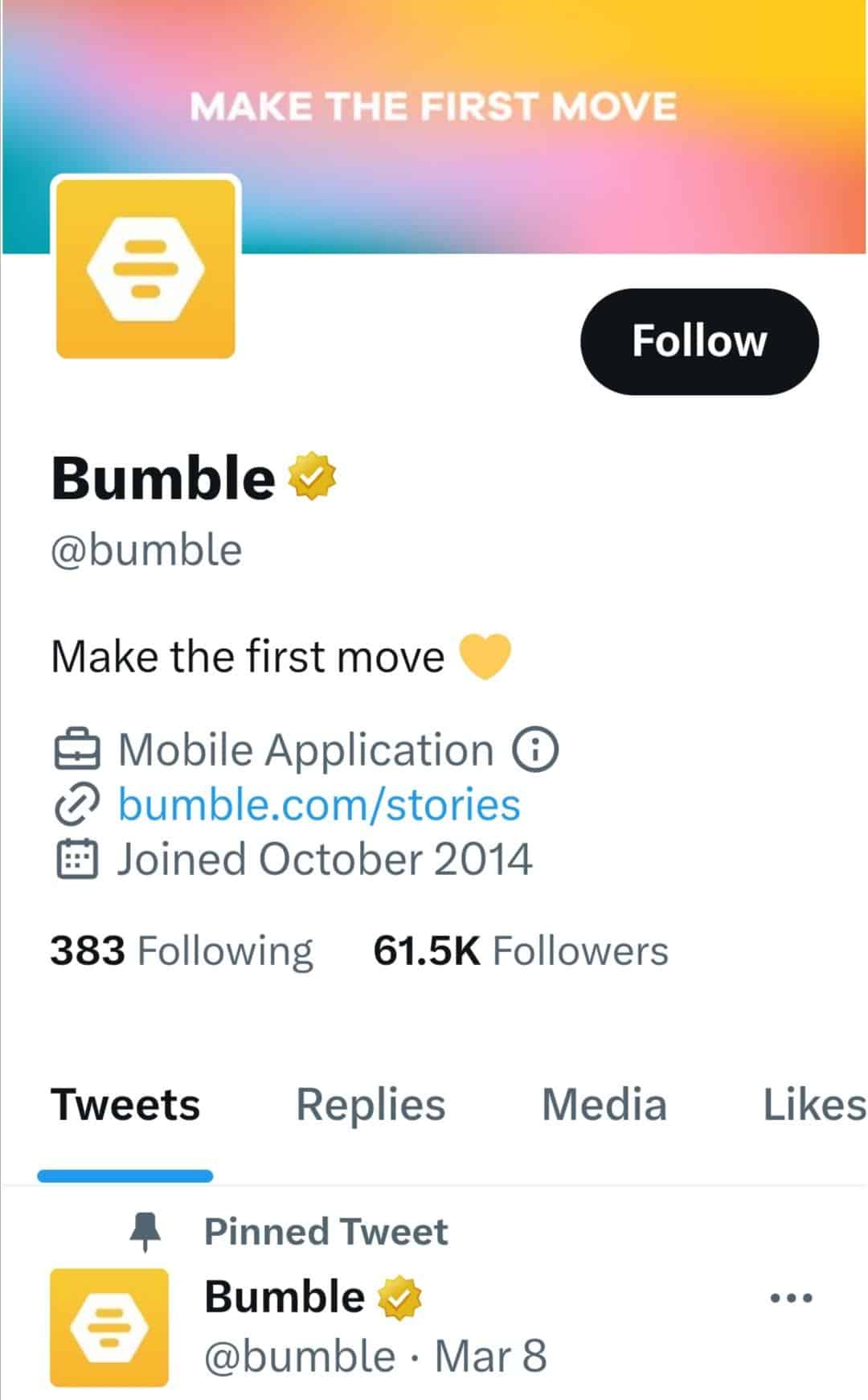
You can also use third-party platforms like Downdetector to learn more about Bumble’s current situation. Users can check the current state of Bumble and access information and reports about Bumble’s functionality. You can also assess if other people are experiencing the same problem.
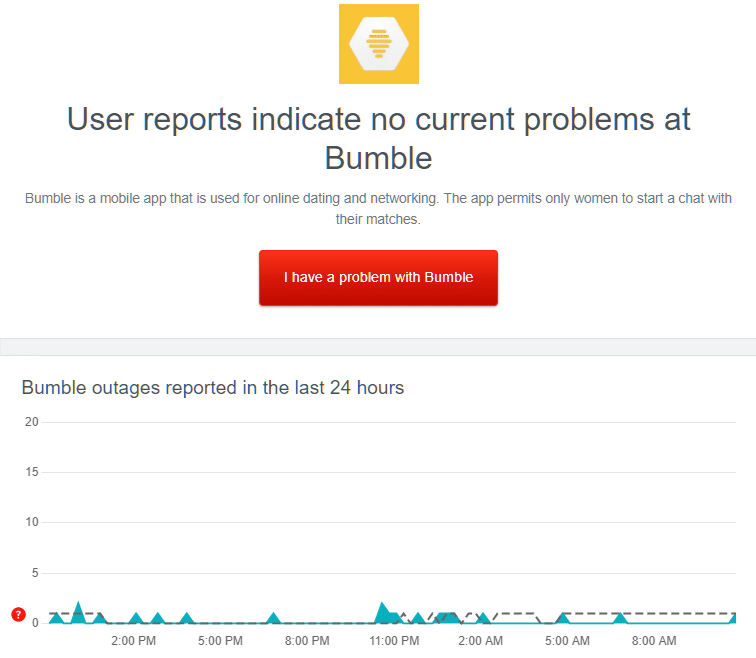
If there’s a known server issue, it’s best to wait until it’s resolved.
2. Reboot the Internet Connection
Checking your internet connection is an important step to consider when encountering Bumble issues. Bumble is an online dating app that relies on a stable and active internet connection to function properly.
If your internet connection is weak, intermittent, or unavailable, it can prevent the app from loading and displaying likes or matches. Even if you have received likes, they may not appear on your screen if the connection is not strong enough to transmit the necessary data. So, check your internet connection so you can regain network connectivity.
Steps to Reboot Your Network Connection (For Mobile/Cellular Data)
- First, open “Settings” (⚙️) on your device and select the “Mobile data” option.
- After that, press the toggle switch to turn off mobile data on your Android or iOS device.
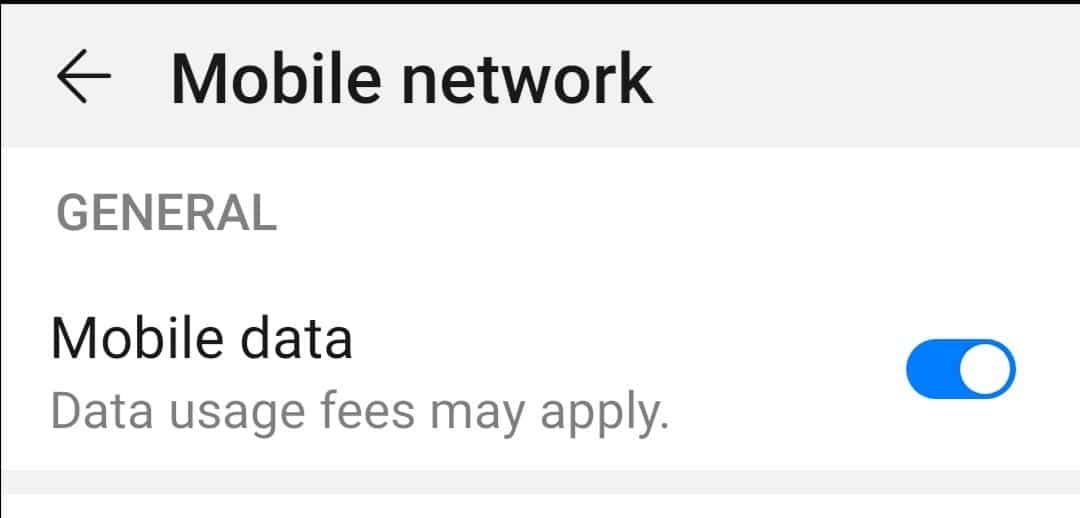
- Now, wait 10 to 15 seconds and let the network connection terminate entirely.
- Lastly, return to your device “Settings” (⚙️) and press the toggle switch to enable mobile data 📶.
Steps to Reboot Your Network Connection (For Wi-Fi)
- Disconnect the modem and router power cords from the Wi-Fi device. Also, turn off your device’s Wi-Fi.
- Reconnect the power cords after waiting at least 30 seconds. Make sure the device indications revert to their original state.
- After the router has restarted, turn on the Wi-Fi toggle on your device.
- Your device will scan the list of Wi-Fi networks that are accessible, and you can reconnect to the one you prefer.
3. Restart the Bumble App
Restarting the app can help refresh its state and resolve any temporary glitches or issues that may be causing the likes or matches not to appear.
When an app runs for an extended period of time, it may encounter minor technical problems that affect its functionality. By closing the app completely and relaunching it, you give it a fresh start, allowing it to reload all necessary data and potentially fix any underlying issues.
Sometimes, restarting the Bumble app can also help in resolving location-related issues. This refreshes the app and ensures it is using the updated location settings.
To restart the Bumble app, follow these steps:
Steps to Restart the App For Mobile Users (Android & iPhone)
For Android
- To restart the Bumble application on an Android device, open the “Settings” app (⚙️).
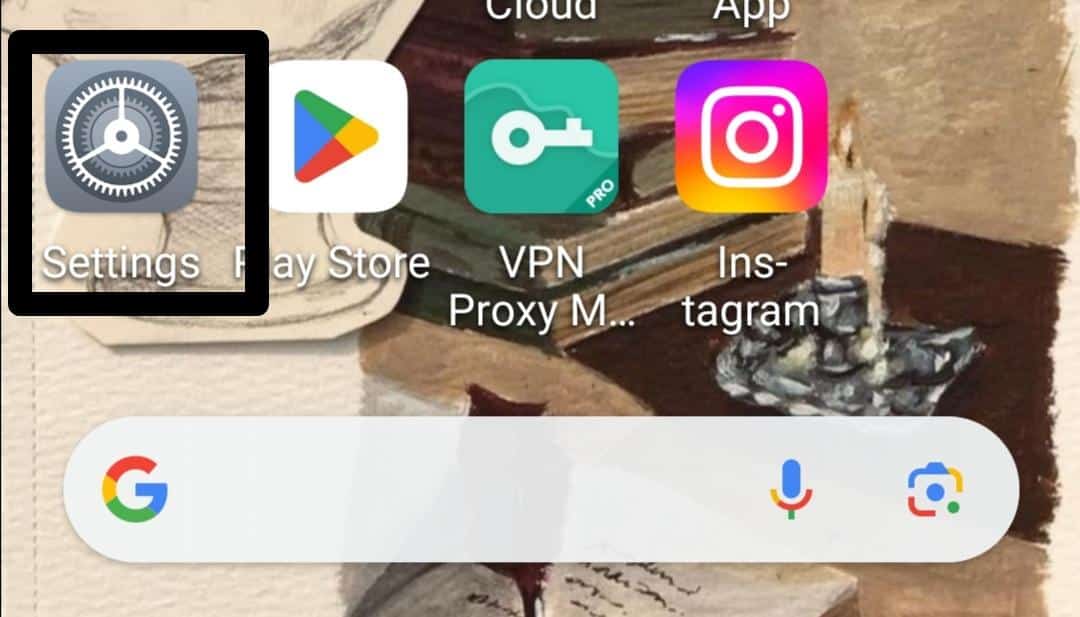
- Then, select the “Apps” option from the settings main menu.
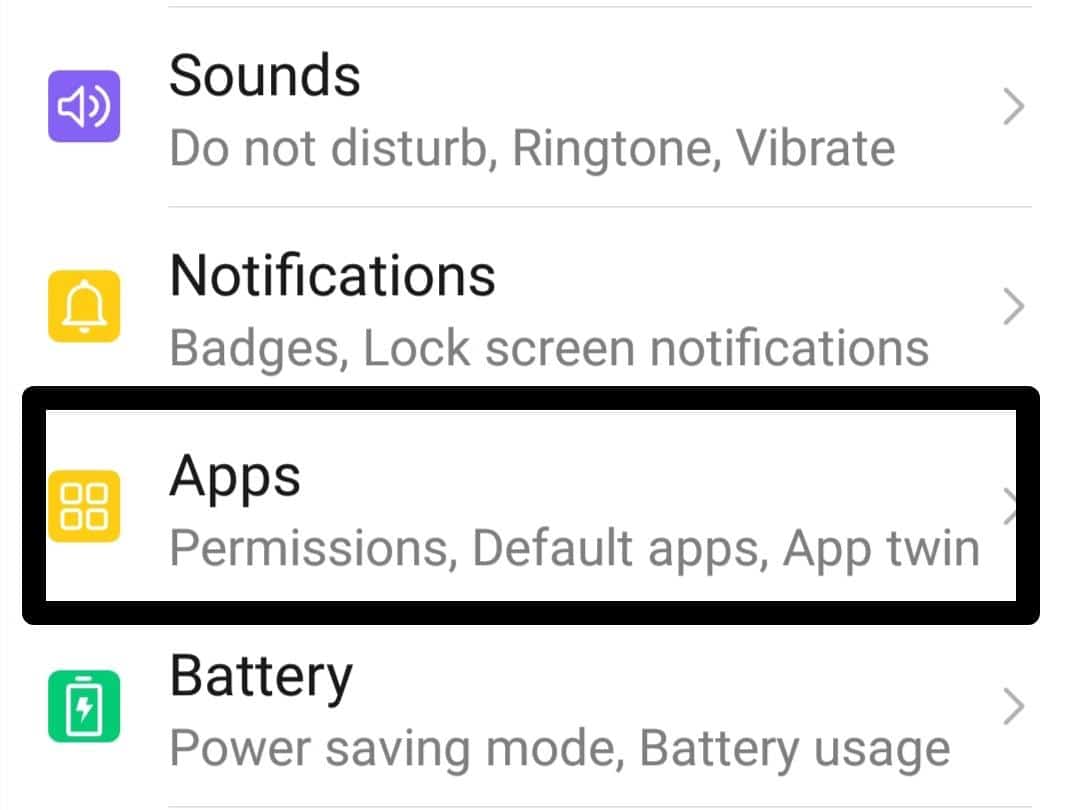
- After that, select the “Apps” option and look for the Bumble app.
- Now, select the “Bumble” app from the list.
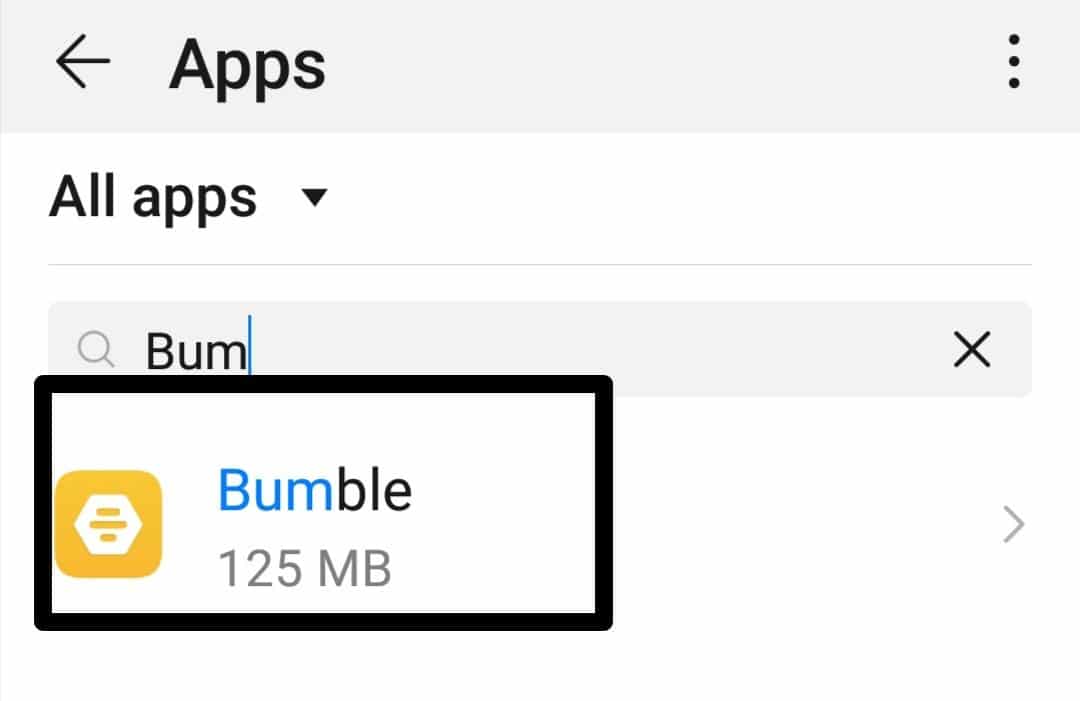
- Lastly, tap the “FORCE STOP” button.
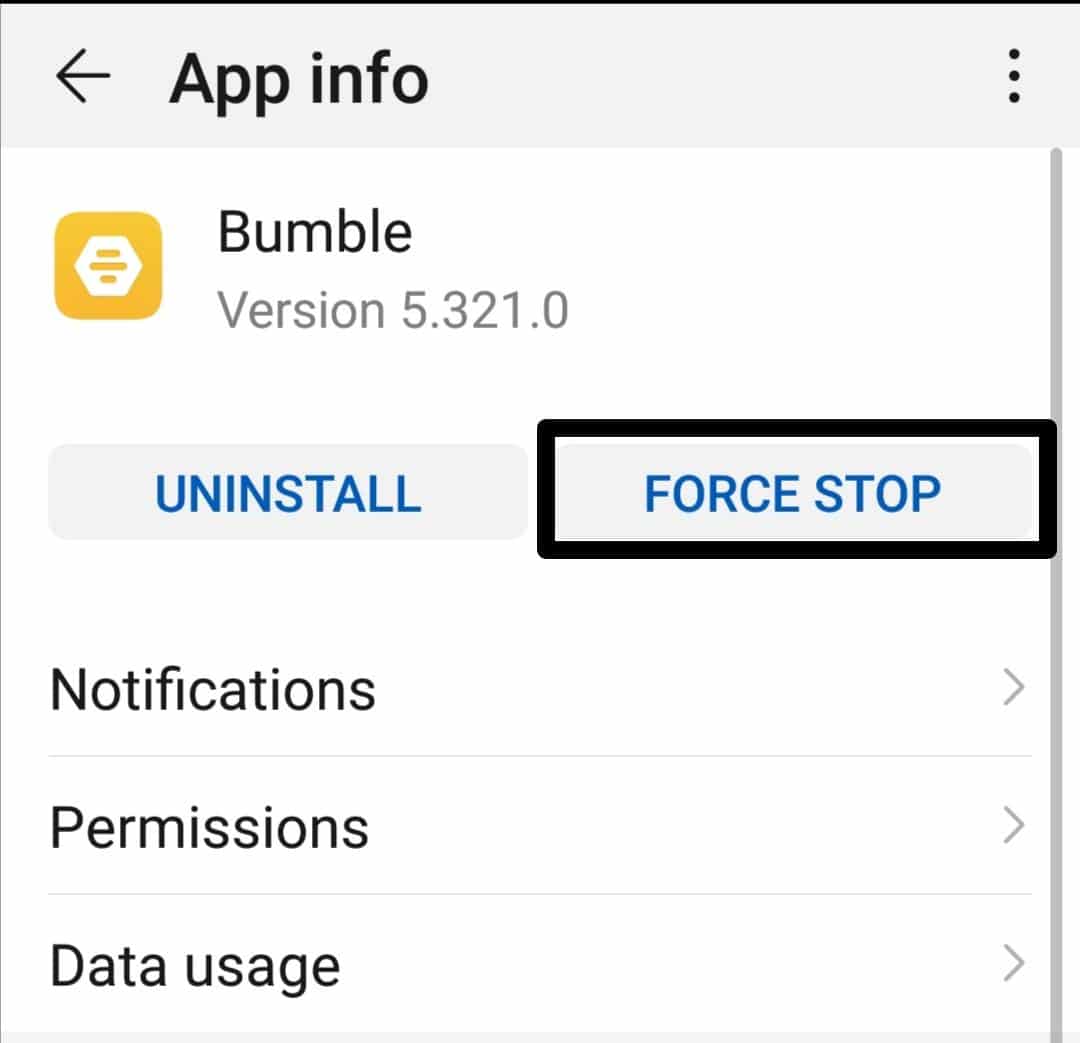
For iPhone
- First, swipe up on your iPhone screen from the bottom. This will show a view of all your open apps superimposed on one another. To find the Bumble app, swipe left or right.
- After locating the “Bumble” app, swipe up to close it.
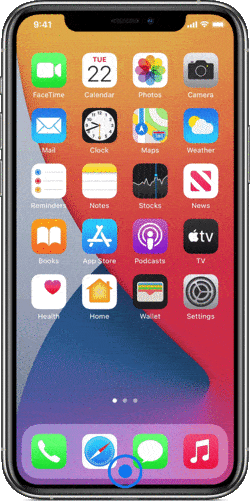
- Now, relaunch Bumble and check if the issue is resolved.
4. Update the Bumble App
App updates often include bug fixes, performance enhancements, and new features that can address underlying problems. Updating the Bumble app to the latest version ensures that you have the most recent fixes and optimizations.
This can potentially resolve any compatibility issues or glitches that might be causing Bumble like not showing up.
Additionally, updating the app can also introduce new features or improvements that enhance the overall functionality of Bumble. Therefore, it’s a good practice to regularly update your apps to take advantage of these updates and maintain smooth app performance.
Steps to Update The Bumble App For Mobile Users (Android & iPhone)
For Android
- First, launch the “Play Store” on your device, and tap the profile icon.
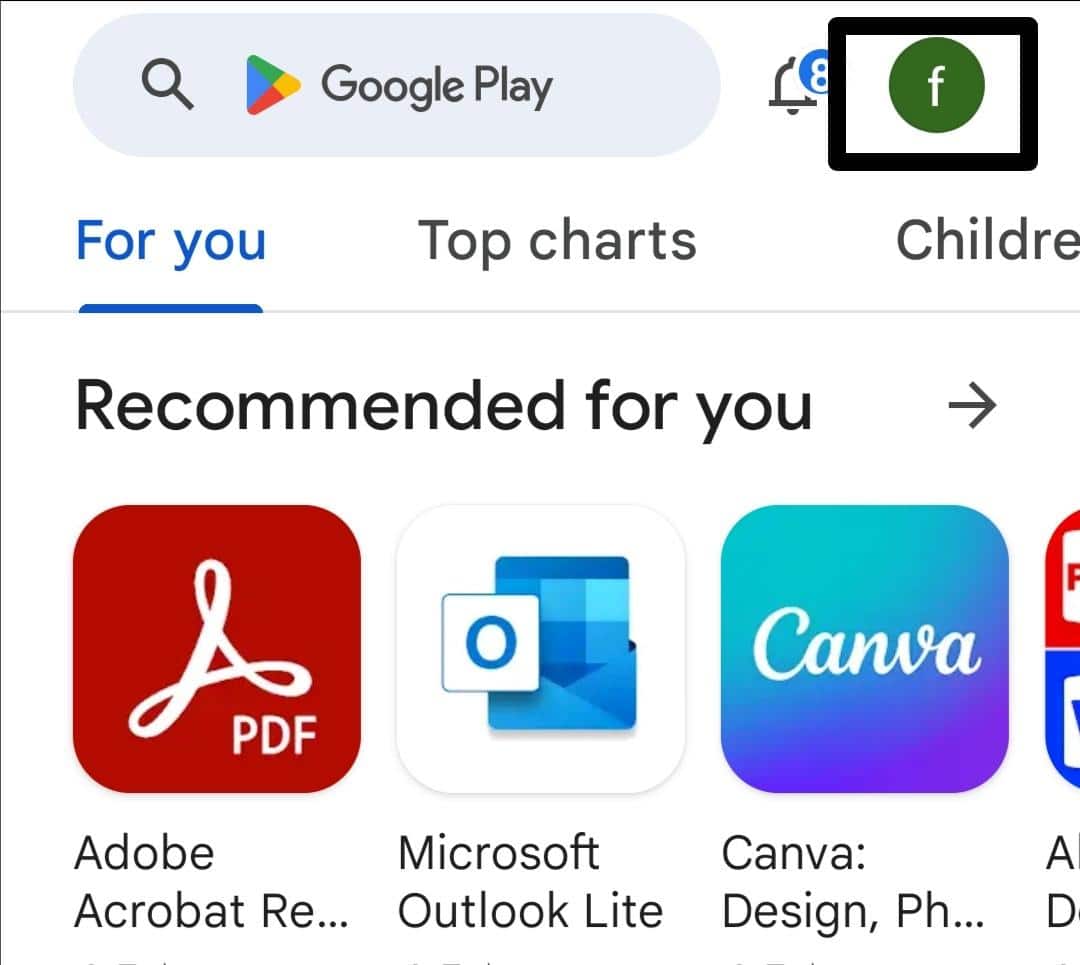
- Now, select the “Manage apps and device” option from the menu.
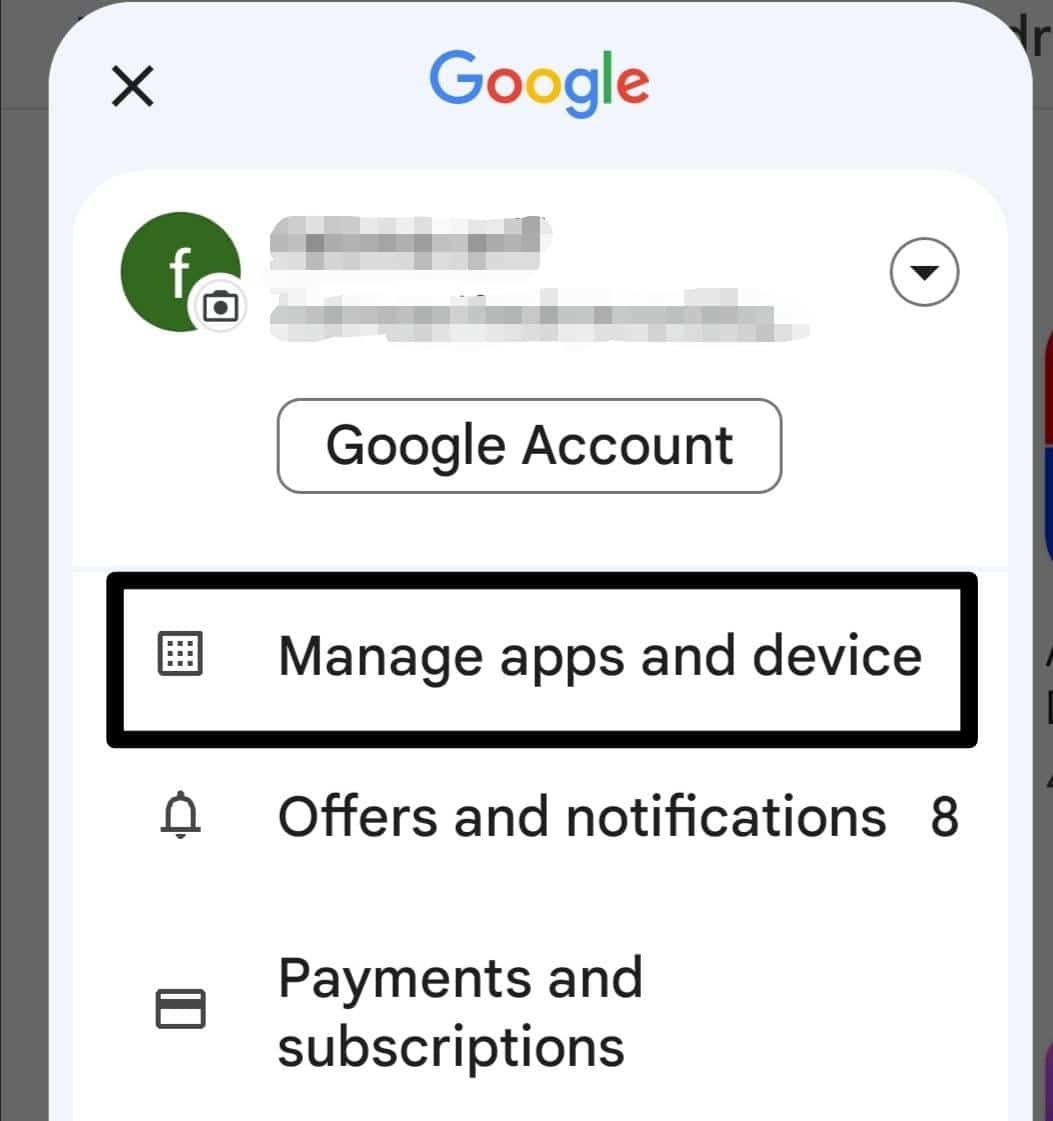
- After that, hit the “Updates available” option to see the pending updates available.
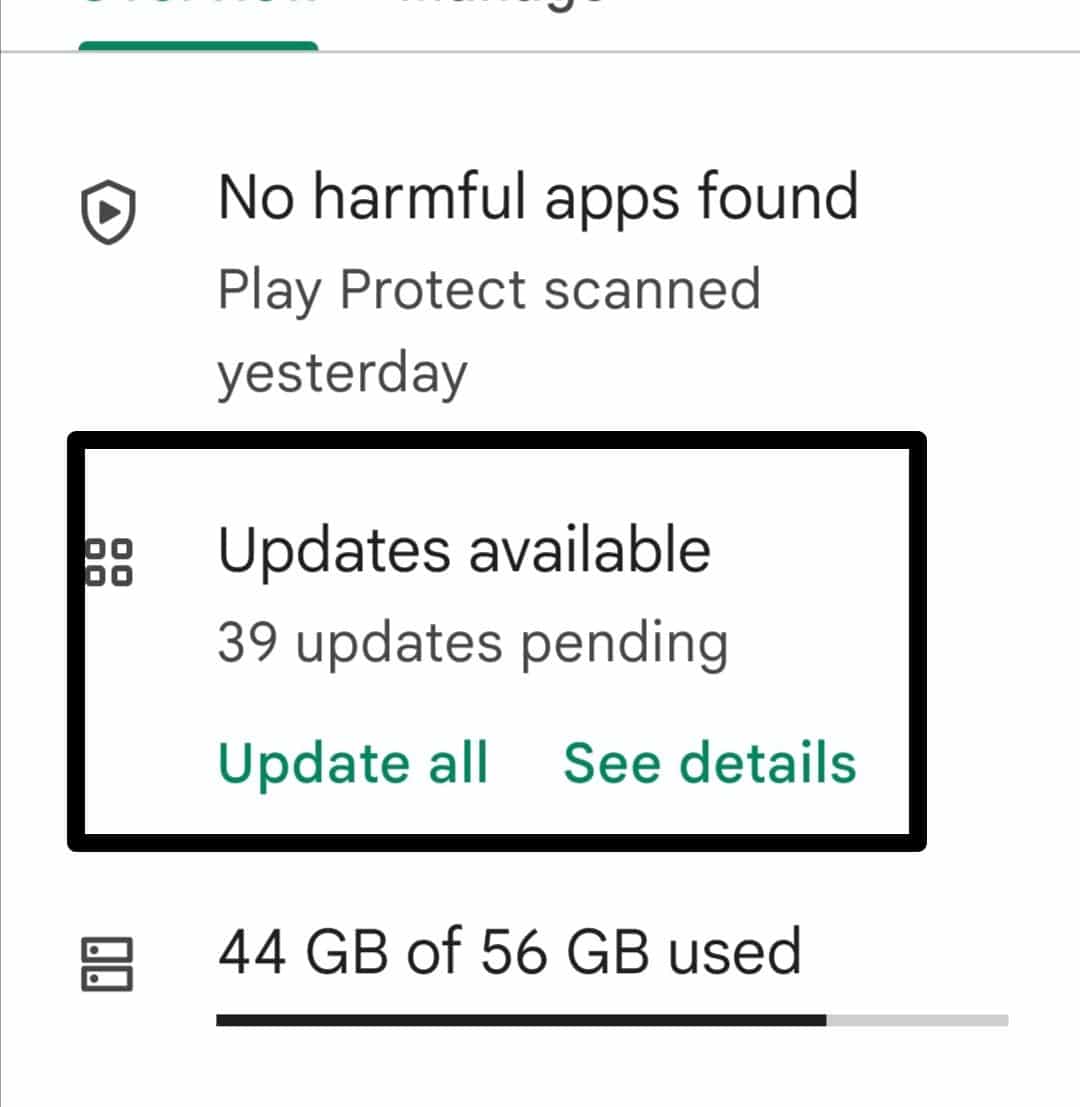
- Next, look for the “Bumble” app from the list of available updates.
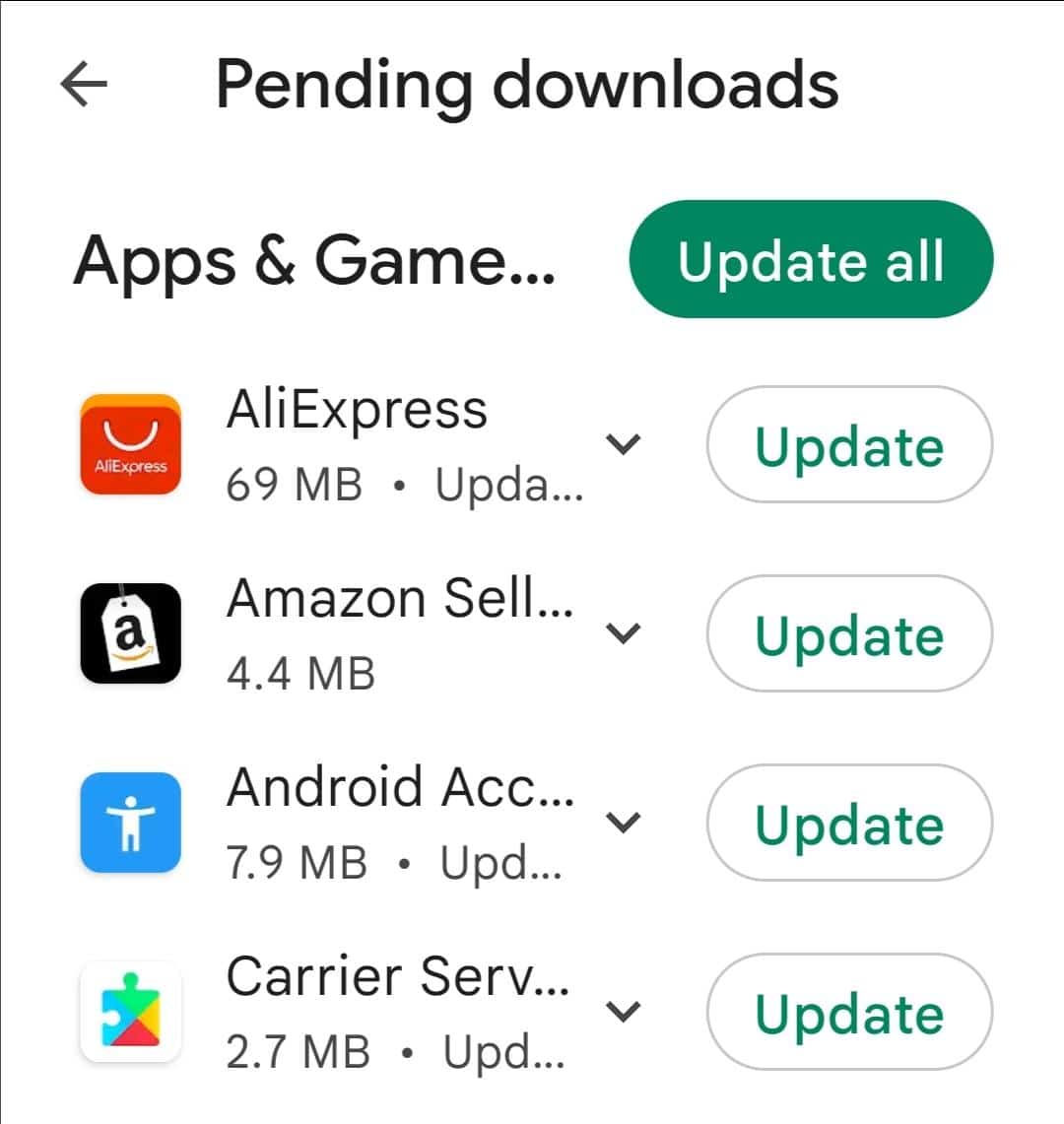
- Lastly, press the “Update” button next to the Bumble app.
For iPhone
- First, launch the “App Store” on your iOS device.
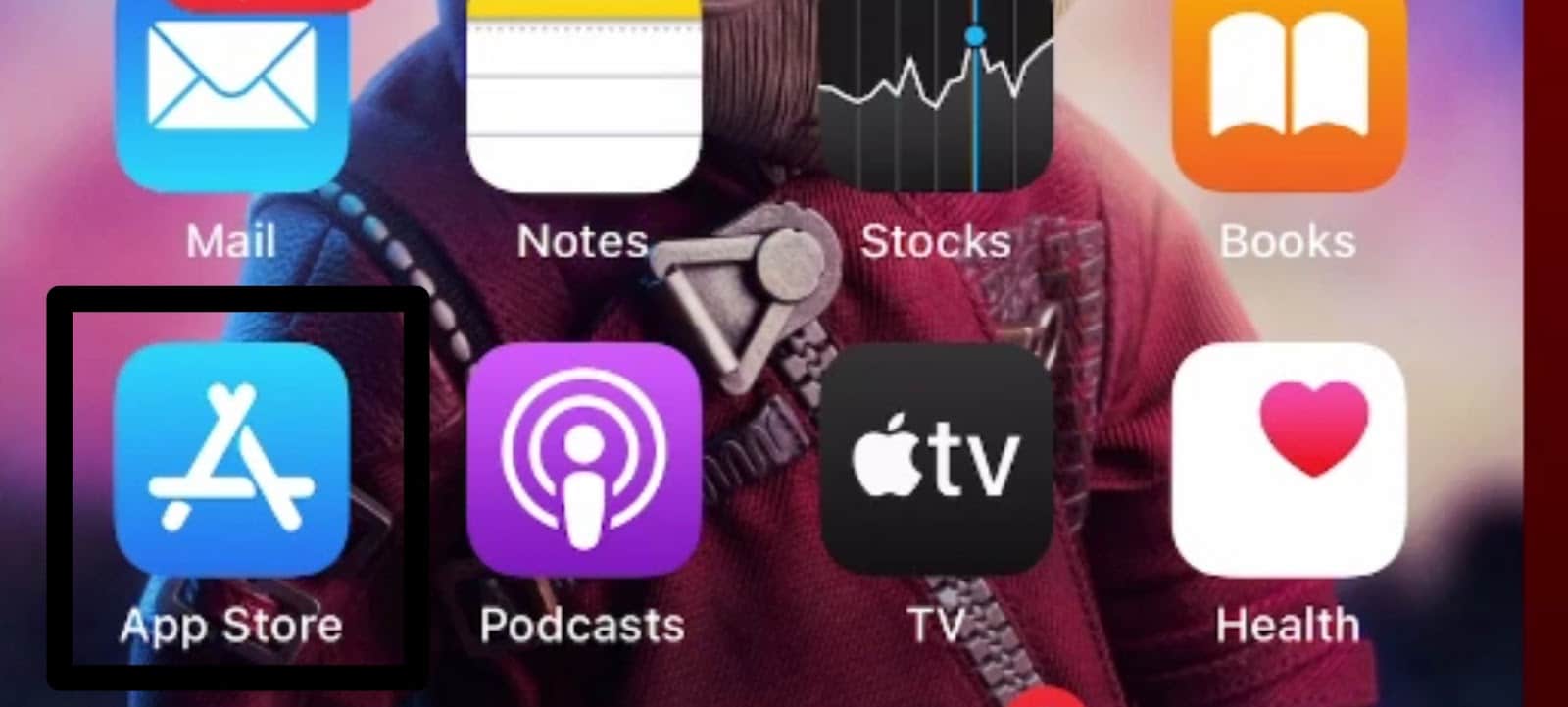
- After that, click the “Profile icon” present at the top left corner of the screen.
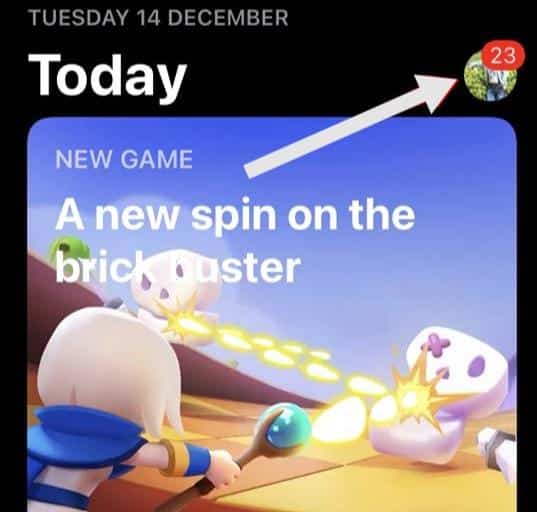
- Now, scroll down to look for the Bumble app from the pending updates available and hit the “UPDATE” option next to the Bumble app.
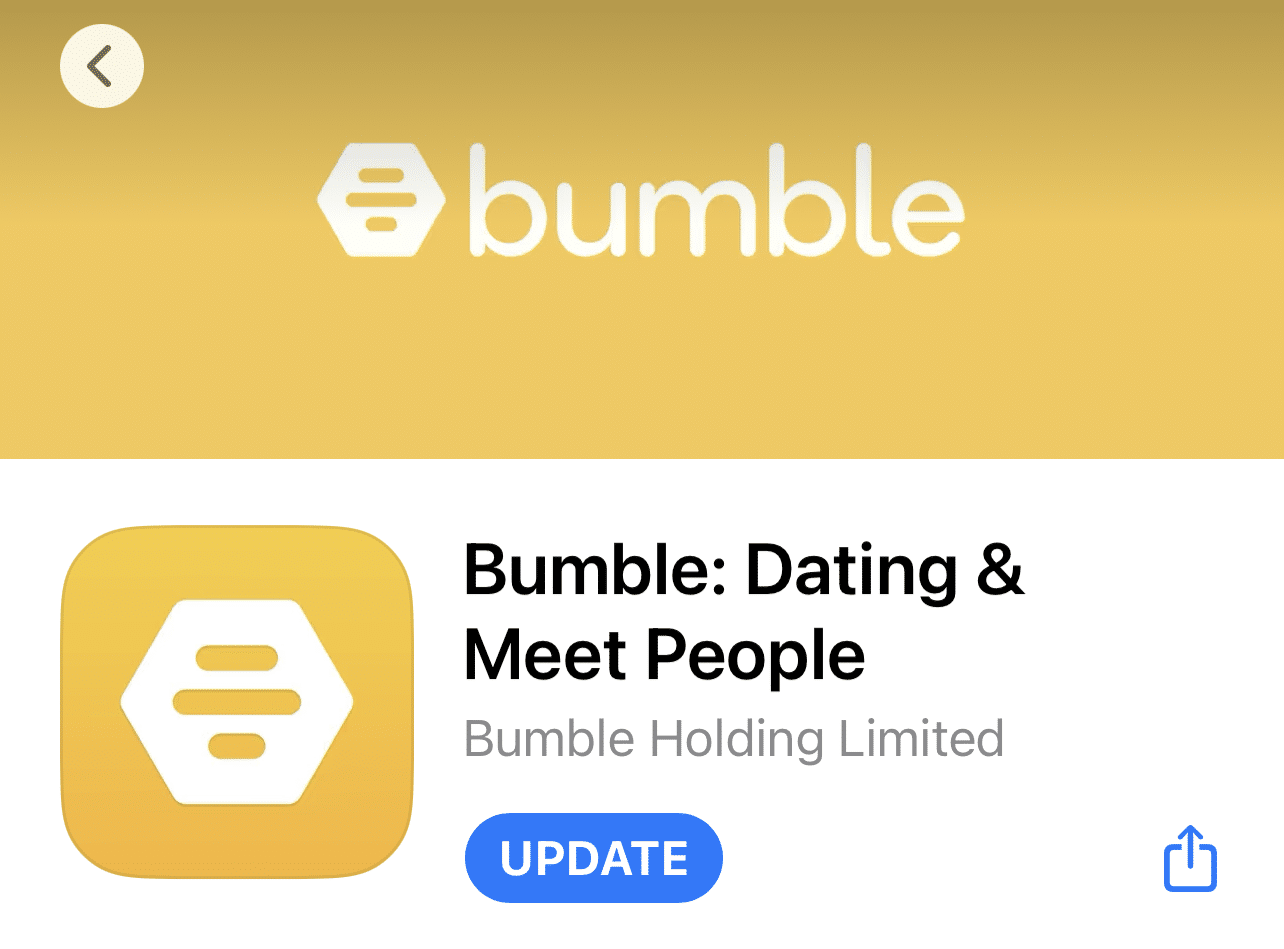
5. Check Bumble Location Settings
If your location settings are incorrect, it may affect the app’s ability to show likes or matches in your area. Incorrect location settings limit the pool of potential matches you see on Bumble, resulting in Bumble likes not showing up.
Therefore, it is crucial to review and correct your location settings and optimize the matching experience on the app.
Steps to Check Bumble Location Settings
- First, open the “Bumble” app from your home screen.

- Now, tap the profile icon and then tap on the “Settings” gear icon at the top-right corner.
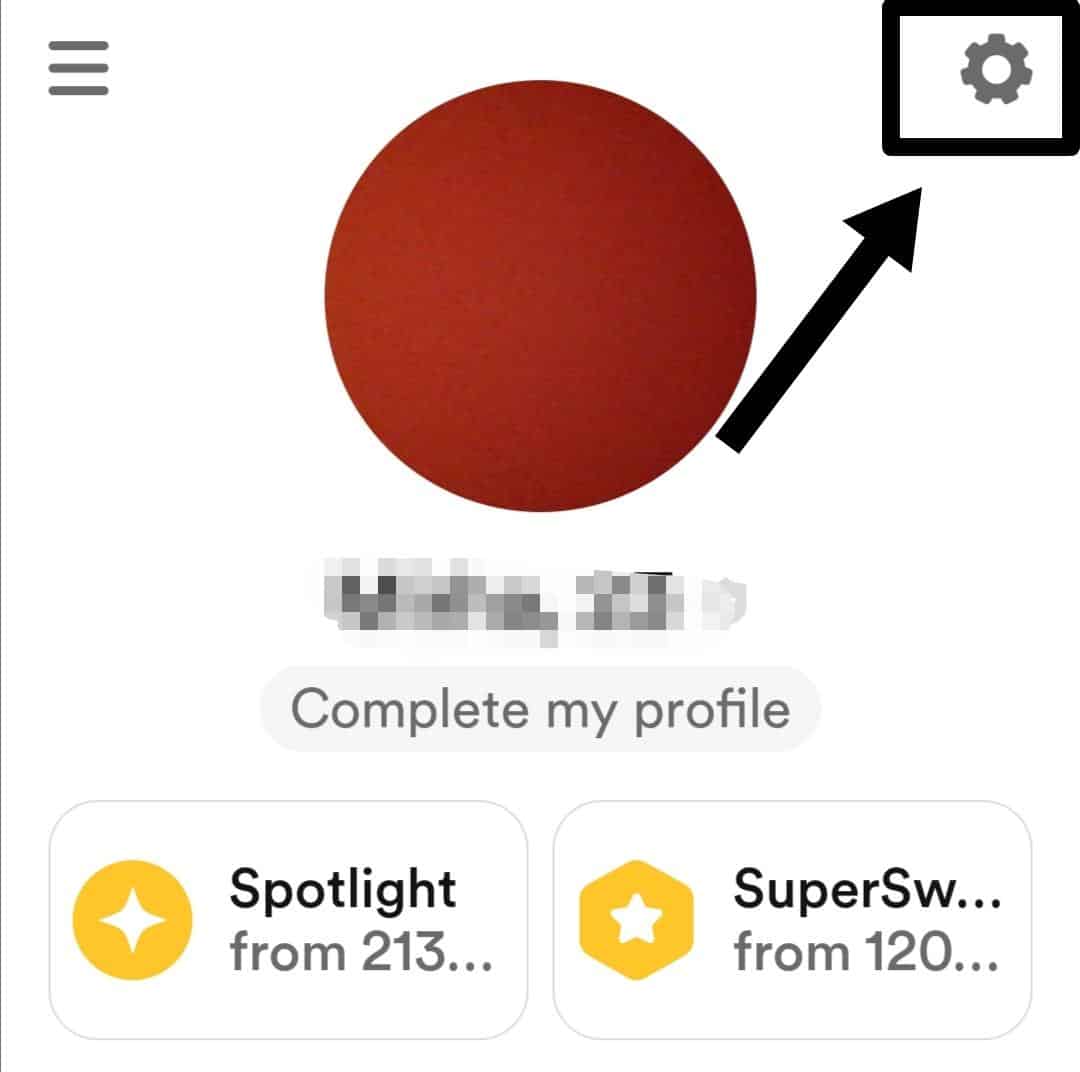
- Next, look for the “Location” option from the settings menu. Make sure the location settings are accurate and aligned with your desired location. Adjust them if incorrect.
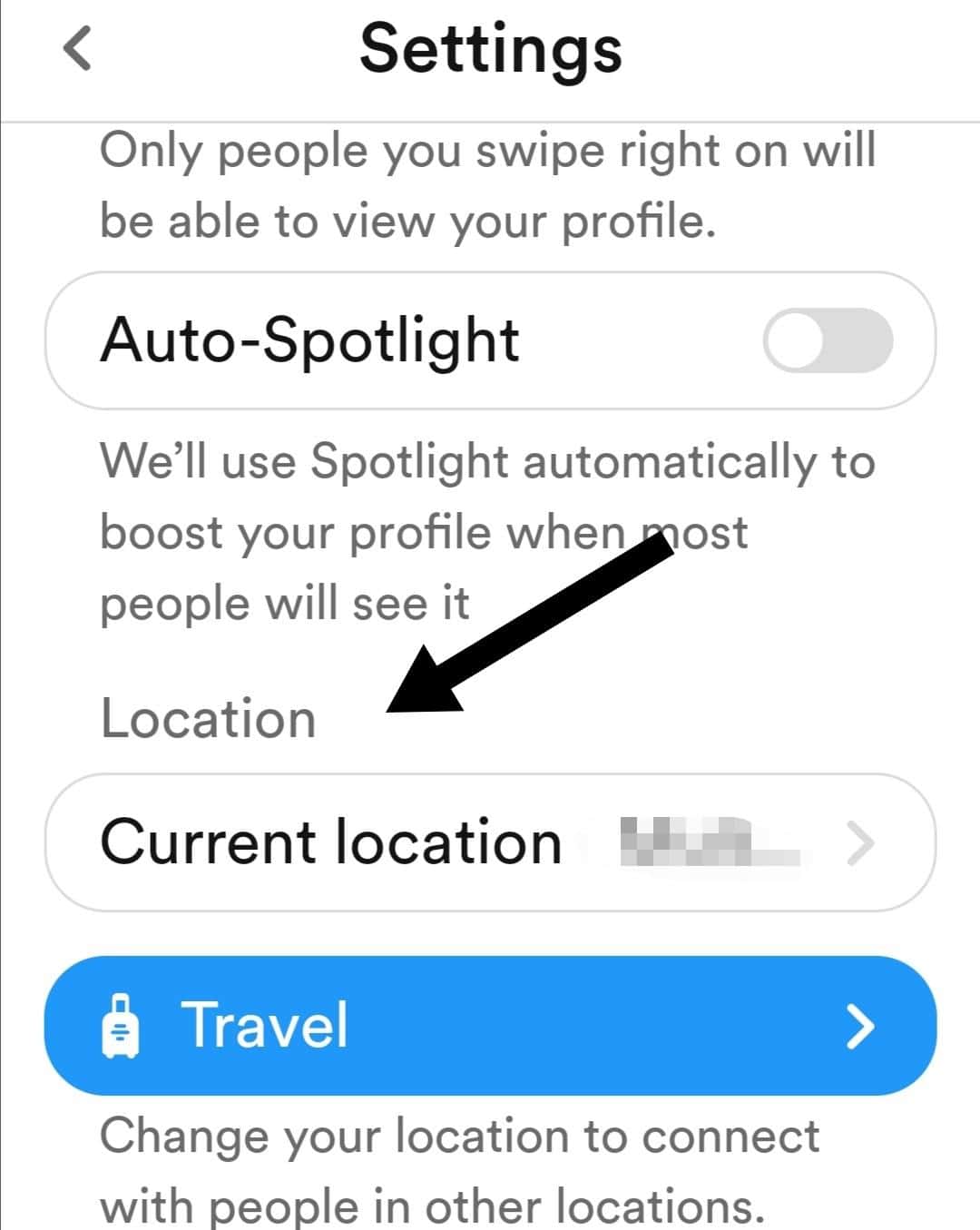
6. Expand the Distance Range
Increasing the distance range broadens the pool of potential matches and increases the likelihood of encountering new profiles. This may help overcome the problem of Bumble likes not showing up, as it expands your options and exposes you to more potential matches.
Steps to Expand Your Distance Range on Bumble
- First, load up the “Bumble” app on your device.
- After that, click on the slider icon in the top right corner.
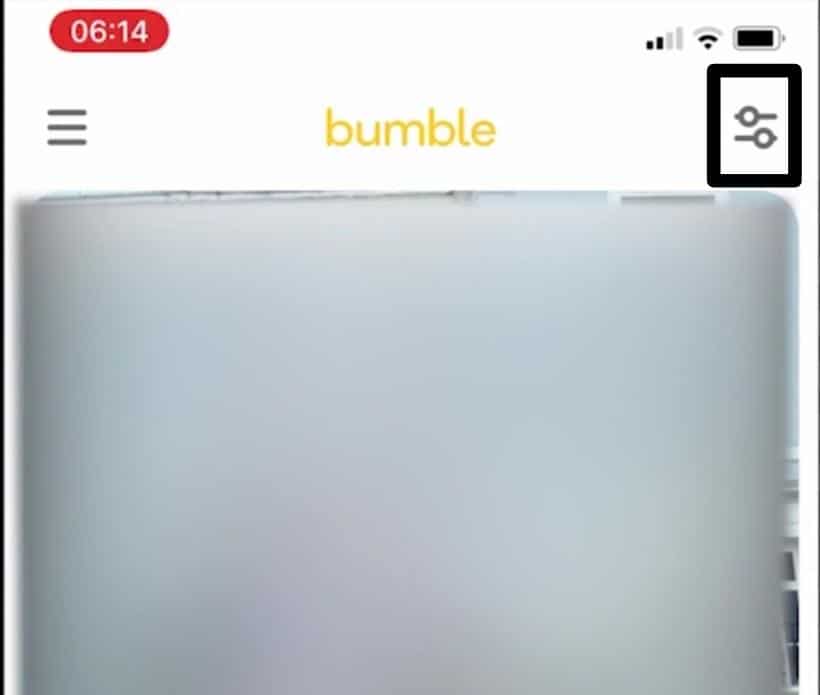
- That will load up date filters, and you will see “Distance” as you scroll down. Now, move the yellow circle towards the right to expand your distance range.
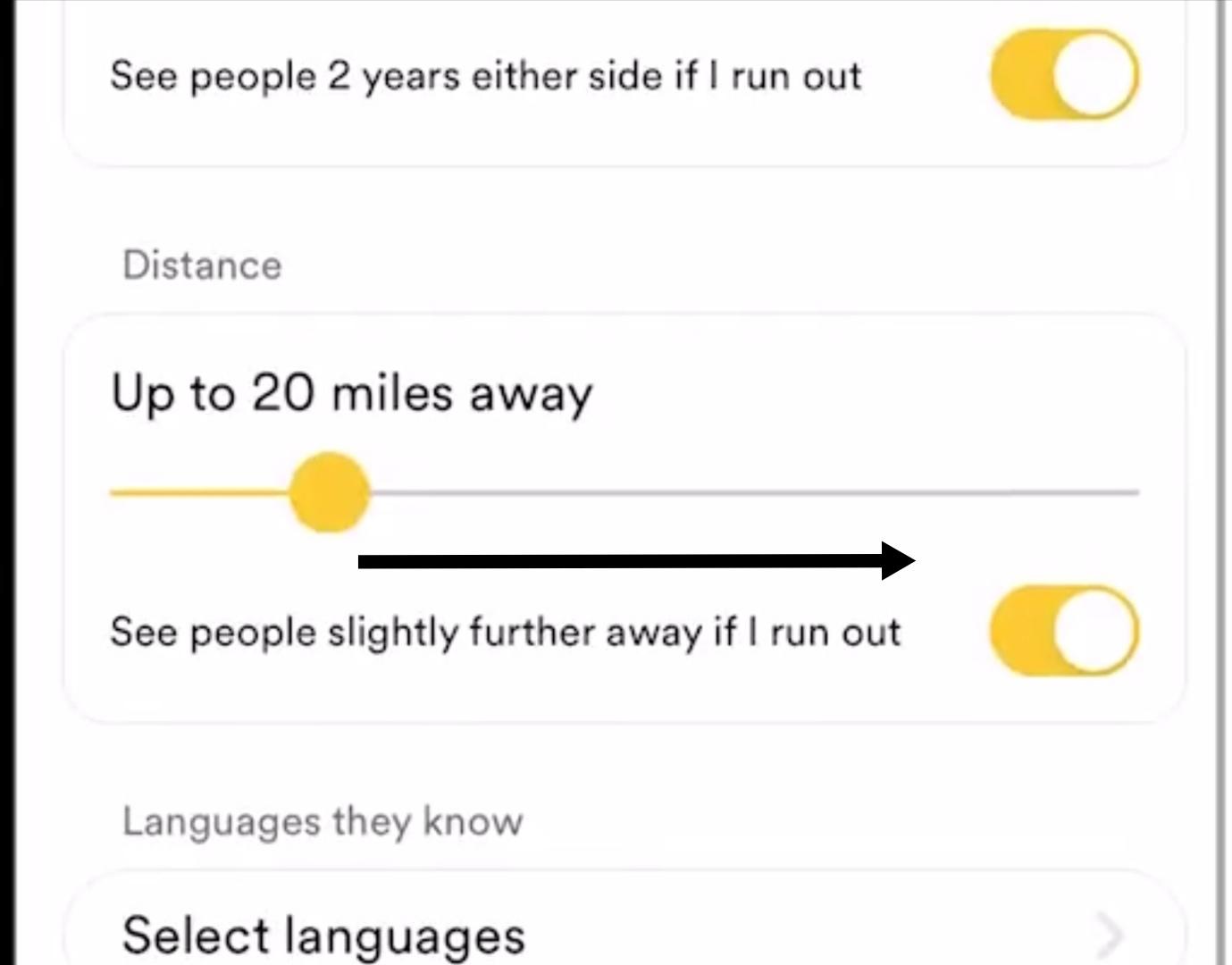
- Lastly, click on “Apply”.
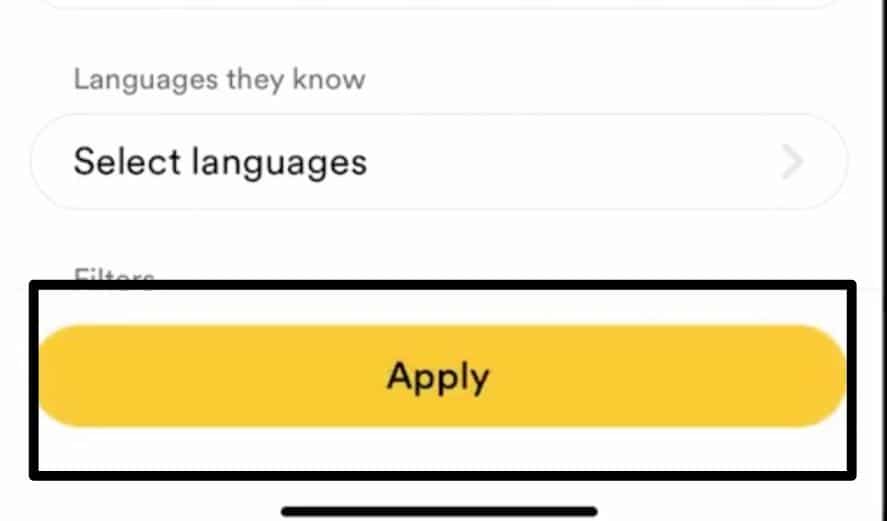
7. Clear the Bumble App Cache Data
When the app cache becomes bloated or corrupted, it can interfere with the proper functioning of the Bumble app. This can result in Bumble likes not showing up or loading as expected. By clearing the app cache, you reset this temporary storage, allowing the app to start fresh and rebuild its cache with updated and accurate information.
It’s worth noting that clearing the app cache is a general troubleshooting step that can help with various app-related issues. It may resolve many underlying app issues.
Steps to Clear Bumble App Cache For Mobile Users (Android & iPhone)
For Android
- First, press the “Settings” (⚙️) icon from your home screen and hit the “Apps” option.
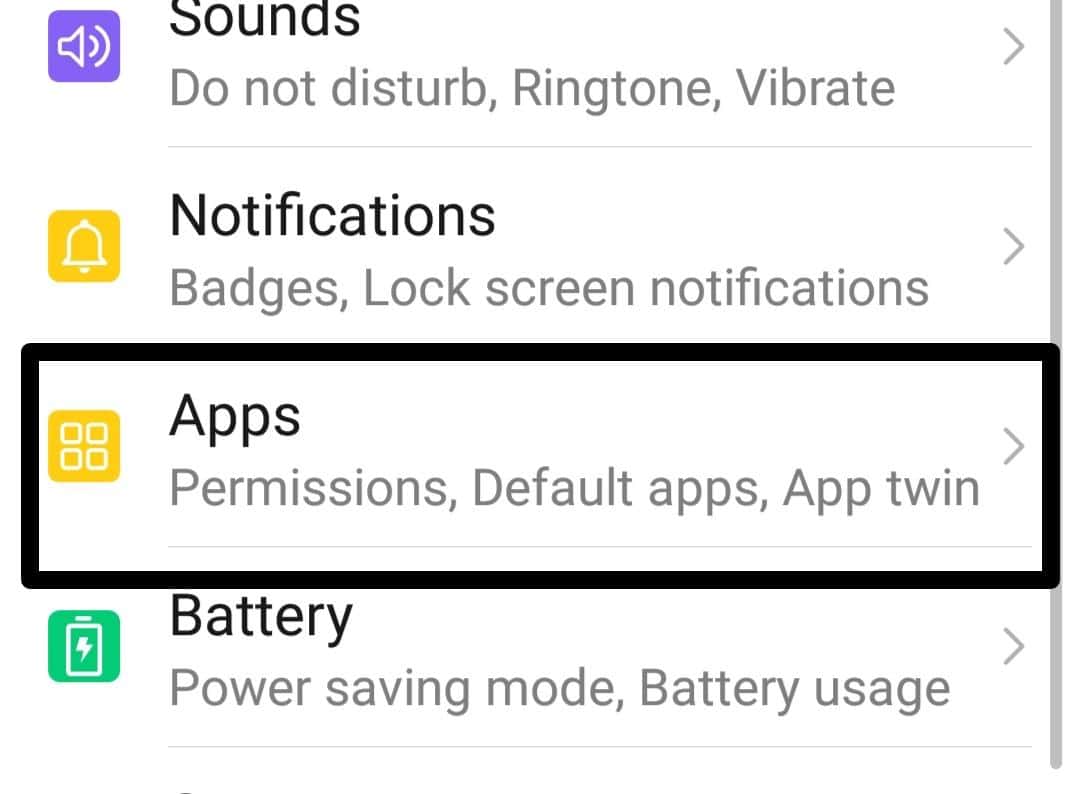
- After that, select the “Apps” option, then look for the “Bumble” app and select it.
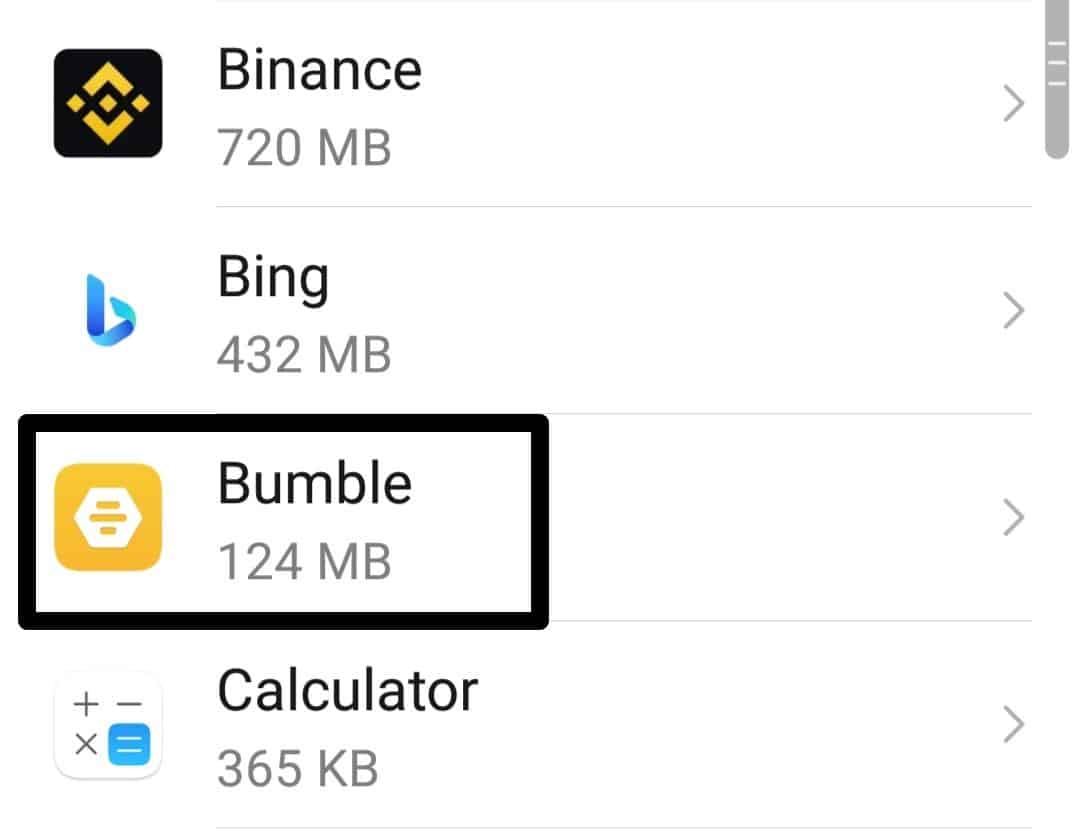
- Now, tap on the “Storage” option.
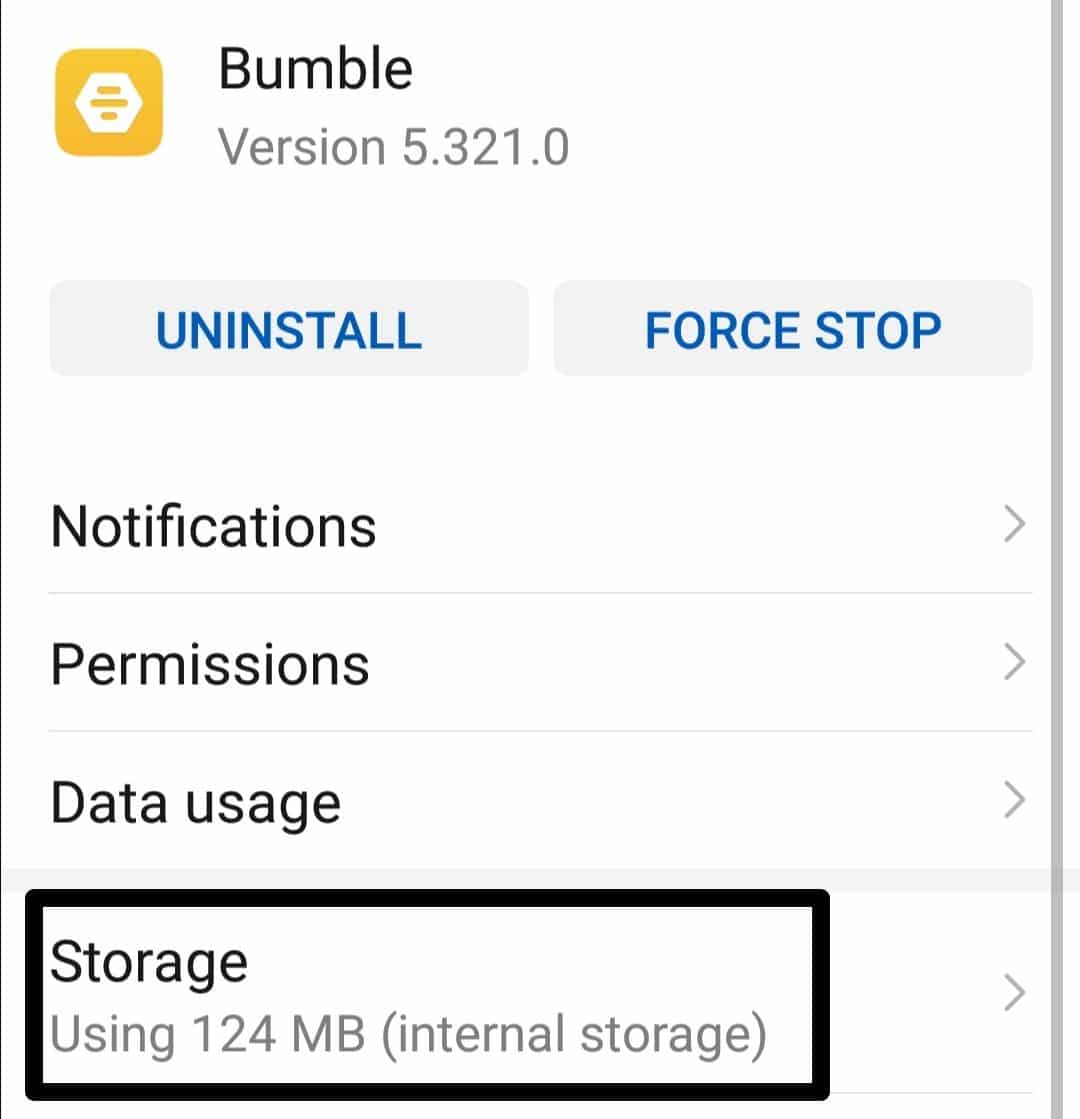
- Lastly, hit the “CLEAR CACHE” option to delete cache files.
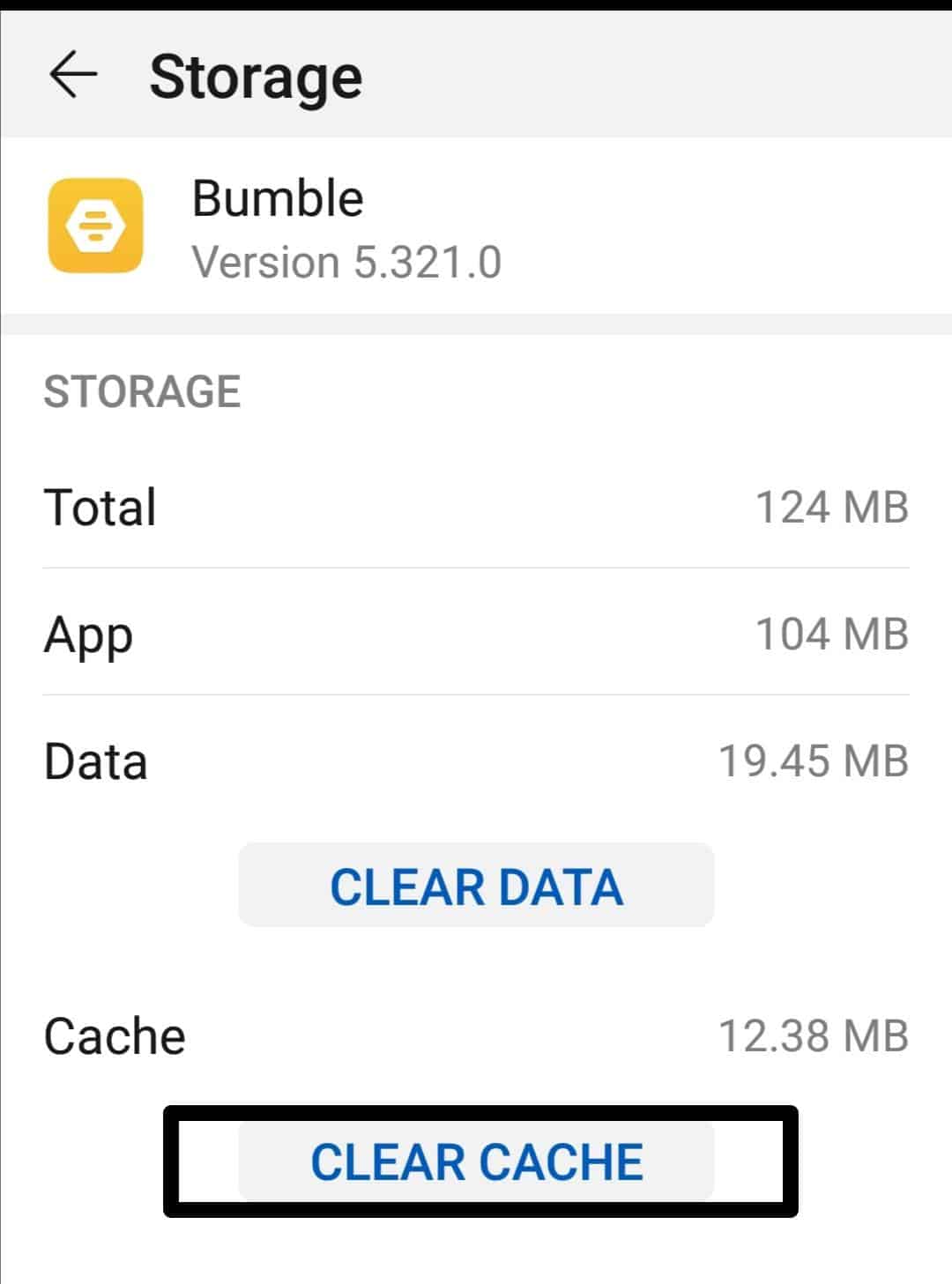
For iPhone (iOS)
- First, launch the “Settings” (⚙️) app and click the “General” option.
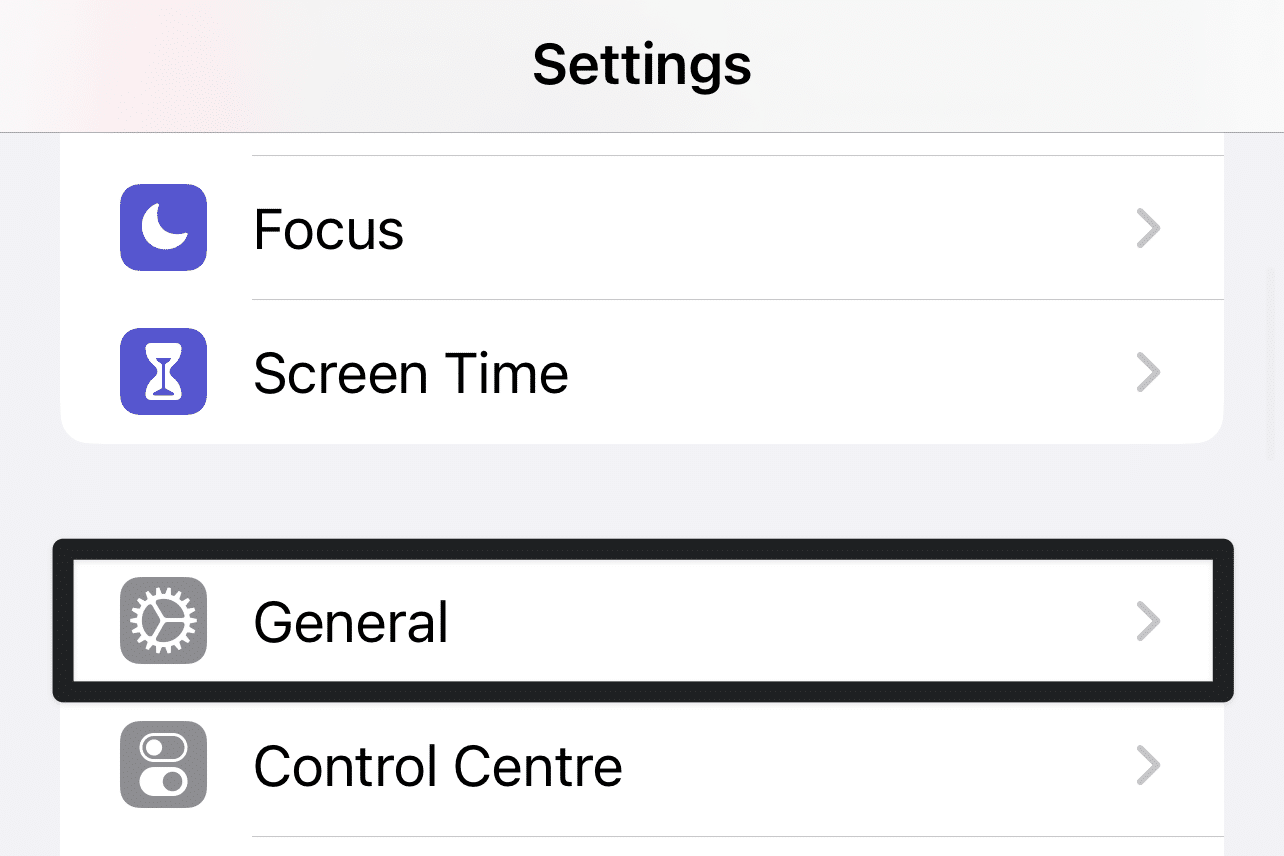
- After that, tap on the “iPhone Storage” option.
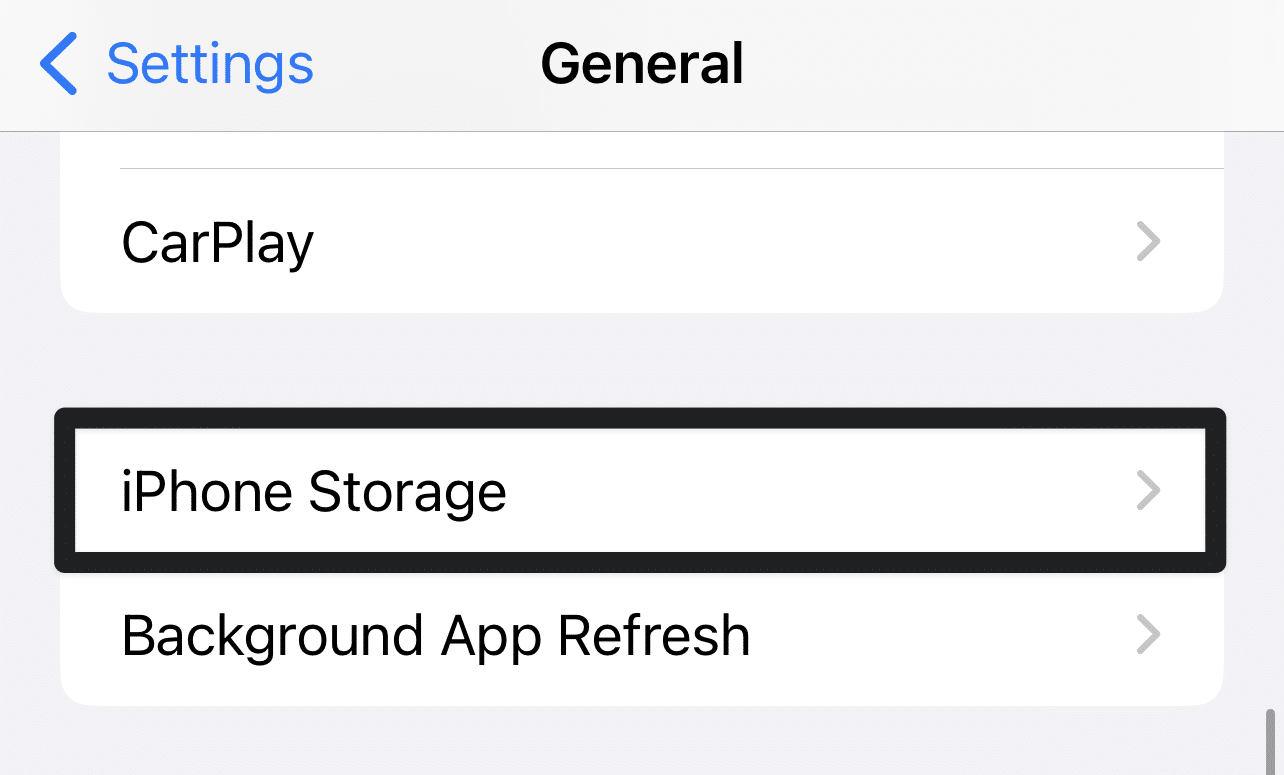
- Now, look for the “Bumble” app, and tap on it.
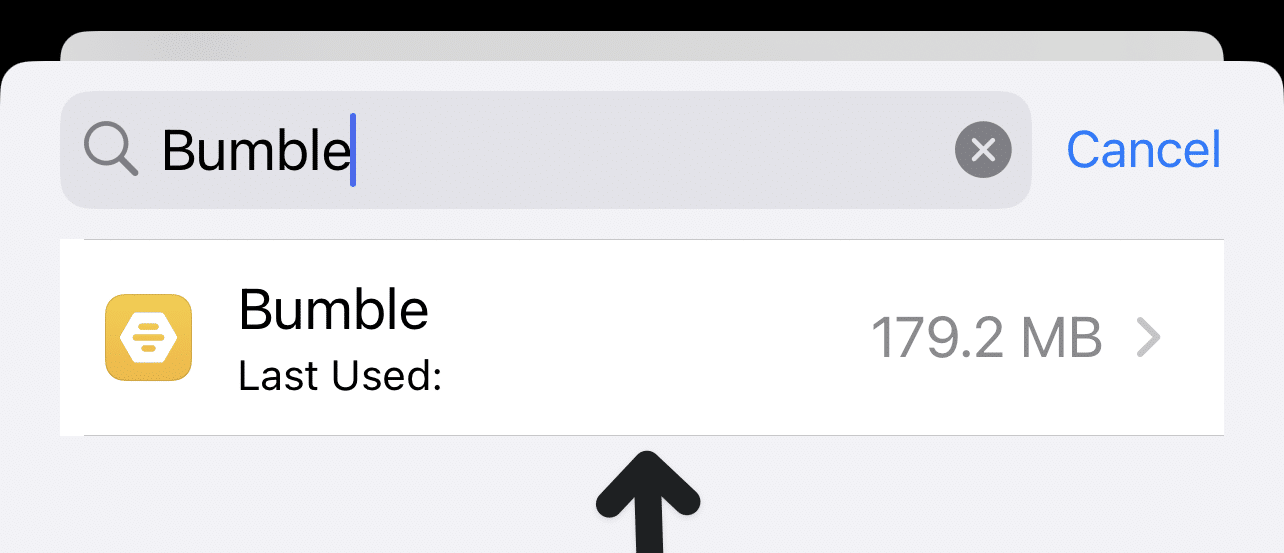
- Lastly, hit the “Offload App” button. It will clear Bumble app caches.
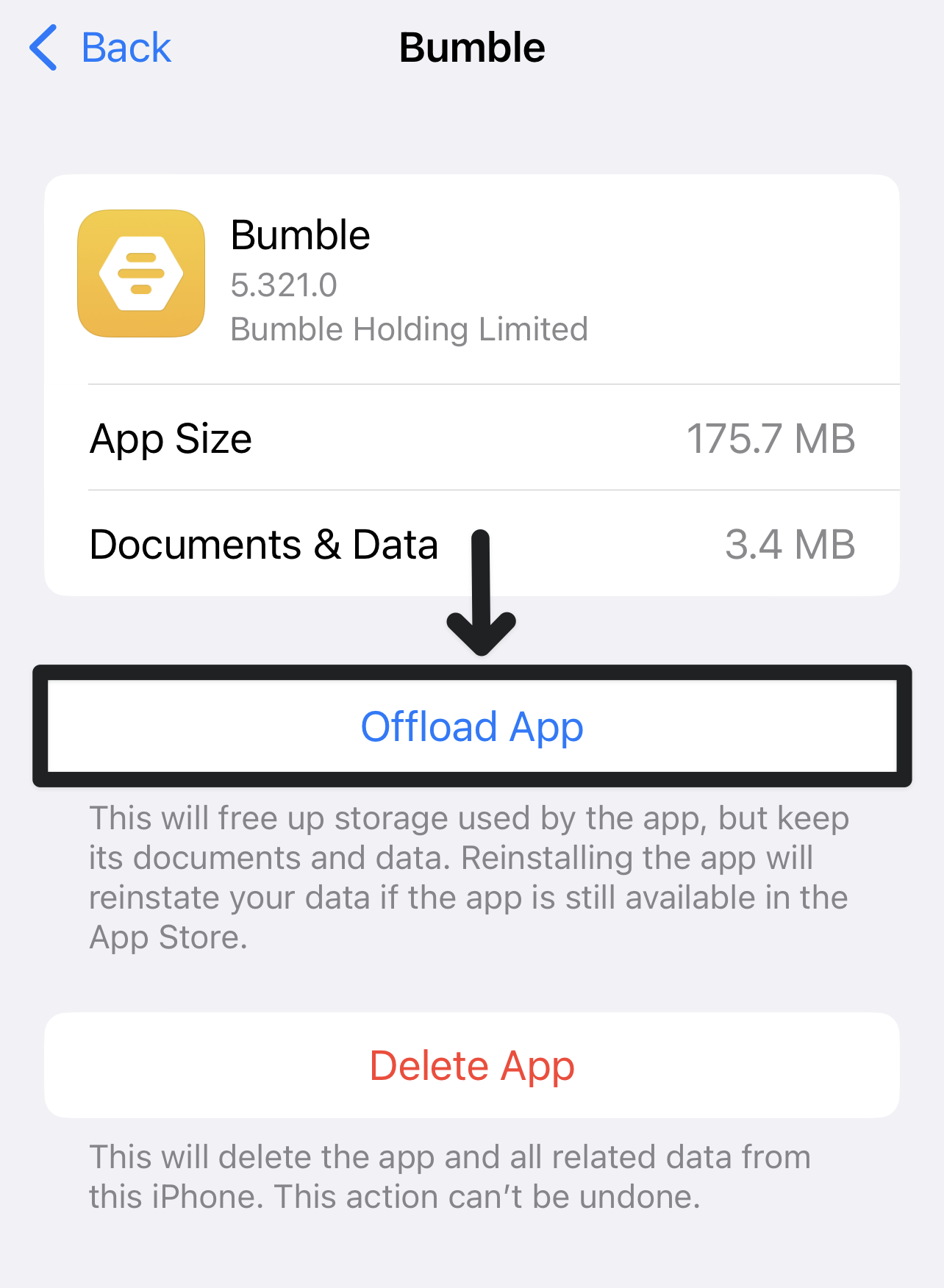
8. Restart Your Device
Restarting the device clears the temporary files, refreshes the device’s memory, and terminates any background processes that might be affecting app performance. These processes can include system tasks, other apps running in the background, or cached data that might interfere with Bumble’s functionality.
Give your device a fresh start to potentially resolve any device problem or app glitches that may be causing the issue Bumble like not showing up.
Additionally, restarting your device can also help establish a stable connection with the internet, which is crucial for Bumble’s proper functioning. It may resolve any connectivity issues.
Steps to Restart Your Device For Mobile Users (Android & iPhone)
For Android
- First, long press the “Power button” for 5–10 seconds till the power menu appears.

- Now, choose the “Restart” option. Your Android device will then turn off and on again.
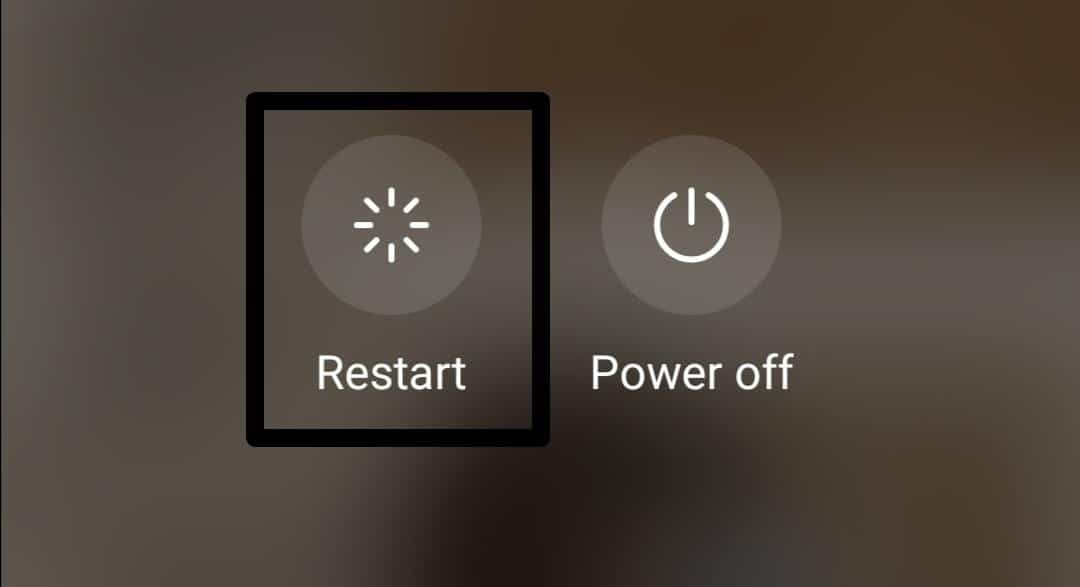
For iPhone
- First, long press the “Power” button while also pressing one of the “Volume buttons” until the slider window appears.
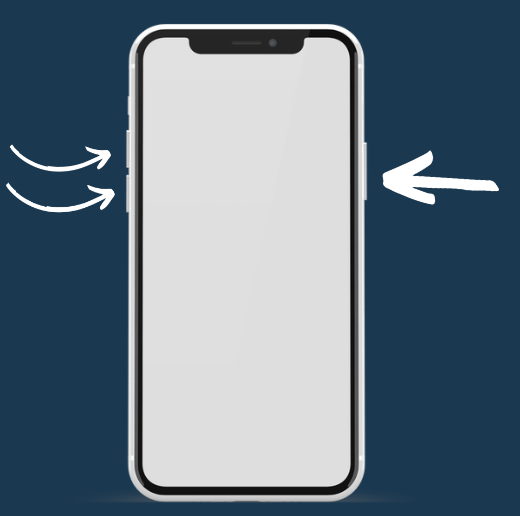
- After that, drag the “slide to power off” slider to the right. Wait until the iPhone shuts down completely.
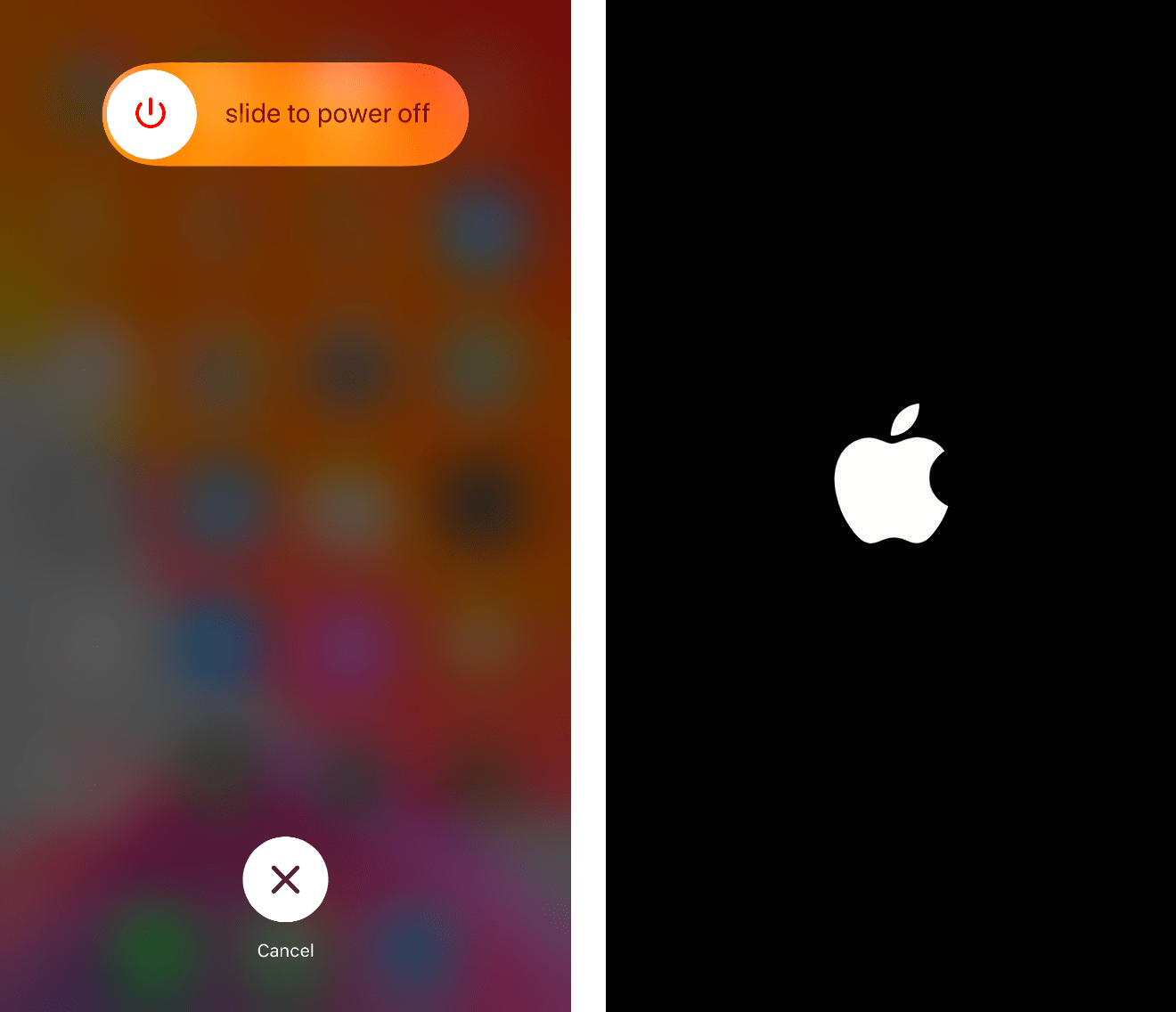
- Lastly, hold down the “Power button” till the Apple logo appears on your iOS device screen.
9. Check Your Bumble Subscription Status
The Bumble Boost subscription offers various premium features, including viewing likes on your Bumble profile. If your subscription has lapsed, you may lose access to these features, including the visibility of likes.
So, review your payment information and ensure that your subscription is active.
10. Update the Device Operating System
If your device’s software is outdated, it may not be fully compatible with the Bumble app’s latest version. Compatibility issues can lead to unexpected behavior, such as Bumble likes not showing up or loading correctly.
Updating your device’s system software ensures that it has the latest bug fixes, security patches, and optimizations that enhance overall performance.
Steps to Update System Software For Mobile Users (Android & iPhone)
For Android
- First, open your device’s “Settings” (⚙️) app.
- Scroll down and choose the “Systems” option.
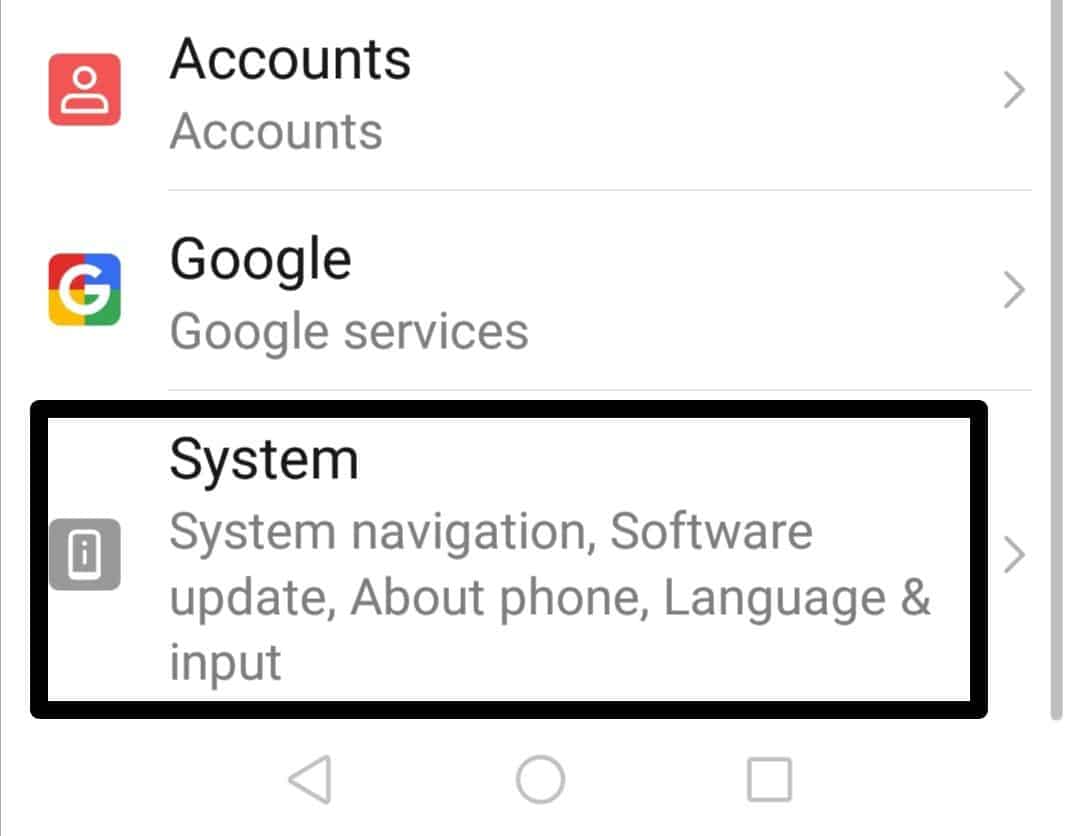
- After that, hit the “Software Update” option.
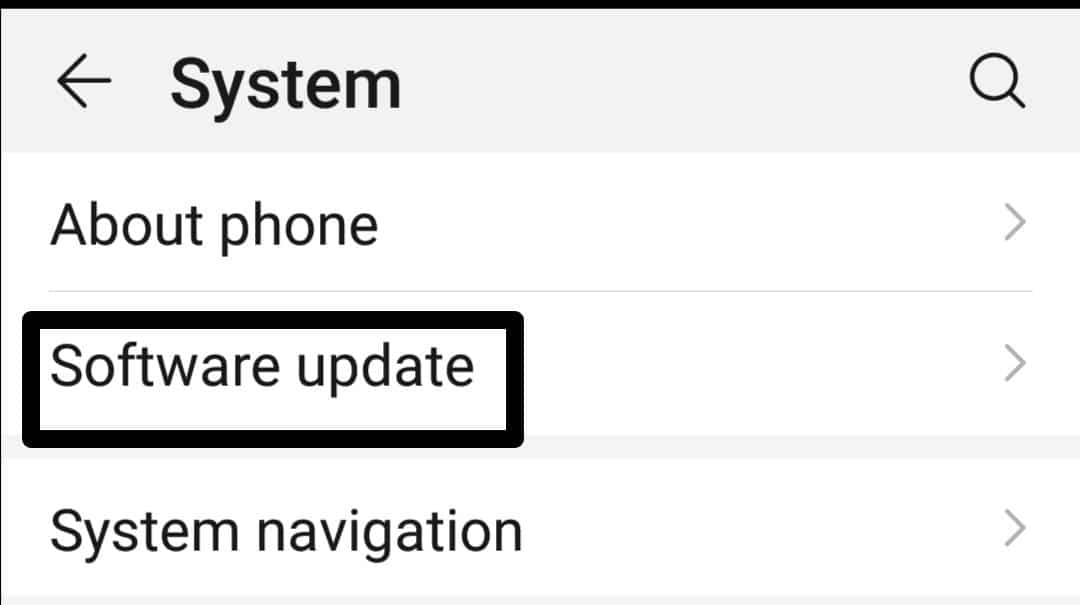
- Now, press the “CHECK FOR UPDATES” button, and let the loading finish.
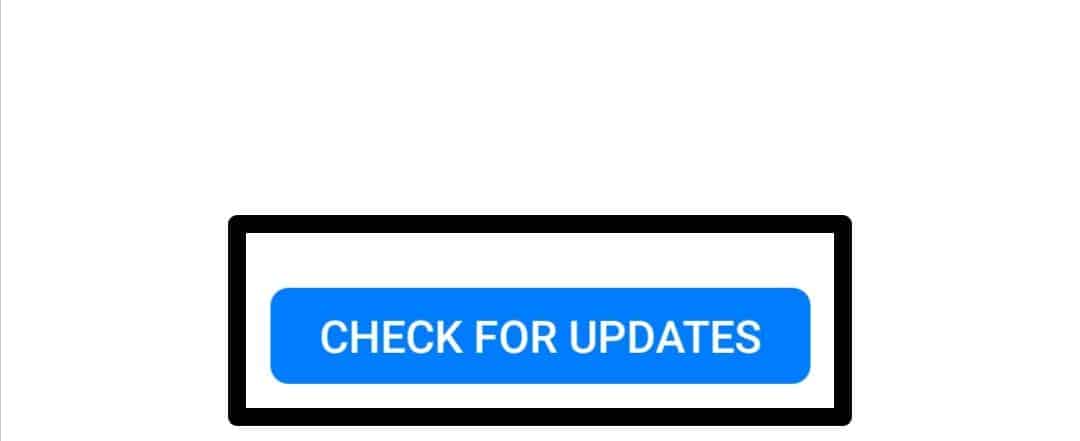
- After that, your current status for system updates will be displayed on the screen. If an update is available, install the most recent version and follow the on-screen instructions.
For iPhone
- First, launch the “Settings” (⚙️) app and click the “General” option.
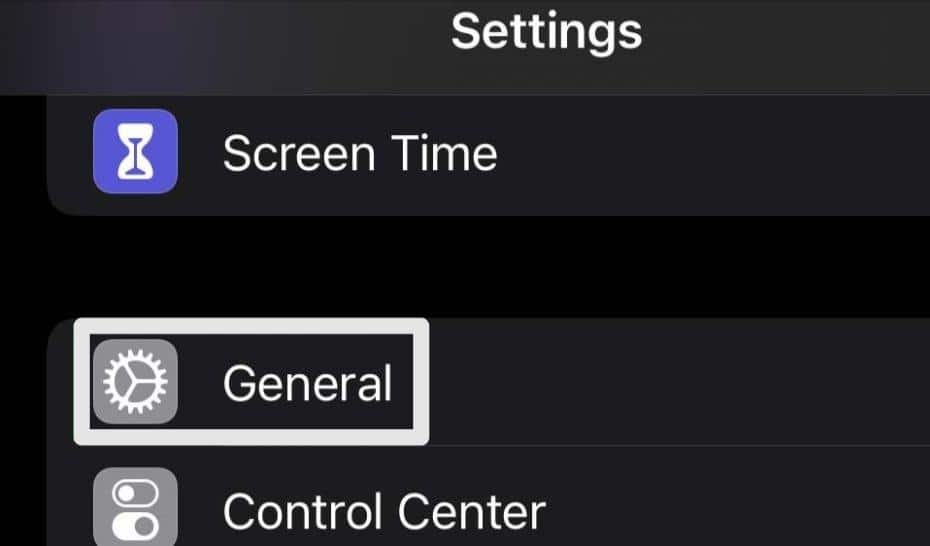
- Click the “Software Update” button.
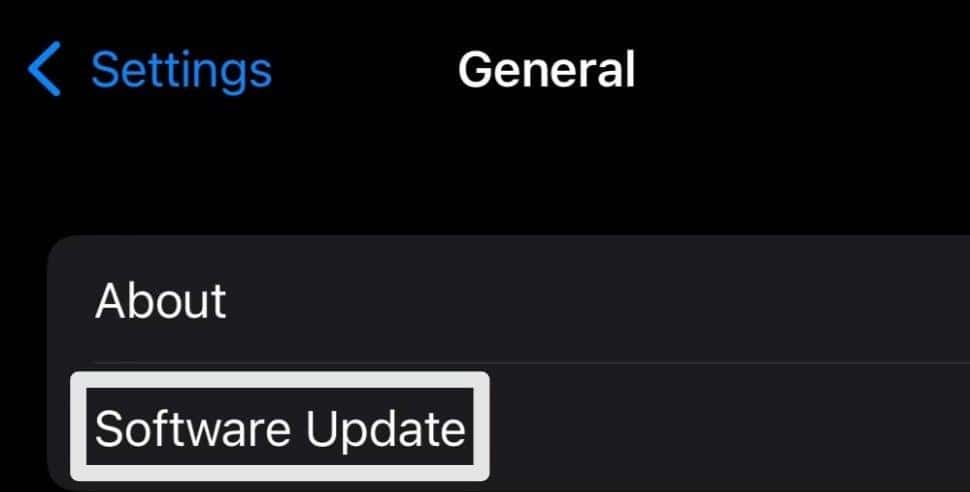
- Lastly, update your system by pressing the “Download and Install” button.
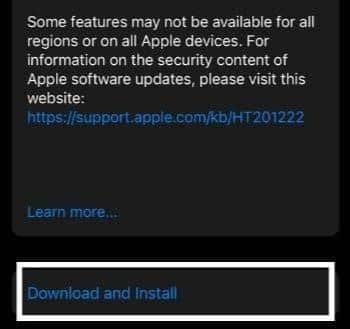
After the update, restart your device to see if the issue is fixed.
11. Contact Bumble Support
If you suspect that your Bumble account has been temporarily suspended, then you can review Bumble’s terms of service to understand which rules may have been violated. Pay attention to appropriate behavior, content usage, and user safety guidelines.
Additionally, you can contact Bumble support for further assistance in troubleshooting any account-related issues.
Steps to Contact Bumble Support
- First, go to the Bumble help center and tap on “Help Center”.
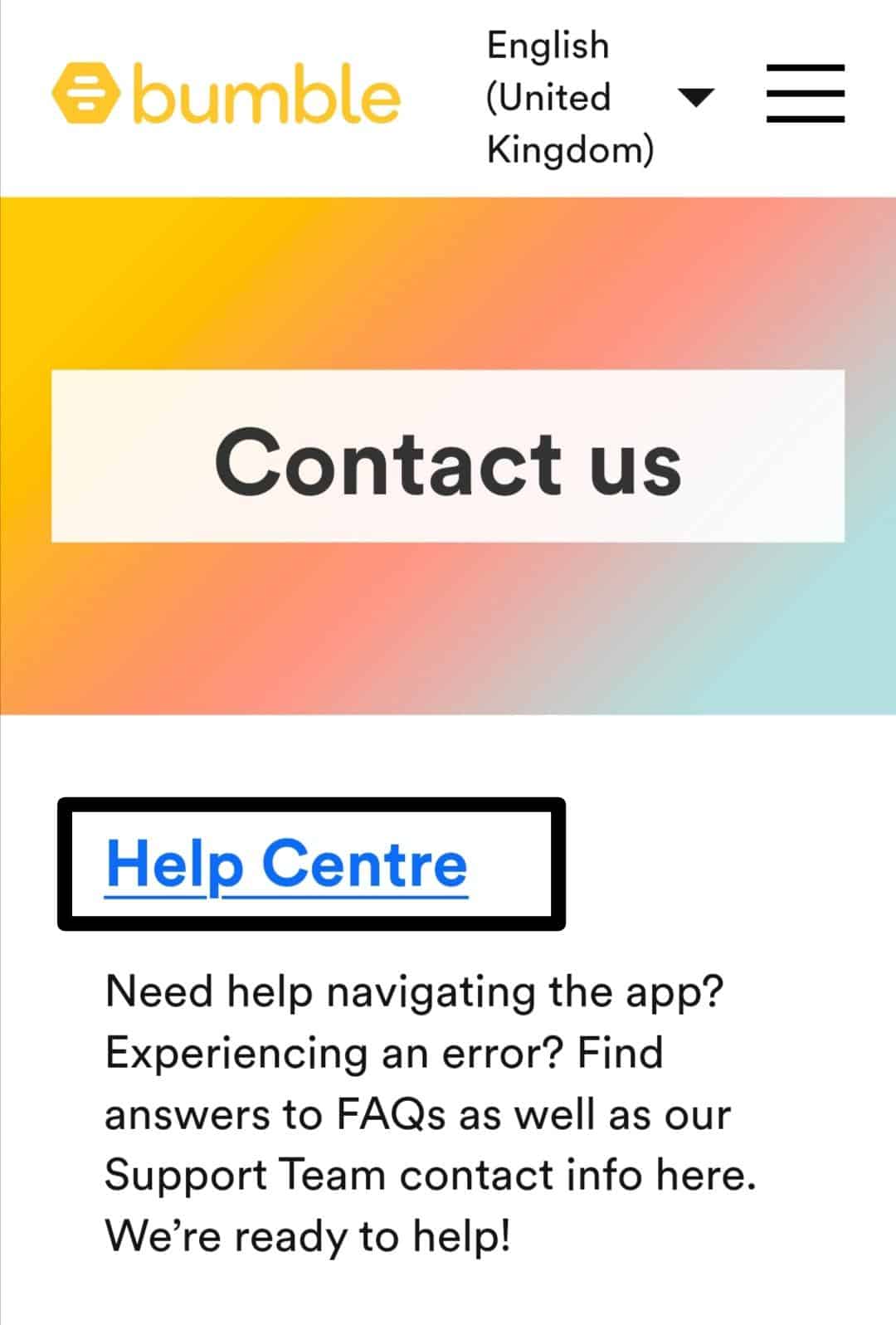
- Now, type your problem in the search bar and hit the search icon. After that, a list of helpful guides will be displayed.
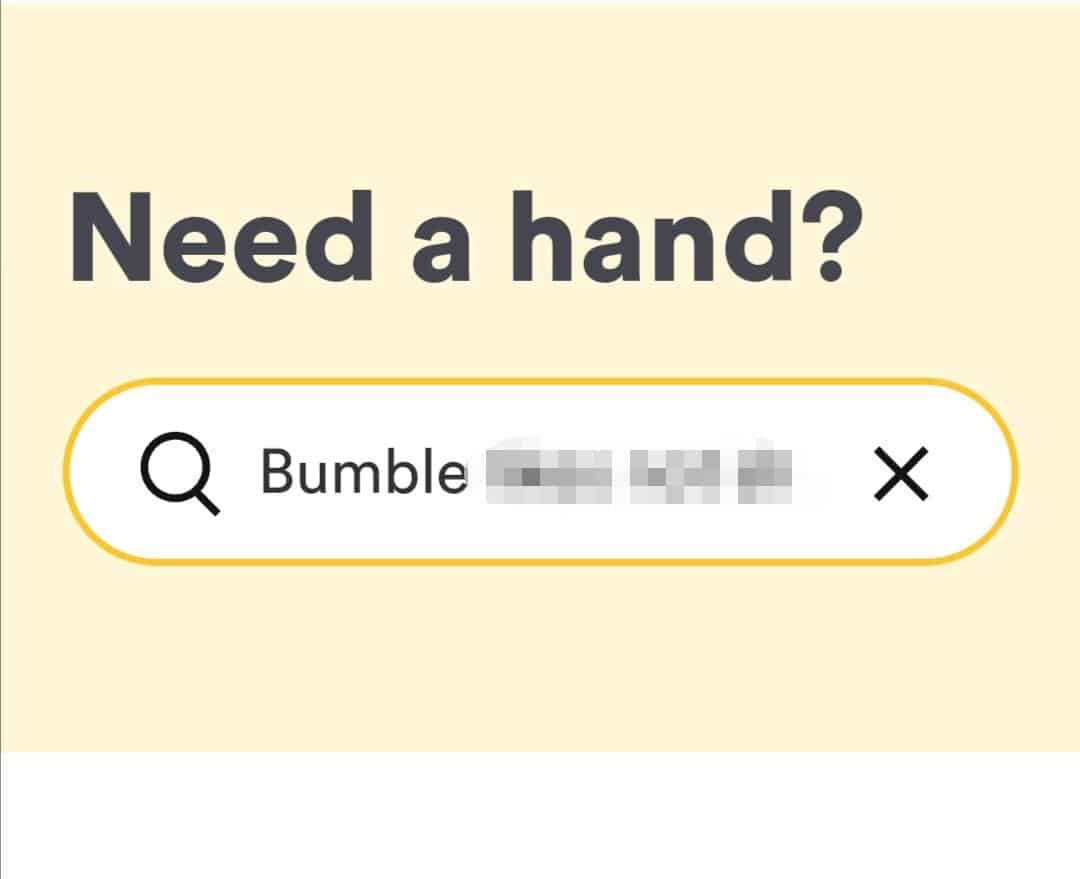
- Review these guides; if you don’t find any help, then scroll down and hit the “contact us” hyperlinked option.
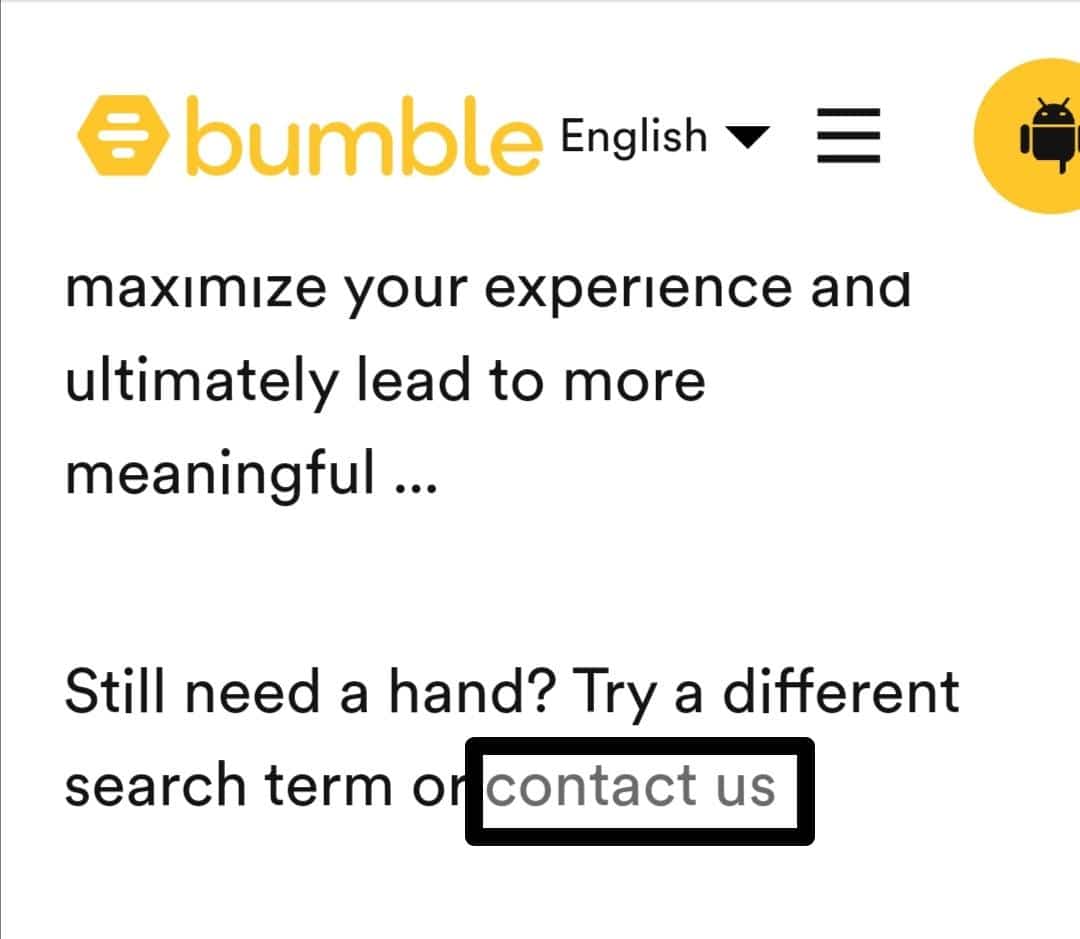
- After that, a form will appear; fill out all the required fields and explain your problem in detail. You can also add a screenshot by tapping the “+” icon. After filling out the request form, tap the “Send Message” button.
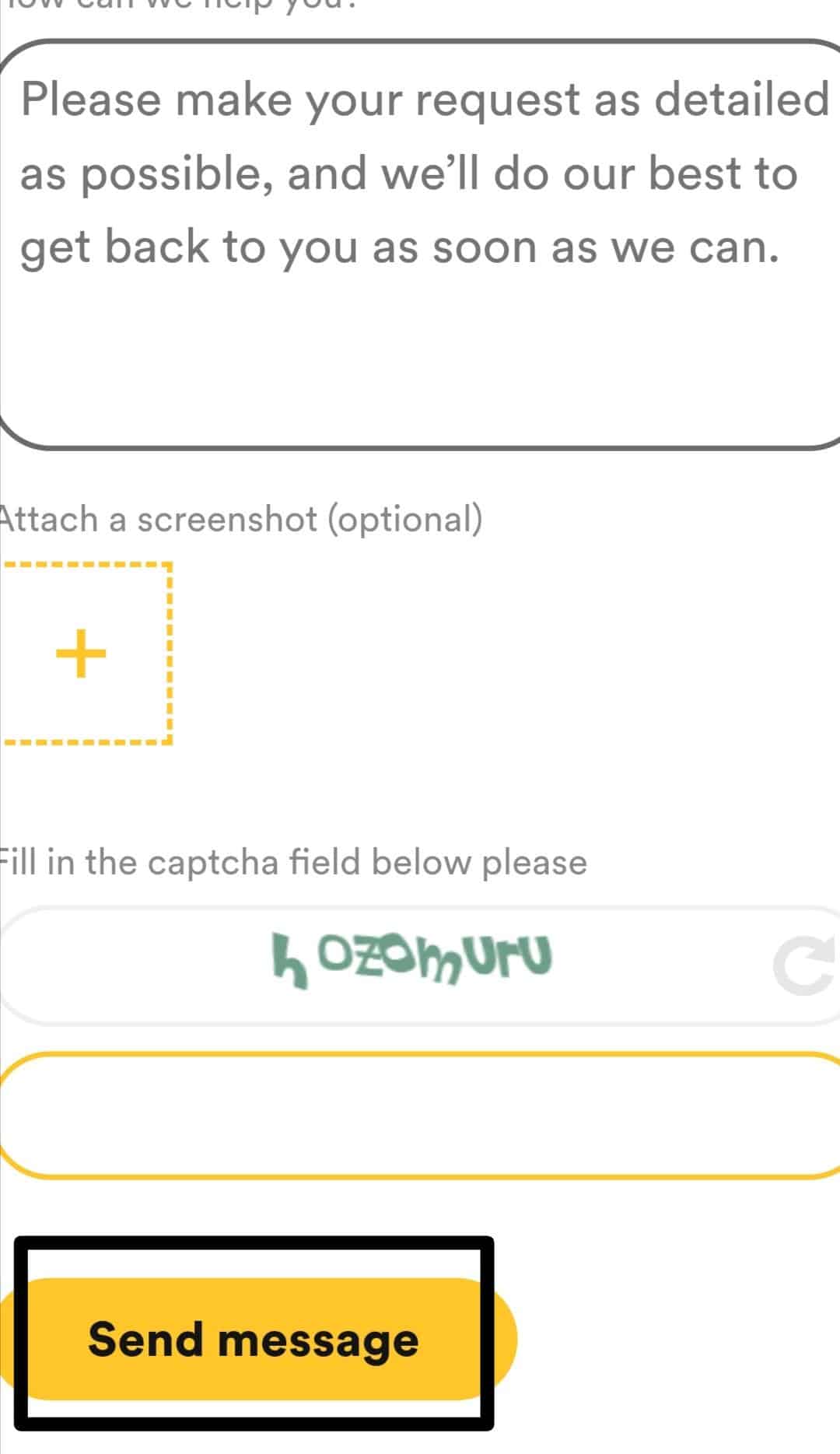
Lastly, wait for their response. Bumble’s support team will review your case and respond to your inquiry. During this, the support team may take time to investigate the matter and provide a resolution thoroughly.
The specific steps and process for addressing a suspension or breach of terms may vary depending on Bumble’s policies and the nature of the violation. Contacting Bumble’s support team is crucial, as they can provide personalized assistance and guidance based on your situation.
Conclusion
The Bumble likes not showing up, or loading can occur for various reasons. In this comprehensive guide, we have demonstrated 11 fixes to resolve this issue.
However, if the issue continues despite your efforts, it is advisable to contact Bumble’s customer support team for further assistance. They can provide personalized guidance to help resolve the issue effectively.
If you have any questions about the issue, feel free to ask in the comments section below.
If this information was helpful, then consider sharing it with others.