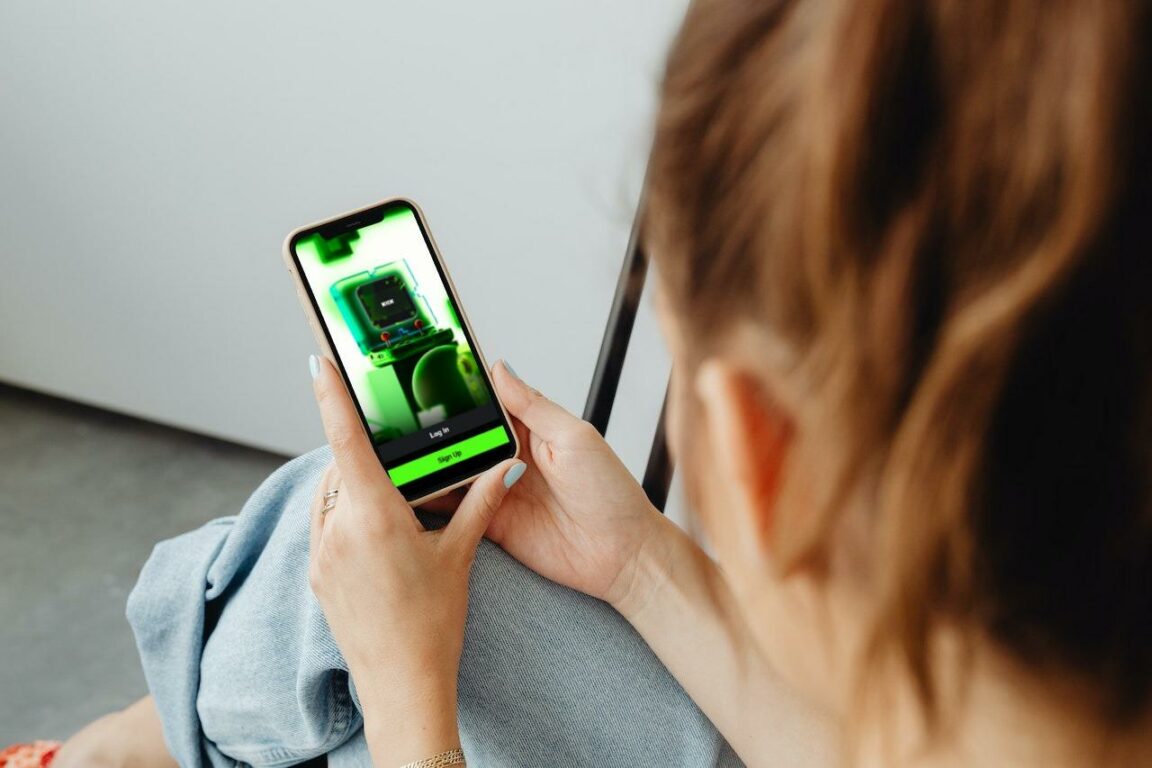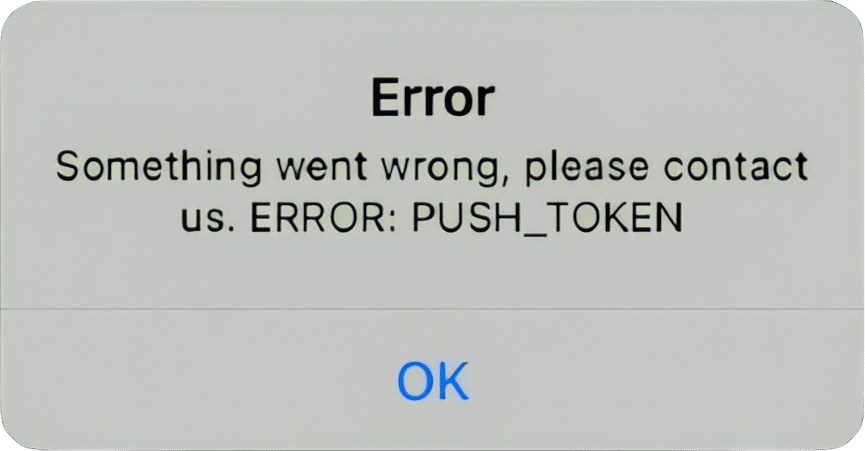Find that you can’t log in or sign in to the Kick website or mobile streaming app, or are you encountering the dreaded “Error: Push Token” while logging in? Or are you experiencing trouble with two-factor authentication (2FA) not working in the Kick app?
Are you trying to join the Kick live-streaming app, but needing help with the login process?
Kick is the rapidly expanding live-streaming app that has taken the world by storm! Kick brings together a diverse community of talented content creators from around the globe, captivating millions of enthusiastic users.
It empowers streamers by equipping them with the necessary tools and resources!
Nonetheless, technical issues can occasionally arise, causing inconvenience and frustration. For instance, some users report encountering the “Something Went wrong, please contact us. Error: PUSH_TOKEN” message.
There are also times users encounter the rather vague “404. Oops, Something went wrong” error upon logging in to Kick. This may occur due to server side issues or potentially another miscellaneous issue present.
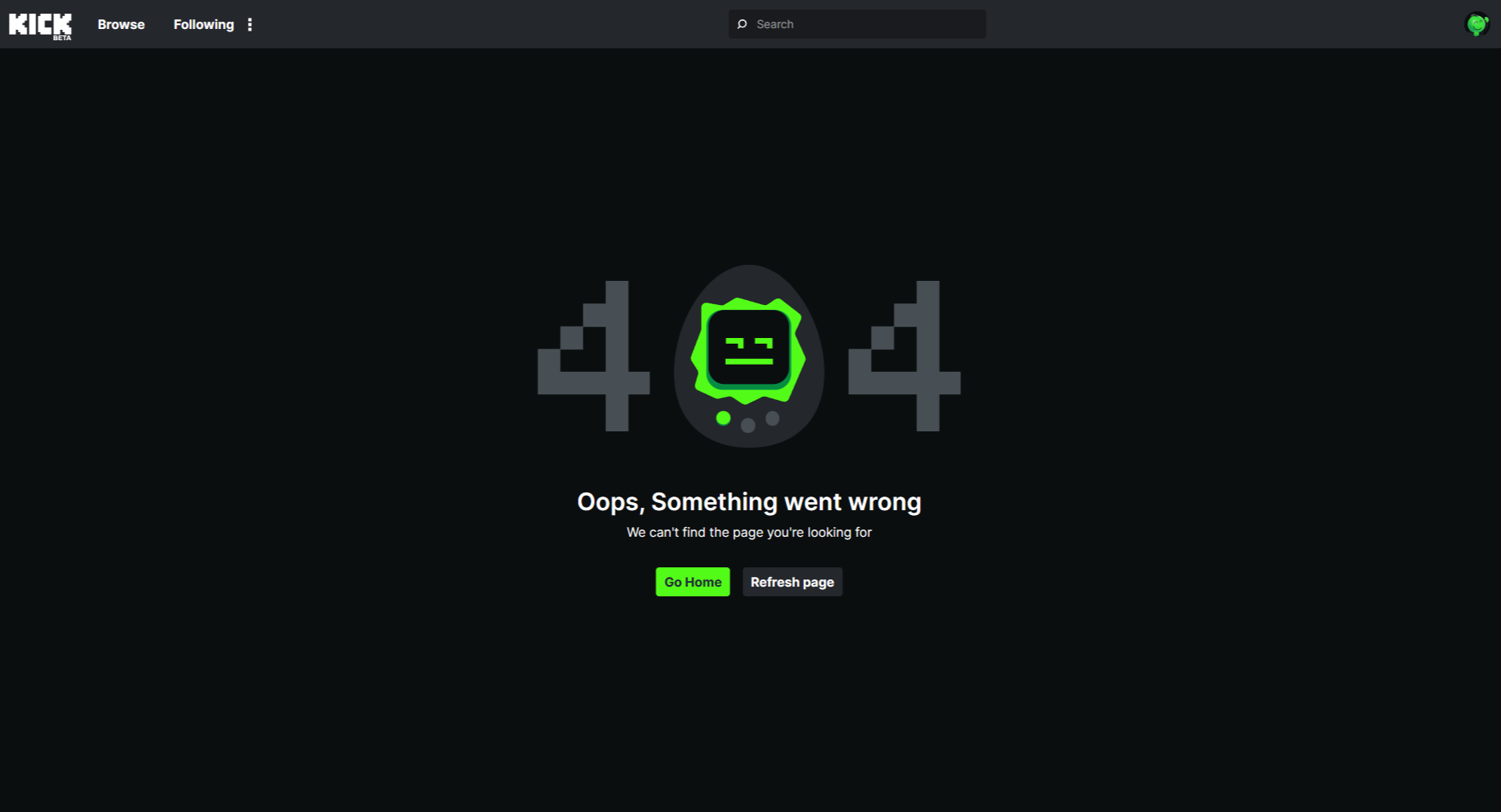
Whereas some other users report getting stuck in an endless redirect cycle upon logging into the Kick platform. Thus, they may encounter the “This page isn’t working. Kick.com redirected you too many times.” error message. Thus, you may try browser-related fixes to address this, such as clearing your browser cache, using incognito mode, or accessing the Kick website on a different browser.
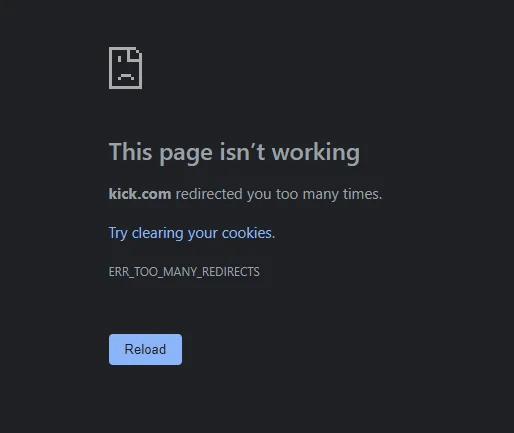
Additionally, some users report encountering the “Your account has been temporarily suspended” error. For this, you may contact the Kick support team to identify and potentially address any account-specific flags or restrictions.
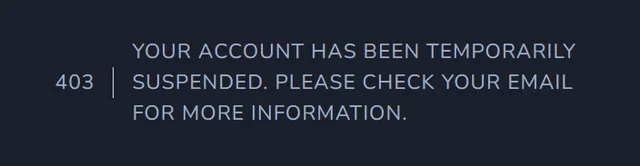
However, worry not!
This article will provide several troubleshooting methods to help you resolve common Kick login issues. Whether you’re encountering problems with two-factor authentication or facing the dreaded “Error: Push Token,” we’ve got you covered on Kick.
We’ve crafted 11 fixes when you can’t sign in to your Kick account. This guide provides troubleshooting steps applicable for either the Kick website or mobile app, available on Android and iOS devices. Therefore, if you’re encountering the issue on the Kick mobile app, we also recommend troubleshooting the issue by trying to access the platform through your mobile web browser or on your desktop.
Let’s get started!
Can’t Log In or Sign In to Kick? Here Are 11 Fixes!
1. Check Your Internet Connection
Before diving into complex solutions, let’s start with the basics. Check your internet connection and ensure it’s strong and stable. Unstable or weak connections can hinder the login process and cause issues with app functionality.
Try switching to a different network or resetting your Wi-Fi router to fix connectivity issues.
Moreover, to verify the status of your internet connection, you can use commercially available speed checkers like SpeedTest.net or Fast.com. In our tutorial, we will use Fast.com to verify our internet speed. Navigate Fast.com and run a speed test to know your connection analytics.
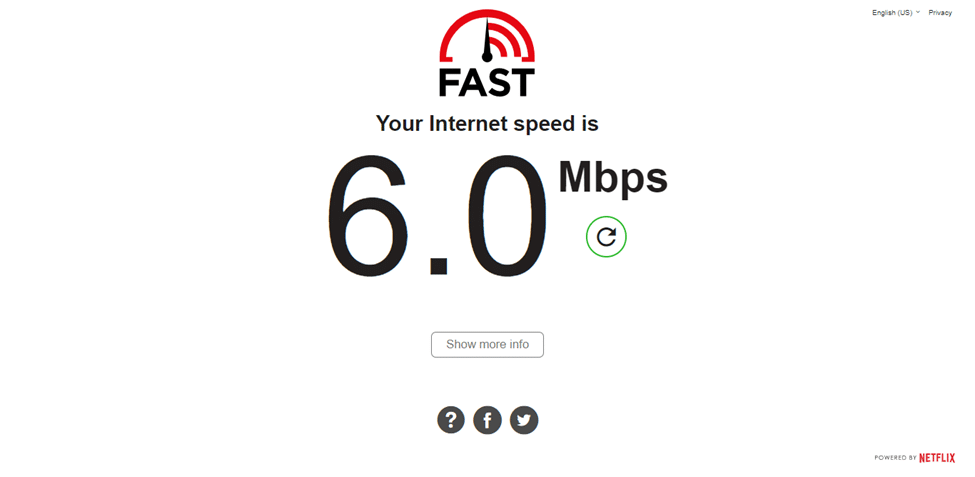
If your internet connection and speed are reliable, this error message can be caused by another issue. Therefore, our guide recommends using other solutions to address the problem.
On the other hand, if your Internet is currently experiencing low speeds or high Ping and latency, you can try the below-mentioned tips to improve your Internet speed:
- Turn on and turn off airplane mode ✈️
- Reboot the device 🔁
- Re-enable the Wi-Fi 📶
- Restart or power-cycle the Wi-Fi router
- Stop all downloads 🚫
- Contact the ISP provider ☎️
2. Check the Kick Server Status
When dealing with the challenge of being unable to log in or sign in to Kick.com, one of the first steps to try involves verifying the operational status of the Kick servers. This helps you to distinguish whether the problem stems from your device or if it’s a more widespread server-related issue.
To effectively address this situation, it’s recommended to make use of external or third-party tools designed for checking server statuses, such as Downdetector. Essentially, it sources and aggregates feedback from users and provides real-time updates on the current operational condition of various online services, in this case Kick.
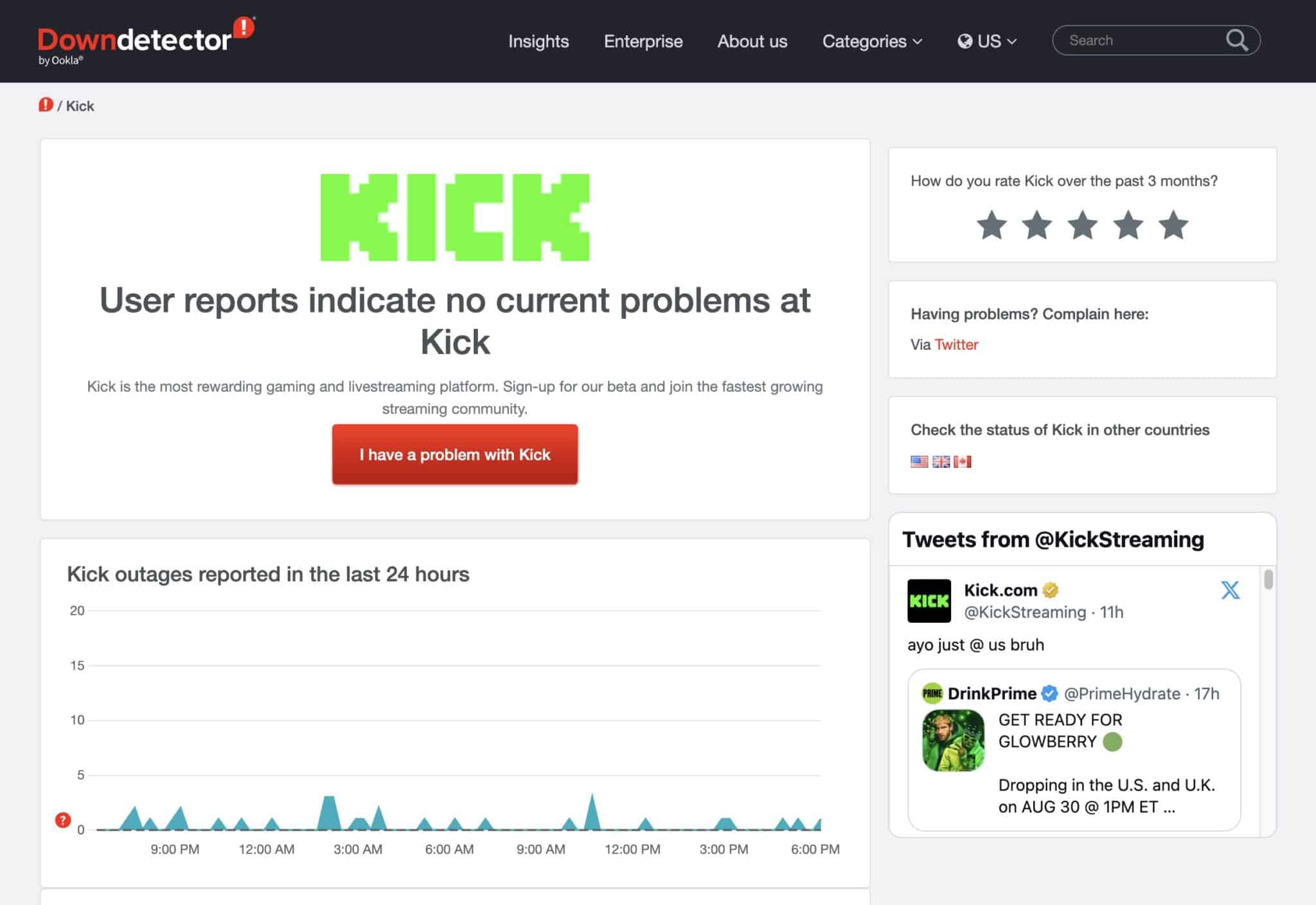
Therefore, through this page, you can determine whether others are also encountering similar log-in or sign-in problems with the Kick platform.
On this platform, you can access information like the outage graph, live map, and comments section. Thus, offering insights into whether others are also experiencing Kick platform issues, rendering them unable to log in or sign in.
Furthermore, it’s worth considering checking Twitter for any related discussions. You can perform searches using hashtags such as #KickDown to potentially find user-reported concerns or discussions about the service’s status.
This multi-faceted approach will provide you with a comprehensive understanding of the situation, making it easier to troubleshoot and resolve when you can’t log in or sign in on Kick.
3. Verify Two-Factor Authentication
If Two-Factor Authentication (2FA) is not working in the Kick App, it can prevent you from logging in successfully. 2FA strengthens account security by requiring a verification code and your password. If you’re not receiving the verification code or cannot generate one, follow these steps:
- Check if you have enabled 2FA in your Kick account settings.
- Go to “Settings” > “Security”.
- Select “Enable 2FA”.
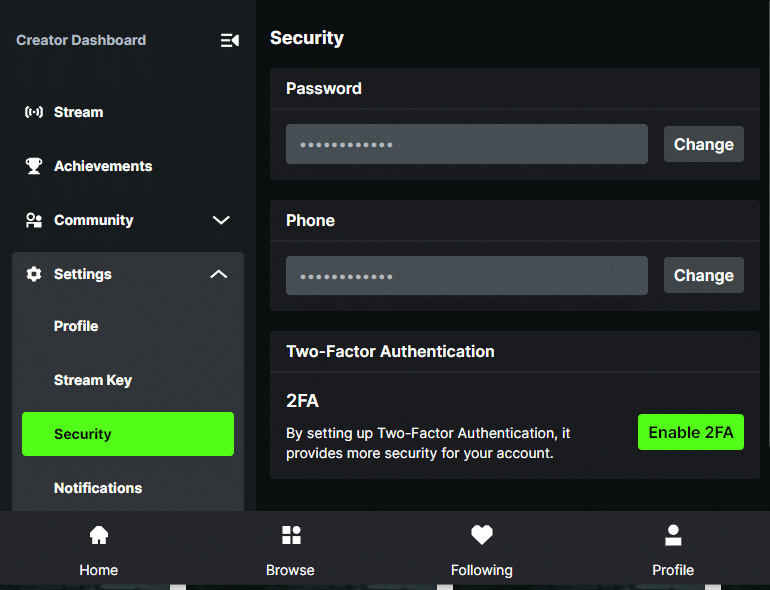
- Ensure you have provided the correct phone number or email associated with your account. Select “Change” > “Save Changes” to edit or enter a new phone number or email.
- Double-check your device’s time and date settings, as an incorrect time can cause authentication failures.
If you’re still encountering issues, contact Kick’s support team at support@kick.com for further assistance related to 2FA.
4. Addressing The “Error: Push Token.”
The “Error: Push Token” message can be frustrating when logging in to the Kick Streaming app. This error typically occurs due to a problem with the push notification system. To fix this problem, try the following steps:
- Log out of the Kick app on your device.
- Clear the app cache and data (Fix 6) by going to your device settings, locating the Kick app, and selecting the appropriate options.
- Restart your device.
- Reinstall the Kick app from the official app store. (Fix 6)
- Attempt to log in again.
If the problem persists, contact Kick’s support team (Fix 11), providing them with details about the error message you’re encountering. They can provide further guidance on resolving the “Error: Push Token” issue.
5. Update the Kick App
Outdated versions of the Kick app can sometimes cause login problems. Developers frequently release updates that address bugs and improve overall app performance. Make sure you are using the latest version of the Kick app by following these steps:
- Visit the app store on your device.
- Search for the Kick app.
- If an update is available, select the Update option.
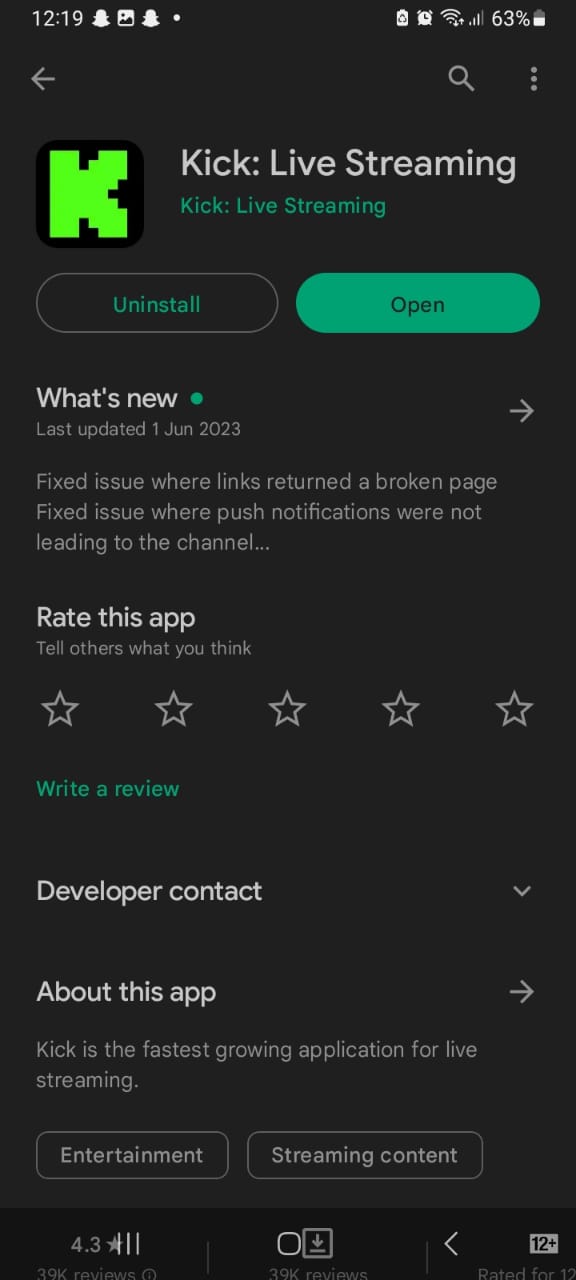
- Once the update is complete, relaunch the app and attempt to log in.
Updating the app may resolve compatibility issues and improve the login experience.
6. Clear the Kick App Data And Cache
Sometimes, accumulated data and cache files can interfere with the app’s functionality, resulting in login issues. Such issues can be fixed by clearing the app data and cache. Here’s how to do it:
- Go to your device settings.
- Find the “Apps” or “Applications” section.
- Locate the Kick streaming app from the list of installed apps.
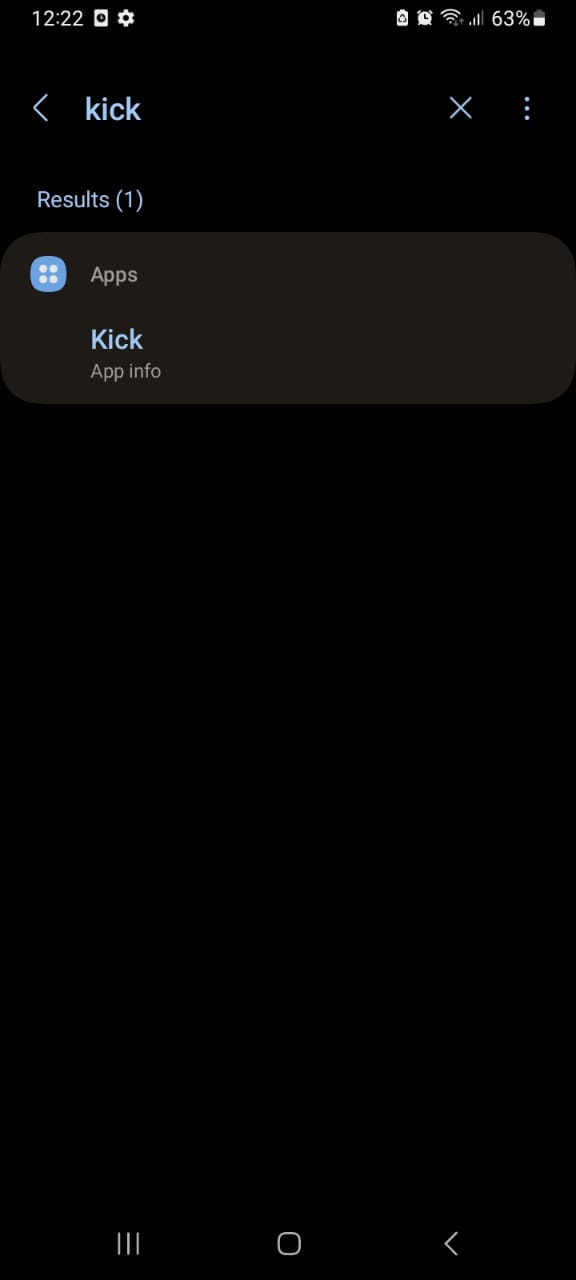
- Tap on the app and select “Storage” or “Storage & Cache”.
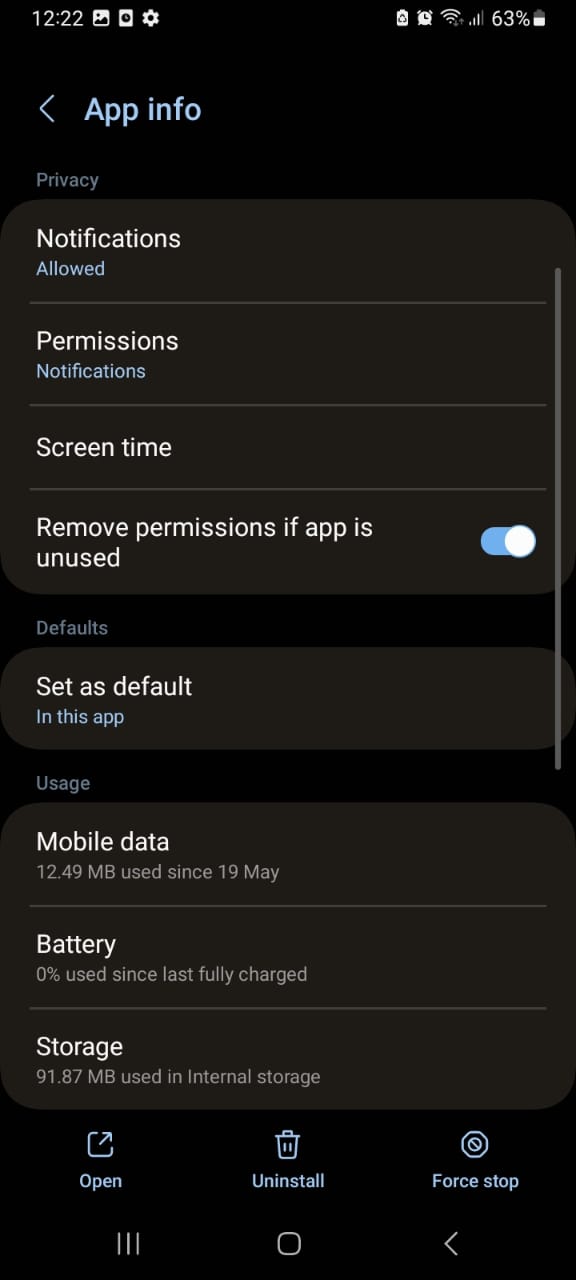
- Tap the “Clear Cache” and “Clear Data” buttons.
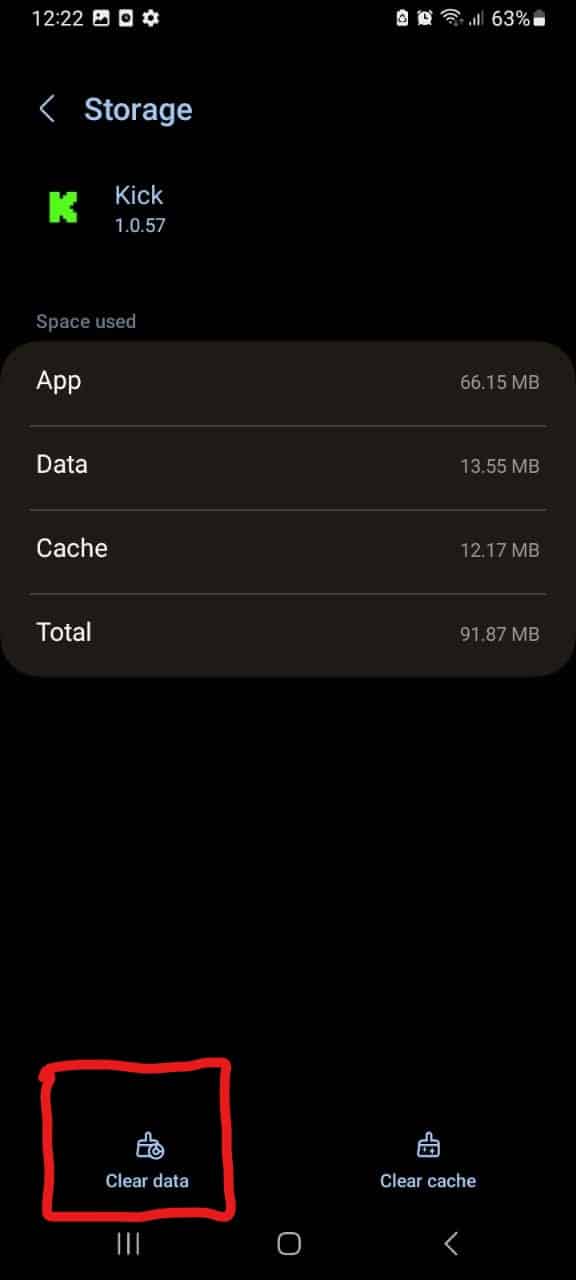
- Restart your device.
- Open the Kick app and attempt to log in again.
Clearing the app data and cache will remove any temporary files or corrupted data that might be causing login troubles.
For iOS devices, you can achieve a similar effect by uninstalling and reinstalling the Kick app. In fact we recommend this to Android users as well for an improved effect, as reinstalling can address installation-specific issues that could be resulting in your login issue on Kick as well.

7. Clear the Web Browser Data
Similarly, if you’re accessing Kick through its website, at Kick.com, using your web browser, it’s essential to clear your web browser data in order to troubleshoot and resolve the issue.
When you empty your browser data, you eliminate the potentially corrupted temporary files. This forces your browser to fetch the most up-to-date settings and data from the Kick servers. This process potentially rectifies various platform problems, including issues with logging in or other assorted errors.
Steps to Clear Browser’s Cache and Cookies For Desktop Users (Windows & Mac)
For Google Chrome
- First, launch the “Chrome Web Browser”, and press the three dots at the right corner.
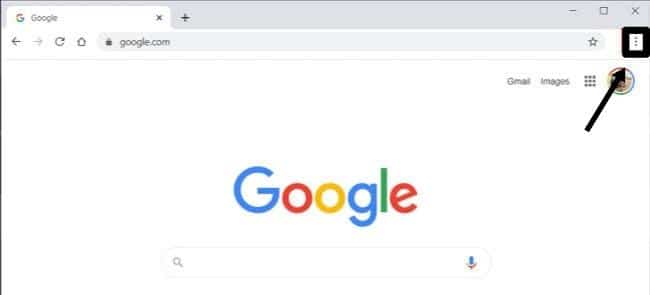
- Now, click the “More Tools” option from the menu.
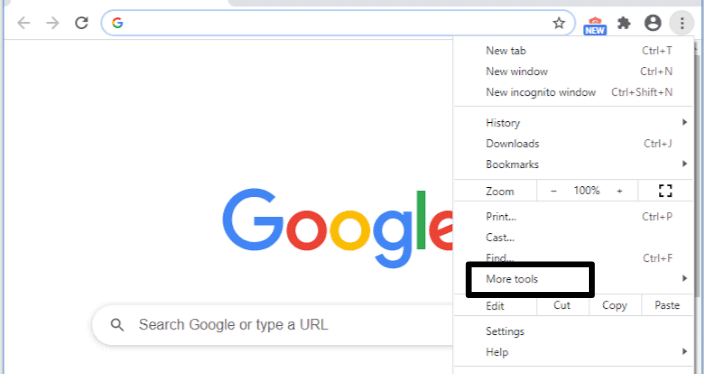
- After that, tap the “Clear browsing data…” option.
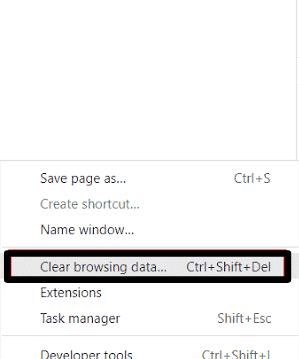
- Then, choose “All time” if you want to erase all the data.
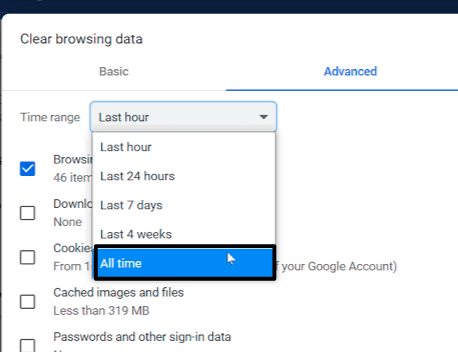
- Now, select the two options:
- Cookies and other site data.
- Cached images and files.
- Lastly, click the “Clear data” option.
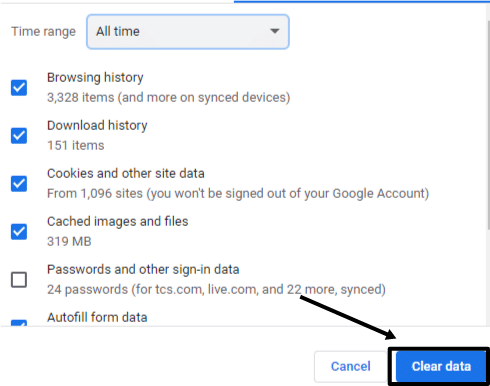
For Microsoft Edge
- Begin by clicking on the kebab menu in the window’s top right corner.
- Then, in the drop-down menu, select Settings.
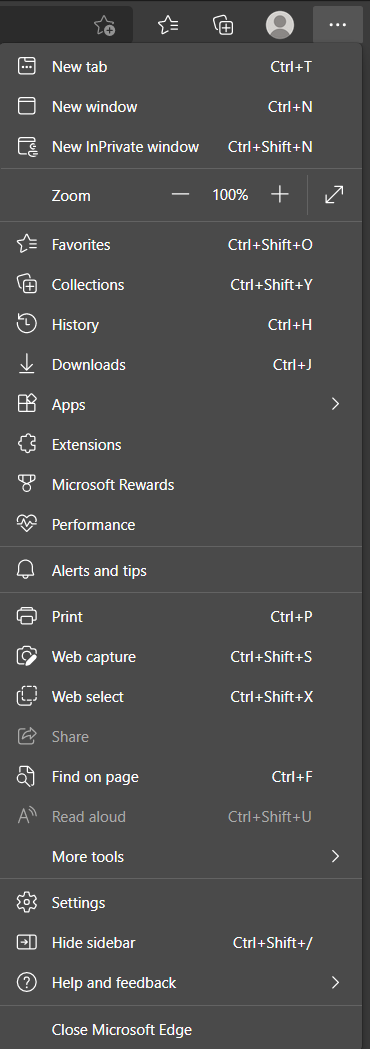
- In the newly opened page, click on Privacy, search, and services in the left sidebar.
- Then, under the Clear browsing data section, click on the Choose what to clear button.
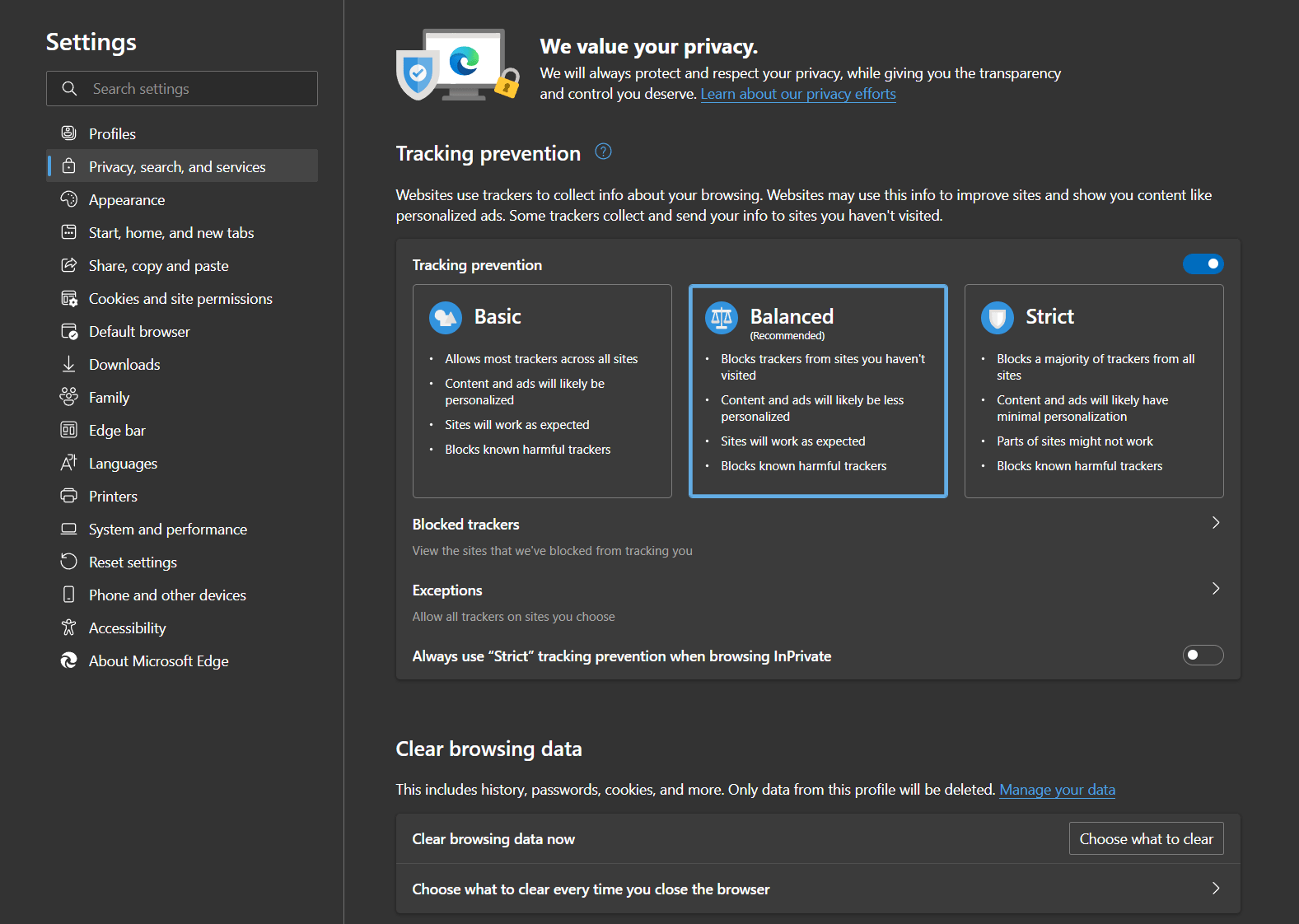
- After that, in the popup window, ensure the Time range is set to All time.
- Next is to ensure that only the Cached images and files option is checked.
- Click on the Clear now button in the popup window to get rid of the cached data.
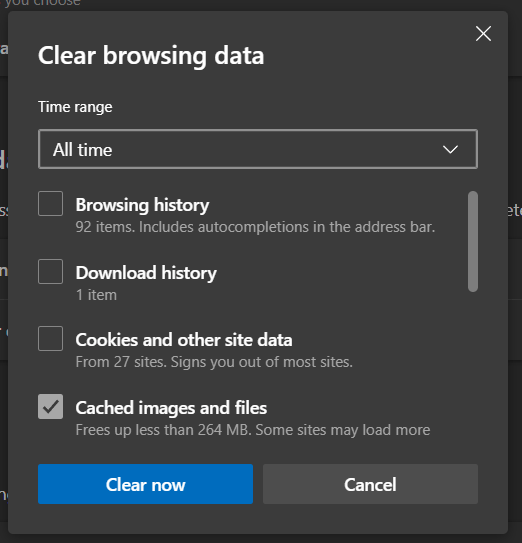
- Finally, restart your browser to ensure all changes take effect.
For Mozilla Firefox
- Start by clicking on the hamburger icon in the window’s top right corner.
- Then, in the drop-down menu, select the Settings option.
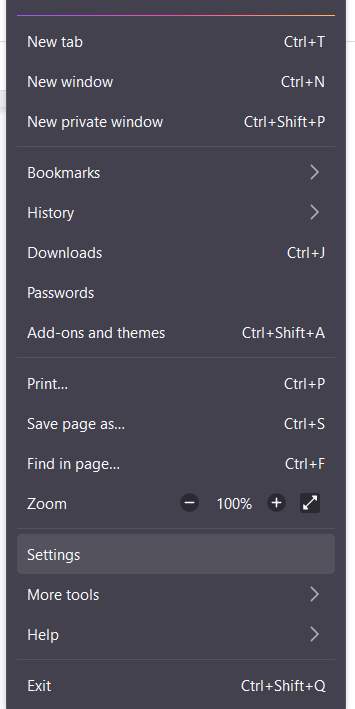
- Afterwards, select the Privacy & Security tab in the newly opened Settings window.
- Under the Cookies and Data section, click on the Clear Data… button.
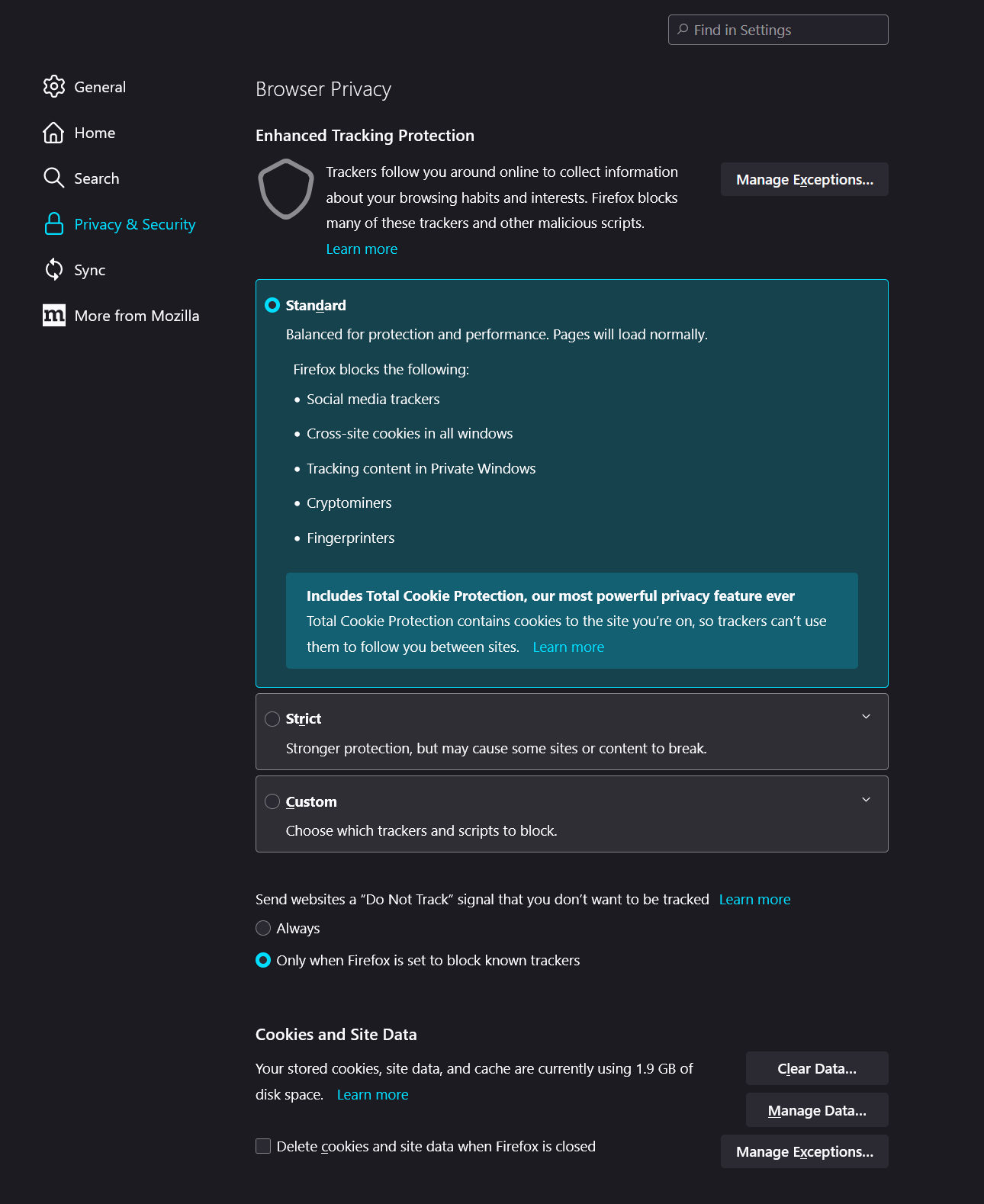
- Then, in the new popup window, ensure only the Cached Web Content option is ticked.
- Click on the Clear button to clear the changes.
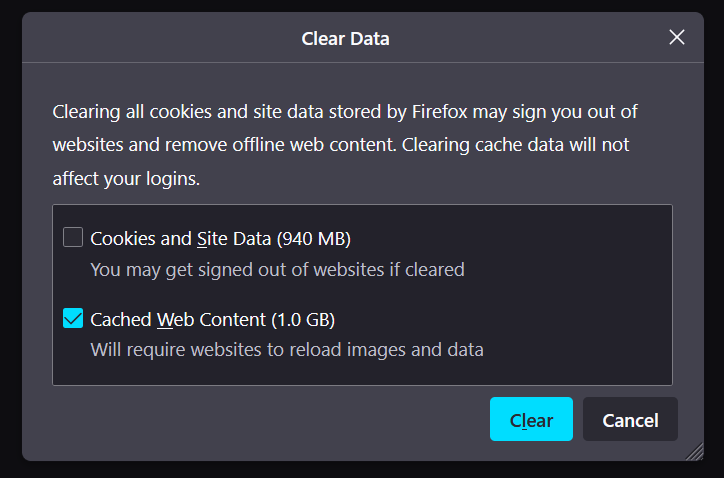
- Finally, restart your browser as detailed in Step 1 to ensure all changes take effect.
For Safari (macOS)
- First, tap the “Safari” option on the screen’s top to open the main menu.
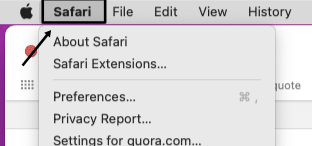
- Next, choose “Preferences…”.
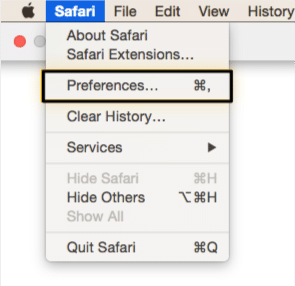
- Now, pick the “Privacy” Tab from the top bar.

- Then, hit on the “Manage Website Data…” button.
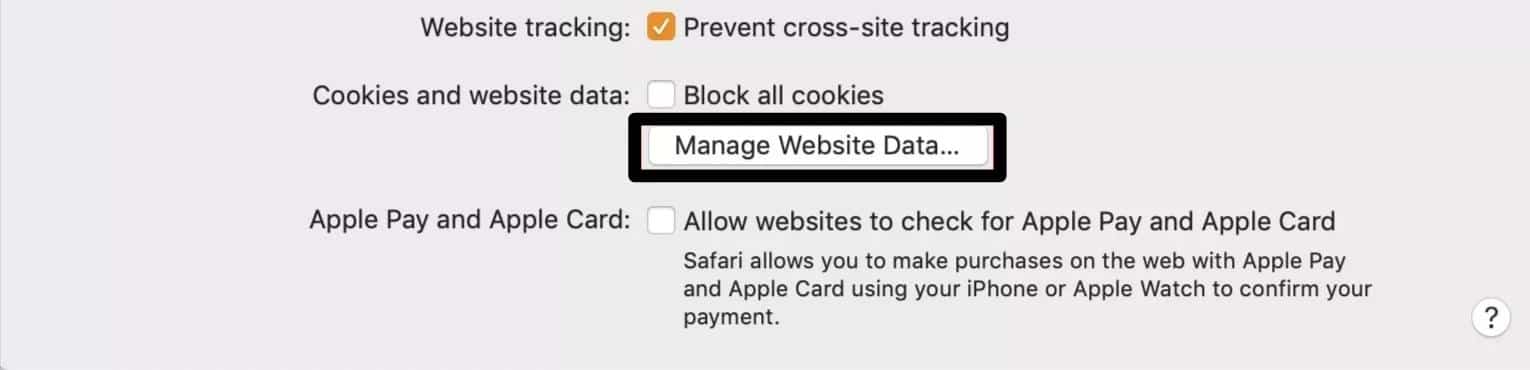
- After that, Safari displays a window listing all the websites for which it stores cookies, cache, and other forms of data. Click the “Remove All” button to eliminate all of them.

Steps to Clear Browser’s Cache and Cookies For Mobile Users (Android & iPhone)
For Google Chrome
- Launch the “Chrome Web Browser”. Click the “Three Dotted Icon” at the right corner.
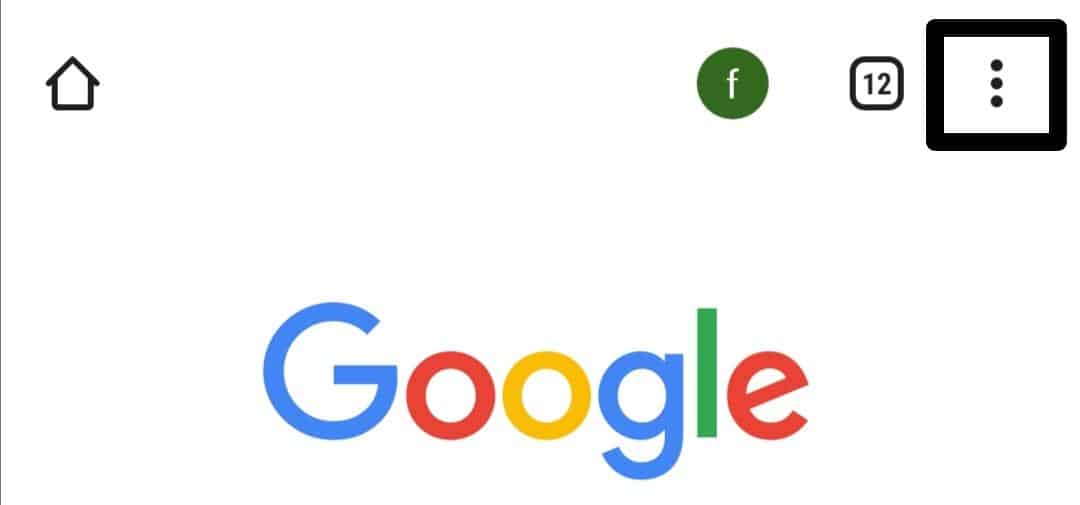
- Next, click the “Settings” option from the browser’s menu.
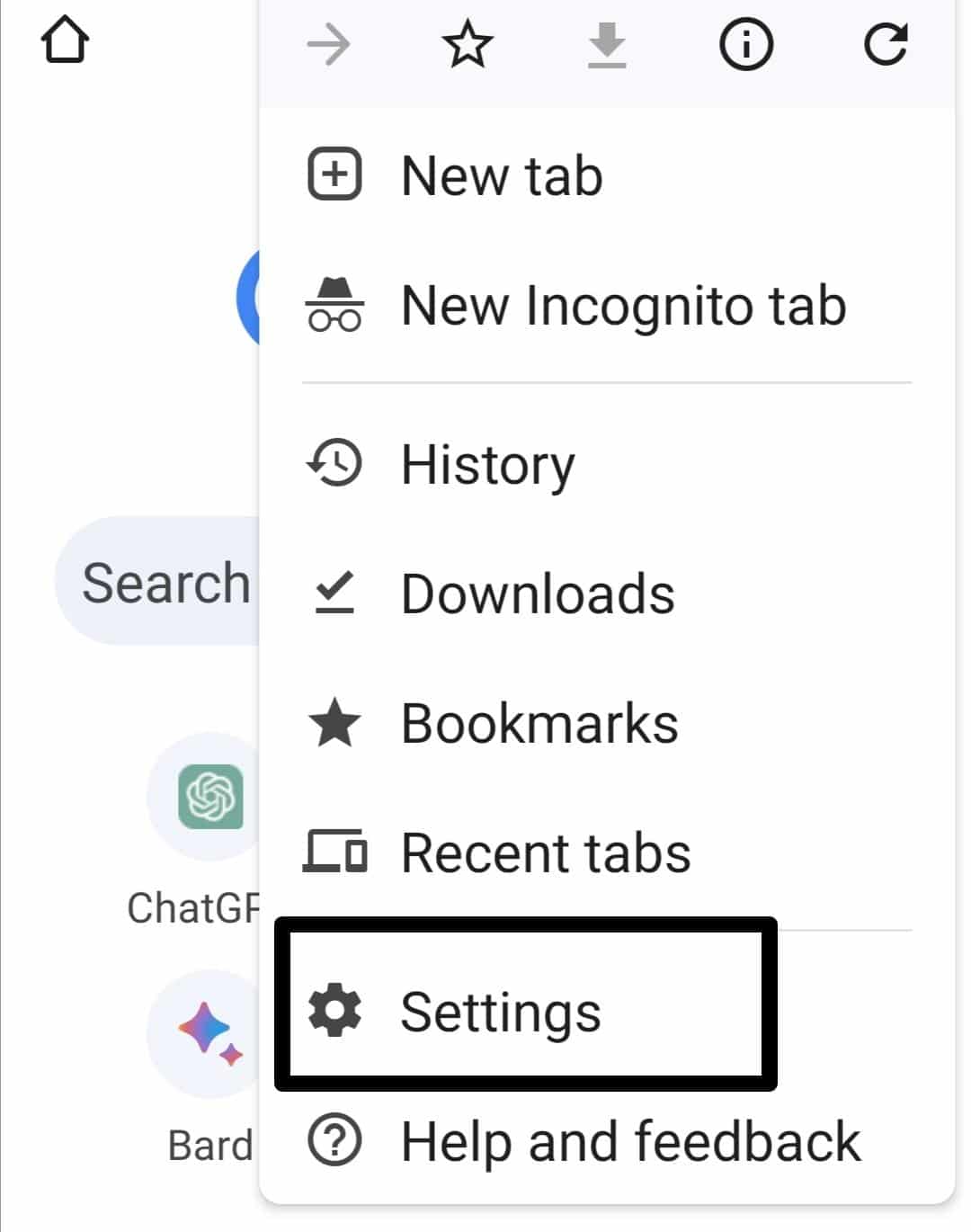
- Now, pick the “Privacy and Security” option.
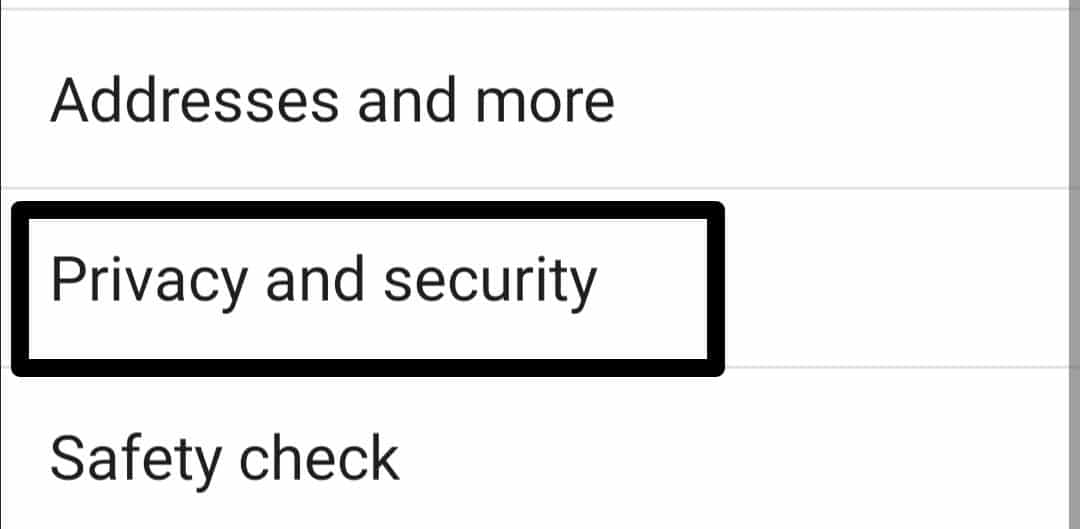
- After that, choose your Desired Time Frame. The browser’s cache for the selected time period will be cleared. Choose “All time” if you want to erase all the data.
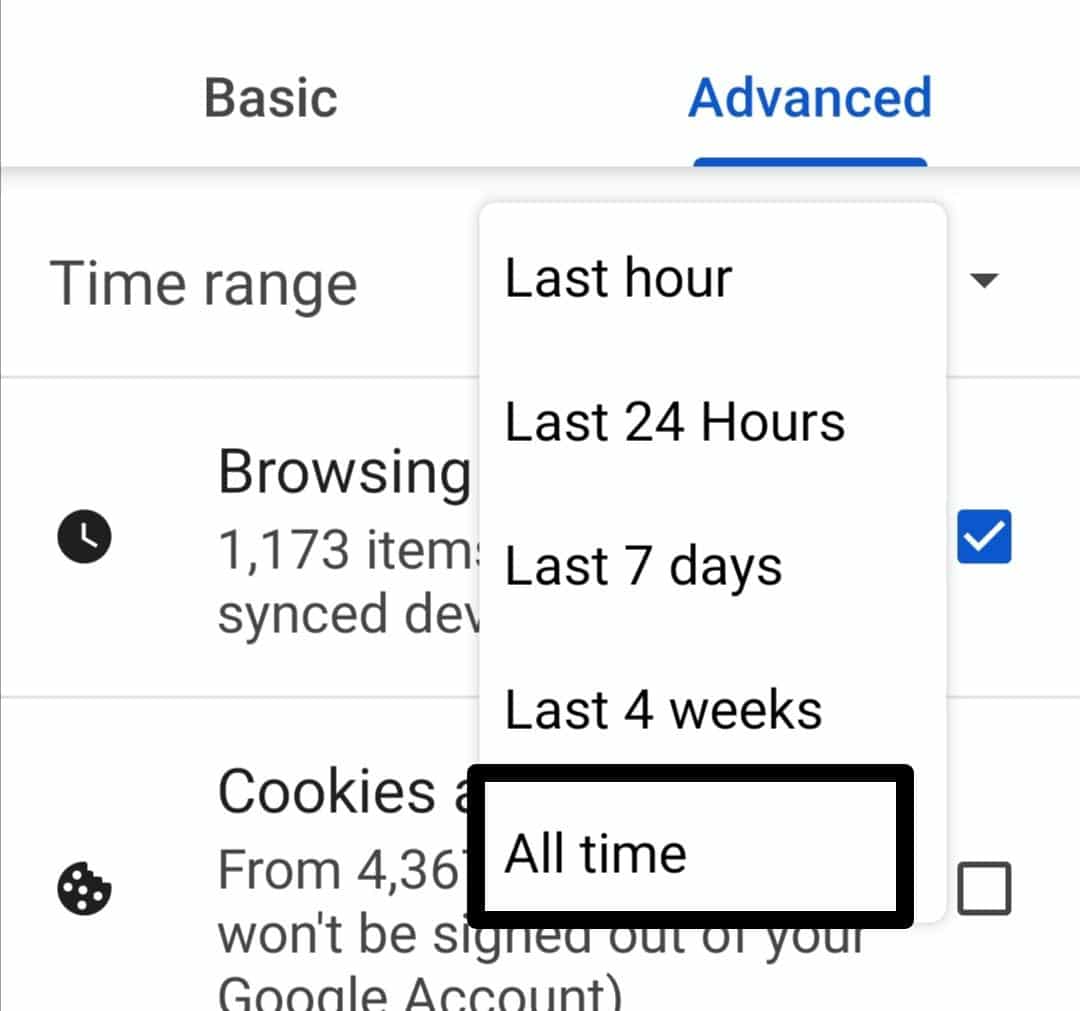
- Next, select the “Cached images and files”, and “Cookies and other site data” options.
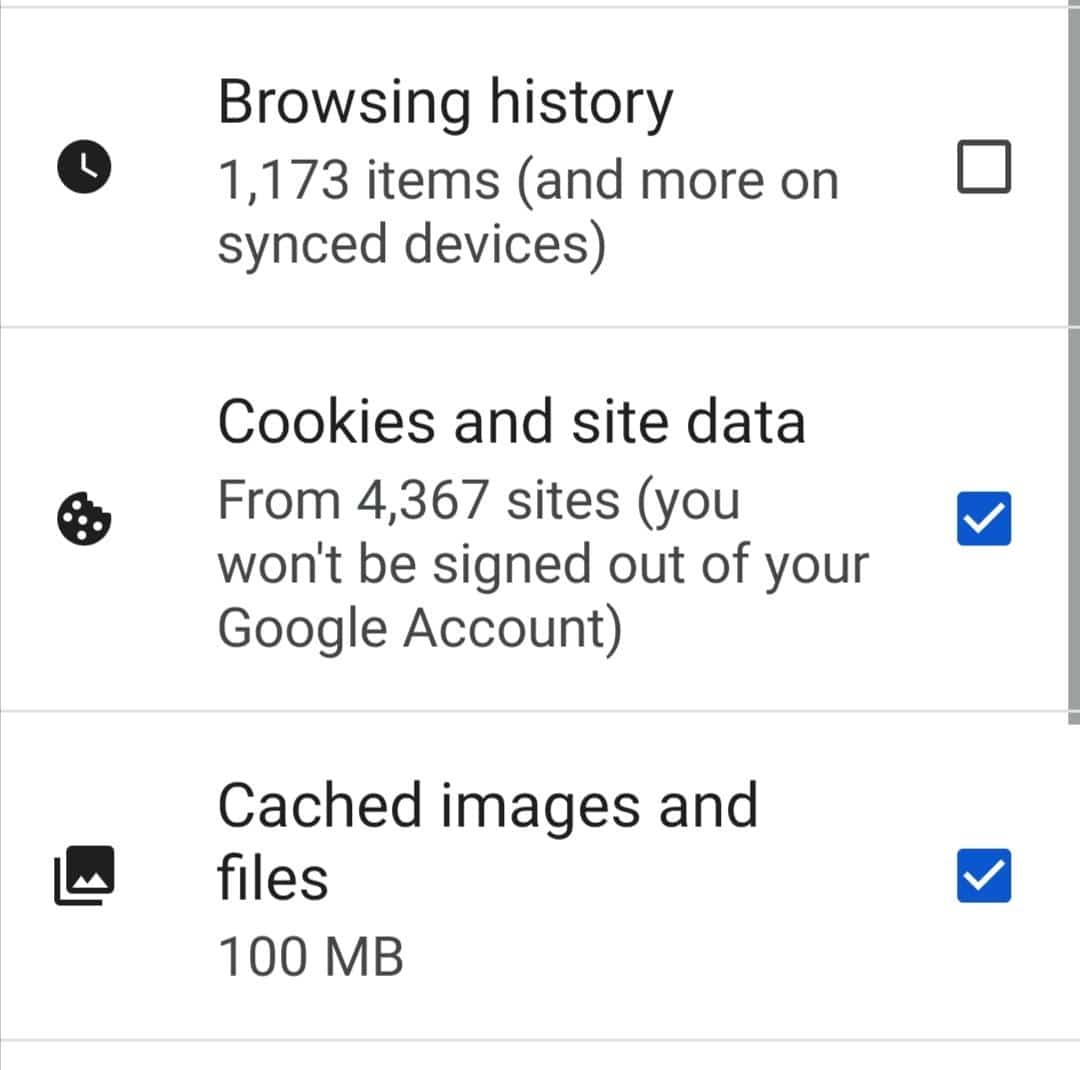
- Lastly, hit the “Clear data” button.
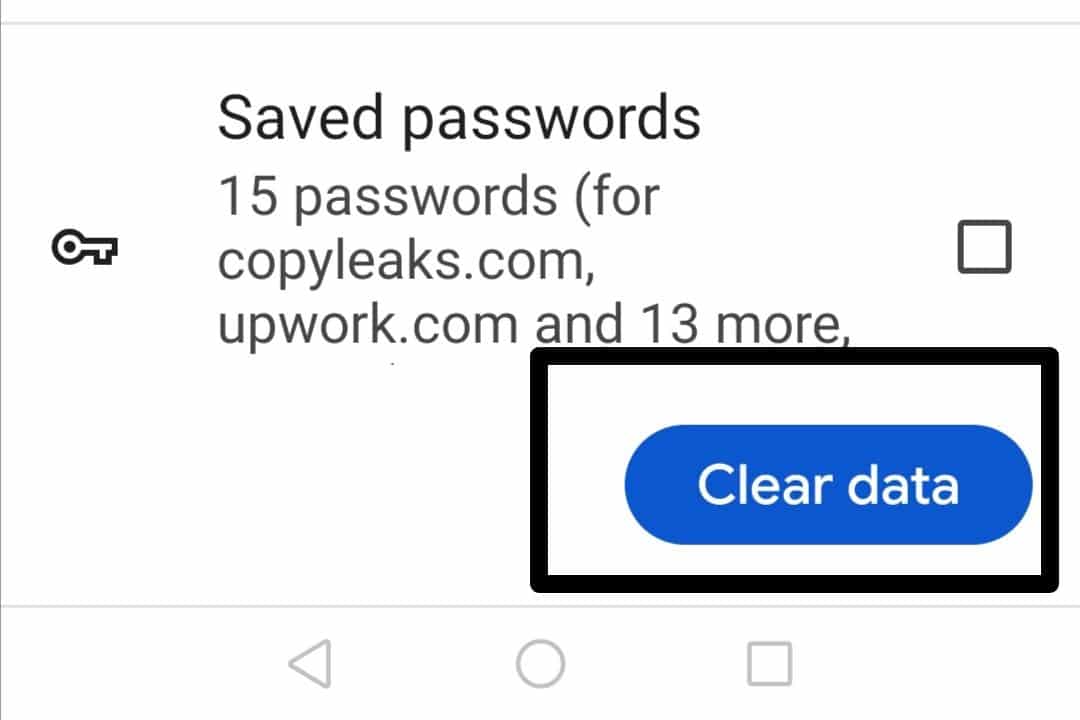
For Safari (iOS)
- First, press the “Settings” app (⚙️) icon from the home screen.
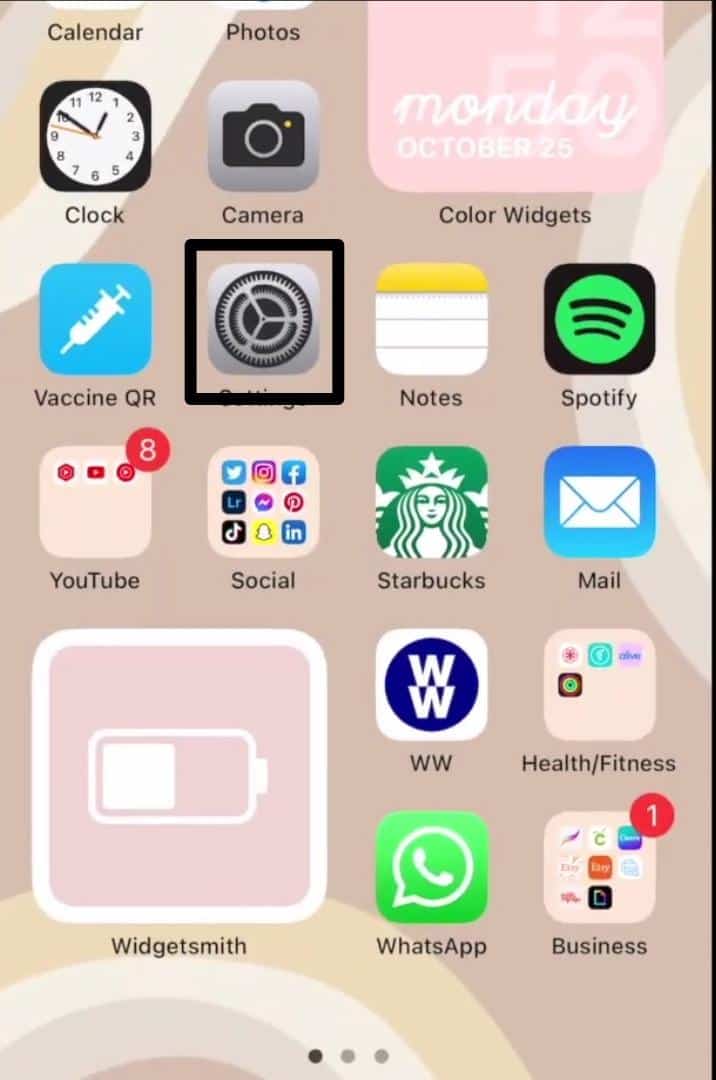
- Now, select the “Safari” option from the menu.
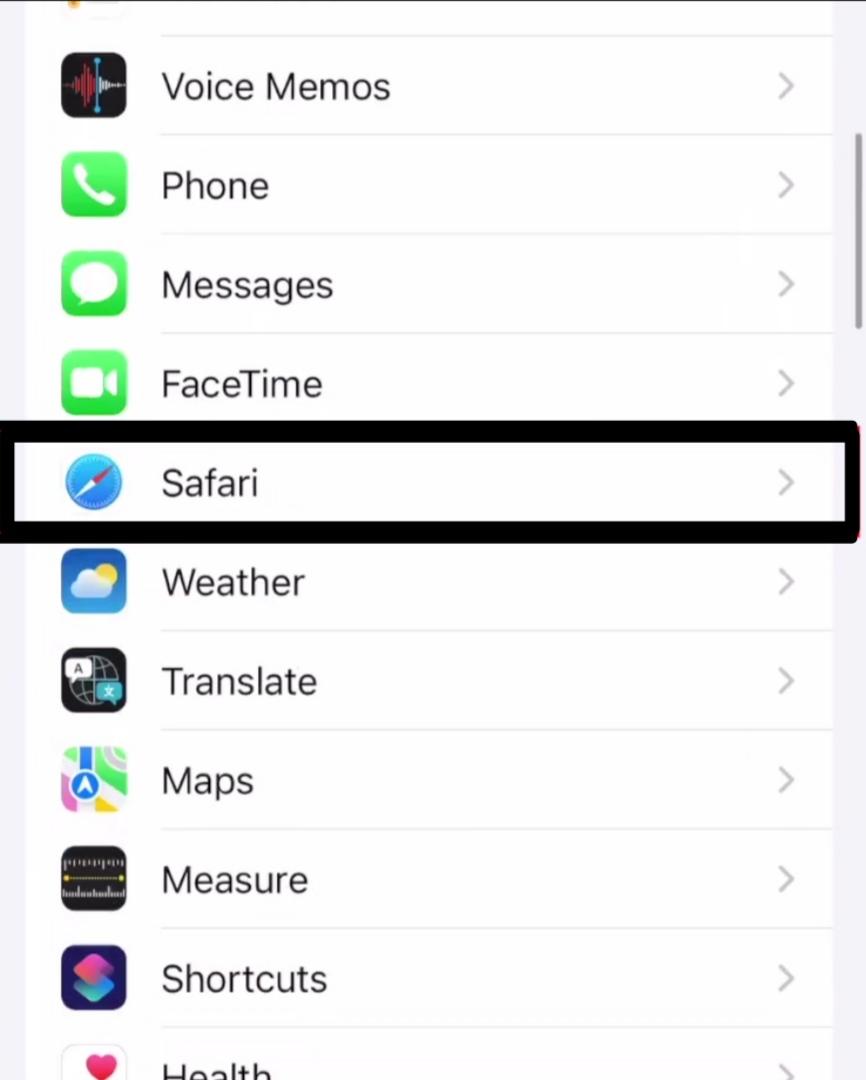
- After that, tap the “Clear History and Website Data” option.
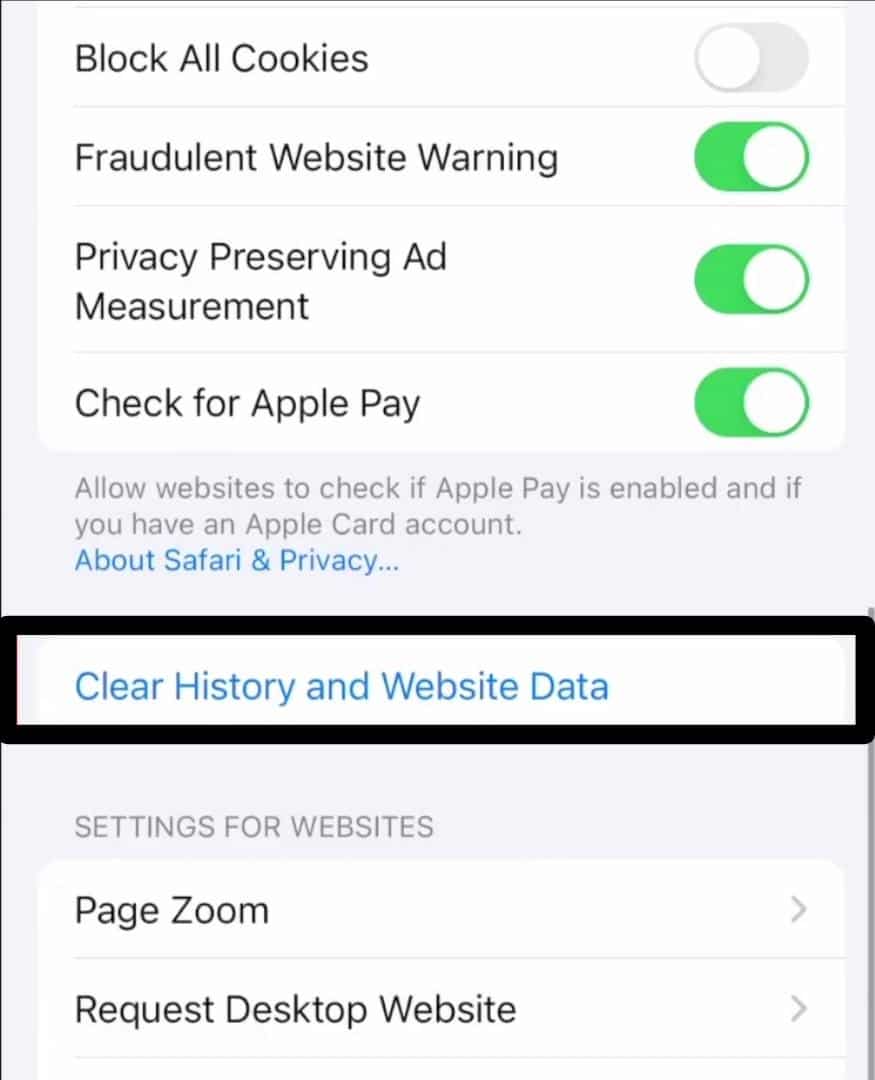
- Lastly, select “Clear History and Data” to confirm it.
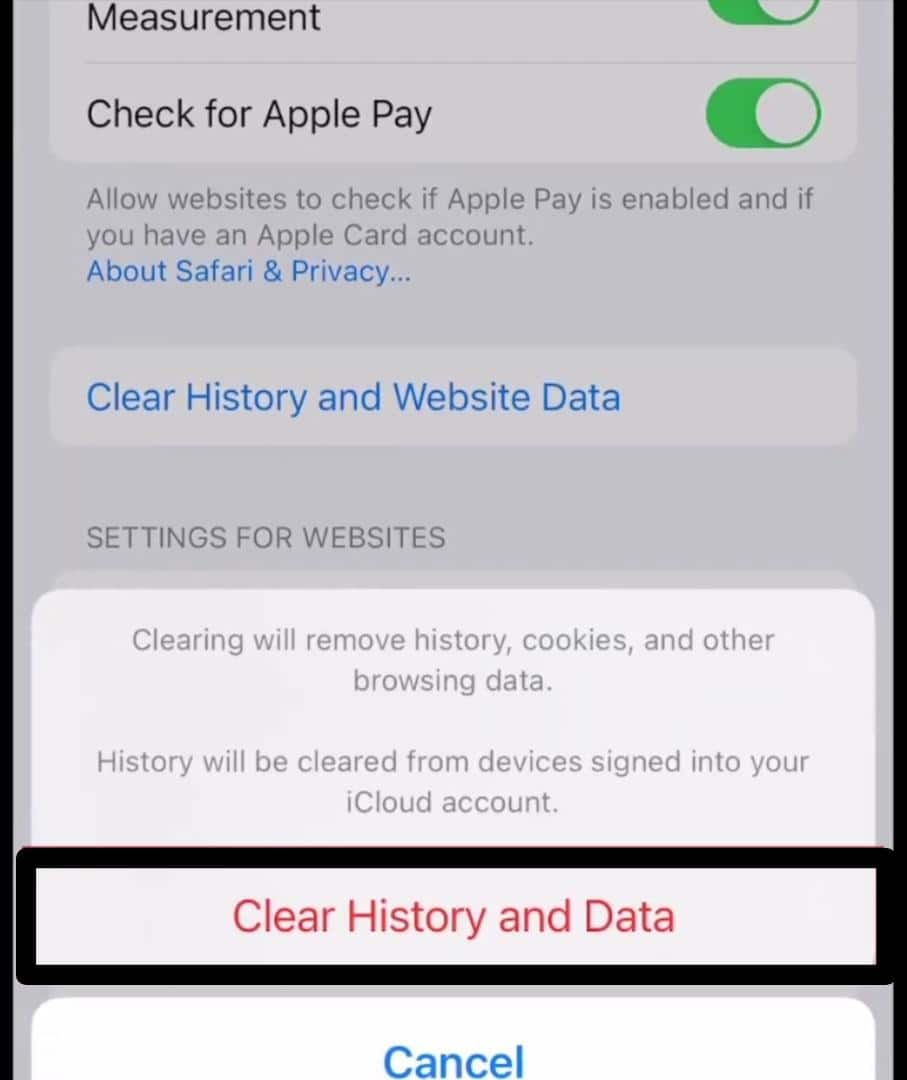
8. Reset Your Kick Account Password
Sometimes, the issue is as simple as forgetting your login credentials. So, ensure that you are entering the correct login credentials. Otherwise, if you need help with your login credentials, try resetting your password to ensure you’re entering the right credentials to access your Kick account.
Resetting your password can often resolve the issue if you cannot log in to the Kick Streaming app. Follow these steps to reset your password:
- Visit the Kick app login screen and select the “Forgot Password” option.
- Enter the email address or phone number associated with your Kick account.
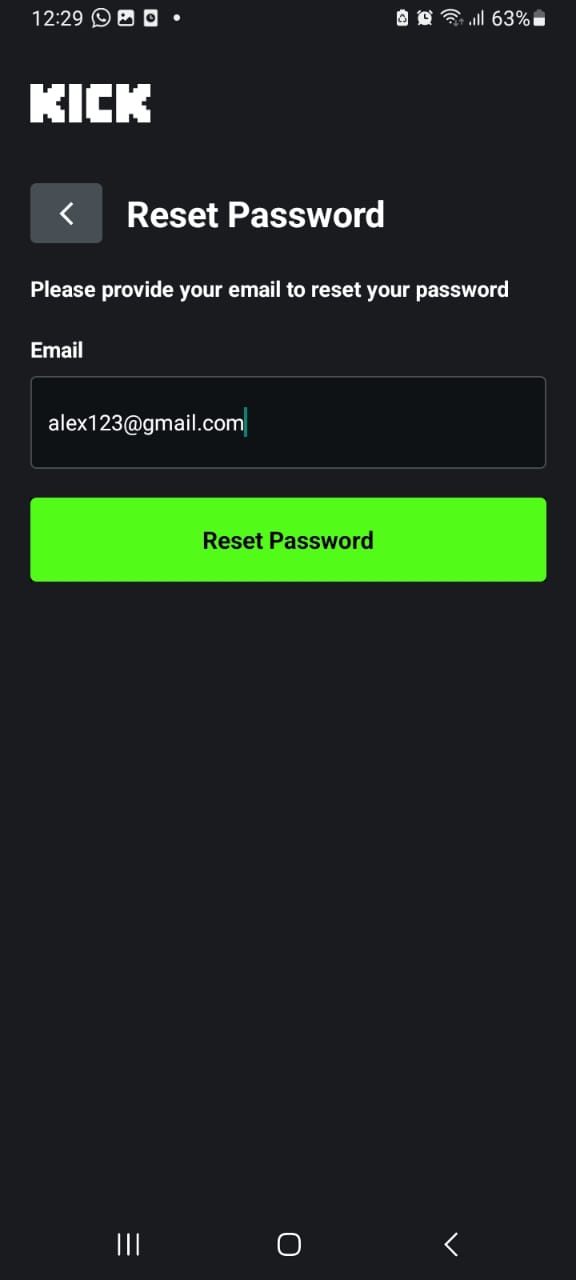
- Select “Reset Password”.
- Check your email inbox and set a new password.
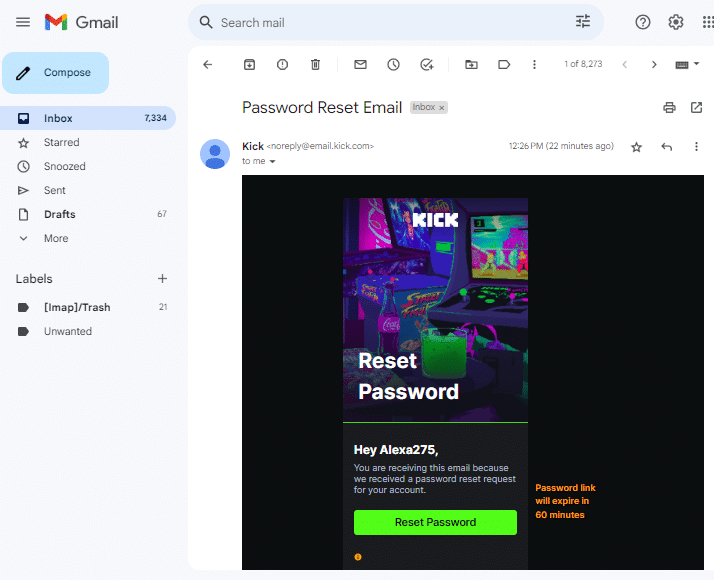
- Go back to the app. Select “Back to login” and enter new credentials to log in.
Once the password is reset, try logging in using the new credentials again. Resetting your password can help bypass any authentication problems caused by incorrect login credentials.
9. Update Your Device’s Operating System
An out-of-date operating system on your device can lead to compatibility issues with the Kick app and cause login difficulties. It’s essential to keep your device’s operating system up to date. Here’s how you can check for updates:
For iPhone (iOS)
- Go to the device’s settings menu.
- Scroll down and tap on “General”.
- Select “Software Update”.
- If an update is accessible, tap the “Download and Install” option.
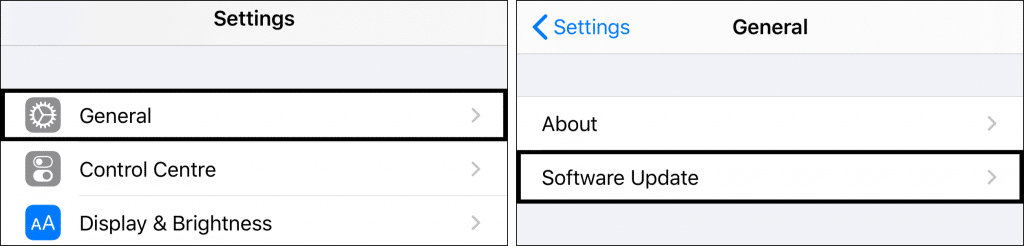
For Android
- Go to the device’s settings menu.
- Scroll down and tap on “System” or “About Phone”.
- Select “Software Update” or “System Updates”.
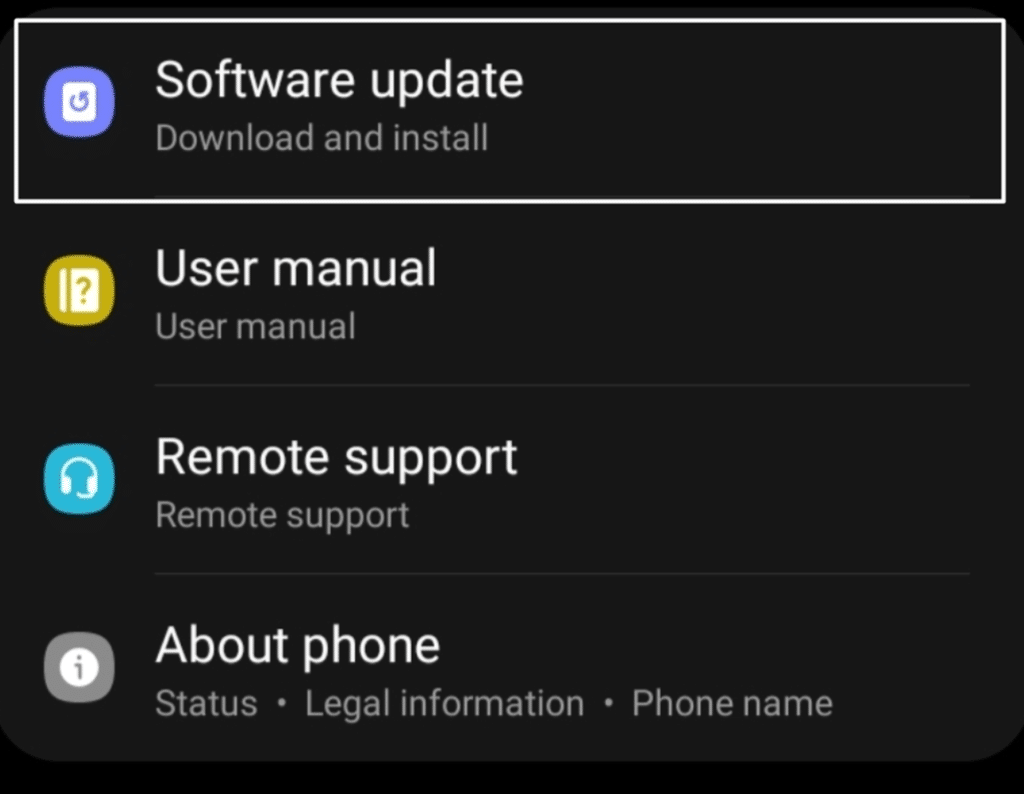
- If an update is available, follow the on-screen instructions to download and install it.
Updating your device’s operating system can resolve any underlying issues affecting the Kick app’s functionality.
10. Try Accessing the Web Version of Kick or on a Different Device
If all else fails and you can’t still log in to the Kick app, try accessing it through your mobile web browser instead or consider trying a different device, such as another mobile device or desktop. This can help determine whether the issue lies with your device or the app.
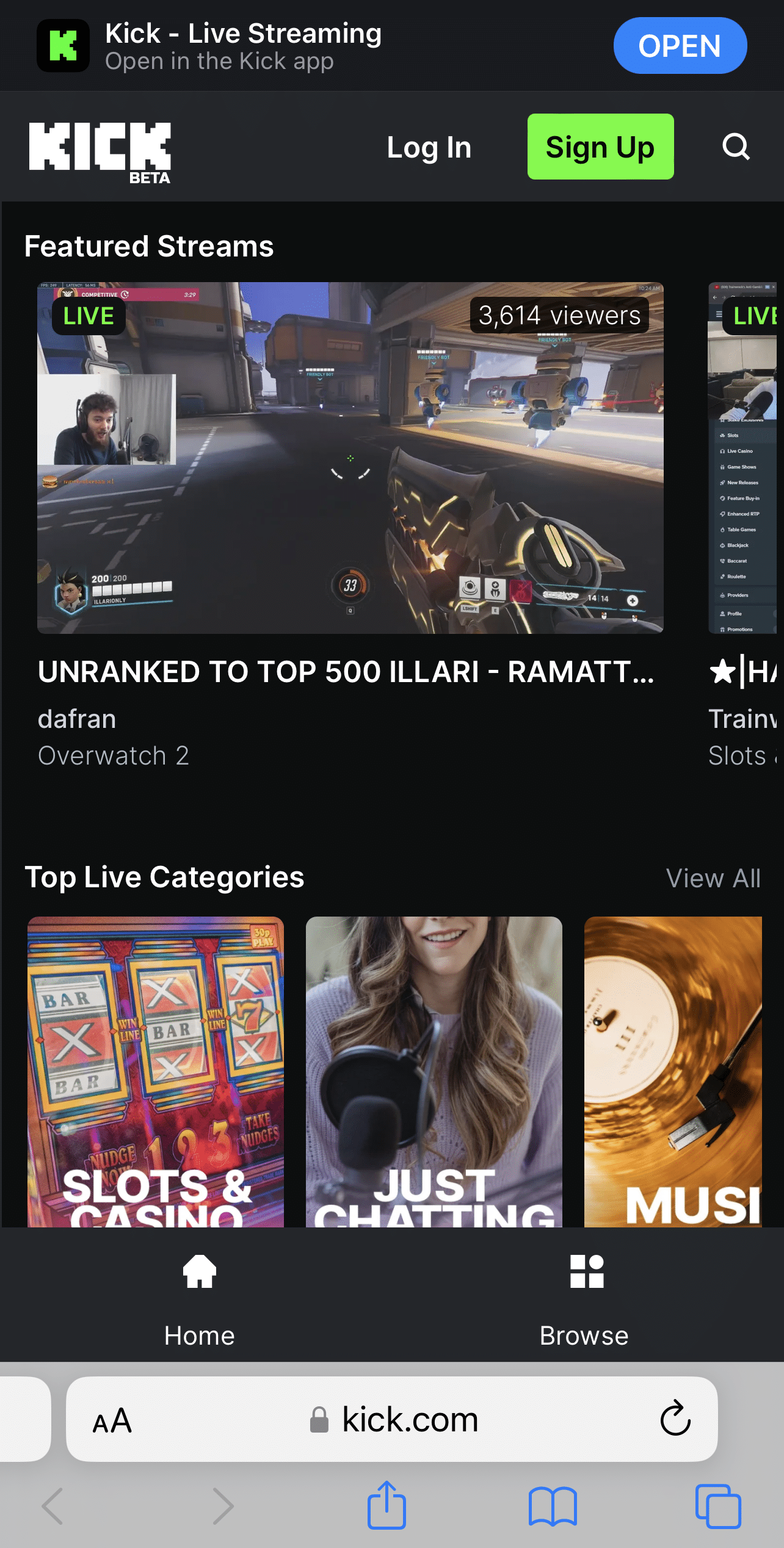
So, you can visit the Kick.com website through your web browser or install the Kick app on another compatible device, log in using your credentials, and see if you can access your account successfully.
If you can log in without any problems, it may indicate that the issue is specific to your original device.
11. Contact Kick Support
If none of the previous troubleshooting steps resolve the file upload issue, it’s recommended to contact Kick’s support team for further assistance. They are equipped to provide further assistance and address any specific issues you may be experiencing.
We suggest providing as much information as possible when contacting Slack support to fix your problem quickly. Visit Kick’s official support website or contact their support team at support@kick.com.
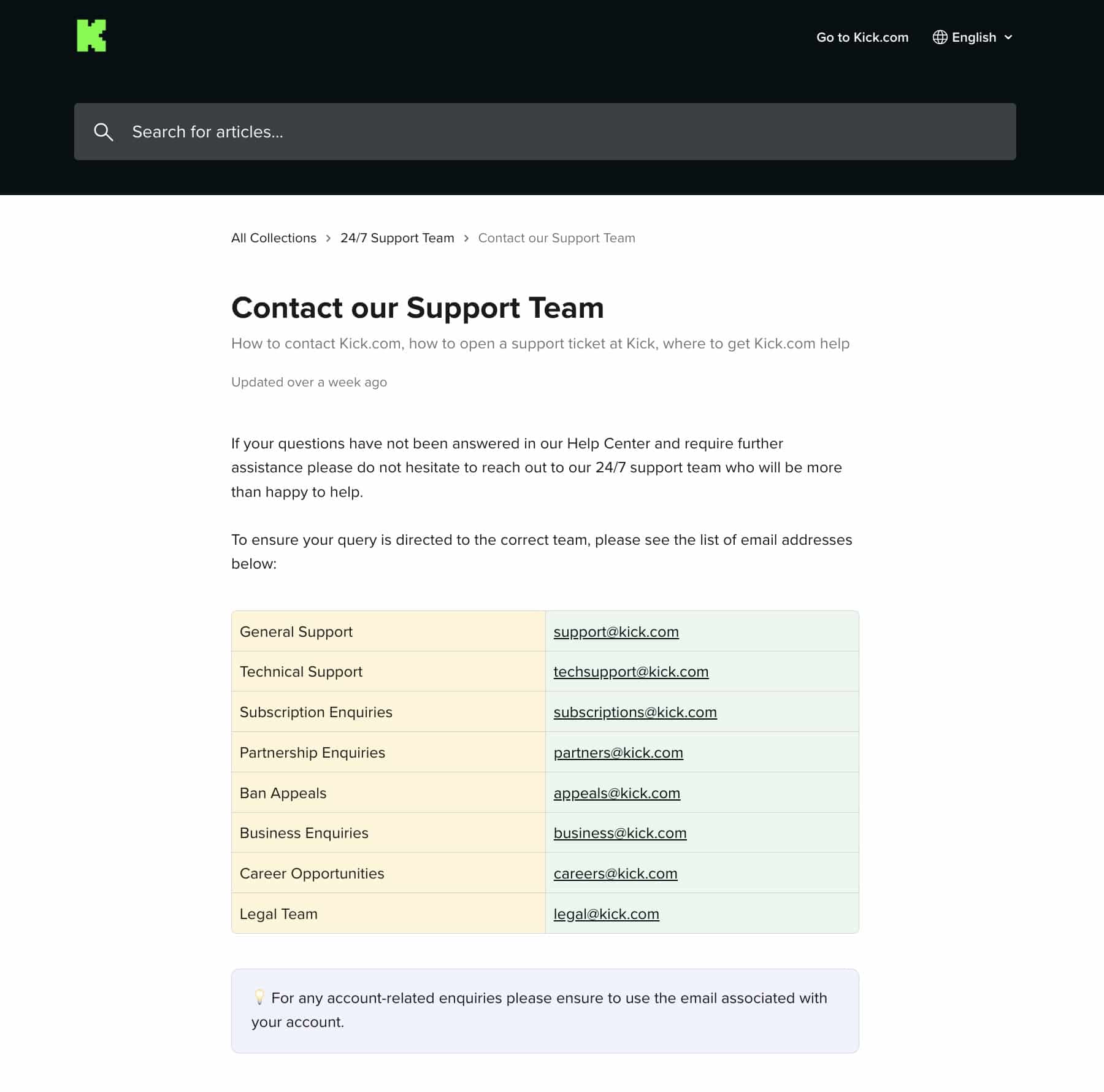
Conclusion
Encountering login issues with the Kick Streaming app can be annoying, but you can try these solutions. Start by checking your internet connection and verifying your two-factor authentication settings. If you’re facing the “Error: Push Token,” follow the troubleshooting steps provided.
Additionally, make sure you have the up-to-date and latest version of the app, clear the app data and cache, and consider resetting your password if necessary. Updating your device’s operating system and trying a different device can help resolve persistent login problems.
Remember to log in after attempting each step so that you can precisely identify what solved your issue.
In a nutshell, this guide solves your issues regarding login or sign-in to your Kick Account. Happy streaming!
Lastly, remember to share this guide with your peers struggling to log in to their Kick accounts and be the hero of their entertainment!