Are you facing roadblocks while trying to enjoy seamless streaming on the Kick mobile streaming app, rendering it not working correctly when using it on your iPhone or Android device?
Kick is the rapidly expanding live-streaming app that has taken the world by storm! Kick brings together a diverse community of talented content creators from around the globe, captivating millions of enthusiastic users.
It empowers streamers by equipping them with the necessary tools and resources. However, like any other app, there may be instances where Kick encounters issues that hinder its proper functionality on iPhone and Android devices.
In this article, we’ll unlock the secrets to solve common problems that users may encounter while using the Kick streaming app on their iPhone or Android mobile devices.
We’ll provide step-by-step solutions to help you resolve these issues and get back to watching streams on the Kick app in no time.
Common Issues With the Kick Mobile Streaming App
Before diving into the troubleshooting steps, let’s pinpoint several common issues that users may come across while using the Kick streaming app:
- App not launching or crashing upon opening.
- Buffering or playback issues.
- Videos are not loading or taking time to load.
- Error messages appear while using the app.
- App freezing or becoming unresponsive.
Now that we know the common issues let’s proceed with the troubleshooting steps.
10 Fixes for Kick Streaming App Not Working on iPhone or Android
1. Check the Internet Connection
First and foremost, check your internet connection to ensure it is stable and working properly. Unstable or weak connections can cause issues with streaming apps.
Here’s what you can do:
- Disconnect from your current Wi-Fi network or cellular data.
- Reconnect to the network or switch to a different network.
- Test the internet speed using a speed testing app or website. Make sure you have a strong and stable connection.
Moreover, to verify the status of your internet connection, you can use commercially available speed checkers like SpeedTest.net or Fast.com. In our tutorial, we will use Fast.com to verify the internet speed. Navigate to Fast.com and run a speed test to identify your connection analytics.
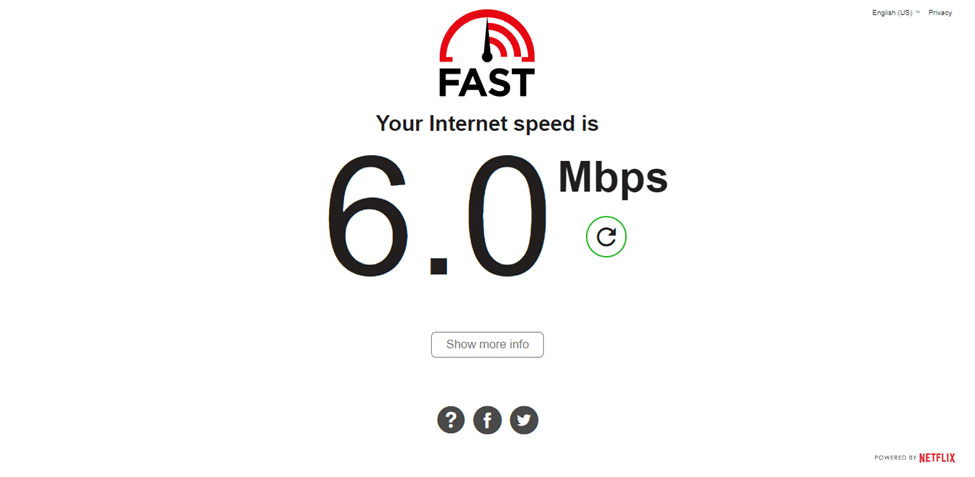
If your internet connection and speed are reliable, and the app is still not working, move on to the next step.
On the other hand, if your Internet is currently experiencing low speeds or high Ping and latency, you can try the below-mentioned tips to improve your internet speed:
- Turn on and turn off airplane mode ✈️
- Reboot the device 🔁
- Re-enable the Wi-Fi 📶
- Restart or power-cycle the Wi-Fi router
- Stop all downloads 🚫
- Contact the ISP provider ☎️
2. Update the Kick App
Outdated versions of the Kick streaming app may need fixing or compatibility issues. It’s essential to keep the app updated to the latest version.
Follow these general steps to update the Kick mobile app:
- Navigate to the App Store (iPhone) or Google Play Store (Android).
- Search for the Kick streaming app in the store.
- Tap the “Update” button next to the app if an update is available.
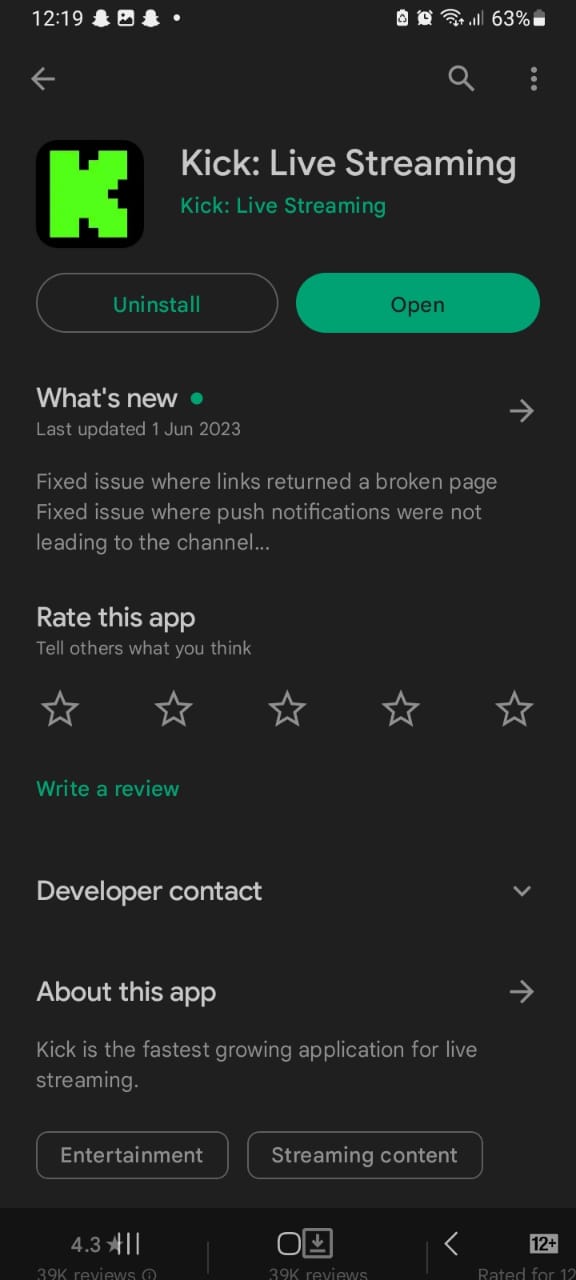
Once the app is updated, check if the issues have been resolved. If not, proceed to the next troubleshooting step.
3. Clear the Kick App Cache And Data
Over time, the app’s cache and data can accumulate and cause performance issues. Clearing the app data and cache will remove any temporary files or corrupted data that might be causing login troubles.
Here’s how you can do it:
For Android
- Go to the device’s settings menu.
- Find the “Apps” or “Applications” section.
- Locate the Kick streaming app from the list of installed apps.
- Tap on the app and select “Storage” or “Storage & Cache”.
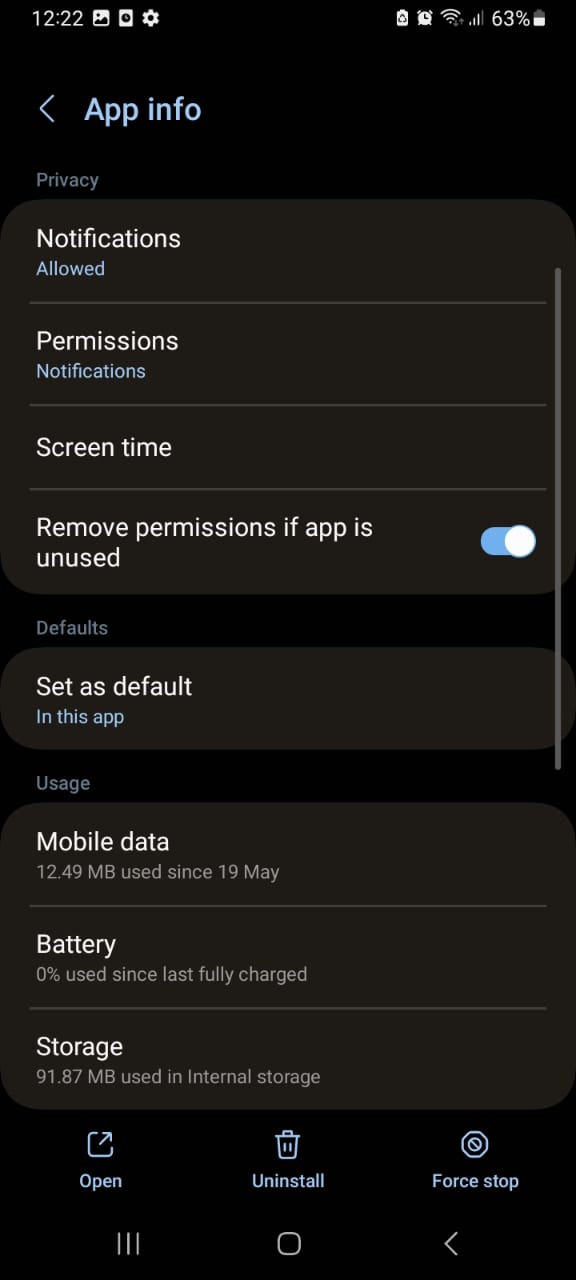
- Tap on the “Clear Cache” and “Clear Data” buttons.
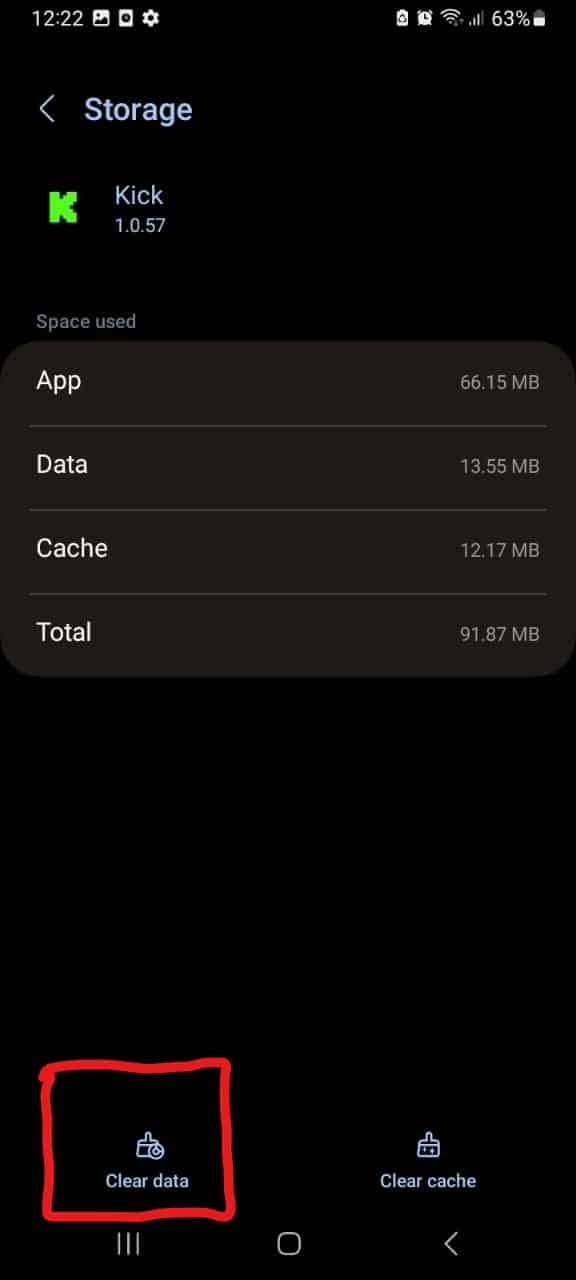
Clearing the app’s data will log you out and reset any app-specific settings. After clearing the cache and data, log in and check if the app works correctly.
For iOS devices, clearing the cache can be achieved through a couple of methods, including reinstalling the app or offloading the app. a feature available in the iOS system settings that allows you to remove the app from your device but retain its data and documents.
Offloading an app is a feature available in the iOS system settings that allows you to remove the app from your device but retain its data and documents.
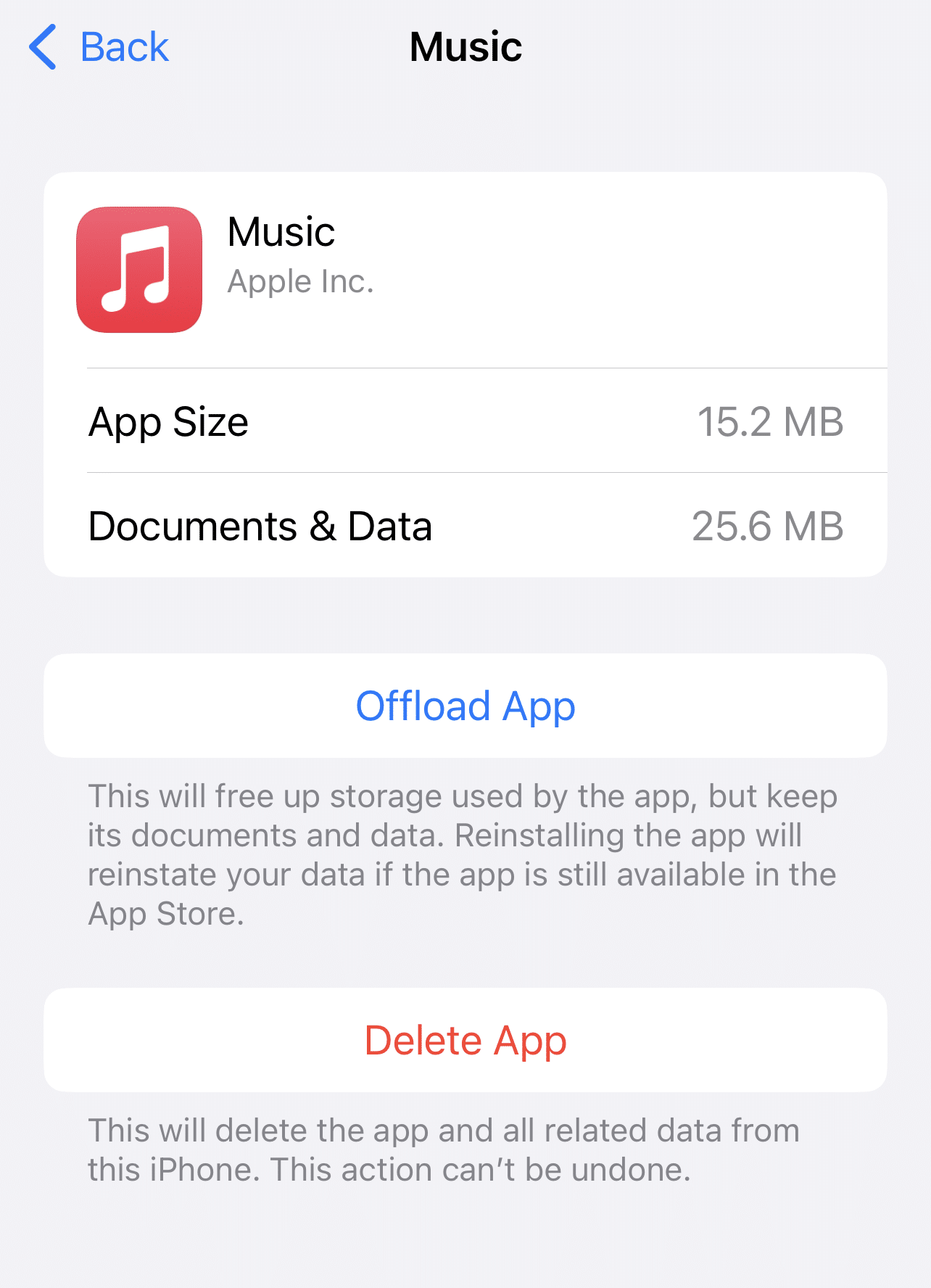
4. Restart Your Device
A simple restart can often fix minor glitches or issues with the device’s software. Restart your iPhone or Android device by following these steps:
For Android
You’ll need to press and hold the power button. Once the restart or power off option appears, tap the Restart option.
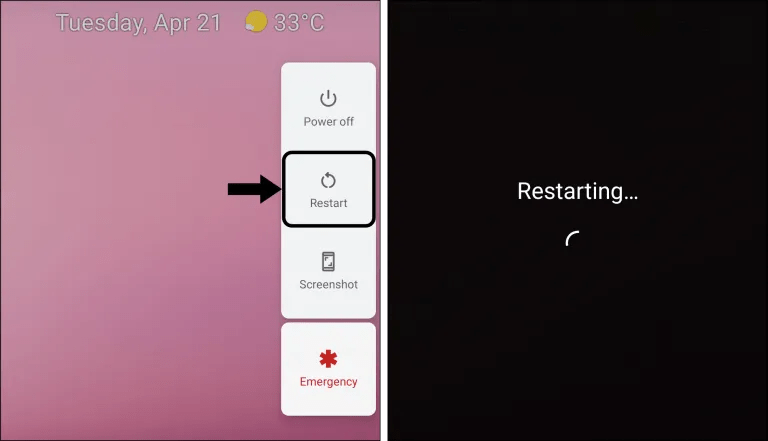
For iPhone (iOS)
Perhaps you’re using an iPhone 6s or below or any iPads with home buttons and iPod Touches. In that case, you’ll need to press Home and the Power button simultaneously until you see the Apple logo. On the other hand, for iPhone 7 or iPhone 7 Plus, press and hold both the volume button and the side button for at least 10 seconds until the Apple logo appears. As for iPads with no home button and iPhone 8 and above, the steps to restart the device are as follows:
- First, press and quickly release the Volume Up button.
- Then, press and quickly release the Volume Down button.
- Finally, press and hold the Side or Top button until you see the Apple logo.
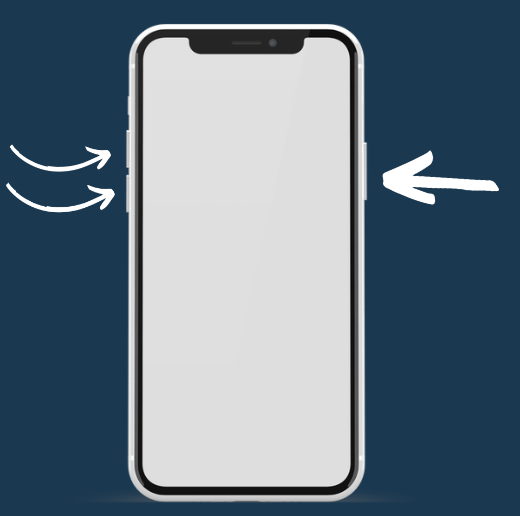
Once your device has rebooted, open the Kick streaming app and check if it functions properly. If the issues persist, proceed to the next step.
5. Check For Device Software Updates
Using outdated software can occasionally lead to compatibility conflicts with applications. It’s important to keep your device’s software up to date.
Follow these steps to check for any available updates:
For iPhone
- Go to the device’s settings menu.
- Scroll down and tap on “General”.
- Select “Software Update”.
- If an update is accessible, tap the “Download and Install” option.
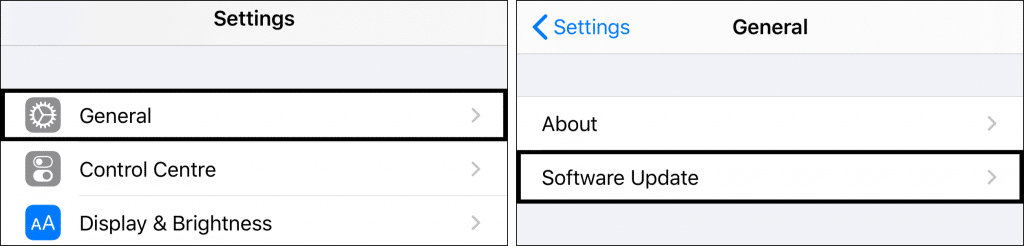
For Android
- Go to the device’s settings menu.
- Scroll down and tap on “System” or “About Phone”.
- Select “Software Update” or “System Updates”.
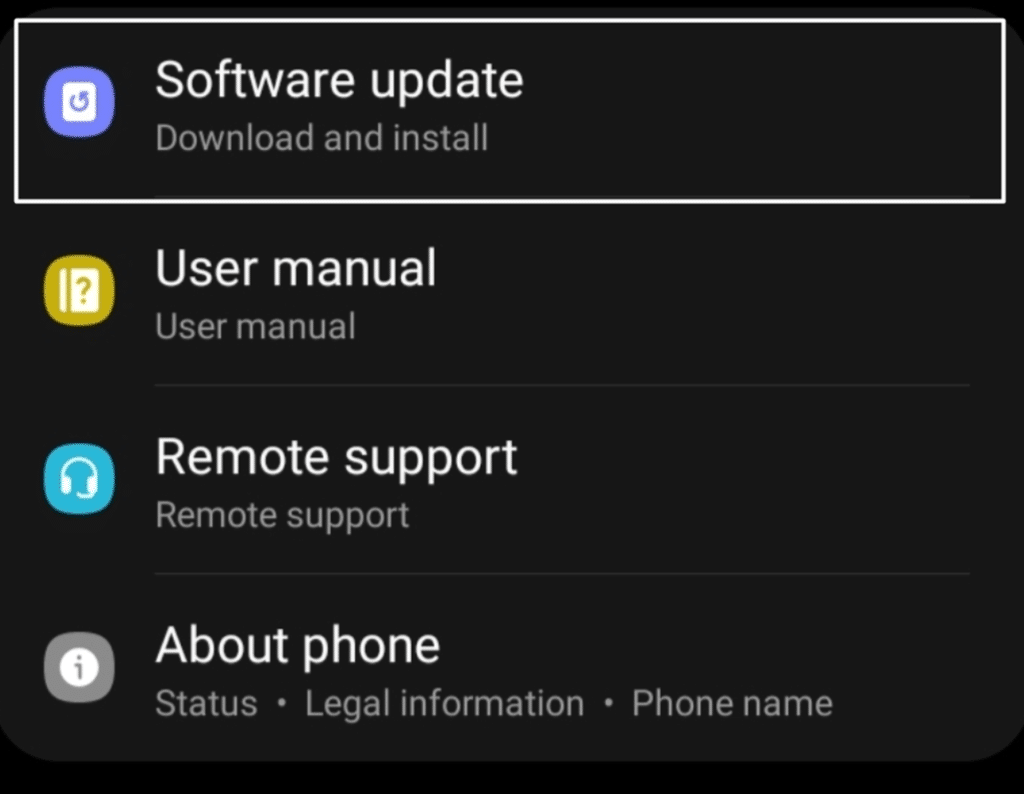
- If an update is available, follow the on-screen instructions to download and install it.
Launch the Kick streaming app after updating your device’s software and see if the issues have been resolved.
6. Uninstall and Reinstall the Kick App
If none of the previously mentioned steps have resolved the issue, you can attempt to resolve it by uninstalling and reinstalling the Kick streaming app. This can help resolve any corrupted or conflicting files.
The following are general steps to reinstalling the Kick mobile app, which involve uninstalling the app and reinstalling it from the device’s app store:
- Long-press the app icon on your home screen or app drawer.
- Select “Uninstall” or “Remove” to uninstall the app.
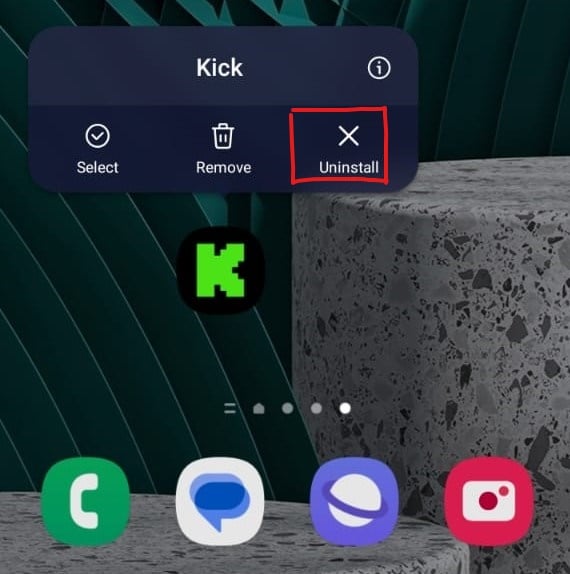
- Navigate to the App Store (iPhone) or Google Play Store (Android).
- Search for the Kick streaming app and reinstall it by tapping the “Install” button.
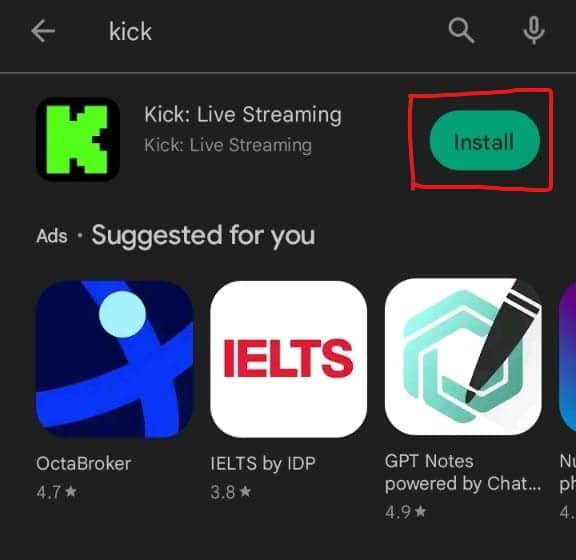
After reinstalling the app, open it and check if it’s working without any issues.
7. Reset Network Settings
Resetting your device’s network settings can help resolve connectivity-related problems. However, this action will remove all saved Wi-Fi networks and their passwords.
To reset network settings, follow these steps:
For iPhone
- Go to the device’s settings menu.
- Scroll down and tap on “General”.
- Select “Reset”.
- Choose “Reset Network Settings” and enter your device passcode if prompted.
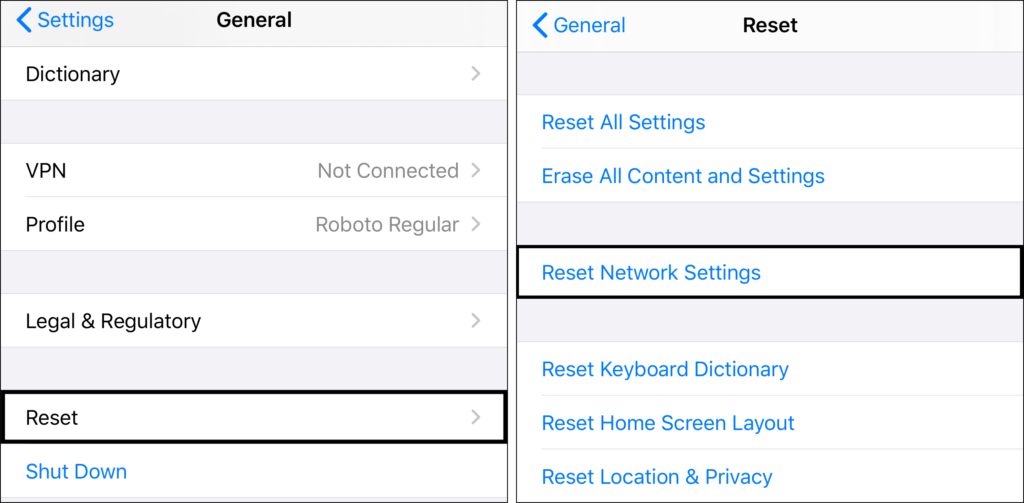
For Android
- To do so, proceed to Settings (⚙️) of your Android phone and then move to the General management section.
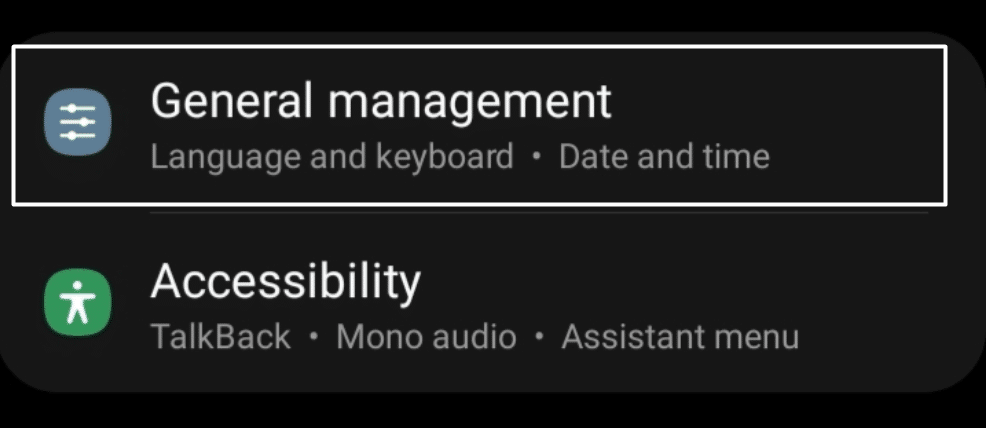
- Now, search for the Reset (🗑️) option in the same section and tap on Reset network settings to restore the phone’s network settings.
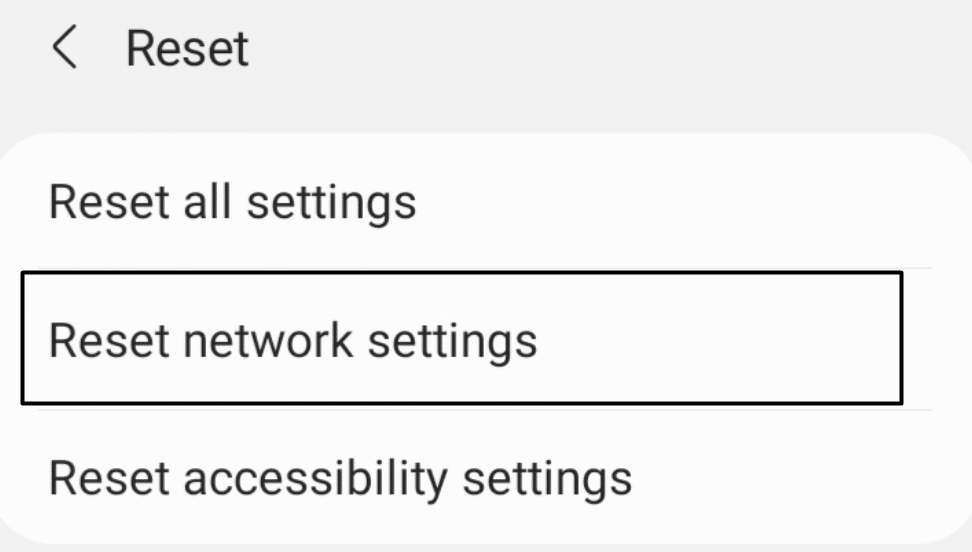
- At last, tap on Reset settings and enter the phone’s security key (🔒) to begin the factory reset process.
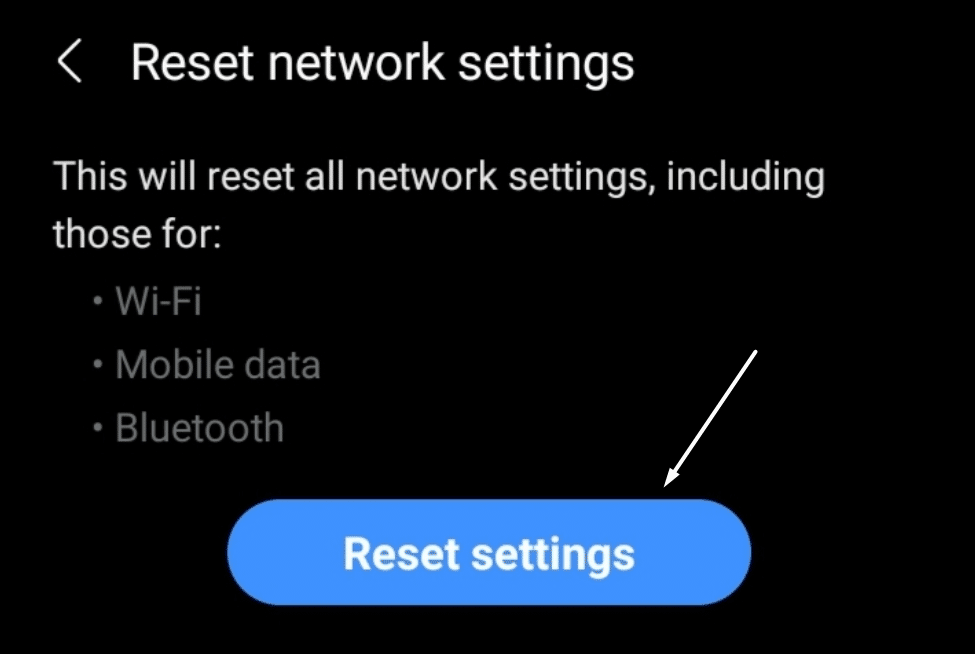
Once the network settings are reset, reconnect to your Wi-Fi network and check if the Kick app is functioning properly.
8. Free Up Storage Space
When your device lacks sufficient storage space, it can lead to app malfunctions. It’s recommended to have enough free storage for apps to run smoothly.
Here’s how you can free up storage space:
- Delete unnecessary files, photos, and videos from your device.
- Uninstall unused apps.
- Move media files to cloud storage or an external device.
- Clear cache files of other apps that are taking up space.
After freeing up storage space, relaunch the Kick streaming app and see if the issues have been resolved.
9. Disable VPN or Proxy Connections
Sometimes, using a VPN or proxy connection can interfere with the Kick app’s functionality. If you have a VPN or proxy enabled, try disabling it temporarily to see if it resolves the issues with the Kick streaming app.
For mobile devices like Androids and iPhones, you’re typically using an application-based VPN services, such as NordVPN. Therefore, you can try to temporarily disable any VPNs that have been activated on your device from launching the VPN app and tapping the Disconnect or Disable button.
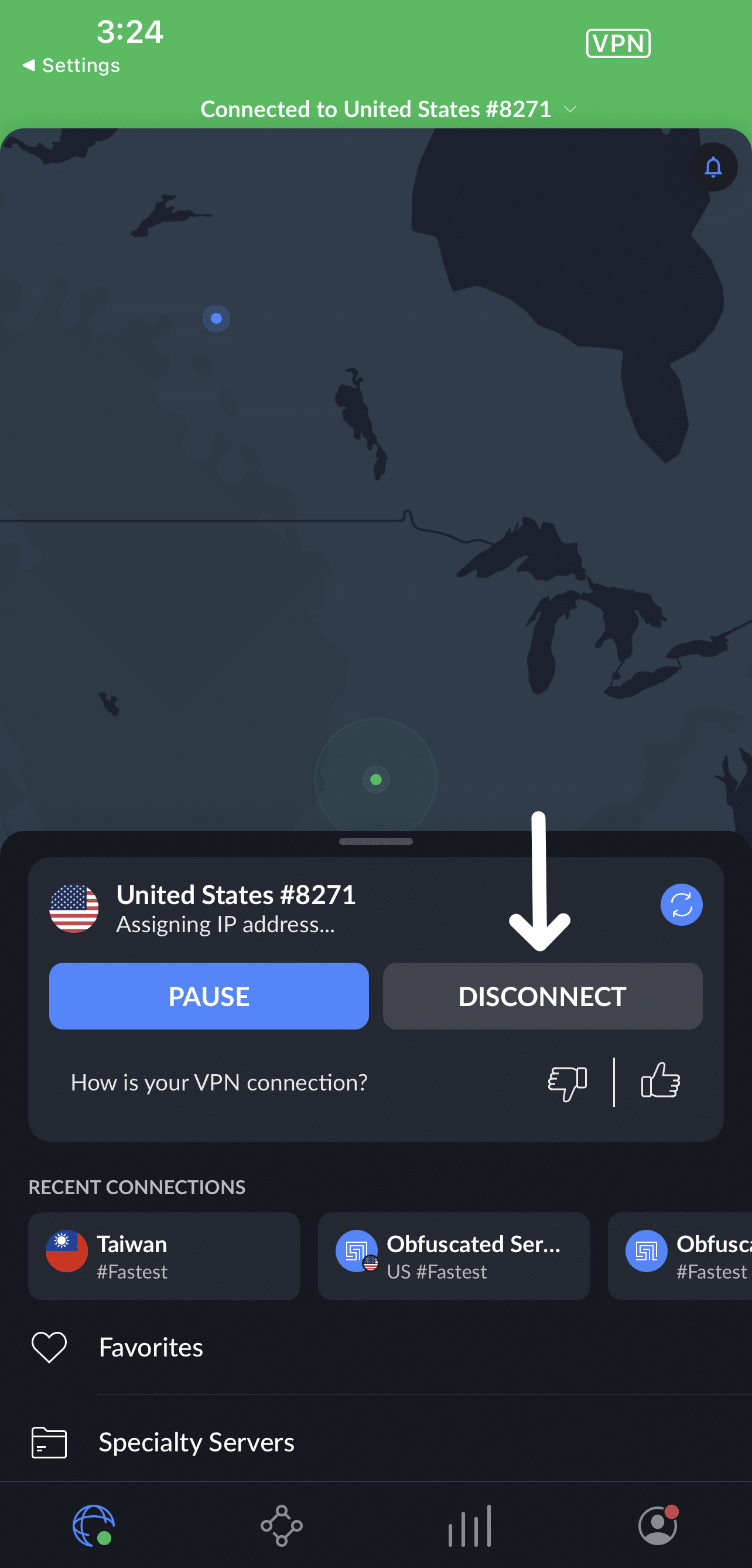
Once the VPN or proxy connection is disabled, open the Kick streaming app and check if it’s functioning properly again.
10. Contact Kick App Support
If you’ve tried all the troubleshooting steps mentioned above and the Kick streaming app is still not working on your iPhone or Android device, it’s time to contact the app’s support team for further assistance.
They can provide specific guidance and help to resolve any technical issues you may be experiencing.
Therefore, visit Kick’s official support website or contact their support team at support@kick.com. The support team will guide you through additional troubleshooting steps or provide a solution to fix the problem.
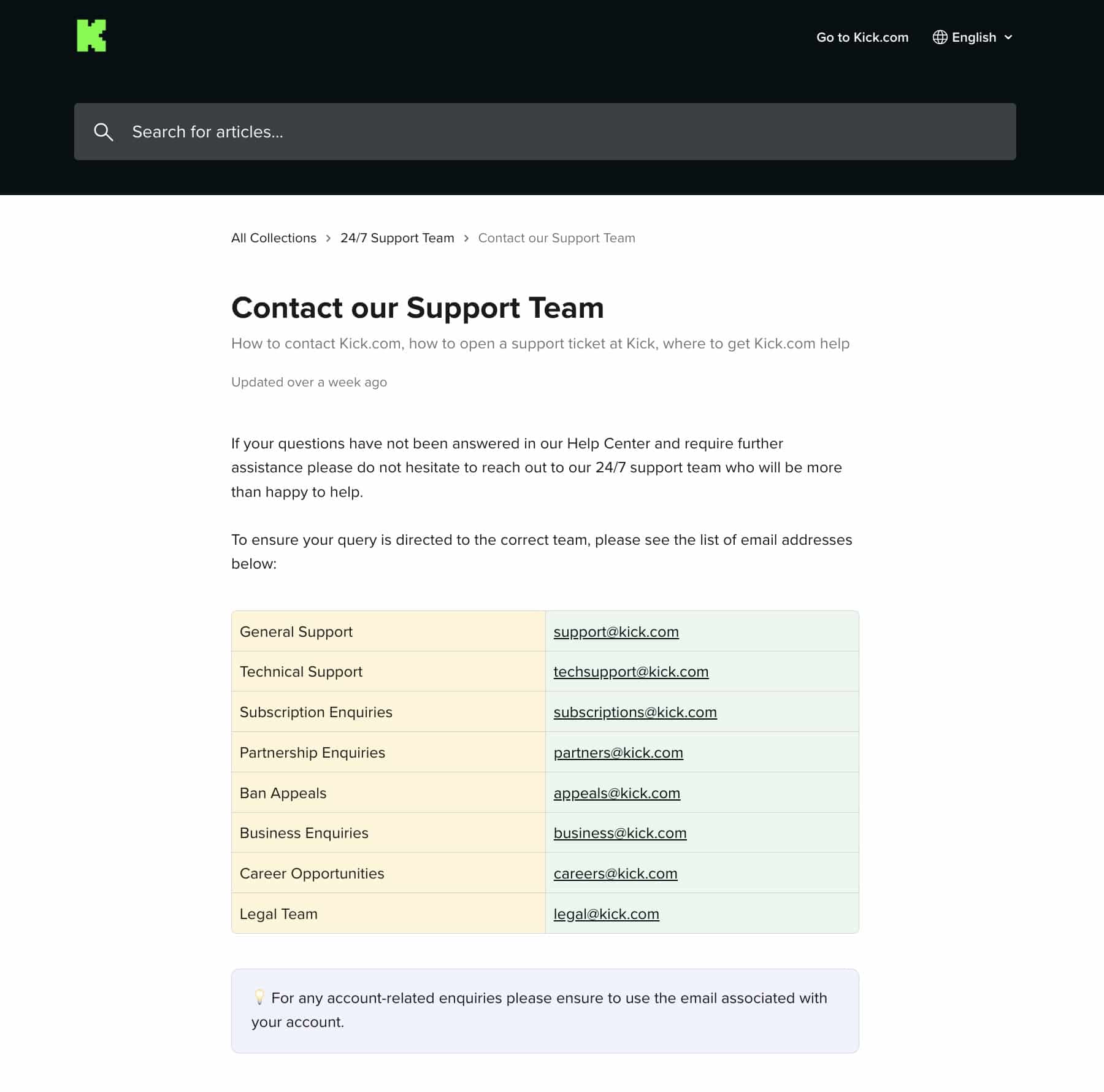
Conclusion
To conclude, dealing with issues on the Kick streaming app can be a source of frustration for users on both iPhone and Android devices. Nevertheless, by diligently following the steps in this article, you can effectively troubleshoot and overcome the most prevalent problems.
Remember to re-launch the Kick app after attempting each step so that you can precisely identify what solved your issue.
Don’t forget to share this guide with your fellow Kick user friends who find the app not working, so they can enjoy uninterrupted streaming of their favorite live streams!

