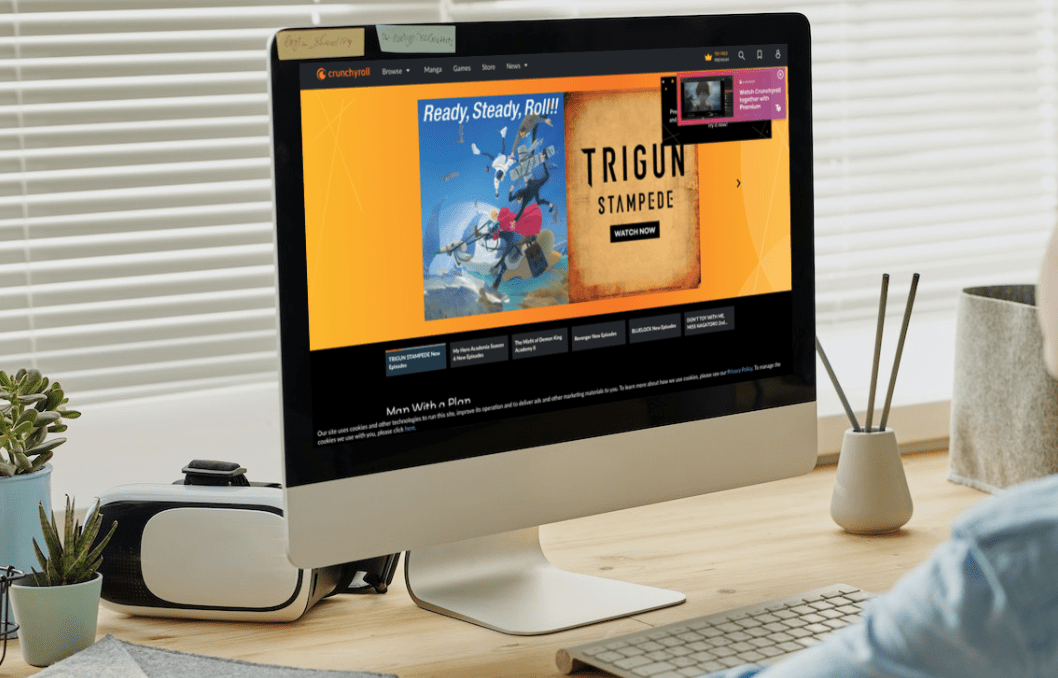Do you suddenly find your Crunchyroll subtitles not working and showing up properly?
Whether you are a fan of dubs or subs, watching anime is always a favorite pastime that many who enjoy the media would want to spend their free time on. Crunchyroll is an anime streaming service that offers a wide array of seasonal anime content with high-quality subtitles and occasional dubs.
Stepping away from the argument of subs and dubs, if you are a fan of the former, Crunchyroll has you covered as all of the anime streaming content has subs available that you can watch and enjoy at your leisure.
The availability of anime streaming content and subtitles for viewers who enjoy the format can be frustrating when it doesn’t work correctly. A problem such as your subtitles not working properly can take away from the experience of watching and ruin your overall experience when it does.
Types of Crunchyroll Subtitles Problems
Watching anime on Crunchyroll is a straightforward process as you only need an account made for the website and platform. A Crunchyroll account is all you need to be able to watch your favorite anime in Crunchyroll with both subtitles and dubs turned on whenever the latter is available.
In light of this, several users have reported problems with Crunchyroll where the subtitles aren’t correctly working. Users have been finding that subtitles in Crunchyroll aren’t properly loading up or working with the subtitles not working entirely or the subtitles being completely out of sync from the audio.
All of these problems directly impact your viewing experience as you might have a hard time understanding the anime if you are using the original audio or have a difficult time hearing the dubs which can make you miss out on the episode you are watching.
We’re here to help with this problem with your subtitles not showing up in Crunchyroll as we have prepared this guide that will cover 5 common reasons why this issue happens and persist alongside 7 quick fixes that you can try to solve the issue.
Crunchyroll is available on a wide array of platforms ranging from your desktop to phone and even to game consoles. The fixes here will mainly cover the desktop/website versions of Crunchyroll as well as the mobile version.
With everything out of the way and discussed, let’s get down and start fixing the subtitles for Crunchyroll.
Why Are Crunchyroll Subtitles Not Working or Showing?
1. A Problem with the Crunchyroll Servers
One of the reasons you might not have subtitles properly working in Crunchyroll can come from a problem with the servers. Since Crunchyroll is a streaming platform, its servers are one of the most important things if you want it to be properly working and running. It goes without saying that if there is a problem with Crunchyroll’s servers, you can expect something to also go considerably wrong with the website.
Consider checking out the status of the Crunchyroll server (Step 1) and seeing if the site is up and running without any issues. If you notice a server problem, you might need to wait until it is resolved.
2. Bugs in the Crunchyroll Site
Besides problems with the servers, another related issue you can find that is why subtitles do not work correctly in Crunchyroll can result from bugs and issues with the website. There isn’t a definitive way to pinpoint the exact reason behind any bugs and glitches but it can undoubtedly cause issues that make certain features such as subtitles not work properly.
There are several things you can try out to avoid bugs or quickly maneuver out of situation if you encounter one such as reloading your Crunchyroll (Step 2), singing out and back in to your Crunchyroll account (Step 3), clearing out your Crunchyroll cache and data (Step 4) or doing a clean reinstallation of the Crunchyroll app (Step 5) if you are using this iteration of the streaming service.
3. Outdated Internet Browser
Since Crunchyroll in most platforms and especially for desktops, is usually accessed by the internet browser, it is crucial for the internet browser that you are using to be constantly updated to the latest version whenever possible. Having an outdated internet browser can be the reason why certain features in Crunchyroll aren’t working properly or you aren’t able to properly load up and access any of the content at all.
If you have been experiencing problems with Crunchyroll that aren’t limited to the subtitles not properly working but also with other problems such as the videos not loading up and such, consider checking and updating your internet browser (Step 6) as you might have a severely outdated one.
4. Outdated Crunchyroll App
Similar to the previous reason with an outdated internet browser, having an updated Crunchyroll app can also be why you might have problems with getting your subtitles to work when you load up an episode on the platform. Similarly to having an outdated browser, an outdated app will have a hard time loading newer content. It can even make you miss out on any new additions to Crunchyroll’s library.
Like before, if you are having a hard time getting your subtitles to show up in your Crunchyroll app or other similar problems, consider checking and updating your Crunchyroll app (Step 7) to the latest version.
5. Subtitles aren’t Enabled in Crunchyroll
The last reason you might be having problems with getting subtitles to show in your Crunchyroll episode can result from the feature being turned off. There can be several reasons why this can happen, such as it is a result of default account settings or subtitles being unavailable for the episode the first time you open it.
Before checking out with any of the steps earlier, consider checking if the feature is turned on properly (Step 8) as the feature might’ve been disabled the entire time you watched the anime episode.
8 Fixes For When Crunchyroll Subtitles are Not Working or Showing
1. Check the Crunchyroll Servers
Regardless of the platform you are streaming content in Crunchyroll from, the servers that allow the service to function are all the same. If any issues are found with the servers at any given moment, you can expect Crunchyroll to have issues in all platforms (saved for offline downloaded content in the Crunchyroll app).
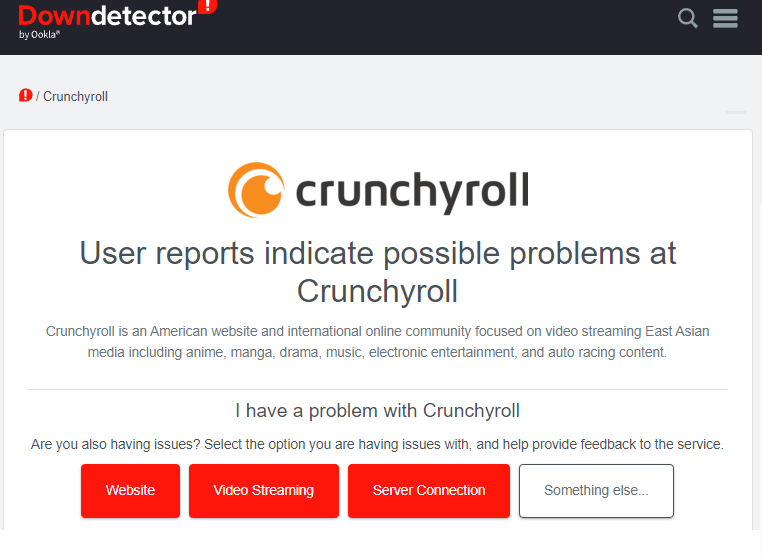
There is no official website that you can check to see the official server status for Crunchyroll, but Downdetector makes a great resource website that will allow you to get a general status for the servers over in Crunchyroll.
The website mentioned above is also great if you want to check and see if the problems are only locally or if it is a site worldwide.
2. Reload the Crunchyroll Web Page
Reloading Crunchyroll is a quick and easy process and shares similarities between the website and app versions of the streaming platform. Reloading your Crunchyroll in this way allows you to refresh the website and is especially helpful if you are experiencing sudden issues that impact your viewing experience.
For the website version of Crunchyroll, to refresh it you can simply click on the “Refresh” button of your internet browsers or the shortcut keybind such as CTRL+R while Crunchyroll is being set as your active tab.
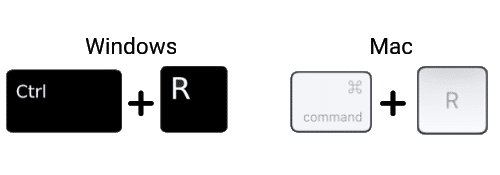
You can also try hard refreshing the Crunchyroll page, which clears your browser’s cache and cookies while reloading the latest version of the page.
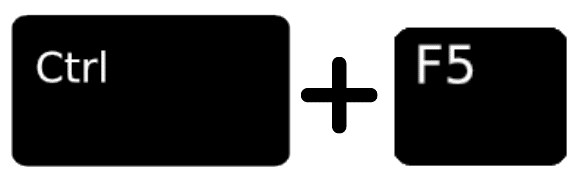
For most web browsers on Windows (Chrome, Firefox, Edge), press Ctrl + F5 together to perform a hard refresh at the Amazon Prime Video page.
On Safari and other browsers for macOS, press the Command + Option + R keys simultaneously.

App versions of Crunchyroll don’t have access to this feature or something similar which makes simply closing and opening the app again the best way to reload the platform and app. You can just close down your app and wait for around 5-10 seconds before opening it again to go through a quick refresh.
3. Sign Out and Sign In to Crunchyroll
Similar to reloading Crunchyroll to fix your problem, signing out and back into your account is another way to fix this issue as the problem may lie on your previous login session, causing issues. This usually happens due to logging in to your account in another location or having multiple sessions active as several people are using it at once.
Regardless of the situation, if you are having problems and reloading isn’t helping the issue, then you can follow these steps below to sign out of your Crunchyroll account quickly:
For Desktop/Internet Browser
- In the Crunchyroll website, click on your account icon in the upper right portion of the website.
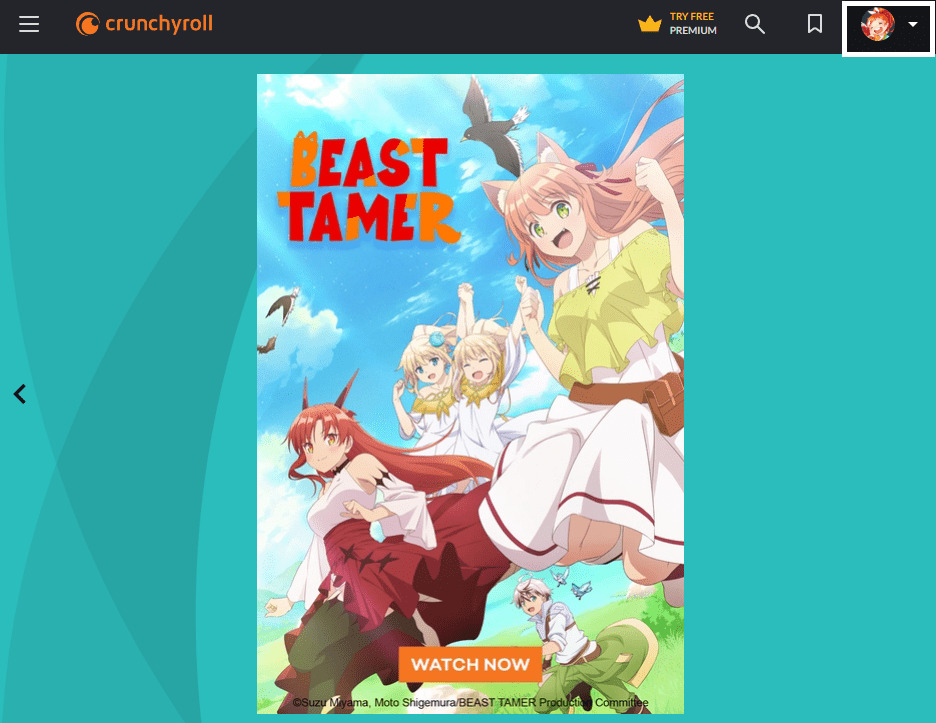
- After opening your Crunchyroll profile menu, click on “Log Out”
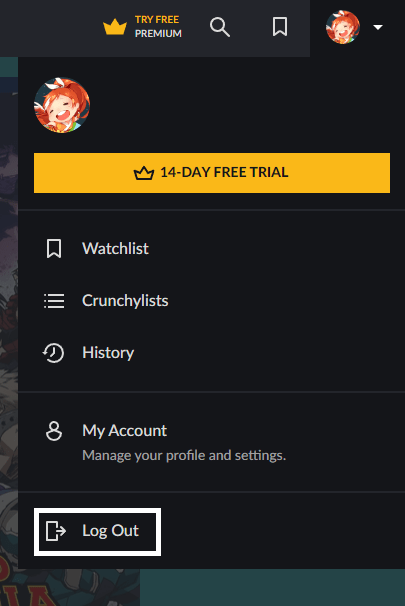
For Mobile
- In the Crunchyroll App, click on your Account icon in the App Menu at the rightmost portion of the menu.
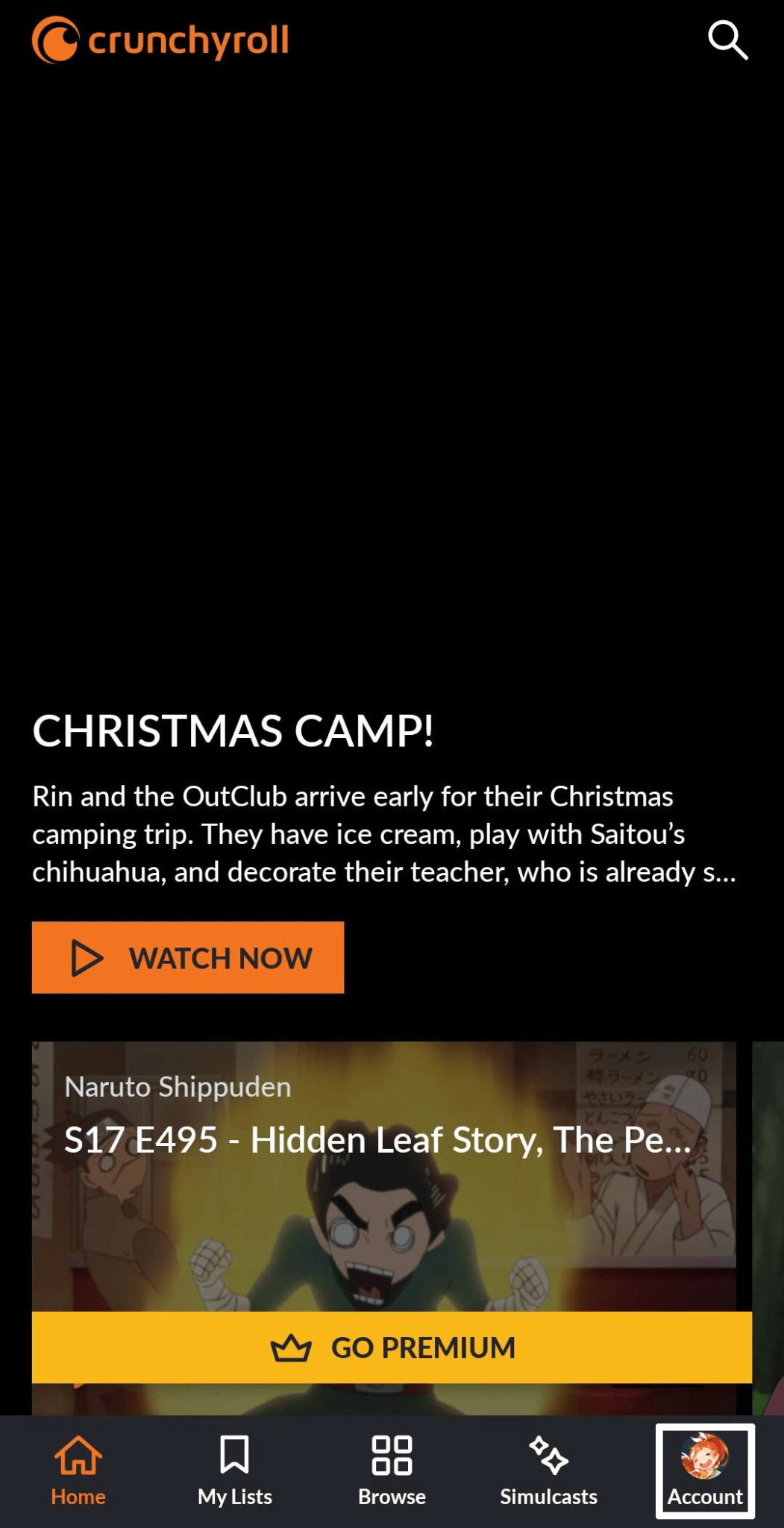
- In the My Account portion of the Crunchyroll app, scroll down and tap on “Log Out” to Sign out of your Crunchyroll account.
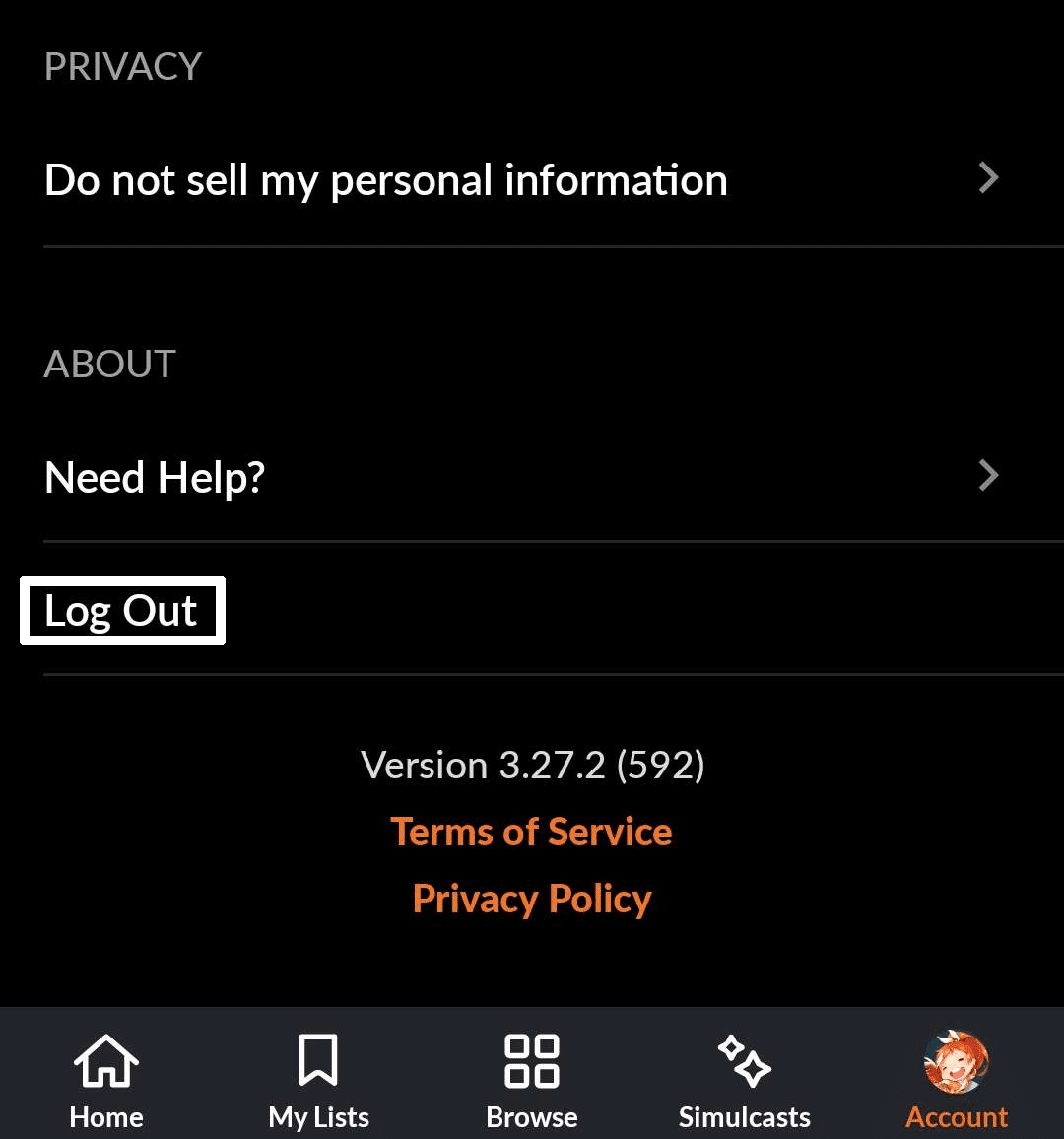
Following the steps above in either platform will allow you to logout of your Crunchyroll account. We recommend that after signing out of your Crunchyroll account to not immediately login but to wait around 1 minute before logging back into your account so you can get a new login session.
4. Clear Crunchyroll Cache and Data
Clearing out your cache and data in Crunchyroll is another way to fix any issues if you are having problems with either the website or the app. This is because certain files found here can be causing direct problems as a result of getting corrupted or are considerably old making them obsolete.
It is important to clean out this cache and data every now and then as it not only helps you avoid any corrupted files but can even boost the performance of the app/website which can help you avoid any issues caused by a drop in performance. Here’s how you can do it:
For Desktop/Internet Browsers
- Open your Browser’s settings ⚙️. This is usually down through a menu that can be accessed by clicking on it.
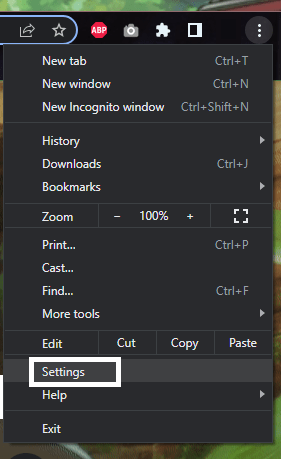
- Find the “Clear Browsing Data” option or something similar. You can search it out or find the “Privacy & Security” categories.
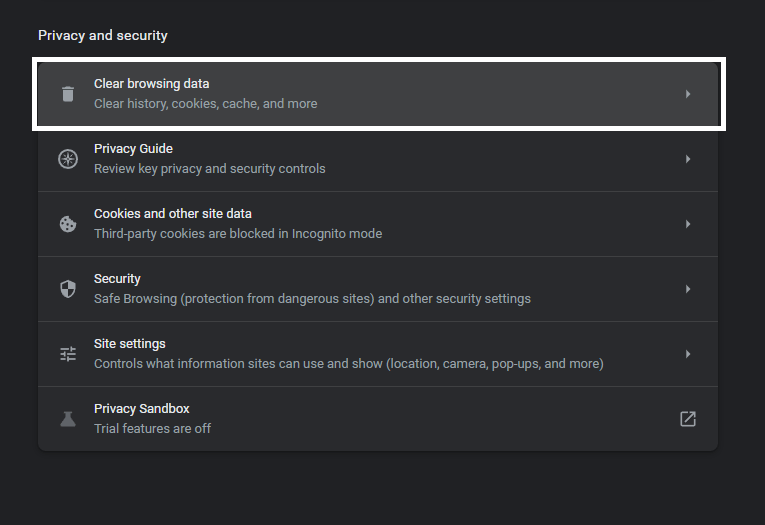
- If you are only looking to clean out your cache and data, select “Cached Images and Files” and “Cookies and other site data”. You can opt from clearing your browser history as it doesn’t cause significant lag or performance drops.
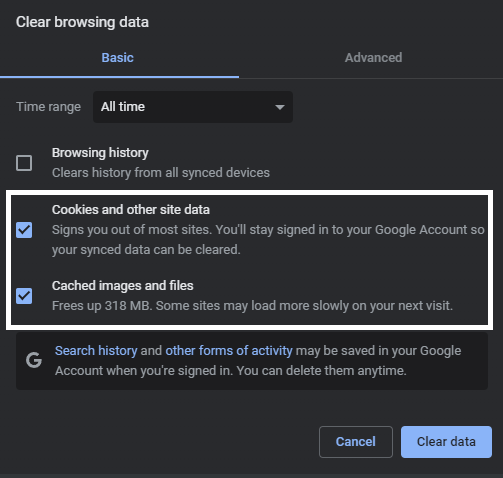
- Click on “Clear Data” once you have selected everything and wait for it to finish.
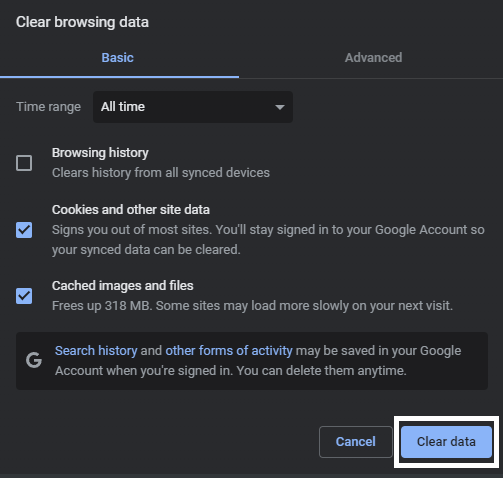
After finishing the last step above for your desktop, we recommend closing and restarting your internet browser before opening any website or revisiting Crunchyroll again. Additionally, you will need to re-login to any accounts you logged in through your internet browser as they have been logged out due to cleaning your cache and data.
For Mobile
- Open your phone’s Settings⚙️ app.
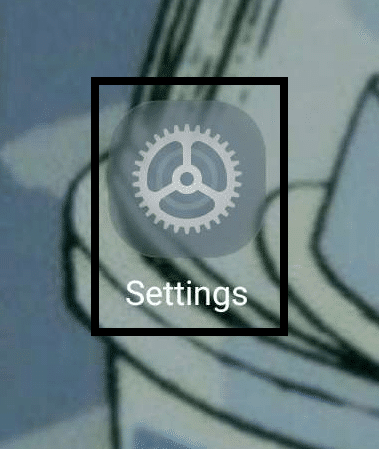
- Navigate to your phone’s Apps List by opening something similar to “Apps”.

- Find the Crunchyroll app from among all of your apps and open it.
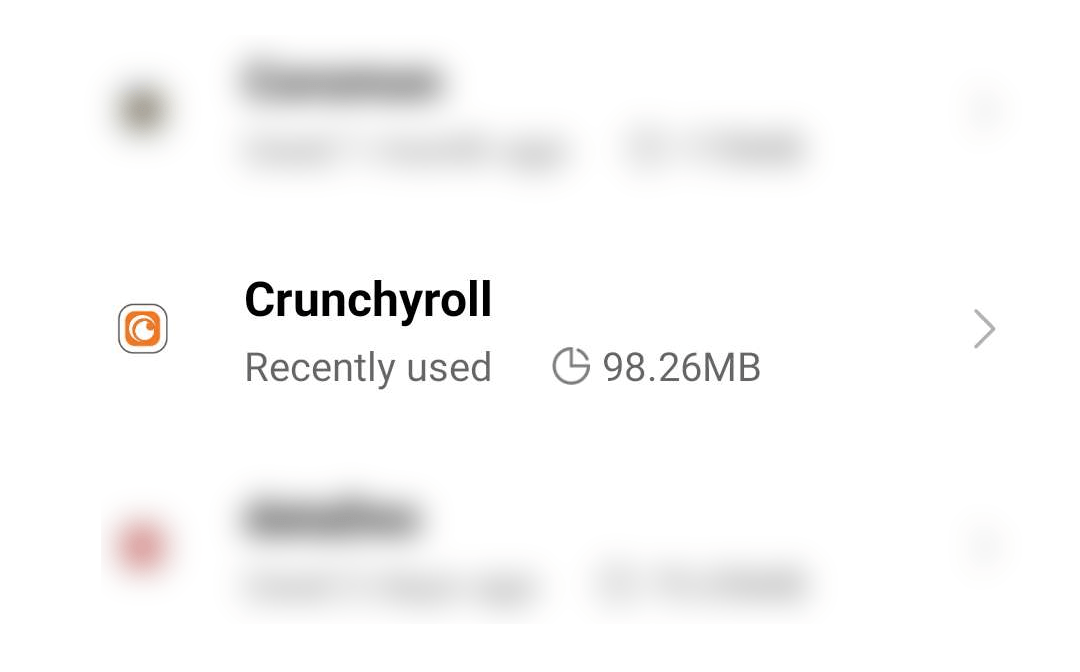
- Tap on “Force Stop” on the Facebook app page before tapping on ”Clear Data”.
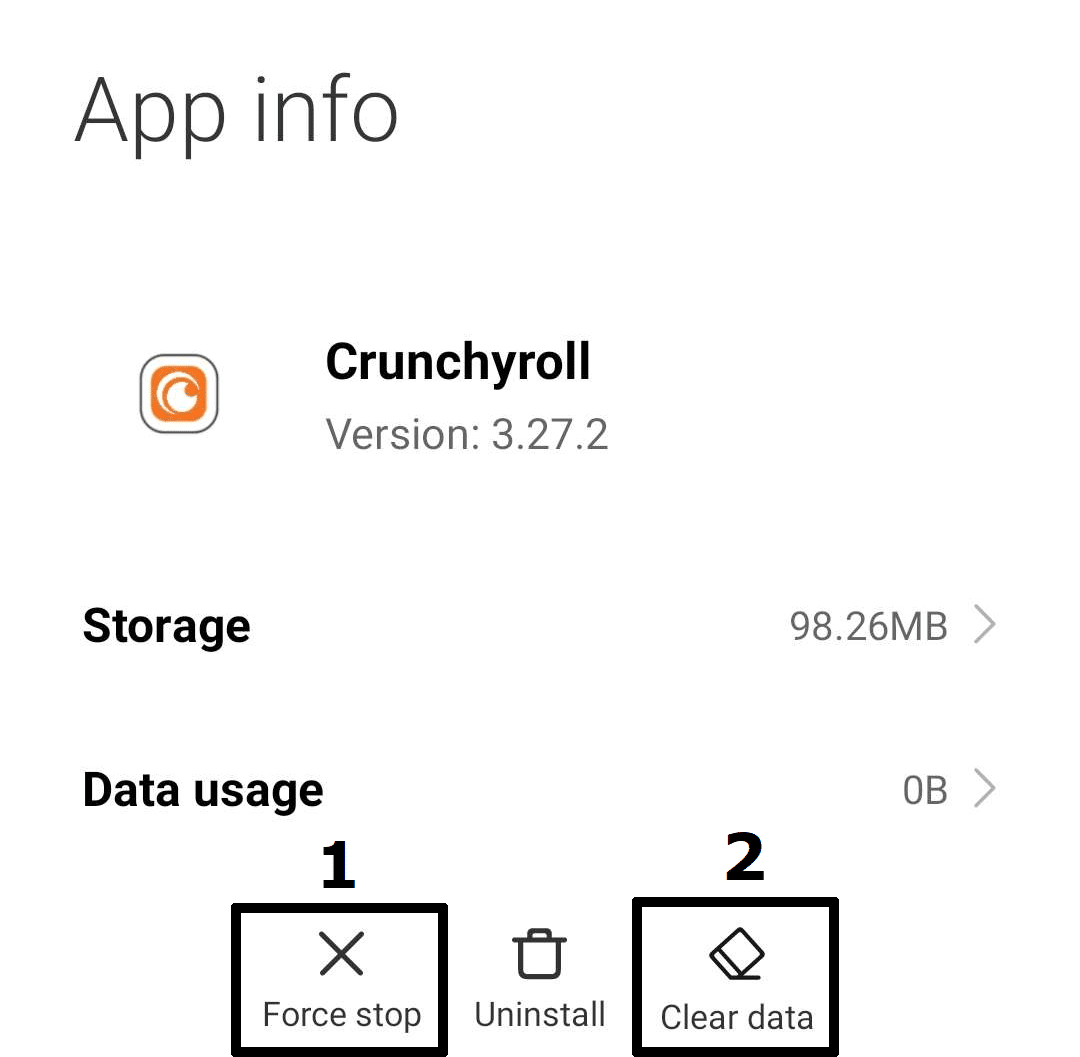
Similar to the desktop version of Crunchyroll as explained earlier, finishing the last step will clear up any cache and data you have that are related to the Crunchyroll app. This will cause you to get logged out of your Crunchyroll app and delete any downloaded videos and content you had previously.
5. Reinstall the Crunchyroll App
Reinstalling Crunchyroll is another way to fix any issues you might have with the app. This is because uninstalling the app can be the only way to fix any problems you might’ve had because of a corrupted file that can’t be cleared by following the previous steps.
With reinstallation for Crunchyroll through these steps below, you are given a newer version to work with that is free from any issues you might have had.
- Open your phone’s Settings⚙️ app.
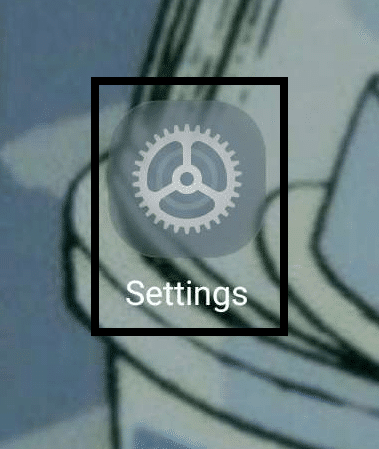
- Navigate to your phone’s Apps List by opening something similar to “Apps”.
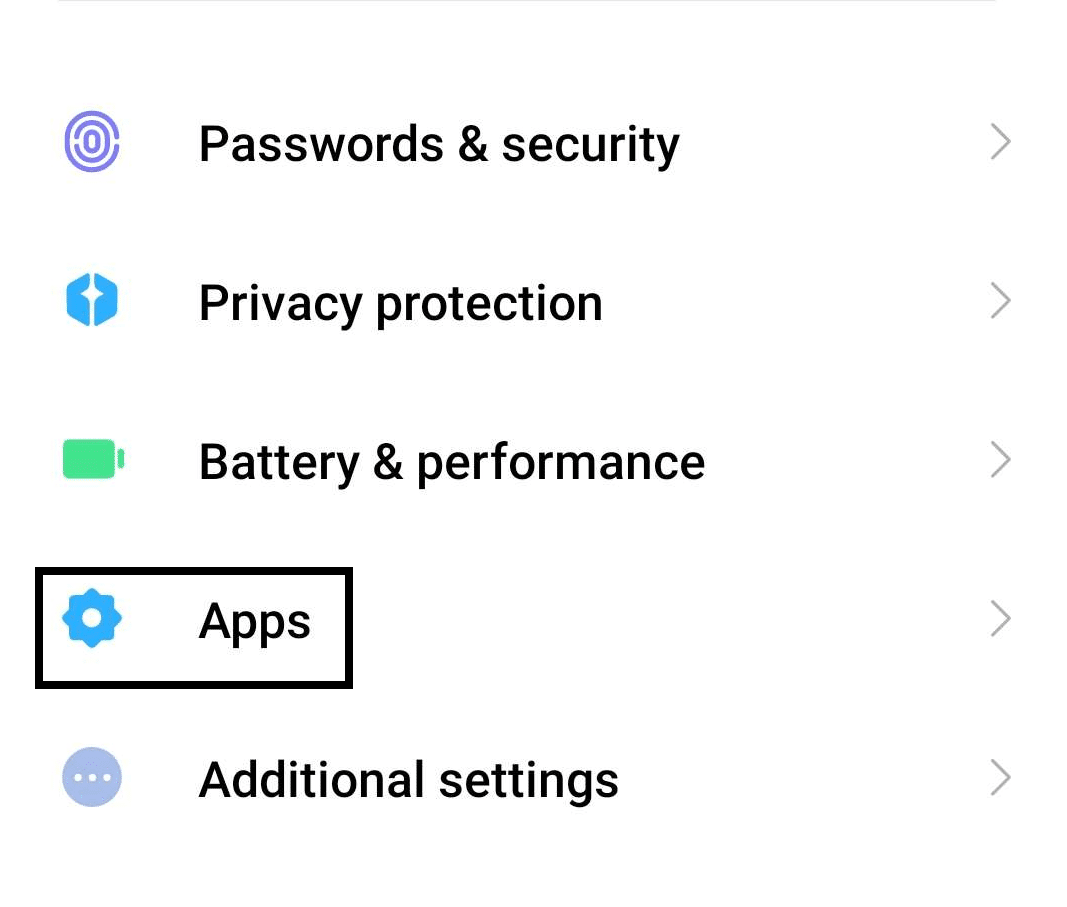
- Find the Crunchyroll app from among all of your apps and open it.
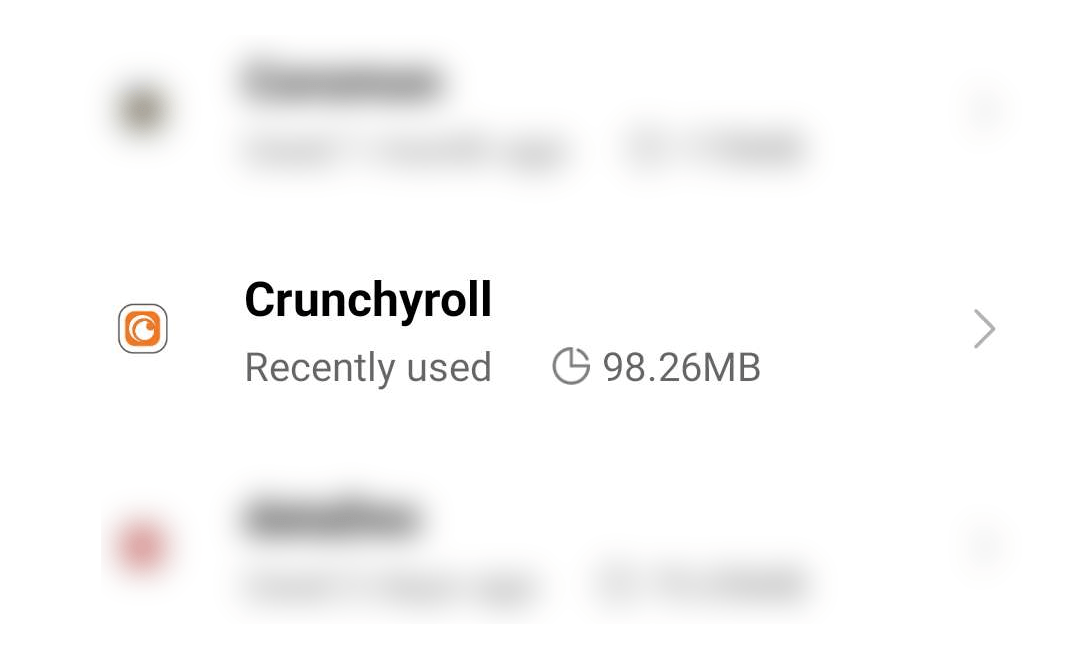
- Tap on “Force Stop” on the Crunchyroll app page before tapping on ”Clear Data”.
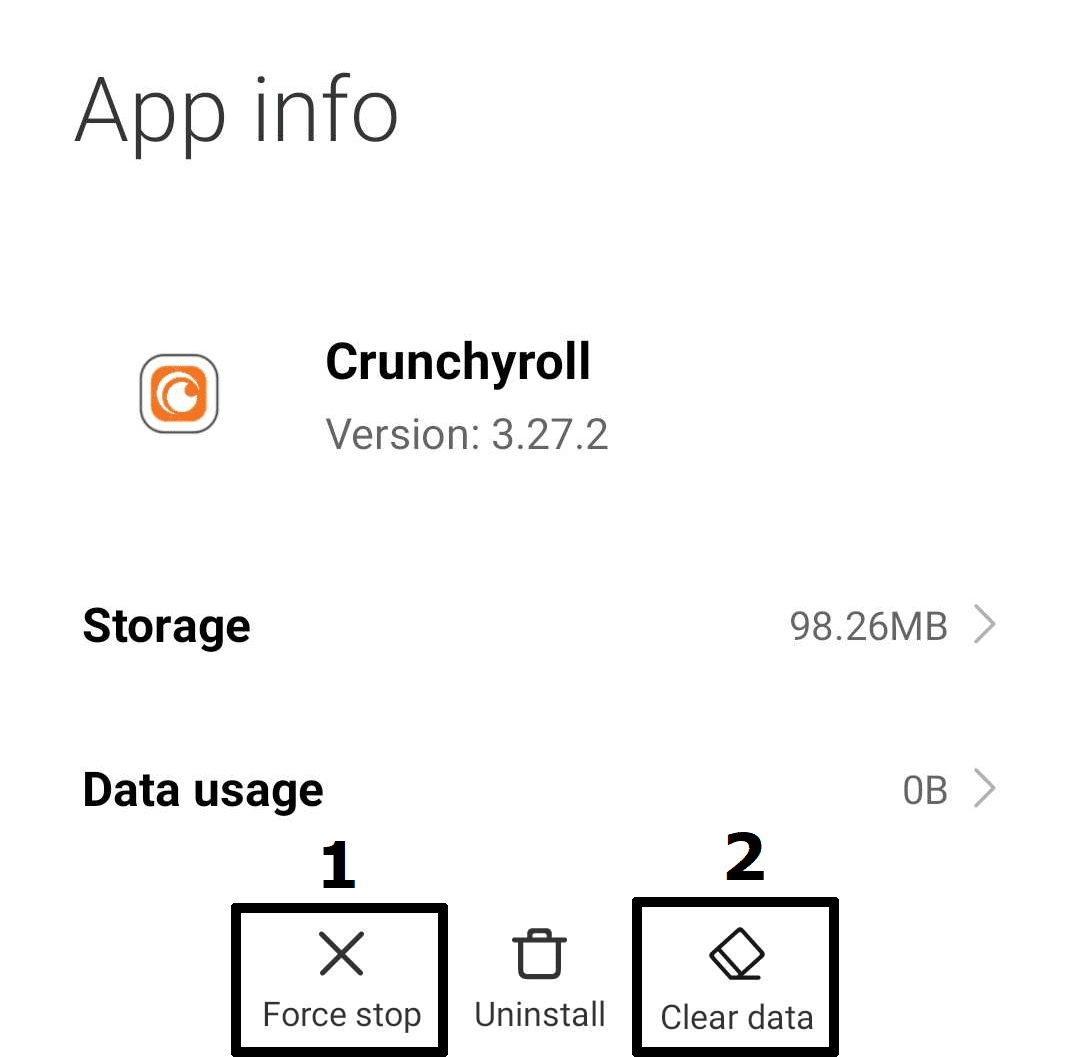
- Once your phone finished clearing data related to Crunchyroll, tap on “Uninstall”
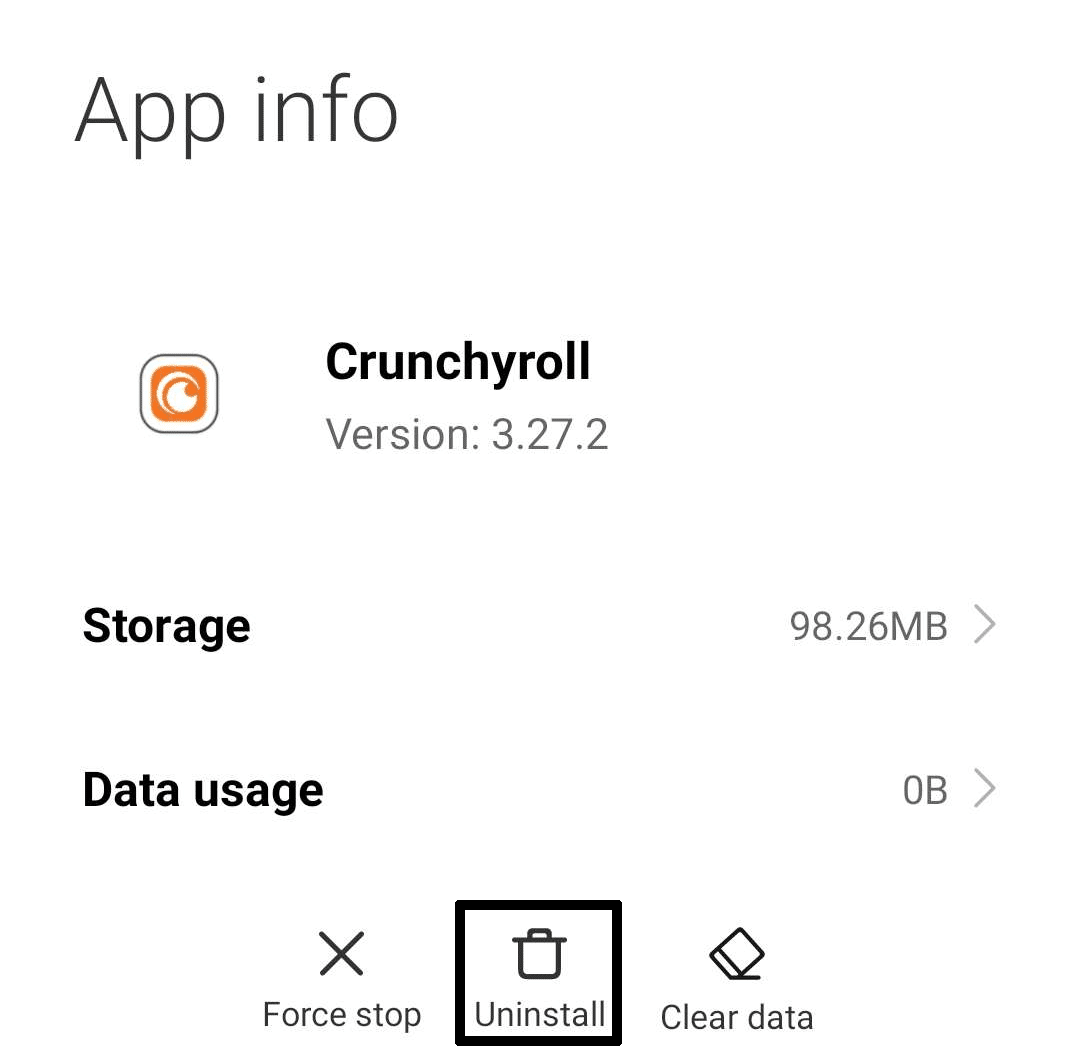
- Once Crunchyroll has been uninstalled, you can visit your phone’s App Store/Play Store and navigate to the Crunchyroll page to redownload the app.
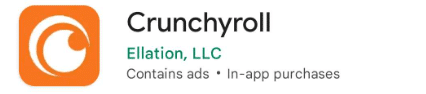
Following the steps above will allow you to cleanly reinstall Crunchyroll. It is important to clean out any data and content your Crunchyroll might have as they can become leftover data that might cause issues with the newer version of Crunchyroll you are installing.
6. Update Your Internet Browser
As we mentioned earlier, Crunchyroll is widely available to many platforms provided that they can access the internet with a compatible internet browser. Therefore it is important to have an updated internet browser to avoid any problems directly caused by having an outdated one.
All internet browsers have different ways of updating themselves and some of them even offer automatic updates. Google Chrome, Firefox and Opera GX are popular platforms to use for streaming content from Crunchyroll and the best way to update them is by visiting their download pages.
Your internet browser installer will usually check your version before installing anything as it will automatically download and install any new updates if it detects that your current version isn’t the latest one. Otherwise, the installer will indicate that you are already running the latest version possible.
7. Update the Crunchyroll App
Crunchyroll’s app for mobile devices is compatible in a wide variety of them and can be used by just about any mobile phone. Having an outdated app may allow you access to the service but is very prone to bugging out and causing issues which is why it is important to update your Crunchyroll app whenever possible.
To update your Crunchyroll app you can follow these steps below:
- First, simply open up your app store (Play Store/App Store for Android and iOS respectively) and navigate to the Crunchyroll App Page.
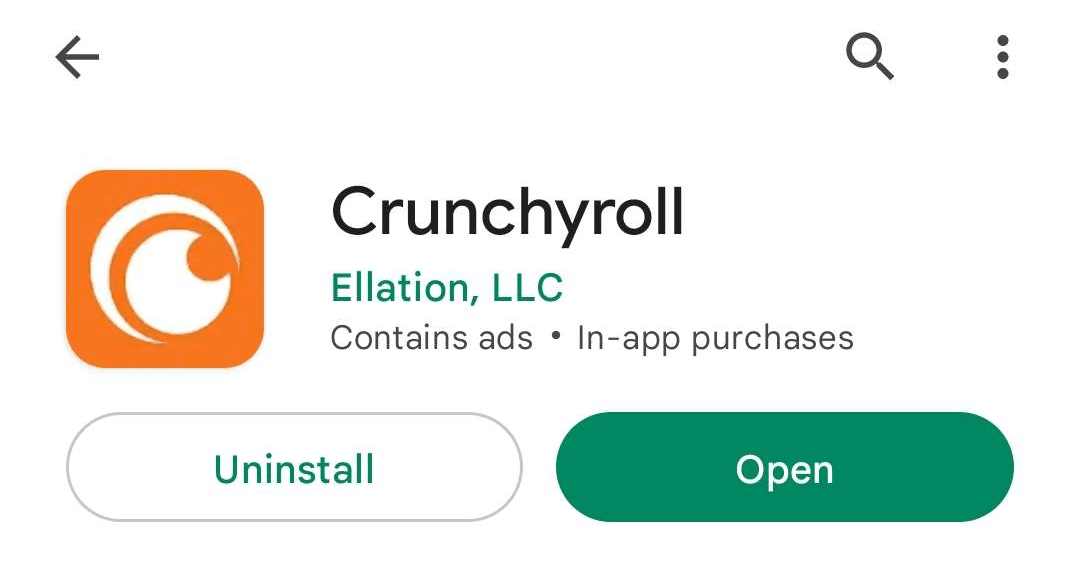
- If any new updates are detected for the app then you will be prompted with an “Update” button that replaces the “Uninstall” and “Open” button if you are already running the latest version of the app.
8. Enable Crunchyroll Subtitles
In all accounts for Crunchyroll, several settings and preferences that affect your experience in the platform can be changed. One of these things can be features such as subtitles in the platform and their corresponding language. Having this feature disabled will likewise prevent subtitles from appearing regardless of the content you are watching unless you manually override it in the video player.
If you don’t want to go through the length to manually override and enable subtitles, you can have them automatically enabled for your account by following these steps below for each platform:
For Desktop/Internet Browser
- In the Crunchyroll website, click on your account icon in the upper right portion of the website.
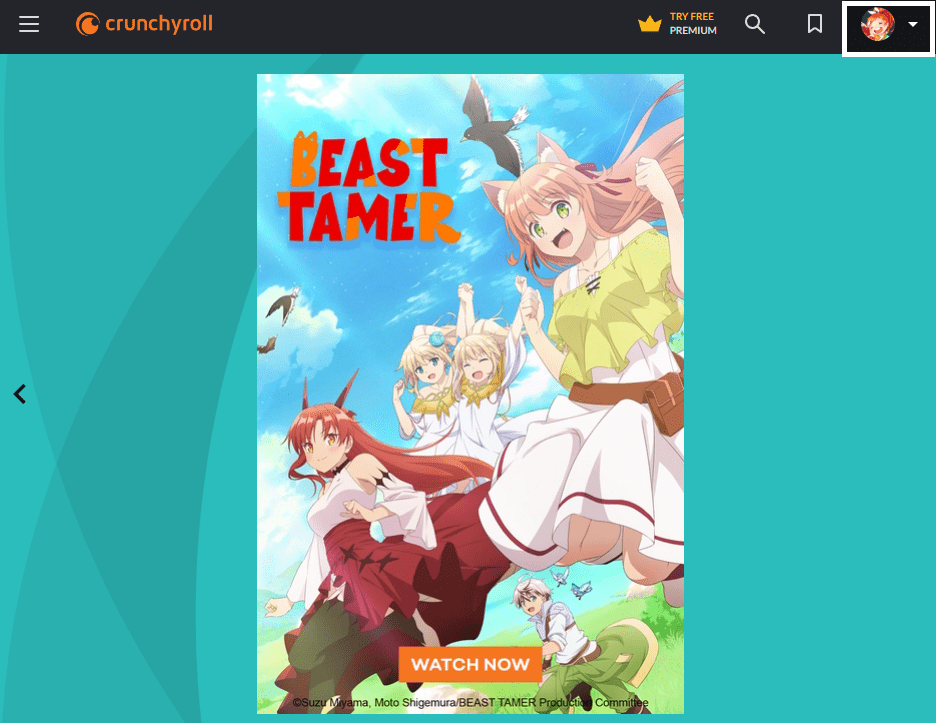
- After clicking on your account icon, click on “My Account” from the menu.
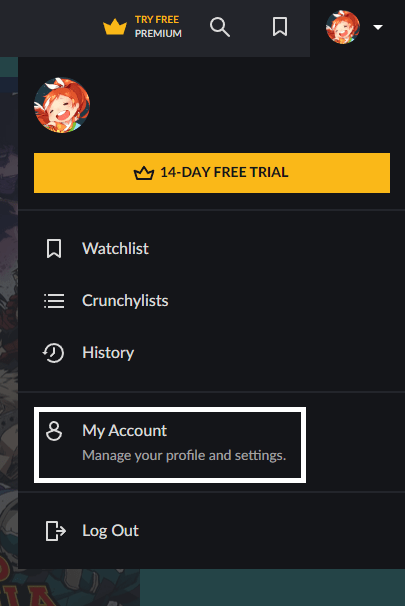
- Under Preferences in your Crunchyroll Account, enable “Show Closed Captions” found underneath the Video category.

- Additionally, after enabling Closed Captions, make sure to set the language for your subtitles found under “Subtitles/CC Language” to your preferred language.
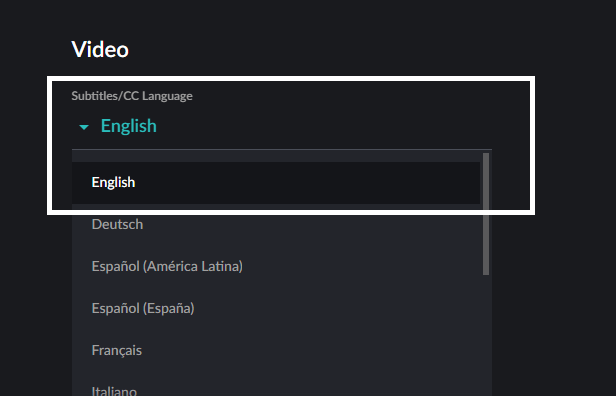
For Mobile
- In the Crunchyroll App, click on your Account icon in the App Menu at the rightmost portion of the menu.
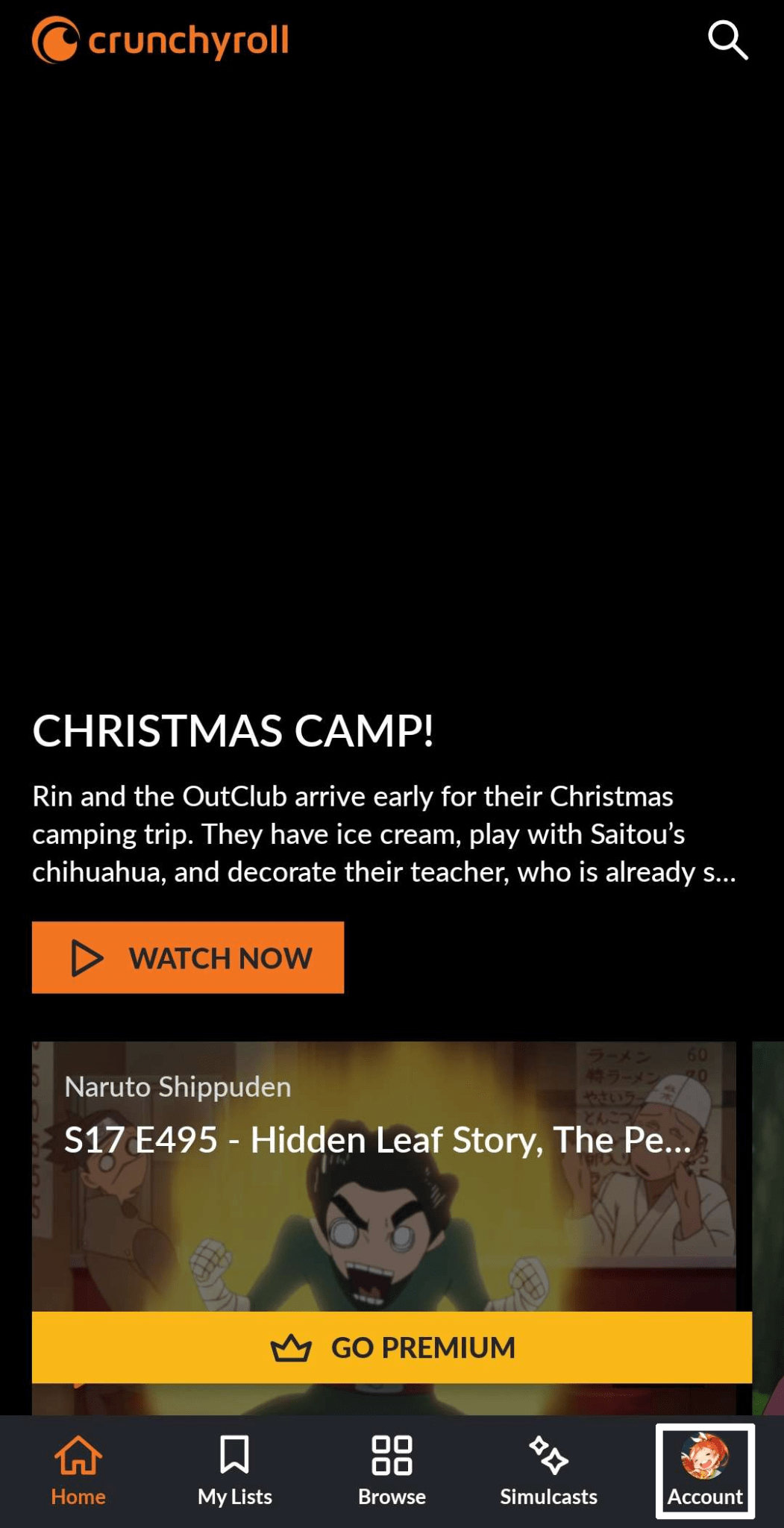
- In the My Account portion of the Crunchyroll app, scroll down and under Preferences tap on “Show Closed Captions” to enable subtitles in Crunchyroll anime.
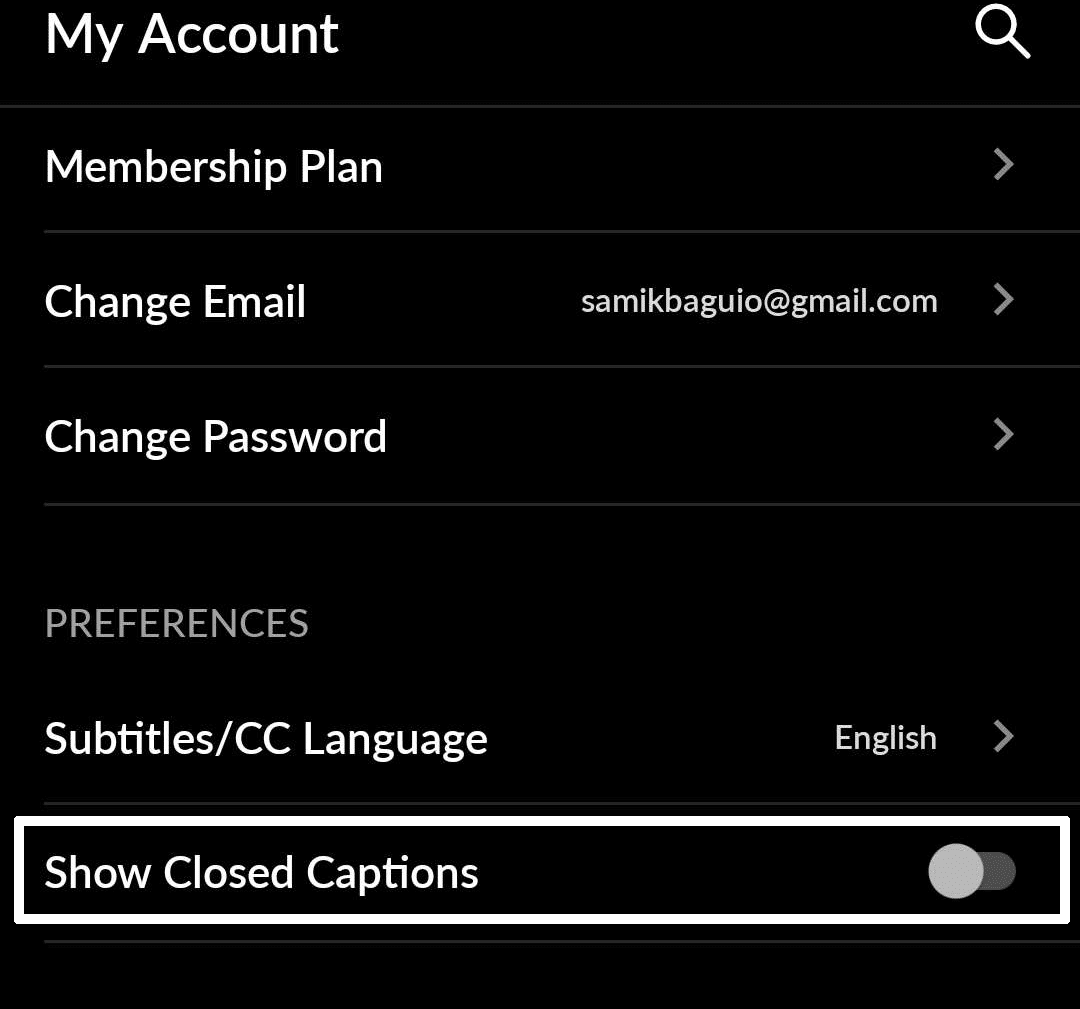
- After enabling closed captions in your account, tap on “Subtitles/CC Language” to set your subtitles to your preferred language (if it is available).
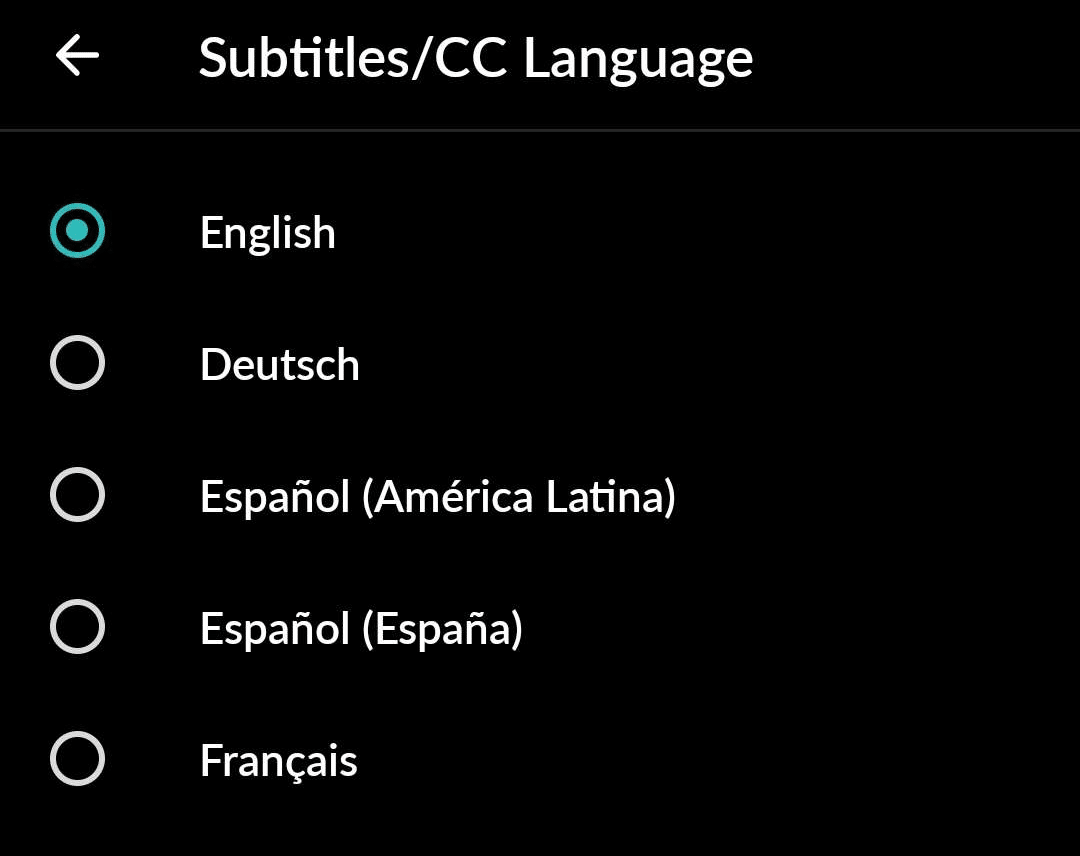
Following the steps will allow you to change your account settings and preferences regarding subtitles with streaming videos in content. The changes here will be the default option for all the content you will be watching unless you manually override it in the video player or if the option isn’t available.
Conclusion
Crunchyroll is incredibly easy-to-use platform that gives you access to all things anime from the seasonal content to the long-awaited and hyped content for the year. Anime isn’t the only thing the platform provides as it also gives you access to several other things related to it such as manga making it convenient and popular for everyone.
Not having subtitles in your favorite anime can take away a lot from the viewing experience which is why it can be understandably frustrating when it happens as you can miss out on important details and context. This guide aims to quickly fix the situation with our 8 fixes and 5 reasons why your Crunchyroll english subtitles not working when you watch your show.
All in all, let us know down below 👇in the comments:
- If you found this guide particularly helpful and which fix worked best for you?
- Any additional fixes we missed and should add?
- Your favorite thing with Crunchyroll compared to other streaming platforms for Anime?
- Any anime you want to recommend to others that can be watched in Crunchyroll?
Feel free to share a link to this guide to any fellow anime lover and friends you find are having problems with getting their subtitles not showing up or working correctly in Crunchyroll.