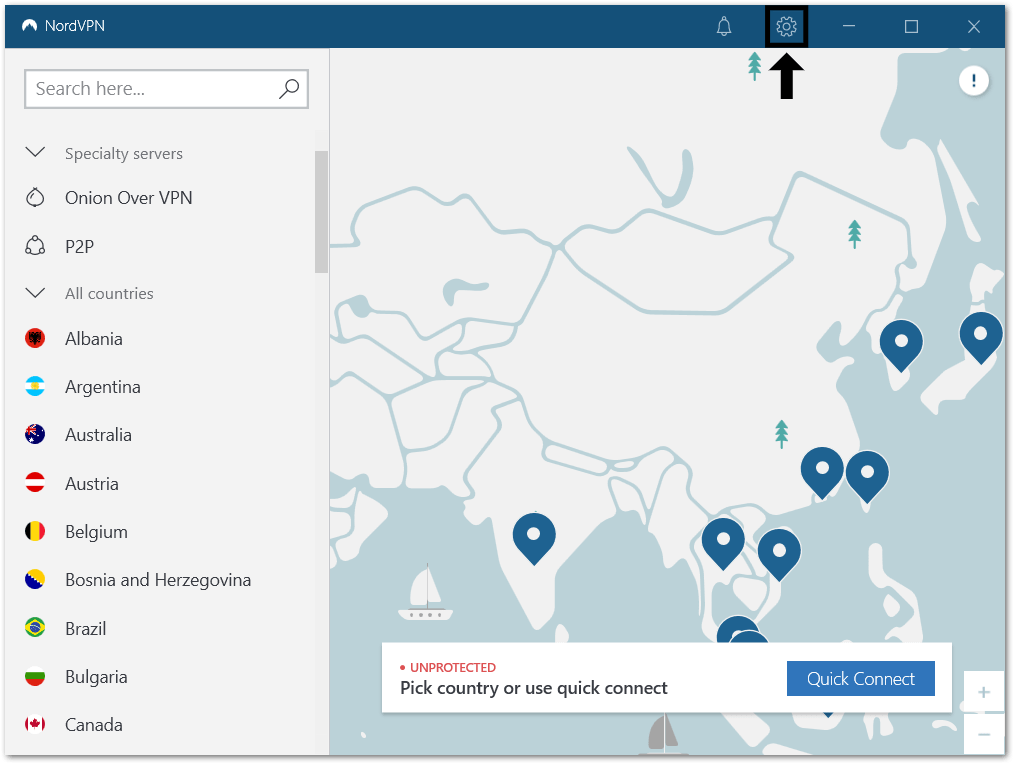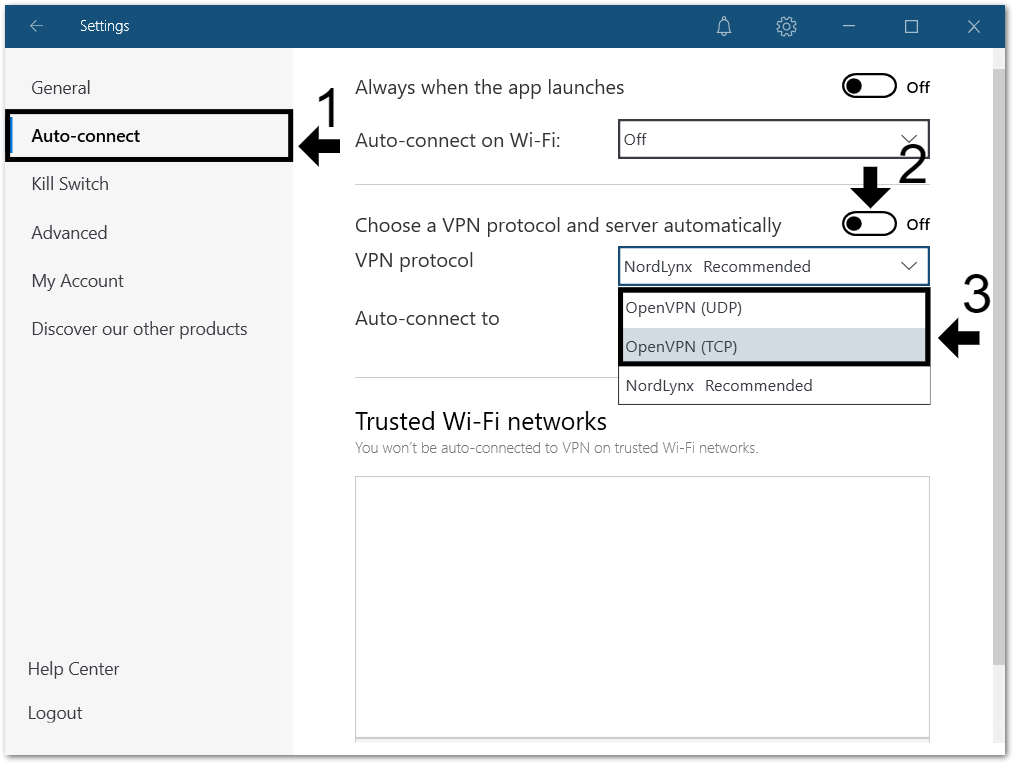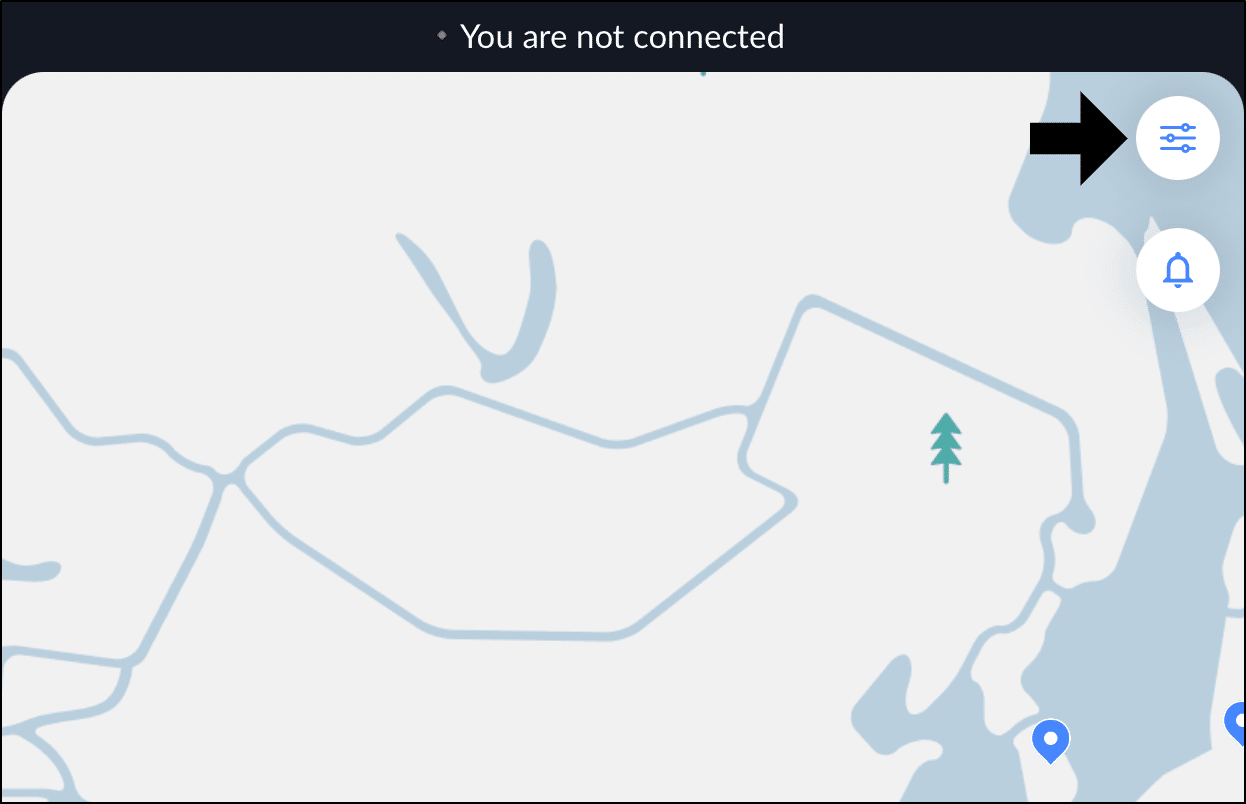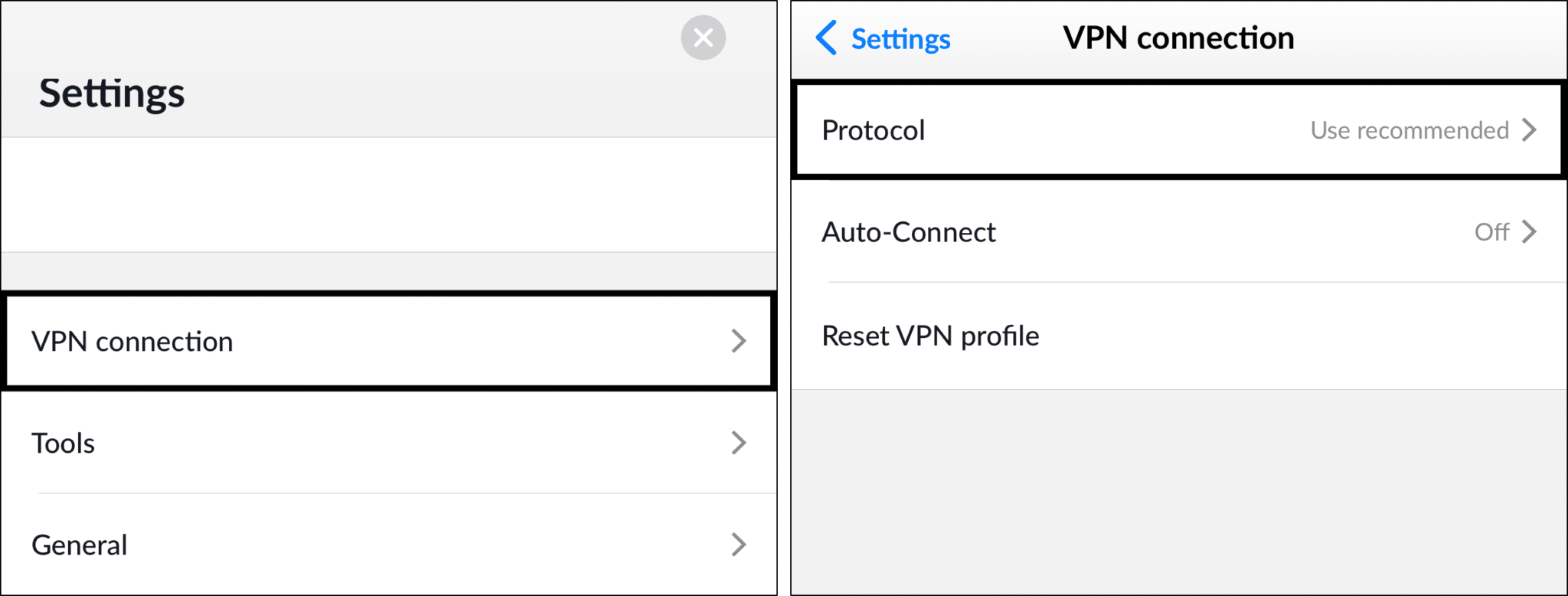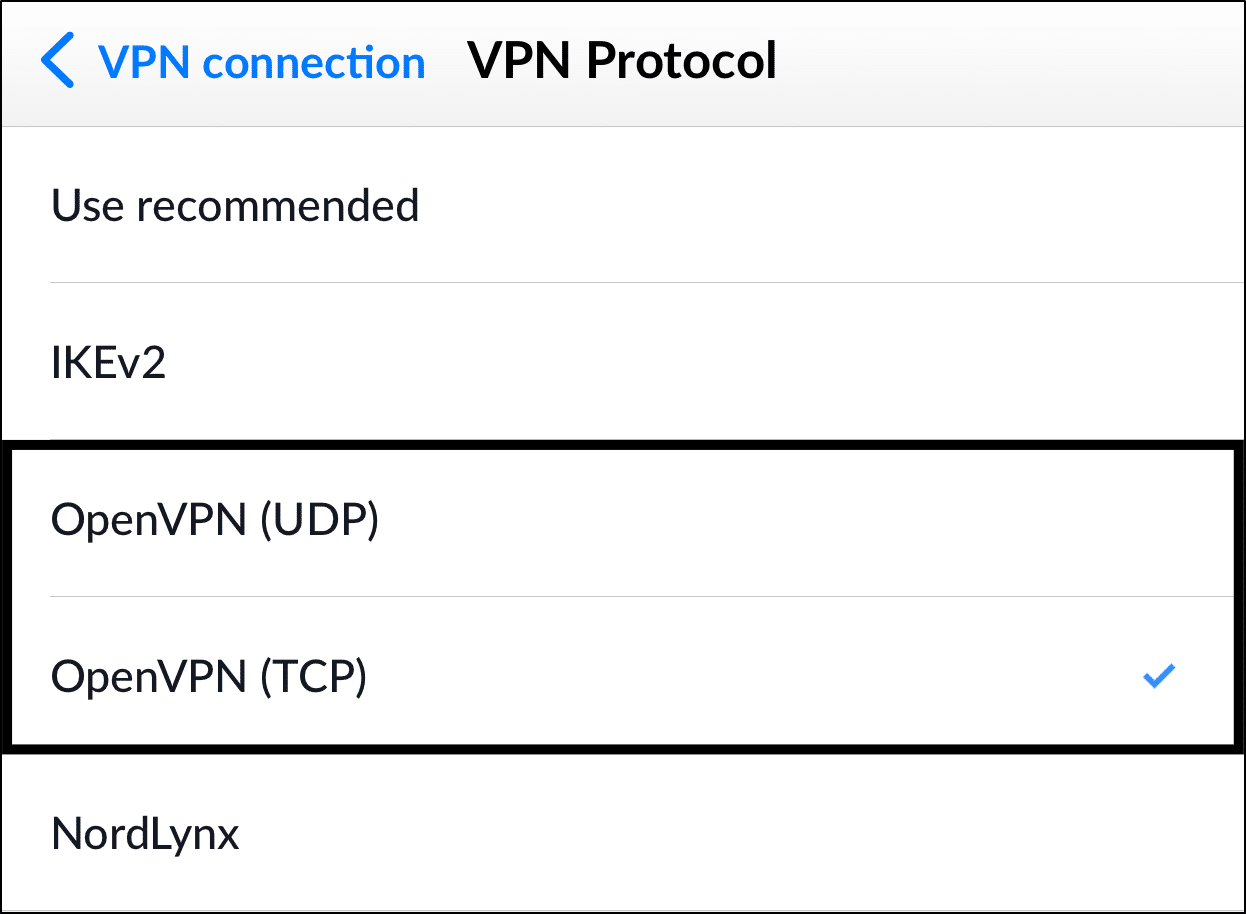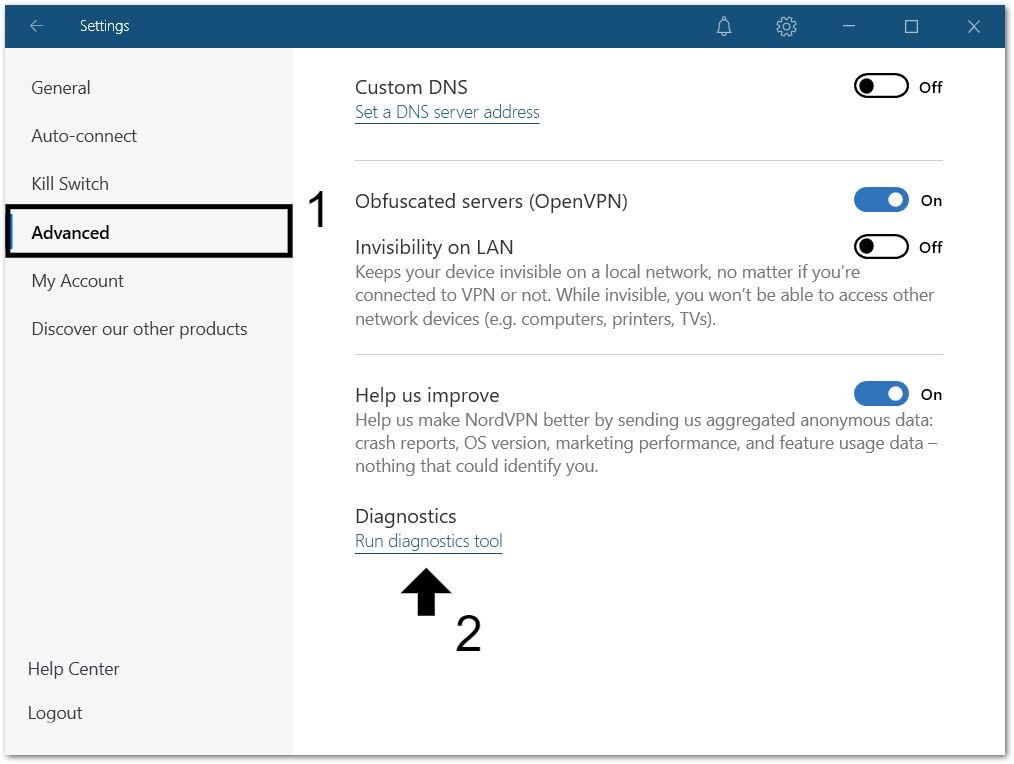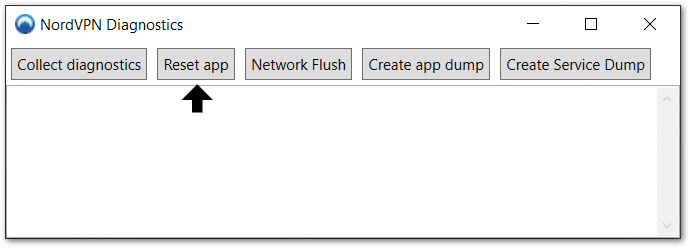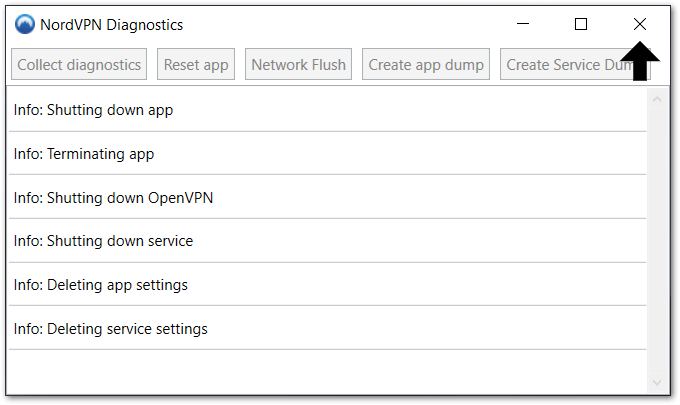Find that the NordVPN Obfuscated or other Specialty Servers are missing, greyed out or inaccessible? Here’s how you can get them to appear again.
NordVPN is certainly renowned as a go-to option for a quick quality VPN service. On top of that, what makes them special is their variety of useful Specialty servers, that’s entirely FREE🤑! We can safely say these servers are incredibly useful for certain everyday apps that you might not have realised yet.
Also, if you want to try NordVPN or just renew your subscription, we appreciate it if you click here😍.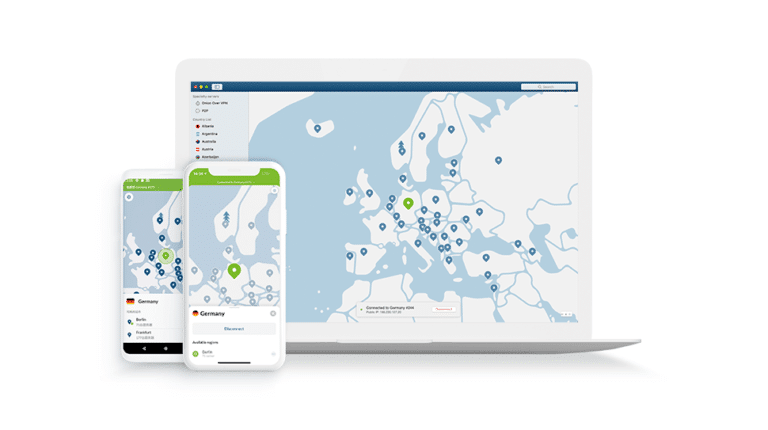
Try NordVPN with up to 68% Off!
So Why Use the NordVPN Specialty Servers?
In simple terms, we found these NordVPN Specialty servers to be just like the regular VPN connections, but with added benefits. Thus, using sophisticated and highly technical methods, typically, they can provide you with improved security when surfing the net and even access to more restricted content.
As of now, the following are the 5 Specialty servers that NordVPN provides. Also, the following descriptions should give you a clearer picture of the benefits and when to use each server:
- Dedicated IP: You can get your very own IP address, for improved security and online anonymity👨💻. Indeed, giving you a risk-free browsing experience.
- Double VPN: Provides you with an extra VPN layer, further encrypting your data and enhancing your online security👮♂️.
- Onion Over VPN: Routes your internet traffic through the Onion network, protecting your privacy whenever and wherever you’re online. It also gives you privacy from your local ISP and authorities🕵️♂️.
- P2P: The best option for peer-to-peer computer network activities, as you can share files rapidly and privately.
- Obfuscated servers: If you’re trying to binge shows on Netflix, Hulu etc. but you keep getting errors or keep disconnecting, then this should be among your go-to fixes. Certain streaming services don’t permit the use of VPNs to access geo-locked content. Therefore, by using obfuscated servers, it hides the fact you’re using a VPN, thus bypassing these streaming platform restrictions.
However, the problem most users face is these NordVPN Specialty servers are often missing, and they don’t know where to begin looking. This is because, sometimes, on startup, not all the Specialty servers are displayed.
Therefore, this guide shows you what to do when the NordVPN Specialty servers are missing, greyed out, or inaccessible. The steps cater to Windows, macOS, Android, iPhone, and iPad users.
Table of Contents
- Switch to the OpenVPN Protocol
- Turn On “Obfuscated servers (OpenVPN)” in the Advanced Settings (For Windows and macOS)
- Reset the NordVPN App Settings
1. Switch to the OpenVPN Protocol
By default, your NordVPN configuration might be set to using NordLynx instead of OpenVPN. Hence, with this protocol enabled, you’re only given access to the Onion Over VPN and P2P Specialty servers.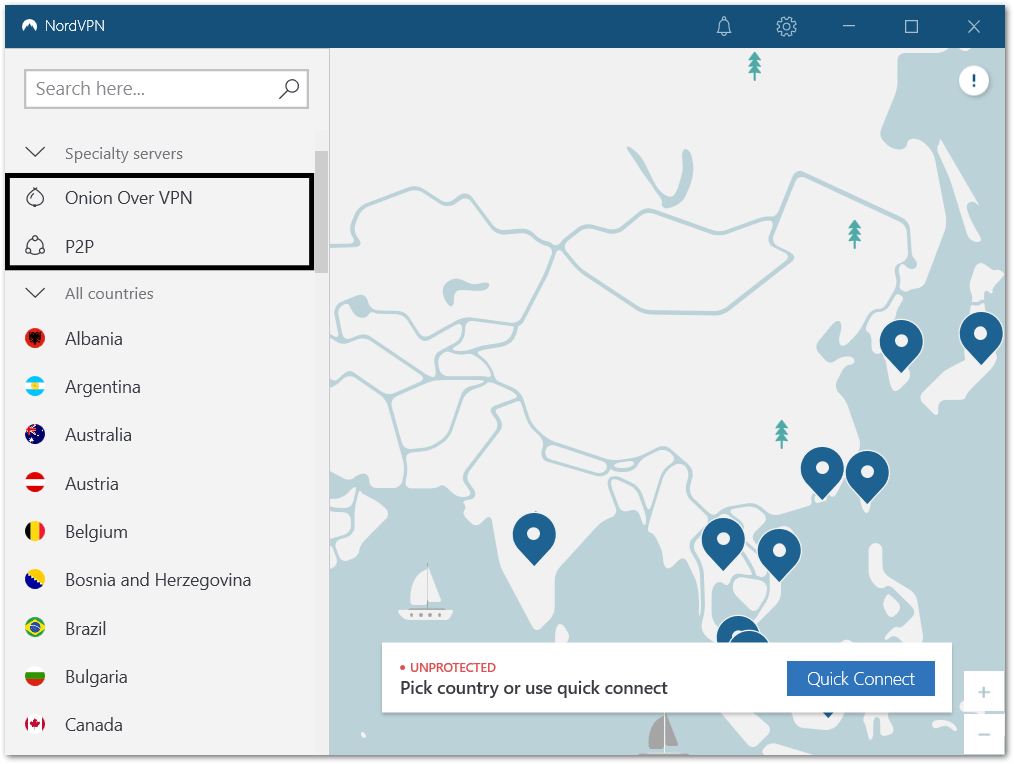
So, how is NordLynx different from OpenVPN?
It’s based on WireGuard, which is supposedly a step-up from the older OpenVPN protocol. Thus, with NordLynx, you’re connected almost instantly⚡, but the tradeoff is you’ll have to give up some crucial specialty servers.
However, you can alternate between these 2 protocols easily with just a few clicks through the following steps:
On Windows and macOS
- Firstly, click the settings button on the top bar.
- Next, select Auto-connect from the left sidebar, and switch off the “Choose a VPN protocol and server automatically” setting.
- After that, under VPN protocol, choose one of the OpenVPN options (TCP, UDP).
Finally, under Specialty servers, now you can see that you have access to the 4 servers. To get the Obfuscated servers option, check out the next method.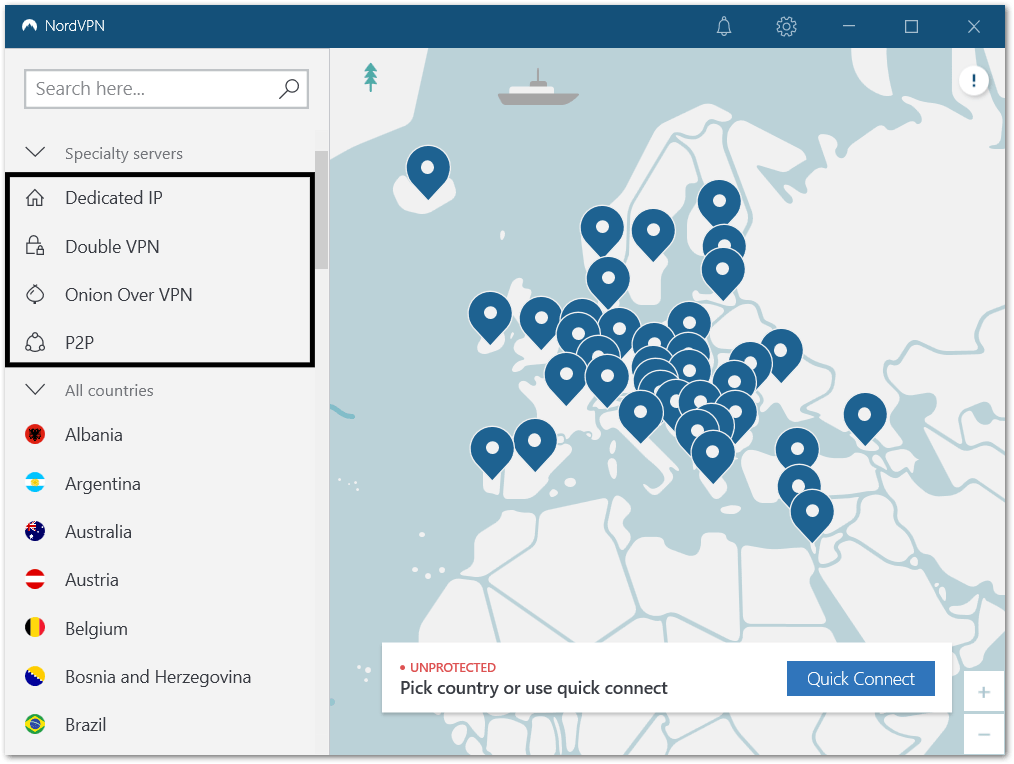
On iPhone, iPad and Android
- Firstly, tap the settings configurations button at the top-right.
- After that, select VPN connection, and tap Protocol.
- Here, select one of the OpenVPN options (TCP, UDP).
Now, when you head back to the main page, after tapping Specialty servers, you should see all 5 services available.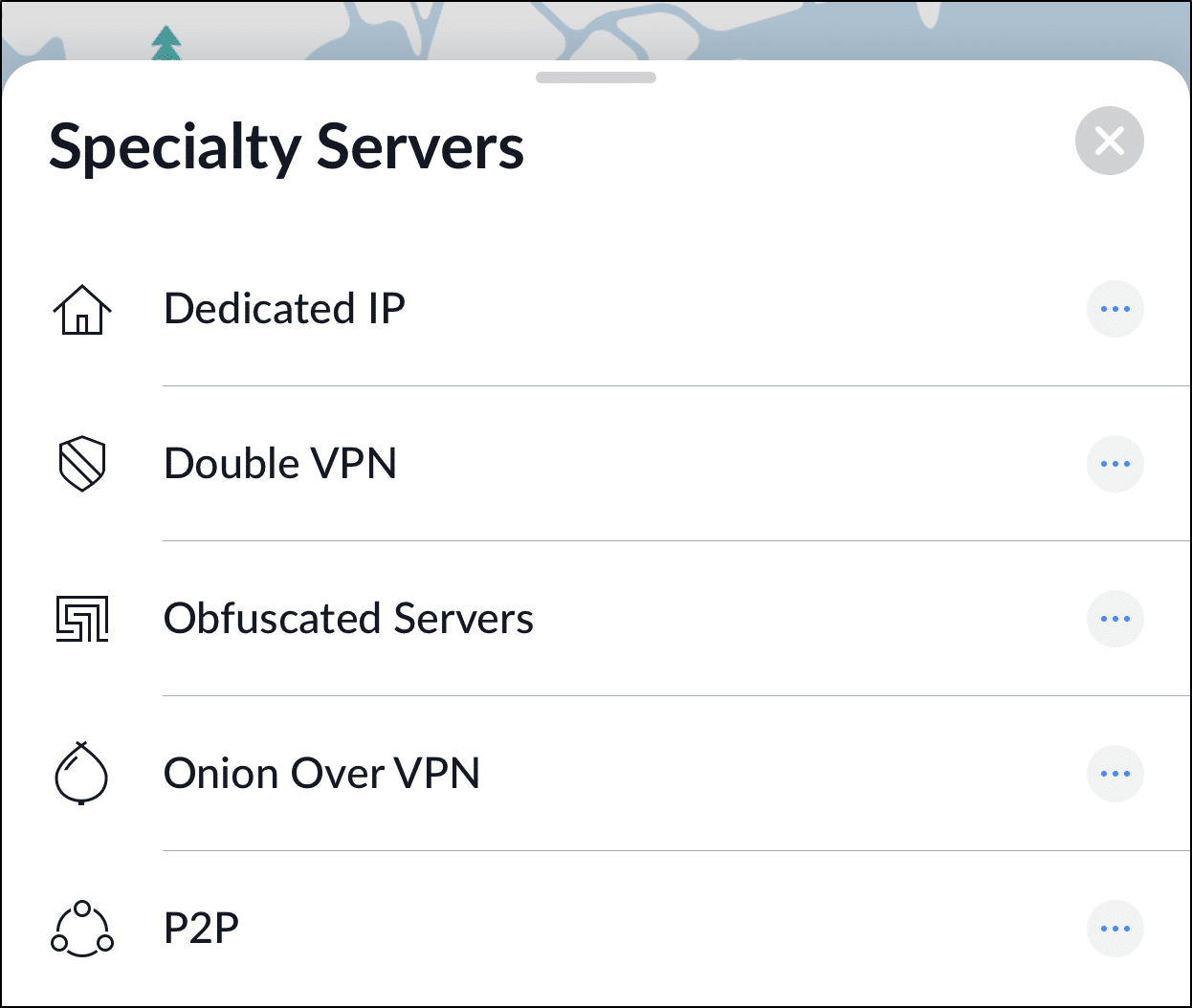
2. Turn On “Obfuscated servers (OpenVPN)” in the Advanced Settings (For Windows and macOS)
From the previous method, you might have noticed that the NordVPN obfuscated servers are still missing. This is because these servers have a different setting you have to turn on. However, once this is switched on, we found that the other 4 servers will be inaccessible. Luckily, these settings are easy to locate and to turn on and off whenever you need them.
If you’re on a mobile device, then doing the previous step should enable the Obfuscated servers to show up already.
Thus, the following steps are mainly for PC users (Windows and macOS):
- From the NordVPN app settings, select Advanced from the left sidebar.
- After that, switch on the Obfuscated servers (OpenVPN) setting.
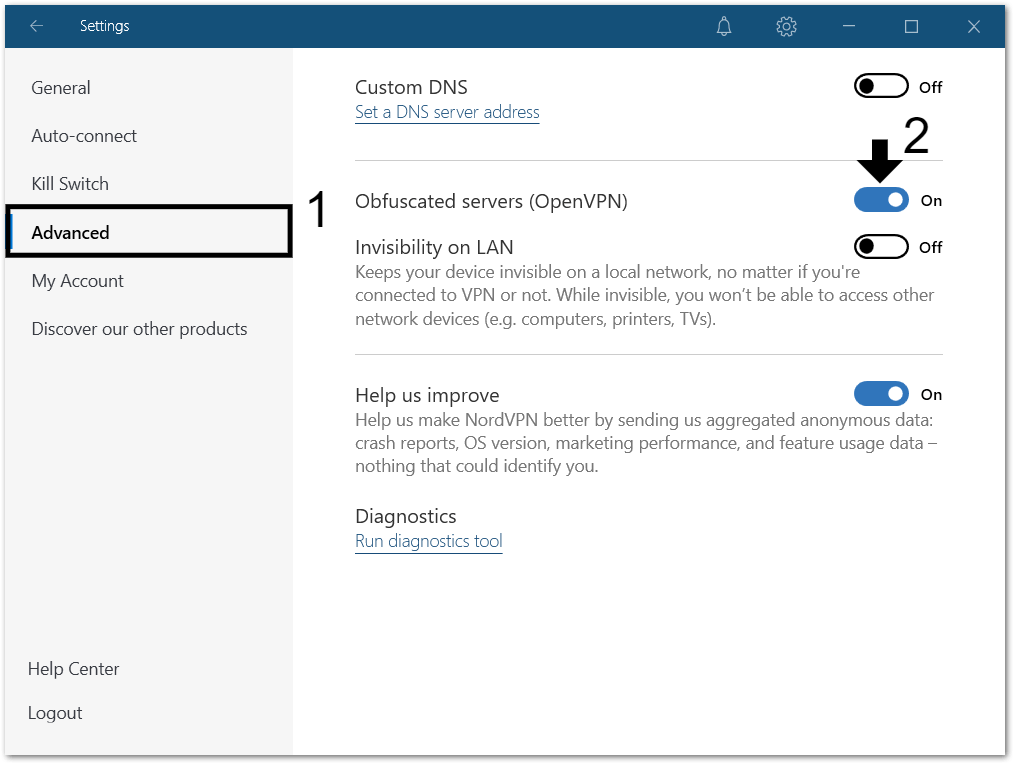
3. Reset the NordVPN App Settings
If the previous 2 methods didn’t work out, then try completely resetting the NordVPN settings configuration. Doing this will force revert any changes made to the settings to its default. So, if you find the NordVPN Specialty server settings are greyed out, then this step will do wonders.
For PC users, mainly Windows and macOS, the following steps show how you can reset the NordVPN app settings:
- Firstly, from the NordVPN app settings, select Advanced from the left sidebar, and under Diagnostics, click Run diagnostic tool.
- At the next window, click Reset app and wait for a few minutes.
- After that, close the window and relaunch the NordVPN app, and sign in using the same account credentials.
For mobile users, primarily iOS and Android devices, the equivalent step is to reinstall the NordVPN app. For this, simply long-press the app, uninstall it, and then from the App Store or Play Store, install a fresh new copy of the NordVPN app.
Conclusion
To sum up, by following these steps, you can surely get the various NordVPN Specialty servers to appear again. As you can see, it’s just a simple settings configuration away to access these servers.
With that said, give these wondrous Specialty servers a try. You might even be sorry that you didn’t find out about these sooner. Well, that was certainly our case🤭.
Also, if you haven’t already tried NordVPN, you can get some sweet offers by clicking here.
Lastly, we’ll like to hear from you in the comments:
- Did you have any trouble finding the missing NordVPN Specialty servers?
- Did these steps do the trick for you?
- Is there another NordVPN issue you need fixes for?
Feel free to share this guide with your friend whose NordVPN Specialty servers, like the Obfuscated servers, are missing or greyed out.