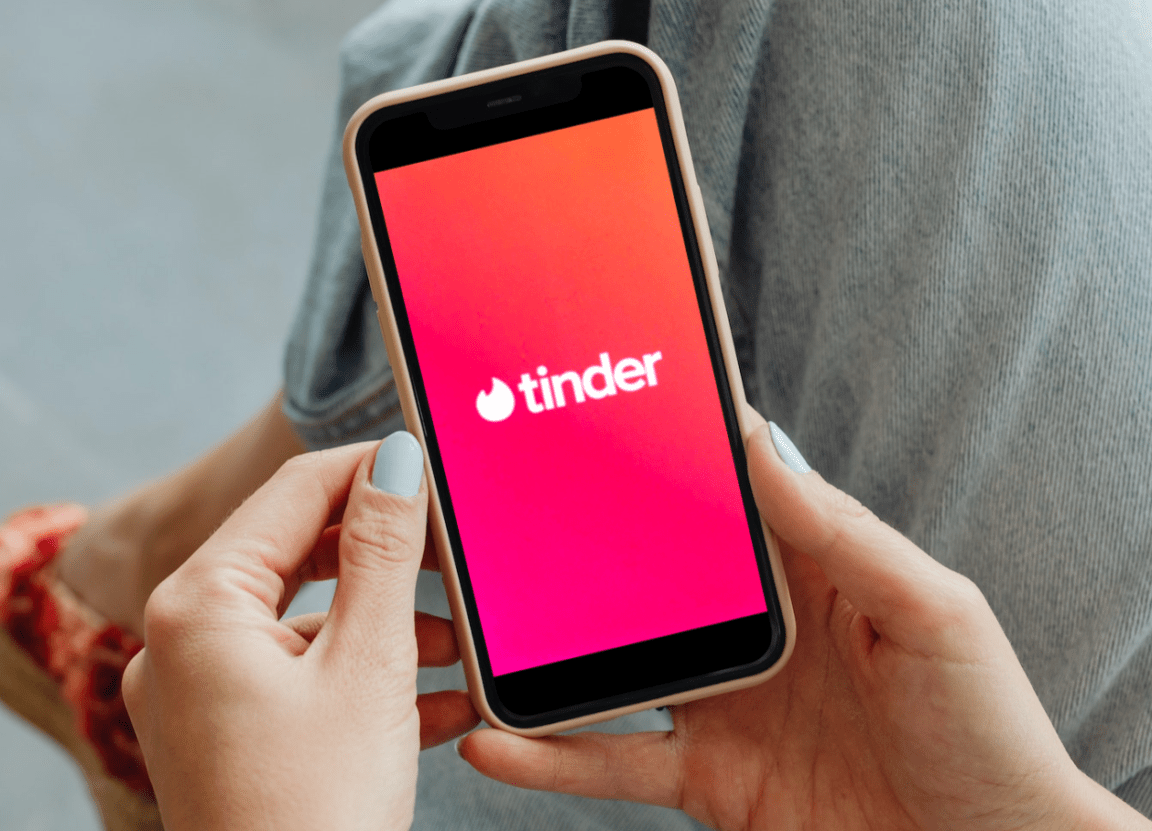Suddenly finding your Tinder app not working and encountering an “Oops Something Went Wrong” error message?
Finding someone new and socializing can be difficult for many people, as they might not be very keen on talking to others. Forming a relationship with others isn’t only limited to romance but can also be friendship and trust. Tinder is an app that aims to promote and help with this as it easily allows you to connect with other people with whom you have a keen interest.
Tinder isn’t an unfamiliar app to many, and the nuances surrounding how you can use it. It is considerably easy to use. Despite the main demographic focus on people looking to form romantic relationships, it is still possible to meet interesting people occasionally. Forming relationships with others in the app and interacting with new people is one of the great things about using Tinder.
Regardless, one of the most important things when it comes to using Tinder to the fullest is being able to use the app, which several users have been finding it difficult to do as they encounter errors and problems along the way.
Types of Tinder “Something Went Wrong. Please Try Again Later.” Problems
Several Tinder users have been encountering a problem while using the app and are usually greeted with an error message that accompanies it. The error usually follows “Something Went Wrong. Please Try Again Later.” or an “Oops! Something Went Wrong” error message.
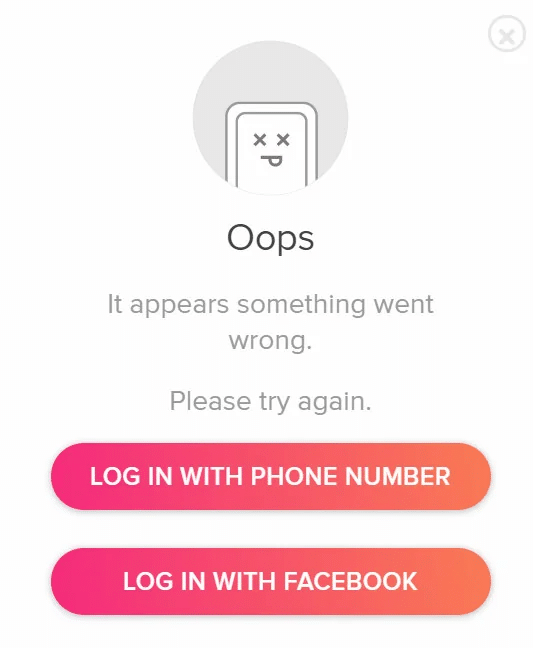
Besides that, occasionally users may encounter this “Oops! Something went wrong” error message when attempting to log in to their Tinder account.
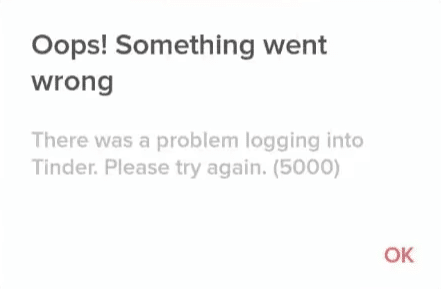
Regardless of the error message you get, both iterations of the error usually indicate a problem with either the Tinder app itself or your phone. This leaves you in a predicament where you can’t properly use Tinder, as the error message will frequently pop up and distract you from using the app in any meaningful way.
With this problem in mind, we have prepared this guide that covers four reasons you might be getting errors and error messages in Tinder; you can try to fix the problem alongside seven fixes.
Now with everything out of the way, let’s start fixing it!
Note: Tinder is mainly available on Android and iOS mobile devices while offering a website version, albeit with more limited features in contrast to their mobile app. Our guide will mainly focus on the mobile app versions of Tinder as it is the most common one used among users.
Why Does the Tinder “Oops! Something Went Wrong? Please Try Again Later.” Error Happen?
1. Outdated Tinder App
One of the common reasons why many users might suddenly encounter this problem with Tinder is usually the direct result of the app is outdated. For many apps, not limited to just Tinder, having them in their latest version is one of the best ways to have the least amount of problems while using it. It is common to encounter problems and issues caused by running an outdated app, much more if the app is severely outdated by several versions behind.
This is because old bugs and issues from earlier versions that are fixed in the latest versions are still unfixed in the version you use. Certain key features of the app will also stop working properly, resulting in an error message; if not, the app becomes prone to crashes.
In situations like this, one of the best ways to immediately fix the problem is by simply updating your Tinder app (Step 1) to the latest version possible.
2. A Problem with the Tinder Servers
Another common reason you might be having trouble with using Tinder is that the error messages might directly result from problems with the app’s servers. This can either be an issue causing the servers to be down or your internet connection having a hard time getting you connected. In any case, server issues in Tinder usually lead to the entire app not functioning properly or even certain features not working directly.
One of the ways this problem manifests is with you are having trouble logging into your Tinder account or your Tinder account is missing its messages and certain parts of your profile.
In any case, one of the potential solutions you can do is to check up and monitor the server status of Tinder (Step 2) or try out other methods, such as trying a different login method (Step 3) or restarting your internet connection (Step 4).
3. Issues in the Tinder App
For many apps, bugs and glitches aren’t common, but it is still a frequent issue that pops up occasionally. Bugs are a welcomed sight on any app as they can cause issues with the app trying to work properly. This leads to the app getting harmed and destroyed in a way as your internal files can get corrupted as a result.
Having issues with your Tinder app can be why you might encounter the “Something went wrong…” error message and will usually require a hands-on approach to fix the problem.
One of the best possible fixes you can try is clearing out your Tinder cache and data (Step 6) or, in the worst possible cases, completely uninstalling and reinstalling Tinder (Step 7).
4. Tinder Account Issues and Problems
The last reason you can find with the problem of Tinder not working properly and the error message coming up can have something to do with your account. Users who have encountered this problem despite their apps running fine usually have their accounts restricted or banned for a certain reason. Banned and restricted accounts usually find themselves unable to access the app or use any of it for a certain amount or even an indefinite period.
If you fall under this circumstance, the most reasonable thing you can do is send a report to Tinder (Step 8), as you can either dispute it or be falsely charged. Sending in a report can serve as another fix to any issues you had earlier, as you can ask for help and assistance from the Tinder Support team to resolve your issues.
8 Fixes for the Tinder “Something Went Wrong. Please Try Again Later.” Error
1. Update the Tinder App to the Latest Version
As we mentioned, updating your Tinder to its latest version is one of the best ways to avoid encountering problems while using the app, especially if a bug or glitch has been rampant in one of the recent builds. Trying to use Tinder while known issues happen makes it very likely that you’ll see the error popup often.
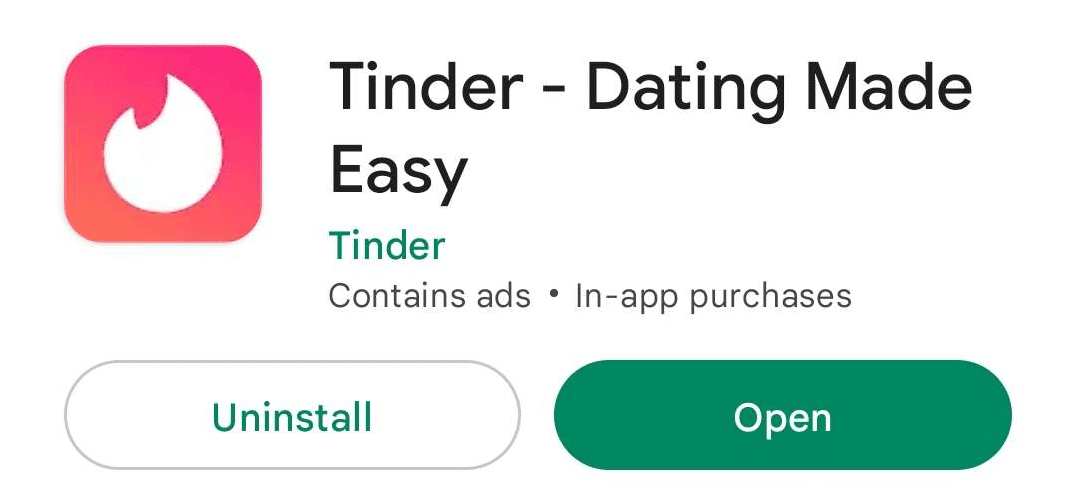
Updating your Tinder app is incredibly simple, as you only need to open up your Google Play/ App Store app for Android and iOS. After opening your app, you only need to navigate to the Tinder app page and click the “Update” button if it is available. An “Open” button will be available instead if you are already in the latest version possible.
For Android
- To start, move to Google Play Store on your Android phone, and tap on your profile photo (👤) at the top-right edge.
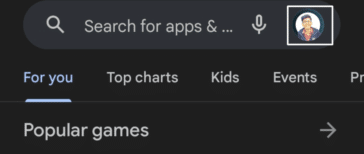
- Next, choose Manage apps & devices from the dropdown menu and search for the Tinder app in the Manage section in the same window.
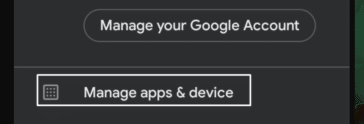
- At last, tap on the Tinder app and then tap on the Update (🔃) option next to it to begin updating the Tinder app on your mobile device.
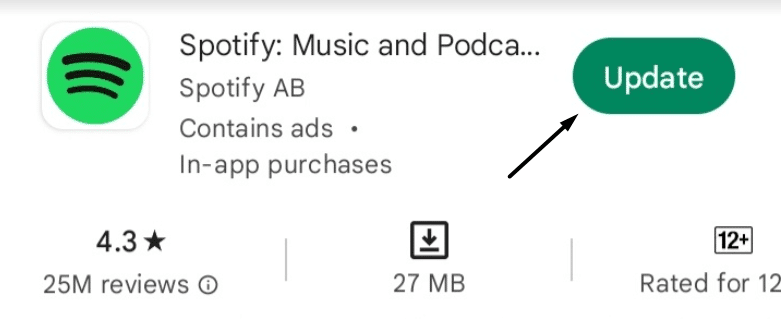
For iOS
- To start, open the Apple App Store on your iPhone and tap on your profile photo to open the Profile section.
- In the end, search for the Tinder app in the Upcoming Automatic Updates section, and tap the Update (🔃) button to update it.
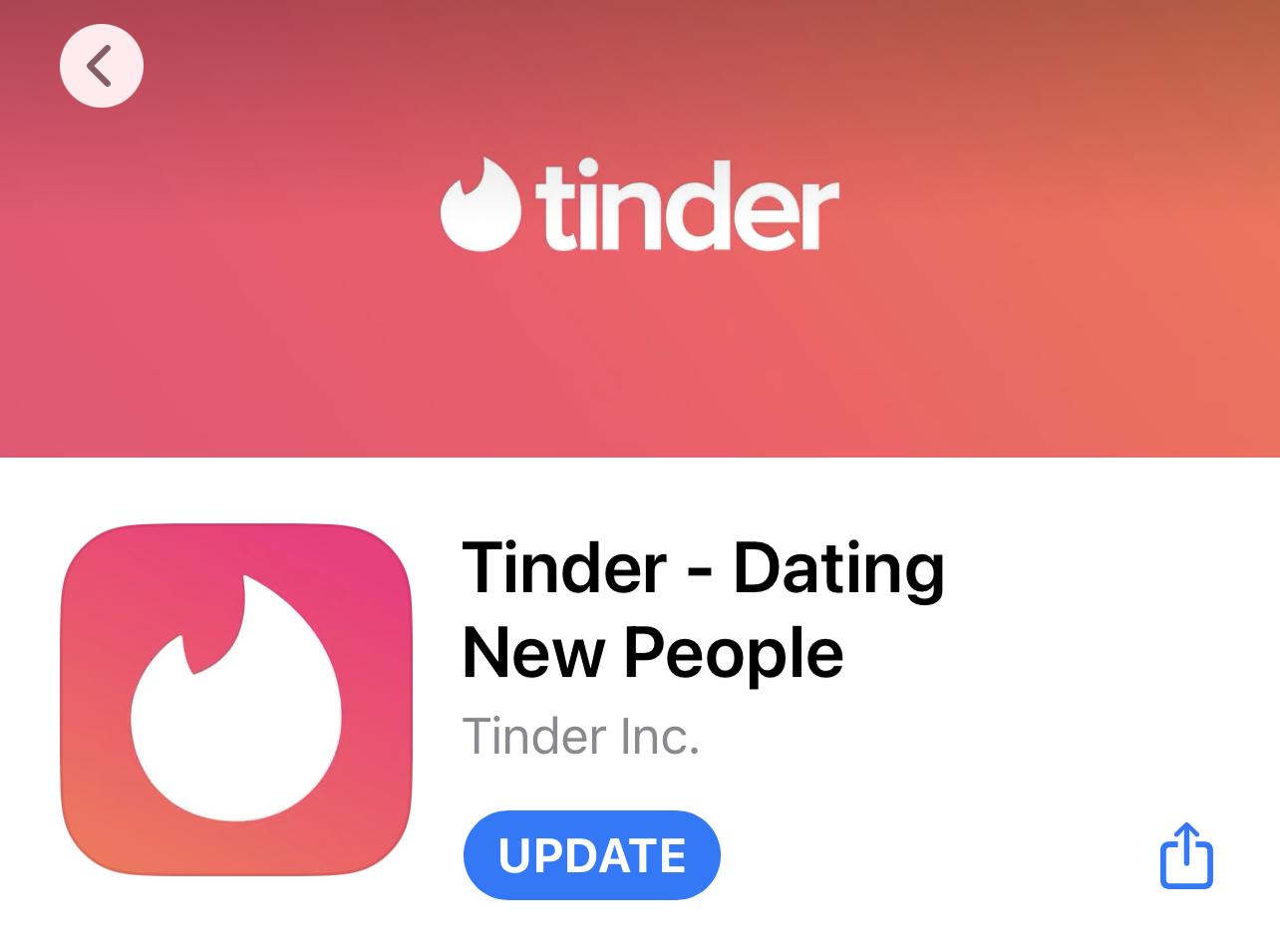
Once you’ve updated the app, check whether it works properly.
2. Check Up On Tinder’s Server Status
Since Tinder is a social app with its niche as a dating app, a server is necessary to interact with others using it. A stable internet connection is almost necessary when using Tinder without any issues and having the Tinder servers stable at the time.
Having neither of the two will usually result in issues, especially if the servers in Tinder are down.
If you suspect that the reason why you might not be able to use Tinder properly can be the result of the servers having problems, then consider heading to Downdetector and checking if Tinder’s servers are up and running or are having problems.
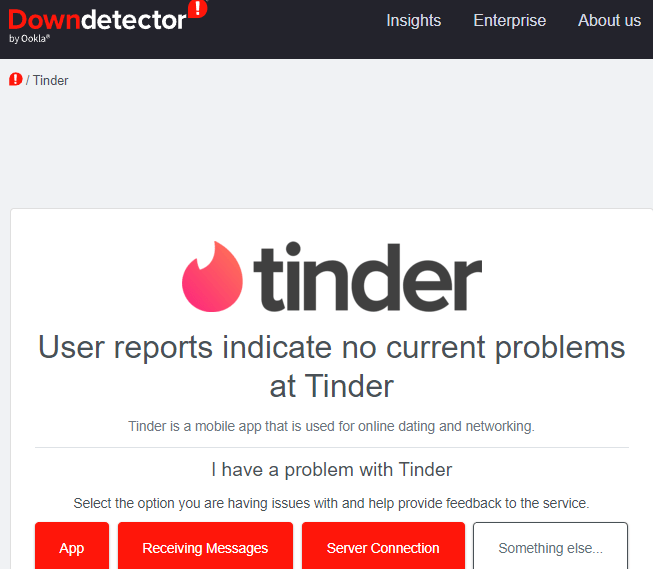
If it is the latter, you might want to use the website to track when the servers are up and running again, then try using Tinder once you find it working without any problems.
3. Try a Different Login Method
One of the nifty features of using Tinder is the different login methods the app offers. The other options to log in to your Tinder account involve using your mobile number, a Google account you linked, or even your Facebook account linked to your profile.
With this feature in mind, the reason why you might be having problems with your Tinder may be the direct result of a login issue caused by the login method you used. You might likely be having problems with your current session in Tinder because Facebook is experiencing issues making any account logged in via it not work correctly.
If this might be the case for you, consider signing out of your Tinder account and then trying a different login method to log in to your Tinder account.
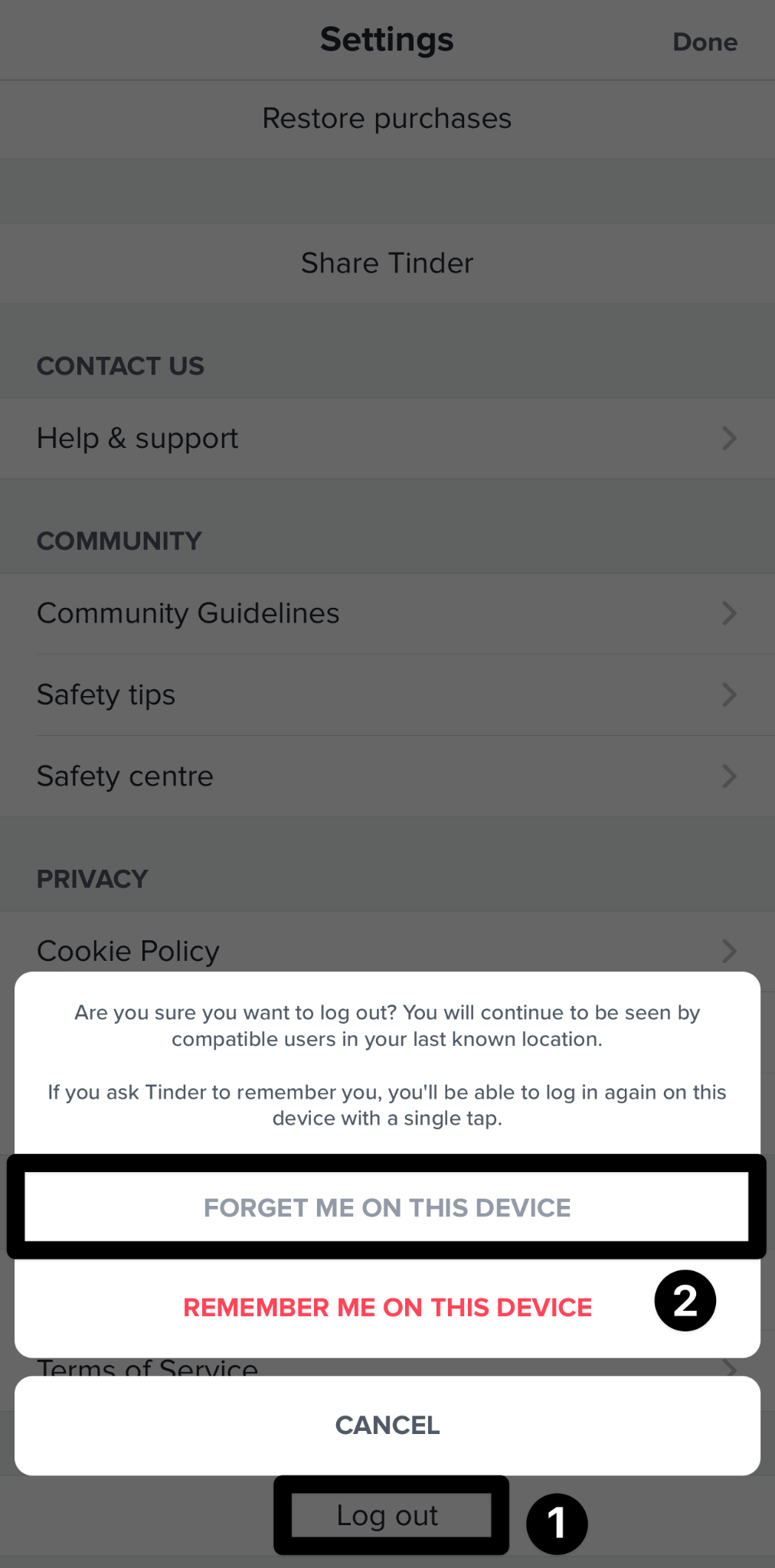
If you’ve used the Facebook login method, try using your Google account and vice versa.
For this to work, you’ll have to first connect other login methods or accounts (Apple, Facebook, etc.) with your Tinder account:
- To do this, on your profile page, select the settings button.
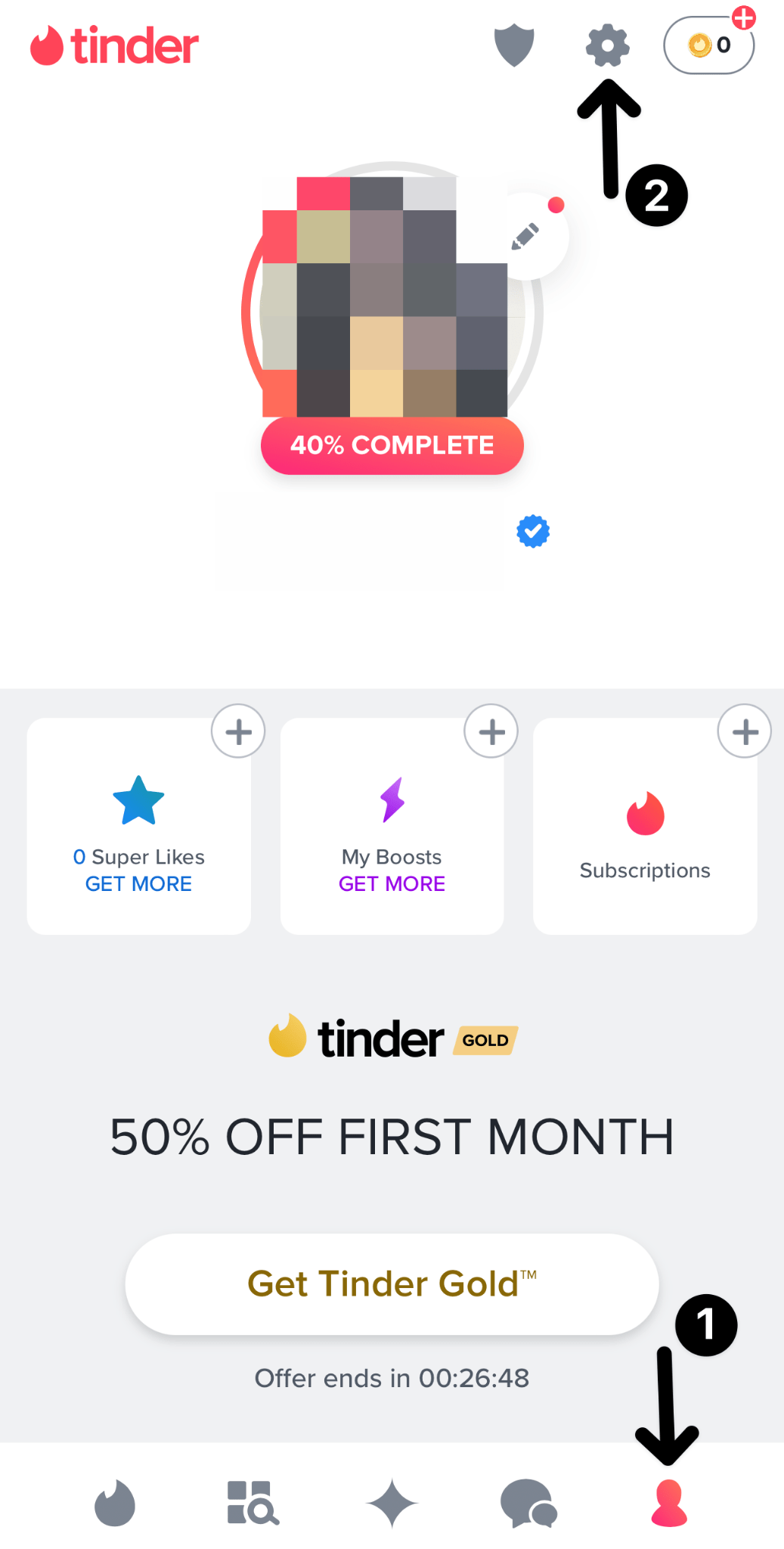
- After that, under Account Settings, select Connected accounts.
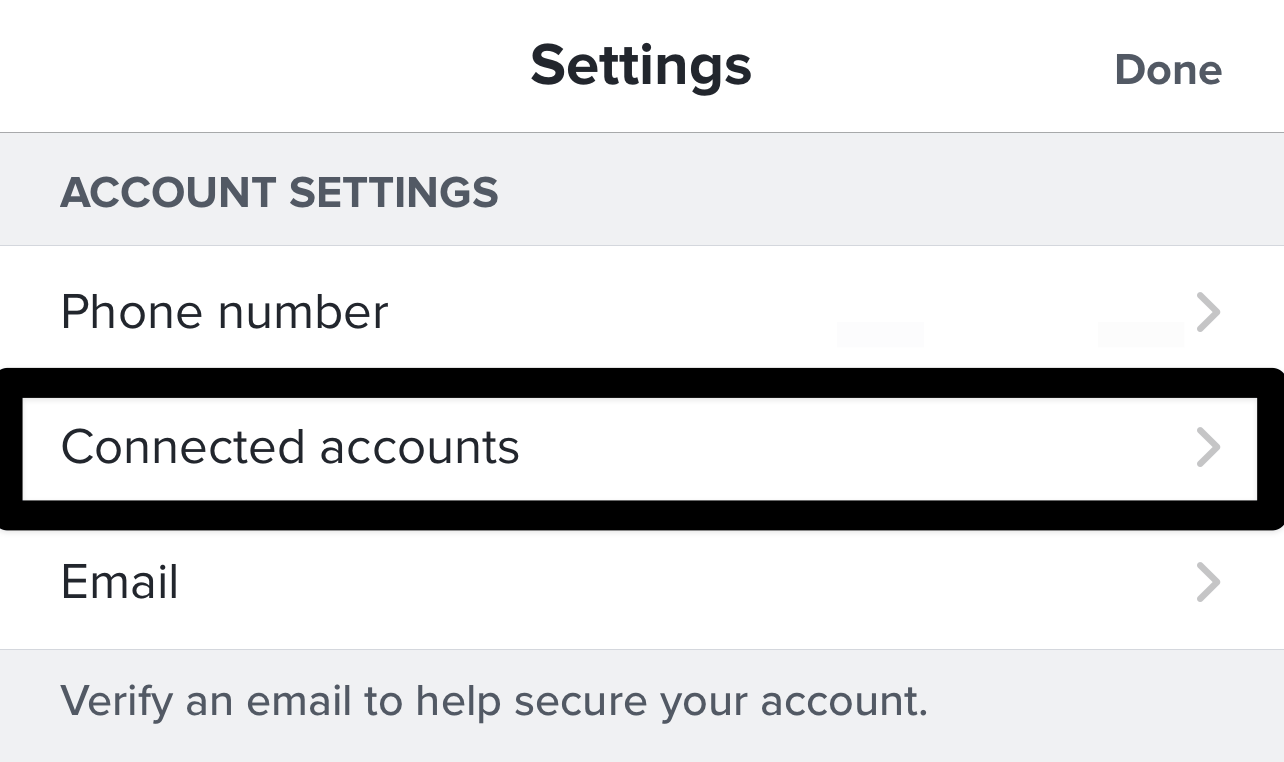
- Then, choose any of the sign-in options available; whether you want to sign in with your Apple, Facebook account, etc., enable the toggle next to the particular sign-in method.
- After that, the following guided steps will involve connecting your account on that particular platform with your Tinder account by logging into that platform. So, if you choose Facebook, you’ll be taken to the Facebook login page, where you must log in with your Facebook credentials.
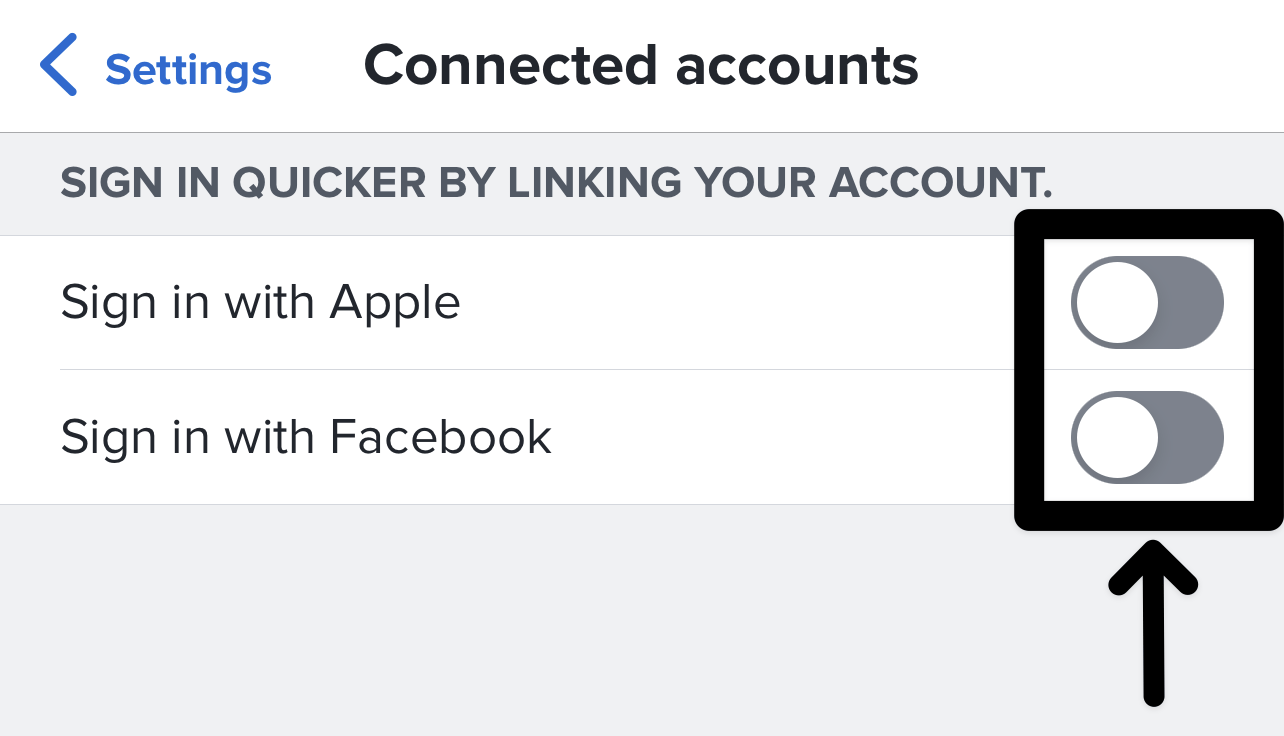
4. Restart your Network Connection
Similar to an earlier fix we had, the reason why you might be having problems with trying to use Tinder might be the direct result of your current internet connection. A stable internet connection is required to use Tinder without any issues, and having problems with your internet connection will make it impossible.
It is possible for your current internet connection to suddenly have problems, especially with your phone’s settings automatically changing. Hence, it is common to restart your connection to fix it.
You can easily do this on your phone by following the steps below:
For iPhone (iOS)
- To start, go to Settings.
- Then, select the Wi-Fi option.
- Next, click on the Wi-Fi you’re connected to.
- Subsequently, choose the Forget this Network option.
- After 2 to 3 minutes, reconnect to the Wi-Fi again.
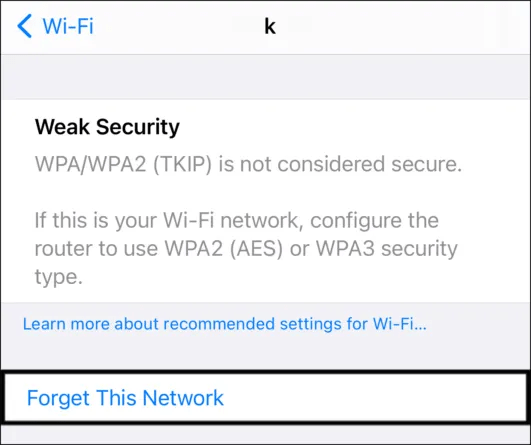
For Android
- Open your Settings ⚙️ app on your phone.
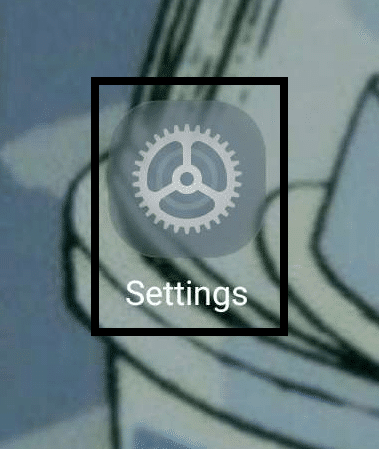
- In your Settings, tap the “Wi-F & Network” option. You can look for a similar option, such as “Wi-Fi,” if you have difficulty finding it.
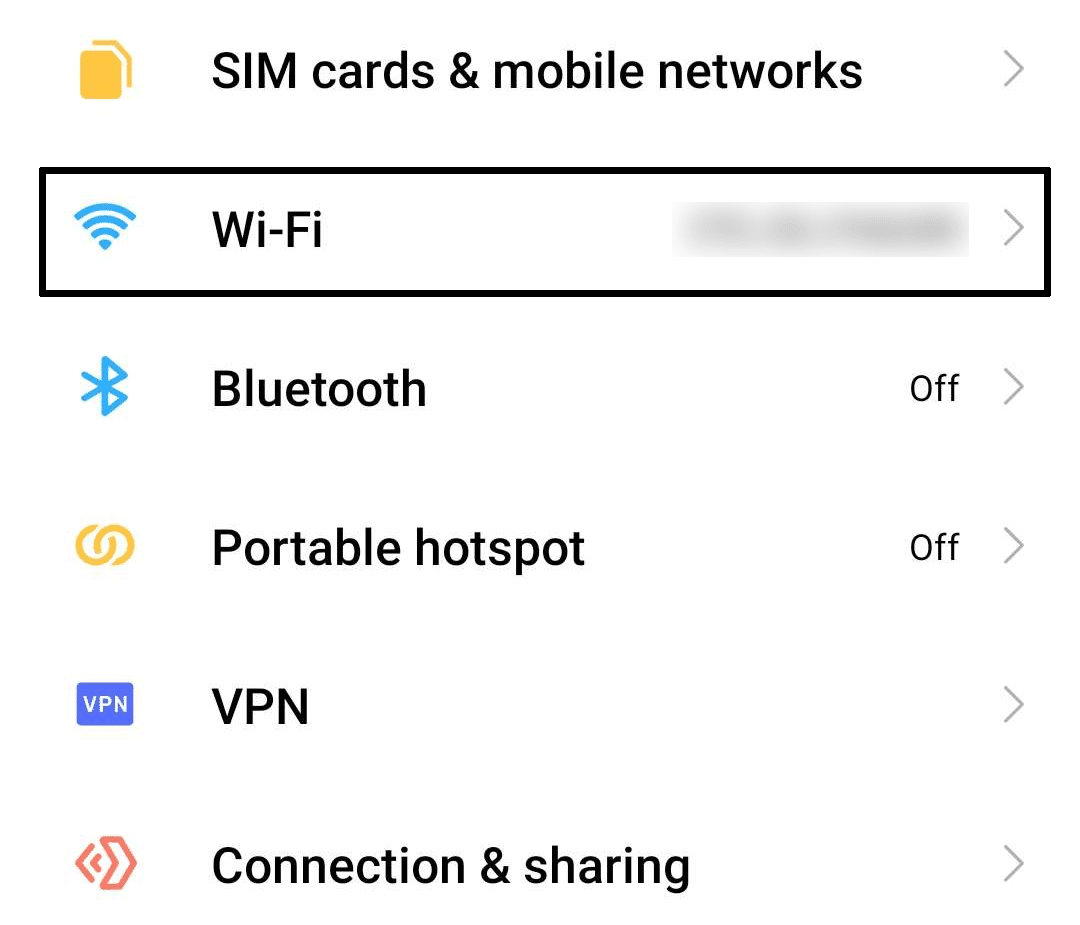
- In the Wi-Fi portion of your Settings, tap “Additional Settings” found underneath the “Wi-Fi Settings”.
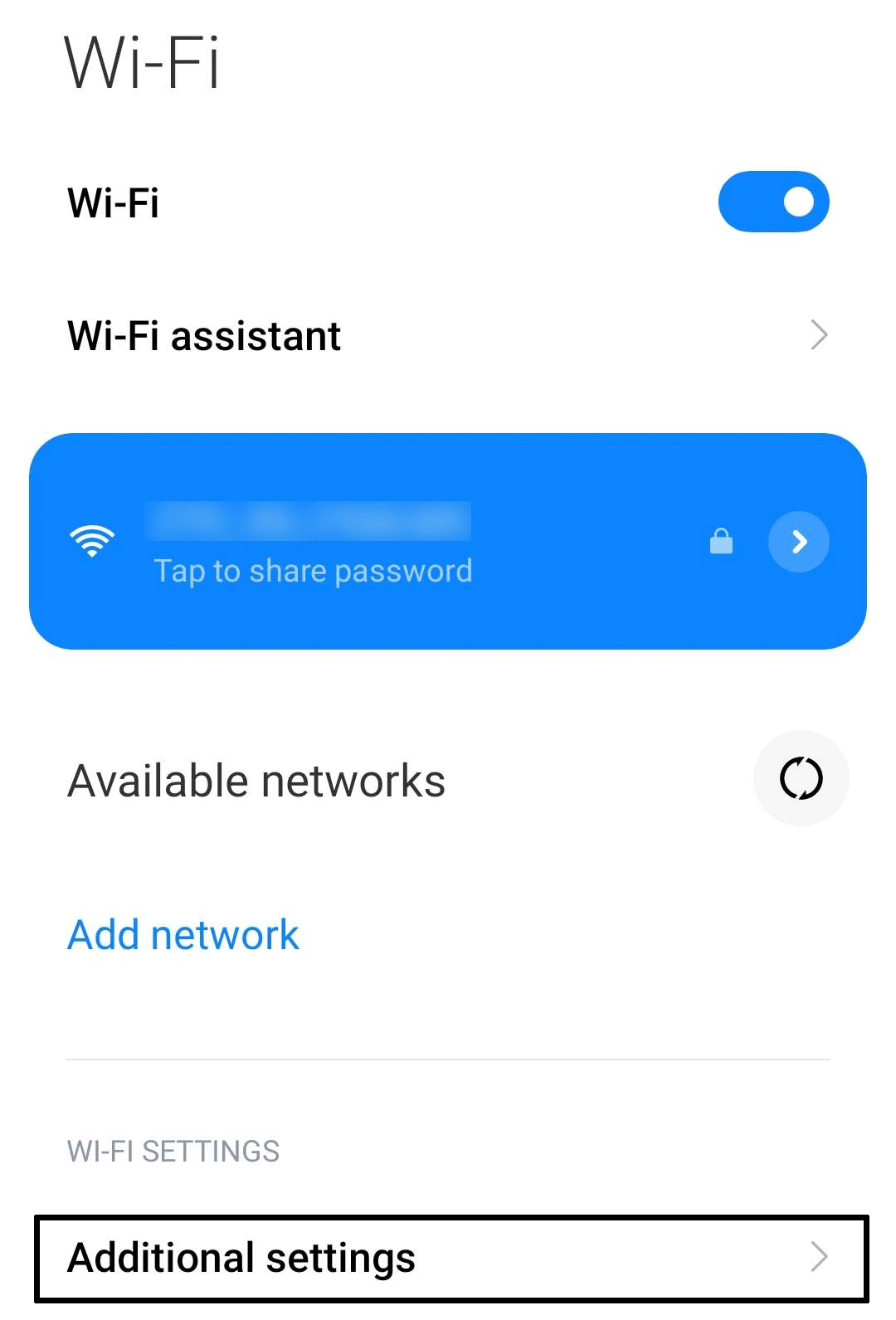
- In your Additional Settings, tap on “Managed Saved Networks”. This will show you a list of all connected networks you connected to and saved on your phone.
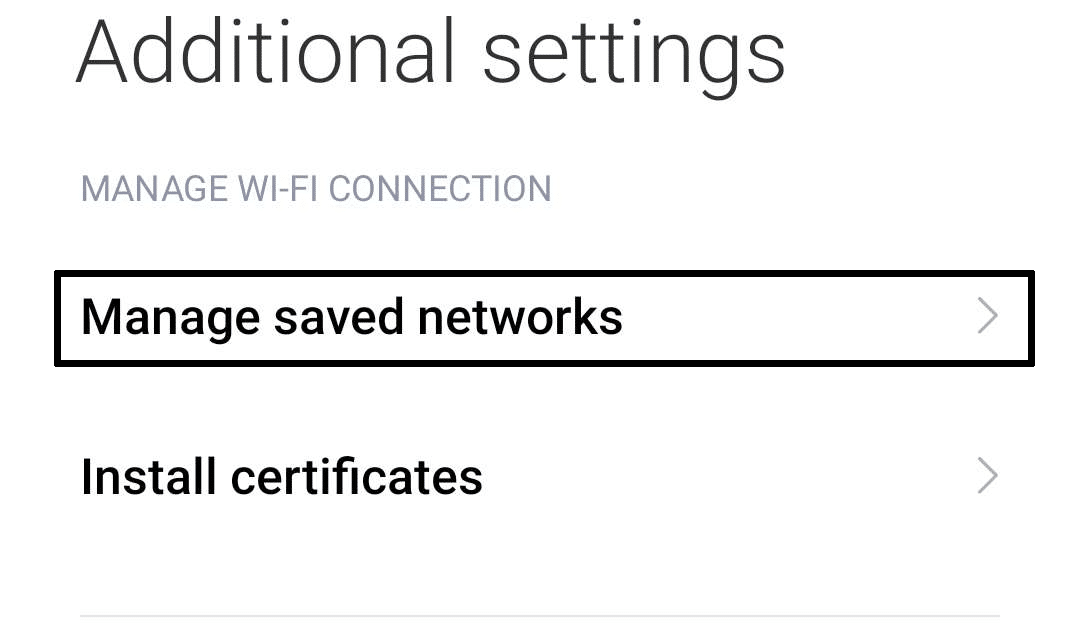
- Find the network name you are currently connected to and tap on it.
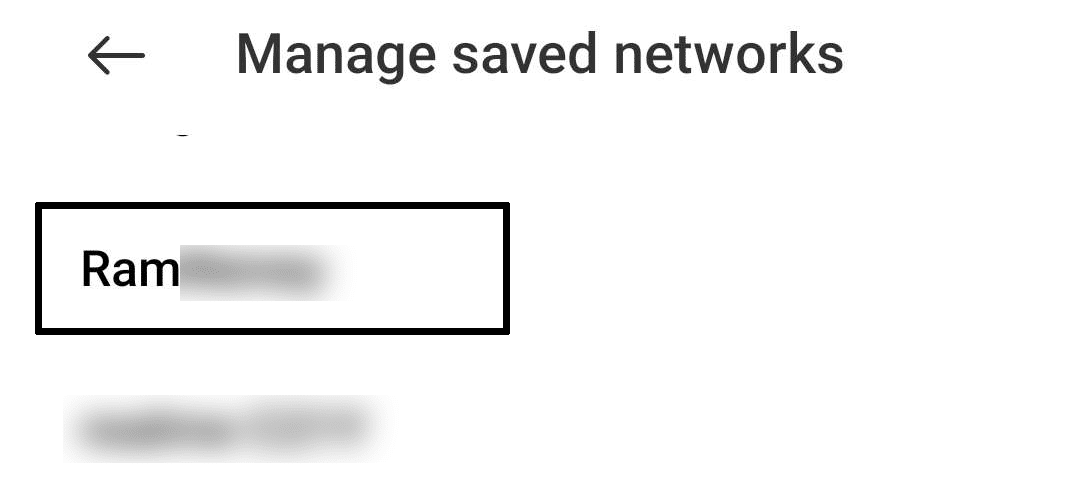
- After tapping on the connected network, tap “Forget Network” to delete and forget it.
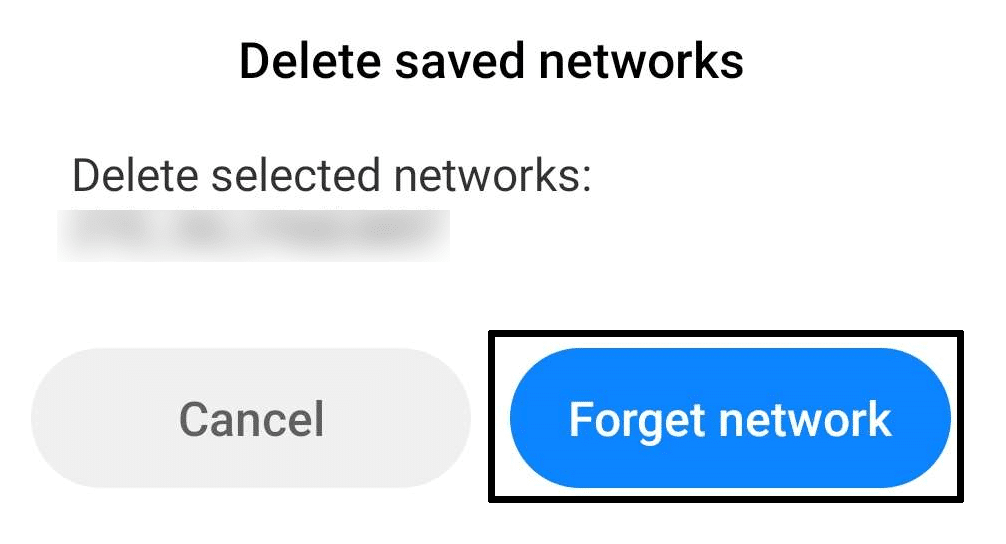
Following the steps above will allow you to quickly reset your current internet connection with your device while also ensuring any of the old data that might have caused an issue is not there.
5. Reset Your Device’s Network Settings
By resetting your device’s network settings, you’re essentially wiping the slate clean. Any lingering remnants of previously saved Wi-Fi networks, VPN configurations, or other network-related data that could be clashing with Tinder’s connection protocols are swept away.
This process enables your device to forge new, conflict-free connections to Tinder’s servers, potentially banishing the frustrating error message for good.
But that’s not all. Resetting network settings isn’t just a single-target solution—it’s a multi-faceted remedy, which is perfect for an ambiguous error message, such as this Tinder “Something went wrong” error. Alongside rectifying the “Oops! Something Went Wrong” error, this fix can also tackle other network-related problems.
Ever experienced sluggish internet connectivity or dealt with weak signals hampering your Tinder experience? Resetting network settings can come to the rescue, restoring your device’s connectivity to its factory-fresh state.
For iOS
- Open the Settings ⚙️ app on your iOS device.
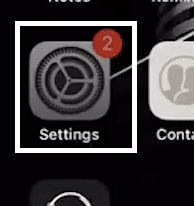
- In your Settings app, navigate to the “General” tab by tapping on it.
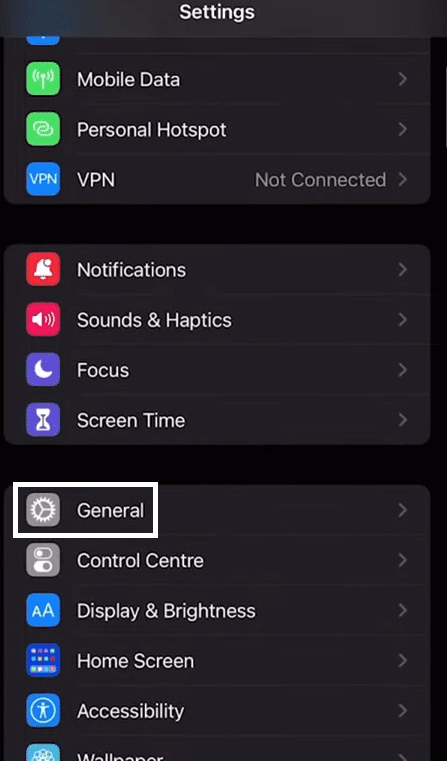
- Under the General tab of your Settings, scroll down until you find the “Reset” option. Tap on it to proceed.
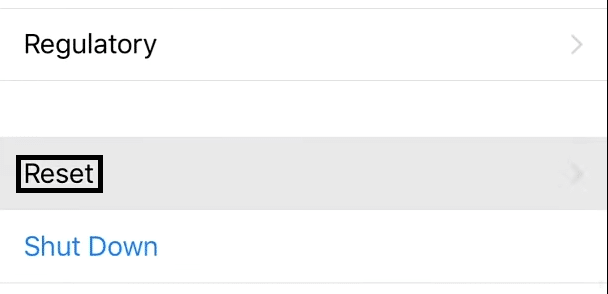
- After tapping on Reset, tap “Reset Network Settings” and confirm the reset afterward to begin the process.

For Android
- First, open the Settings app () and head to the Reset settings.
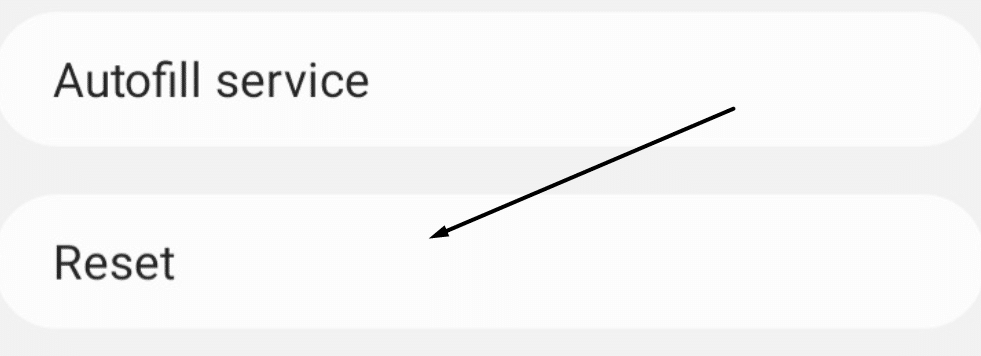
- Now, tap on Reset network settings and then Reset settings to confirm resetting the network settings.
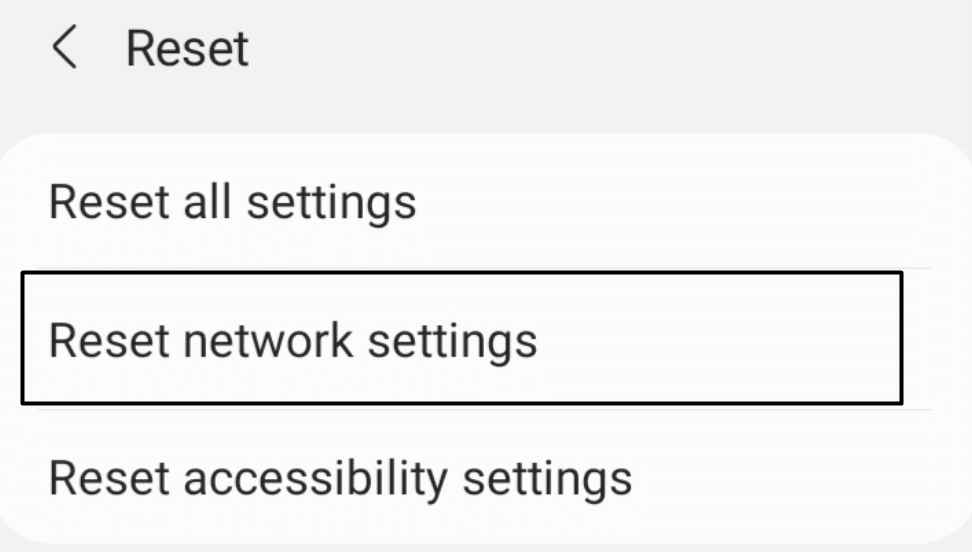
6. Clear the Tinder App Cache and Data
When you find that your Tinder app is suddenly not working properly, your app’s internal files have likely been damaged or corrupted. This isn’t unique to Tinder, however, as all mobile apps are prone to having problems caused by their internal files getting corrupted, which leads to bugs and glitches throughout your time using it.
In this scenario, keeping your corrupted files isn’t ideal, so you would want to clean out your internal files by deleting them through your phone’s app manager. Clearing out your app cache and data is one of the best ways of clearing out corrupted files, as it allows you to avoid reinstalling the app altogether.
Here’s how you can do it:
- Open your phone’s Settings ⚙️ app.
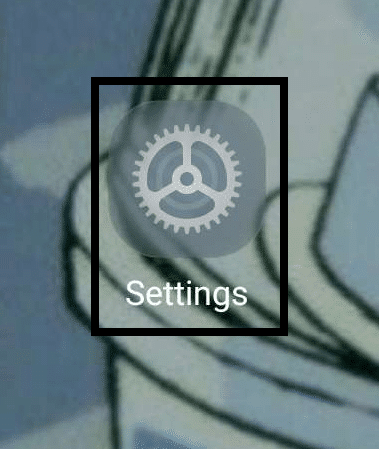
- Navigate to your phone’s Apps List by opening something similar to “Apps”.
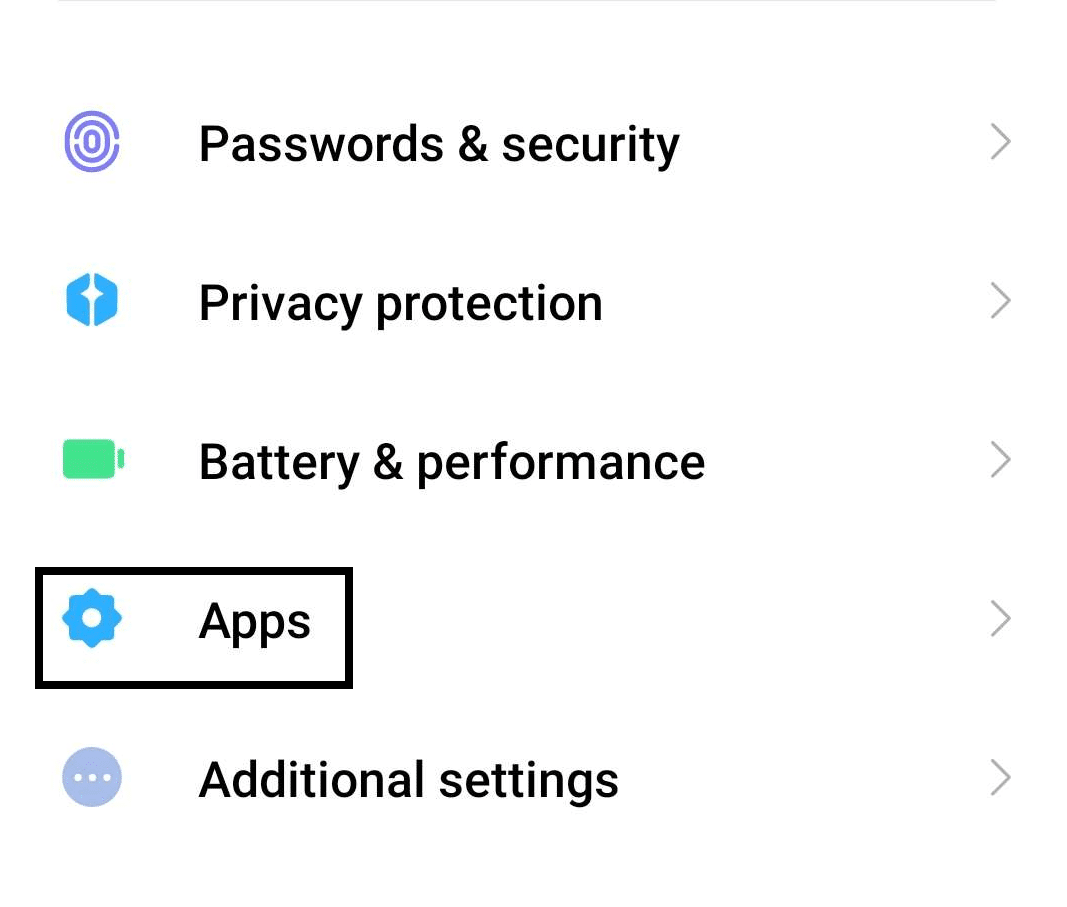
- Find the Tinder app from among all of your apps and open it.
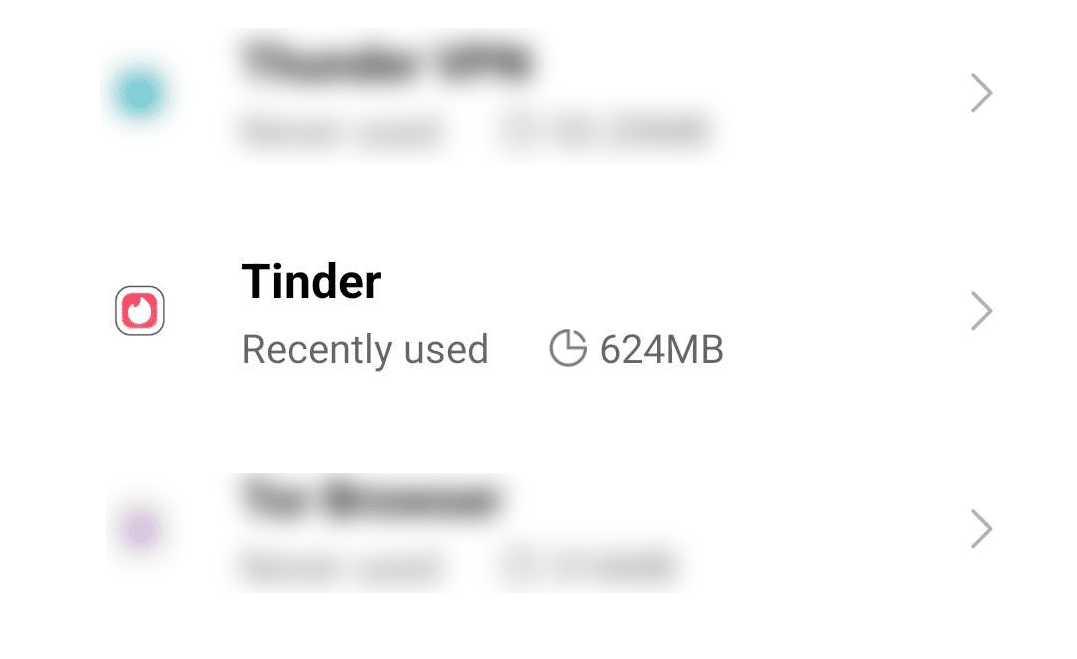
- Tap “Force Stop” on the LinkedIn app page before tapping ”Clear Data.”
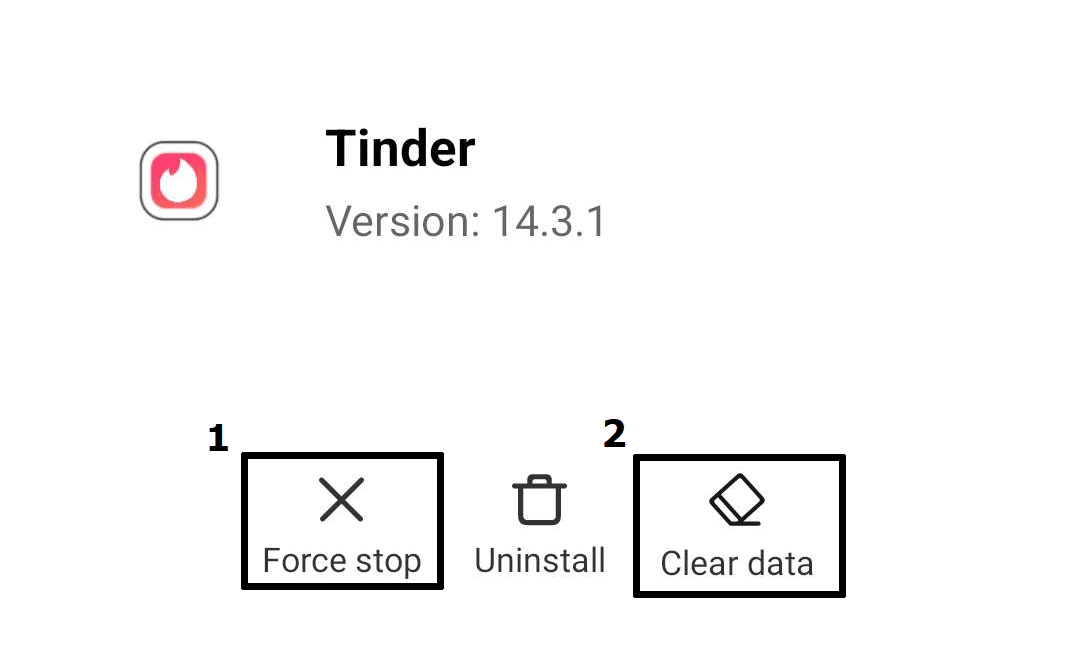
The steps above will allow you to clear your Tinder app’s cache and data quickly. We recommend ensuring that you don’t have Tinder running in the background while doing this and expect to re-login to your Tinder account, as performing this fix will automatically log you out.
For iPhone users, you can achieve a similar effect by either offloading the Tinder app or completely uninstalling and reinstalling the app (Fix 7).
7. Uninstall and Reinstall the Tinder App
For worse cases where clearing out your Tinder cache and app data doesn’t solve the app not working properly, it’s very likely that the problem is deeper and is caused by the app itself.
In any case, clearing out your cache and data wouldn’t do any good in this scenario as it doesn’t solve the problem, with the app itself being the main issue.
The best way to resolve this problem quickly is by uninstalling and reinstalling the app to have a new session free from any of the issues you previously had.
Making sure that you cleanly uninstall Tinder is the best way to go about doing this, and it can be done through the steps below:
- Open your phone’s Settings⚙️ app.
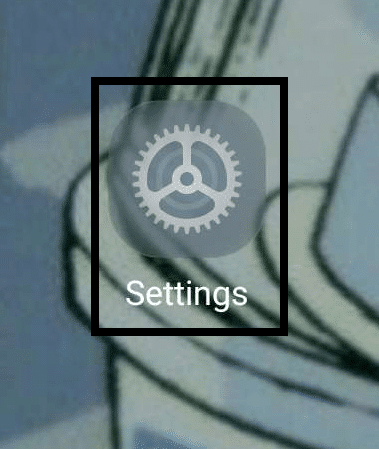
- Navigate to your phone’s Apps List by opening something similar to “Apps.”
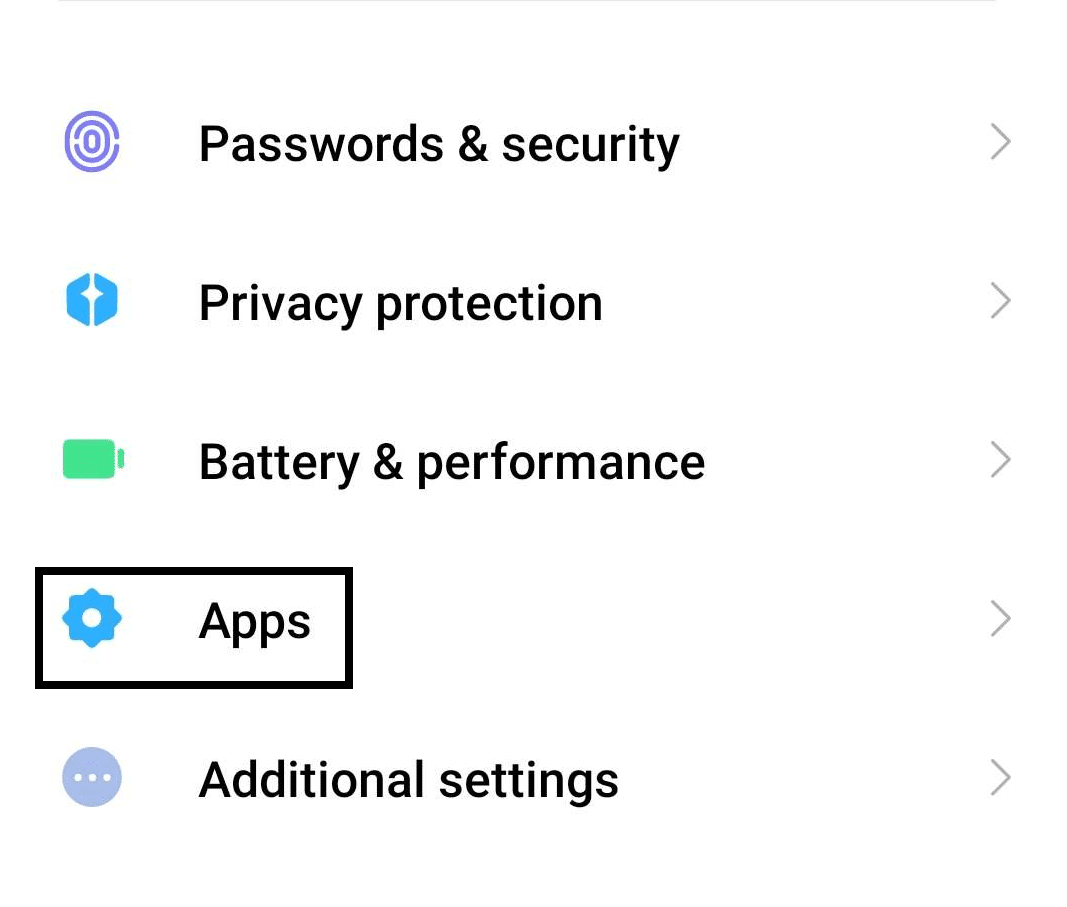
- Find the Tinder app from among all of your apps and open it.
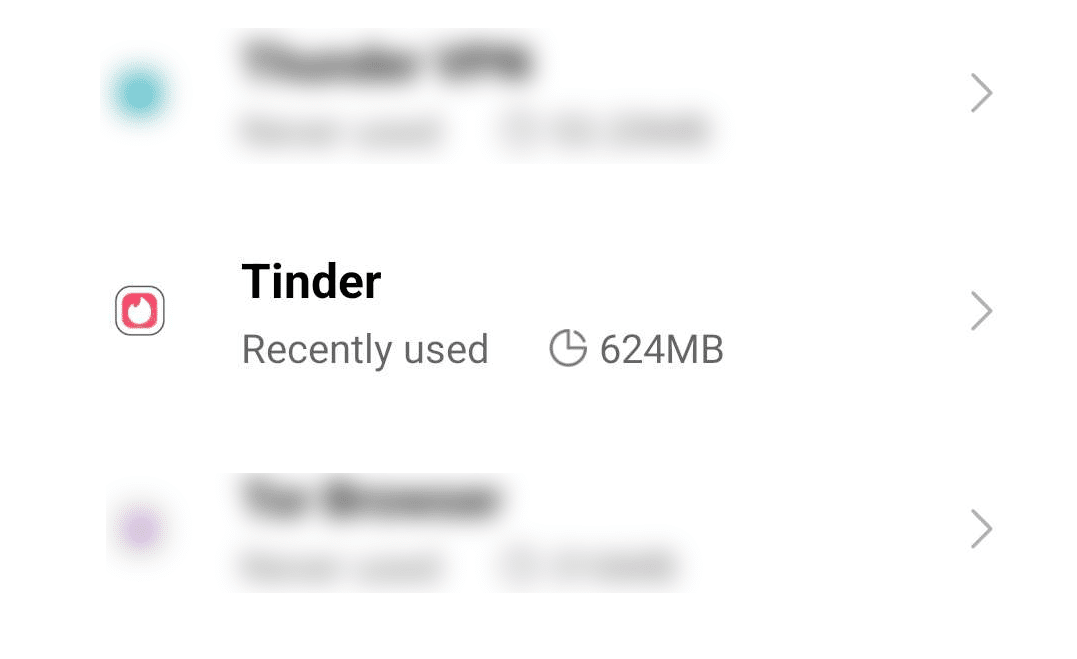
- Tap “Force Stop” on the LinkedIn app page before tapping ”Clear Data”.
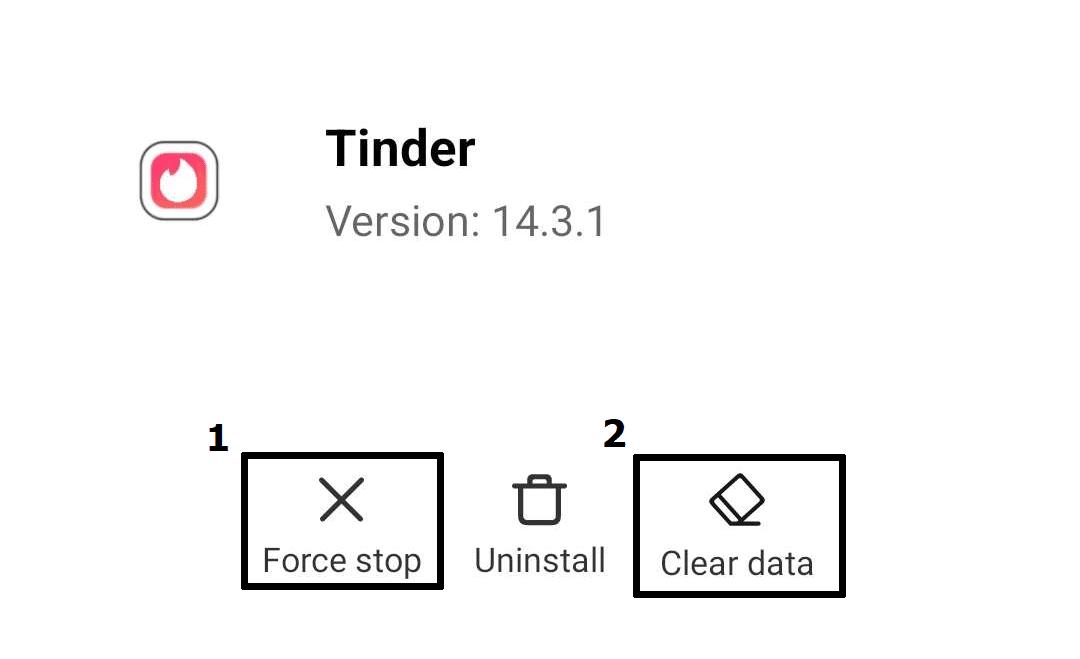
- After the data has been cleared up, tap the “Uninstall” button to uninstall Tinder.
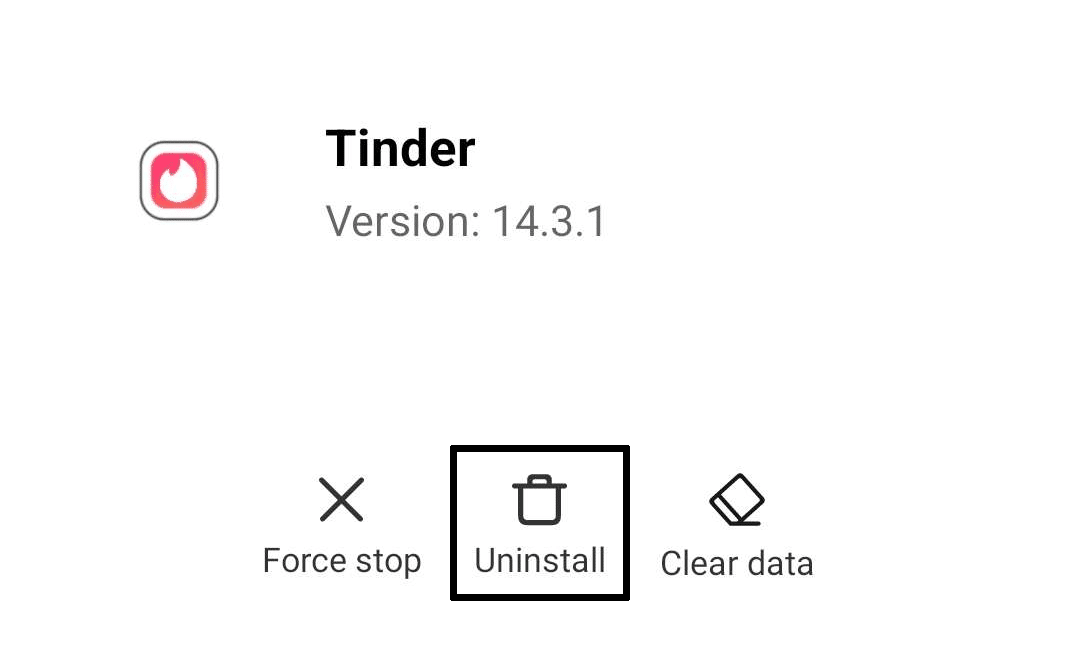
- Once you have uninstalled Tinder, open Google Play/App Store, move over to the Tinder app page and install the app again.
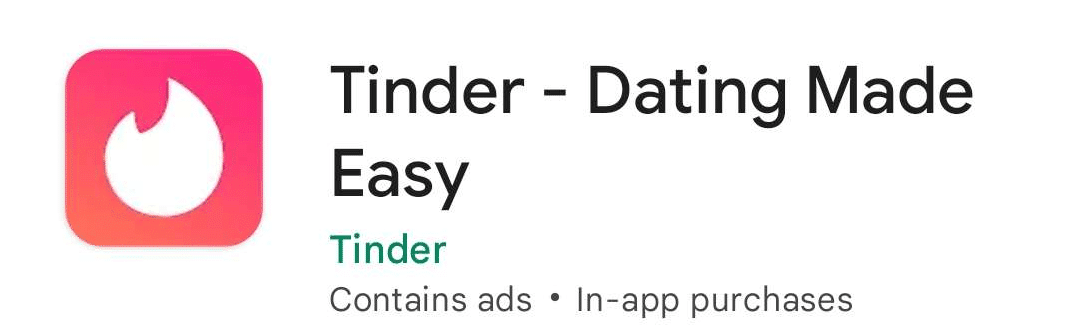
Following the steps above will allow you to cleanly uninstall and reinstall Tinder with the least amount of problems after reinstalling the app. The new iteration of the Tinder app will be free from any of the issues the old one has, assuming you followed the steps completely to ensure no leftover data is found.
8. Send a Report to the Tinder Support Team
Like many apps, Tinder offers a system where you can send in reports for unsavory users and technical issues, including the “Something, went wrong…” error message. The other reason you might be getting this problem might be an issue with your account, such as getting banned or restricted.
If your account might be in this circumstance, connecting with the Tinder Team is one of the best ways to solve this problem.
Sending a report will allow you to bring up your problem to Tinder as well as potentially have it solved:
- Open the Tinder Help & Support site to submit a request.
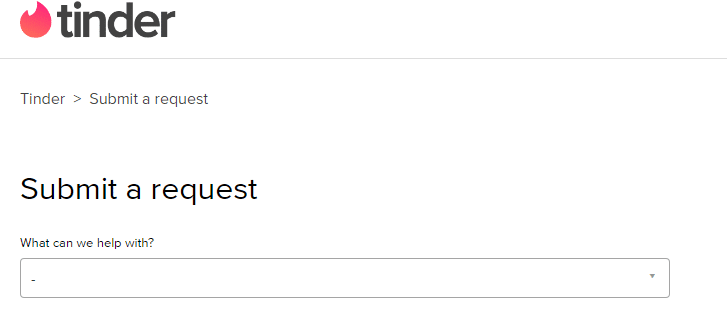
- When asked about the issue you need help with, select “A Tinder feature isn’t working.”
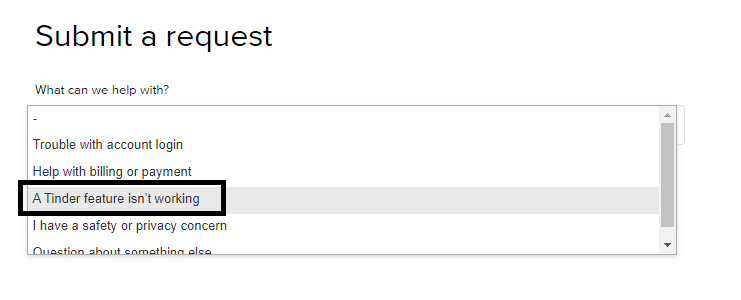
- After selecting the kind of issue you have, fill out the forms below with the necessary information.
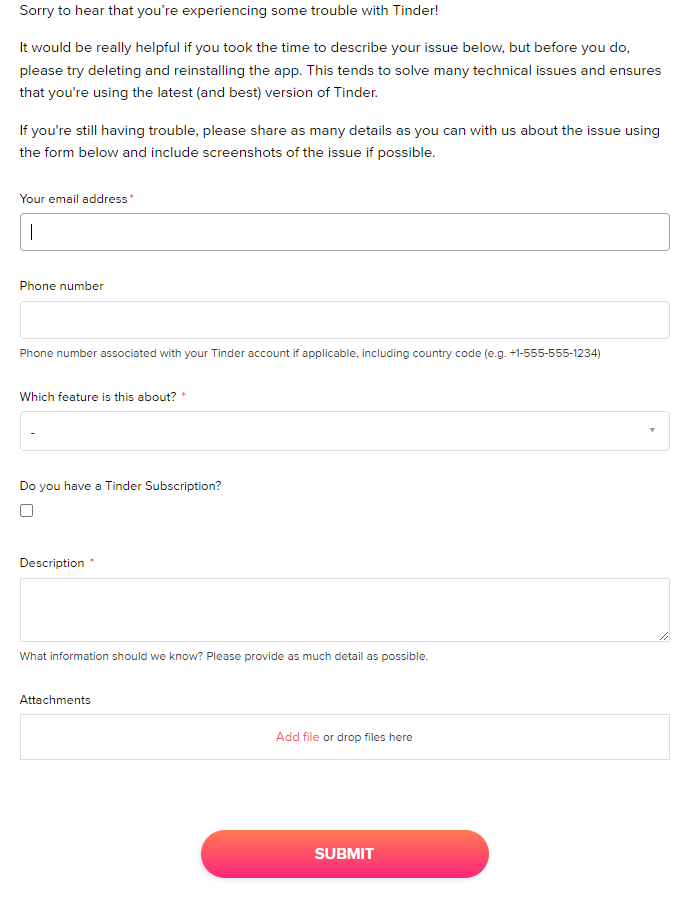
- When asked what kind of feature you need help with, select the “Other” option unless you know what specific feature you find the error message popping up.

- Once you have everything filled up, click on the “Submit” button to send in your report to Tinder.
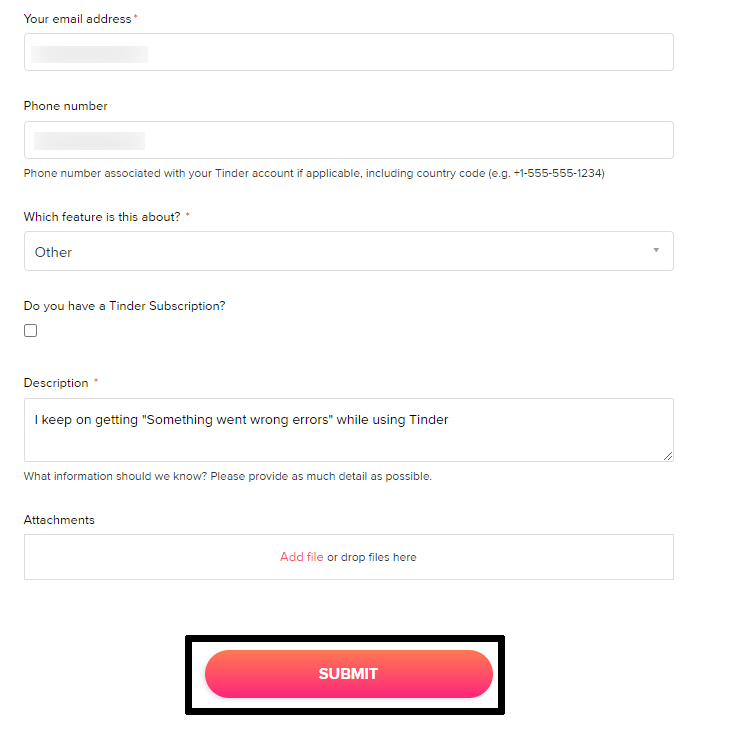
Conclusion
Tinder is an extremely popular dating app, which is why many people often use it to find romantic relationships and build relationships with others. It allows you to get to know people better and interact while also having the opportunity to meet others.
Having the app suddenly not working properly can be understandably frustrating, so we have prepared this guide covering the 4 reasons and 8 fixes for the situation.
All in all, let us know down below 👇in the comments:
- If you found our guide particularly helpful, which of the fixes listed worked best?
- Any fixes and solutions we might’ve missed out on and should consider adding?
- What features do you like about Tinder compared to other apps?
- Personal experiences you want to share with the app?
Feel free to share this guide with anyone who might be having trouble getting Tinder to work properly.