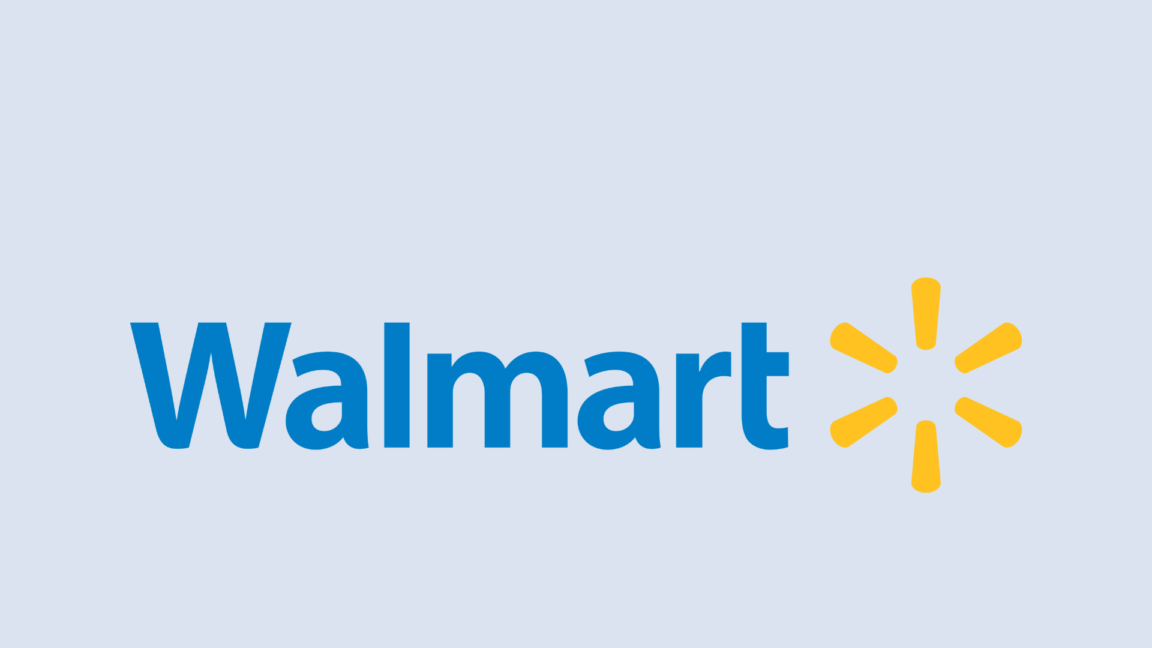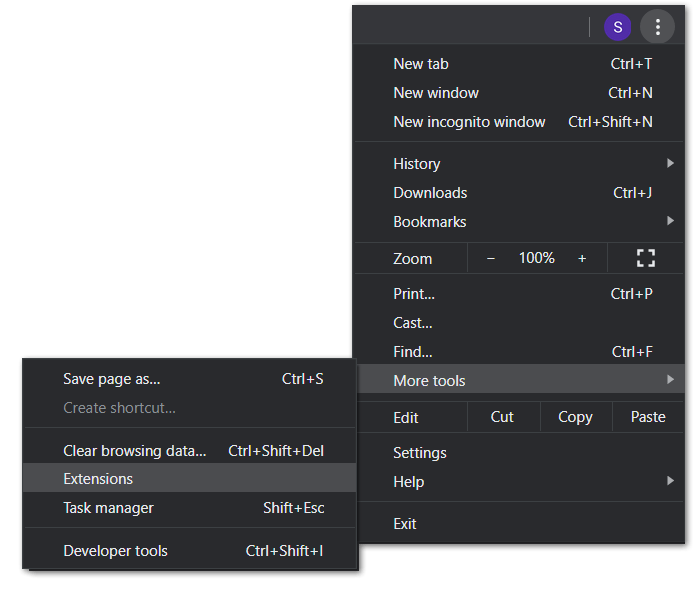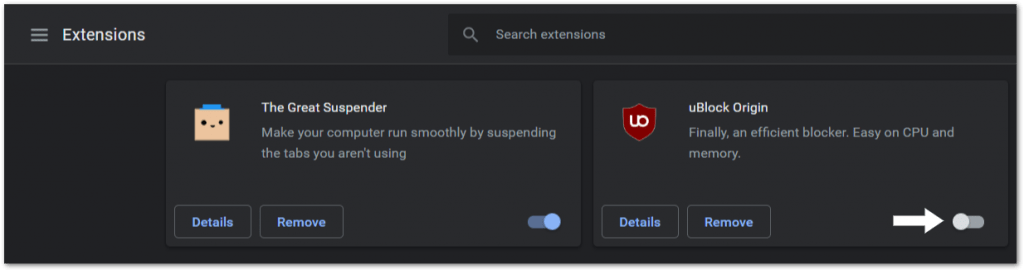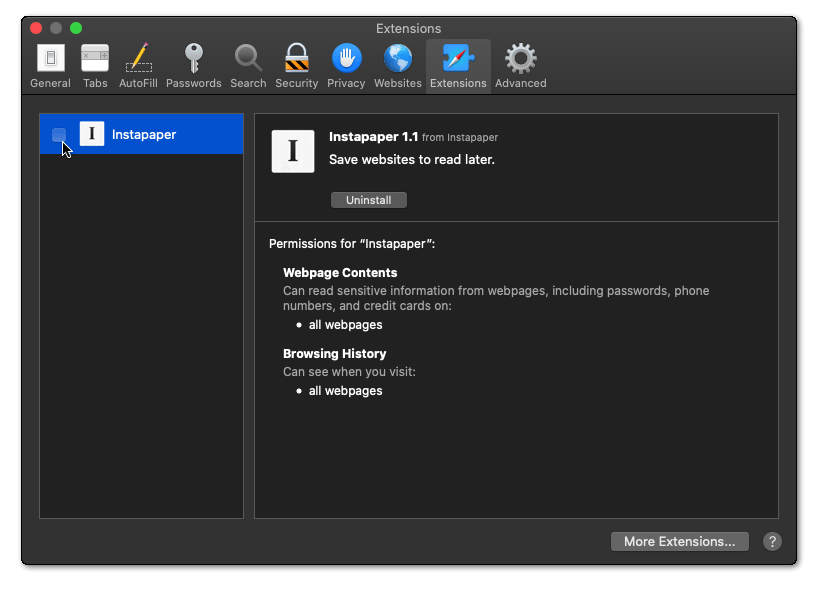This guide covers solutions to various miscellaneous issues you may be encountering with the Walmart website, when it isn’t working or loading up properly.
Walmart is one of the most popular and fastest shopping and groceries stores globally. Most of us shop for our favourite products from its online website, as it seems easy to us. But according to some users, they aren’t able to access or use Walmart’s website using their web browser to shop for their favourite products.
Some users said that Walmart’s website isn’t opening or keeps loading when they try to open it in their web browser. Mostly, Mozilla Firefox users are facing this issue with the Walmart website. At the same time, some users said that some of Walmart’s website features aren’t working. For example, for some users, the Walmart website’s Cart isn’t working. 😔
If you also find yourself in the same situation, we know how to overcome it with simple troubleshooting. To overcome it, we’ve mentioned more than 16 workarounds 🛠️ in this in-depth troubleshooting guide. We suggest you try all the mentioned solutions carefully to fix the Walmart website not working issue.
Note: All the workarounds mentioned in this troubleshooting guide apply to the web version of Walmart only.
Why Is the Walmart Website Not Working or Loading?
There could be several reasons for the ill-functioning of the Walmart website. But these are some of the common causes:
- Website Is Down (Fix 1)
- Poor Internet Connection (Fix 3)
- Corrupted Cache and Cookies (Fix 5)
- Ad-Blocker Extension (Fix 7)
- Enabled VPN (Fix 8)
- Corrupted Web Extensions (Fix 11)
- Issues With Browser (Fix 12)
Read the next section to learn how to overcome the Walmart website not working or loading issues with ease.
16 Fixes for the Walmart Website Not Working or Loading
There could be several ways to make the Walmart website work again. But here in this section, we’ve mentioned some of the most common yet effective solutions 🛠️ to fix the Walmart website not working issue. Let’s try the first workaround to fix the issue.
1. Check Walmart’s Server Status
It could be possible that Walmart’s servers are facing some technical issues, which is the reason this issue is appearing. Due to this, we suggest you check the Walmart website’s server status. 🌐 You can easily know whether the issue is on your end or Walmart’s.
So, visit DownDetector.com and check whether the Walmart website is facing some technical issues on the backend. There it’ll show the number of users who faced the issue with the website in the past 24 hours. 🕰️
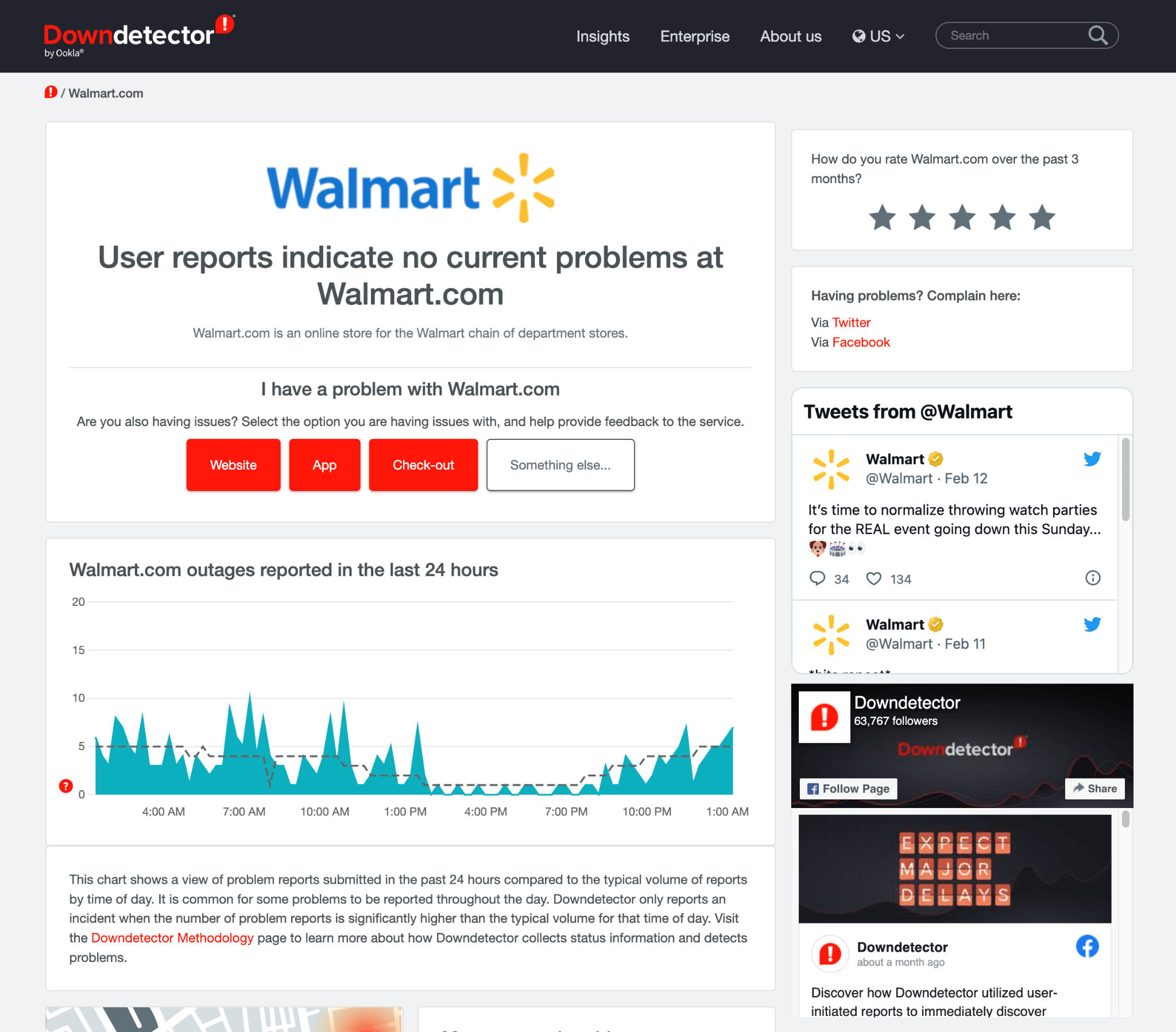
It’ll also mention the types of issues they experienced with it. For instance, whether they faced issues with the checkout or sign-in. If the website is currently down, wait for the website to come back live.
2. Restart Your Device
If there are no issues with Walmart’s website, then it’s possible that your device has some minor bugs and glitches causing this issue. Keeping this in mind, we recommend you restart your affected device to fix these minor issues. In most cases, simply rebooting the device 🔄 resolves the minor issues with the device and makes affected things work again.
So, try restarting the device on which you’re facing these issues. You can follow the below-mentioned instructions to learn how to reboot a Windows and Mac PC:
For Windows
- First, press the Windows key to open the Windows Start Menu and right-click on the Power icon at the bottom.
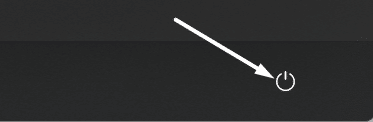
- Next, select the Update and restart or Restart option from the popup menu and wait for your Windows 11 computer to reboot.
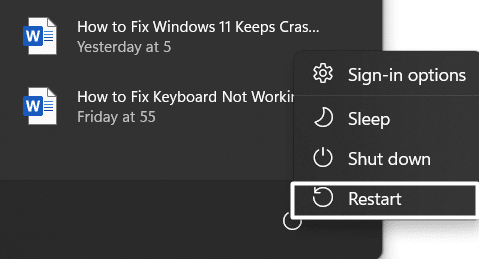
For Mac
To restart your Mac, click on the Apple logo icon in the top menu to access the Apple menu and select Restart from it.
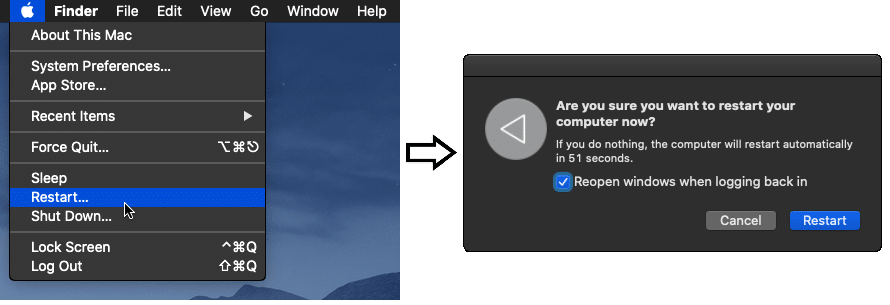
Once your Windows or Mac PC is restarted, check if the Walmart website is working properly without such issues.
3. Check Your Internet Connection
No website can be accessed without active internet, and the same applies to the Walmart website. It could be possible that your current device isn’t connected to a working internet connection, which is why the website isn’t loading or opening. Due to this, we recommend you check your internet connection’s speed using the Speedtest tool. The internet speed should be adequate to access websites, like Walmart, with ease.
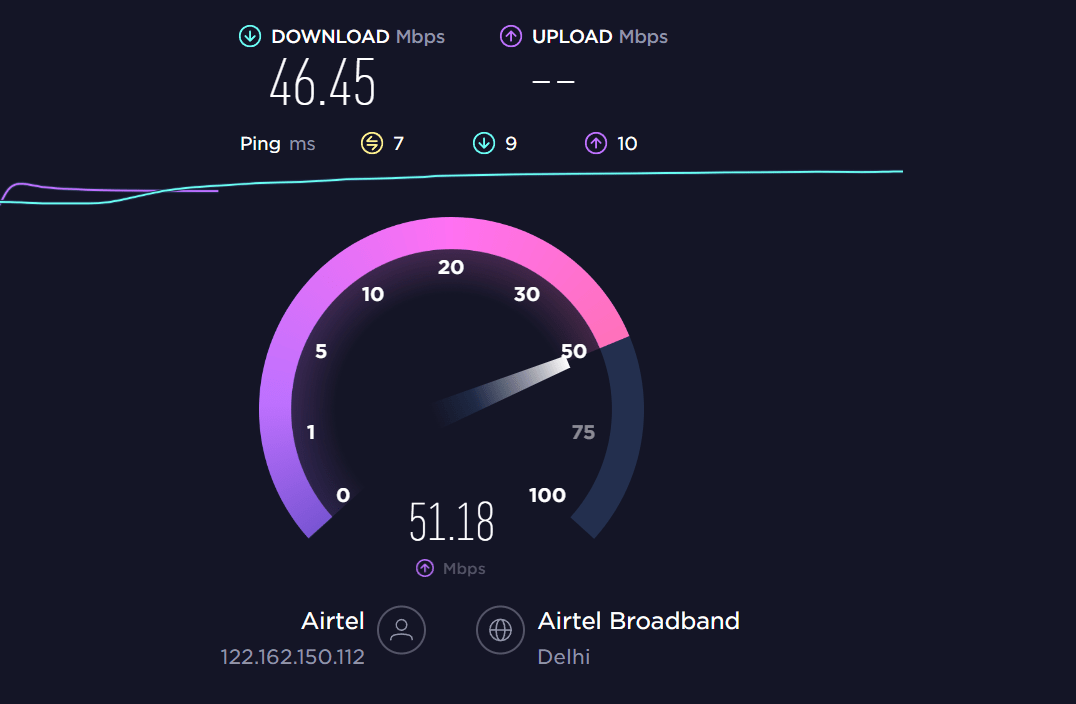
If your internet is too slow and unsteady, you can try switching between different networks. For instance, if you’re using WiFi to access the Walmart website, use your device’s mobile data to do the same. In case you’re using your device’s mobile data, do the opposite of it. You can also try the below-mentioned tips to improve your internet speed:
- Re-enable the Airplane Mode ✈️
- Reboot the Device 🔁
- Reset the Router’s Settings
- Re-enable the WiFi 📶
- Stops All Downloads 🚫
- Reset the WiFi router
- Contact the ISP Provider ☎️
4. Force Close & Restart Your Browser
If the website is still not opening or working, then it could be possible that the issue is with your web browser’s functioning. Keeping this in mind, we recommend you force close and restart your browser. 🚫 This is a perfect solution to fix functioning-related issues with the apps. Doing so will completely close the apps and eliminate all the issues with them app.
You can check the below-mentioned process to know how to force close apps on Windows and Mac:
For Windows
- Firstly, open Task Manager on your Windows PC by pressing the Ctrl, Shift, and Esc keys concurrently.
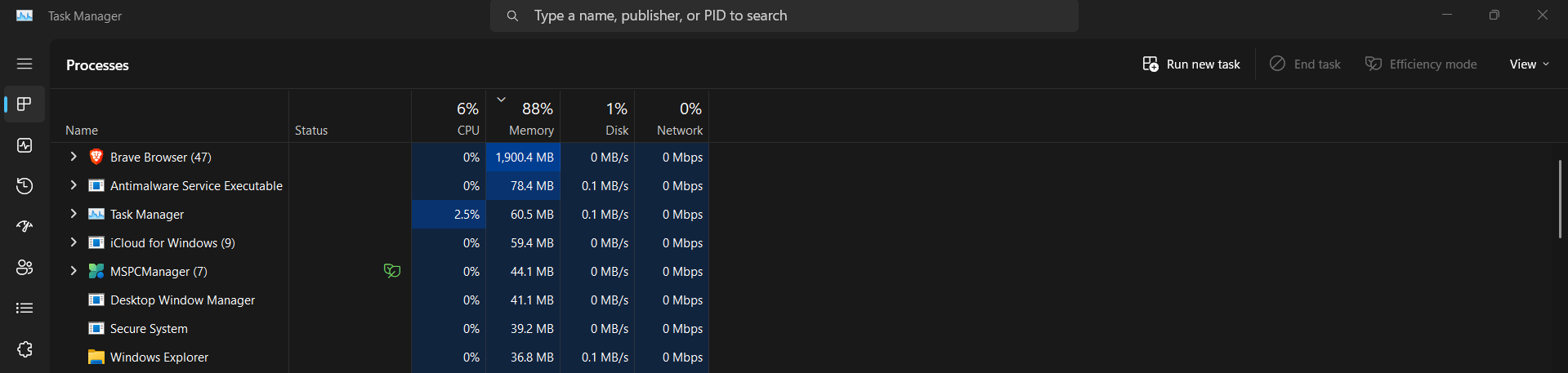
- Now, select your web browser in the Processes section, right-click on it, and then select the End task option from the popup menu.
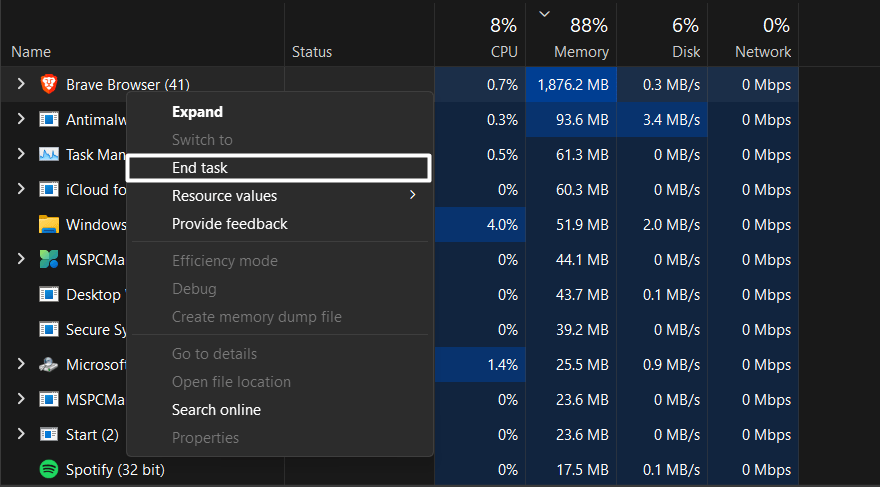
For macOS
- To start, open Force Quit Applications on your Mac system by pressing the Command + Option + Esc keyboard shortcut.
- At last, select your web browser and then click on the Force Quit button at the bottom right corner of the Force Quit Applications window.
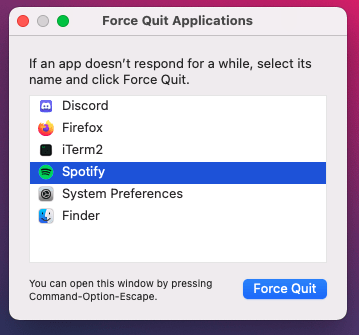
Once you’ve forced closed your web browser, reopen it and check whether the Walmart website not working issue is resolved.
5. Clear Your Browser’s Cache & Cookies
We all know that web browsers store temporary files, which it uses to load previously visited websites faster. But after some time, the temporary data gets corrupted and starts causing issues with the browser. In that case, the best possible solution is to clear your web browser’s temporary data 🗑️ from the system.
You can also try the same. We’ve explained the process of doing the same in the below-mentioned process:
For Google Chrome
- Open the Google Chrome program on your PC and move to the History tab by pressing the Ctrl and H keys at the same time.
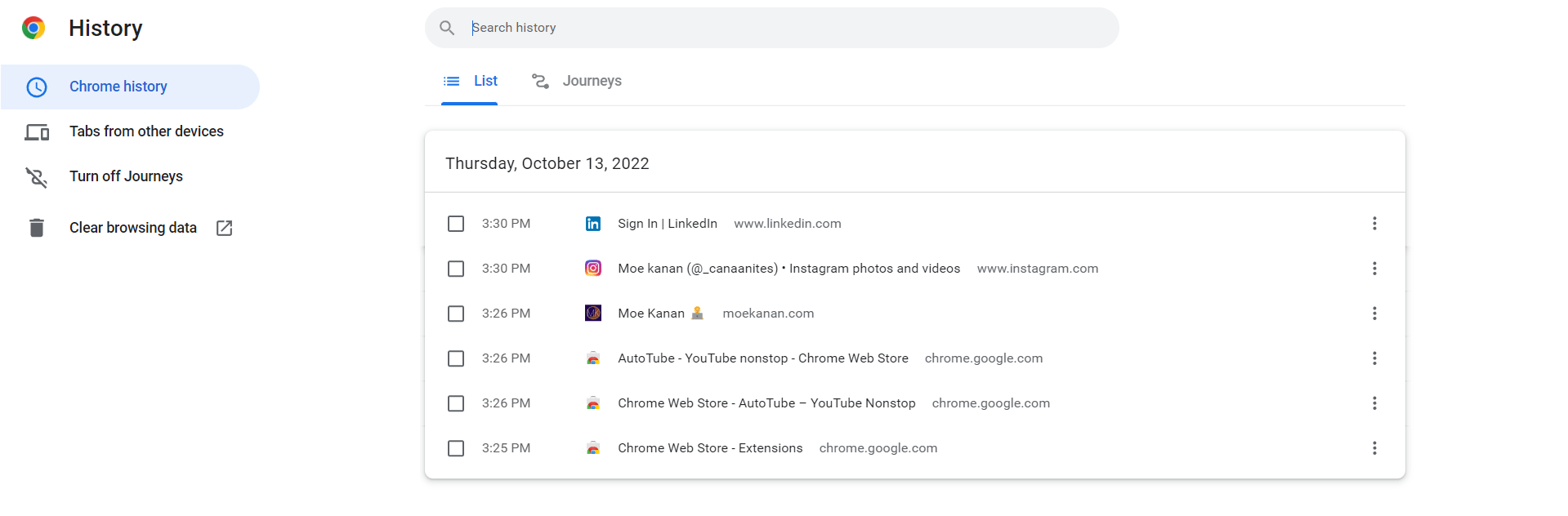
- Subsequently, proceed to the Clear browsing data section from the left navigation pane and enable all the present boxes.
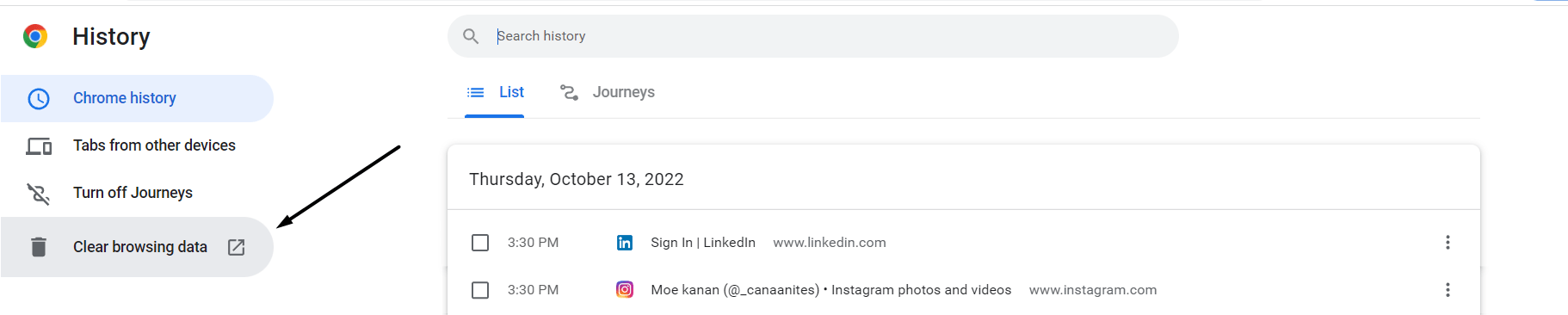
- Once done, click on the Clear data (🗑️) option to delete your browser’s cache data and files.
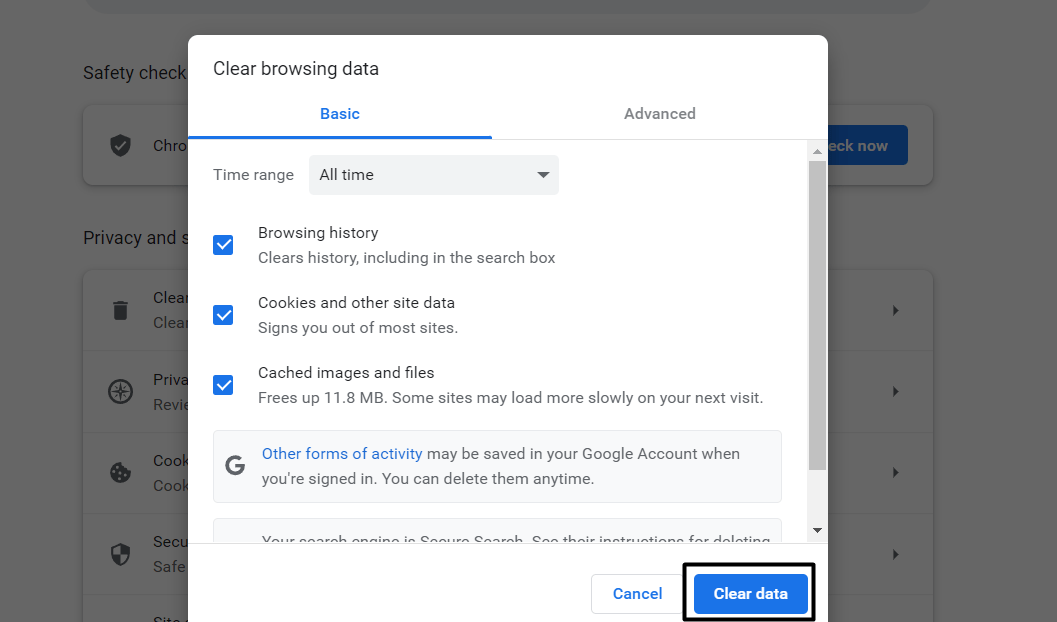
For Safari
- To do so, click on the Safari option in the top menu bar and select Preferences… from it.
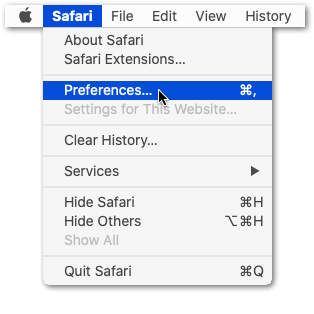
- Next, select the Advanced option from the menu bar and enable the Show Develop menu option.
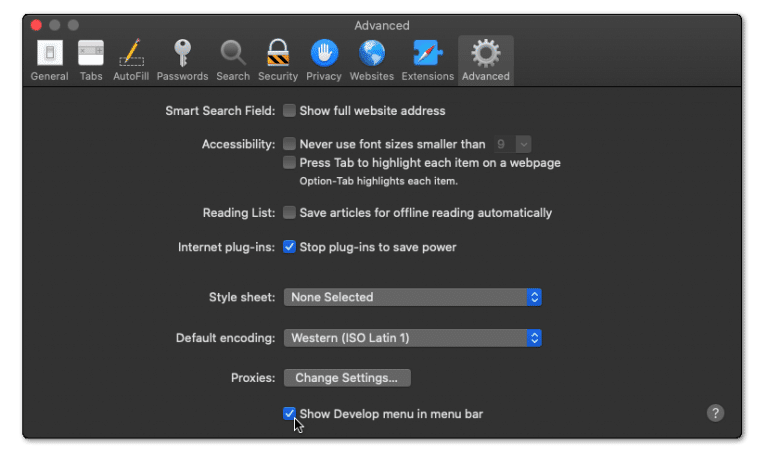
- Then, click on Develop (🪛) in the top menu bar and then select the Empty Caches (🗑️) option on the same window.
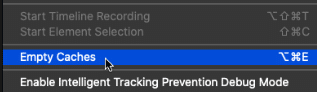
- After that, select the Safari option from the top Apple menu and click on the Clear History… (🗑️) button.
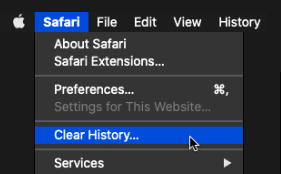
- Lastly, click on Clear History (🗑️) in the Clear history section and delete your web browser’s temporary data.
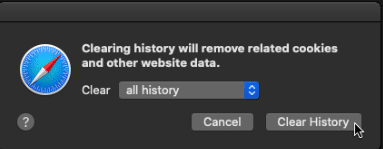
After clearing your browser’s temporary data, try to open the Walmart website again to check if it’s working or not.
6. Check Your Computer’s Time and Date Settings
Some users said that their computer’s date and time settings were incorrect, which led to this issue with the Walmart website. The functioning of some apps and websites highly depends on the system’s date and time. The incorrect settings may cause problems like these if they don’t work properly.
Therefore, we suggest you make sure that your system’s date and time are accurate 🕰️ and properly configured.
We’ve explained the entire process of ensuring the same in the below-mentioned steps:
For Windows
- You need to first open the Settings app (⚙️) on your computer. So, press Windows + I shortcut to open it.
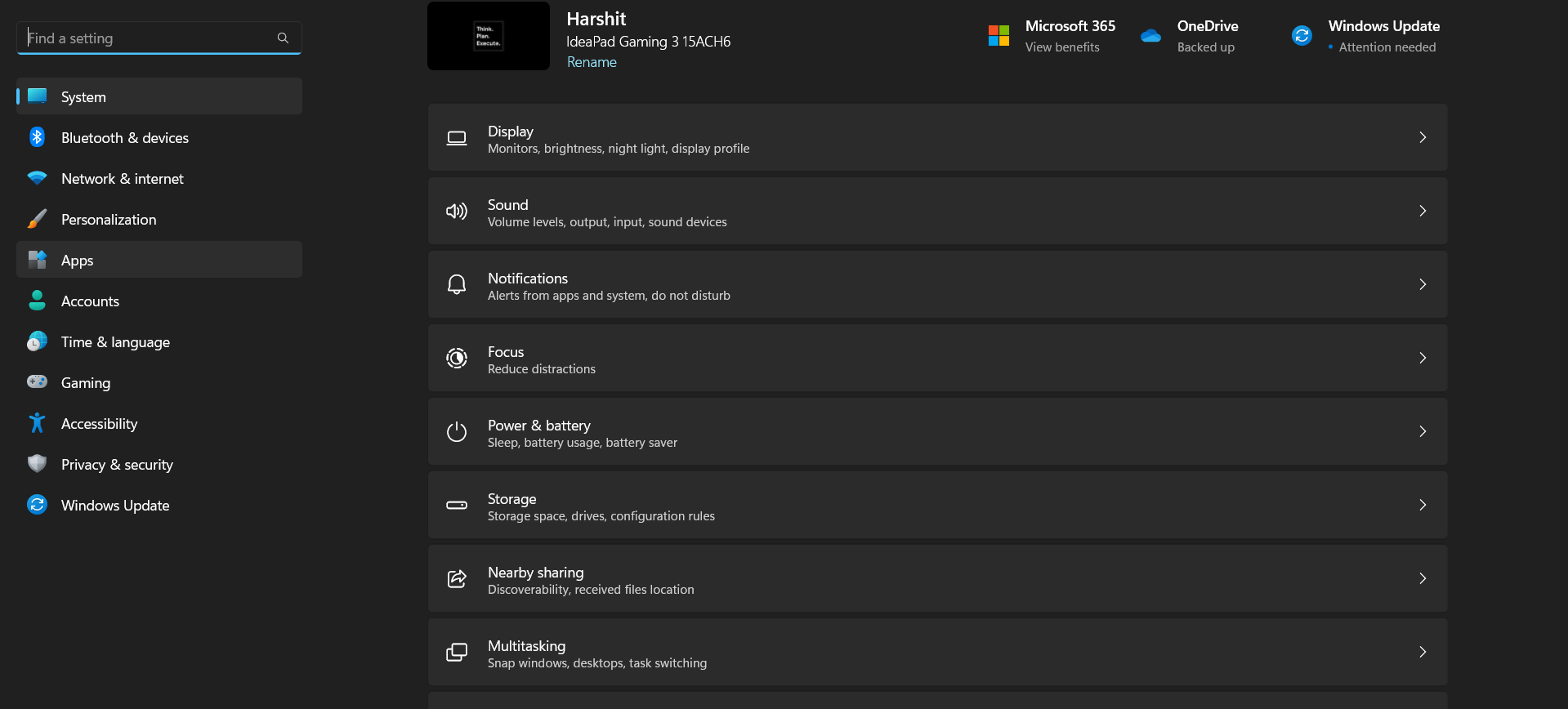
- Once the Settings app is launched, move to the Time & language (🕰️) section from the left-navigation pane.
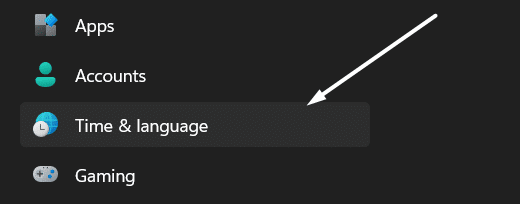
- After that, select Date & time (🕰️) in the Time & language section and make sure the Set time automatically option is enabled.
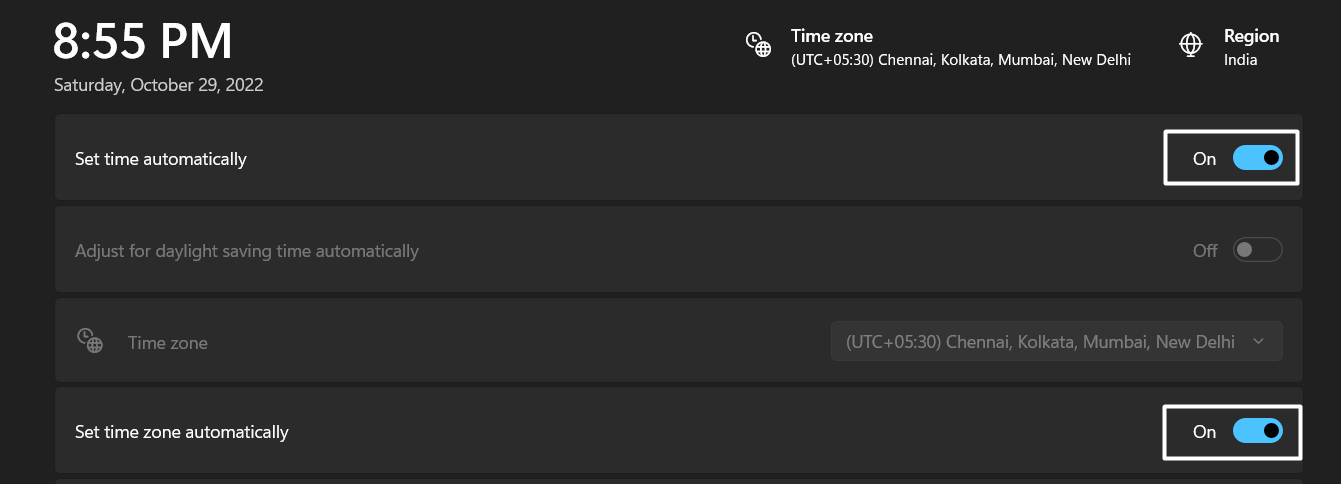
- Then, make sure the Set time zone automatically (🗺️) toggle is enabled to automatically sync your time zone with your location.
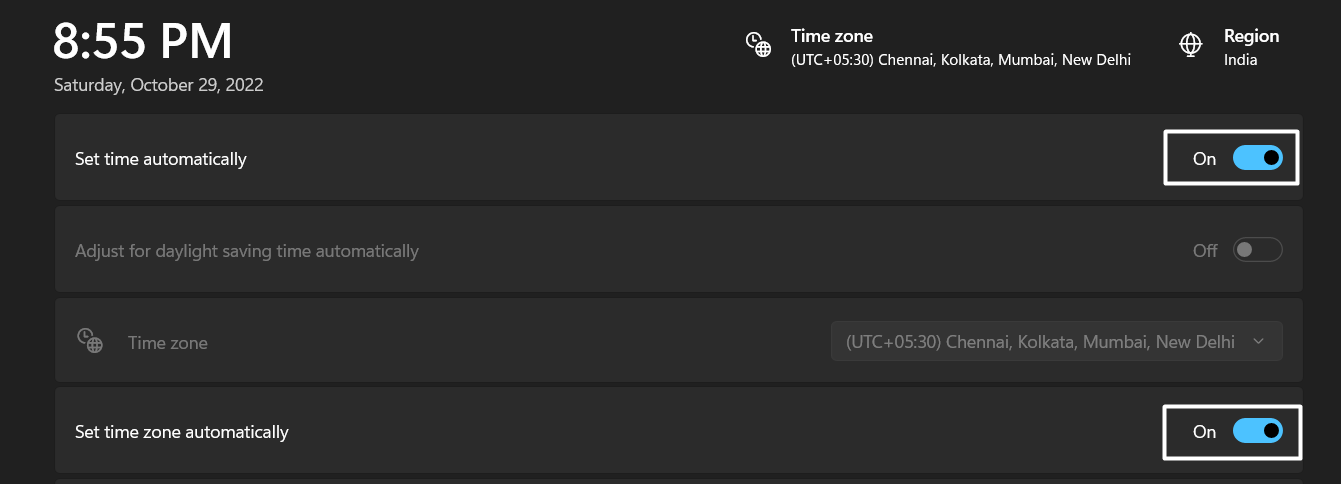
- Lastly, click the Sync now (🔃) button in the Additional settings section to sync the time and date with Microsoft’s online servers.

For macOS
- To start, move to the System Preferences section by selecting the same from the Apple menu at the top.
- Once the System Preferences window is opened, select the General tab and choose the Date & Time (🕰️) option to open the date and time settings on your screen.
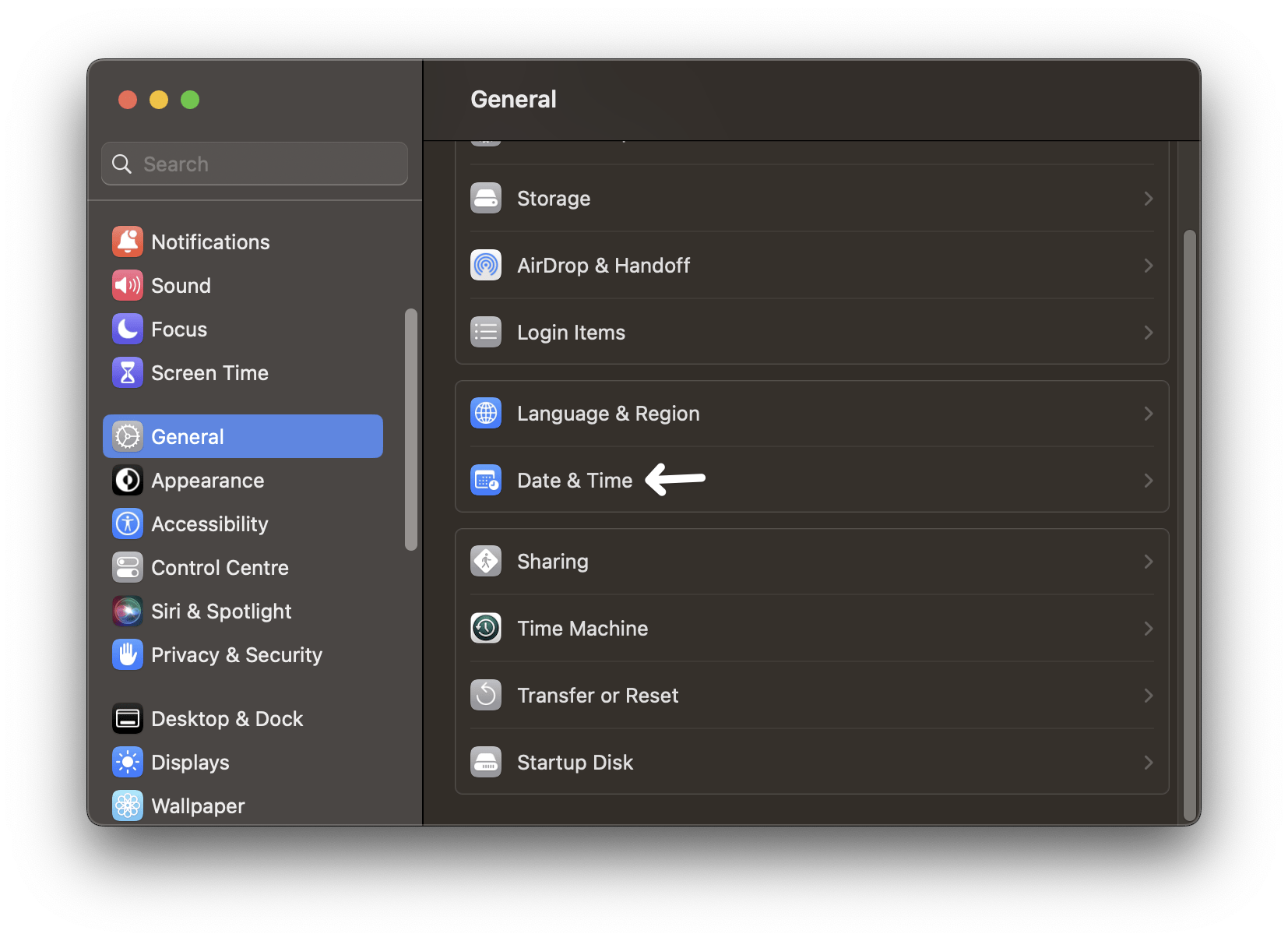
- In the end, enable the Set date and time automatically option and select time.google.com from the dropdown menu.
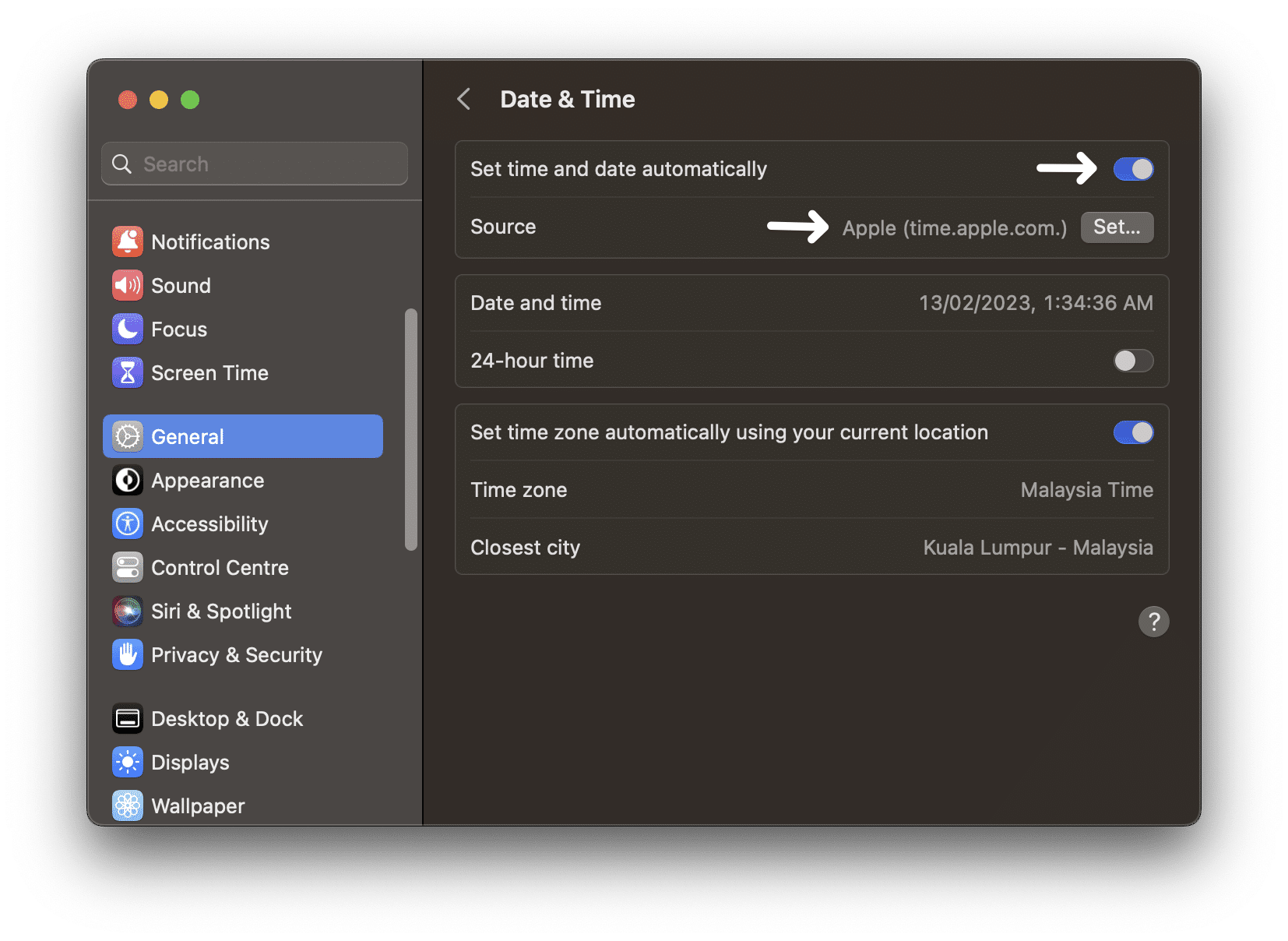
Once you’ve ensured that your device’s date and time settings are properly configured, check the issue’s status.
7. Disable AdBlocker
We all know how irritating ads are. Due to this, we add an Ad-blocker extension to our browser to get rid of the ads. Most of the time, it does the work properly. But sometimes, it fails to work properly and starts interfering with the browser, which could be the same in this case.
In that situation, we recommend you disable/remove the ad-blocker extension 📴 if you’ve installed one on your browser. So, try the same and check whether it resolves the issue with the Walmart website. We hope this resolves the issue.
Steps to Disable the AdBlock Extension
For Google Chrome, Mozilla Firefox, and Microsoft Edge (Windows)
- First, visit the Apple TV+ web page.
- Then, click the AdBlock icon on the top-right of your browser. A drop-down menu will appear.
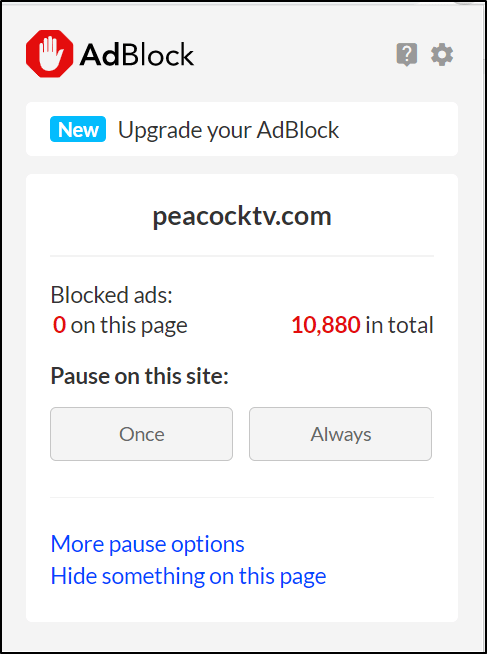
- Then, select Always under the Pause on this site section.
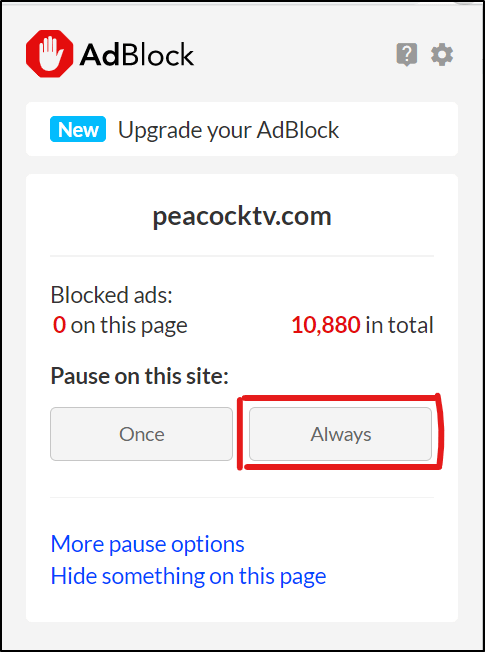
- At this point, the web page should refresh. The AdBlock icon should turn from red to green. This change indicates that AdBlock is disabled for Apple TV+.
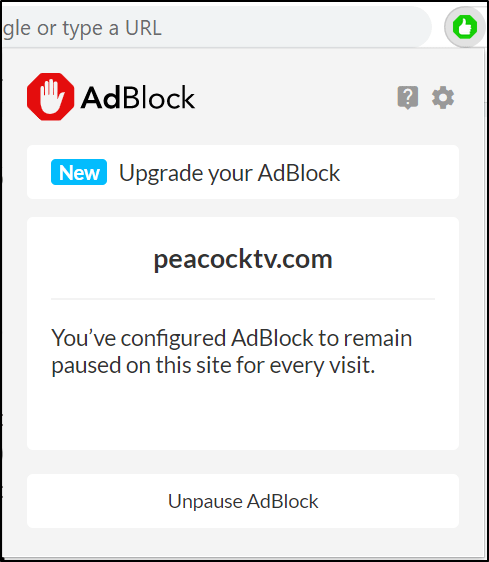
- Finally, refresh the Apple TV+ page (Step 7) again if necessary.
Note: While Chrome and Microsoft Edge support both AdBlock and AdBlock Plus, Firefox no longer supports AdBlock. However, the steps to disable other ad blocker extensions are similar.
For Safari
- First, open up your Safari browser.
- Then, click on Safari, located in the menu bar.
- Next, select Preferences. The Preferences window will be displayed.
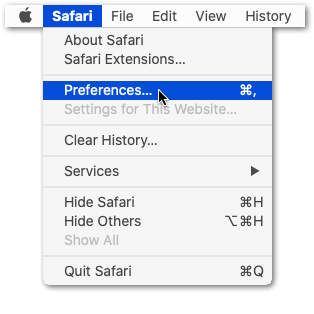
- Subsequently, click on the Extensions button. A list of all extensions you’ve installed to Safari will appear.
- After that, navigate to and click on AdBlock/AdBlock Plus in the list of extensions in the left pane.
- Finally, toggle the On button to Off in the Preferences window. AdBlock/AdBlock Plus will then be temporarily disabled, until the customer decides they want the extension re-enabled.
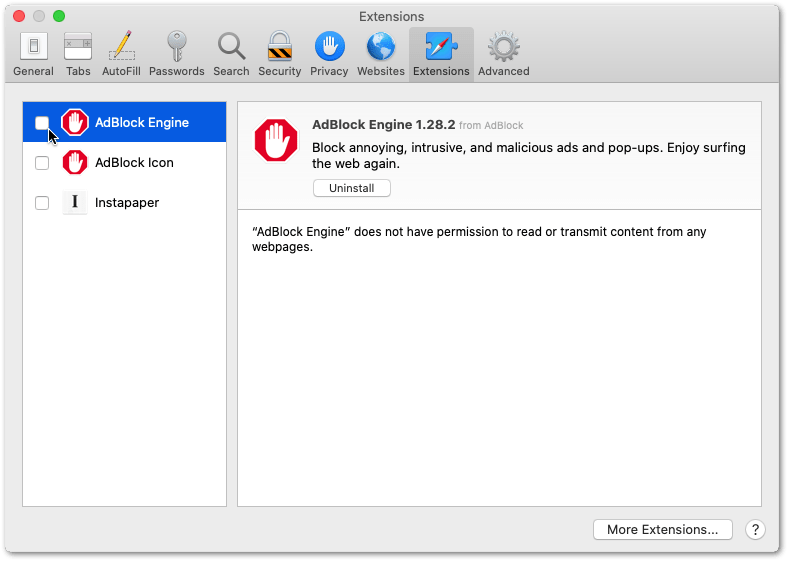
Steps to Turn Off Other Extensions on Your Web Browser
While you’re at it, we recommend checking for other enabled browser extensions, plugins, and add-ons as well. The reason is that they can also impede and affect troubleshooting results. Therefore, you should temporarily disable all of them when troubleshooting the Apple TV+ not loading or buffering issues.
On that note, you can follow the steps below to disable web browser extensions:
For Google Chrome, Microsoft Edge, and Mozilla Firefox (Windows)
- Firstly, click the 3 dots at the upper-right, hover over More tools, and click Extensions.
- On the Extensions page, under the extension, you wish to disable, turn the switch off.
For Safari (macOS)
- With Safari launched, from the Menu Bar, select Safari and click Preferences.
- At the next window, choose Extensions from the top bar.
- To disable a Safari extension, uncheck the box next to the particular extension.
8. Temporarily Disable or Use a Different VPN
VPN lets us easily access content that isn’t available in our region. But sometimes, it makes other apps and sites non-functional, which ruins the entire mood in a few seconds. Due to this, we suggest you disable your system’s VPN 📴 to check whether this is the main reason for this issue.
So, check the below-mentioned process to know how to disable the integrated VPN in Windows and Mac:
For Windows
- Open the Settings app (⚙️) on your Windows PC, and move to the Network & internet (📶) area from the left-sidebar.
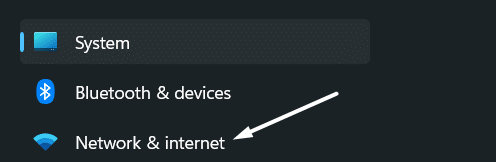
- In the Network & Internet (📶) section, click on VPN and choose the VPN connection that you want to turn off.
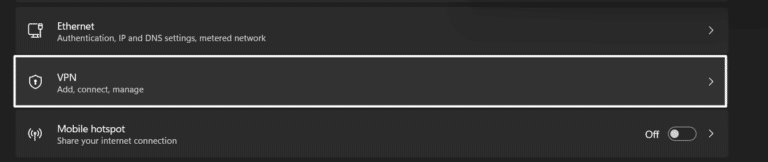
- Lastly, click on Disconnect under the VPN connection you want to disable and then restart your computer.
For macOS
- To disable VPN on Mac, open the System Preferences section and select the Network (📶) option.
- Next, click on the Show Menu option and click on Network port configurations (📶) on the next window.
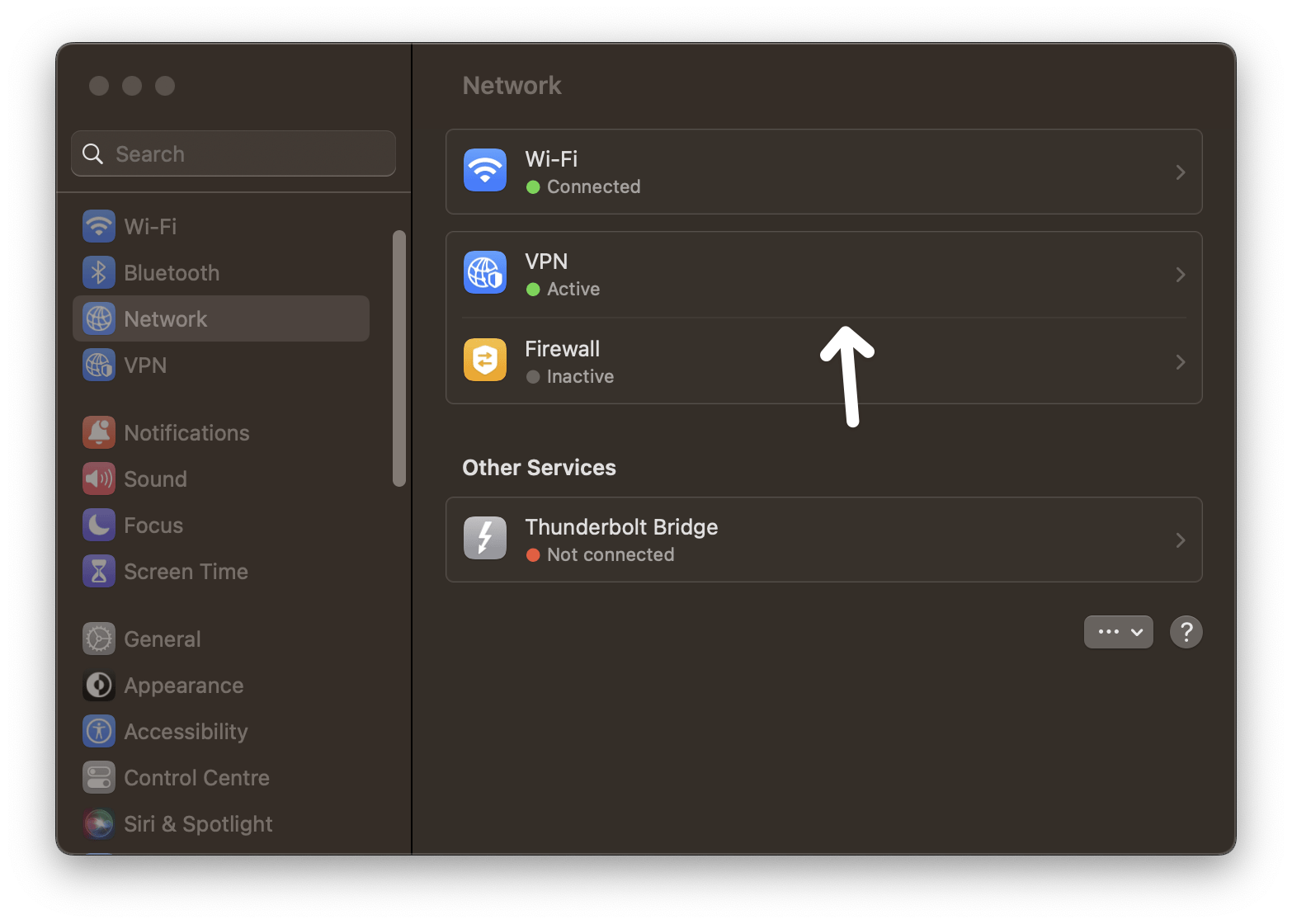
- In the end, select the VPN connection that you want to remove/disconnect and click the Disconnect (📴) button underneath it to disable it.
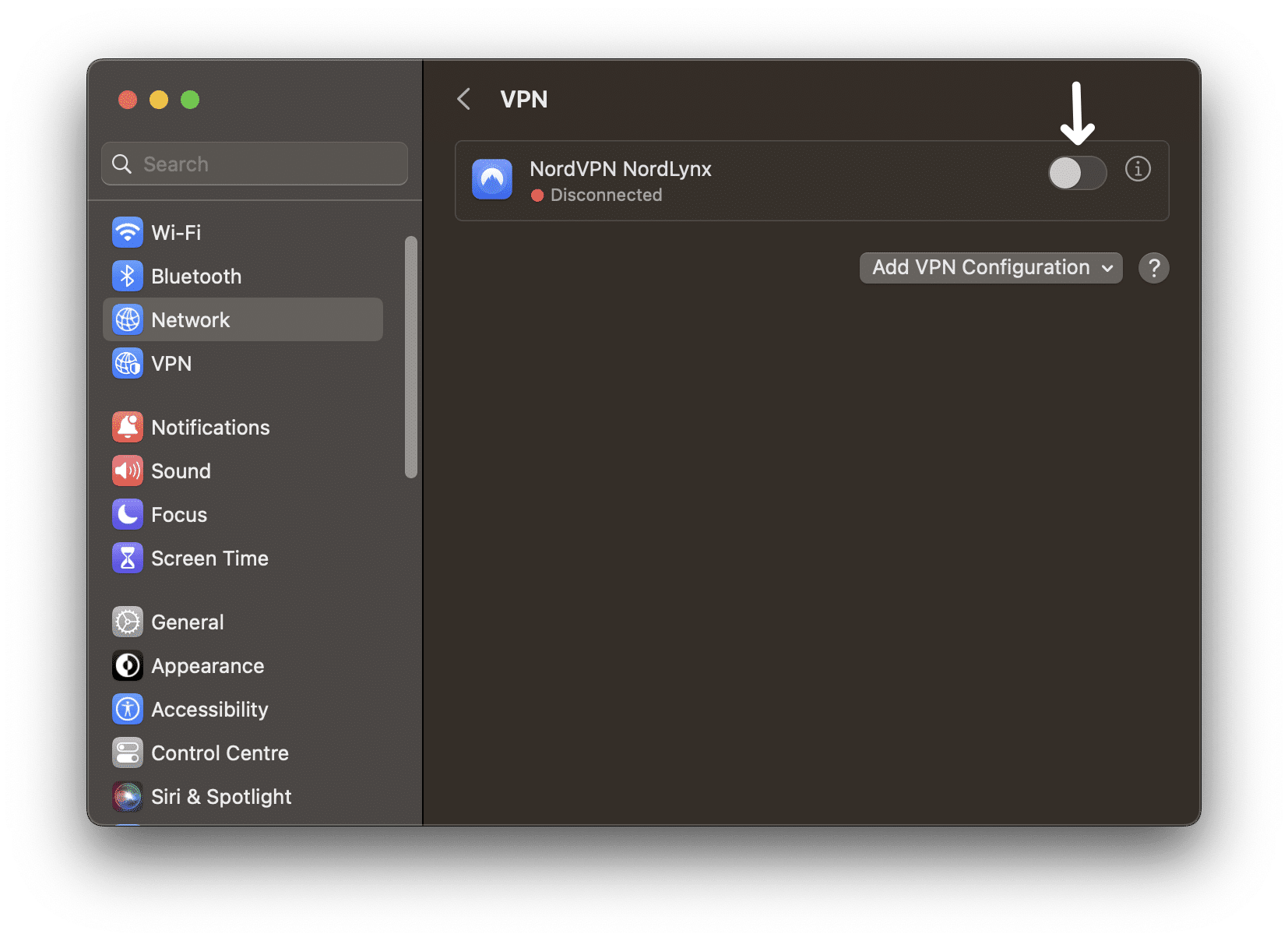
For application-based VPN services, you easily disconnect or disable your VPN connection within the application settings.

Once done, open your browser, and try to access the Walmart website again to check whether it’s working.
Additionally, usually, using low-quality VPN services can cause miscellaneous website problem like this, as it funnels numerous users through a single IP address that Walmart has already identified as fraudulent. Therefore, if you want to access websites such as Walmart and garner all the other security benefits that VPNs bring, we highly recommend subscribing to a premium VPN subscription. In this day and age, there’s a tonne available at affordable rates!
If you ask us, we recommend NordVPN, which is fast for as a daily driver, keeping us protected at all times even for loading up sites like Walmart and their numerous product pages. So, do check out NordVPN and their insanely-valued deals for a good-quality VPN subscription!
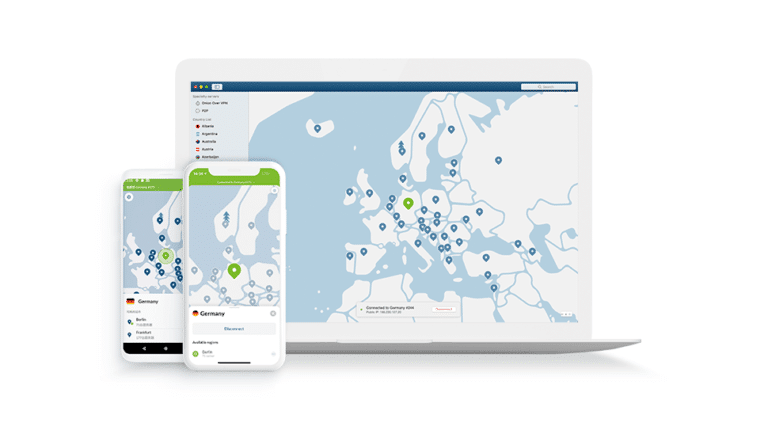
Get NordVPN with up to 68% OFF and more today!
9. Flush Your System’s DNS Cache
If clearing the browser’s data doesn’t help you fix the issue, we suggest you clear your system’s DNS cache. Our system keeps a record of all the websites we visit using our browser. But usually, after some time, it gets corrupted and starts causing issues. In that case, you can try clearing your system’s DNS cache to check if it fixes the issue or not.
You can follow the below steps to learn how to clear the DNS cache on both Windows and Mac with ease:
For Windows
- First, right-click on the Windows logo icon in the task menu and select the Terminal (Admin) option from it.
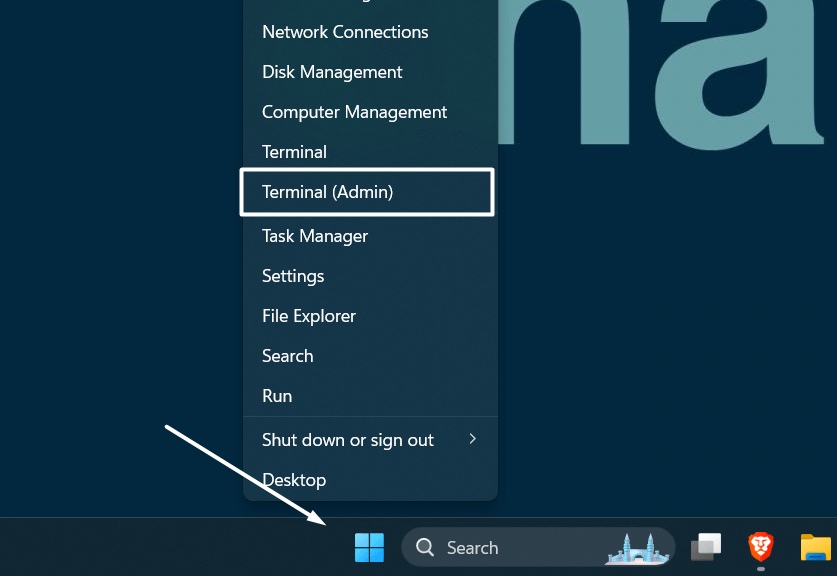
- Then, run the below-mentioned commands in the console individually to clear your system’s DNS cache:
ipconfig /release ipconfig /renew ipconfig /flushdns 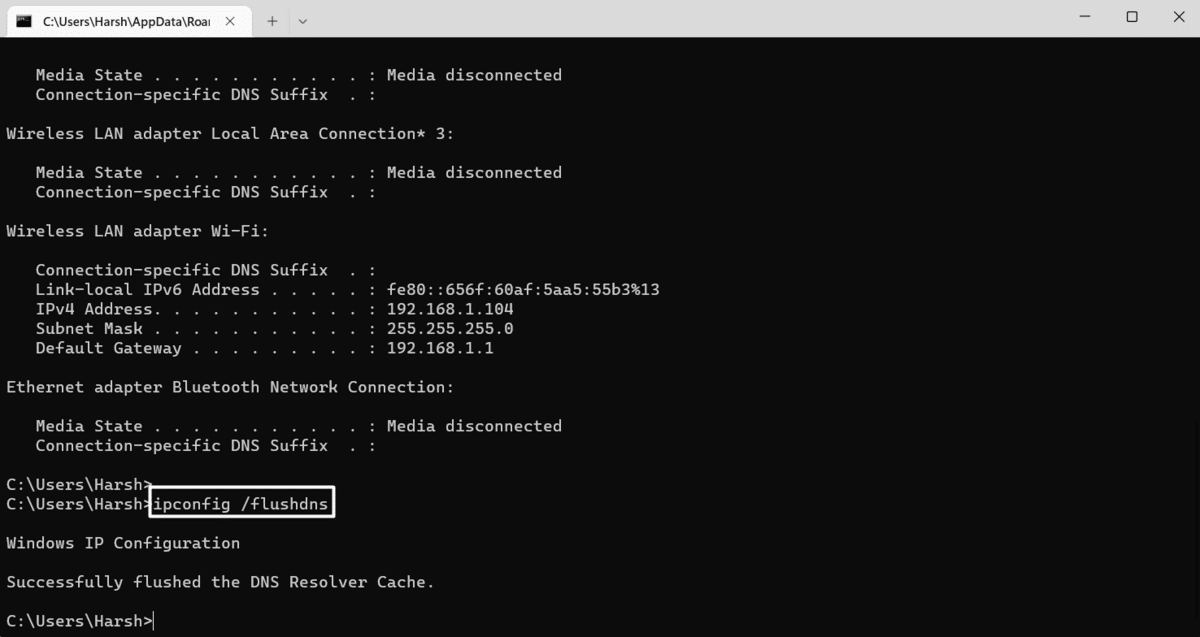
- Once done, close the console, restart your Windows system, and check if the Walmart website not working.
For macOS
- Use the Command + Space keyboard shortcut to open the Spotlight Search (🔎) and search for the Terminal app.
- Now, select the Terminal app from the search results and execute the mentioned command in the console:
dscacheutil -flushcache - Then, type in your system’s password to confirm the PC that you want to take this action, and then run the below-mentioned command:
sudo killall -HUP mDNSResponder
- Once you’ve executed the above-mentioned command in the console, restart your Mac and clear all the DNS data.
Hopefully, the issue will be fixed.
10. Try Opening the Browser In Safe Mode
If the problem still exists, then it could be possible that a program is cutting into your browser’s functioning. To check whether this is true, we suggest you reboot your Windows or Mac system in Safe mode. When we start our PC in Safe mode, it starts with services and programs that are essential for the device to run properly. So, do the same by following the below steps and checking what’s causing the Walmart website not working issue:
For Desktop Users (Windows & macOS)
For Windows
- Open the Windows Search Box (🔎) by pressing the Windows key and type System configuration.
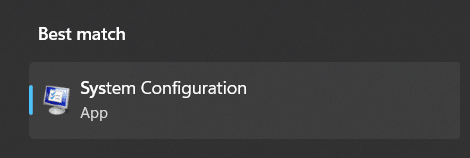
- Now open the System configuration program, proceed to the Boot section, and enable the Safe boot option.
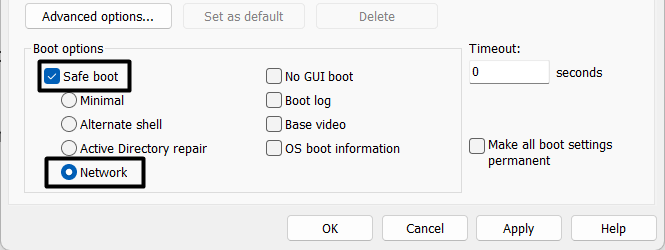
- Next, move to the Services (⚙️) section, check the Hide all Microsoft services checkbox, and then click Disable all.

- Lastly, move to the Startup section, click on Open Task Manager, and disable all the non-Microsoft tasks.
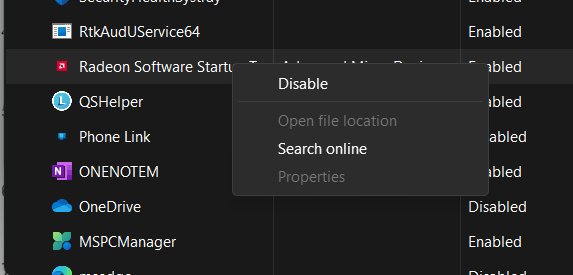
For macOS
- First, select the Shut Down option from the Apple menu and wait for the Mac to shut down.
- Once the computer is completely shut down, hold the Power button on your Mac and wait for the “Loading startup options” dialogue to appear.
- After that, press and hold the Shift key on your Mac’s keyboard, and select the Continue in Safe Mode option.
Once your computer is rebooted in Safe mode, check whether the Walmart website not working issue is resolved and it’s working properly.
11. Disable Web Extensions
Some of your browser’s extensions may be causing this issue. Due to this, you can try disabling all the web extensions 🧩 installed in your browser and check the issue’s status concurrently. This way, you can know whether an extension is causing this issue.
So, check the same by following the below-mentioned steps:
For Google Chrome
- Start by opening Google Chrome on your system, and click on the three dots (…) at the top right corner.
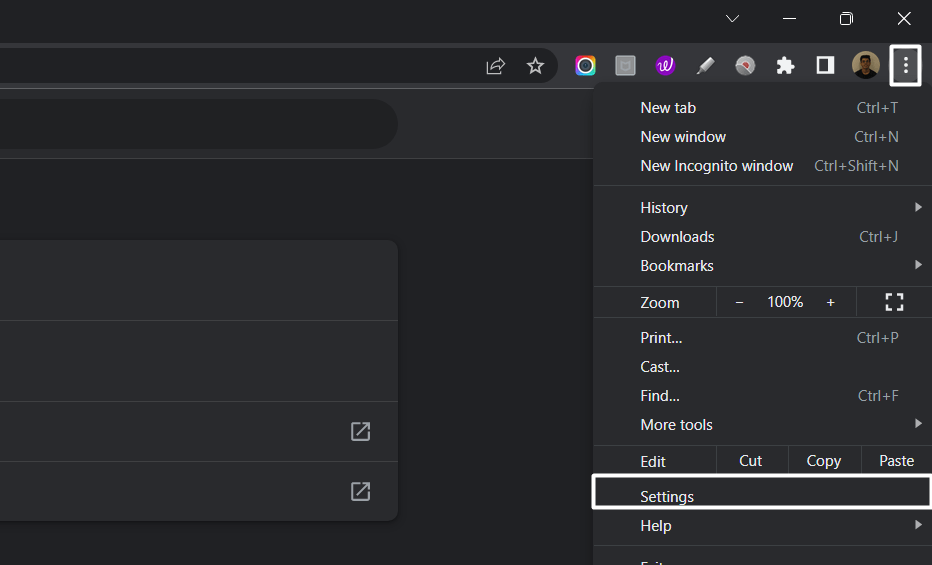
- Then, select Settings (⚙️) from the popup menu and then choose the Extensions (🧩) option from the left pane.
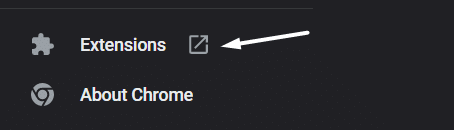
- Once the Extensions section is opened, click on the blue toggle next to the extension you want to turn off.
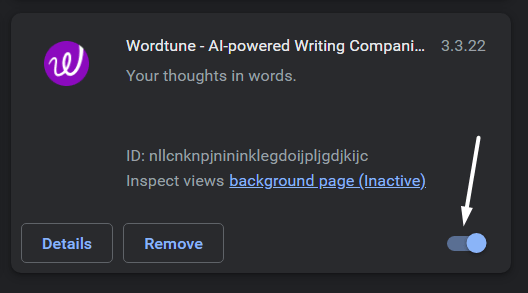
- After turning off the web extension, try to visit Walmart’s website to check whether it’s working properly.

- If the website is still not opening or keeps loading, try disabling other web extensions and checking the issue’s status at the same time.
12. Update Your Web Browser
If the issue is still there, then there’s a possibility that your device has some bugs and glitches which are causing these issues. To check whether the bugs and glitches are the real culprits, we suggest you update your web browser. 🔄 Doing so will resolve all the bugs and glitches with your current web browser. We’ve mentioned the steps below to update two web browsers: Google Chrome and Microsoft Edge:
For Microsoft Edge
- First, open the Microsoft Edge app on your PC and click on the three dots (…) at the top right corner of the tab.
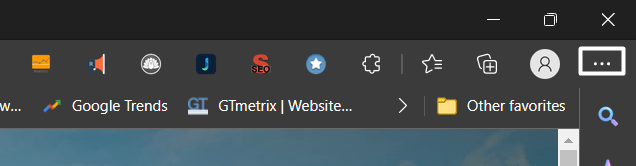
- Next, click on the Settings (⚙️) option in the dropdown menu and select About Microsoft Edge from the left sidebar.
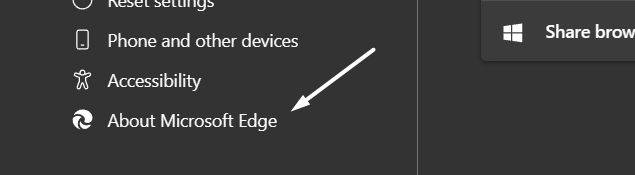
- Once you enter the About Microsoft Edge (i) section, it’ll automatically start searching for new browser updates to download and install. If it shows some new updates to install, click on the respective button to download them.
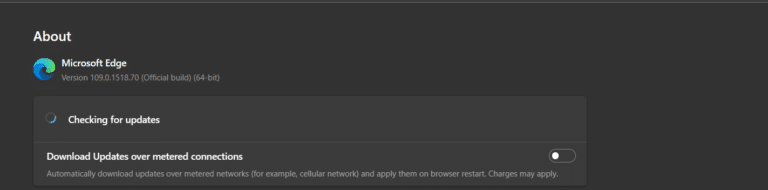
For Google Chrome
- To start, open the Google Chrome program on your system and click on the three dots (…) at the window’s top right corner.
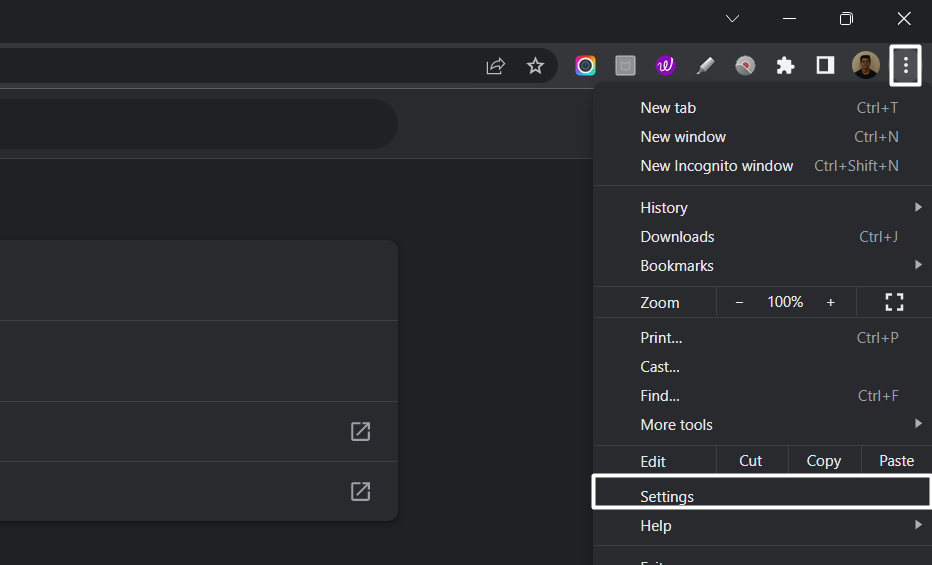
- Next, select Settings (⚙️) from the dropdown menu and move to the About Chrome section and wait for the browser to search for new updates.
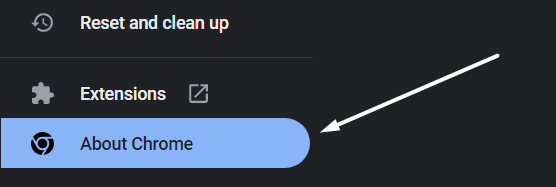
- If it finds a new update, it’ll automatically download and install them. You just need to wait. Else, you’ll see the ‘Chrome is up to date‘ message.
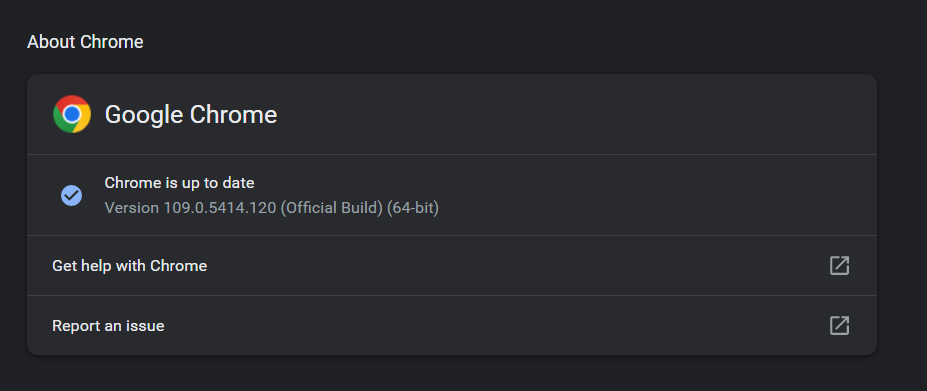
Once the web browser is updated, check the issue’s status. If updating the browser doesn’t fix the issue, you can try reinstalling it. To do the same, move to your current system’s native application store, and reinstall the browser from there.
13. Switch To Another Browser
If you think that the issue is with your current browser, then consider changing it. 🌐 You won’t face the same issues again if they aren’t associated with the webpage. We always suggest users choose from these mentioned browsers: Microsoft Edge, Google Chrome, Brave, and Mozilla Firefox. If the issue still appears after changing the browser, then it’s either with the website or with the computer.
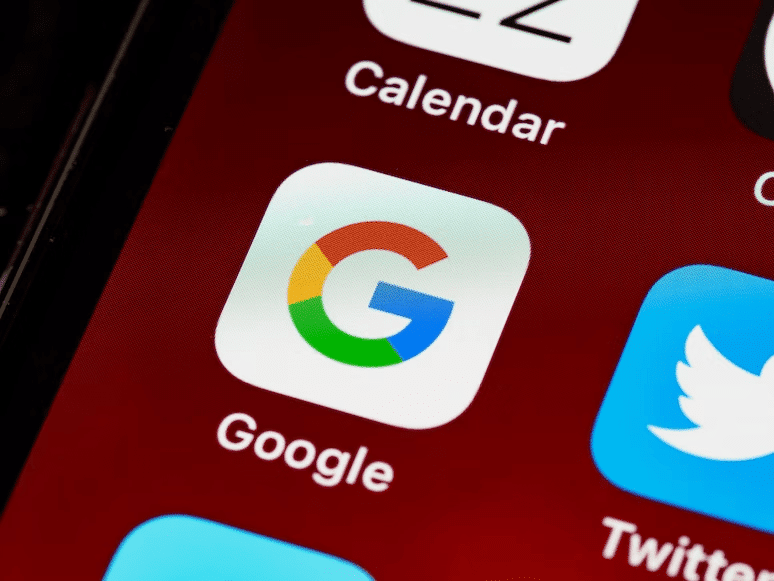
14. Update Your Device
In case switching the web browser doesn’t fix the issue with the Walmart website, then there’s a high chance that the issue is with your system. It could be possible that the device has some bugs and glitches, which are causing the Walmart website not working issue. In that case, we recommend you update your computer 🔄 as developers push updates to resolve bugs and glitches with your computer.
To update your Windows computer, open the Settings app and move to the Windows Update section from the left navigation pane. Then, click the Check for updates button at the top to search for new Windows updates. If the OS finds and shows new Windows updates, click on the Download and install button to install them on the PC.

15. Use Walmart’s App On Your Phone
If you’re still not able to access the Walmart website, you can switch to your mobile phone and download the Walmart app on your device. 📱 It’s available on both Google Play Store and Apple App Store. If you use an Android device, you can get the Walmart app from the official Google Play Store app.
Whereas if you use an iOS device, you can download it from the App Store. So, download the app on your device and shop for products and groceries with ease.
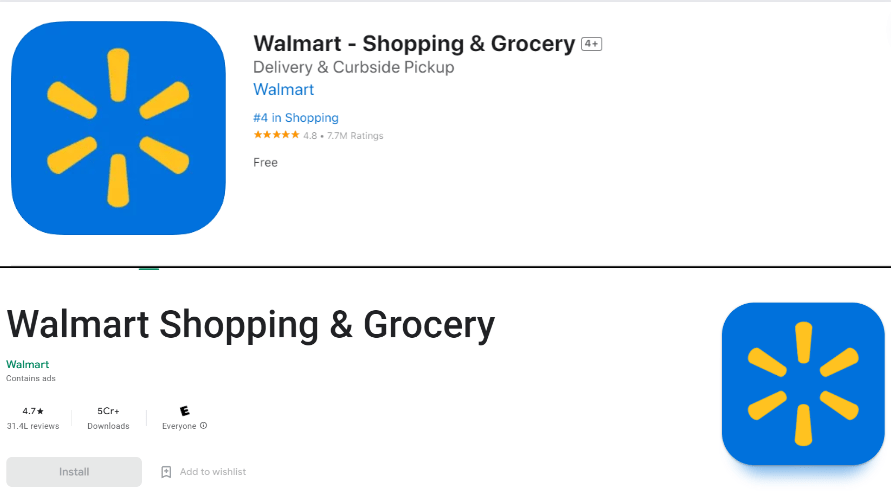
16. Contact Walmart Customer Service
In case none of the above-mentioned workarounds helped you resolve the issue with the Walmart website, then we suggest you contact Walmart customer support. ☎️ You can explain your issue to them in detail. To get in touch with Walmart’s customer support, visit Walmart’s Help page on your web browser.
Once you’ve landed at Walmart’s Help page, click on the Contact Us option at the bottom left corner of the window. Now, you’ll see a chat window on the left side of the browser. You need to answer the questions the automated bot asks. Then, explain your issue to them in detail and wait for them to provide you with a working solution.
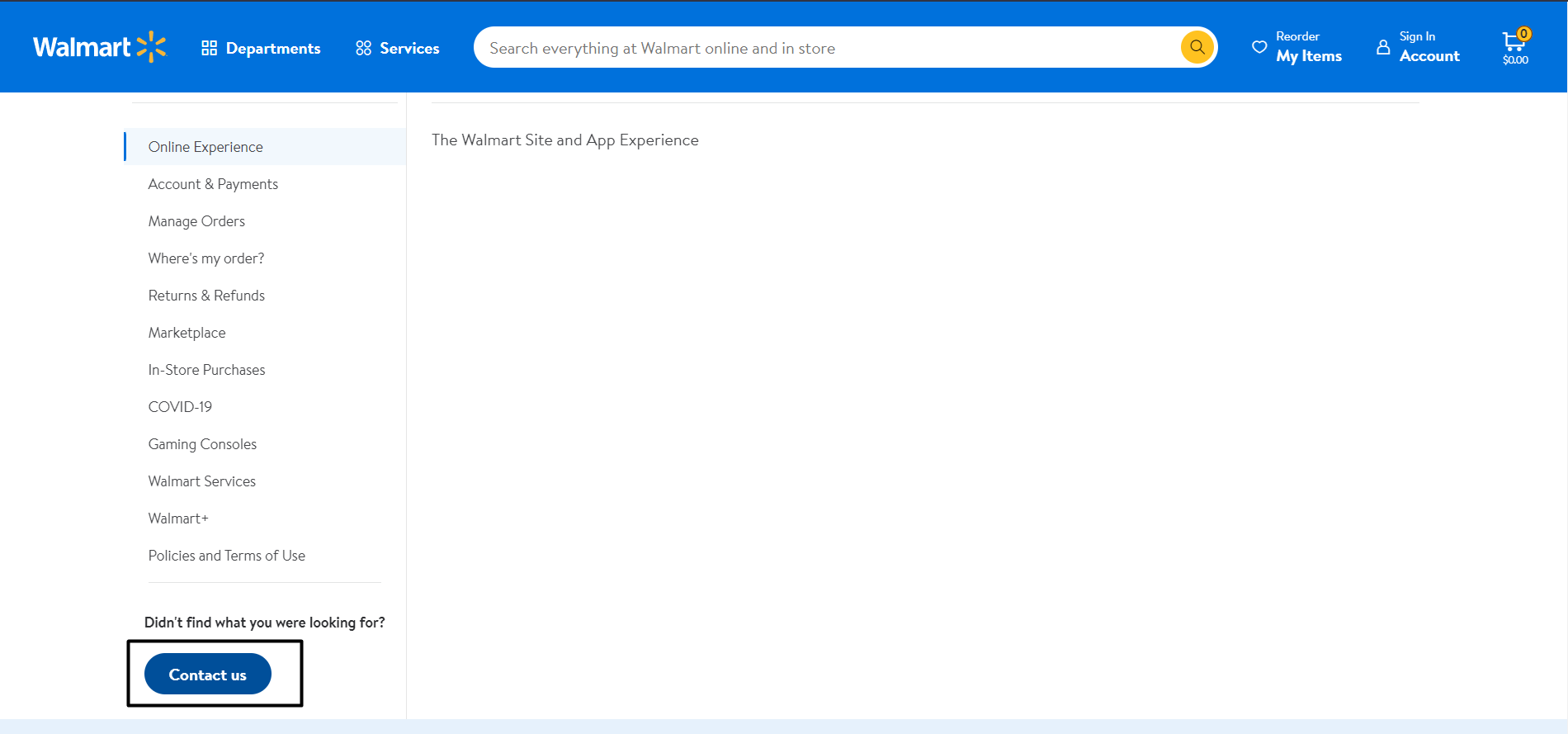
Conclusion
Most of the time, Walmart’s website works fine and lets us shop for products for our business as well as personal use with ease. 😄 But sometimes, the website becomes inaccessible and doesn’t let us shop for products. 😞 For instance, it doesn’t open on our web browser or takes an eternity to load and still doesn’t open.
If you were facing similar issues with the Walmart Website, we hope the fixes mentioned in this guide helped you resolve them. In this guide, we shared more than 16 workarounds 🛠️ to fix the Walmart website not working issue. If the mentioned fixes helped you resolve the issue with the Walmart website, then make sure to share your thoughts about this troubleshooting guide by answering the below-mentioned questions 👇:
- Is the Walmart site working fine now after trying the workarounds mentioned in this troubleshooting guide?
- If it’s working properly now, then do let us know which of the mentioned workarounds helped you fix it.
- Are there any additional solutions that helped you fix the issue but were not mentioned in this troubleshooting guide?
Make sure to share this troubleshooting guide with someone who is also unable to access the Walmart website 😊
Frequently Asked Questions About Fixing Walmart Website Not Working or Loading
Is Walmart Having Problems With Their Website?
If the Walmart website is inaccessible at your end, we recommend you check Walmart.com’s server status at DownDetector. Doing so will help you know whether the website is actually having some issues and whether other users are also facing the same issues with it.
Why Is My Walmart App Not Working?
There could be several reasons for the non-functioning of the Walmart app. But one of the most common causes is the corrupted cache. You can clear the Walmart app’s cache on your smartphone and check if it’s working properly again. If the previous fix doesn’t work, you can try updating the app from your device’s native application store.
How Do I Clear My Walmart Cache?
To clear the Walmart app’s cache on Android, open the Settings app and search for the Walmart app in the Apps section. Then, move to the Storage section of its properties section and tap on Clear cache at the bottom. On the other hand, if you want to clear the Walmart app’s cache on your iPhone, simply remove it from the Recent applications section and reopen it. There isn’t any particular option to clear the app’s cache on the iPhone.
What Web Service Does Walmart Use?
Many people think that Walmart uses Amazon Web Services (AWS) to host their online infrastructure. But that’s not true at all. It has been using Microsoft Azure and Google Cloud to power its online infrastructure for years.