Suddenly finding that your Apple Carplay keeps disconnecting randomly all of a sudden?
One of the riskier things you can do while driving around is to have your phone distract you from properly driving out in the open road. This situation is usually easily avoided but can’t always be the case, especially for emergency purposes like contacting someone or even just having a bit of entertainment with your favourite music and songs to make the drive less boring.
Fortunately, Apple comes equipped with a feature called CarPlay that allows anyone to access most, if not all, the available features found in your phone without having to grab it and leave your hands off the car wheel. This feature is incredibly nifty as it allows you to play songs, send texts and even have phone calls all through the use of voice commands and by connecting your phone to a compatible vehicle.
While CarPlay is incredibly nifty and convenient as you can use your phone without compromising safety, the same feature can be sometimes buggy and glitchy and can randomly start disconnecting and making it unusable throughout the entire time frame of your drive.
The CarPlay feature from Apple found in iPhones and iPads is very straightforward and easy to use as you only need to connect and pair your Apple device to any compatible vehicle through a USB cable and then open the CarPlay feature before driving out on the road.
With this in mind, several users have been reporting and finding a common problem with their CarPlay feature with regard to staying consistently connected to their vehicle. This problem usually ends up with your Apple device getting disconnected all of a sudden, only to reconnect once again after some time or not reconnecting at all in certain cases.
Regardless of how the situation plays out, it is understandably a frustrating and annoying situation to end up with, as you can find yourself getting disconnected in the most inconvenient of times with random disconnects midway through your call, text message or song.
We’re here to help as we have this guide with 5 reasons why your Apple CarPlay keeps disconnecting randomly and 7 fixes that you can try out to stop these random disconnects from happening more frequently than they should.
All the information that we will be covering in this guide will be covering Apple products and devices that have CarPlay as a built-in feature, as well as a compatible vehicle that works with CarPlay. Not all iPhone and iPad models have CarPlay as their available feature. Likewise, not all vehicles are compatible with CarPlay and will have their own unique set of problems due to incompatibilities.
With everything said and done with the matter, let’s get started with fixing the problem!
Why Does Apple CarPlay Keep Disconnecting Randomly?
1. Outdated Device Software OS Version
One reason you might find as to why CarPlay keeps disconnecting randomly and isn’t properly working with Apple can have something to do with the current version of your phone’s operating system. This is because Apple CarPlay is considered a built-in feature to many Apple devices that support it, which makes it heavily reliant on being on the latest version possible in order to run properly without any issues.
This problem is especially prominent and true for more modern vehicles that rely on the latest versions available for Apple CarPlay in order to function without any known issues. An outdated OS version with your phone can cause several problems not only with Apple CarPlay but also with other features and apps.
If you haven’t updated your phone in a while and have been recently experiencing problems with CarPlay, then we recommend checking and updating your Software OS Version (Step 1) to the latest version possible for your Apple device model.
2. Faulty Device USB Port/Cable
Besides having an outdated software OS version leading to your experiencing problems with Apple CarPlay, having a faulty USB cable and a dirty USB port can lead you to experience problems when connecting your Apple device and using CarPlay.
This problem is usually easily overcome with the wireless option for CarPlay, but for users who prefer this traditional method of connecting and pairing devices with Apple CarPlay as it has it own sets of benefits, you can try to clean out your device USB port (Step 2) and swapping to a different USB Cable entirely (Step 3) as potential fixes for the problem.
3. An Issue With Your Network Connection
As we mentioned previously, wireless CarPlay is an option for connecting your Apple device to your vehicle without having to use a USB cable. This feature is more convenient in the sense that you can still access CarPlay without the need to use a USB cable or being inconvenienced with having to bring one around with you and store it properly.
Despite this, however, the feature still has its share of issues that can make connecting via wireless considerably difficult. Most of these problems are easily solved by resetting your network connection (Step 4), as the problem might have something to do with the settings found in your connected networks.
4. Device Issues And Compatibility
We mentioned before that one of the important things when it comes to using CarPlay is being sure that both your Apple device and vehicle are compatible with one another. While compatibility is one thing that you need to keep in mind, the other thing you also have to look out for is any issues found in either your phone or vehicle that might make connecting particularly difficult.
While it can be hard to pinpoint the exact reasons why you might be having problems with Carplay in general, there are two simple things that you can try out that can fix most, if not all, the issues you might have with CarPlay working properly. The first thing you can do is make your device go through a quick restart (Step 5), with the second thing being to reconnect your device with your vehicle (Step 6)
5. CarPlay Wasn’t Enabled on Your Device
The last reason why you might be having problems with getting CarPlay to work properly or if it randomly disconnects will have something to do with the feature itself. The issue, in particular, is if the feature was enabled or disabled when you connected your phone to your vehicle.
Most Apple devices tend to only enable CarPlay when it detects that your phone has been connected to a compatible and registered vehicle. While this is very convenient, it is sometimes not very accurate as you can miss the timing or have it randomly disabled when it detects a small change in the connection.
In this situation, the simplest and best solution is to manually turn on and enable Apple CarPlay (Step 7) before connecting your device to your vehicle so that the feature won’t randomly turn off as a result of the auto-detection taking over.
7 Fixes For When Apple CarPlay is Disconnecting Randomly
1. Update Your Device Software Version
As we mentioned previously, having an updated device allows you to keep all of the features found in your phone to also be updated and free from any bugs and issues found in the previous version. More often than not, it is very common to find issues in performance when using an outdated software version which is why it is never a bad idea to have your things updated whenever possible.
You can follow these easy steps below to update any of your Apple mobile devices quickly:
- Open the Settings ⚙️ app on your iOS device.
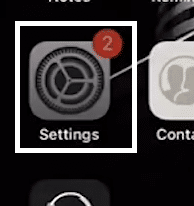
- From the Settings app, navigate to your “General” option and tap to open it.
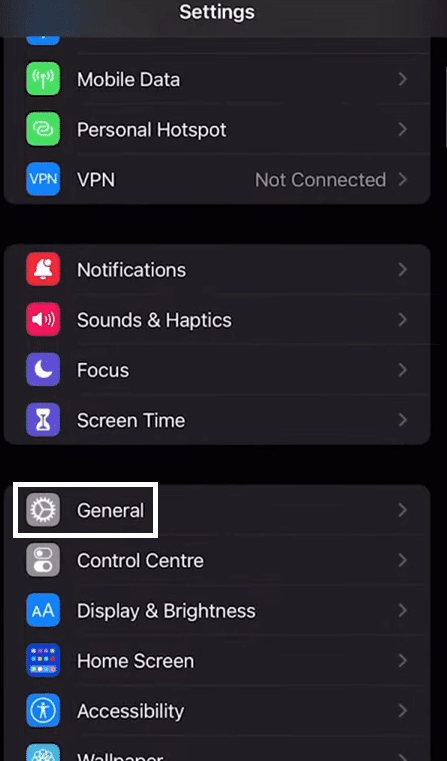
- Under the General option tab, find and tap to open the “Software Update” 🔃 option.
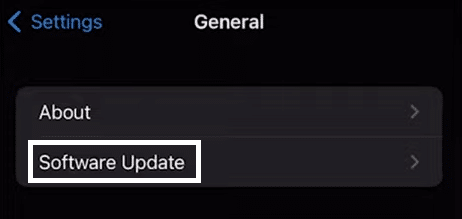
- After tapping on Software Update, you can select and tap on the software update you want to be installed on your device.
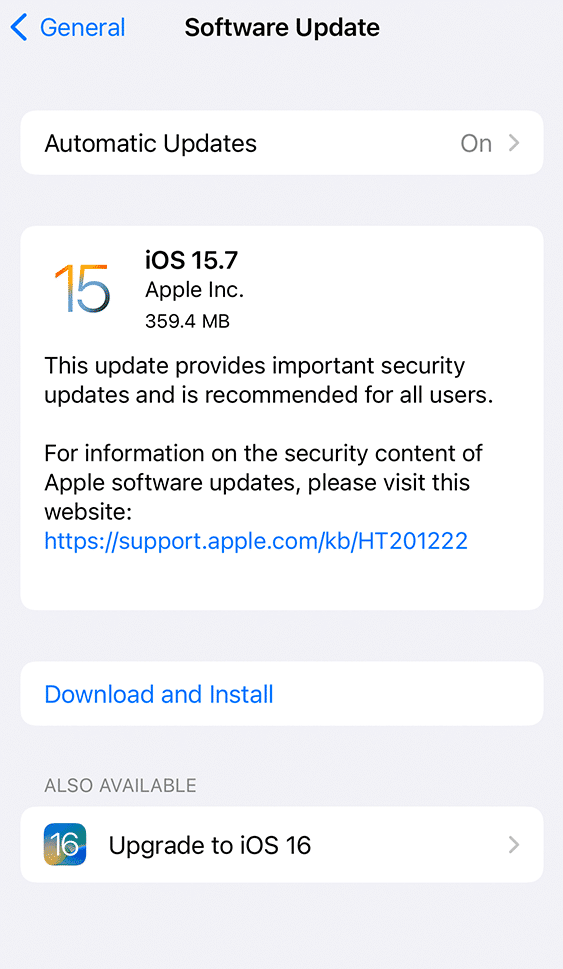
Likewise, you can also select the “Upgrade to…” option to upgrade your iOS version to a newer one if your phone allows it.
Following the steps above will allow you to perform a version update to any Apple mobile device (iPhones and iPads) based on the option you selected. This will require an internet connection for your device to download the required files and will have your phone go through a lengthy restart procedure which will require you a lot of time in order to properly finish and not cause any issues that result from the update getting interrupted.
2. Clean Out Your Device USB Port
When it comes to connecting your device with anything, not only your vehicle, the state of your USB port is one of the most important things when it comes to how well the connection will go. Having a well-maintained and clean USB port will not only lead you to be free from any issues but also even boost the performance of your device.
Conversely, however, a dirty USB port filled with dust and lint from your pocket can get in the way of your device properly connecting with your vehicle or anything, which will lead to many issues down the line.
With this in mind, consider cleaning out your phone’s USB port every now and then, especially if you’ve been noticing a large build-up of dust and lint. We recommend using things such as a lint-free cloth to avoid damaging the port itself or taking your phone to a professional store/service centre that can get it cleaned out or even replaced if any irreparable damages are found.
3. Swap to a Different USB Cable
Similar to the previous fix, besides having your USB port in good condition, the key to avoiding issues with connecting your phone to other devices also has a good USB cable to help in the matter. A faulty USB cable can lead to poor overall performance in the long run and can even damage your device because of the bugs and issues that can come from using a broken USB cable.
When swapping to a different USB cable, we recommend using a first-party cable rather than any third-party ones you can find. This is so that you won’t encounter any compatibility issues as well as be assured of the quality and performance of the cable due to it being officially supported. Third-party cables can still work but may not provide optimal performance unless it has been officially supported by Apple themselves.
4. Reset Your Network Connection Settings
When you are using the wireless feature with your CarPlay, it is important that you have a stable connection between both your vehicle and device. Sometimes the default settings and any old connections you might have had with the vehicle and device can lead to problems happening, which will require you to use a new connection and instance to avoid this problem.
You can easily reset your network connection settings by following these simple steps below:
- Open the Settings ⚙️ app on your iOS device.
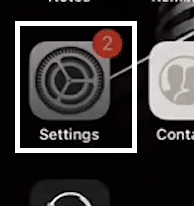
- In your Settings app, tap on “General”.
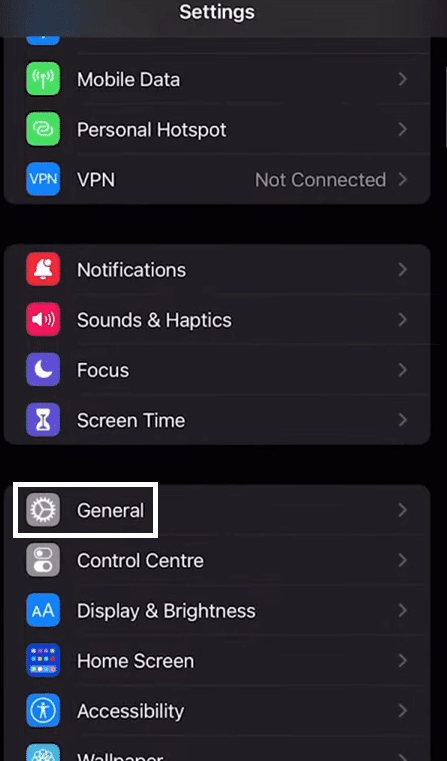
- Under the General tab of your settings, scroll down until you find “Reset”. Tap on it.
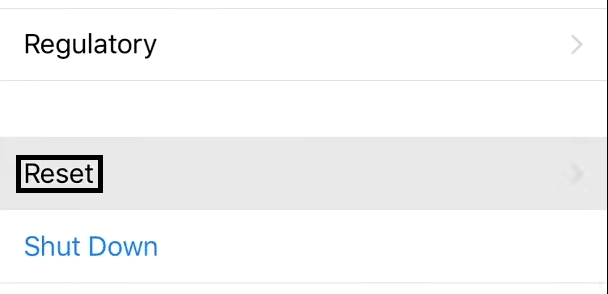
- After tapping on Reset, tap on “Reset Network Settings” and confirm the Reset afterwards to start the process.
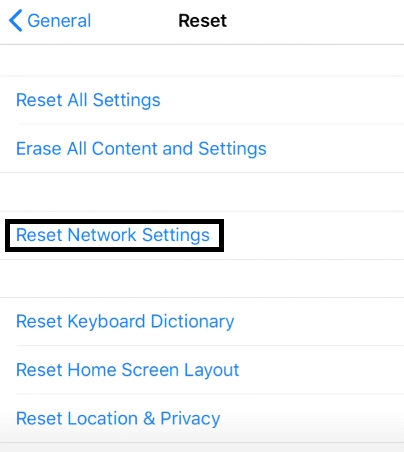
Following the steps above will allow you to quickly reset your network connection back to its default settings. This will also usually require you to reconnect to any networks you had connected to before you performed the reset as a result of going through the process.
5. Do a Complete Restart for Your Device
When any Apple device experiences an issue with its software and features, it usually results in the iPhone not responding and freezing up, which makes it impossible to do anything until the issue is resolved or taken care of.
There are 2 ways you can go about solving problems caused by your device freezing up as a result of a feature not working properly, like CarPlay not working as intended leading to the freeze. The first thing you can do is wait for the issue to be resolved by your device and for things to go back to normal, however the next and easier way to fix this issue is by restarting your phone, which can be done through these steps:
- Press and quickly release the Volume Up ⬆🔊 button.
- Press and quickly release the Volume Down ⬇🔉 button.
- Press and hold the side button until the Apple Logo appears. Release the side button once the logo appears.
Following the steps above will allow you to restart your iPhone and clean out any instance of apps that caused your device to experience any issues. Restarting your device is the best solution for these cases as it gives you a fresh instance to work with that will be free from any performance issues you had previously.
6. Reconnect Your Vehicle With CarPlay
Similar to resetting your network connection to make your device forget any old settings it had with its old connections, reconnecting your vehicle back to CarPlay is another great way to fix any disconnecting issue you might have had with your device and CarPlay.
This is because any issues you might have previously with sudden and random disconnects might’ve been a result of old settings and configurations getting in the way. This case is very common when new updates are performed on the feature, which is why reconnecting them is always a good practice after any major updates. Here’s how you can do just that:
- Open the Settings ⚙️ app on your iOS device.
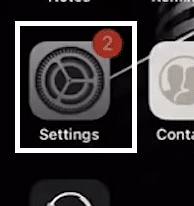
- In your Settings app, tap on “General”.
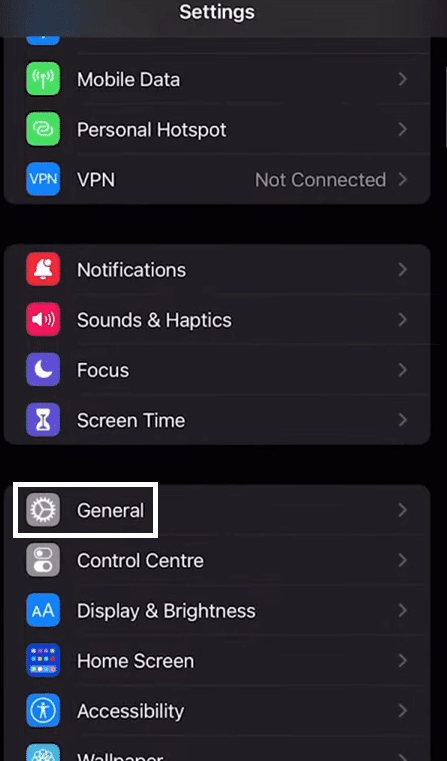
- Under the General tab of your Settings, tap on “CarPlay”.
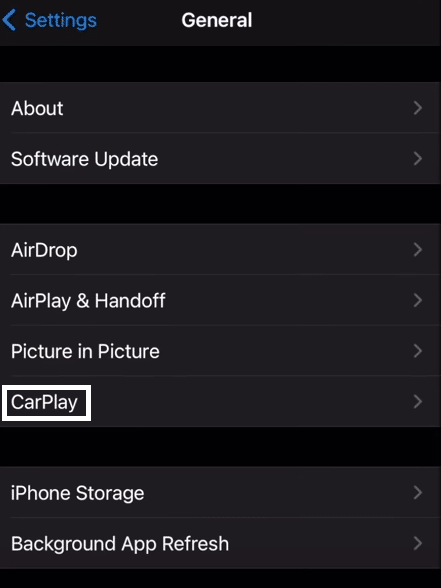
- In the CarPlay section, find the car you are currently connected to and tap on it.

- After tapping on the Car, tap on “Forget this Car”.
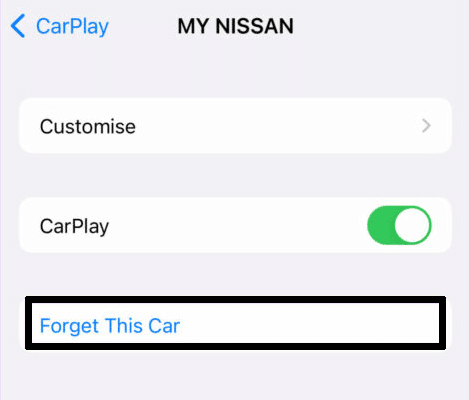
Following the steps above will allow you to forget and delete any cars your device was connected to. Once you have successfully deleted a connected vehicle, you can reconnect your device with your vehicle to have it re-registered once more and reconnect your vehicle in CarPlay.
7. Enable Apple CarPlay
As mentioned earlier, many devices usually turn on CarPlay automatically once it detects that the phone has been connected to a previously paired vehicle. This feature is very useful and convenient but not entirely foolproof as it is prone to missing the timing and even work the opposite way by disconnecting your device and vehicle.
Manually turning on your CarPlay feature is the best way to avoid any issues you might have had with CarPlay the steps below will quickly guide you on how to do just that:
- Open the Settings ⚙️ app on your iOS device.
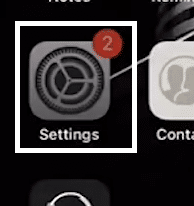
- In your Settings app, tap on “General”.
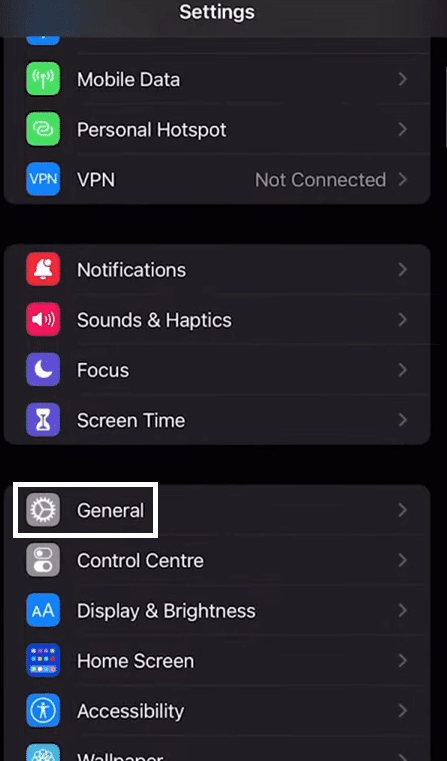
- Under the General tab of your Settings, tap on “CarPlay”.
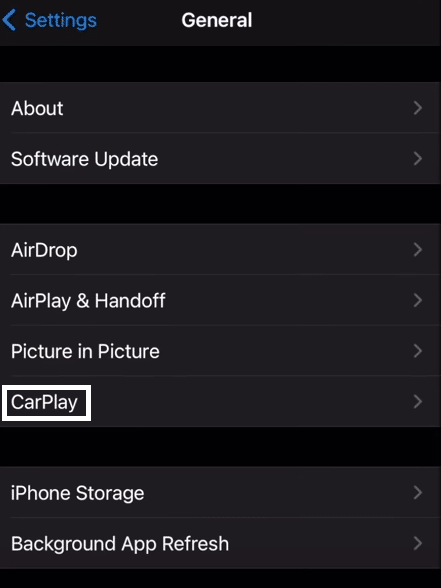
- In the CarPlay section, find the car you are currently connected to and tap on it.

- In the car you selected, tap on the “CarPlay” option to toggle it ON if it was OFF.
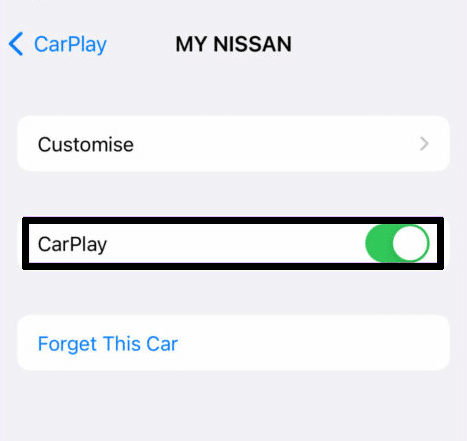
Following the steps above will allow you to manually enable the CarPlay feature to any vehicle you are already connected to. It is important that you were already connected and paired with the vehicle once before following this step, as the option will not be available unless you have completed that portion.
Conclusion
CarPlay is an incredibly nifty feature that allows us to access content and features found on our Apple devices. This feature is incredibly useful for the convenience it provides, as it allows you to keep safe while driving. We avoid the notion of bringing out our phones on the road while still giving us the flexibility of texting, calling and listening to our favourite songs as we continue on with the drive.
Being able to access your phone through voice commands allows you to avoid compromising safety as you drive, making it possible to be a bit productive on the road. Having CarPlay disconnect all of a sudden and frequently can be an annoying situation on its own, which is why we have you covered with this guide that covers 7 fixes and 5 reasons why the problem happens.
All in all, Let us know down below 👇 in the comments:
- If you found this guide helpful and which of the fixes you found worked best?
- Anything we missed and should consider adding to the list?
- What do you like using CarPlay for when driving?
- Any other things you can use CarPlay for besides the things we mentioned above?
Feel free to give this guide a quick share with anyone you find that might be experiencing the Apple CarPlay keeps disconnecting randomly.

