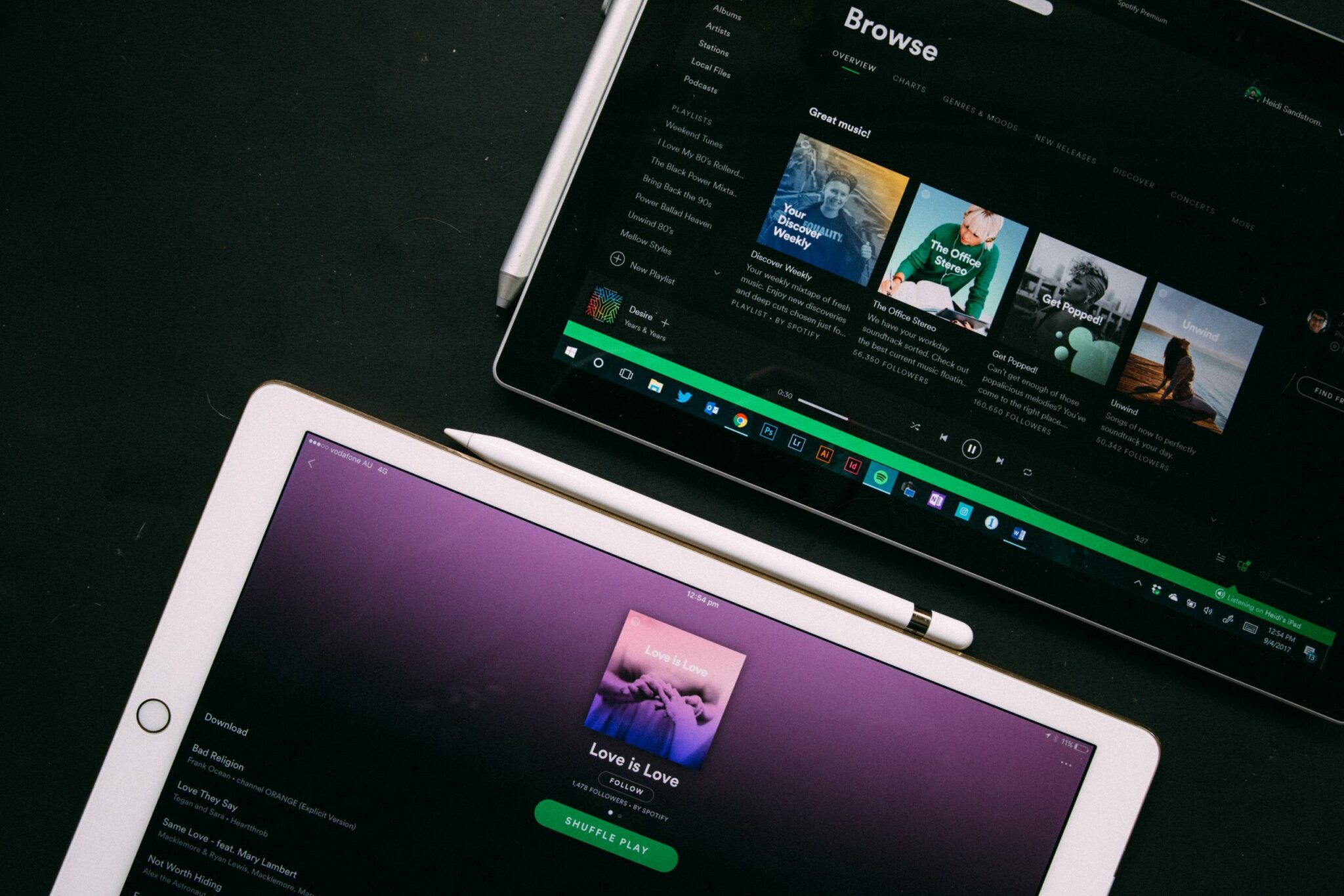Are you tired of your Spotify account? No worries. Spotify may not be for everybody, and this shouldn’t come as a surprise.
Sure, it is considered one of the most successful music streaming platforms out there, with it’s substantial user base upwards of 170 million. However, in recent times, many music streaming platforms have slowly been surfacing and blowing up. This includes Apple Music, Google Play Music, Amazon Music, Tidal and Pandora, to highlight a few.
Moreover, each new platform that emerges offers something unique that captivate users, from exclusive content and artists to an original UI design that users feel more comfortable with. Thus, you shouldn’t limit yourself to just one streaming platform, instead, explore new services and the unique perks they provide.
If you do wish to quit Spotify, we would suggest deleting your account from the platform. This is because Spotify gathers user data to optimise and improve user experience, through providing personalised song suggestions and playlists. Therefore, deleting your account can ensure your activity history and other personal info you’ve provided, including your payment details and date of birth, will be wiped from the Spotify platform. Thus your data will be free from any form of breach.
With that, we’ve created a step by step guide to help you delete your Spotify account in a breeze, that will only take you a few minutes. So let’s dive right in.
Before you delete your Spotify account…
- You’ll not be able to delete your account through the Spotify app on your phone, instead use a browser or web app on a desktop.
- If you have a premium membership with Spotify, you’ll have to cancel your Spotify Premium before completely deleting your account. If you’re unsure on how to do that, fret not as we’ve prepared a pretty straightforward guide on How to cancel your Spotify Premium which you can visit by clicking here.
- Do note that once you delete your account, you won’t be able to use the same username again.
- You will lose access to your Saved Songs, Playlists, Spotify followers and all other progress with the service that cannot be recovered.
- After deleting your account, you’ll receive an email with steps on how to reactivate your account that will be valid for 7 days, in case you’d like to return to the platform.
- If you have a student discount linked with the Spotify account, you can’t apply it to another account until after 12 months have passed, since registering it with the former account.
10 Steps to Delete Spotify Account
- From your browser, go to this webpage, and proceed to sign in to the account that you wish to delete.
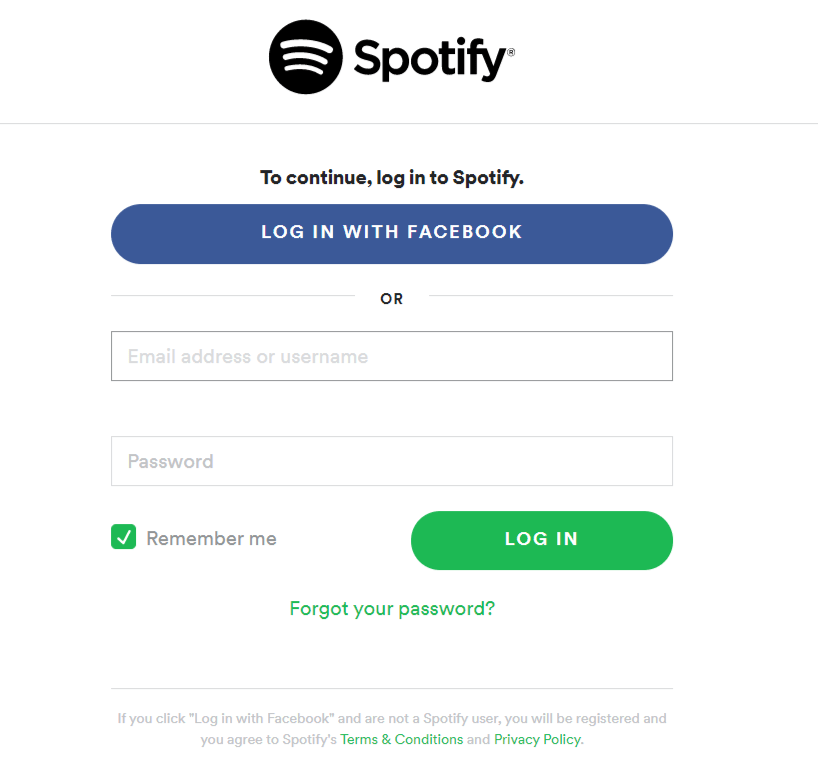
After filling in your credentials and clicking on LOG IN, you’ll be taken to a contact form which we’ll guide you in completing.
- When you reach this contact form, click on the Account category.
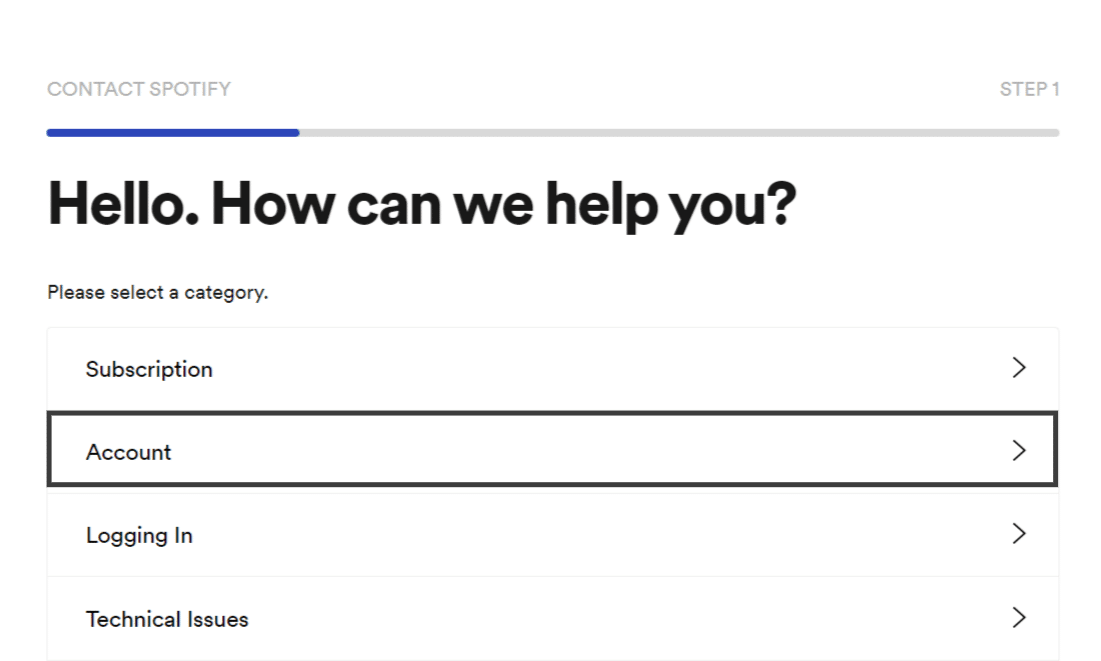
- Then, choose the “I want to close my account” prompt.
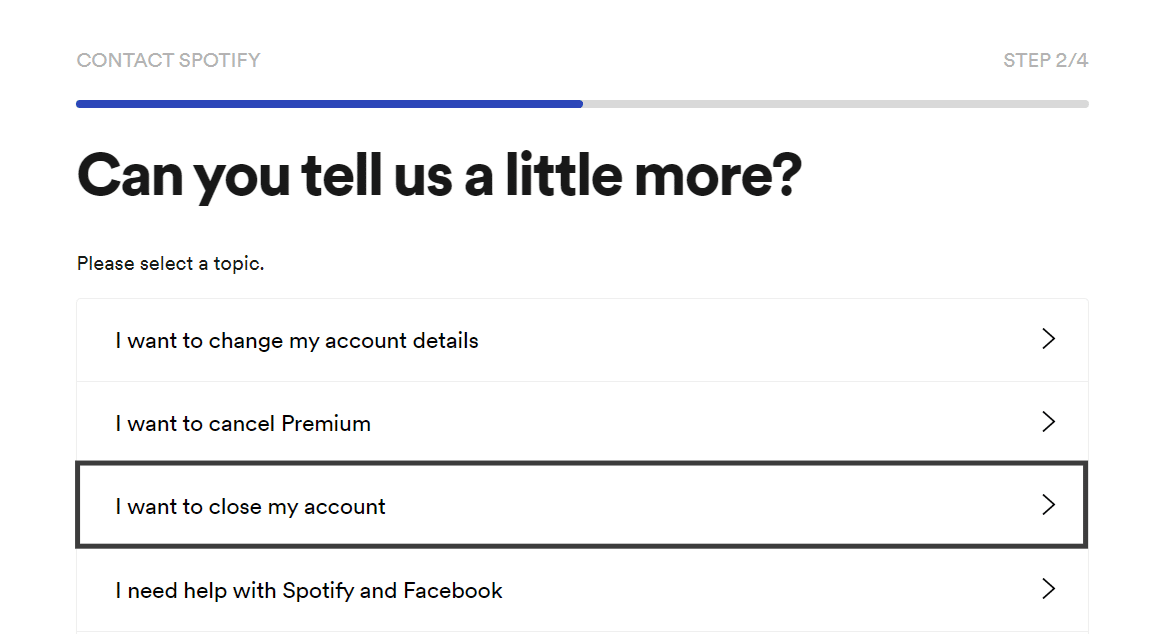
- On this page, click the “CLOSE ACCOUNT” button on your left. The other “KEEP FREE ACCOUNT” prompt is if you’d like to maintain your account in free status.
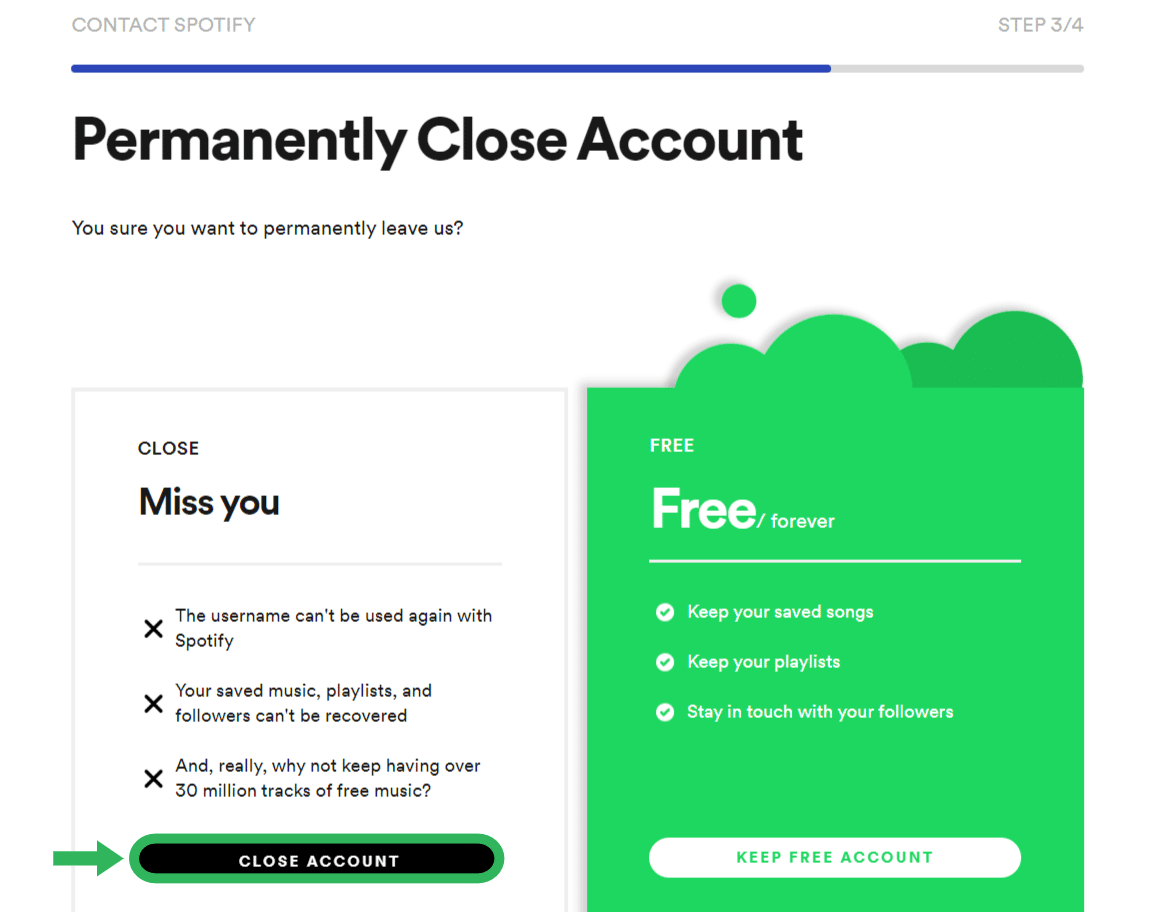
- On the next page you’re redirected to, click on the blue “CLOSE ACCOUNT” button.
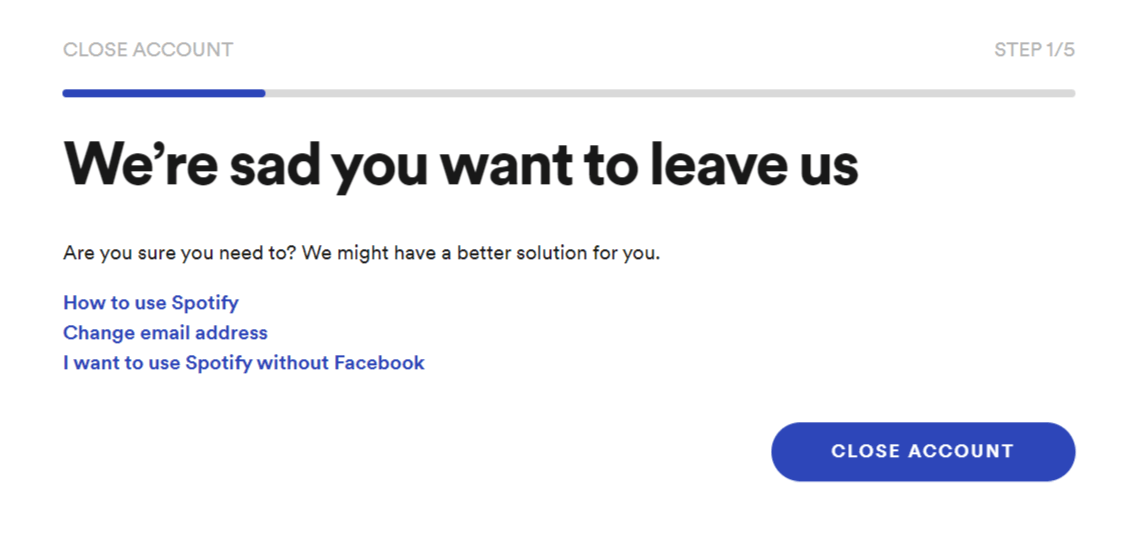
- Ensure that you’re deleting the correct account by briefly reviewing your Spotify account details, especially your email address. This is because you’ll need to access that email for one of the following steps. If everything checks out, proceed to click on “CONTINUE”.
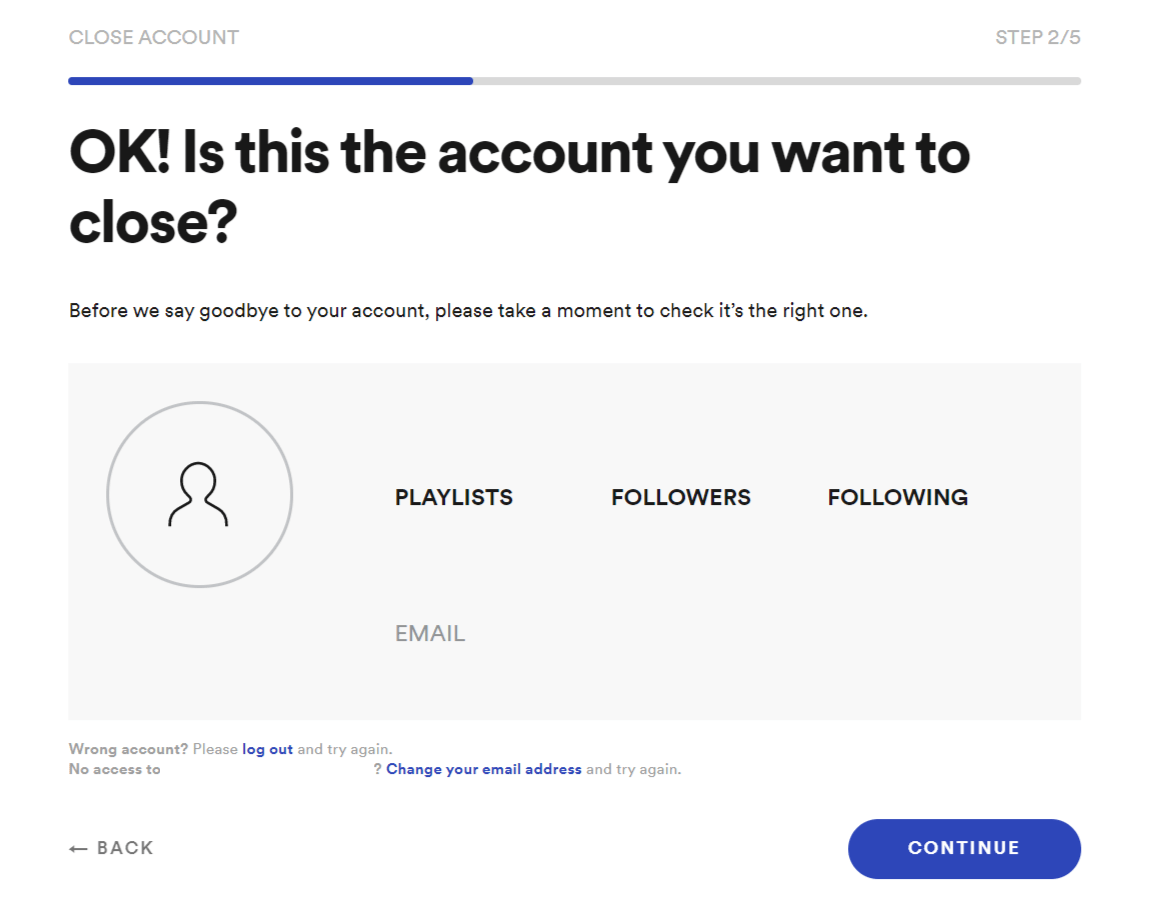
- On this page, after reading through the disclaimer, simply check the “I understand, and still want to close my account box” at the bottom, then click on “CONTINUE”.
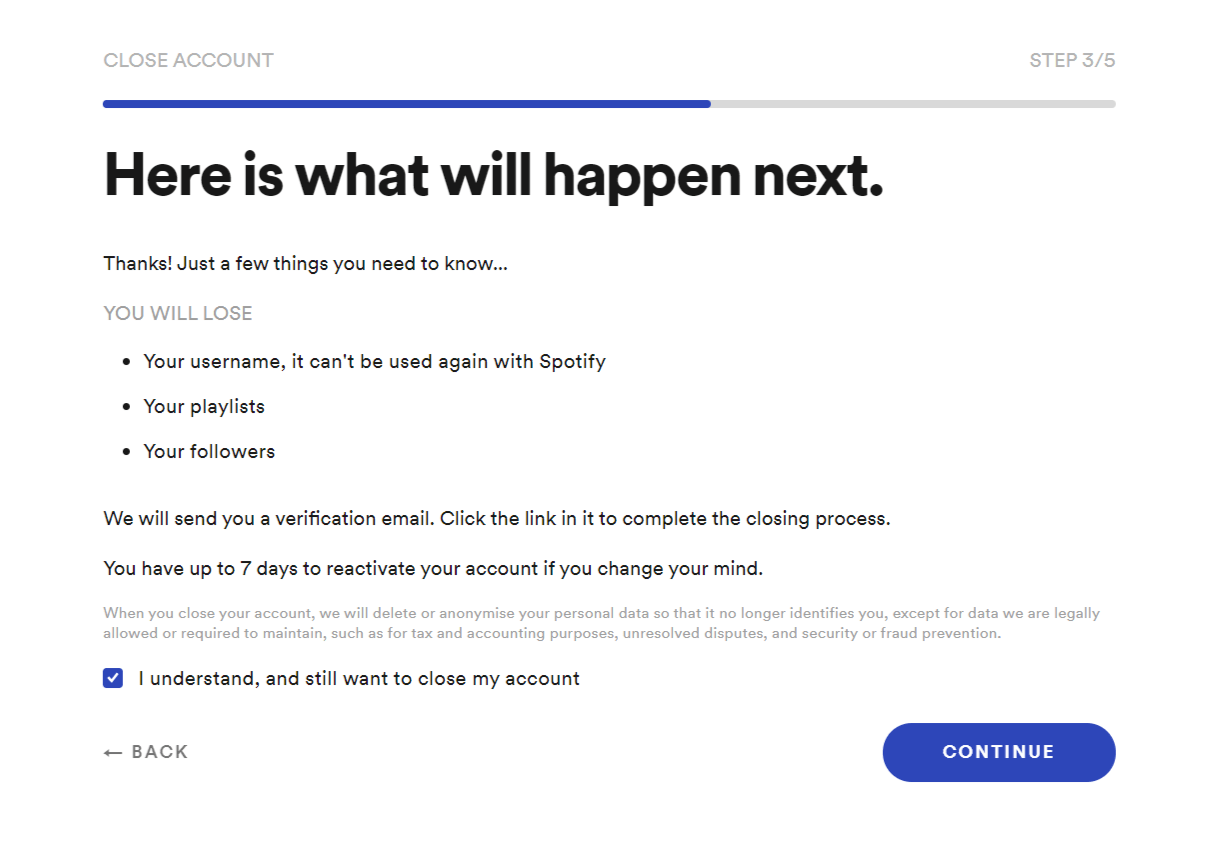
- When you reach the following page, all there is left to do is to check your email inbox for the verification email sent by Spotify to authorize the cancellation of your account. If you can’t find it, do check your spam or junk folders, or in particular cases, you may have to wait a few minutes.
You should check the inbox of the email you used to register your Spotify account. If initially you registered your account with Facebook, you’ll have to sign in to the email linked to your Facebook account. The subject of the email will be “Please confirm you want to close your Spotify account”.
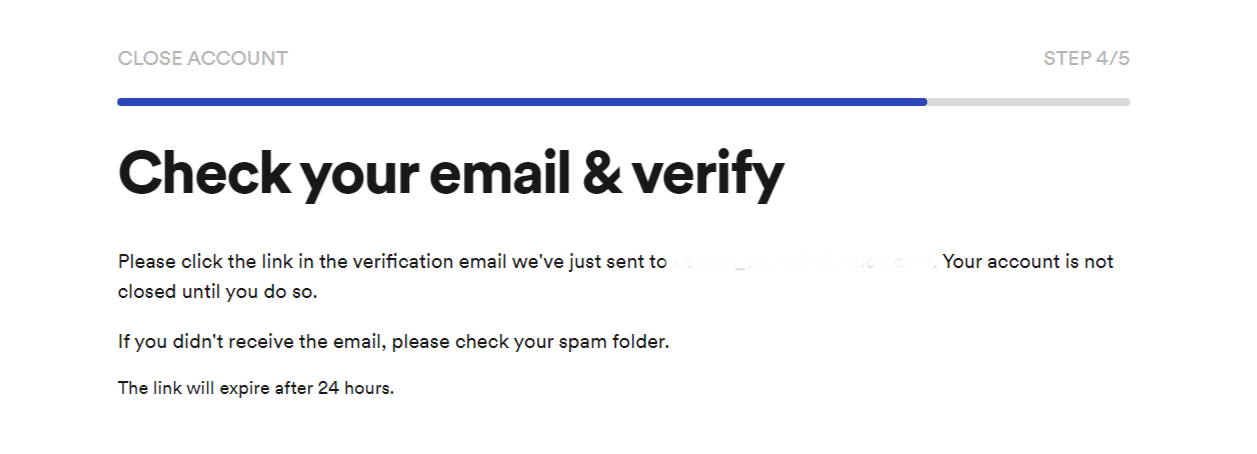
- When you see the following email sent from Spotify, proceed to click on the “CLOSE MY ACCOUNT” prompt.
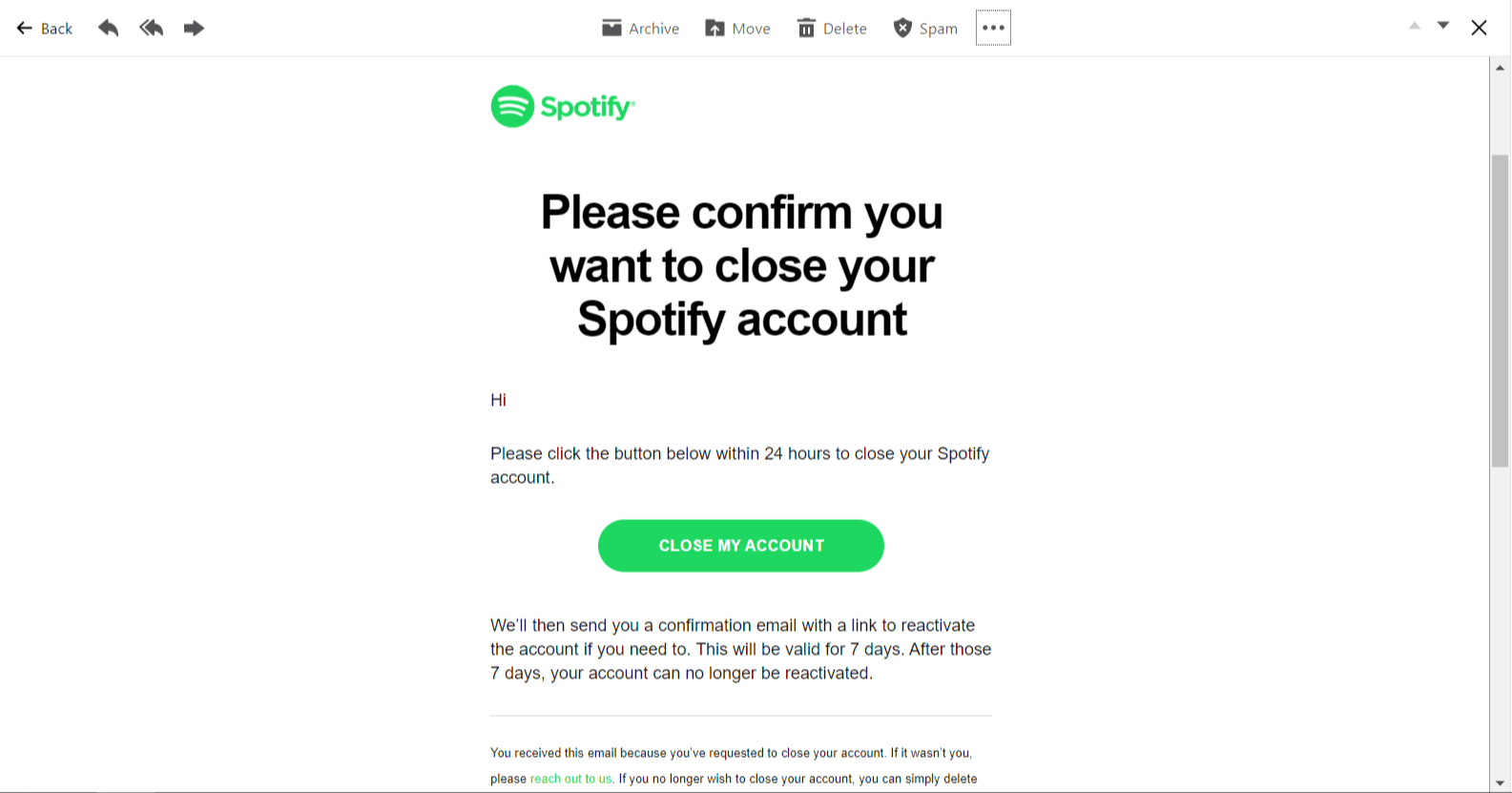
- If you see the following page pop up, then you’ve successfully deleted your Spotify account.
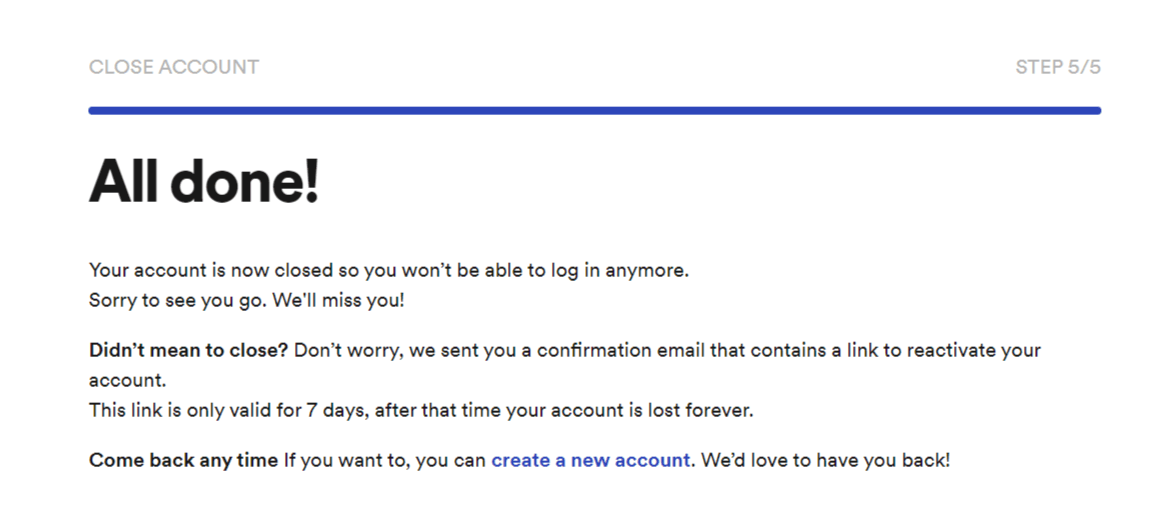
Conclusion
By following this simple yet fairly detailed 10-step guide, you can effortlessly delete all your trace from the Spotify platform. From there, you can choose to start from scratch on the platform by signing up for a new account or better yet explore other music streaming services as well.
Just in case you do wish to reactivate your account, all you have to do is head back to your email inbox, look for an email from Spotify with the subject “This is our last goodbye”, open that and follow the steps provided to reactivate your account.
We sincerely hope that this guide was informative and has helped you. Share this with someone who is cracking their head trying to delete their Spotify account.