Is your Spotify subscription occupying a large portion of your monthly expenses? Or do you just want to take advantage of Spotify’s lucrative 3-month trial before having to pay for it?
For many, the $9.99 per month music streaming service can cost an arm and a leg. Especially considering you have to pay a staggering $120 per year just to listen to music! Thus, it shouldn’t come as a surprise why some people choose to use Spotify’s free service instead.
In fact, the only drawbacks of using Spotify’s free version rather than the premium is:
- You can’t download music to listen while offline.
- You will be interrupted by 30-second ads after every few tracks that you’re forced to sit through.
- On the mobile app, you can only listen to songs that are in playlists on shuffle mode. Thus you can’t select to play a particular track in a playlist.
- You may not be able to listen to recent releases for around 2 weeks.
- The sound quality will be slightly inferior to that of the premium version. For most people, the difference may not be a huge deal-breaker, but audiophiles will probably notice the reduction in quality.
Therefore, losing out on these features ain’t a big bother to most consumers and is a good compromise if you’d like to save a few bucks.
Moreover, some users feel the service is worth it, but argue that they obtain more bang for their buck using other music streaming platforms like Apple Music or Tidal. In this day and age, with numerous music streaming platforms surfacing and each offering unique and enthralling perks, you should consider exploring your options and see which is of more worth it.
With that, there are various reasons why you may want to end your Spotify premium. Thus, we have prepared a quick and easy guide to help you cancel your subscription that will only take a few minutes.
This guide is especially helpful if you want to cancel your free 3-month trial for Spotify premium before having to pay for it. Even better, you get to keep your premium membership till the 3-months ends after conducting this cancellation.
If you want to take it a step further and remove all your traces, including your personal info, payment details, and activity logs, we would suggest deleting your Spotify account. To help you do this, we have prepared another helpful guide to delete your Spotify account that you can view by clicking here.
6 Steps to cancel your Spotify Premium subscription
As you cannot cancel your subscription through the mobile app, instead, you’re going to have to use a web browser or the web app.
- Firstly, visit the Spotify website, then click on Log In situated at the upper right corner of the page. Proceed to fill in your credentials to log in to your Spotify account.

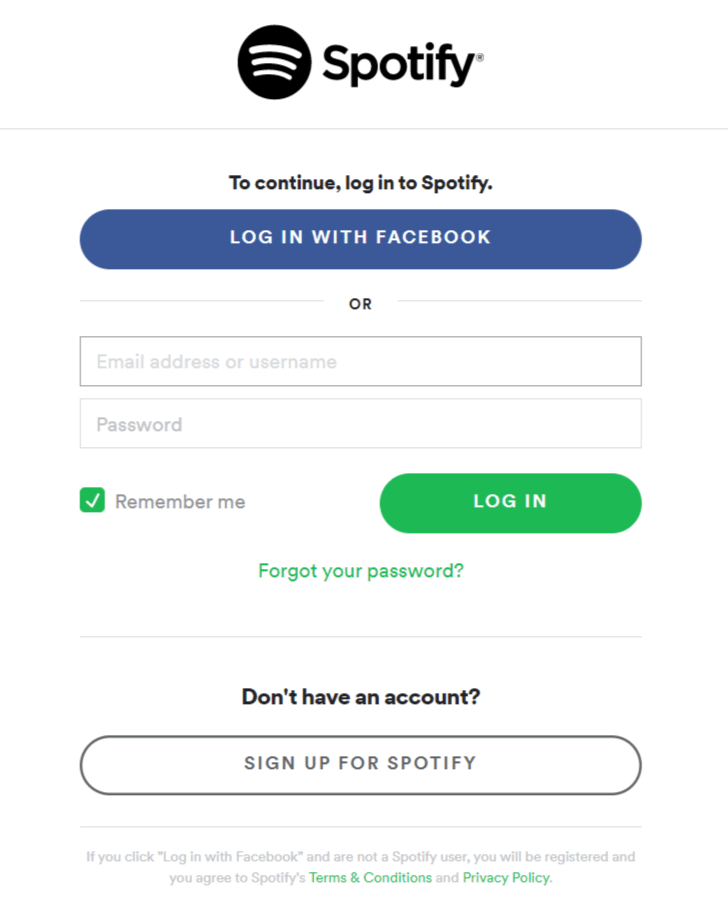
- Now, you’ll automatically arrive at the Account overview page. From the sidebar, click on the Available plans to view your Spotify subscription.
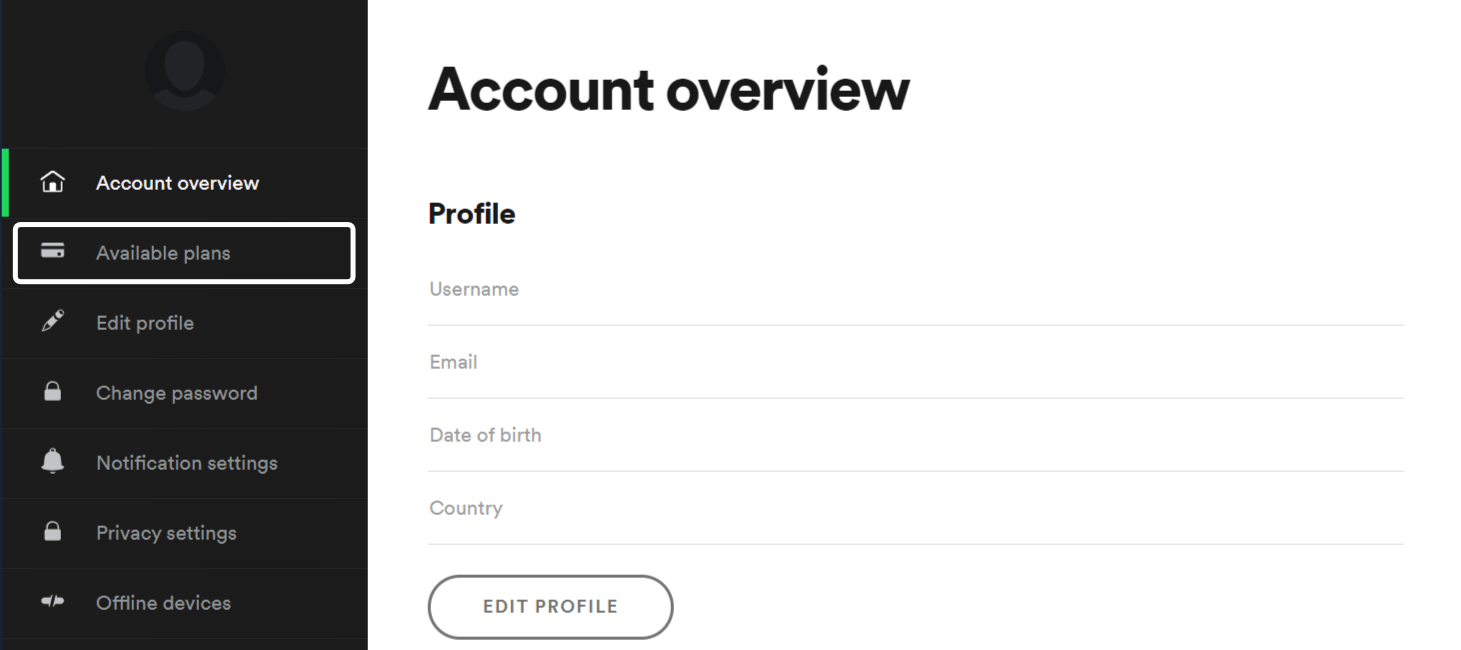
- Scroll down the page till you see the Spotify Free section, then click on CANCEL PREMIUM.
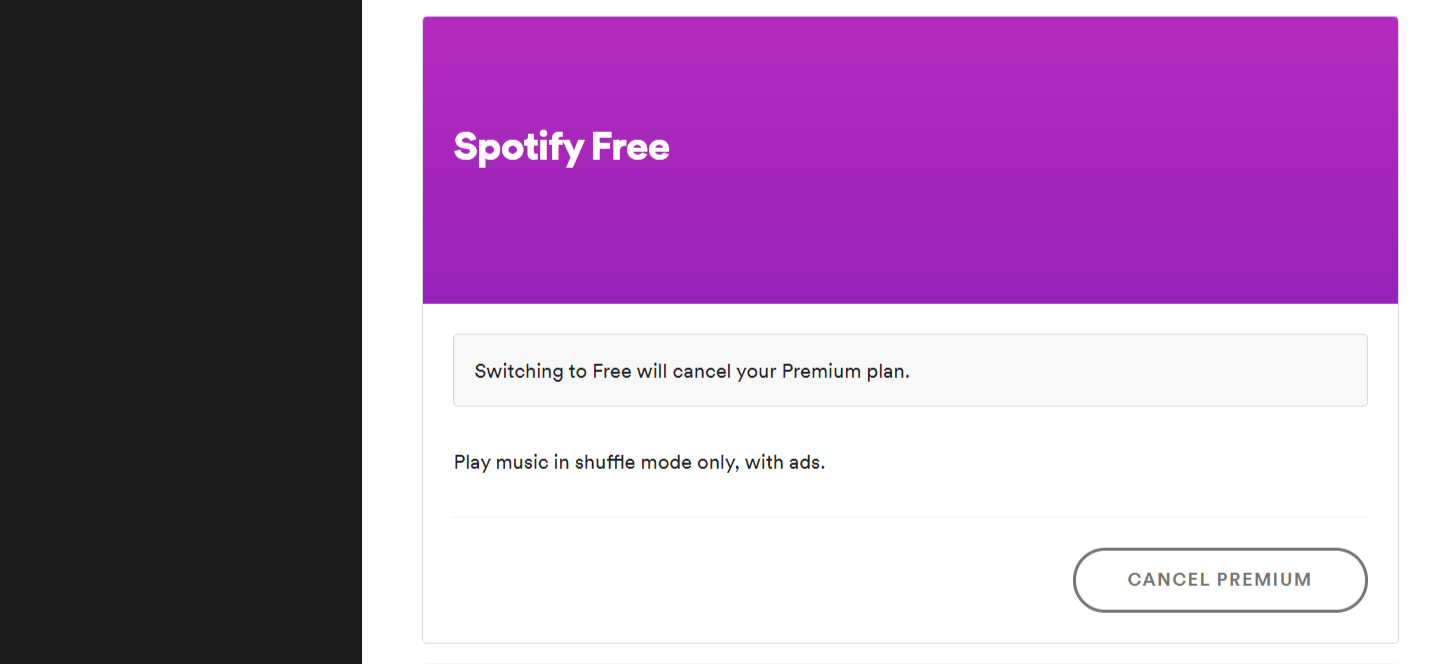
- When the following tab pops up, click on YES, CANCEL, to proceed with canceling your subscription. Shortly after, you will receive the “You’ve canceled Premium” message, to show that the cancellation process was conducted successfully.
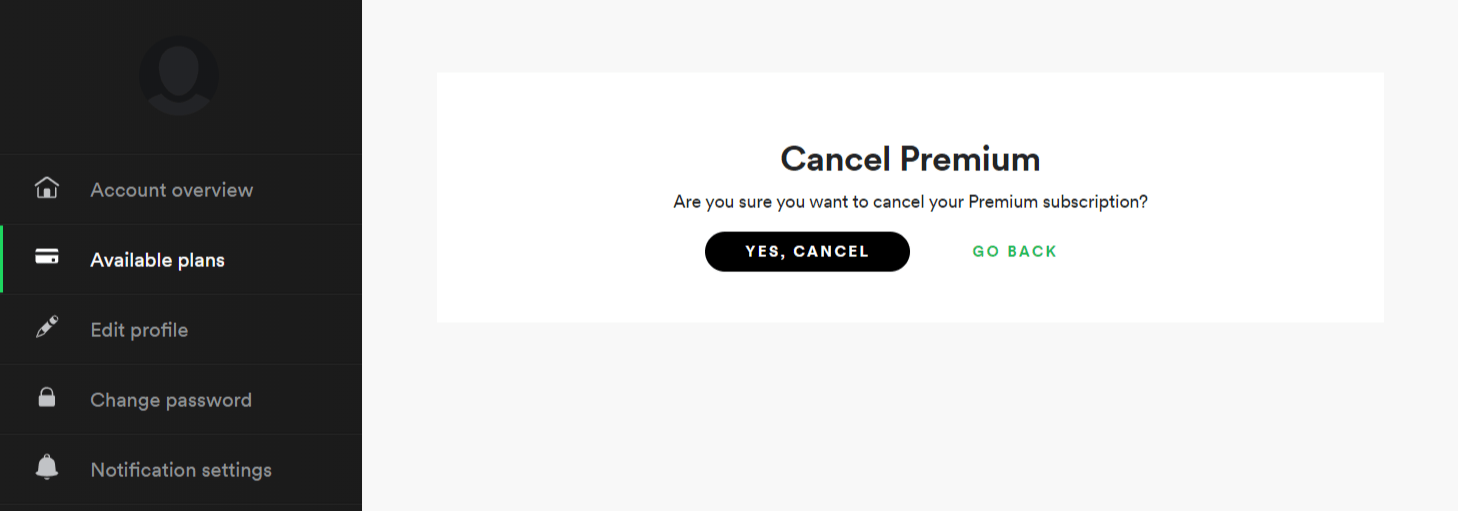

- You’ll be prompted with the following pop-up to give a little feedback on why you canceled. However, if you don’t want to complete it, just click on either SKIP or SUBMIT to skip this section.
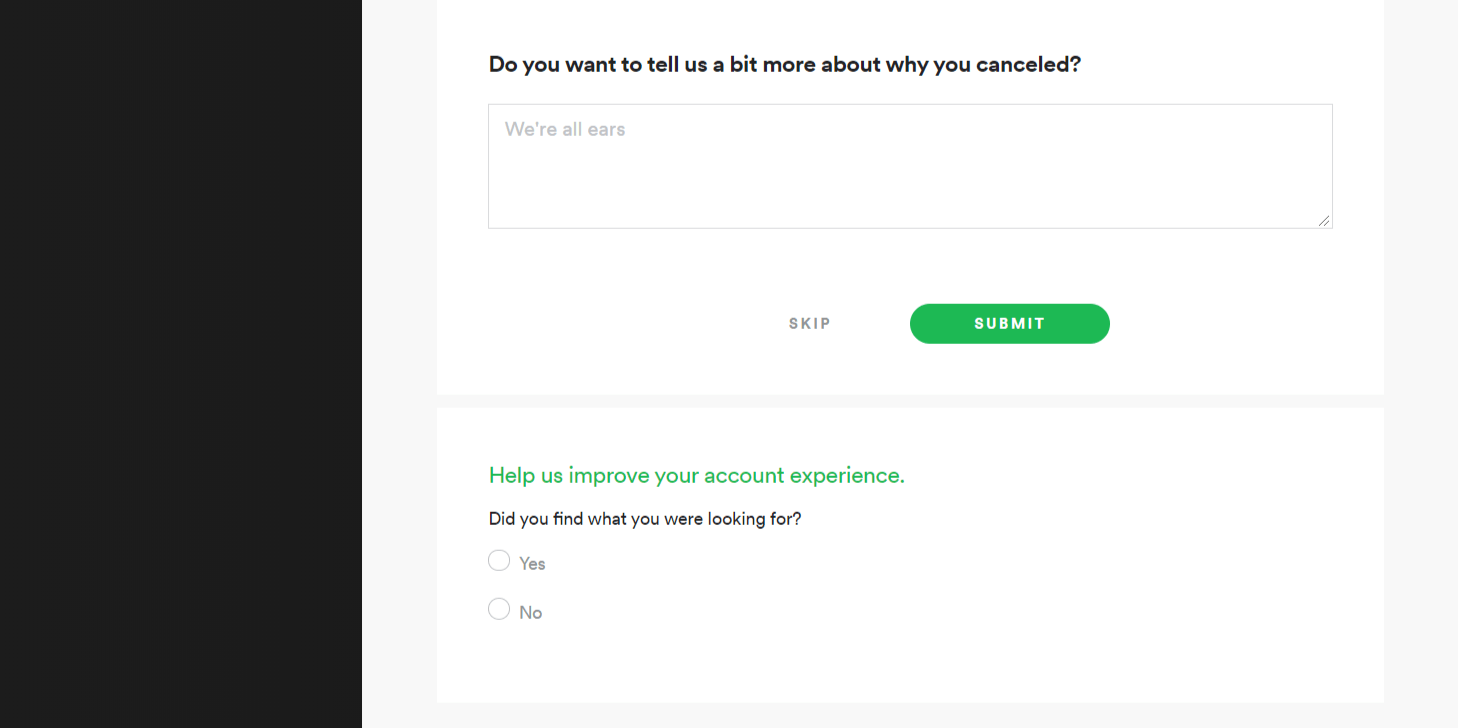
- After that, proceed to click on BACK TO ACCOUNT to mark the end of the cancellation process.
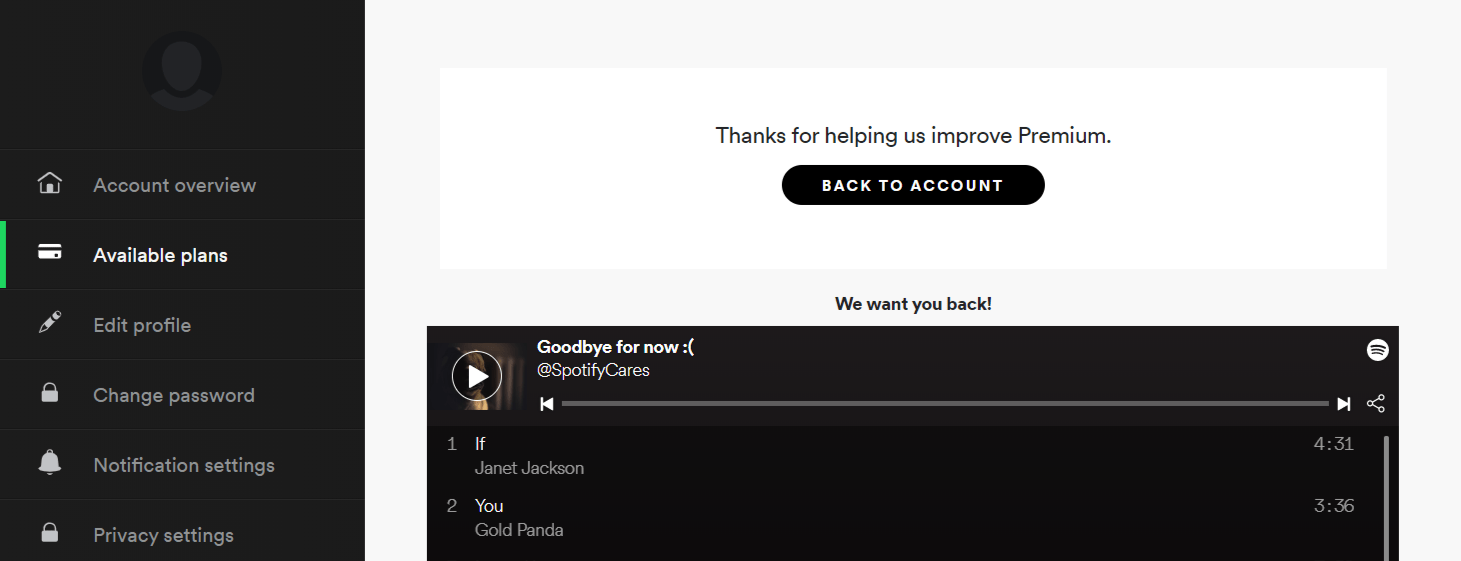
If at any time you’d like to return to the paid subscription, simply log back into your Spotify account through the website and on the homepage, click on RENEW PREMIUM, then click RENEW NOW. Just like that, you can revert to your basic Spotify premium subscription.
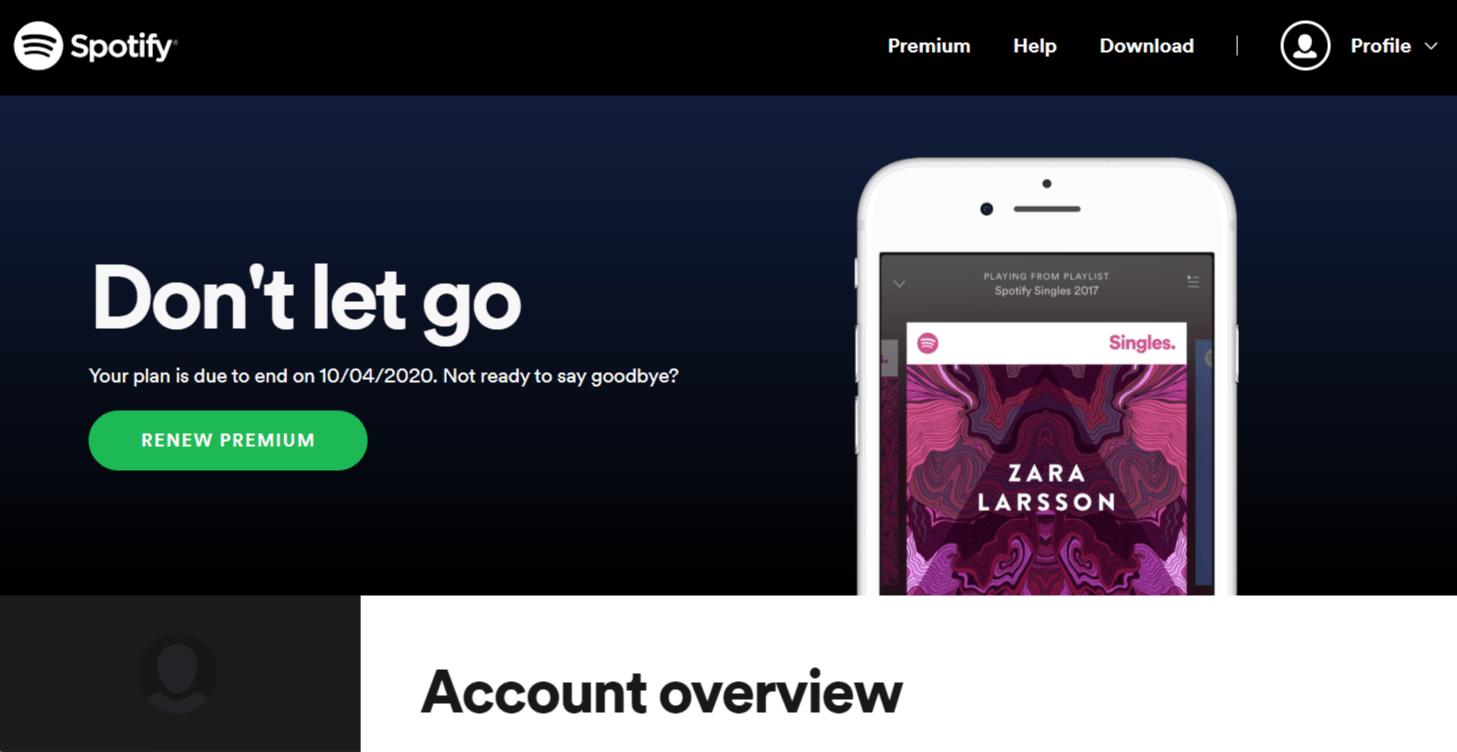
Why you may not be able to cancel Spotify premium?
Occasionally, people have come across issues when attempting to cancel their Spotify Premium subscription. In some cases, users have reported that they were still being charged for their membership even after canceling. The reason why this might occur is:
a) You may have applied for a subscription through an iPhone or iPad app.
Therefore, your subscription is being handled by Apple. Hence, you can check whether your subscription is tied to iTunes through the following steps that can navigate you in doing this.
- Firstly, open your iPhone’s Settings app.
- Then, tap on your Apple ID or your name, which is the first tab in the settings menu.
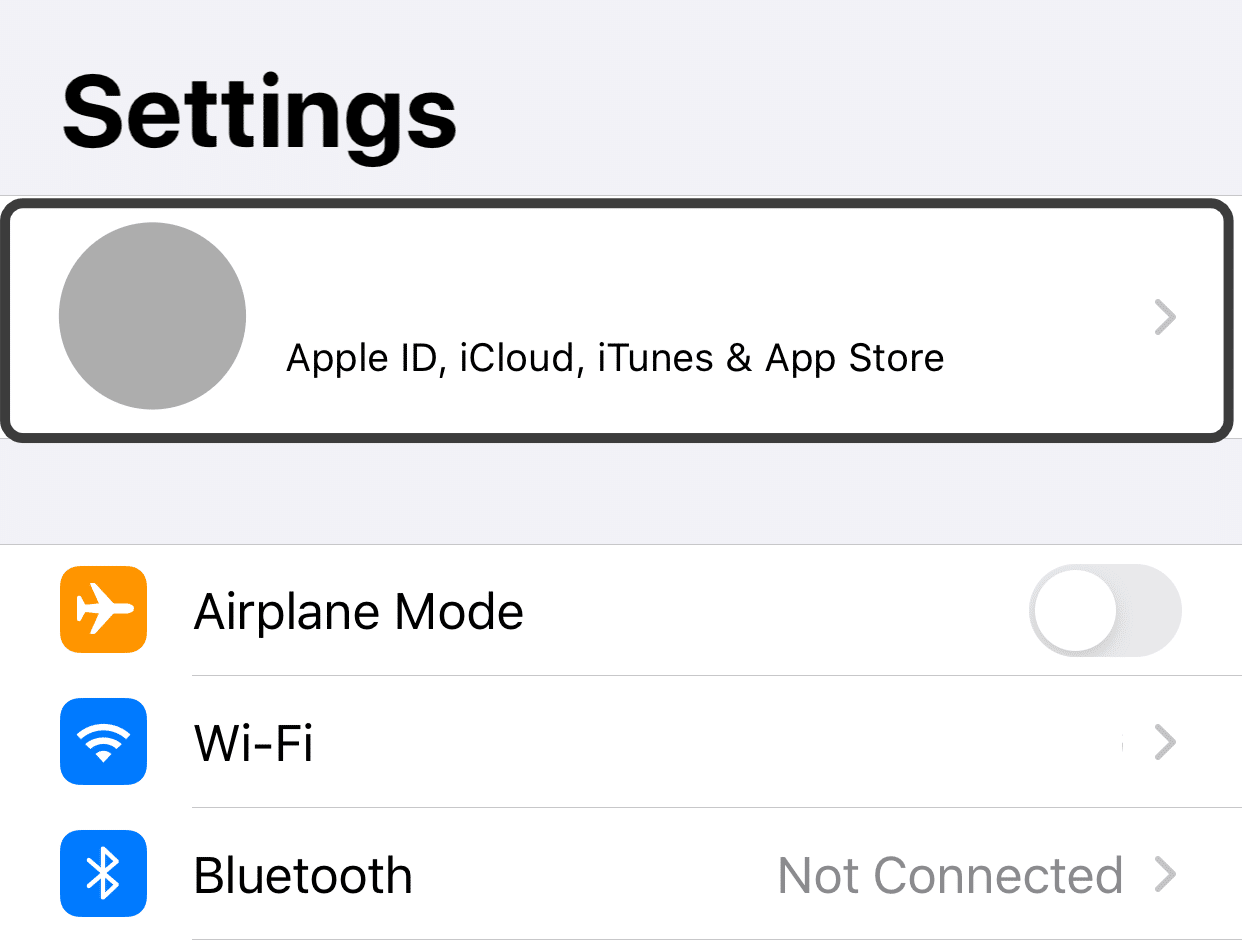
- Then, tap on Subscriptions, and proceed to check whether Spotify can be found in that list. If so, tap on it and follow the instructions to canceling the subscription.

If you require a more in-depth description of how to cancel your subscriptions linked with your iTunes, you can check Apple Support’s post on it by clicking here.
b) You possess more than one Spotify account.
Owning several Spotify accounts can lead to your unforeseen bills, which make it difficult for you to track down. Hence, you have to check which accounts you might have lost track of, then proceed to follow the steps to cancel them.
One way you can check this is by inputting any possible emails, you would have signed up with, into Spotify’s “Reset your password form” that you can access by clicking here. After that, check that email’s inbox, continue to change the linked Spotify account’s password, log in to the account at the Spotify website, and follow the steps to canceling the subscription.
Additionally, you may possess a Spotify account with an active subscription that is linked with a Facebook account. Hence, you’ll need to unlink your Spotify account with Facebook through the Facebook account settings. You can find a Spotify account that is linked to your Facebook account by:
- Firstly, log in to your Facebook account through the Facebook website.
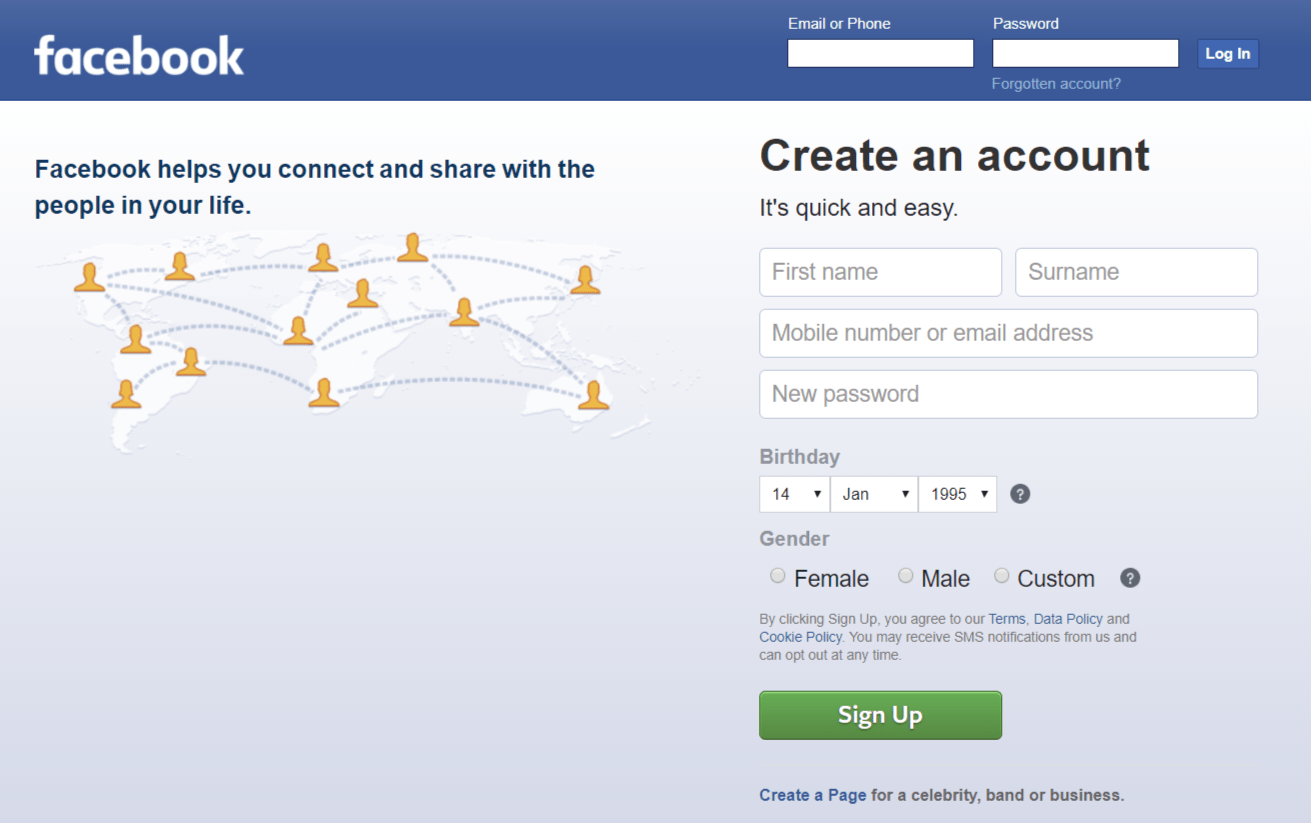
- Click on the drop-down menu, situated at the upper-right corner, and from their click on Settings.
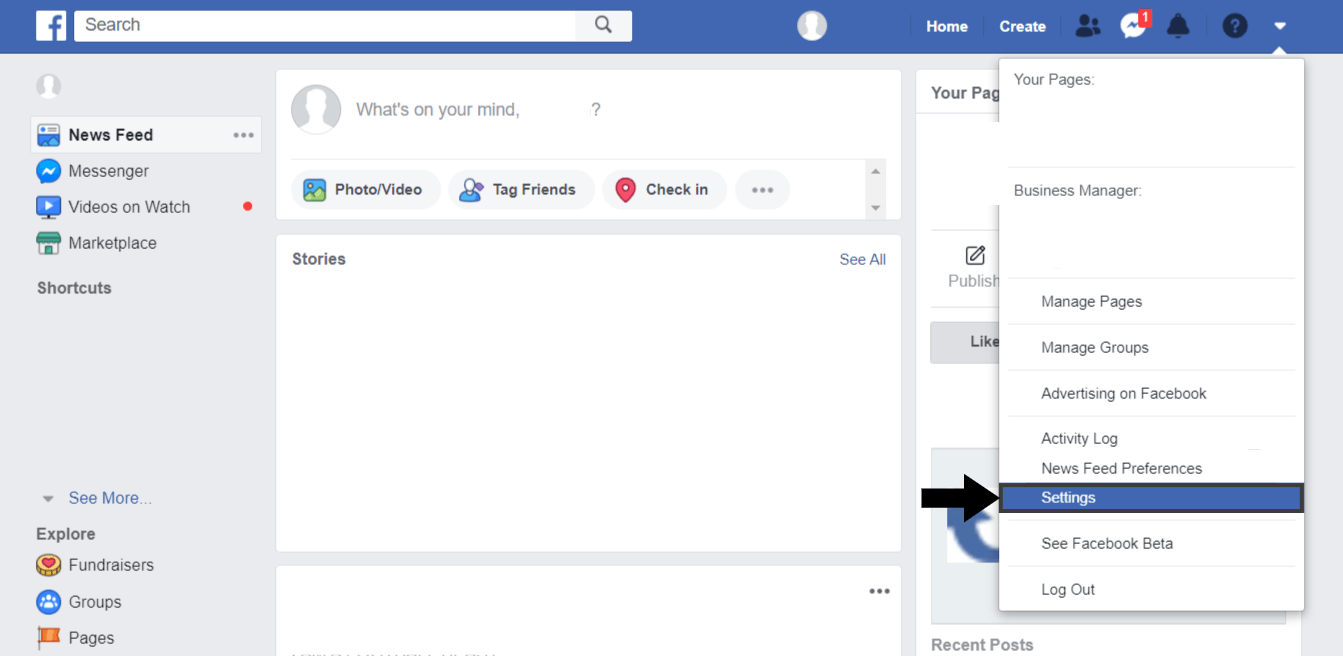
- From the sidebar on your left, click on Apps and Websites.
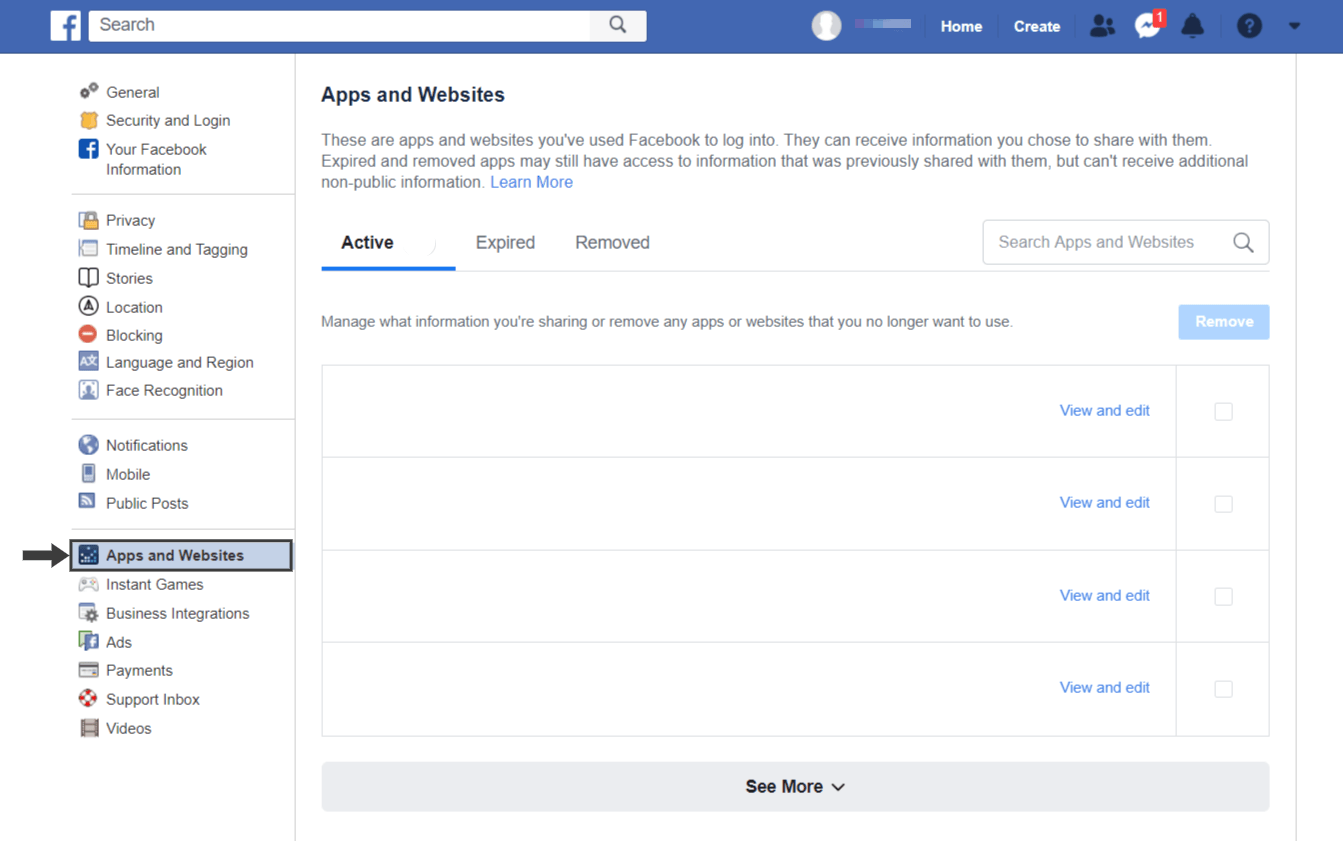
- If you can find Spotify on the Active list, then that means the Facebook account is linked with a Spotify account. You can remove it by heading over to Spotify. When logging into your account select LOG IN WITH FACEBOOK and fill in your Facebook login credentials. After that, proceed with canceling the subscription by following the steps.
Conclusion
In a nutshell, you may have various reasons to why you want to stop paying the Spotify Premium Subscription from cutting down costs to trying alternative music streaming platforms. Luckily for us consumers, Spotify has made it very hassle-free to opt-out of paying for the service. Hence, by following the straightforward steps in our guide, you can easily close your membership without running into any significant problems.
Was this guide helpful and informative for you? Do share this with someone who would also like to know how to cancel their Spotify Premium subscription.

