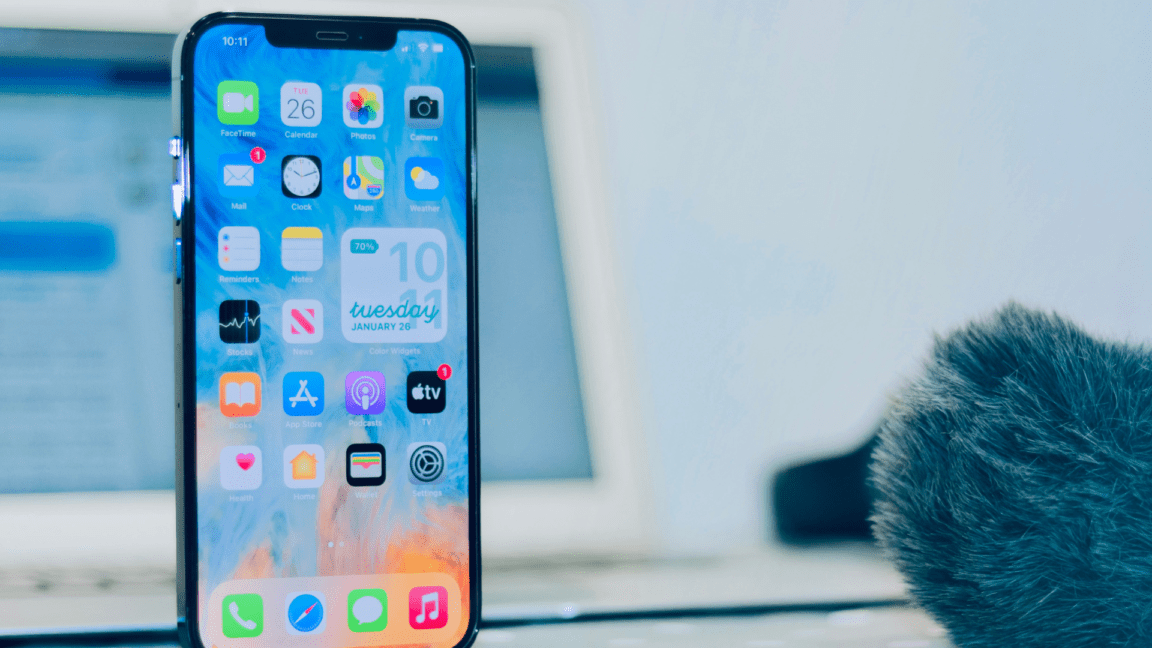Are you frustrated with your iPhone scrolling up or down on its own? 🤔 Don’t worry 😀; we have several solutions that can help you fix this problem. 🥳
An iPhone scrolling on its own is a phenomenon in which an iPhone or other Apple device will suddenly start scrolling up or down a page of text, or along a list of apps, without any input from the user. It is usually caused by a software issue and can be very frustrating for the user. In some cases, the issue may be caused by a hardware issue, such as a loose or damaged flex cable. If the issue is still there, then it is recommended to take the device to an Apple Authorized Service Provider for further diagnosis.
This issue is relatively common, especially on older iPhone models. Fortunately, we have explained some simple methods you can apply to try to fix the problem. We will discuss how to troubleshoot and fix the “iPhone scrolling on its own” issue. We will cover topics such as force restarting your iPhone, disabling the Assistive Touch feature, and checking for software updates. By following the instructions in this article, you should be able to get your iPhone back to normal and stop it from scrolling on its own.
So without further ado, let’s dive deep into the topic and explain how iPhone Screen keeps scrolling up or down and what are the available potential solutions! 🎉👇
Why Does My iPhone Keep Scrolling Up or Down on Its Own?
1. Hardware Malfunction
Your iPhone may be scrolling up on its own due to a malfunctioning Touch ID. A malfunctioning Touch ID can be caused by dirt or debris in the home button or a faulty Touch ID sensor. This can cause your iPhone to register a phantom touch and make the screen scroll up on its own. (Fix 2, 3 and 4)
2. Software Glitch
A software glitch can cause the iPhone to scroll up on its own. This is usually due to a bug in the operating system that causes it to behave erratically. The app may be sending rogue commands to your iPhone, causing it to scroll up on its own. (Fix 1, 6, and 9)
3. Battery Issue
A battery issue can cause the iPhone to scroll up on its own. This is usually caused by a battery that is malfunctioning or a battery that has become drained due to overuse. (Fix 7)
4. Third-Party Apps
Third-party apps can cause the iPhone to scroll up on its own. This can happen if the app is designed to scroll the screen or if there is a bug in the app that causes it to behave erratically.(Fix 5)
8 Possible Solutions to Fix iPhone Keep Scrolling on Its Own
If your iPhone keeps scrolling on its own, it can be frustrating and can interfere with your ability to use your device. We will discuss some possible solutions for this issue. We will also outline some preventive measures that can help you avoid this problem in the future.
1. Reboot Your Device
Rebooting your device is a good first step when trying to solve an iPhone keeps scrolling issue. Rebooting the device essentially clears out the system memory and forces the device to start from a clean slate.
The steps to force restart an iPhone depends on what model it is.
For an iPhone 6s, iPhone 6s+, and iPhone SE: Press and hold the Home button and Power button till you see the Apple logo.
For an iPhone 7 and iPhone 7+: Press and hold the Volume Down and Power button till you see the Apple logo.
For an iPhone 8, iPhone 8+, and iPhone X or newer: Press the Volume Up button once, then press the Volume Down button once, and press and hold the Power button till you see the Apple logo.
To reboot your device, you need to:
- First, turn off your iPhone. For this, press and hold the Sleep/Wake button and volume up button till you see the Slide to Power Off slider.
- Then slide the slider to turn off your device.
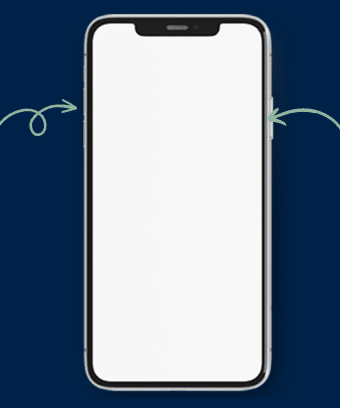
- Finally, once the device is off, press and hold the Sleep/Wake button again until you see the Apple logo. This will start the reboot process.
- Once the reboot is complete, check to see if the issue is resolved.
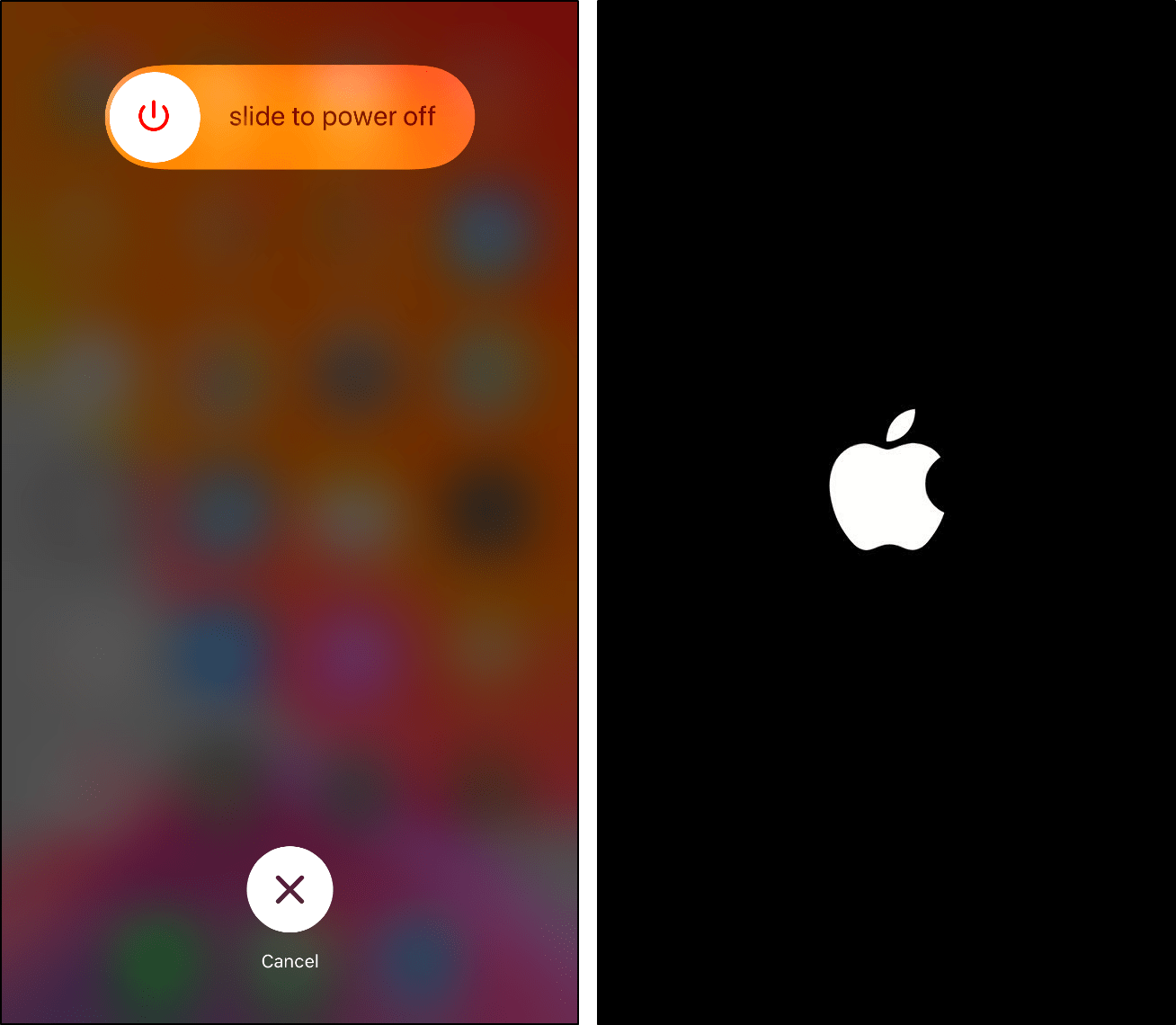
2. Clean Your iPhone Screen
iPhone scrolling, by its own issue, can often be caused by a dirty screen and can be fixed by cleaning the screen. For cleaning an iPhone screen to solve an iPhone keeps scrolling issue is to turn off the iPhone and unplug it from any power source.
Then, use a gentle cloth, such as a microfiber cloth, to wipe the screen of the iPhone. Make sure to use a circular motion while wiping the screen to avoid any scratches. Additionally, make sure to use a dry cloth and avoid using any alcohol or chemical-based cleaning products.
3. Remove The Case and Screen Protector From Your iPhone
You will need to remove the case and screen protector and inspect the iPhone for any signs of damage. If the iPhone appears to be undamaged, then the issue may be due to a malfunctioning case or screen protector. In this case, it is best to replace the case and screen protector with new ones.
Once the new case and screen protector has been installed, you should test the iPhone to ensure that the scrolling issue has been resolved. If the new case and screen protector doesn’t make any changes, then you should try removing them for the time being.

4. Disconnect All Accessories From Your iPhone
Disconnect All Accessories is a method to solve an iPhone keeps scrolling issue. This issue can occur when an accessory, such as headphones, is connected to the iPhone and is causing interference with the iPhone’s touch screen. When this happens, the iPhone will keep scrolling up and down, even when no one is touching the screen.
To solve this issue, the user needs to disconnect all accessories from the iPhone and then restart the device (Fix 1). This should resolve the issue, as any interference with the touch screen should be eliminated.
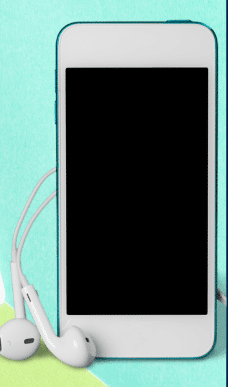
5. Reinstall the Problematic App on Your iPhone
Deleting and reinstalling a problematic app on your iPhone is a great way to try and fix an issue where the phone appears to be stuck in a loop of continuously scrolling. The process is relatively simple:
- First, Open the “settings” on your iPhone.
- Then scroll down and select the “General option”.
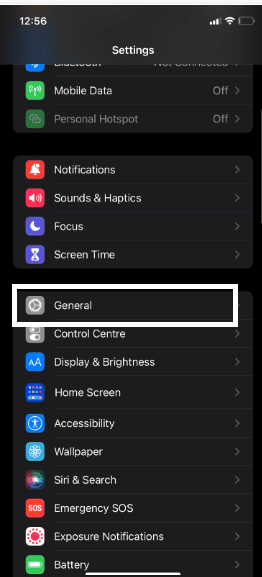
- Tap on “iPhone Storage”.

- Scroll down and select the app that appears to be causing the scrolling issue.
- After that, Tap on the “Delete App”.
- Now confirm that you want to delete the app.
- Open the App Store, search for the app, and then reinstall it.
- Open the app and see if the issue is resolved.
6. Change 3D or Haptic Touch Sensitivity
Changing the 3D or Haptic Touch sensitivity on your iPhone can help to solve the issue of your iPhone repeatedly scrolling. Haptic Touch, which is different from 3D Touch, is a pressure-sensitive technology, while 3D Touch is an even more pressure-sensitive technology.
To change the sensitivity of 3D Touch or Haptic Touch, you need to:
- First, go to “Settings” on your iPhone.
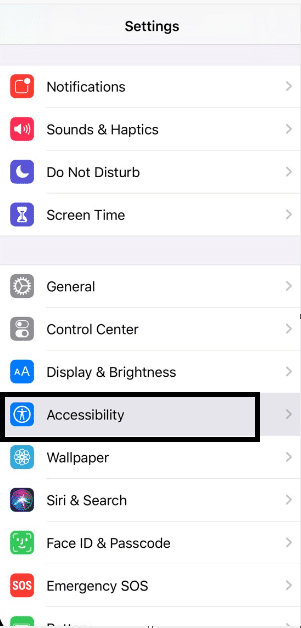
- Then select “Accessibility”.
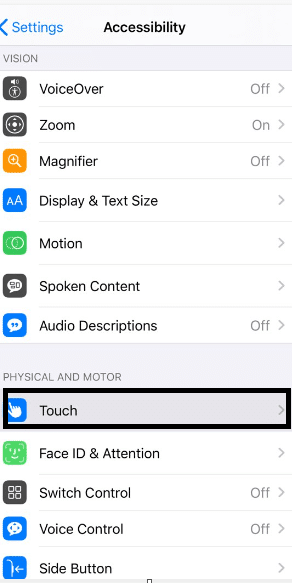
- Finally, select “3D & Haptic Touch” and ensure that it is enabled.
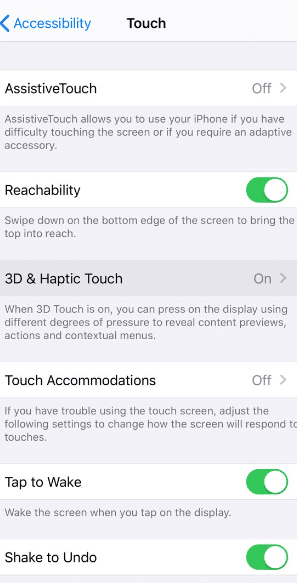
From here, you can adjust the sensitivity of 3D Touch and Haptic Touch. If you find that your iPhone is scrolling too often, try decreasing the sensitivity by sliding the sensitivity slider to the left. This will require you to apply more pressure when using 3D Touch or Haptic Touch.
7. Update the iOS Version
Updating your iOS version is a great way to solve the iPhone keeps scrolling issue. First, it can help to fix any bugs or glitches that might be causing the issue. Additionally, newer iOS versions often contain performance improvements that can help address the issue. Finally, updated versions of the operating system often contain new features that are designed to improve usability, such as changes to the way scrolling works. Here’s how:
- First, open “Settings” on your iPhone and go to “General”.
- Then tap on ”Software Update”.
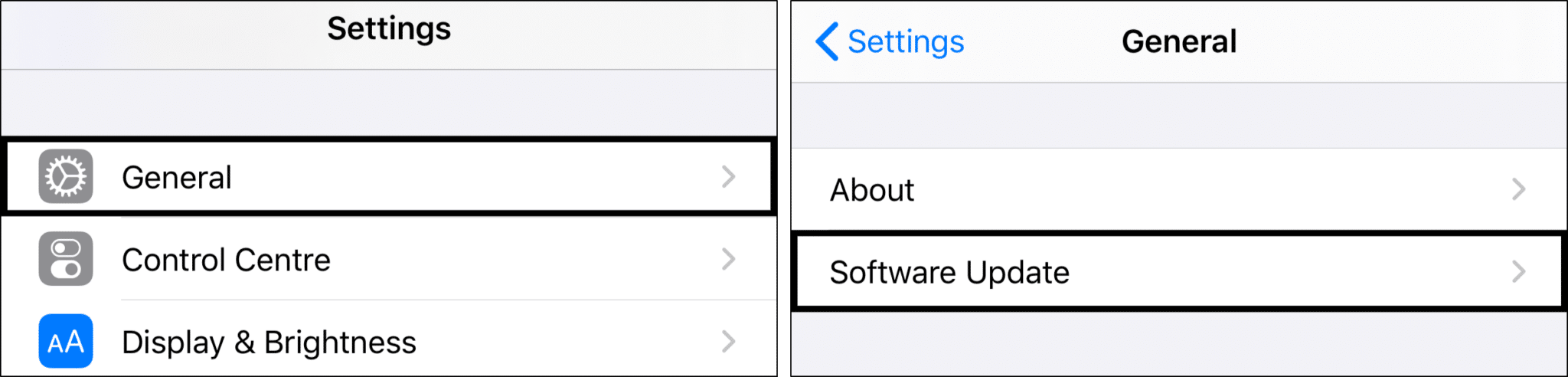
- After that, if an update is available, you will see a notification at the top of the screen.
- Tap “Download and Install” to begin the update process.
- Now confirm that your iPhone is connected to a reliable power source and connected to Wi-Fi.
- Once the download is complete, tap Install Now.
- Finally, Wait for the update to complete, and your iPhone will restart.
- After the update is complete, try using your iPhone to be sure that issue is resolved.
Updating your iOS version can help fix a lot of common issues, so it’s always a good idea to keep your device up to date.
8. Reset All Settings on Your iPhone
A reset of all settings on an iPhone is a way to restore your device to its factory defaults without deleting any of your personal data. This is a great way to fix any issues your iPhone may be having without having to wipe the device completely.
When you reset all settings, your iPhone will delete all of its settings and preferences, including Wi-Fi networks and passwords, Bluetooth connections, Do Not Disturb settings, and Notifications. Additionally, all of the apps and their settings will be reset to their defaults.
To reset all settings on your iPhone, go to ;
- First, go to “Settings” on your iPhone.
- Then select “General”.
- After that, select “Reset”.
- Finally, tap on “Reset All Settings”.
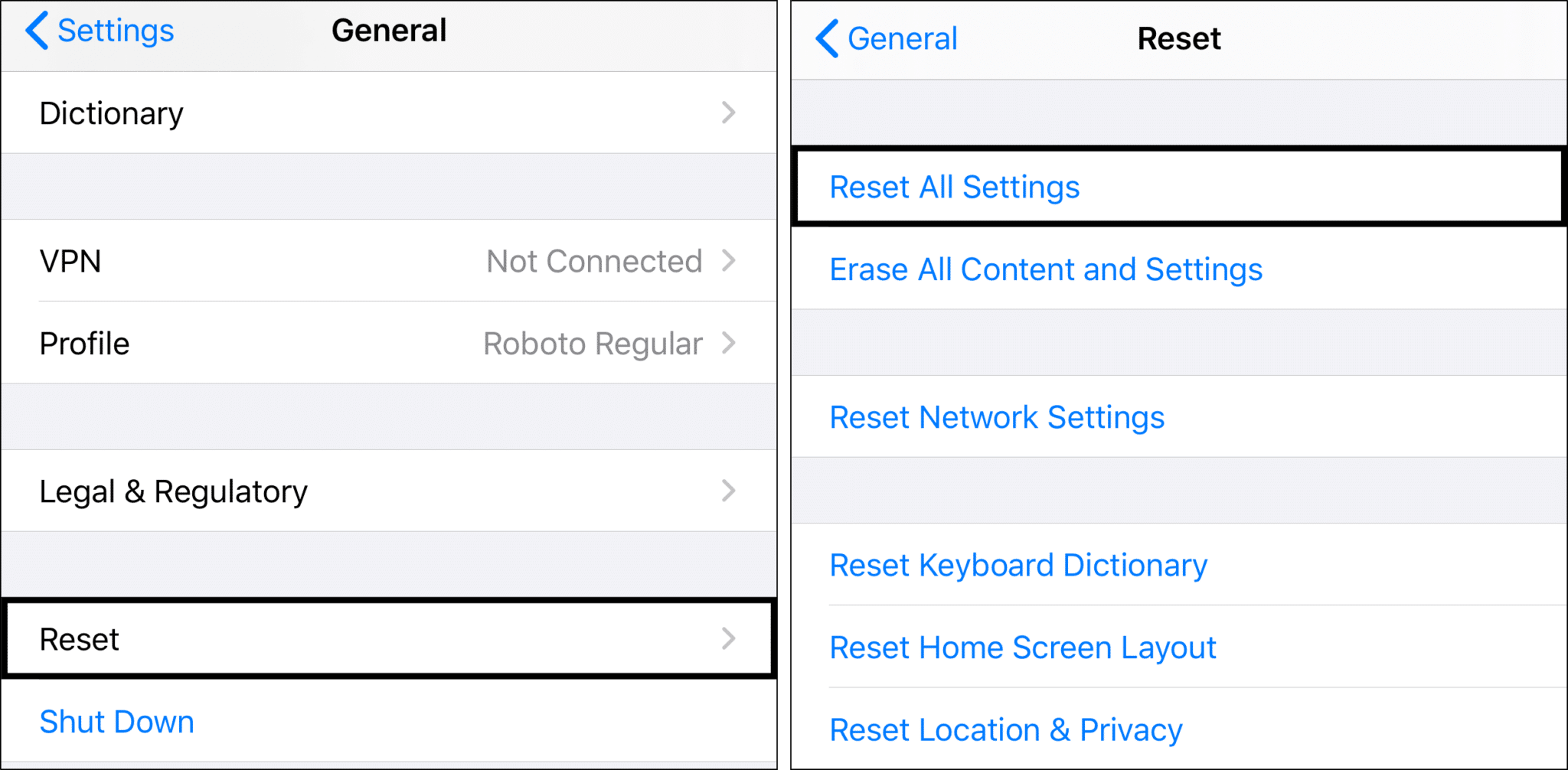
You will be prompted to enter your device passcode and then confirm that you want to reset all settings. So once the reset is complete, your iPhone will restart, and you will have to set up your Wi-Fi and other settings again.
Resetting all settings can be a great way to fix any issues your iPhone may be having, including an issue where the screen keeps scrolling. This can occur if the device is not responding properly or if the settings have been changed so that the device is responding in an unexpected way. By resetting all settings, you will be restoring the device to its default settings.
Conclusion
The iPhone keeps scrolling issue is a common problem that can occur when using an iPhone. This issue can be caused by a variety of factors, including a faulty display, a faulty connection, a software glitch, or a hardware malfunction. If the issue is related to a faulty display, then replacing the display can often resolve the issue. If the issue is caused by a faulty connection, then a reset of the device or a software update may help. If the issue is caused by a software glitch, then a reset or a software update may help. Lastly, if the issue is a hardware malfunction, then a repair may be necessary.
Finally, feel free to share your views in the comments section below:
- Have you also phased the “iPhone Keep Scrolling on Its Own” issue?
- Have any of the above solutions been useful to you?
- Have we overlooked any repairs? If so, please leave a comment to assist others.
Hope you find this guide helpful 😃 do share it with your friends 🧑🤝🧑 to help them in resolving this issue, and let us know in the comment section below 👇 which fix best suits you.