Are you encountering issues with the “Keep Watching” feature or “My Stuff” list on Hulu that is not updating, showing up, syncing or working as you might expect? Don’t worry; we have a range of solutions to help you with this issue. 🥳
On your Hulu home screen you may see a list of shows that you were previously watching, but stopped halfway. This list is saved so that you can easily return to watching that particular episode of a TV show or movie on Hulu, and it is what’s known as the Keep Watching list or feature on Hulu.
Along with that, is a list of shows and movies that you previously saved, sort of like a wishlist for you to look back or to find a new show to begin binging. So, this is the aptly named “My Stuff” list that users can select from the top menu.
For many users, they two are a great source of programs that viewers are to watch when booting up Hulu platform. So, for many, having these 2 lists show up, the moment they log in to Hulu, is a must, so they can quickly jump into watching their favourite movies in the My Stuff list or resume watching from their Keep Watching list.
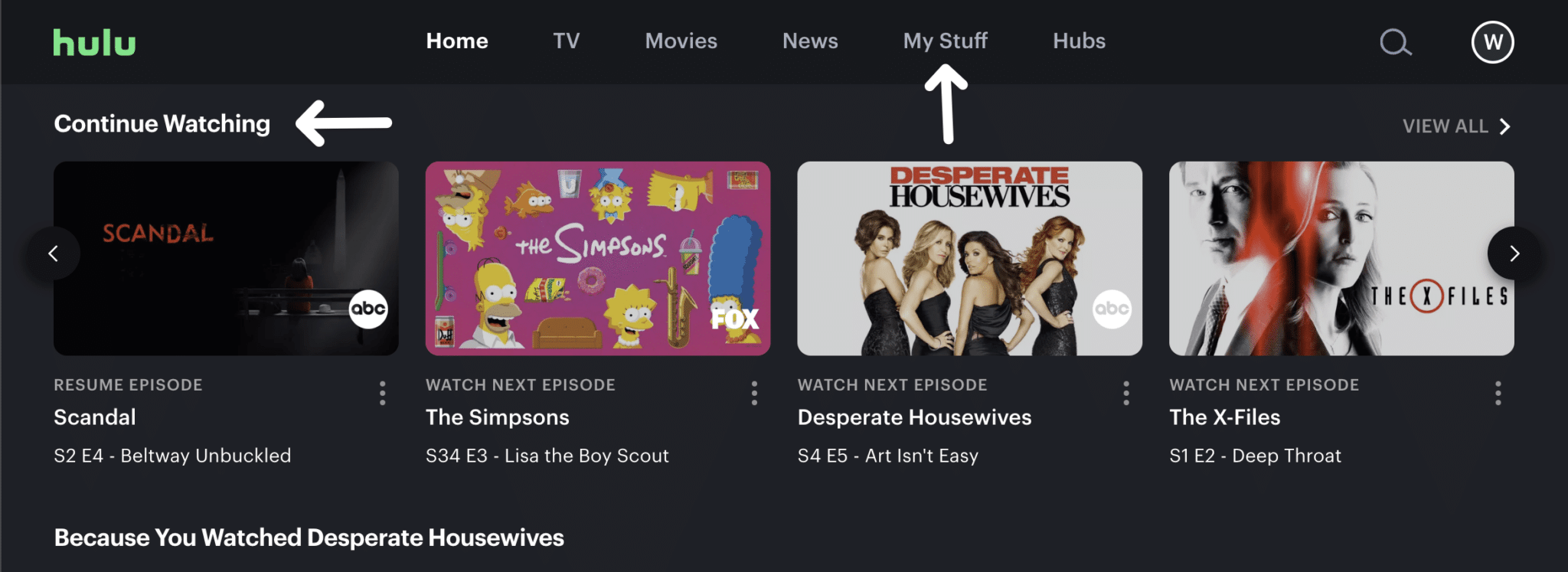
However, some users encounter the issue of their Hulu Keep Watching or My Stuff list not working as expected or updating with new shows or movies or deleting old ones, and it is a problem when Hulu users cannot watch their chosen show or movie or when the Hulu app fails to update these content.
So what causes these Hulu Keep Watching or My Stuff issues?
To summarise it, it can be caused by various reasons, such as a weak or unstable internet connection, a problem with the Hulu app, a problem with the device being used, or an issue with the Hulu servers. In some cases, the issue may be due to a problem with the user’s account.
How do the Hulu Keep Watching or My Stuff issues appear?
When your Hulu Keep Watching or My Stuff list features are not working as expected or aren’t updating, the user may experience various issues, such as an error message, a blank screen, or content that won’t play. Sometimes, the user may also experience slow loading times or frequent buffering.
What can you do to fix the Hulu Keep Watching or My Stuff list that’s not working?
Users can attempt to fix the issue by restarting their device, ensuring that their internet connection is stable and strong, updating their Hulu app, and, if necessary, checking their accounts for any issues. Users should contact Hulu customer support for further assistance if the problem persists.
So without further ado, let’s dive deep into the topic and explain the potential solutions for when the Hulu Keep Watching or My Stuff list features are not updating, showing up, syncing or working correctly! 👇
Why is the Hulu “Keep Watching” or “My Stuff” List Not Updating, Showing, Syncing or Working?
Hulu Keep Watching not Working or Updating is a common issue many Hulu users face. This issue can occur due to a variety of reasons. Some of those reasons are as follow:
1. Poor Internet Connection
A poor internet connection is one of the most common reasons for Hulu Keep Watching not working or updating. If your internet connection speed is slow, the streaming service might not be able to update the list of shows you are watching or load new content (Fix 5).
2. Outdated Software
If your device’s software is not up to date, you might find that the Hulu “Keep Watching” feature may not work or update properly. Therefore, ensure that your device software is up to date to ensure smooth streaming. In addition, older app versions may have compatibility issues with Hulu’s servers, so updating the latest version may help (Fix 6).
3. Incorrect Login Details
If you cannot open your Hulu profile or if the list of shows you are watching is not updating, it could be because of incorrect login details. If you don’t remember your username or password, you can reset them to be able to access your profile.
4. Server Outage
Server outages can lead to the Hulu “Keep Watching” feature not working or updating properly. Unfortunately, in this case, there is little you can do apart from waiting for Hulu to fix the issue. Nonetheless, you can check to see if Hulu is currently experiencing server-side issues by following Fix No. 1 in this guide.
5. Unsupported Device
If you are using an unsupported device to access Hulu, it might not be able to update the list of shows you are watching or load new content. Therefore, make sure you are using a supported device for streaming. Hulu does not support all devices. Devices that are not supported include Google TV, Chromecast, and Windows Phone.
8 Fixes for When the Hulu “Keep Watching” or “My Stuff” List Is Not Working or Updating
1. Check if Hulu is Down
Checking if Hulu is down is a way to troubleshoot issues you may be experiencing with the Hulu “Keep Watching” or “My Stuff” feature not working or updating. This is because it can help to identify whether the issue is with the service itself or with a specific user’s device or connection. If Hulu is down, then the issue is likely not related to the user’s device or connection. This can help save time and energy in troubleshooting the issue and can help to ensure that the user is able.
To check if Hulu is down, you can use a website. These websites track outages and can provide helpful information on what is causing the problem. Using third-party sites, like DownDetector, to check the server. Also, to see if there are any reported server issues. If so, they should check the community forums to see if other users are having similar issues. This can help to determine if the issue is widespread or if it is specific to the user’s device and/or location.
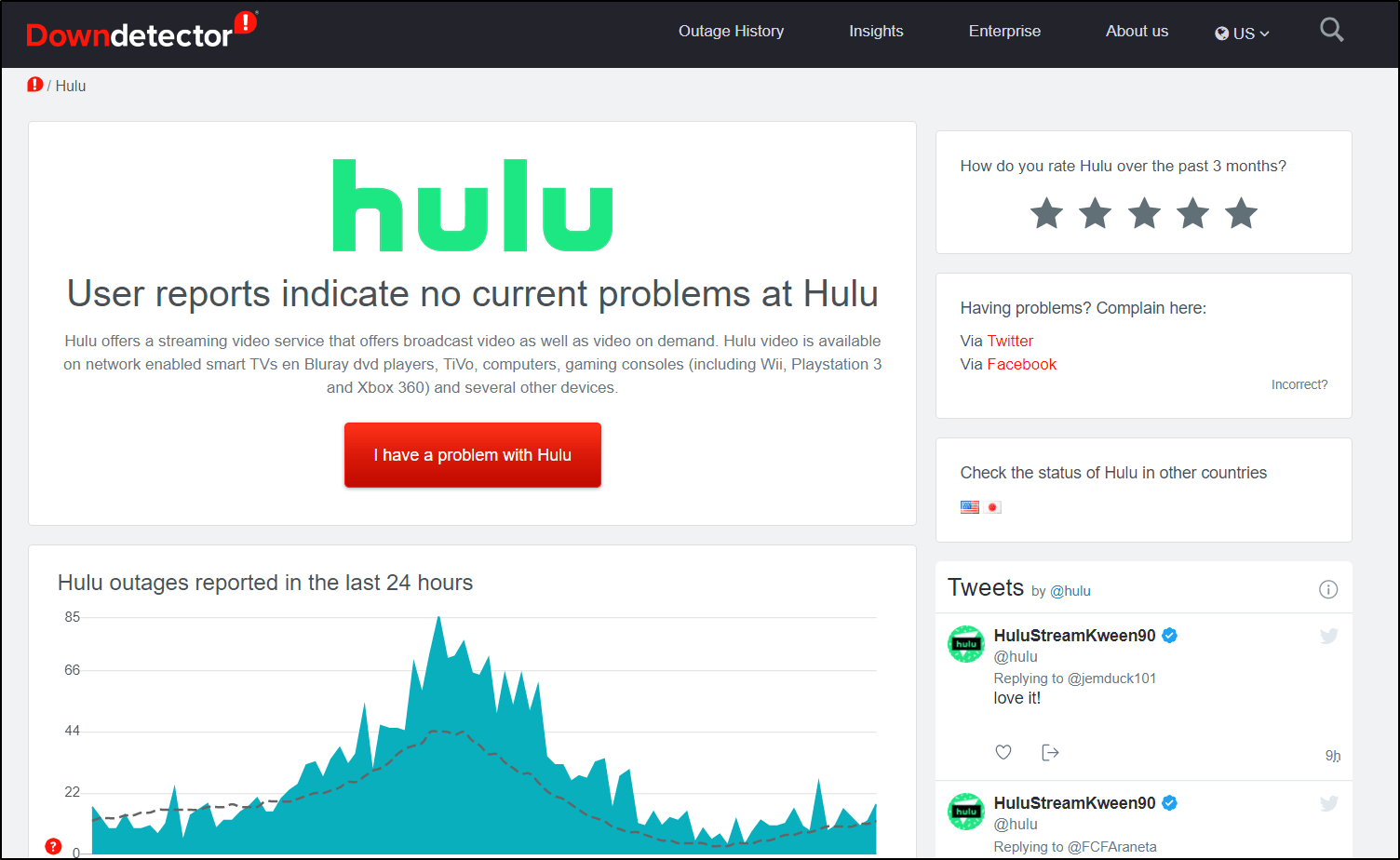
Once you have determined that Hulu is down, the next step is to check Hulu’s support page or social media accounts to see if the company has made any announcements about the issue. The support page will provide information on any known issues or outages affecting your service. It will also provide any steps you can take to troubleshoot or fix the problem.
If the issue is still occurring, you can contact Hulu’s customer service (Fix 8) for further assistance. They can provide more detailed information about the issue and help you resolve it.
2. Re-Log In to Your Hulu Account
Re-login in Hulu refers to signing out of your Hulu account and then signing back in. This action is usually taken when Hulu “Keep Watching” or “My Stuff” features aren’t working or updating. Relogin into Hulu resets the connection between the app and your account, which can help fix any issues you’re having with the Keep Watching feature. It’s important to note that this method may not work for all issues.
Relogin into Hulu is a simple process that can help troubleshoot problems with the Keep Watching feature not working or updating. Here’s how to do it:
- Open the Hulu app on your device.
- Click on the profile in the top corner of the screen.
- Tap the Log Out option.
- Once logged out, tap the Log In option and enter your Hulu credentials.
- Tap the Login button to complete the login process.
- After logging in, try using the Keep Watching feature again.

3. Reinstall the Hulu App
Reinstalling Hulu removes the app from your device, then downloads and installs it again. This is an easy way to troubleshoot issues with the app or its content. When you reinstall Hulu, all your account information and settings will remain intact. Canceling the subscription and availing it again can also help to solve this problem.
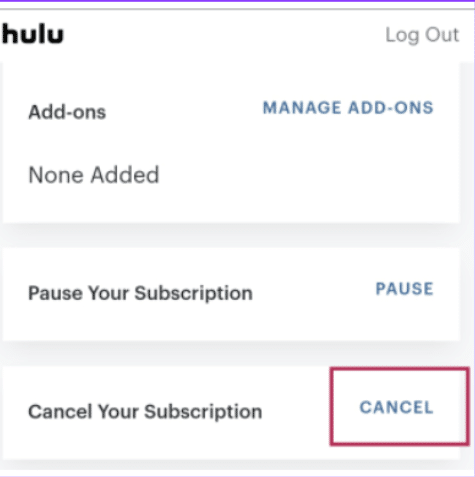
The main purpose of reinstalling Hulu is to resolve any technical issues preventing the app from working correctly. This includes issues such as streaming, playback, or updating content errors. Reinstalling Hulu will also clear any cached data in the app that may be causing errors.
The process of reinstalling Hulu is relatively simple.
- First, go to the App Store or Google Play Store, depending on your device and Uninstall the Hulu app. Otherwise, you can uninstall the app by long-pressing its app icon on your device’s Home Screen, and selecting the Uninstall or Remove App option.
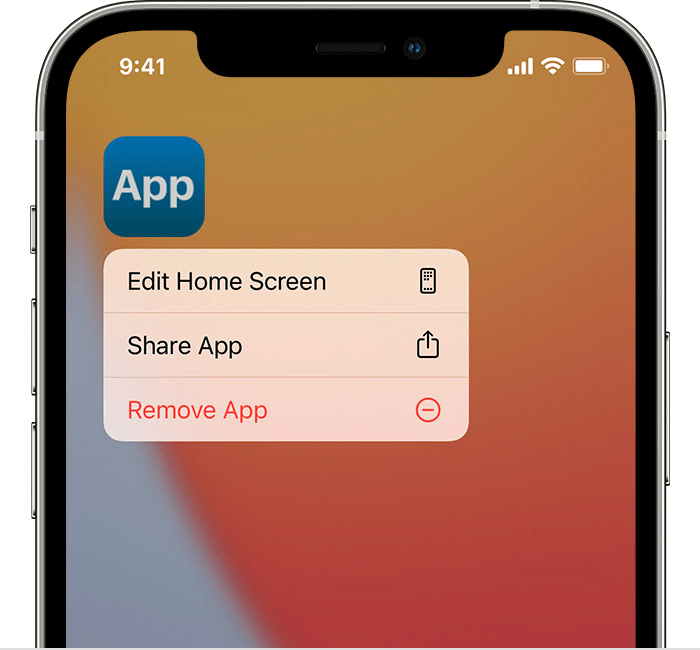
- Then, from the App Store or Google Play Store, proceed to reinstall the Hulu app.
- And now, you can attempt to log in to your Hulu account.
Once you have done this, log in to your account and check if the issue has been resolved. If it hasn’t, you may need to contact Hulu Support for further assistance.
4. Check Your Internet Download Speed
Checking your internet download speed from the device, you’re using to solve “Keep Watching” or “My Stuff” not working or updating means measuring the speed of your internet connection. This is important because it can help you determine if your connection is strong enough to stream video content from Hulu properly.
Hulu requires a certain minimum speed in order to work properly, and if your connection needs to be faster, then it may be the cause of your Hulu Keep Watching not Working or Updating issue. To check your download speed, you can run a speed test from a website such as speedtest.net. The speed test will measure your connection’s download and upload speeds and display the results in a table with the download speed in Mbps (megabits per second).
Once you know your download speed, you can compare it to Hulu’s recommended speed requirements and determine if your connection is fast enough for streaming.
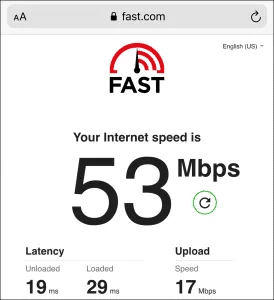
If your internet speed isn’t as fast as needed, then try re-enabling the Airplane mode 
- Re-enable the Airplane Mode
- Reboot the Device
- Reset the Router’s Settings
- Re-enable the WiFi
- Stops All Downloads
- Reset the WiFi router
- Contact the ISP Provider
5. Improve the Internet Connection
The Hulu “Keep Watching” or “My Stuff” feature may not be working or updating due to an unstable or slow internet connection. Check the internet connection to ensure that it is running at a sufficient speed and is stable. If necessary, restart the router or modem to reset the connection.
- Check the router: Make sure your router is powered on and all cables are securely connected.
- Check the modem: Ensure that the modem is powered on and all cables are securely connected.
- Check your internet connection: Open a web browser and try to access a website. If it is not accessible, then your internet connection may be down.
- Check your hardware: Make sure your computer, TV, or mobile device is connected to the internet and is powered on.
This process is used to reset your internet connection when you experience issues with streaming services such as Hulu. Disconnecting your smartphone or Wi-Fi from your device allows the device to clear any cached data and refresh the connection. After a few minutes, you can then reconnect, and the connection should be restored to its normal state. This can help to solve many streaming issues.
- First, you will need to disconnect your smartphone or Wi-Fi connection from the device you’re using. This can be done by disabling your Wi-Fi connection or removing your SIM card from your smartphone. Once the connection has been disabled, wait a few minutes before attempting to reconnect.
- Next, you will need to reconnect your smartphone or Wi-Fi connection to the device you’re using. This can be done by re-enabling your Wi-Fi connection or inserting your SIM card back into the phone.
- After the connection has been re-established, try to access Hulu again.
6. Update Your Hulu App
Updating the Hulu app is one of the steps to solving any issue related to the “Keep Watching” or “My Stuff” feature. With the Keep Watching feature, Hulu automatically resumes playing the last video you watched on the app. If you are experiencing any issues with this feature, such as the video not updating or not working, updating the app is the key step to resolving the issue.
The first step to solving the issue is ensuring you have the updated version of the Hulu app installed on your device.
To do this, go to the app store where you initially installed Hulu. From there, visit the Hulu app page, and if there are updates available, the Update button will be visible.
So, go ahead and tap it.
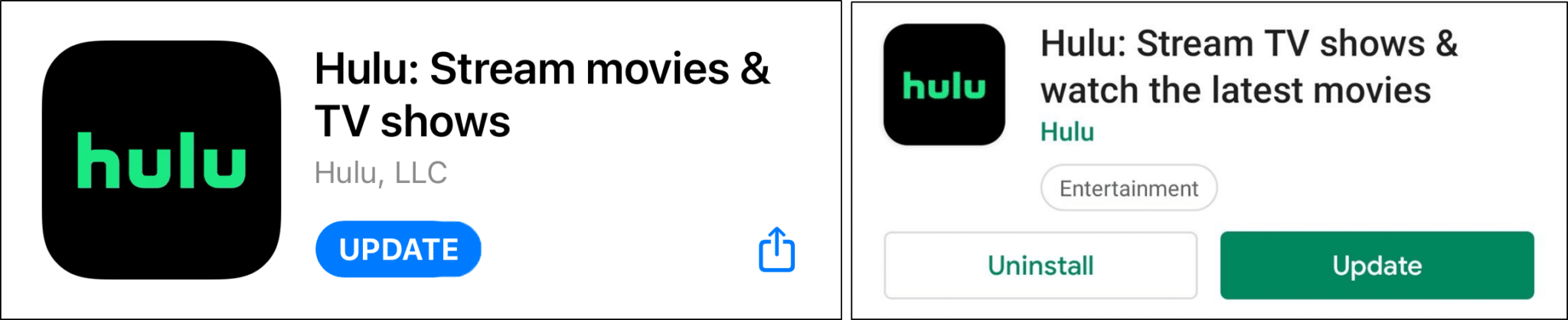
7. Check if VPN is Switched Off
When the “Keep Watching” or “My Stuff” list is not working or updating, it is important to check that VPN or proxy services are switched off.
VPN (Virtual Private Network) and proxy services are used to mask the user’s location and IP address to avoid geographic restrictions and censorship. While these services are useful for accessing restricted content, they can also interfere with streaming services like Hulu. When VPN or proxy services are running, Hulu may be unable to tell where the user is located and may be unable to deliver content or they may flag your IP for accessing the service from an unauthorized location.
Therefore, try disabling any VPN or proxy services arebefore streaming on Hulu. Depending on the type of VPN or proxy service, this can be done in several ways.
If the user uses a browser-based proxy, they can simply turn it off in their browser settings. If the user uses an application-based proxy, they can turn it off in the application itself. If the user uses a VPN, they can disconnect from the service or turn it off in the application.
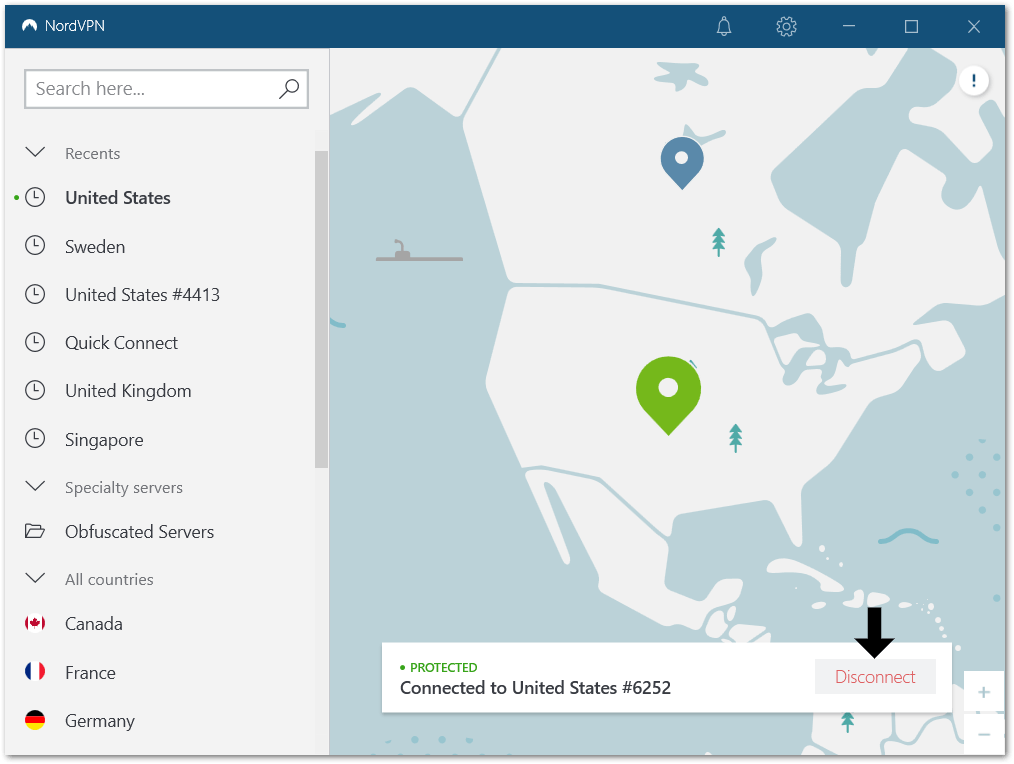
However, what if you’re outside the US and want to watch Hulu?
Don’t worry, there are still ways you can use a VPN with Hulu error-free. First and foremost, we believe you shouldn’t stick with “free” or low-quality VPNs since there’s a higher chance for you to get blocked.
This is because these VPNs assign the same IP address to tonnes of other users. Thus, it’s fairly simple for the Hulu algorithm to detect this and deny your login request.
That’s why we recommend using a quality VPN service, like NordVPN, which works perfectly with Hulu. Plus, they have Specialty Servers, which further enhances your anonymity 👨💻 and error-free access to streaming services, including Hulu. You can check our guide to enable NordVPN specialty servers by clicking here.
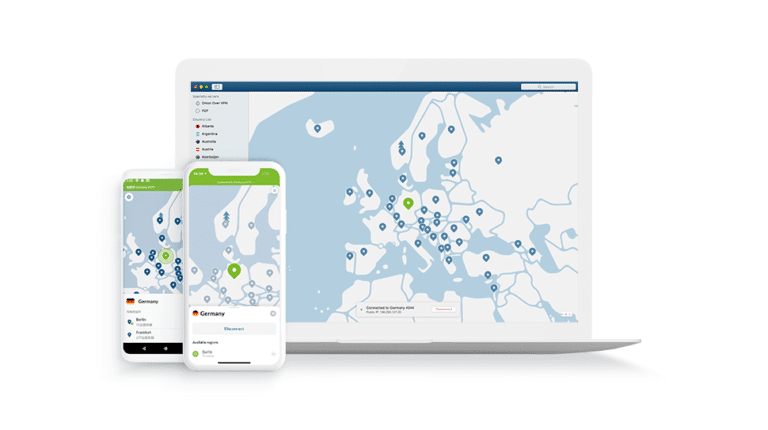
Get NordVPN with up to 68% OFF today!
8. Report the Problem to Hulu
If you are experiencing issues with Hulu’s “Keep Watching” or “My Stuff” feature is not working or updating properly, it is important to report the problem to Hulu in order to get it solved. The first step is to contact Hulu’s customer service by phone, email, or chat.
You can report your issue at Hulu’s support email address: support@hulu.com.
If you are contacting by phone, you will need to provide your account information and give detailed information about the issue you are experiencing. If you are using email or chat, make sure to be specific when describing the issue. Include the device you are using, the operating system, and what exactly is happening when you attempt to watch something.
Reaching Out to Hulu Through the Contact Support Page
From your web browser, you can visit the Hulu Support page by clicking here.
Next, choose the topics that best reflect the problem you’re encountering on Hulu.
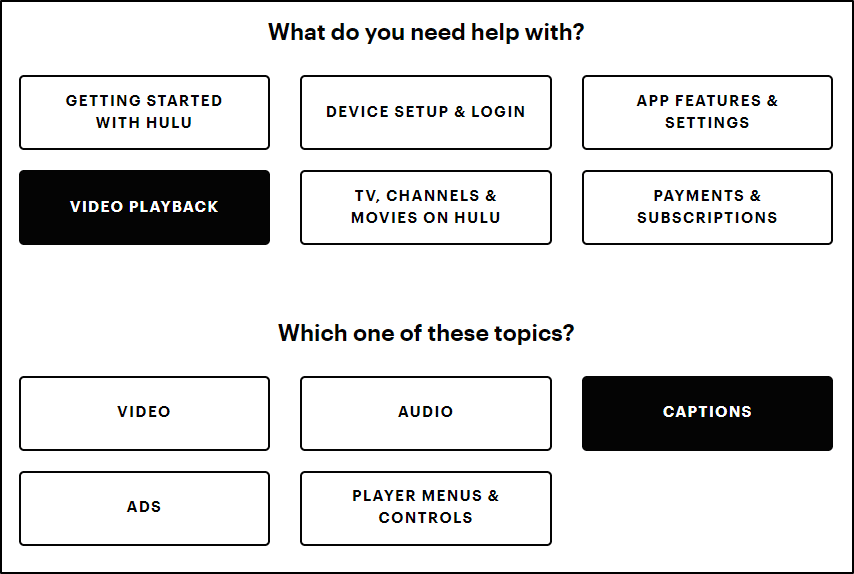
After that click “I Still Need Help” to bring up the contact methods. From there, you have various ways of contacting Hulu, such as through a live chat or even a phone call.
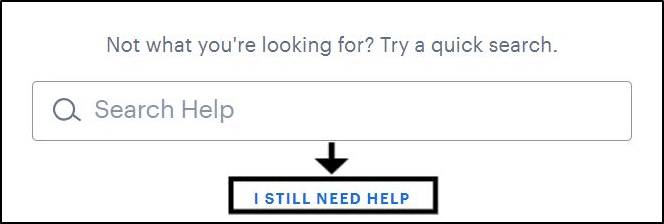
Once you have reported the issue to Hulu, they will investigate the problem and then provide you with a resolution. Depending on the issue, they may request more information or ask you to perform a few troubleshooting steps before they can come to a resolution. It is essential to follow their instructions and provide any additional information they need in order to solve the issue.
Reporting the problem to Hulu is a great way to solve the issue definitively, as the customer service team is trained to handle these types of problems, and they have the expertise to get to the bottom of the issue and provide you with a resolution. They can also identify any account-related issues that might be potentially causing the issue.
Conclusion
If your show keeps restarting, there could be a few different causes. It could be a problem with your internet connection, an issue with the Hulu app, or a problem with the show itself. Try restarting your device, closing and reopening the Hulu app, or restarting your internet connection. Contact Hulu’s customer service team for further assistance if the issue persists.
This article provides solutions to the issue of Hulu “Keep Watching” or “My Stuff” list not working or updating. If you have any questions or further queries, please feel free to leave your comments in the comments section, and we will be more than happy to answer them.
Finally, feel free to share your views in the comments section below:
- Have you also phased the “Hulu Keep Restarting my show” issue?
- Have any of the above solutions been useful to you?
- Have we overlooked any repairs? If so, please leave a comment to assist others.
Hope you find this guide helpful 😃 do share it with your friends 🧑🤝🧑 to help them in resolving this issue, and let us know in the comment section below 👇 which fix best suits you.
Frequently Asked Questions About Fixing the Hulu “Keep Watching” or “My Stuff” List Not Working or Updating
What Are Closed Captioning Issues in Hulu?
Closed captioning issues in Hulu refer to any technical problems related to the display of captions while streaming content on the Hulu platform. This can include problems such as captions not appearing or displaying incorrectly or captions that need to be synchronized with the audio. Issues can also include captions that do not match the spoken language, are difficult to read due to poor formatting, or are missing important information.
These issues can be caused by various factors, such as incorrect settings, outdated software, or compatibility issues between Hulu and the device being used. Hulu takes the captioning issue very seriously and works to ensure that all of its content is properly captioned for viewers with hearing disabilities. However, technical problems can still arise from time to time.
If you experience any closed captioning issues while using Hulu, it is recommended that you contact Hulu customer support for assistance. The support team can help you troubleshoot the issue and provide any additional assistance that may be necessary. (fix 8)
How to Fix Hulu Keeps Restarting Shows/Movies, Stream or Playback?
On the other hand, a similar issue that Hulu users encounters is the platform keeps restarting the stream, playback or shows/movies that they are currently watching. Hence, it is a technical issue that occurs when Hulu fails to maintain a stable connection to the user’s device. This issue can cause the streaming service to continually restart the show or video the user is attempting to watch. This can be extremely frustrating for viewers, as they cannot watch their show without experiencing constant interruptions.
How to Check on The Status?
Hulu is an on-demand streaming service that provides access to thousands of TV shows, movies, and other video content. Checking on the status of Hulu is important to ensure that you can access all of the content you want to watch.
To check the status of Hulu, you can visit the Hulu Help Center page. This page will provide you with information regarding any known outages or technical issues that could be affecting the service. It will also provide you with updates on any planned maintenance or changes to the service. Additionally, you can check the status of Hulu on social media platforms.
What Are The Different Error Codes on Hulu?
Hulu error codes are codes that appear when there is an issue viewing content on the streaming service. Depending on the code, they can indicate various issues, from network connectivity problems to streaming restrictions. The most common error codes encountered on Hulu are:
- Hulu Error Code RUNUNK
This error code is most commonly seen when streaming content due to a network connectivity issue. This means that the device is unable to connect to the Hulu servers. To resolve this issue, users should check their network connection and ensure that their device is connected to the internet.
- Hulu Error Code P-DEV320
This error code usually appears when streaming content due to restrictions or rights issues. This means that the content is unavailable in the region where the user is located. To resolve this issue, users can change their location in their account settings.
- Hulu Error Code API
This error code appears when there is an issue with the API of the streaming service. This usually occurs when there is a problem with the Hulu servers or when the API is not functioning properly. To resolve this issue, users should wait for the service to be restored or contact Hulu for further assistance.
What Are Recommended Streaming Services Other Than Hulu?
Recommended streaming services other than Hulu are as follows; for an alternative to Hulu, you can use any of the following streaming services :
Amazon Prime Video, Disney+, Netflix, Apple TV, HBO Max.





