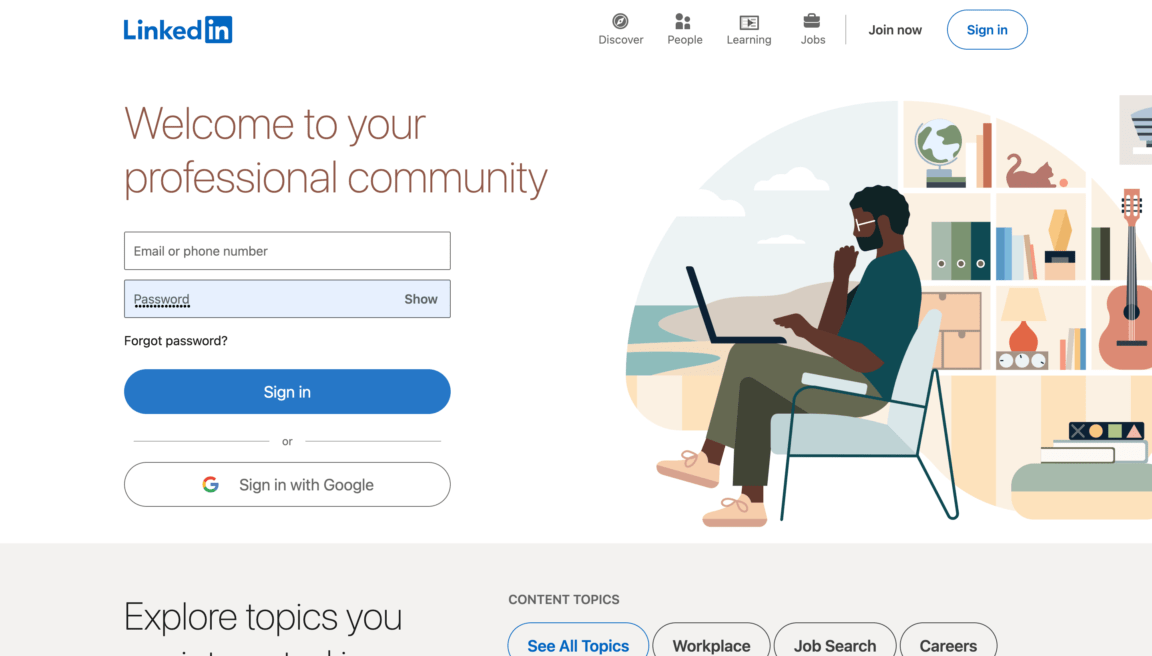Are encountering errors when loading pages or profiles on LinkedIn such as the “LinkedIn Page Not Found”, “This Profile is not available”, or the “Error 404”?
Connecting with other people and building a list of contacts and references is one of the basics to being successful in the working environment of any profession. LinkedIn is a platform that makes this easy as it allows you the opportunity to easily create an account and page for others to look over and get a good grasp of your skills and experiences.
LinkedIn is considerably more convenient than the typical fashion of creating a resume with all the things you were able to do, as you can fit in a lot of content without adding too many details that would otherwise overwhelm others. Sending a link to your profile gives you a quick way to share your history with others.
However, several users have been finding themselves with a problem in LinkedIn where they aren’t able to view or find certain profiles or pages in LinkedIn despite having received a link for it or accessed it via the website.
Types of LinkedIn “Page Not Found” or “This Profile is Not Available” Errors
Several users within LinkedIn have been finding a common problem in the platform where the profile they are accessing, whether their own or others, suddenly went missing or is not found. One of the most common iterations of this problem manifests with an error 404 code on the LinkedIn website that states that the profile doesn’t exist or has been moved.
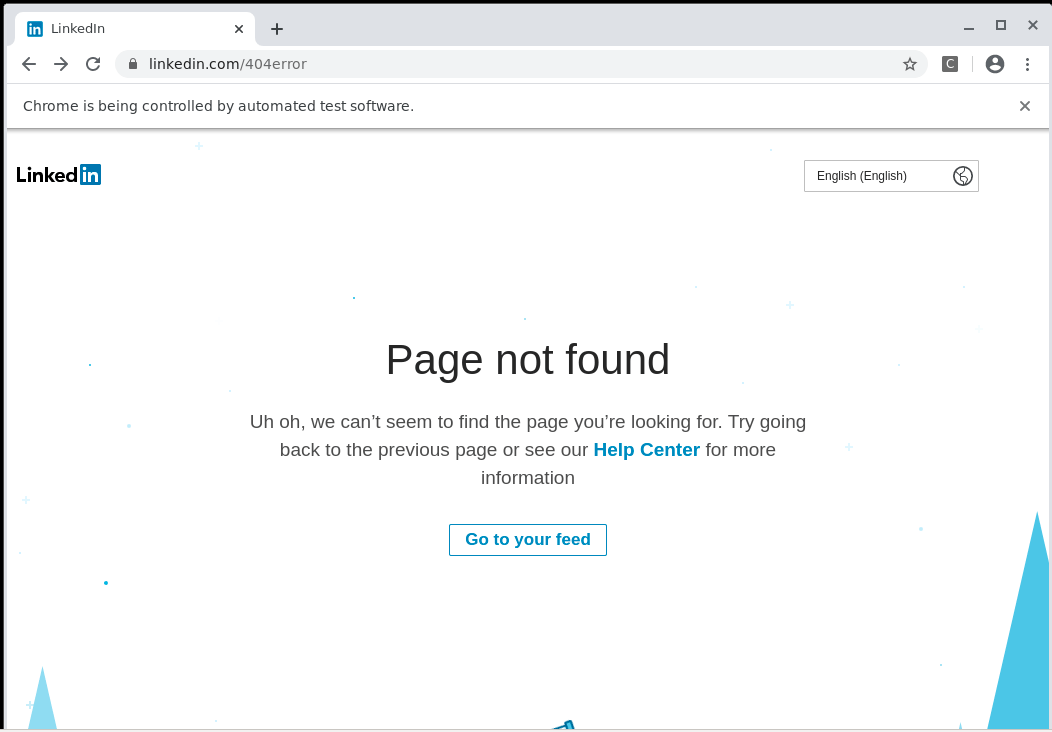
Similarly, aside from a 404 code, some users are instead greeted with an error message that states that the profile is not available.
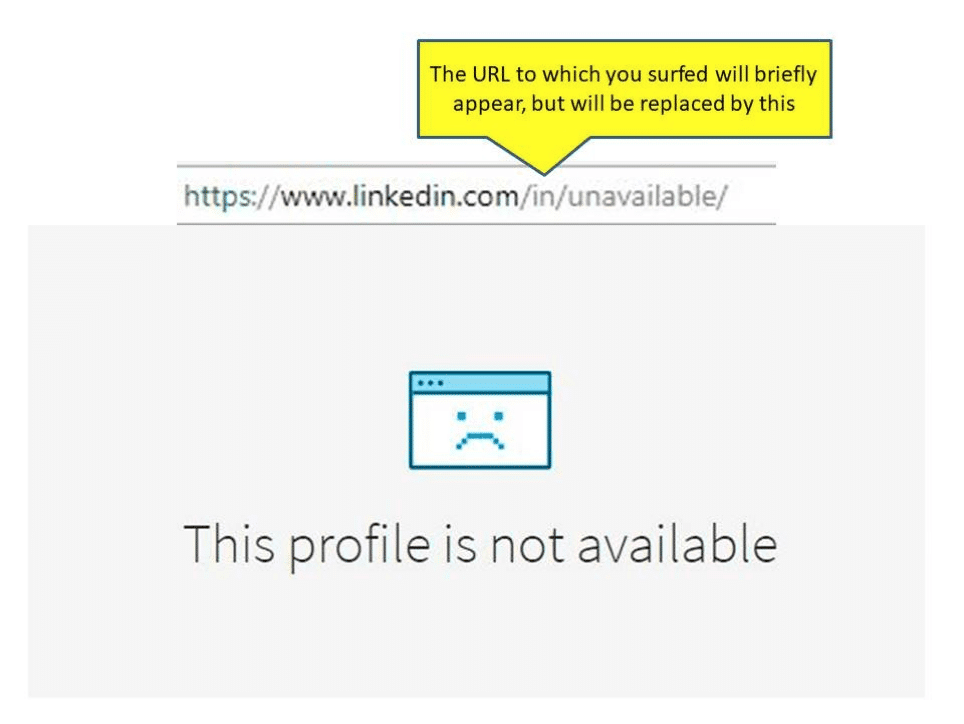
Regardless, if you find yourself experiencing either of the problems above it can be incredibly frustrating when you are face to face with this issue with the inconvenience it brings along with it as it makes it difficult to share your profile and check the profile of others.
So, what LinkedIn error were you stopped with? Share your experience in the comments below.
We have gathered the resources related to this problem and have created this guide here that will not only address and explain this problem with LinkedIn but also provide solutions that you can try out. This guide contains 6 reasons why you might be encountering this problem in LinkedIn as well as 6 fixes that you can try to sort out this problem.
LinkedIn is mainly available through their website, which can be accessed through a wide variety of internet browsers on varying platforms. It is also available as a mobile app that can be downloaded to Android and iOS devices with minuscule differences between either platform. This guide will cover both instances of LinkedIn but will focus on the main platform the service is accessed.
Now that we’re all settled with the details let’s get started with some fixing!
Why Do the LinkedIn “Page Not Found” or “This Profile is Not Available” Errors Occur?
1. The LinkedIn Profile/Page Was Blocked
A reason why you might be having problems with being able to access LinkedIn pages and profiles in the platform can be a result of you getting blocked from viewing the account. Getting blocked by accounts on LinkedIn can make it understandably difficult to be able to view the profiles for that specific account.
Blocking on LinkedIn is a bit unique as you can often block other users without the strict intention of doing so. While the typical feature of blocking individual users exists, LinkedIn allows you to the ability to block certain groups and shared accounts which will lead all users that fall under these categories to be automatically blocked from an account.
If you suspect that the reason behind your inability to view the page/profile on LinkedIn may be a result of a block, consider asking the user to unblock LinkedIn accounts (Step 1).
2. Server Issues With LinkedIn
A more common and straightforward reason as to why you might be having problems with LinkedIn can be a direct result of the servers making the site not work properly as a result. Having any issues within the servers of LinkedIn makes it more prone to certain things not working properly, such as being able to access profiles and pages in the platform.
It is understandably important that the best way to use LinkedIn is when the servers are up and running and free from any known issues by the time you are using it. Consider checking the server status of LinkedIn (Step 2) if you find yourself unable to properly view the profile or pages of other users on the platform.
3. LinkedIn Profile Visibility is Turned Off
LinkedIn is a common website that is used for connecting and networking with other people with similar fields, experiences and skill sets. One of the features that come with using the platform is being able to discover other users that have similar profiles as yours, whether automatically or manually.
Profile visibility is a feature that allows for this to happen as it gives LinkedIn the ability to automatically network you with other people that match your profile in several aspects. Alternatively, however, having this turned off can disable the feature from you as well as make it difficult for your profile to be found, which can lead to the issue of it not being found.
Consider turning on your LinkedIn profile visibility (Step 3), as it will not only give you full access to LinkedIn’s networking feature but also allow you to make your profile more visible online.
4. The LinkedIn Profile/Page Was Closed
One of the most common reasons why you might find certain LinkedIn page or profile not found and profiles becoming no longer accessible despite links and the like leading up to the page still existing is because the profile/page was closed.
LinkedIn has a feature in its system that allows users to close profiles and pages linked to their account if they find that running it has become obsolete or irrelevant. Closing an account this way is similar to deleting an account, albeit this method allows room for recovery.
If you suddenly find your LinkedIn account not appearing or showing up by other accounts/users consider checking if their or your account has been closed and then re-open your LinkedIn Profile (step 4) to allow access to your accounts again.
5. LinkedIn Account Was Temporarily Suspended
Another common reason why you might not be able to access and open LinkedIn pages might be because the account was temporarily suspended. Account suspension is similar to a LinkedIn account getting closed but unlike the latter, a suspended LinkedIn account can only become accessible and open after a certain amount of time has passed.
There can be many reasons why you might’ve gotten your LinkedIn account suspended, with the most common one being violating the ToS or guidelines. Other reasons why you might find an account getting suspended can be a result of spam or too many requests from other accounts.
One of the best ways to have this problem resolved is to wait for the account suspension to be automatically lifted (Step 5). It takes about 24 hours for an account on LinkedIn to become available for you to access again.
6. Invalid LinkedIn Profile URL
The last reason why you might be having problems with LinkedIn like LinkedIn page or profile not found you are accessing can be something with the URL you are using to open it. Like with many websites, LinkedIn is highly case-sensitive when it comes to the URLs on the site, and one wrong letter can make a site appear unavailable.
While not an immediate fix, we recommend always going and checking your LinkedIn URL (Step 6) to see if the URL is properly typed out and free from anything that would make a site not function properly.
6 Fixes for the LinkedIn “Page Not Found” or “This Profile is Not Available” Errors
1. Unblock/Whitelist Any LinkedIn Profile
Getting blocked by the profile you are trying to access is one of the most common reasons why you might not be able to open or find the page of the LinkedIn profile you are trying to access. Blocking users on LinkedIn is usually unintended as LinkedIn tends to block groups of users that would fall into a category you have blocked frequently or are generally uninterested in.
Fortunately, unblocking users can be easily done on LinkedIn, and you can do by following the steps below:
For Desktop (Windows & macOS)
- On the LinkedIn website, click on your profile picture on “Me” and then click on “Settings & Privacy” ⚙️🔒.
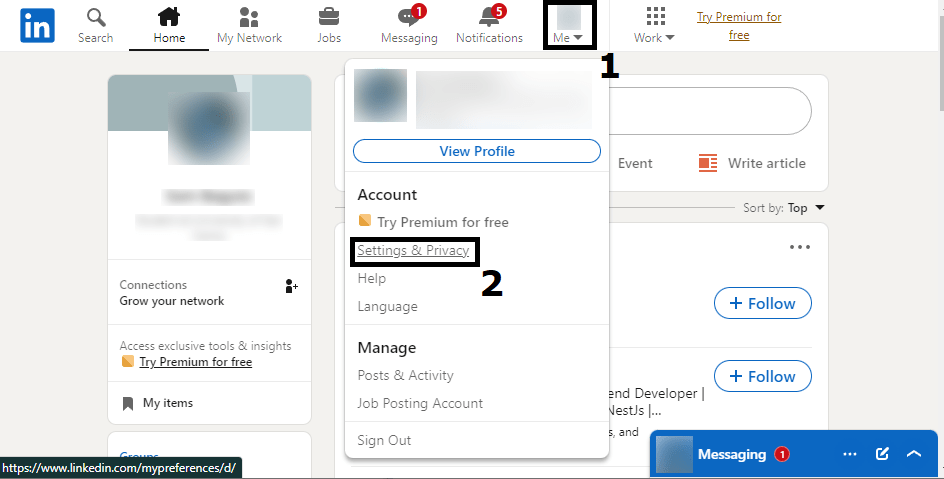
- In your Account settings, click on the “Visibility” category.
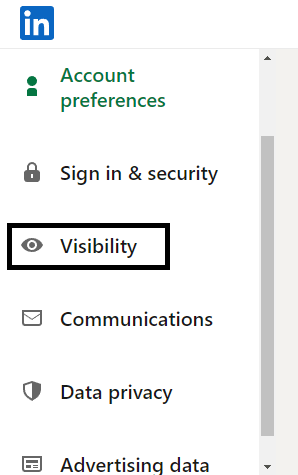
- After opening your Visibility Settings, click on “Blocking”, found underneath the Visibility of your Profile & Network category.
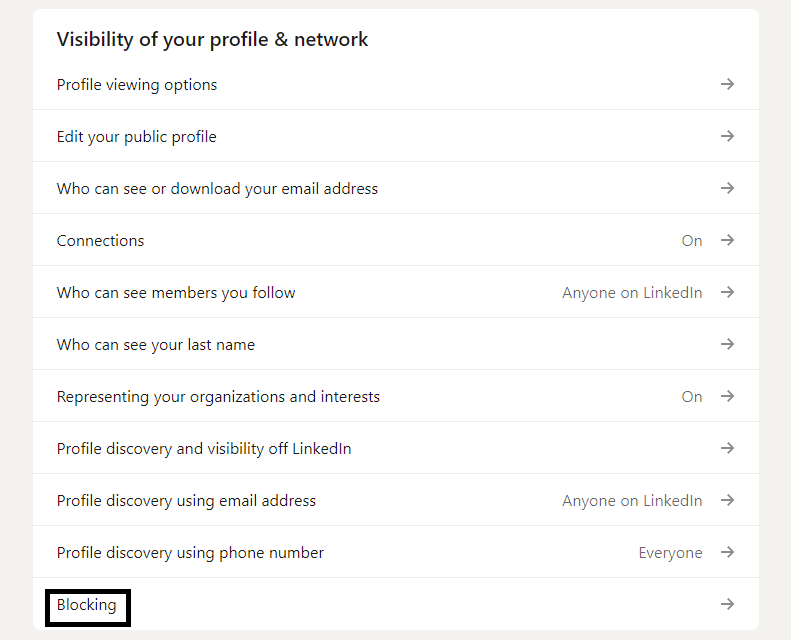
- A blocked list of users/persons you blocked will appear after following the steps above. Click on “Unblock” on the person/s you want to have unblocked from your profile.
For Mobile (Android & iOS)
- Tap on your LinkedIn Profile in the upper left portion of the app to open the Profile Menu.
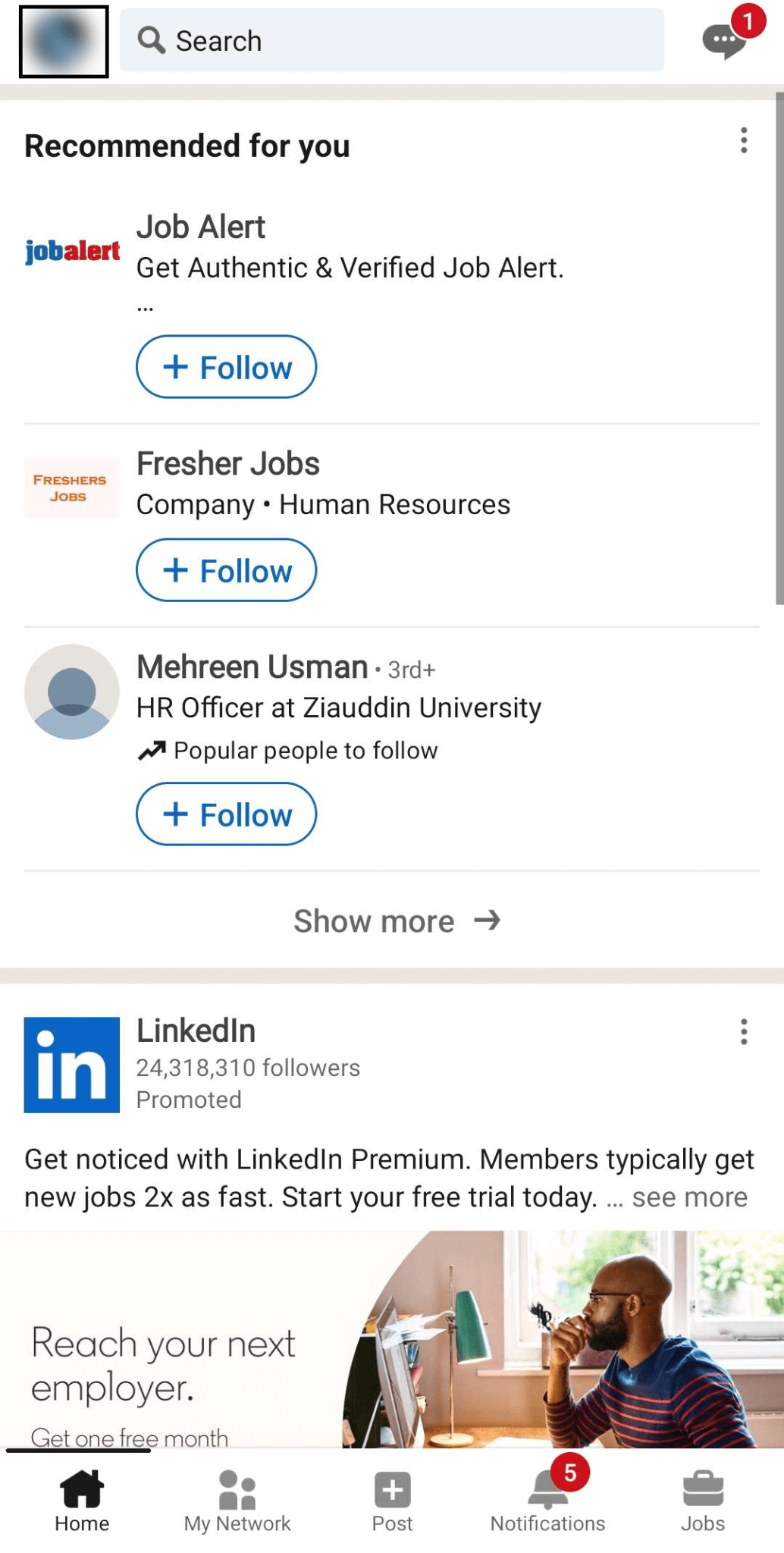
- Tap on “Settings” ⚙️ after opening your Profile Menu.
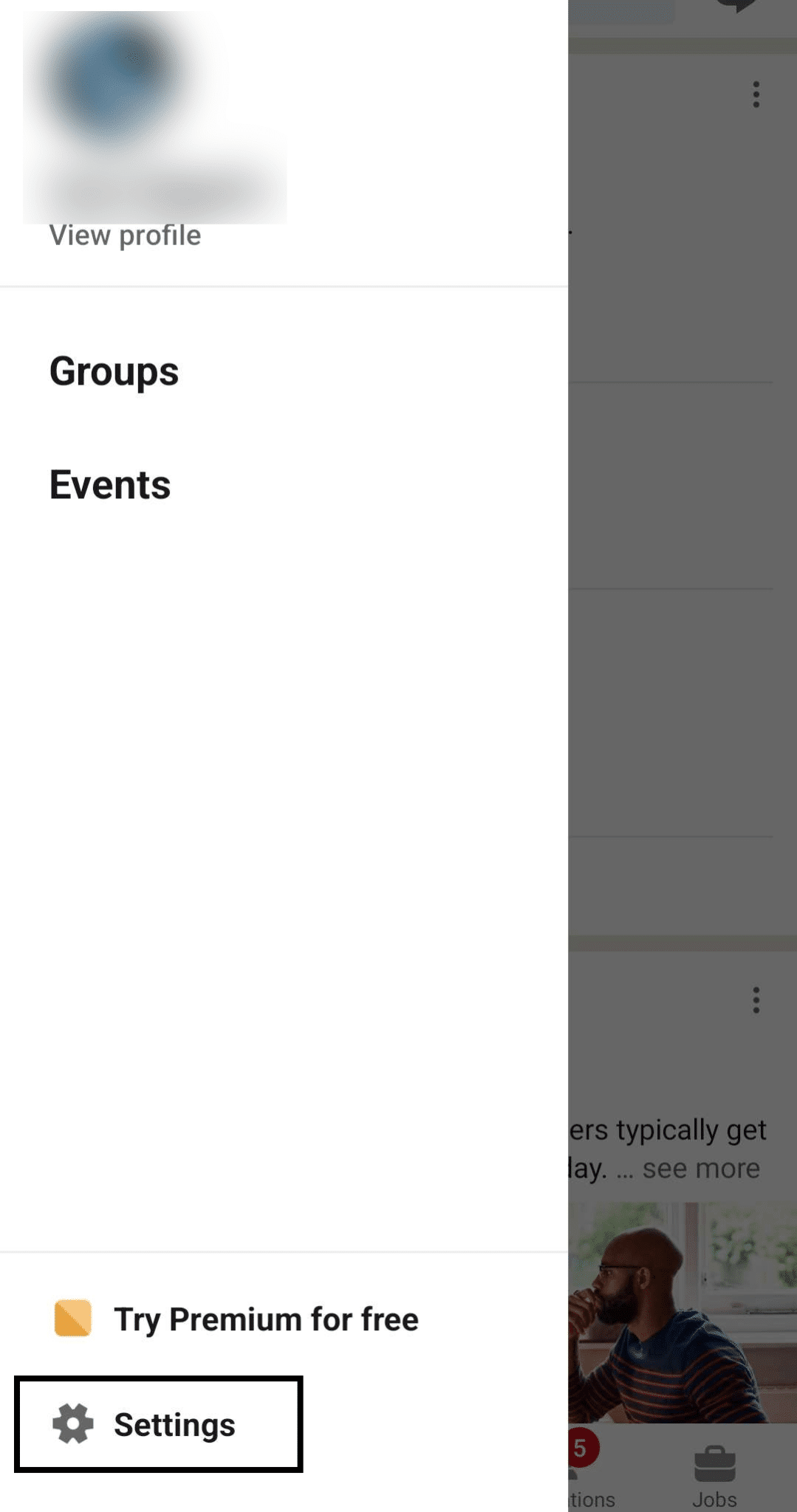
- Tap on “Visibility” after opening your Profile Settings in LinkedIn.
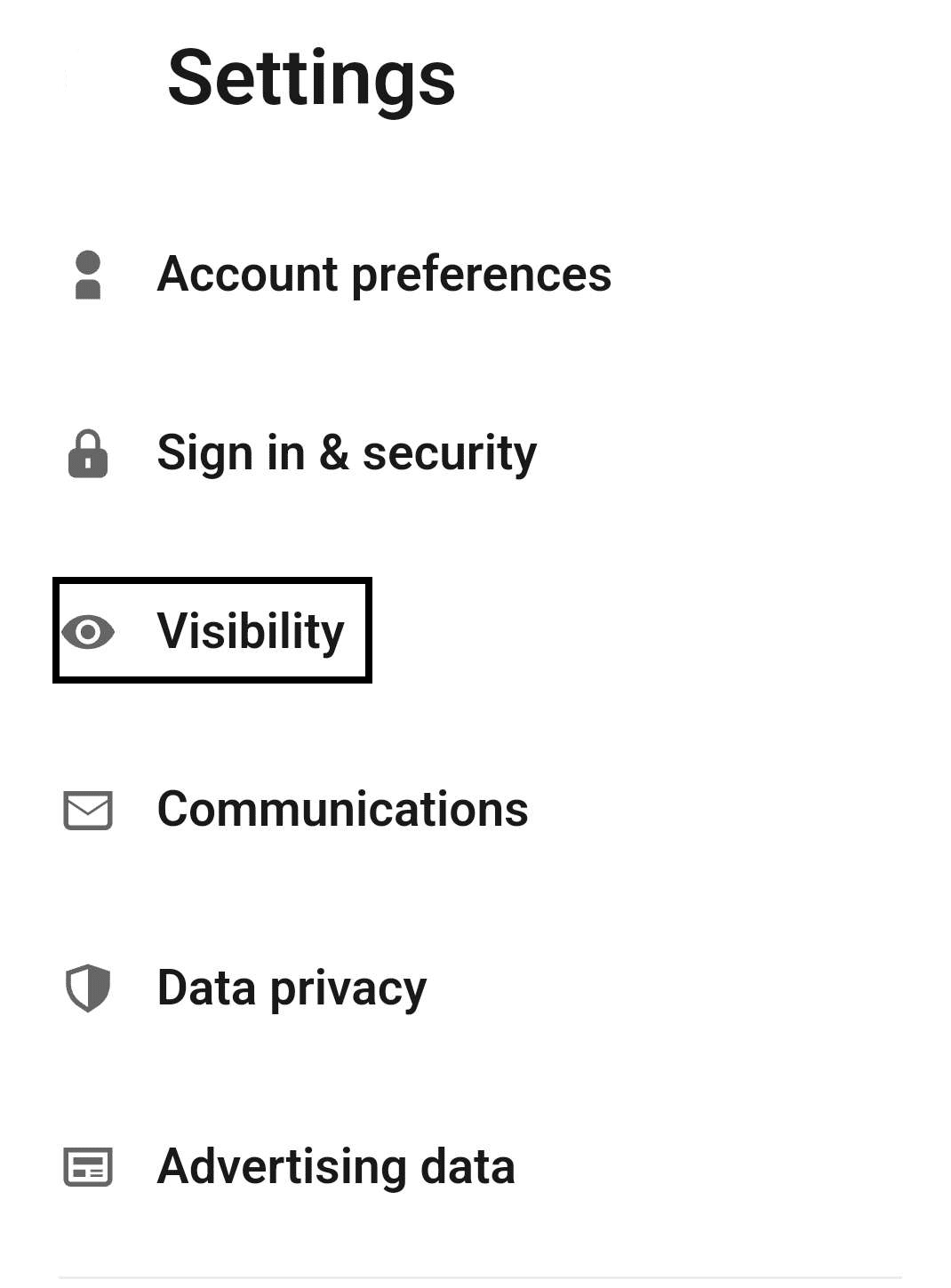
- After opening your Visibility Settings, tap on the “Blocking” option found underneath the Visibility of your Profile & Network.
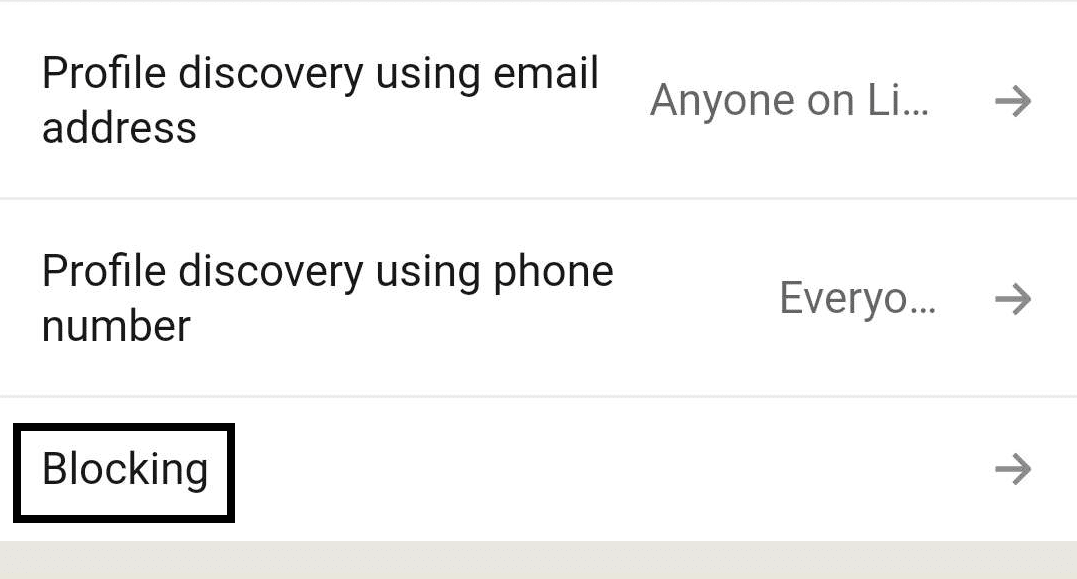
- A blocked list of users/persons you blocked will appear after following the steps above. Tap on “Unblock” on the person/s you want to have unblocked from your profile.
Following the steps above will allow you to unblock users you have blocked in your LinkedIn account. These steps are the only way for a person to get unblocked from different accounts and will be carried over regardless of the platform you are using. This means that unblocking accounts on your phone will also unblock them on the desktop and vice versa,
2. Check the LinkedIn Server Status
Having servers that are fully functional and free from any issues is an important factor for any service that is similar to LinkedIn. It is entirely possible to be able to use LinkedIn despite ongoing issues with the server persisting, but it makes you prone to facing issues.
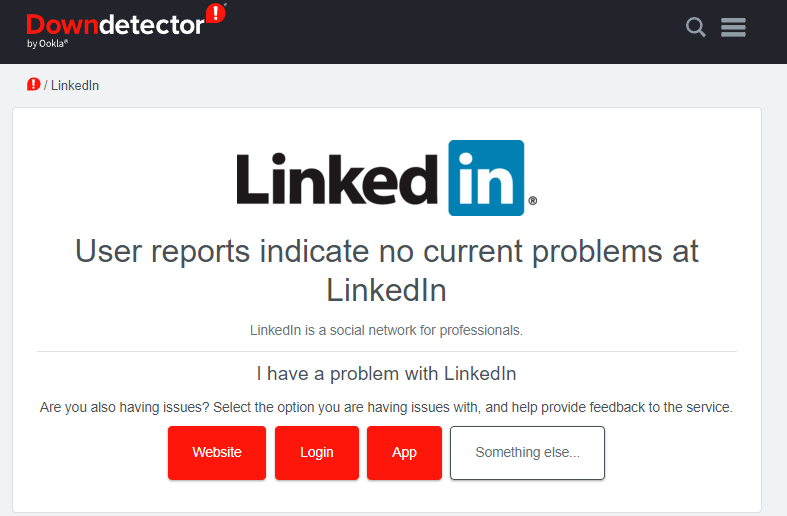
Downdetector is a great website that allows you to quickly check the status of websites, including LinkedIn. Besides giving you a general idea of LinkedIn’s servers, it also allows you to check the status of specific services and features, which can be handy for finding problems regarding them.
Although you can directly influence any how fast issues regarding the servers can be fixed, it is still a good idea to have an idea of the website and adjust your usage accordingly. This will allow you to know when you should try again and have an idea of LinkedIn’s general health.
3. Turn ON LinkedIn Profile Visibility on The Platform
LinkedIn is a social networking platform and service that allows professionals to connect with one another in a quick and easy fashion. One of the most important things when it comes to networking with others is the visibility of your account and yourself, as having little to no visibility damages your account’s chances for networking.
Public visibility in LinkedIn is an account setting for LinkedIn that controls how well your account can be found by other users and even guests of the platform. Having the feature turned off causes more problems than good, as it can lead to errors such as the one discussed in this guide. Having the feature on will allow you to avoid the issue as well as have the benefit of better networking; here’s how you turn on the feature:
For Desktop (Windows & macOS)
- On the LinkedIn website, click on your profile picture on “Me” and then click on “Settings & Privacy” ⚙️ 🔒.
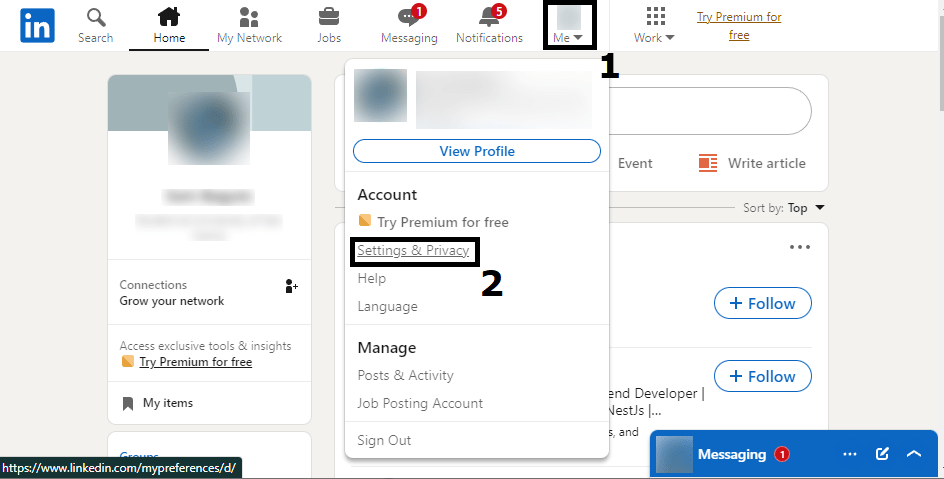
- In your Account settings, click on the “Visibility” category.
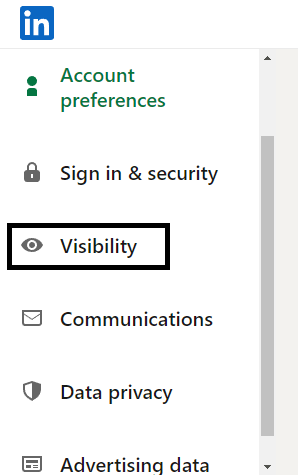
- In your Visibility Settings for LinkedIn, click on “Edit your public profile” under the Visibility of your Profile & Network.
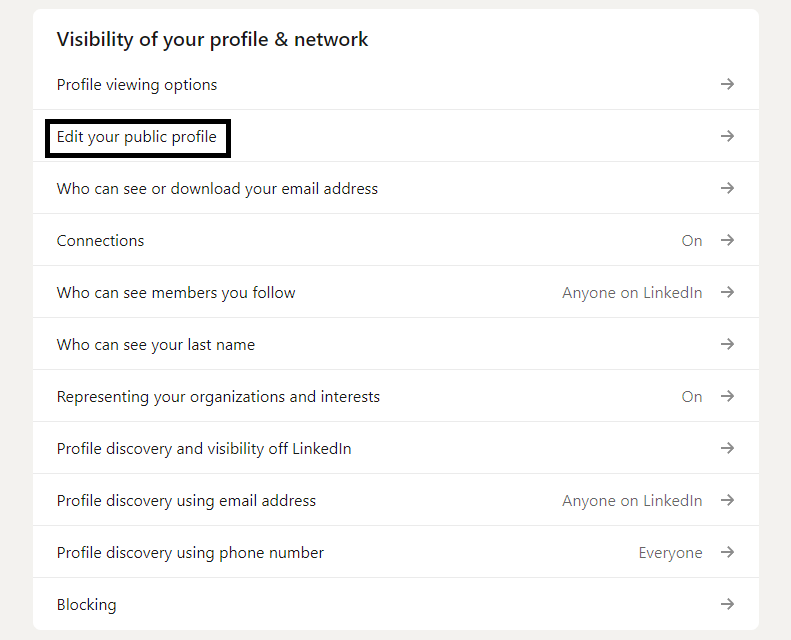
- After clicking on the option above, scroll down until you find “Edit Visibility” and tap on the slider found beside “Your Profile’s Public Visibility” to turn it on.
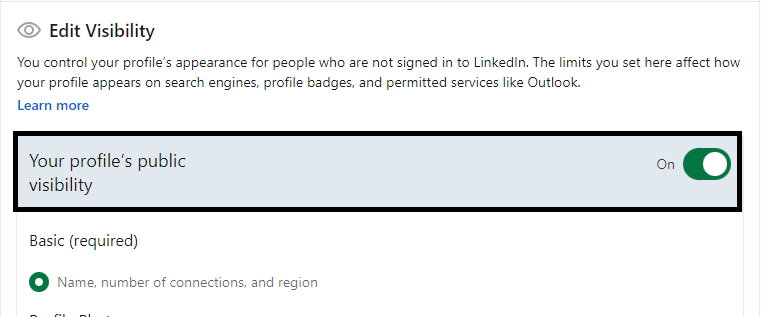
For Mobile (Android & iOS)
- Tap on your LinkedIn Profile in the upper left portion of the app to open the Profile Menu.
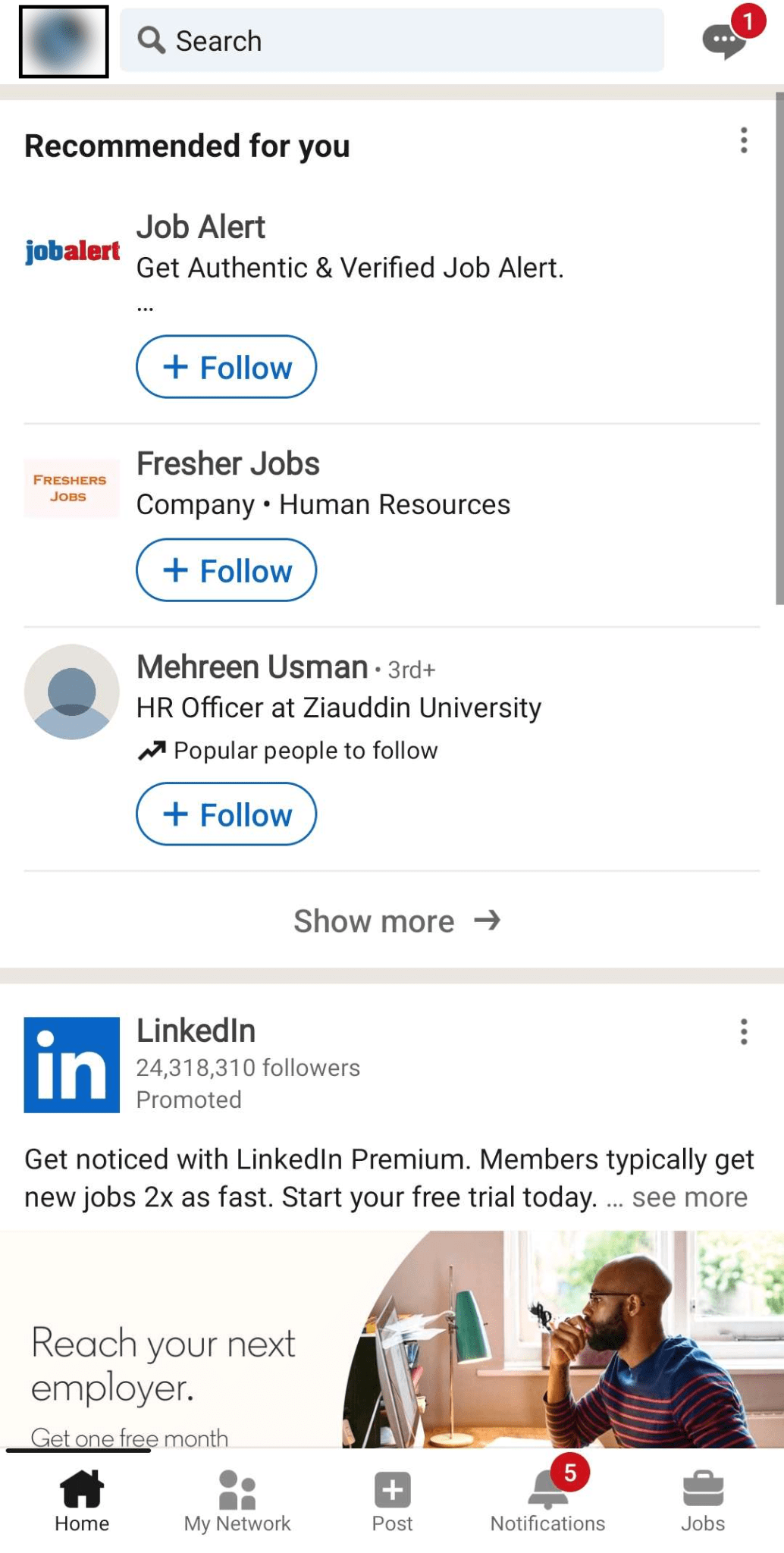
- Tap on “Settings” ⚙️ after opening your Profile Menu.
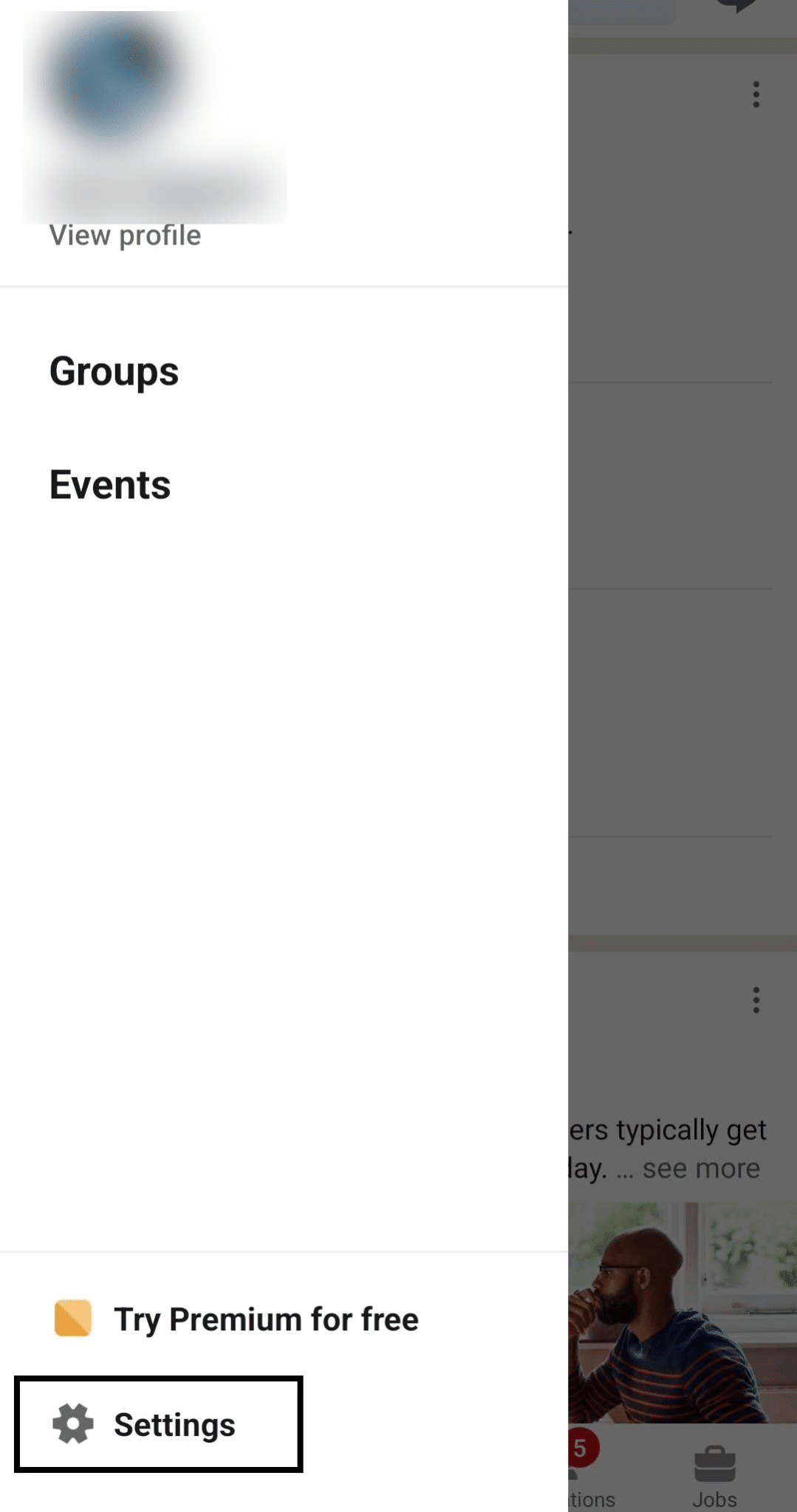
- Tap on “Visibility” after opening your Profile Settings in LinkedIn.
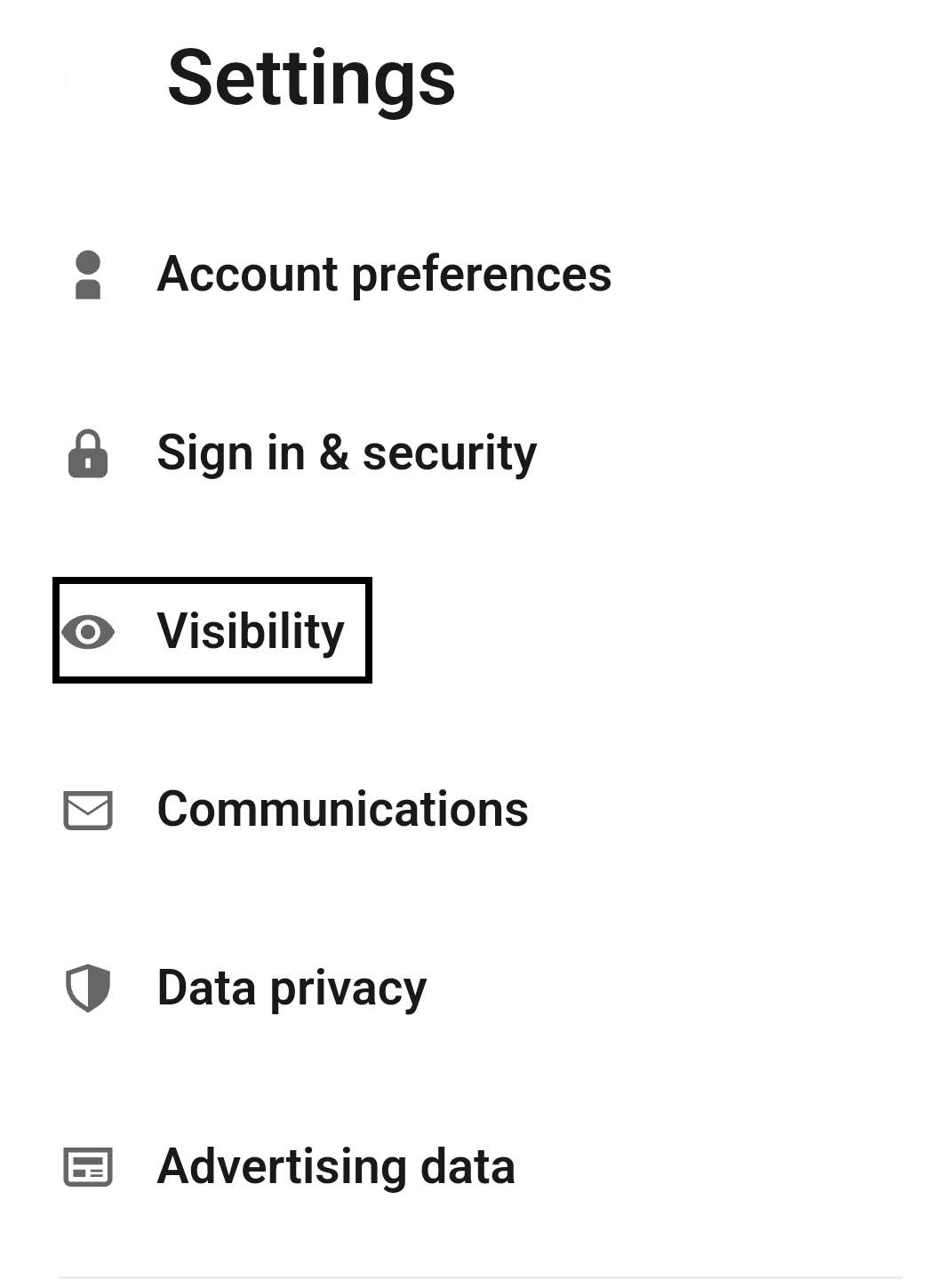
- In your Visibility Settings for LinkedIn, tap on “Edit your public profile” under the Visibility of your Profile & Network.
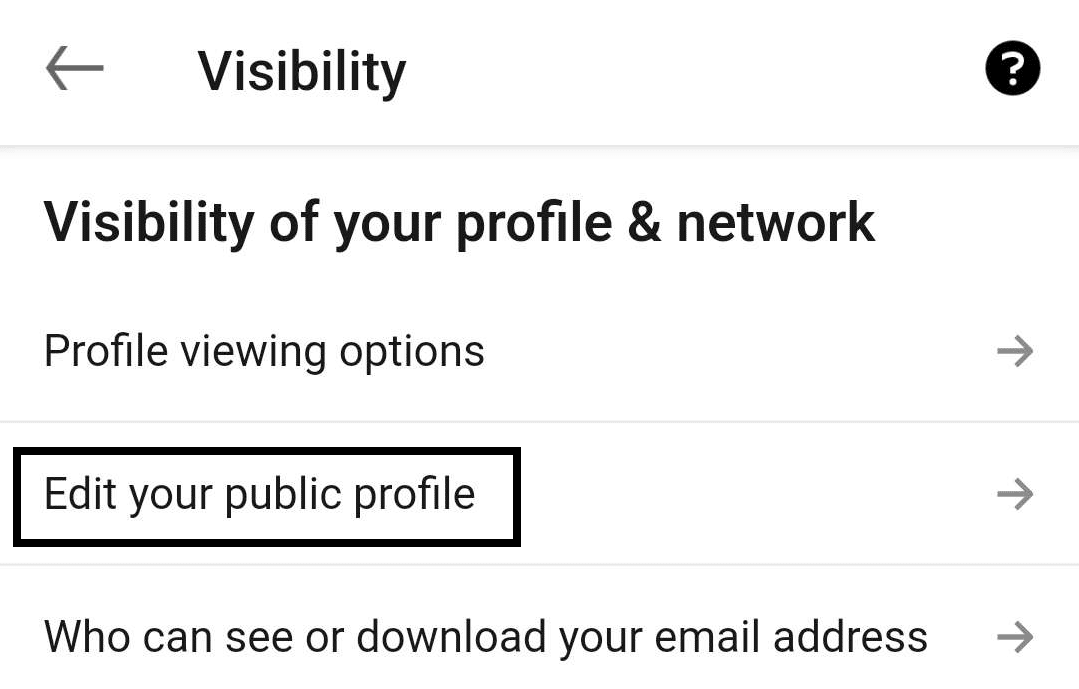
- After tapping on the option above, scroll down until you find “Edit Visibility” and tap on the slider found beside “Your Profile’s Public Visibility” to turn it on.

Following the steps above will allow you to change the visibility of your LinkedIn Profile on and open it to the public. Having this feature turned on doesn’t only allow members and users of LinkedIn to view your profile, but it also allows websites and guests (users without dedicated accounts) to easily view and access your LinkedIn profile which makes it easier to get networked with other professionals.
4. Re-open Your LinkedIn Profile Account
Closing an account on LinkedIn is more common than many people can imagine, so it shouldn’t be surprising that an account can be down as a result of it getting closed. There can be many reasons why an account can be closed, but one of the benefits of closing an account is the ability to recover it within 14 days since you originally closed it.
Here’s how you can easily recover and re-open your LinkedIn account if you might’ve accidentally closed it and found that others can’t view it:
- Open the LinkedIn login page and enter your account details that are associated with your LinkedIn account, and then click on Sign-in.
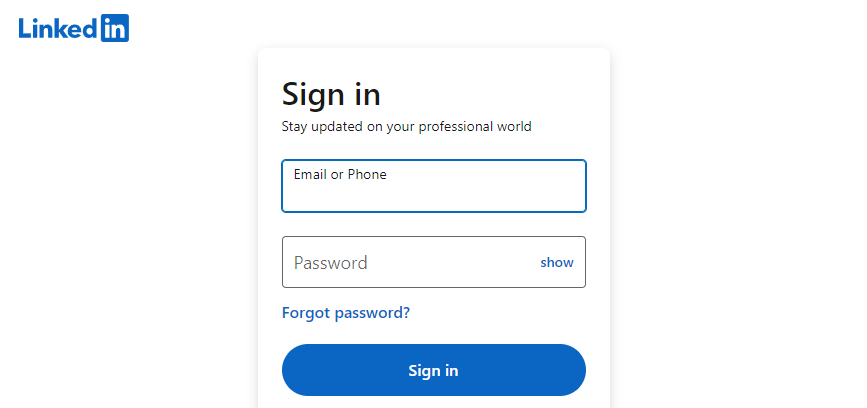
- Open your email inbox and find the email regarding the reactivation of your LinkedIn account. Open the email and then click on “Reactivate”.
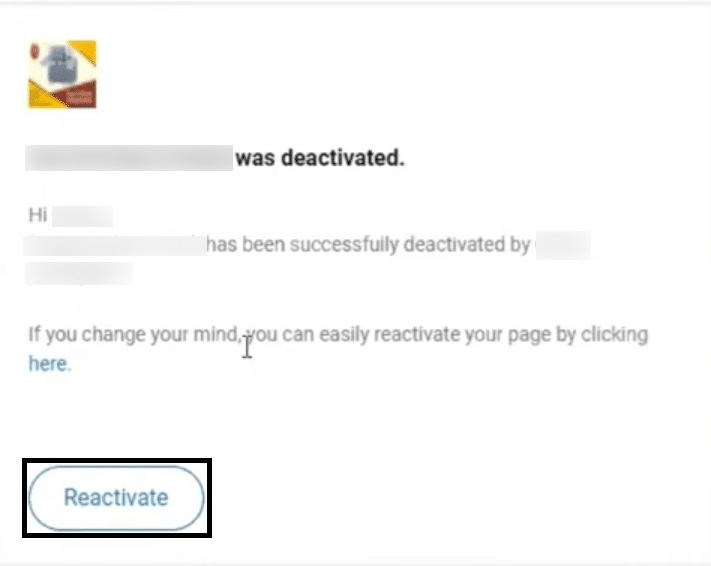
Following the steps above will allow you to quickly reactivate your LinkedIn Account in case it was closed intentionally or by accident. It should be noted that trying this method after the time period has passed won’t allow you the ability to reopen your profile.
5. Wait For The Account Suspension to be Lifted
As we explained earlier, account suspension in LinkedIn functions similarly to close your account in the platform but with no real way to lift the suspension besides waiting for it to be lifted. A suspended LinkedIn account functions the same as a closed account, where users aren’t able to view or search their accounts until it is removed by the site admins.
As of the writing of this article, there hasn’t been official confirmation as to how long an account would get suspended for if found guilty of misusing LinkedIn or violating its Terms of Service (ToS) and guidelines that the platform enforces on all its users.
Despite that, however, the average suspension time takes about 24 hours which we recommend you follow as checking back and logging into your account 24 hours after you last checked will usually allow you access to the site and your account immediately.
6. Check The LinkedIn URL
When it comes to sharing your LinkedIn profile through a link, it is important for everything in the link, from its characters and syntax, to be exactly right and proper. It is not uncommon for people to access LinkedIn accounts by clicking a link that’ll redirect them to the page, but sometimes, not all these links are foolproof, as they can be missing a character or have a minor error.
It is important to always double-check the link you are receiving or sending on LinkedIn, as you can easily be greeted with an error stating the profile no longer exists or is currently unavailable. If you are curious about where and how you can get your profile link, here are the steps below:
For Desktop (Windows & macOS)
- On the LinkedIn website, click on your profile picture on “Me” and then click on “View Profile ”.
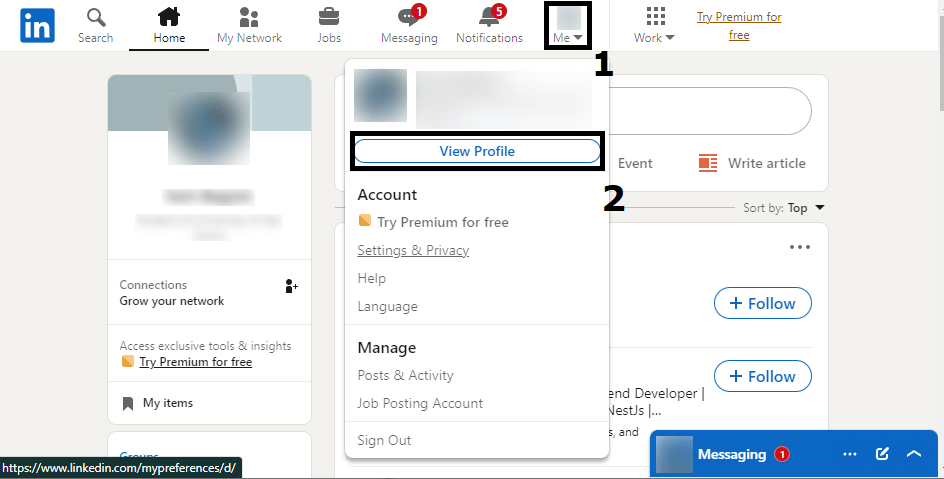
- After opening your LinkedIn Profile page, click on the “Edit Public Profile & URL” option found at the side of the page.
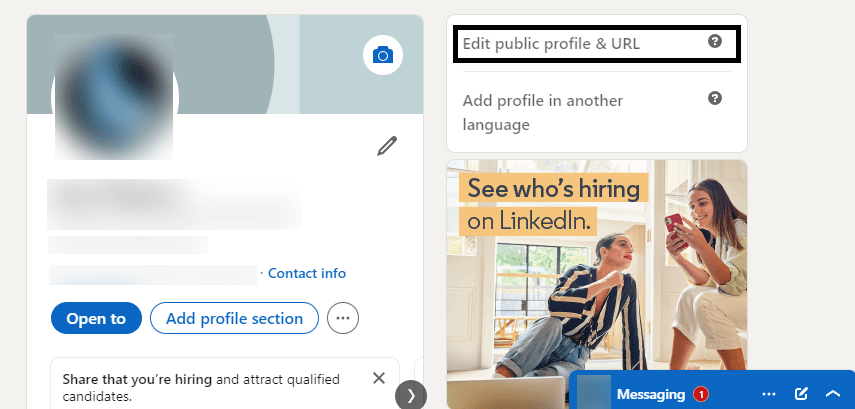
- Find and highlight, then copy the link found under the Edit your Custom Url Category. This is the link for your LinkedIn profile that you can share to others.

For Mobile (Android & iOS)
- Tap on your LinkedIn Profile in the upper left portion of the app to open the Profile Menu.
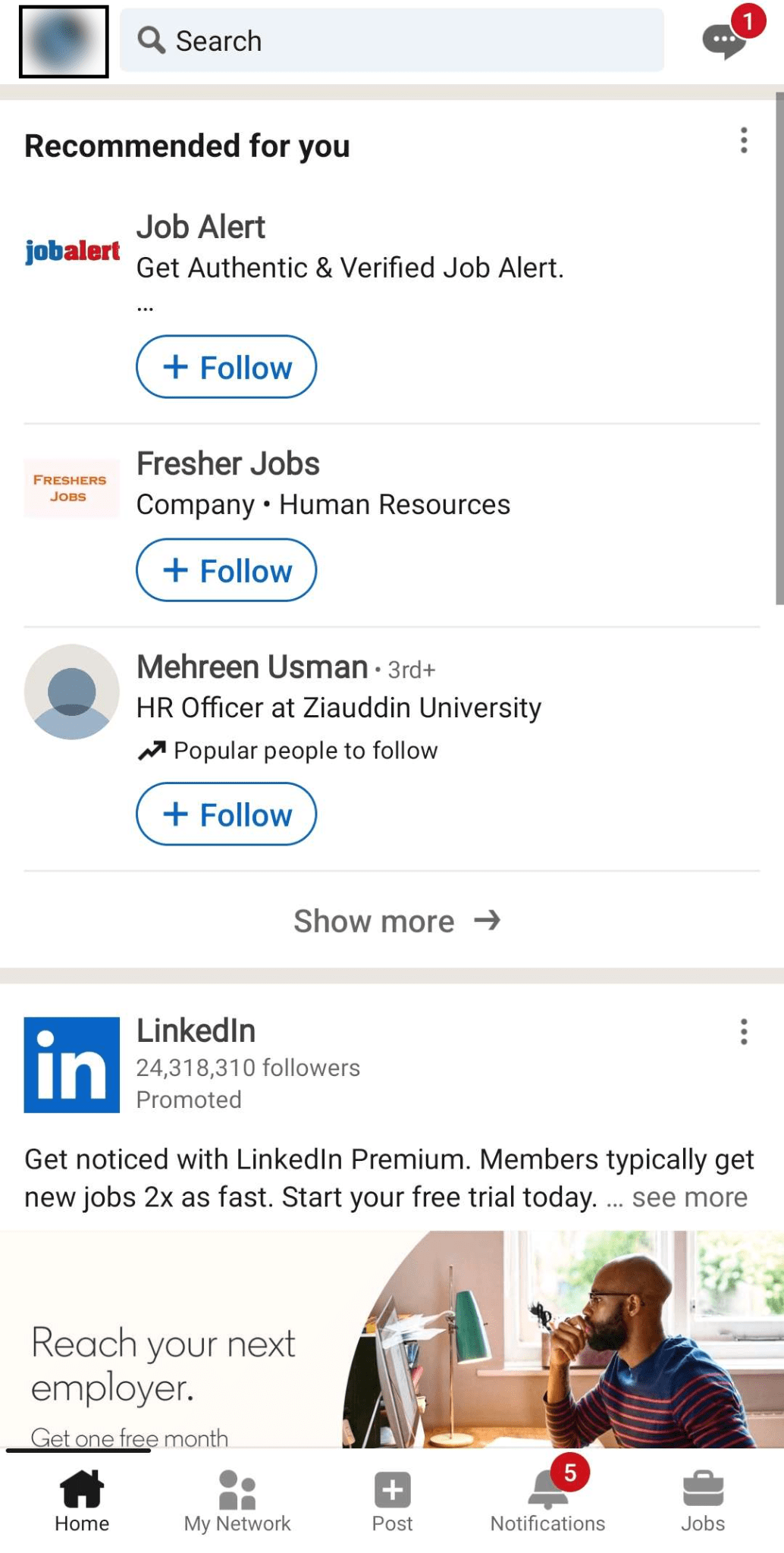
- Tap on “Settings” ⚙️ after opening your Profile Menu.
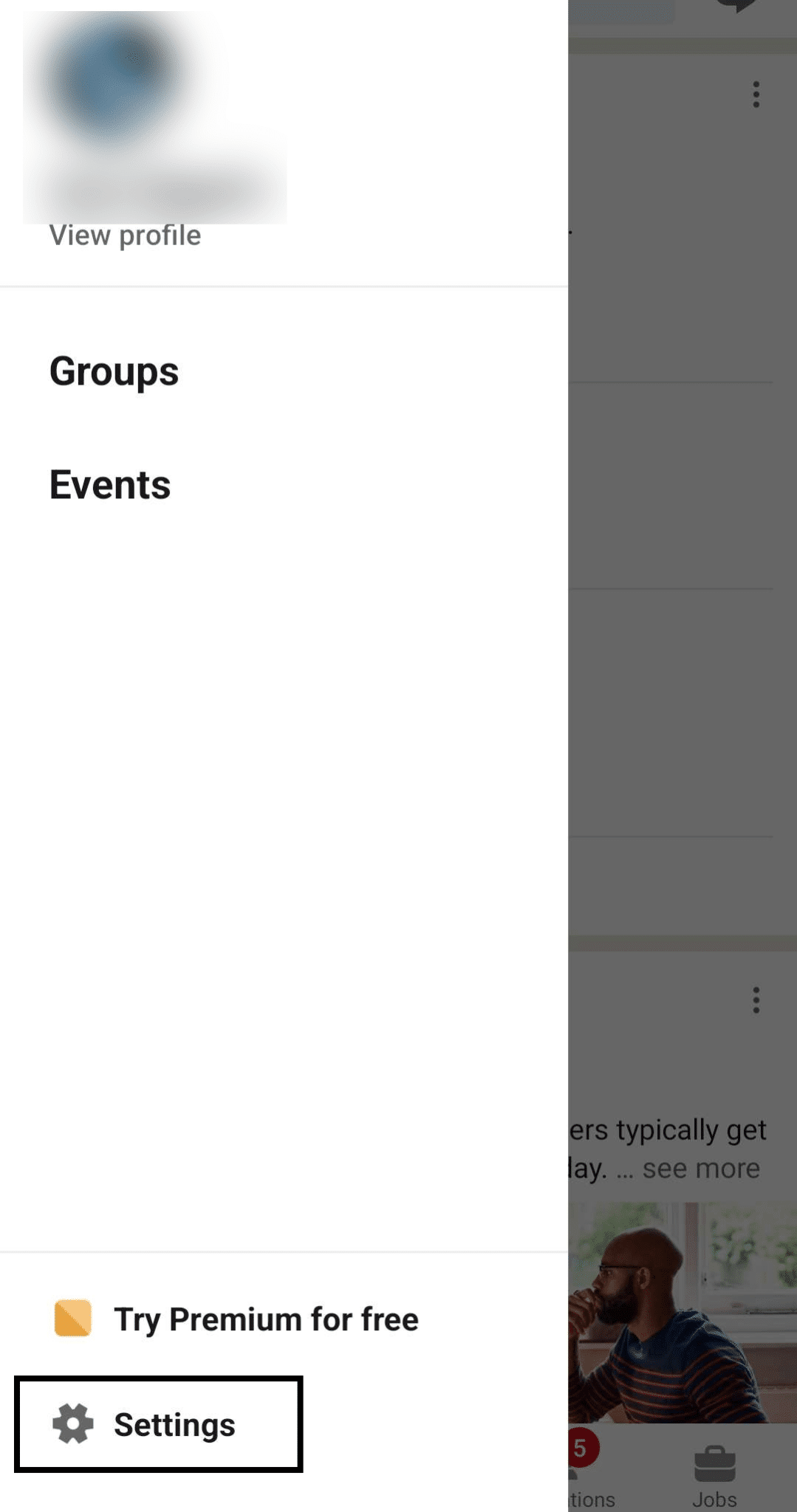
- Tap on “Visibility” after opening your Profile Settings in LinkedIn.
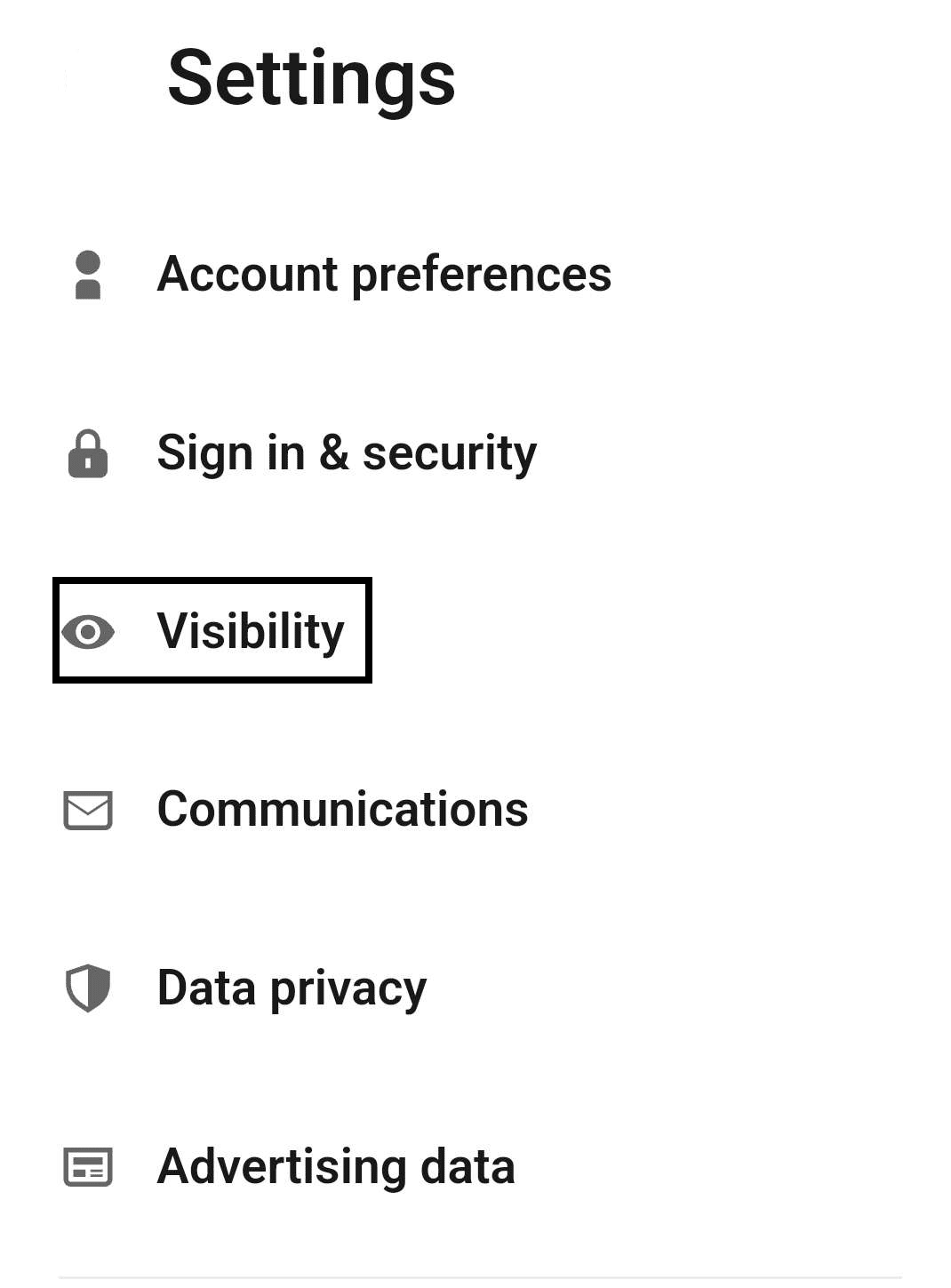
- In your Visibility Settings for LinkedIn, tap on “Edit your public profile” under the Visibility of your Profile & Network.
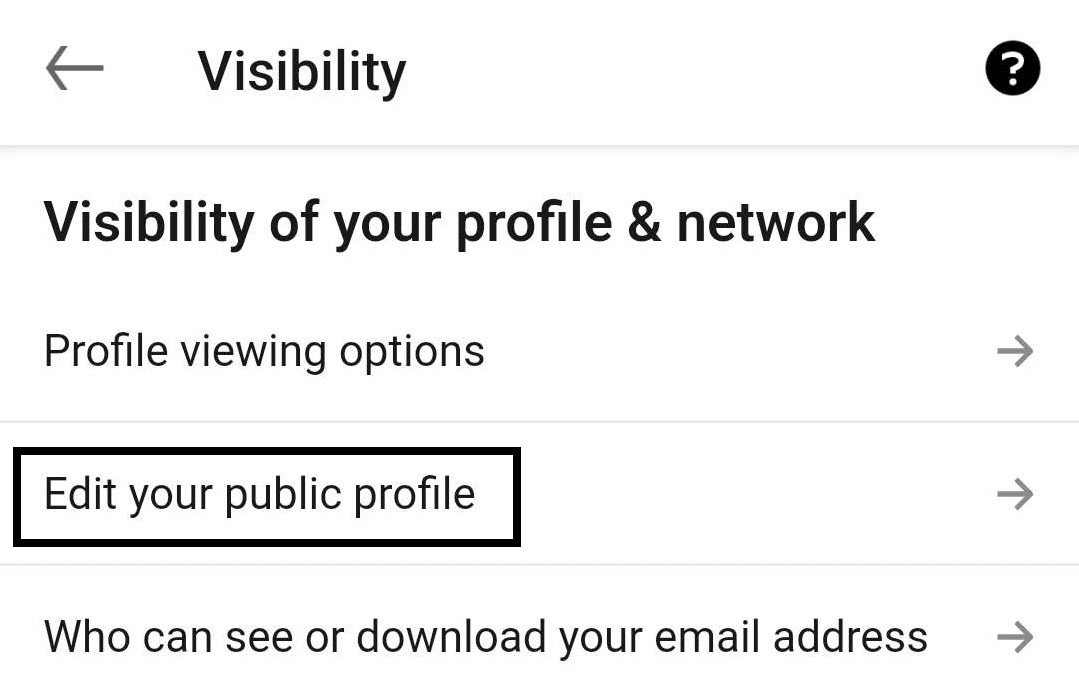
- Select and copy the link found under the Edit your Custom URL category. This will serve as the link you will be sharing with anyone who wants to view your LinkedIn profile.
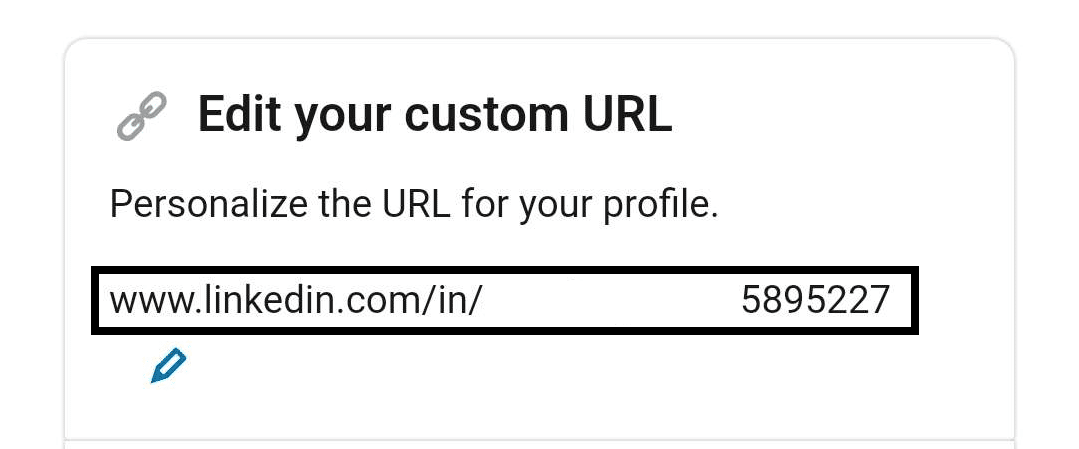
Conclusion
LinkedIn is a very convenient platform for social networking between professionals of varying skills and experiences. This platform allows anyone looking for the right person or group of people for a job they are looking for, so it is important that your profile should be quick and easy to access.
Suddenly finding the LinkedIn “Page Not Found” or “This Profile is Not Available” errors or error 404 by other people can be alarming as you can miss out on opportunities to connect and form a network with several people while your page is down. The opposite is also true, as you can miss out on the best people for the specific type of job. This guide we have curated is sure to help with the problem as we have covered 6 reasons and 6 fixes for when your LinkedIn page is down or not found.
Overall, let us know down below 👇in the comments:
- If you found this guide particularly helpful and which fix worked best for you?
- Any additional fixes we missed and should add?
- What benefits of using LinkedIn that you want to share in your own line of work?
- What personal experiences have you had with LinkedIn overall?
Feel free to share a link to this guide with anyone you find is having problems with getting LinkedIn Pages or Profiles to show.