Are you finding that your LinkedIn feed on the Home page is not updating with new content, working or refreshing correctly, or stuck in an endless loading cycle? Learn how to troubleshoot the LinkedIn feed problems for a seamless browsing experience
Are you feeling disappointed while scrolling through your LinkedIn feed because the usual stream of updates and posts from the professional network has halted? No matter what you try and how often you refresh the page, you face the LinkedIn feed issue. The loading icon is spinning endlessly, but you are still not getting results to see any new posts.
In this article, we will discuss the issue of LinkedIn feeds not updating, working, loading, or refreshing. If you are a LinkedIn user and wondering what is causing this glitch, then go through this and learn about the solution to this problem.
It can be a very frustrating experience for users when they face the issue of their LinkedIn feed not updating, working, loading, or refreshing because this issue can prevent them from staying up-to-date on the latest news and updates from their professional network and from discovering new job opportunities or potential collaborators.
Such LinkedIn feed issues are like a broken record, which is stuck on one page and repeating it repeatedly, refusing to move forward. Users can not do anything but feel helpless as they navigate the platform, searching for something new and exciting to catch their attention.
However, you do not need to worry about this issue anymore; we have a solution for when your LinkedIn feed is not updating with new content, working correctly, loading, or refreshing. This is very common for users to face nowadays, so you can quickly fix your issue by applying multiple solutions.
Why is Your LinkedIn Feed Not Updating, Working, Loading, Or Refreshing?
There are several potential causes of the LinkedIn feed not updating, working, loading, or refreshing. Some of the most common causes include:
1. Internet Connection
An internet connection is a very common issue that can be frustrating for users as they need access to the latest updates from their professional network or discover new job opportunities. Still, due to the connectivity issue, their LinkedIn feed does not update, work, load, or refresh because it relies on a stable and fast internet connection to function properly. If the internet connection is slow or unstable, it can prevent the feed from loading promptly.
When you try to access the LinkedIn feed, the browser sends a request to the LinkedIn server to retrieve the data for the feed. If the internet connection is slow, the request may take longer to be sent and received, resulting in a delay in the loading of the feed.
Additionally, if your internet connection is unstable will drop the request to reload the page will be dropped or incomplete, which results in an incomplete or not updated feed. (Fix 1)
2. Platform Maintenance or Technical Difficulties
Another issue of the LinkedIn feed not updating, working, loading and refreshing can happen due to technical issues, or the application may be undergoing maintenance, which can cause the feed not to update or load. In such cases, LinkedIn generally updates the status page with information about the problem and estimated resolution time.
LinkedIn maintenance or technical difficulties can cause the LinkedIn feed not to update and refresh because the feed relies on the platform’s servers and systems to function properly. If the servers or systems are undergoing maintenance or experiencing technical difficulties, it can prevent the feed from updating or loading.
During the application’s maintenance, the servers may become offline, or certain features may be temporarily unavailable. This can prevent the feed from updating and loading new content, causing it to appear stale or incomplete.
Similarly, technical difficulties can occur for various reasons, such as bugs, system errors, or hardware failures. These issues can prevent the feed from updating or loading properly, causing it to appear incomplete or not working. (Fix 2)
3. Device Or Browser Issues
If you are using outdated software, it could cause the problem of the LinkedIn feed not updating, loading, or refreshing because the feed relies on the device and browser to function properly. If the device or browser is outdated or has compatibility issues with the LinkedIn platform, it can prevent the feed from updating or loading. Make sure you are using a compatible browser and that all plugins and extensions are updated to their latest versions. If you have an older version of a browser, it may not be compatible with LinkedIn and could be causing the issue.
An outdated browser or device can have compatibility issues with the LinkedIn platform, which can cause the feed not to load properly or not at all. The browser may not support LinkedIn’s latest web technologies and features, causing the feed not to update or load properly.
Additionally, if the browser or device is not configured properly, it can cause the feed not to update or load. For example, if the browser’s cache or cookies are full, it can cause the feed not to load properly or not at all. (Fix 3,4)
4. Outdated Version
Using an outdated version of a LinkedIn application will limit your use and cause issues like the LinkedIn feed not working, loading, and refreshing because the feed relies on the latest version of the LinkedIn platform to function properly.
An outdated version of the LinkedIn app can cause compatibility issues with the platform, preventing the feed from updating or loading properly. This is because the outdated app version may not support LinkedIn’s latest features and web technologies, causing the feed not to update or load properly. (Fix 3,5)
5. Personalization Settings
Another important thing is the personalization setting of LinkedIn that may cause the issue of the LinkedIn feed not updating, working, loading, or refreshing because the feed relies on the user’s settings to function properly. If the settings are configured to filter out certain updates, it can prevent the feed from updating or loading properly.
Moreover, these personalization settings on LinkedIn allow users to filter their feed so they can only see specific types of posts, such as updates from specific connections, updates from certain industries or jobs, or updates that include certain keywords. While this can be useful for some users, it can also cause the feed not to update or load properly if the filters are too restrictive.
For example, if the user has set the filters only to show updates from a specific group of connections, they may not see updates from other essential connections. Similarly, if the user has set the filters only to show updates that include specific keywords, they may miss important updates that do not include those keywords. (Fix 6)
6. Device Issues
If you are accessing LinkedIn on a mobile device, such as a phone or tablet, the device may be having issues. This could include problems with the operating system, hardware, or software. If the device is outdated or has been damaged, this could also be causing the issue.
14 Fixes for LinkedIn Feed is Not Updating, Working, Loading, or Refreshing
1. Check Your Internet Connection
Your internet connection should be stable and fast. Checking your internet connection is one of the most basic steps to take when troubleshooting any issue related to your Linkedin Feed not updating, working, loading, or refreshing. When you connect to the internet, you are basically accessing a network of computers and servers all around the world. If your connection is unreliable or slow, then you may be unable to access the Linkedin Feed or experience problems with loading or refreshing.
To troubleshoot your internet connection for your LinkedIn feed not updating, working, loading, or refreshing, you can try the following steps:
Test Your Internet Speed
Use a speed test tool to check your internet speed. A slow internet speed can cause the feed not to load properly or at all.
To check your internet connection, you should start by testing the speed of your connection. This can be done through various websites such as Speedtest.net or Fast.com. By running a speed test, you will be able to determine if your connection is fast enough to access the Linkedin Feed.
If your connection is fast enough, then you should also make sure that you have a secure connection. This can be done by visiting a website like WhatIsMyIP.com and checking the security protocols your connection is using. If the protocol is not secure, then you should contact your internet service provider to have it updated.
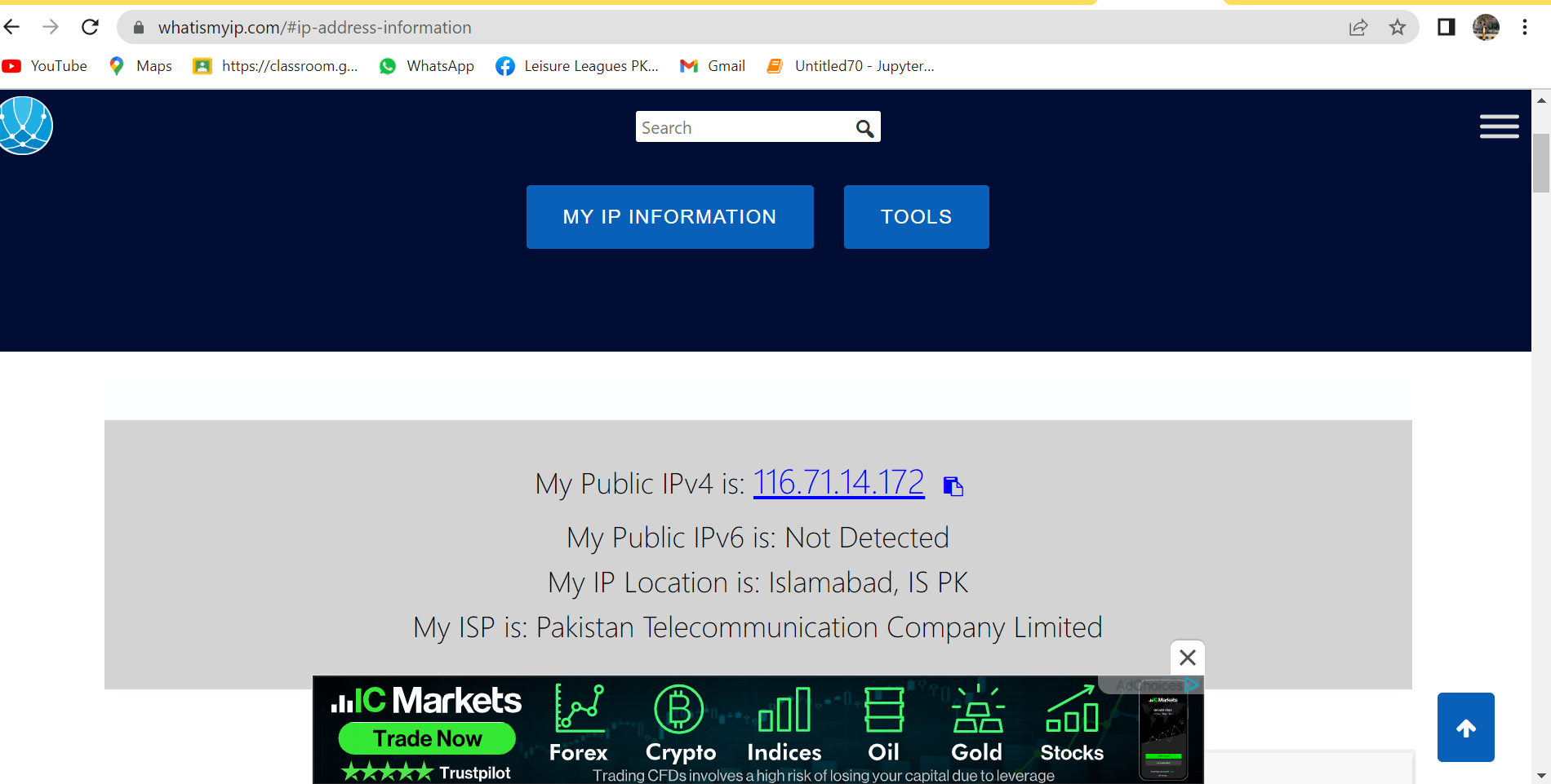
From there if you find that your Internet connection is currently experiencing low download and upload speeds or high ping, you may try the following steps to improve your Internet connection:
Steps to Improve Your Internet Connection
a) Restart Your Router
Unplug it from the power source, wait for a minute and then plug it back in. This can help resolve any temporary connectivity issues.
b) Check The Network Cables
Make sure that all the cables of your routers are properly connected and not loose.
c) Check For Network Outages
Contact your internet service provider to check if there are any network outages in your area.
d) Try A Different Device
Try accessing the feed on a different device or browser to see if the problem is specific to one device or browser.
e) Disable VPN
If you use a VPN, then disable it and access the feed. Because sometimes VPN can cause connectivity issues. This is because certain low-quality VPN’s assign the same virtual IP to numerous clients, thus ticking off websites like LinkedIn to flag your IP address and restrict your connection to their service. Therefore, try disabling your VPN to see if that alleviates the issue. (Fix 11)
f) Disable Firewall
Check your firewall settings so that it does not block access to LinkedIn.
g) Restart Your Computer
Restarting your computer can help clear any temporary connectivity issues.
If you follow the above steps, you can determine whether the problem is with your internet connection or your LinkedIn platform. If the issue persists after trying these steps, it may be best to contact your internet service provider for further assistance.
2. Reset Your Network Settings
Resetting your network settings can help fix the issue of your LinkedIn feeds not loading. First, it will clear any existing network settings stored on your device, including any incorrect settings that may be causing the issue. Second, it will help to reset your device’s connection to the internet, allowing it to reestablish a new connection with the LinkedIn servers. This can help to ensure that your device is able to access all of the latest LinkedIn content.
Here’s how to reset your network settings:
For Android
- First, open “Settings” on your device.
- Then tap on “General”.
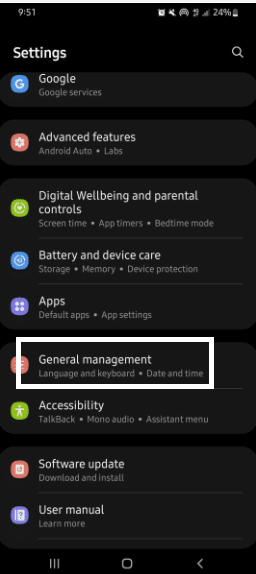
- After that, Select “Reset”.
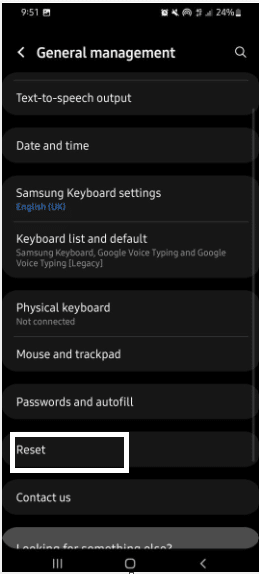
- Tap on “Reset Network Settings”.
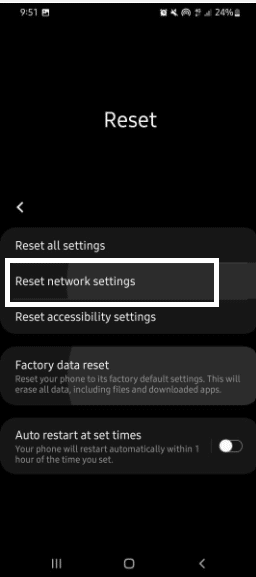
- Enter your device password if prompted.
- Tap on “Reset Network Settings” again to confirm.
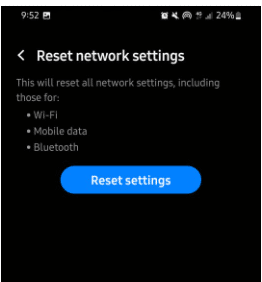
- Wait for your device to restart.
For iPhone (iOS)
- First, open your iPhone’s Settings app (
) and proceed to General to change the network settings.
- Next, scroll down, tap on the Transfer or Reset iPhone option (
), and tap on the Reset (
) option.
- In the end, click on Reset Network Settings (
), and enter the security pass (
) to start the network reset process.
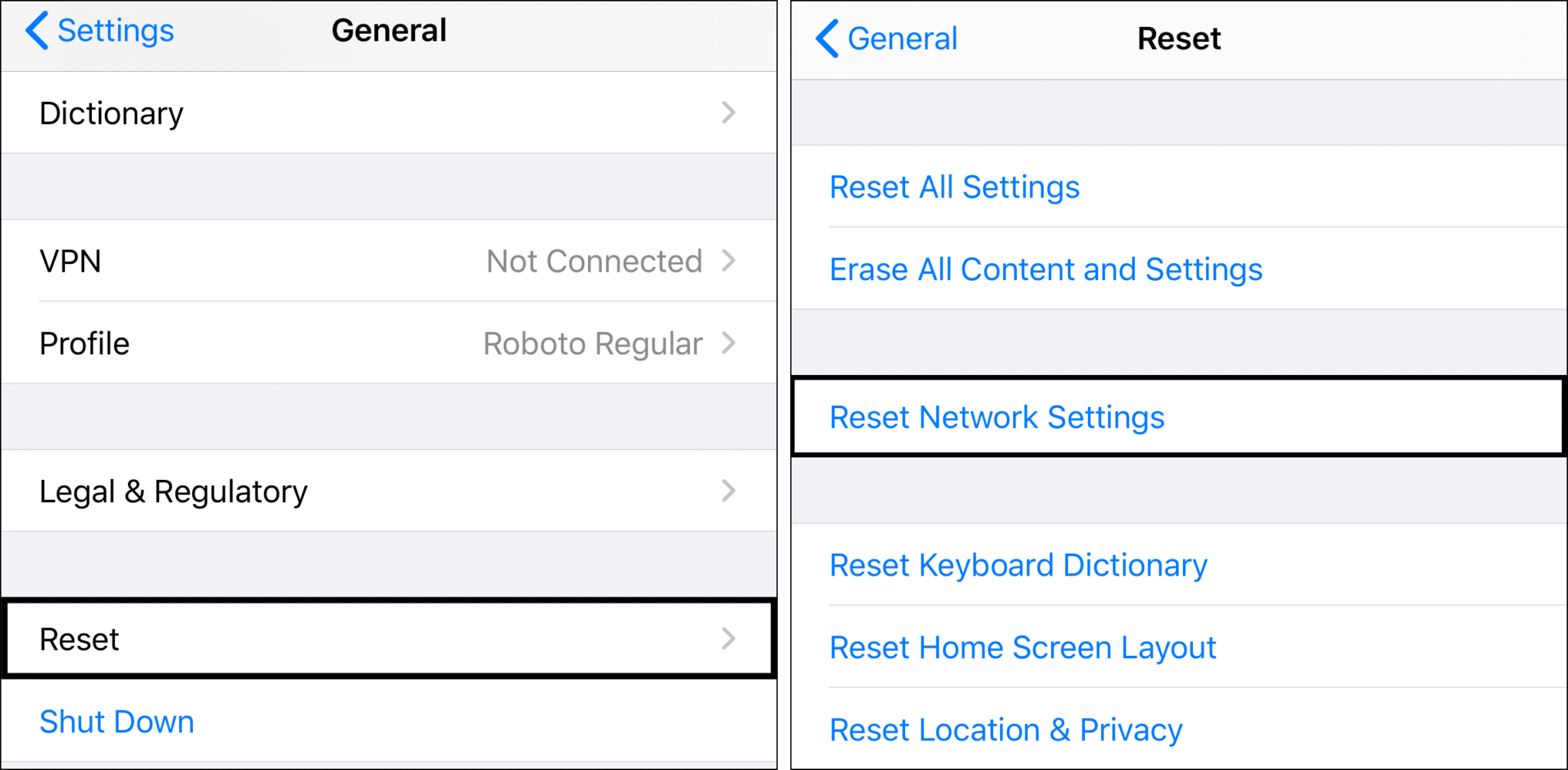
Once the reset is complete, your device will attempt to reconnect to the network.
3. Check the LinkedIn Server Status
Checking the LinkedIn server status is the first step to take when trying to solve issues with the LinkedIn feed not updating, working, loading, or refreshing. This will help you determine if the issue is with the LinkedIn servers or with your own device.
Method 1: Through the Official Status Page
If the platform is undergoing maintenance or experiencing technical difficulties, you can check LinkedIn’s status page for updates and estimated resolution time. To check LinkedIn’s status page for LinkedIn feed not updating, working, loading, or refreshing, you can follow these steps:
- First, you need to go to the LinkedIn website and click on the “Help Center” link at the bottom of the page.
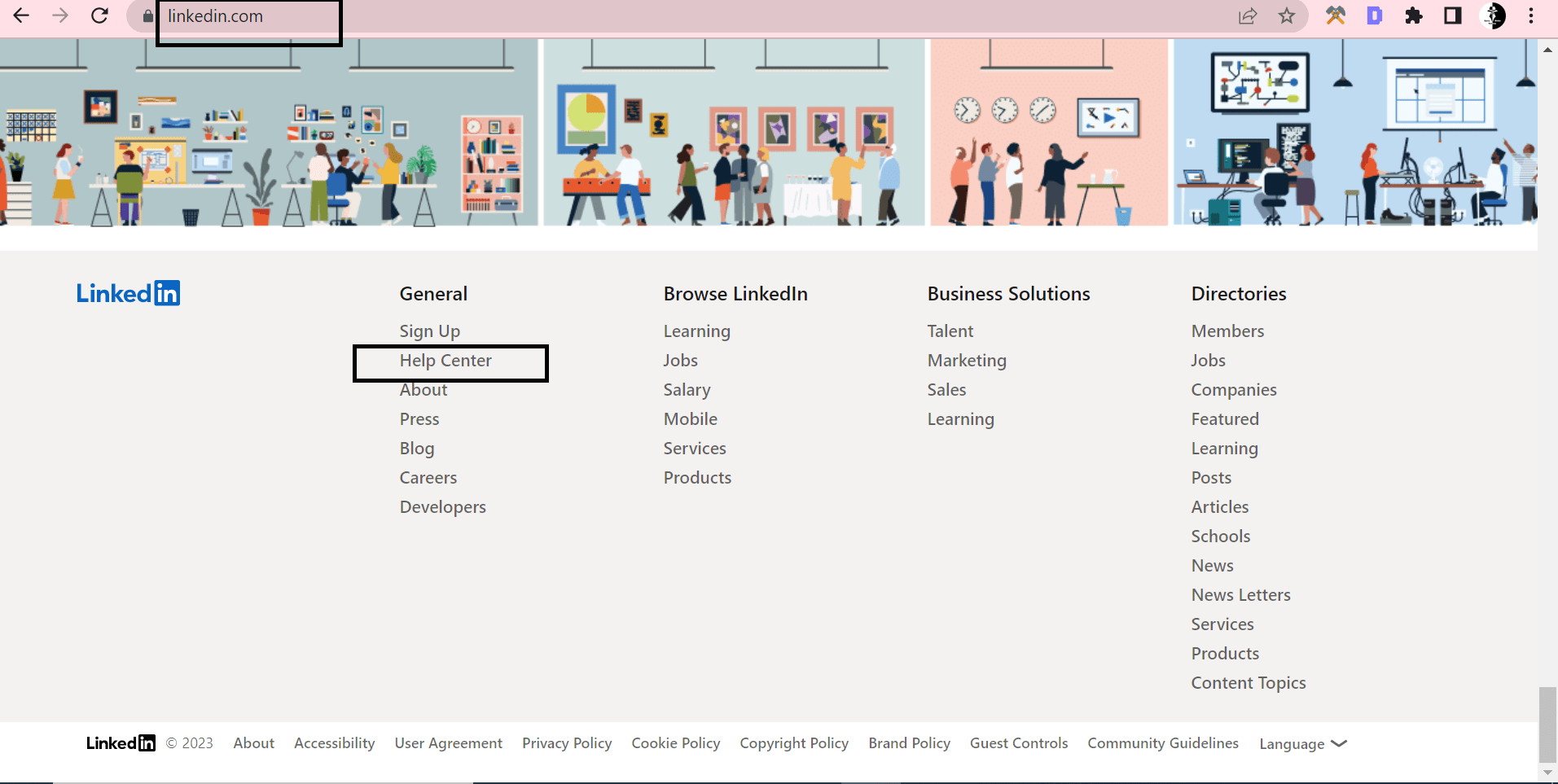
- Next, in the Help Center, click on the “Get Support” button.
- Follow the “Get Support” page, scroll down to the “Technical Issues” section and click on the “Check the Status of LinkedIn” link.
- Now on the status page, you will be able to see the current status of the LinkedIn platform, including any known issues or scheduled maintenance.
- Then the page will show you the status of the different services of LinkedIn, like website, mobile app, and API.
- Lastly, you can also subscribe to the status page updates by clicking on the “Subscribe” button, which will notify you about the status updates of LinkedIn.
If you can’t find the server status page through the above, you can check the LinkedIn’s Developer Status Page to inspect the status of LinkedIn’s APIs, which can also reflect their service’s current condition.
Method 2: Through Third-Party Server Status Checkers
To check the server status, you can visit any server status page, such as Downdetector.
The server status page will show any known issues with the LinkedIn service. If the service is down, it will be listed on the page. If there are any reported outages, the page will list the affected areas.
If there is an outage, it is important to wait until the service is restored before trying to access the LinkedIn feed again.
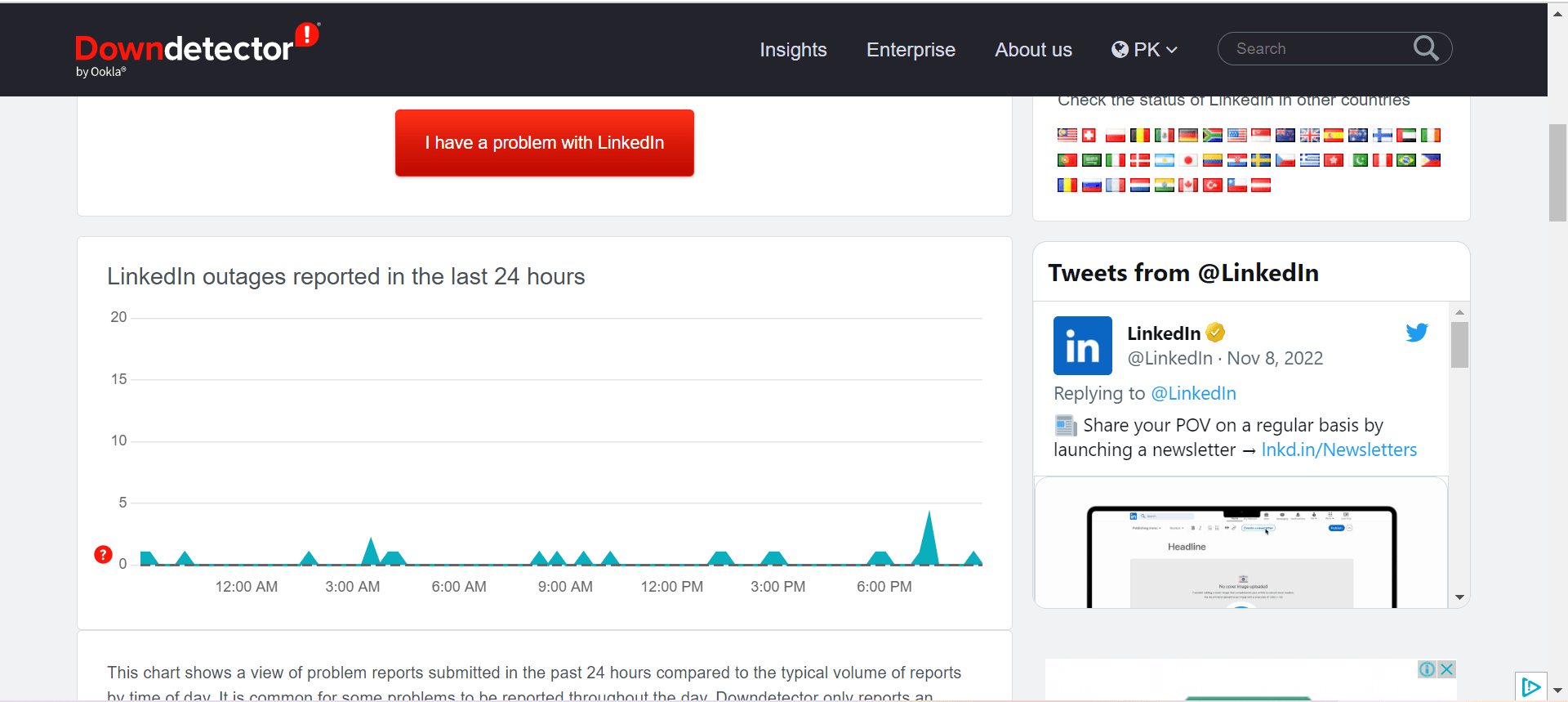
4. Re-Logging In to Your LinkedIn Account
Relogging into your Linkedin account to solve your Linkedin feed not updating, working, loading, or refreshing means signing out and then signing back into your Linkedin account. This can help solve a variety of issues with the Linkedin feed, including it not loading, refreshing, or updating.
For Mobiles Users (Android & iOS)
- First, you should sign out of your Linkedin account. This can be done by clicking on your profile image in the right corner and selecting “Sign Out” from the drop-down menu.
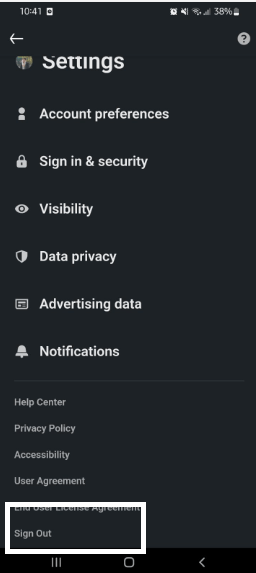
- Once you have signed out, you should then sign back into your account. To do this, enter your username and password on the sign-in page, and click “Sign In”.
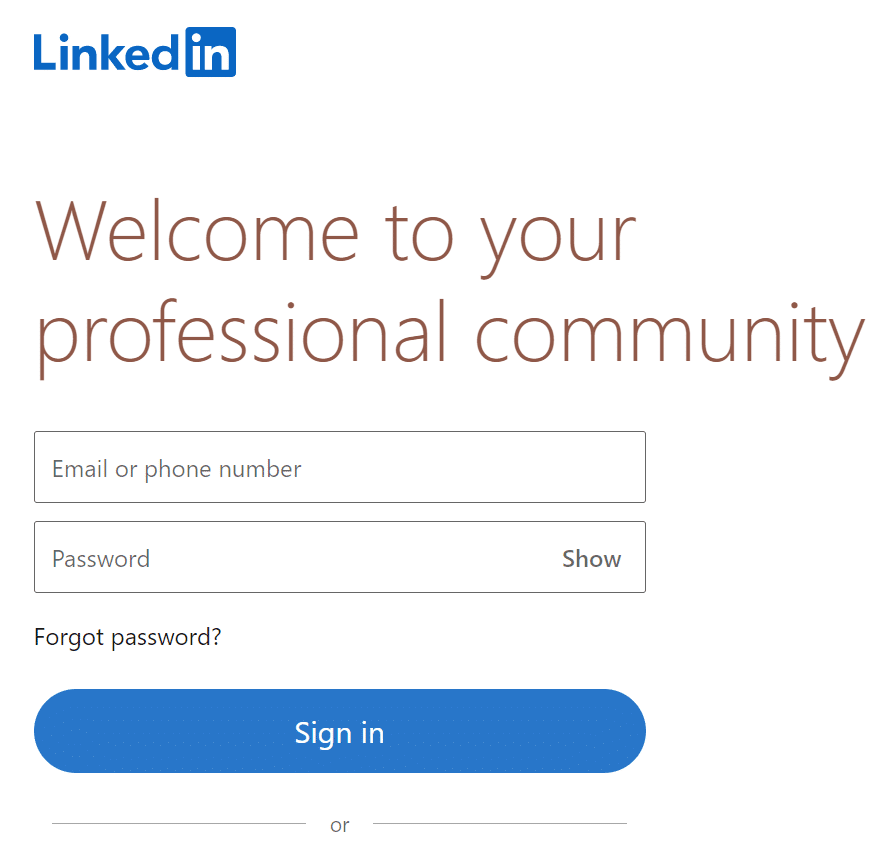
Desktop Users (Windows & macOS)
- To start, open the web version of LinkedIn on the PC and click on Me in the top menu bar to get a dropdown menu (
).

- Finally, click the Sign Out option immediately to log out from LinkedIn’s website.
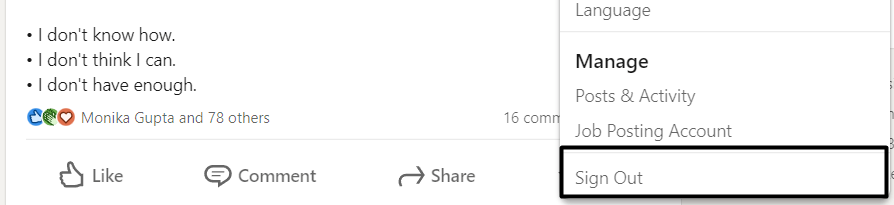
Once you’ve signed out from your LinkedIn account, you must sign in again to the same LinkedIn account.
5. Update Your Device And Browser
Make sure your device and browser are up to date, as it is a very important step to solve any issue you may be experiencing with your LinkedIn feed. An outdated device or browser can cause compatibility issues with the LinkedIn platform, preventing the feed from updating or loading properly.
To update your device and browser for LinkedIn feed not updating, working, loading, or refreshing, you can follow these steps:
a) Update Your browser
First, we suggest performing a quick check to identify if your browser is up-to-date by visiting updatemybrowser.org — A simple web interface will tell you if your current browser is running its latest version. If an update is available, simply click the Update Now button to be guided through the steps.
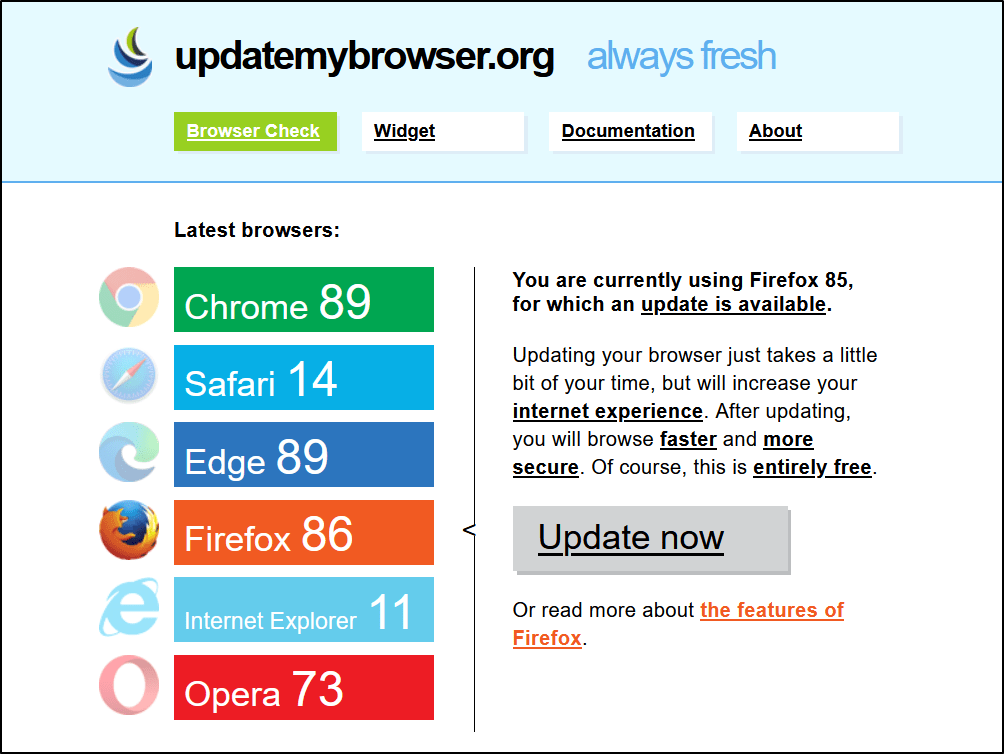
To update your browser, you can typically go to the browser’s menu, click on “Help” or “Settings,” and then look for an option to check for updates. You can also go to the browser’s official website and download the latest version.
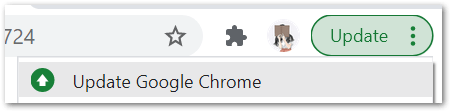
b) Update Your Device
To update your device, you can typically go to the device’s settings, click on “Software Update” or “System Updates,” and then look for an option to check for updates.
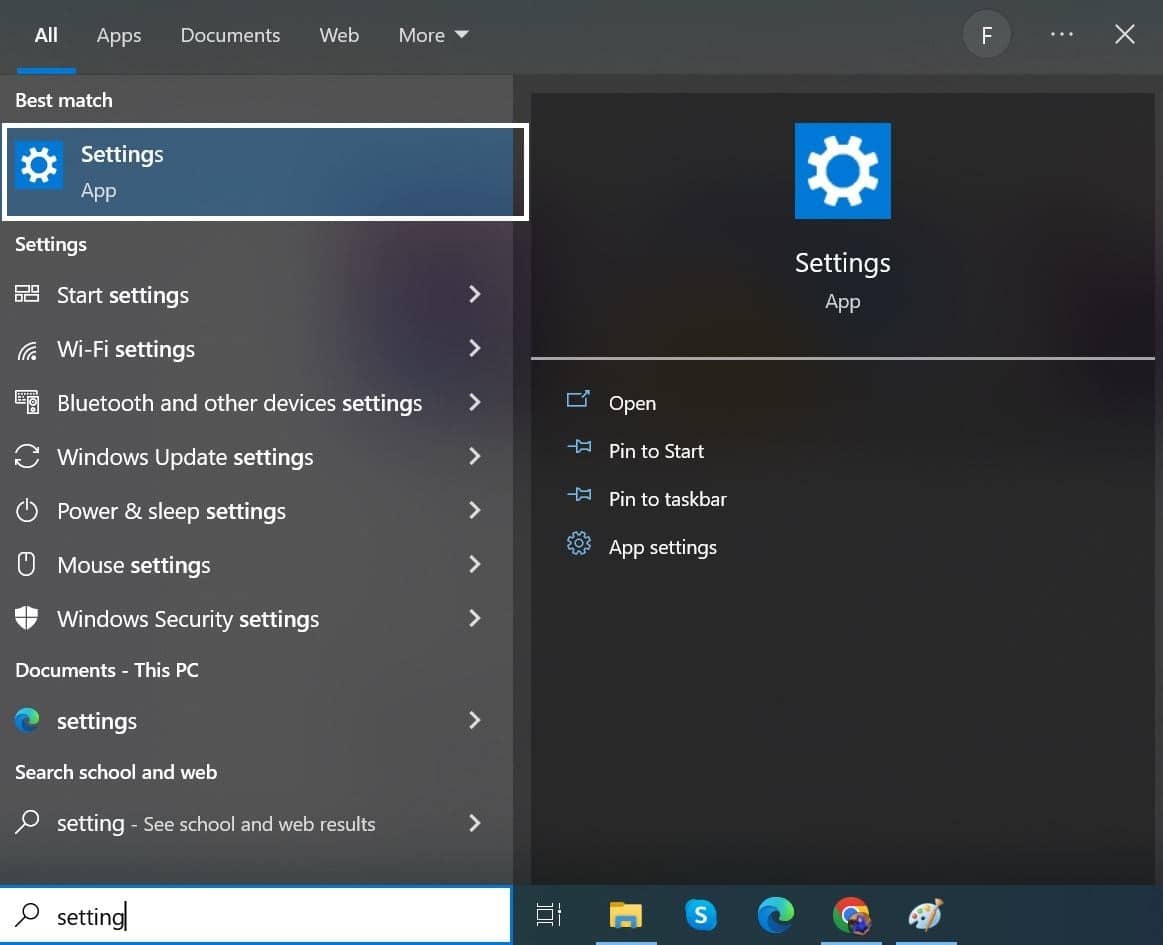
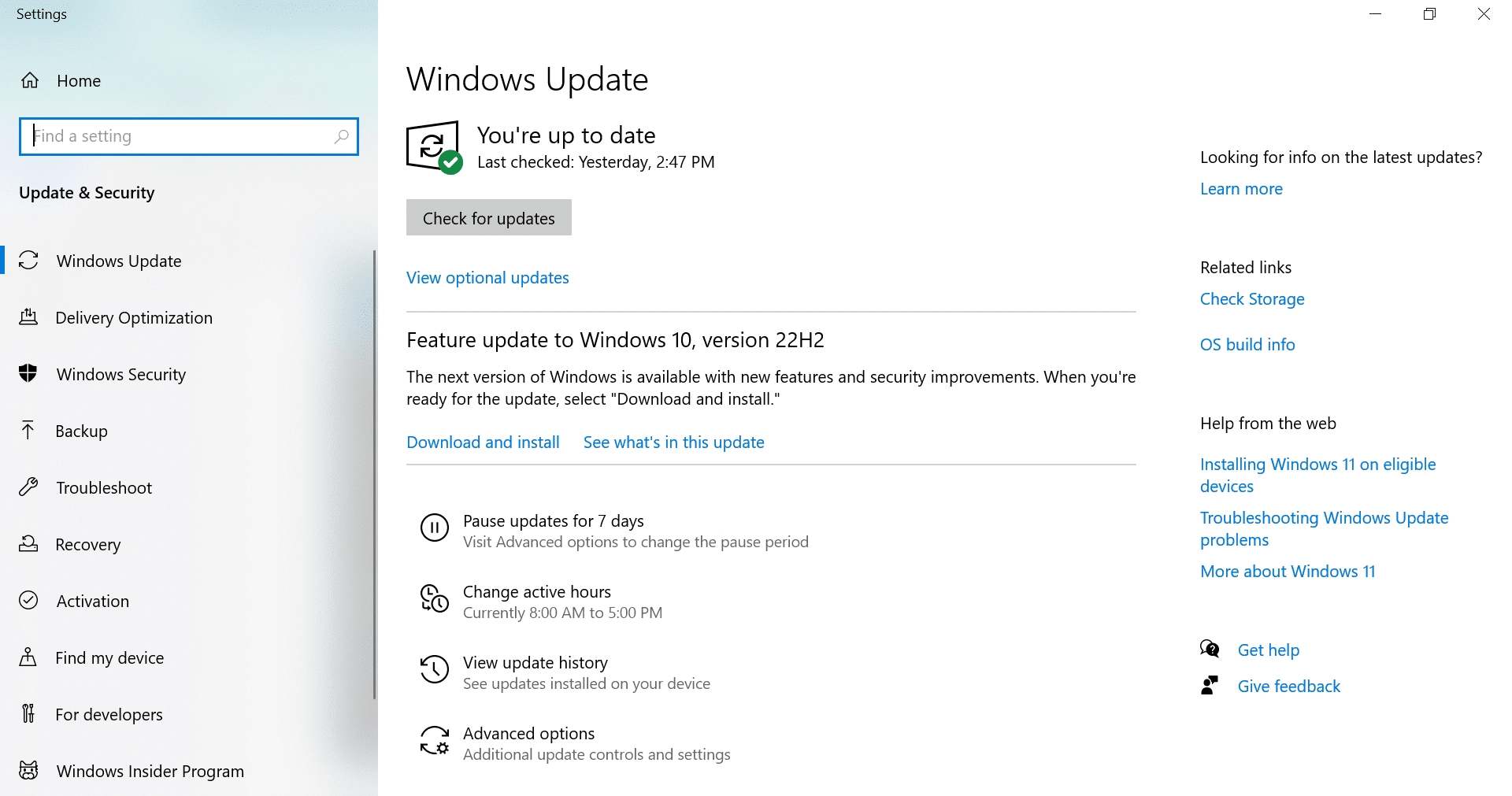
c) Update LinkedIn App
If you are using the LinkedIn app, ensure it is up to date (Fix 9). Go to the app store of your device and check for updates.
6. Restart Your Browser
Closing and reopening your browser can help fix the issue of your LinkedIn feed not loading.
Restarting your browser is one of the easiest and most effective ways to solve any issue with Linkedin Feed not updating, working, loading, or refreshing.
- First, close all open browser windows and tabs.
- Then, open your browser again and try to access Linkedin.
- You may need to log in again. (Fix 4)
- If the issue remains, try restarting your computer and then reopening the browser and accessing Linkedin.
7. Clear the Web Browser’s Cache And Cookies
A full cache or cookies can cause the feed not to load properly or at all. Clearing the browser’s cache and cookies can help fix the issue of your LinkedIn feed not loading.
The cache is a collection of stored web page data from websites you have visited previously. Your web browser stores this data to help websites load faster when you revisit them.
Cookies are used for features like remembering your preferences, keeping you logged in, and tracking your activity on the website.
To clear your browser’s cache and cookies for LinkedIn feed not updating, working, loading, or refreshing, you can follow these steps. The steps may vary depending on the browser that you are using, so you may need to consult the browser’s documentation for specific instructions.
For Google Chrome
- To start with, open your browser and click on the “Menu” icon (three horizontal lines or dots) in the top right corner.
- Then click on the “Settings” option.
- Now look for the “Privacy and Security” section.
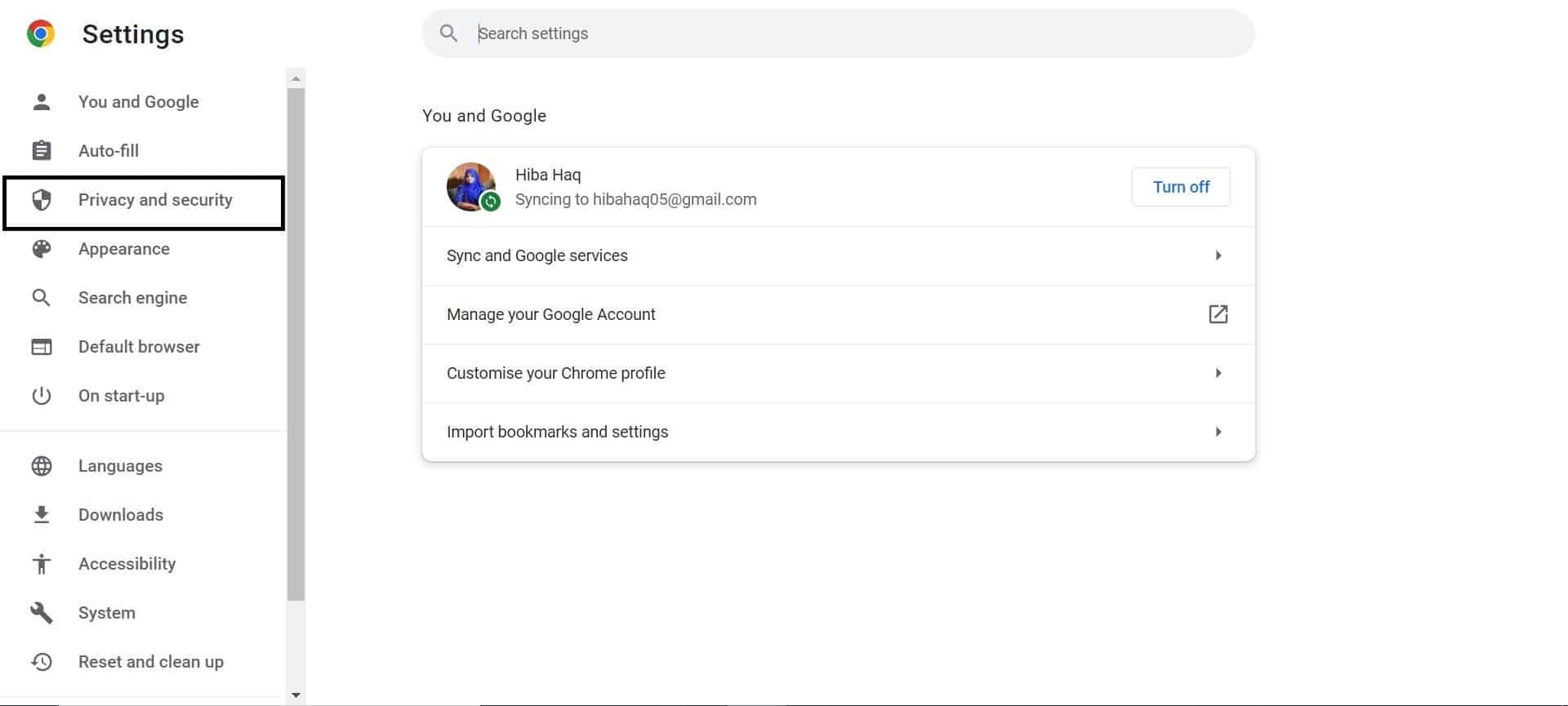
- Then, click on the “Clear browsing data” or “Delete browsing history” option.
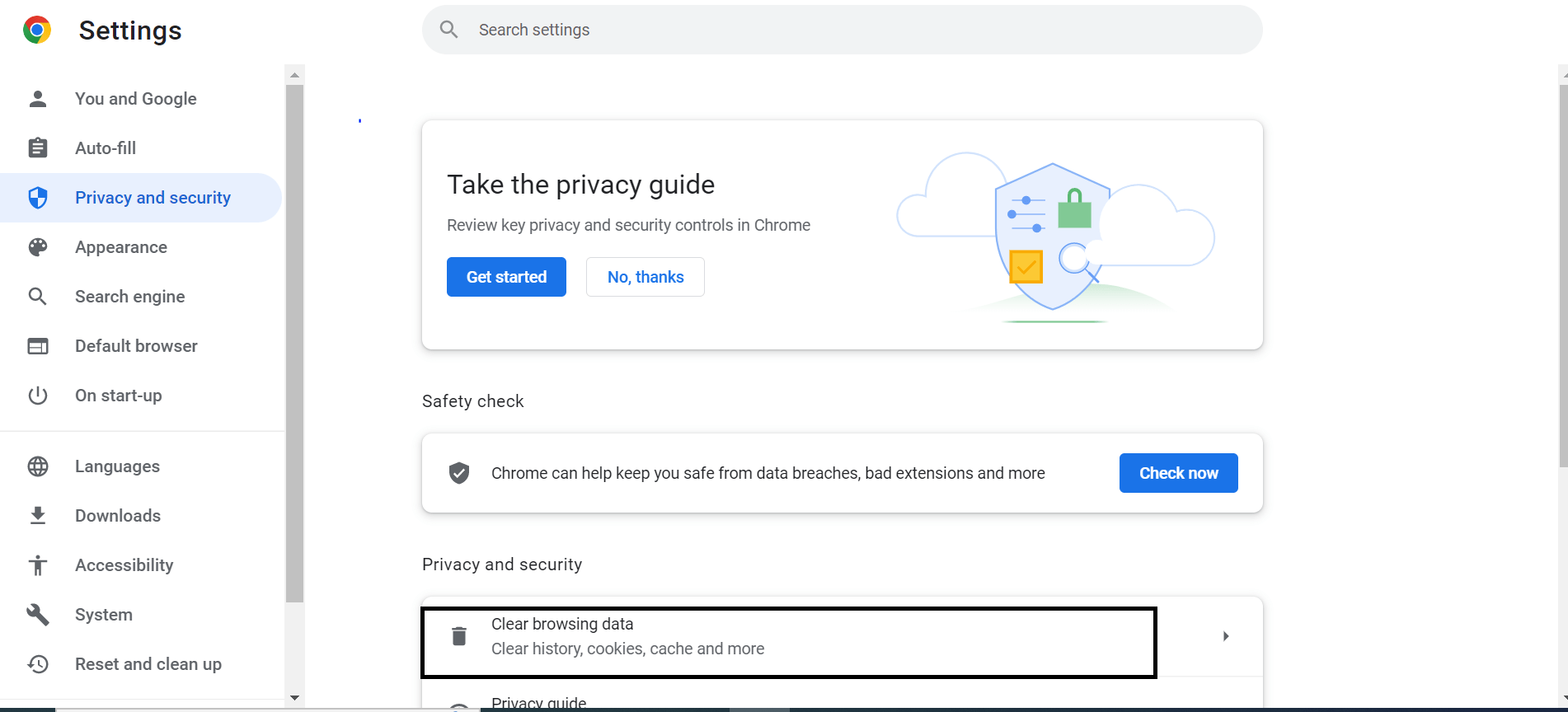
- You can see a new window in which you can select the types of data you want to clear, such as “Cookies” and “Cache.”
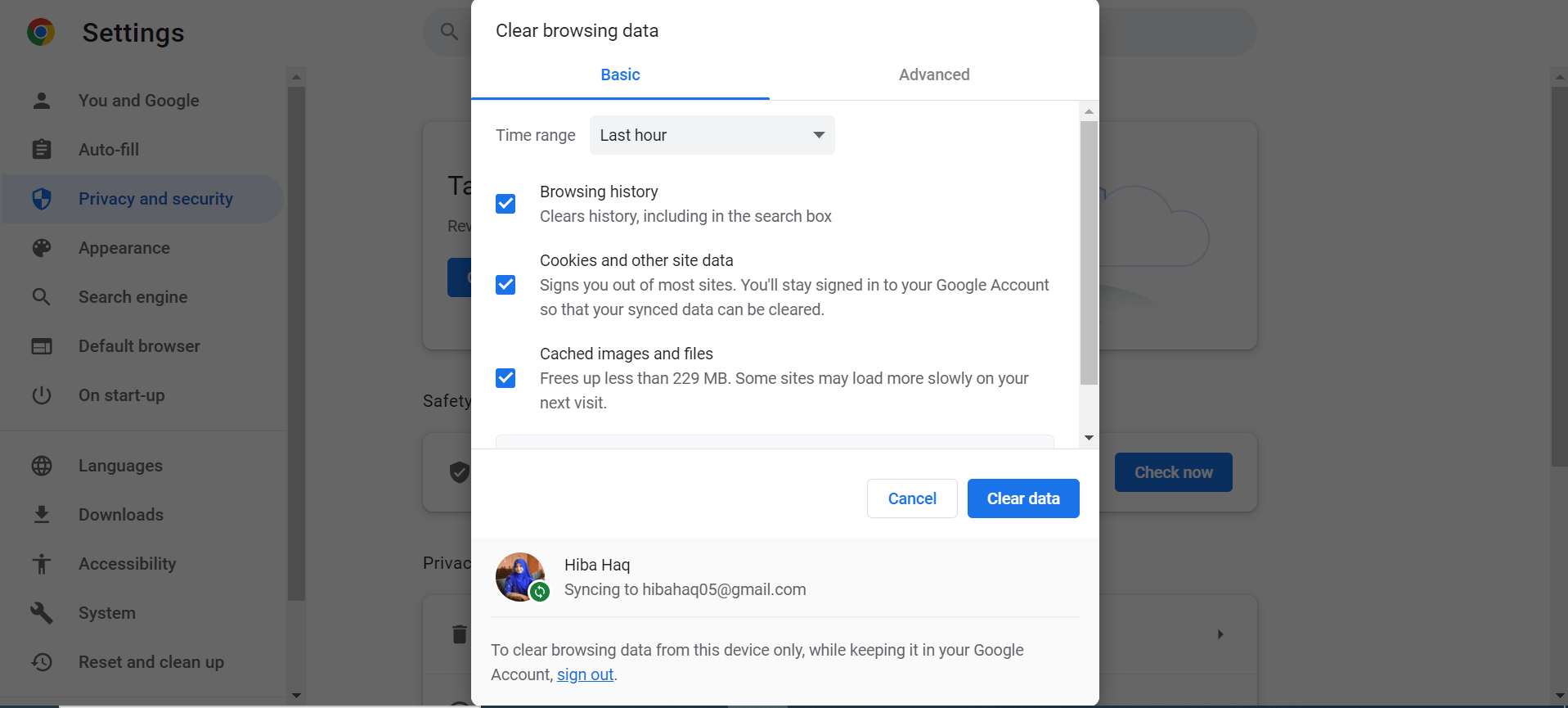
- Now, select the appropriate options, and then click on the “Clear data” or “Delete” button.
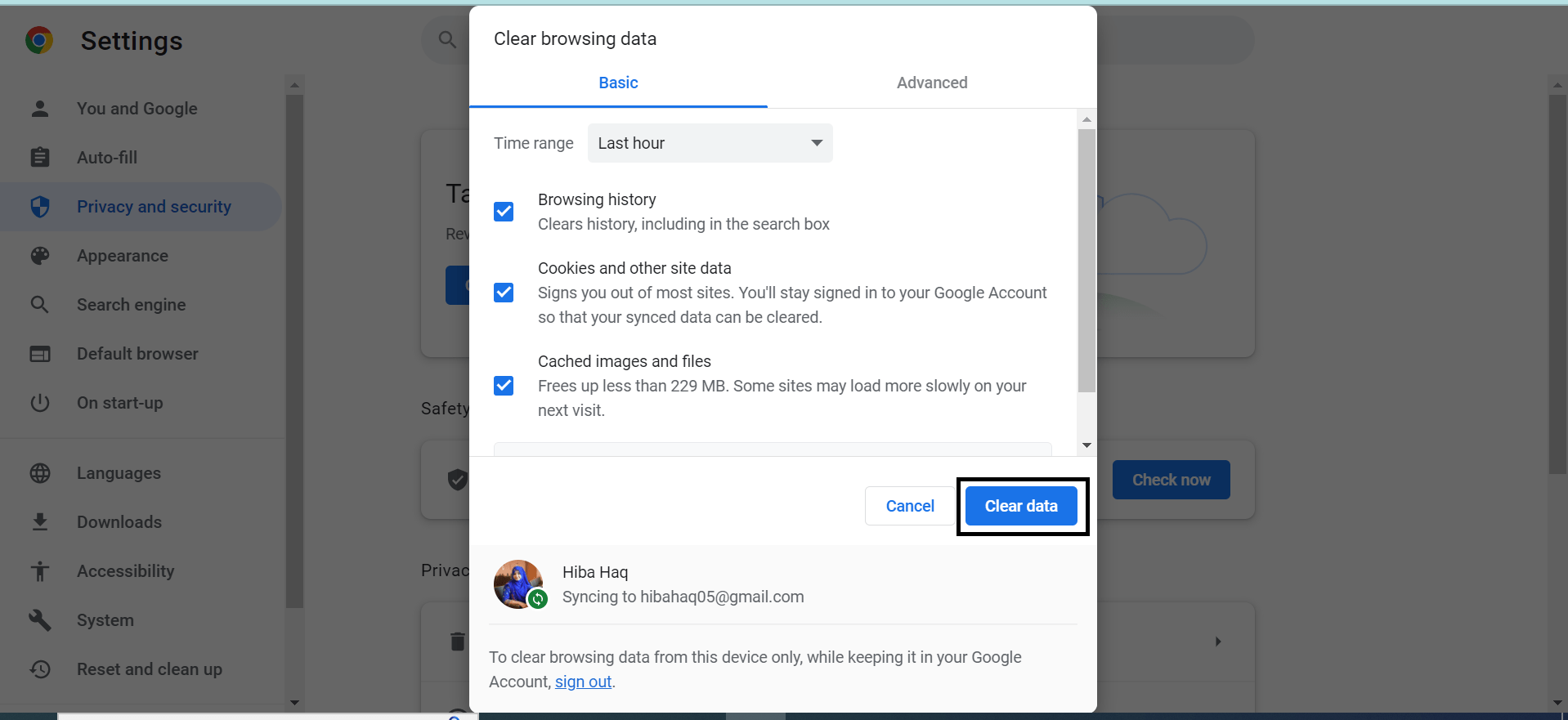
- Lastly, close the browser and reopen it, and try reaccessing the LinkedIn feed.
For Safari (macOS)
- First, with Safari launched, from the Menu Bar, click Safari and select “Preferences…”
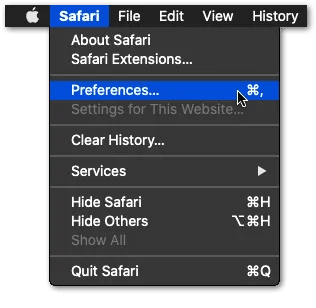
- At the following window, choose Advanced from the top bar, and tick the box next to “Show Develop menu in bar.”
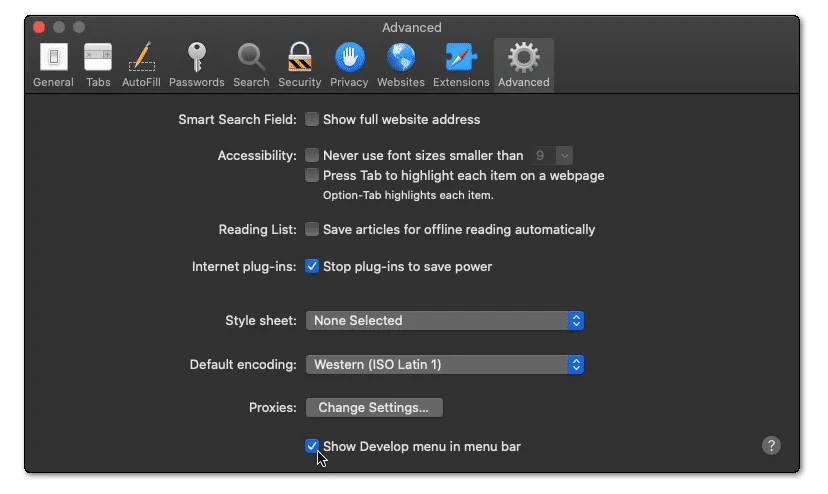
- Subsequently, from the Menu Bar, click Develop, and select Empty Caches.
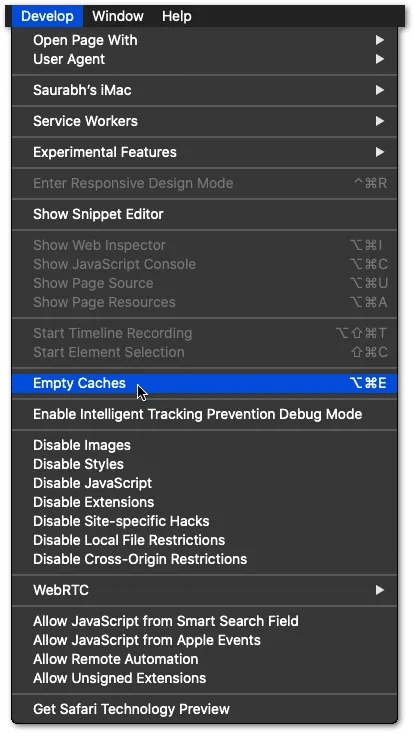
- After that, you can clear your search history and even more Site Data and Cookies. To do this, from the Menu Bar, click Safari, and choose “Clear History…”.
- Lastly, click Clear History at the following window.
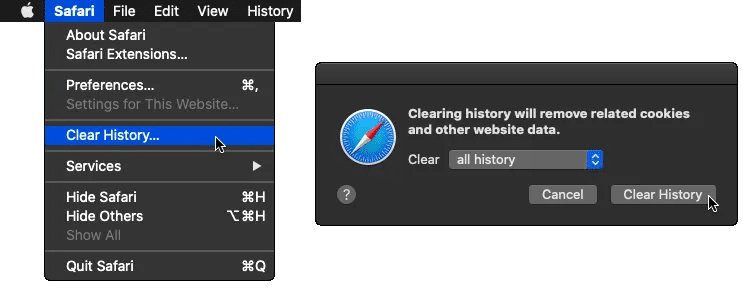
8. Disable Browser Extensions
Disabling browser extensions is one of the solutions to solving the issue of the LinkedIn Feed not updating, working, loading, or refreshing. Browser extensions can be a great way to add new features to your web browser, but they can also cause issues with websites. When extensions are enabled, they can interfere with the normal functioning of websites, including LinkedIn.
Google Chrome
It’s important to note that these steps are essentially the same for other popular browsers such as Opera or Brave since they also use the same underlying engine as Google Chrome – Chromium.
- First, in Chrome, start by clicking on the kebab menu in the top-right-hand corner.
- Then, hover your cursor over the More tools option.
- In the expanded option, select Extensions.
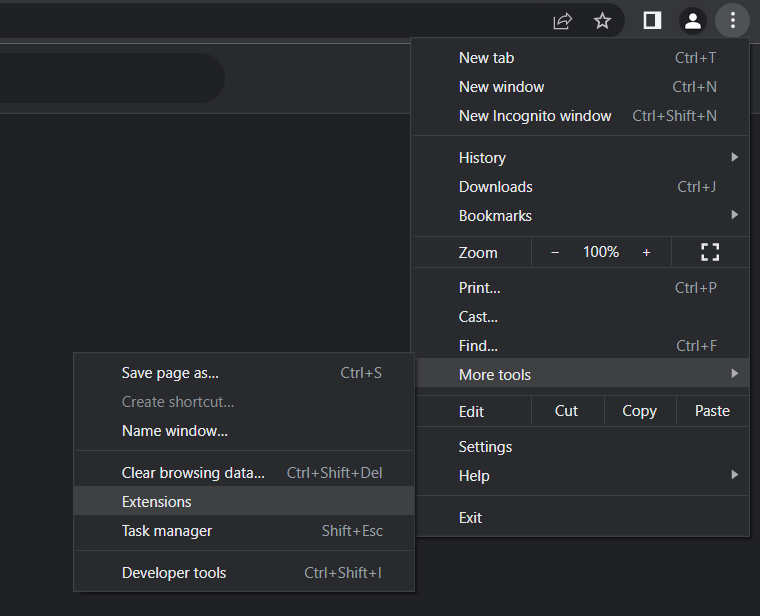
- After that, in the newly opened tab, you may disable all your active extensions by clicking on the toggle on each.
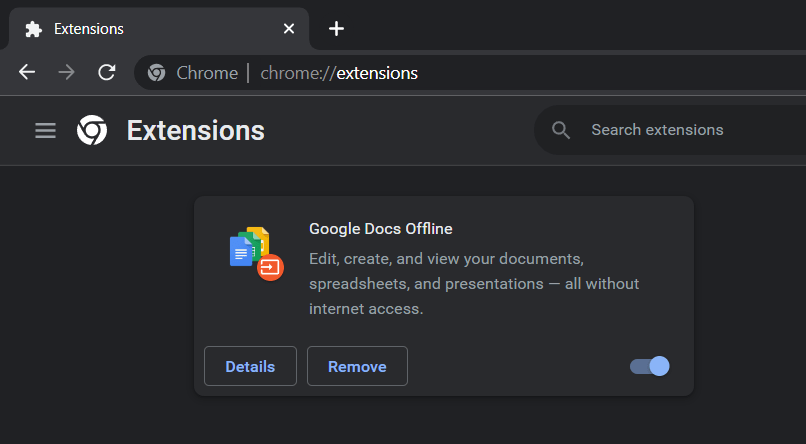
- Finally, restart your browser as detailed in Step 1 to ensure all changes take effect.
Microsoft Edge
- Begin by clicking on the kebab menu in the window’s top right corner.
- Then, in the drop-down menu, select Extensions.
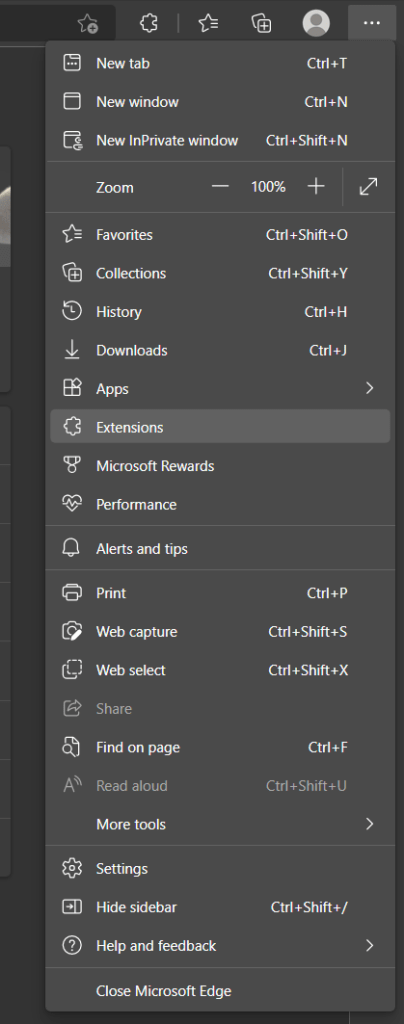
- In the newly opened drop-down menu, click on Manage extensions.
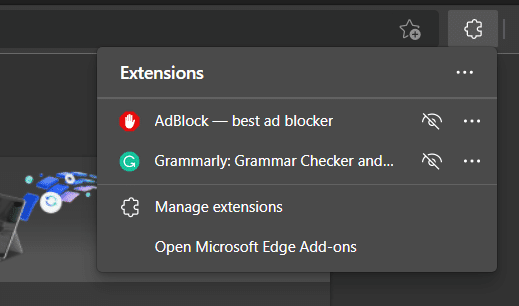
- After that, in the newly opened tab, you may disable all your currently enabled extensions by clicking on the toggle on the right of each extension.
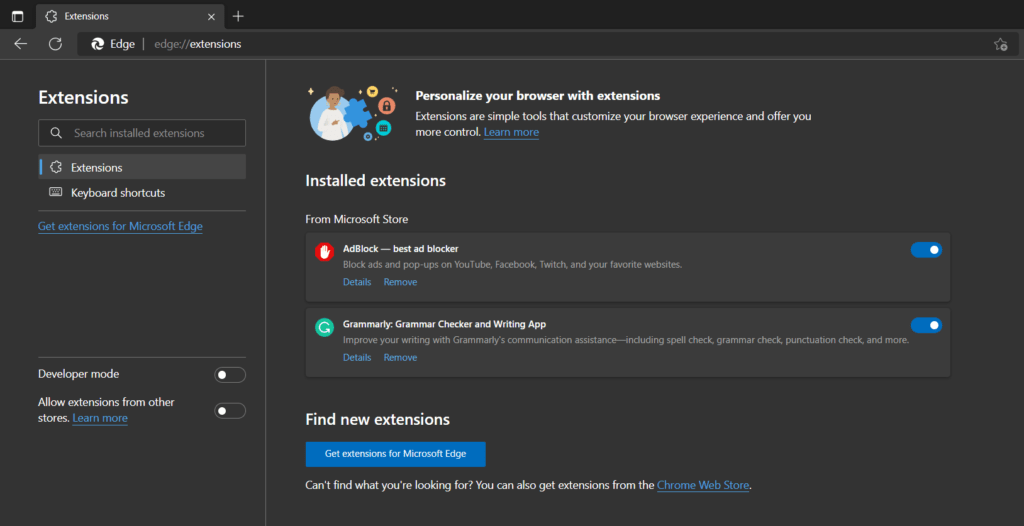
- Finally, restart your browser as detailed in Step 1 to ensure all changes take effect.
Mozilla Firefox
- Start by clicking on the hamburger icon in the window’s top right corner.
- Then, in the drop-down menu, select the Add-ons and themes options.
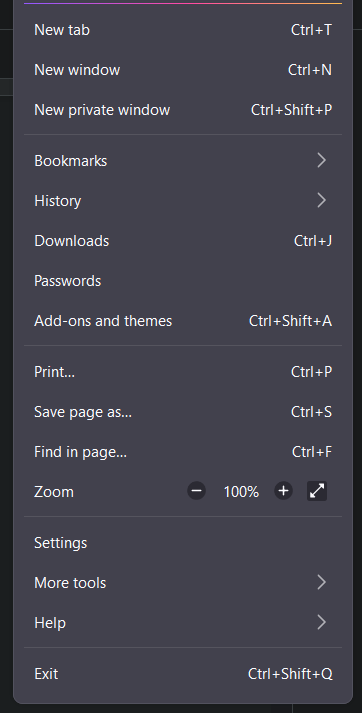
- In the newly opened tab, you may disable all your currently enabled extensions by clicking on the toggle on the right of each extension.
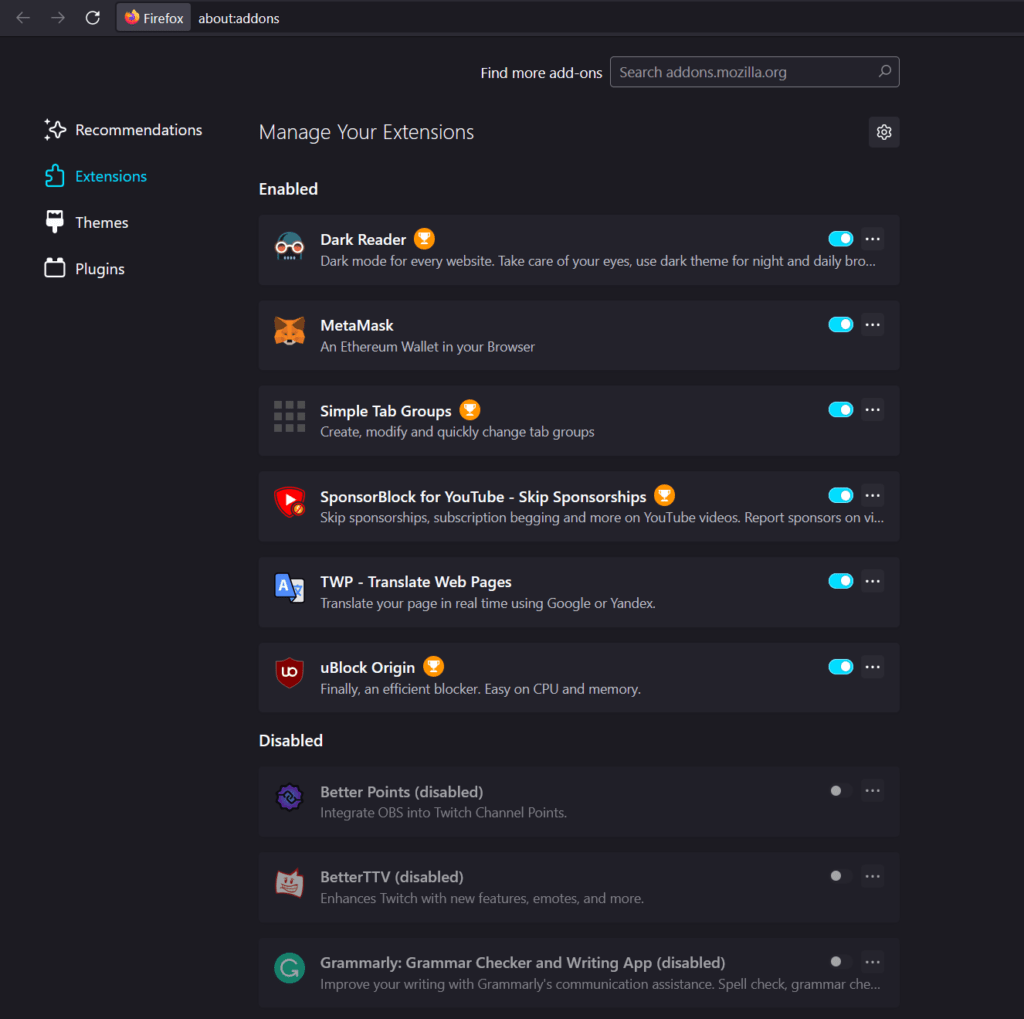
- Finally, restart your browser as detailed in Step 1 to ensure all changes take effect.
Safari
- With Safari open, from the Menu Bar, click Safari and select “Preferences…”.

- At this next window, select Extensions from the top bar.
- Finally, to disable a Safari extension, uncheck the box next to the extension.
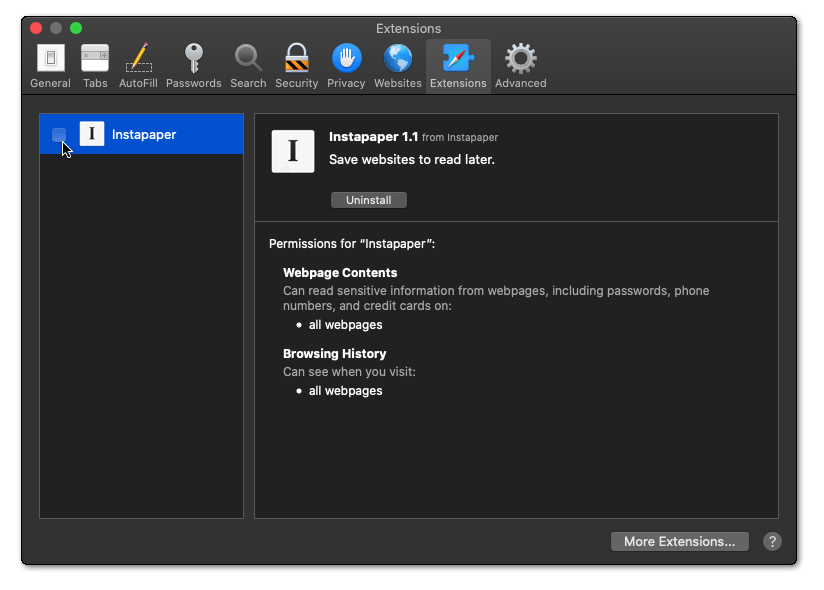
9. Update the LinkedIn App
If you are using the LinkedIn app, ensure it is up to date. An outdated version of the LinkedIn app can cause compatibility issues with the platform, preventing the feed from updating or loading properly.
To update the LinkedIn app on your device:
- Firstly, open your device’s App Store (iOS) or Google Play Store (Android).
- Secondly, search for “LinkedIn” in the search bar.
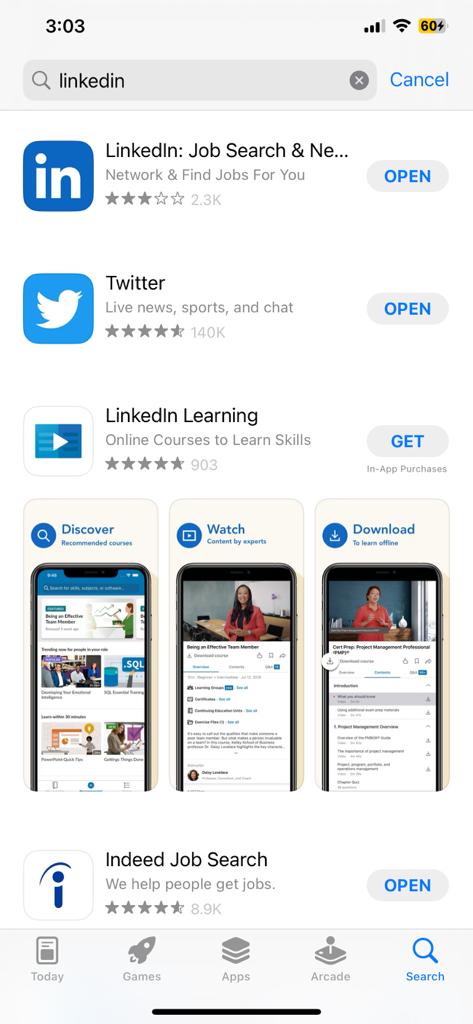
- Then tap the “Update” button next to the LinkedIn app if an update is available.
- If the app is up to date and the issue persists, try uninstalling and reinstalling the app.
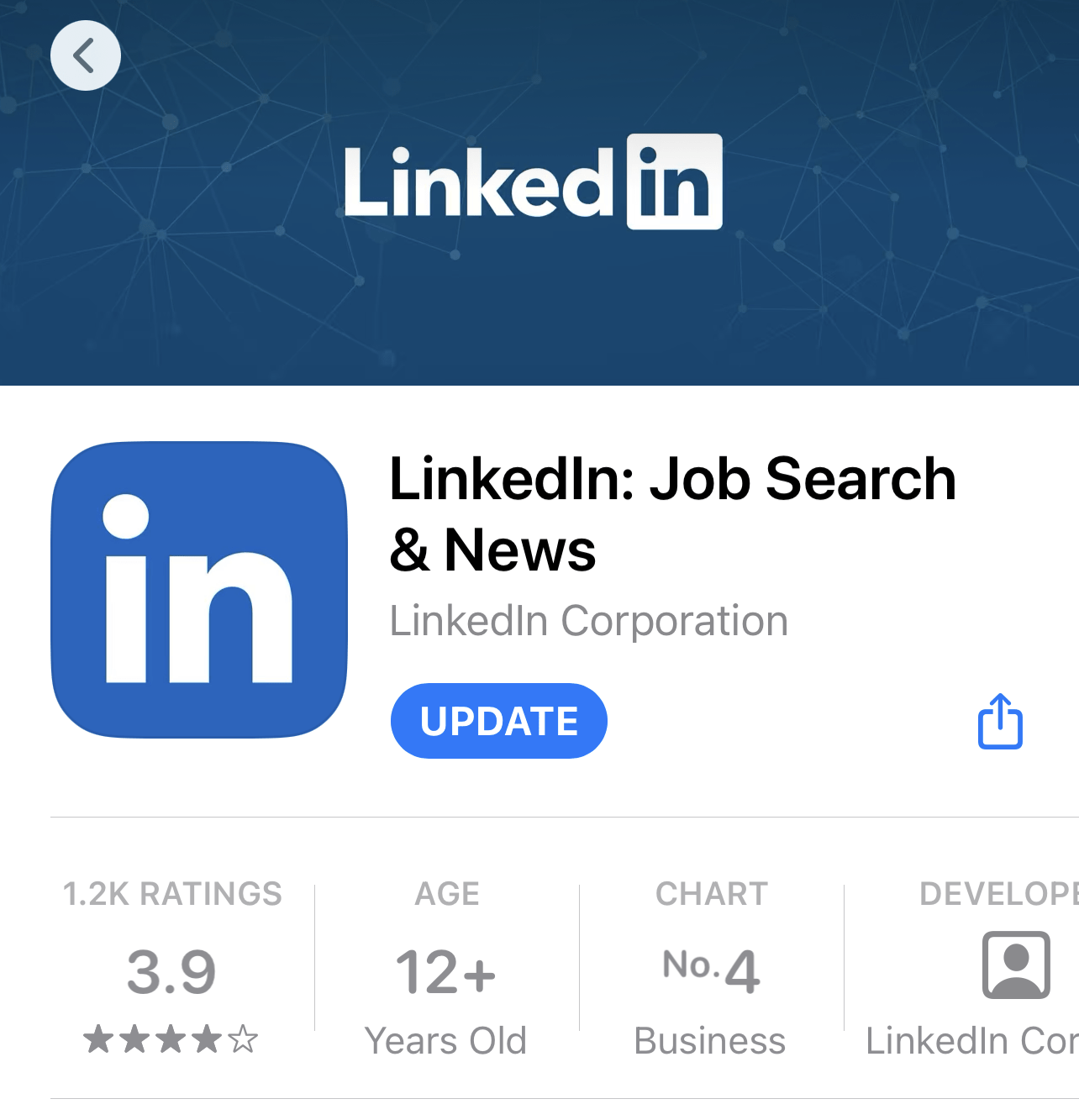
10. Review And Adjust the Personalization Settings
Make sure the personalization settings are flexible. Disabling or loosening the filters can help resolve the issue and ensure that the feed updates and loads properly. To review and adjust your personalization settings on LinkedIn:
- Log in to your LinkedIn account.
- Click on the “Me” icon in the top bar.
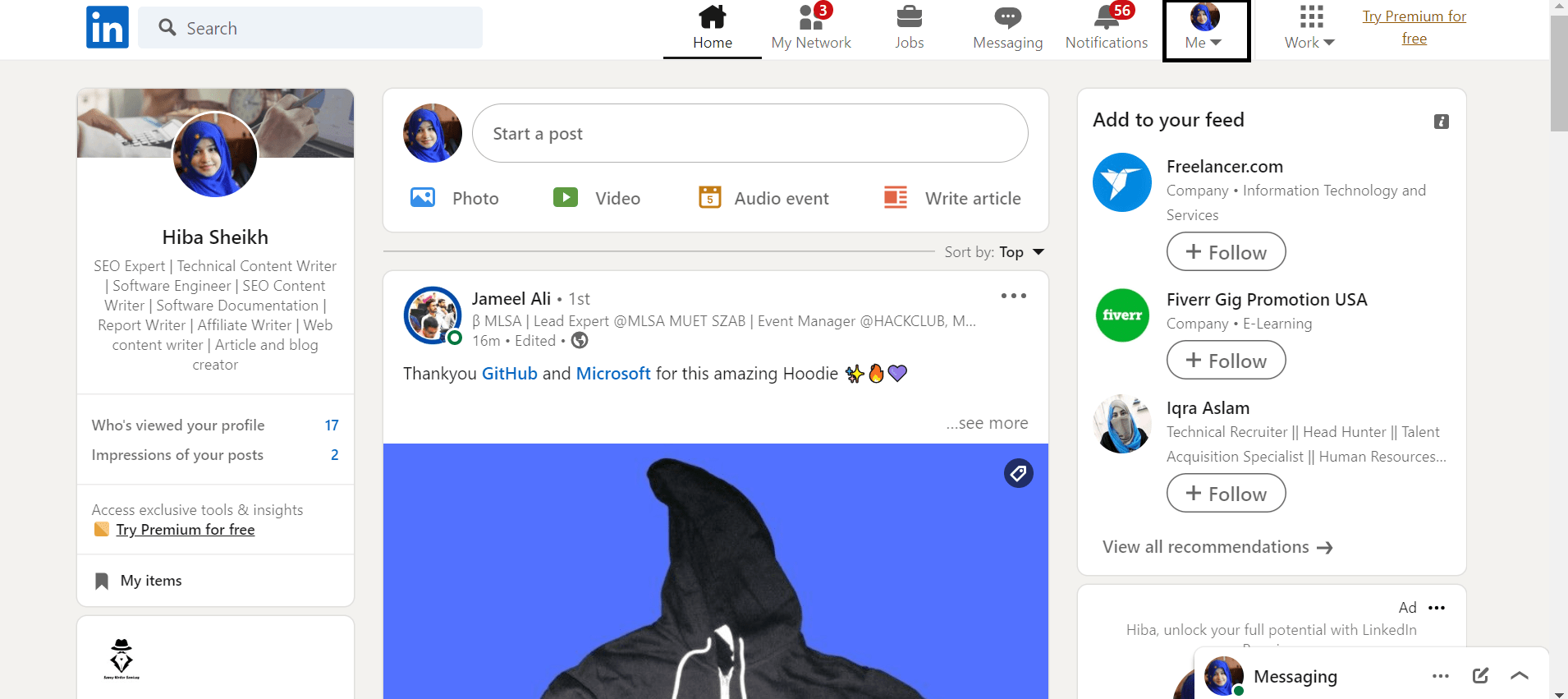
- Click on the “Settings & Privacy” option.
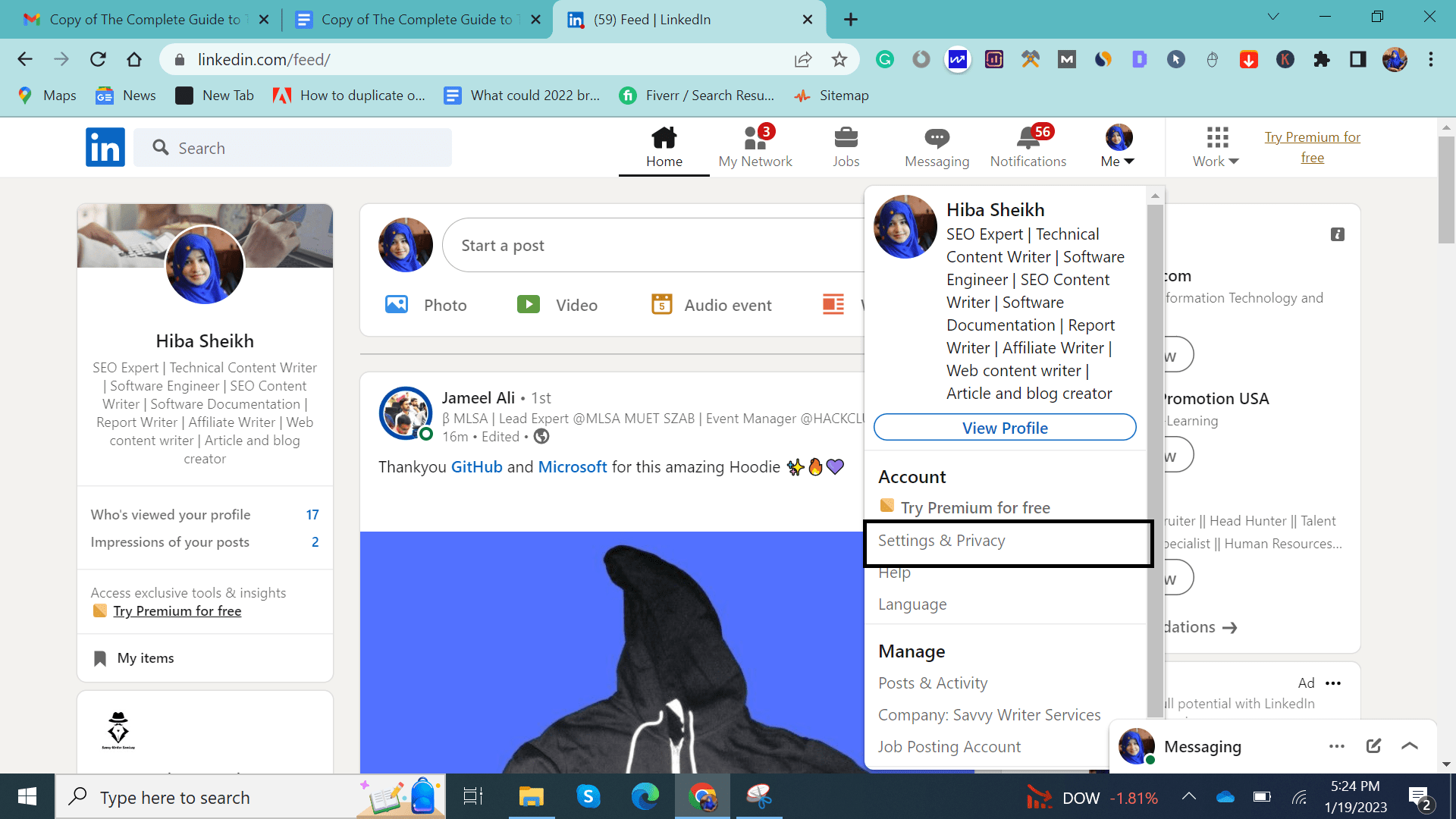
- Select “Data Privacy” from the left-hand menu.
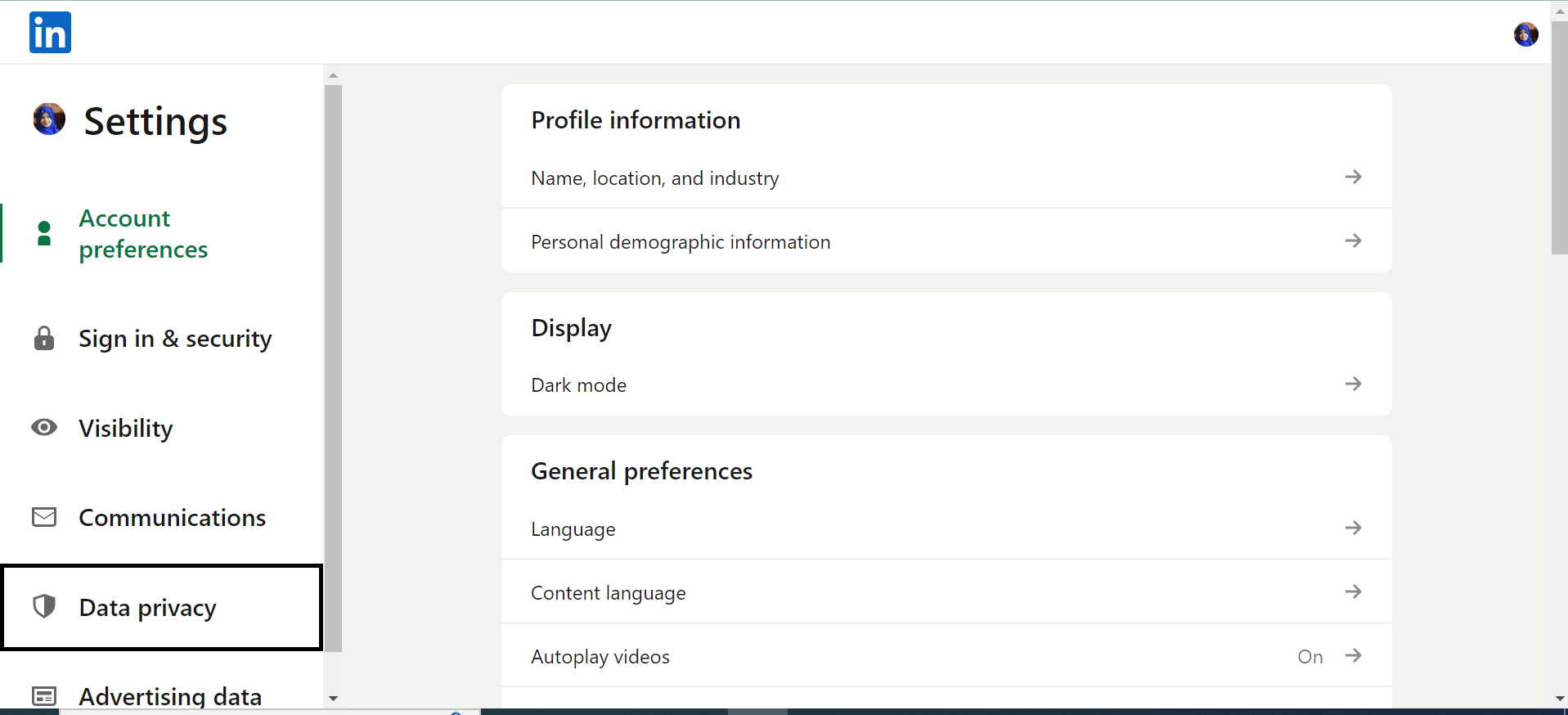
- Review the settings and make any necessary adjustments.
If you still face the same problem after reviewing and adjusting the personalization settings, try clearing your browser’s cache and cookies, or use a different browser. Also, check your internet connection and try again later. If the problem persists, contact LinkedIn’s customer support for further assistance.
11. Temporarily Turn Off Your VPN
If you are experiencing difficulty with your LinkedIn, feed not updating, working, loading, or refreshing, you should try turning off your VPN. A VPN (a virtual private network) encrypts your data and hides your IP address from websites and online services. While this can help protect your online identity and privacy, it can also interfere with the way some websites and social media networks function.
To turn off your VPN, the steps will vary depending on the type of VPN you are using. Generally, you can find the settings for your VPN within the applications you have installed on your device. Once you have accessed the settings, you can either turn the VPN off completely or simply disconnect from the current server.
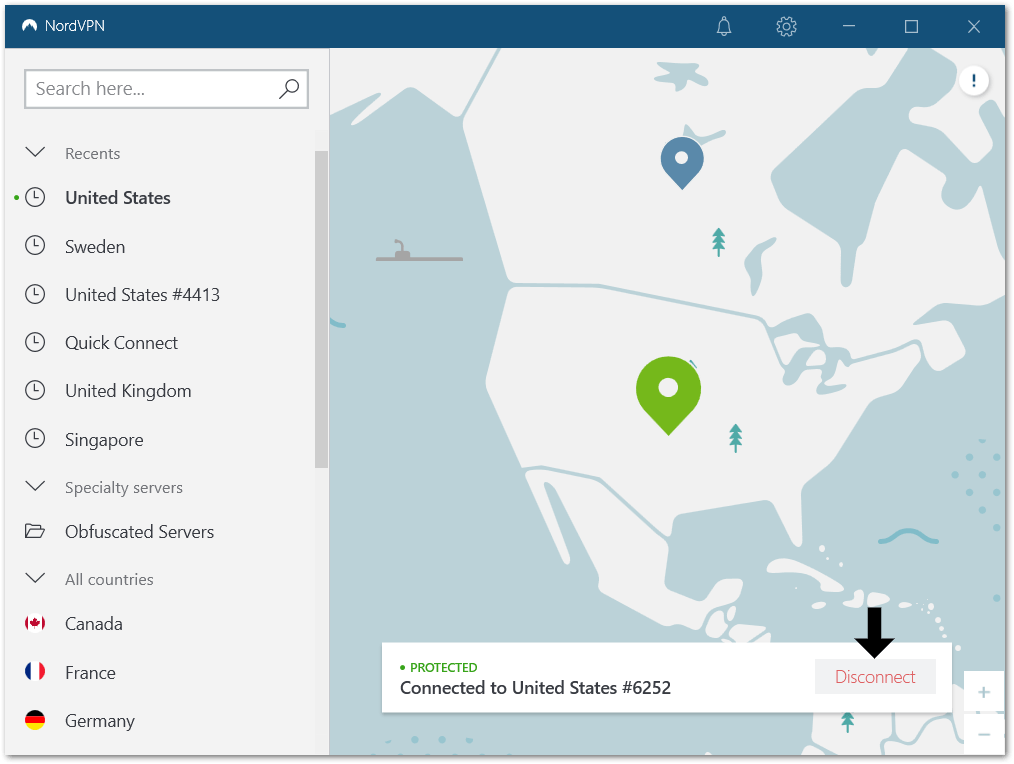
From there if you find that you’re able to load posts LinkedIn and refresh your feed again, you may need to disable the VPN for when you’re accessing LinkedIn. Otherwise, we recommend subscribing to a premium VPN service. As mentioned before, a premium VPN service is more likely to assign a unique virtual IP address that’s gonna be blacklisted by websites and services like LinkedIn. What’s more, they have specialty servers to further hide your presence online, like what you get with NordVPN.
If you ask us, we suggest using NordVPN, which we’ve discovered performs wonderfully in our daily chores including as web browsing and browsing through social media, like LinkedIn. In addition, activation is as easy as clicking!
So, check out their exclusive offers:
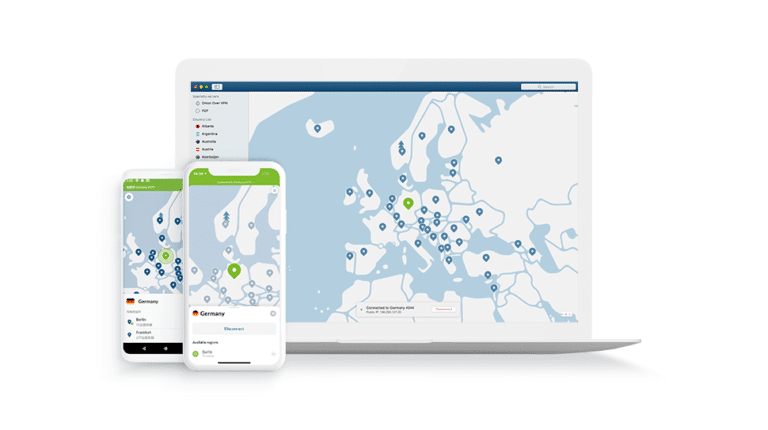
Get NordVPN with up to 68% OFF today!
12. Reinstall the LinkedIn App
Reinstalling the LinkedIn app is a common troubleshooting step to help resolve issues with the app not updating, working, loading, or refreshing. It can solve the issue by refreshing the app and starting it up with a clean slate. This can help eliminate any bugs or glitches that may have been causing the issue in the first place. It can also help to ensure that the app is up-to-date with the latest version.
- To begin, open the app store on your device and search for the LinkedIn app. Once you have located the app, select it and then uninstall it. Depending on the device you are using, you may need to confirm the removal of the app.
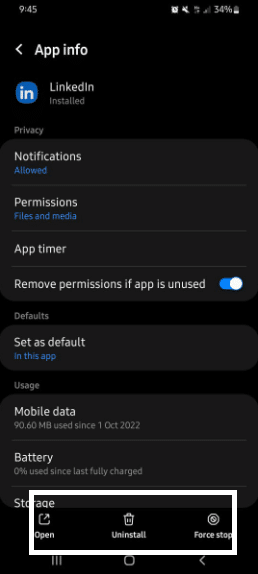
- Once the app is uninstalled, open the app store again and search for the LinkedIn app. Once you have located the app, select it and then download and install it. Depending on the device you are using, you may need to confirm the installation of the app.

13. Check LinkedIn’s Help Center
LinkedIn’s Help Center is a great resource for finding answers to a variety of questions about the platform. To solve an issue with your LinkedIn feed not refreshing, updating, or loading, the first step is to review the troubleshooting tips provided by LinkedIn’s Help Center.
First, check to make sure your internet connection is working properly and that you have the latest version of the LinkedIn app or website. If the issue persists, the Help Center suggests you try refreshing the page, clearing your cache and cookies, or restarting your device. If those tips don’t work, the Help Center recommends disabling your browser extensions and plugins, as they can cause conflicts with other websites. It also suggests checking if other websites are loading properly to make sure it’s not an issue with your internet connection.
Finally, if none of these tips resolve the issue, the Help Center suggests contacting LinkedIn’s Support team via email or phone. They can help to diagnose and resolve the issue.
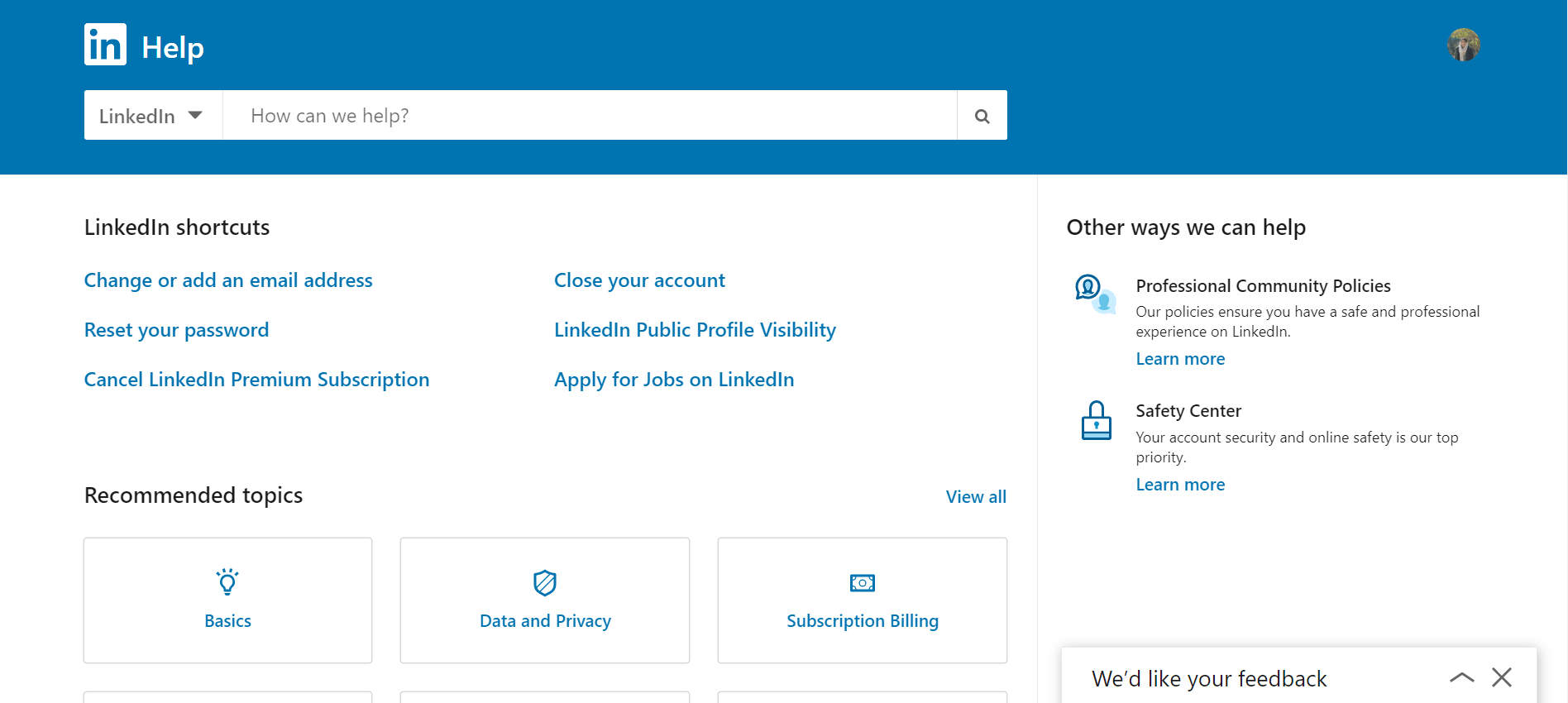
14. Contact LinkedIn Support
If the problem persists after trying the above steps, contact LinkedIn directly and explain the issue you’re having with your feed not loading for further assistance. To contact LinkedIn support for an issue with your feed not updating, loading, or refreshing:
- Log in to your LinkedIn account.
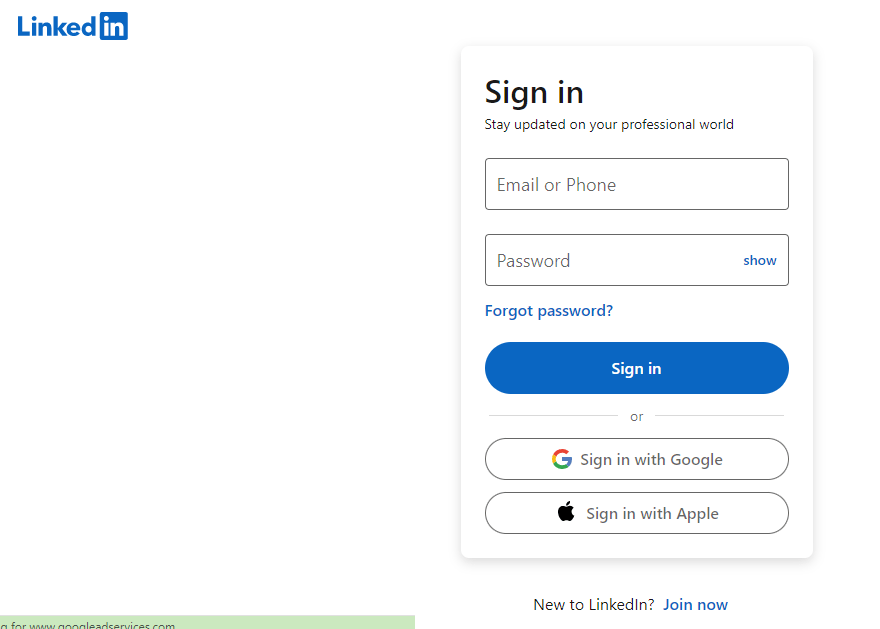
- Click on the “Help Center” link in the bottom right corner of the homepage.
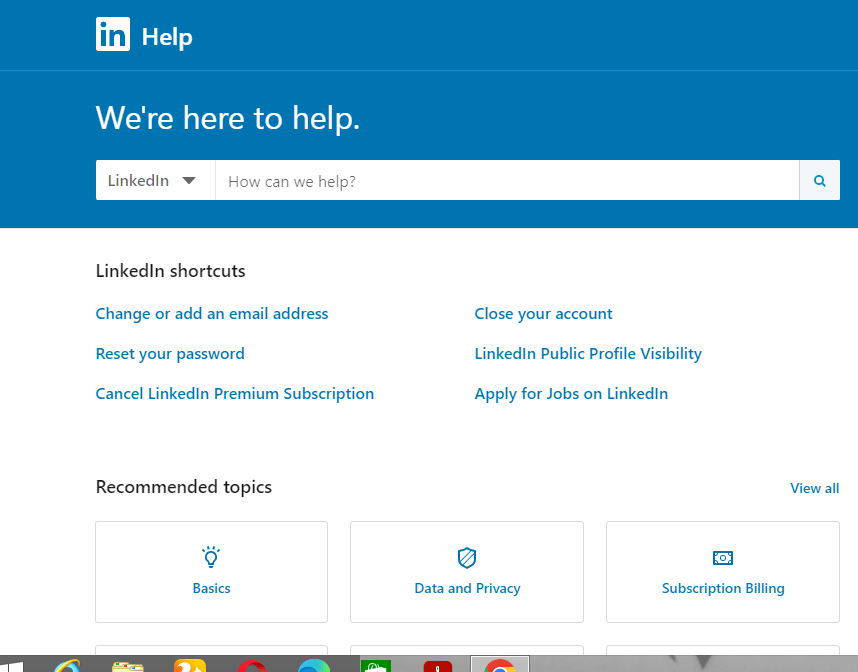
- Use the search bar to find a relevant article or topic related to your issue.
- If you can’t find a solution, click on the “Contact Support” button at the bottom of the page. You will then be directed to the contact page, where you can select the best way for you to reach out. You can get help via email, phone, or social media.
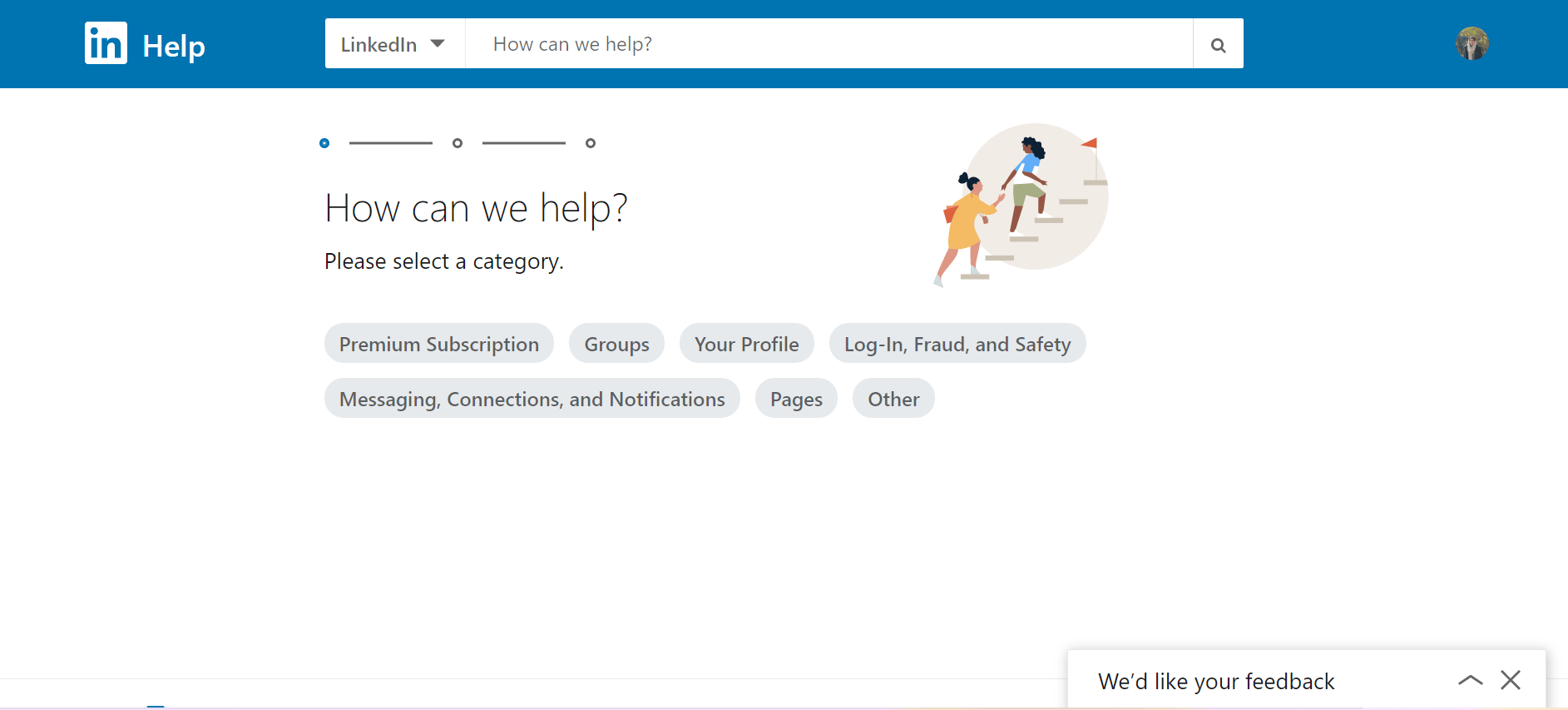
- Select the issue you’re experiencing and fill out the form with as much detail as possible.
- Submit the form, and LinkedIn support will respond to your inquiry as soon as possible.
When you reach out, provide as much information as possible about the issue. Include details like the device you’re using, whether you’ve tried any troubleshooting steps, and what the exact problem is. This will help the LinkedIn team identify the issue and provide a solution more quickly.
Alternatively, you can also contact LinkedIn support by sending an email to support@linkedin.com. Be sure to include your account information and a detailed description of the problem you’re experiencing in the email. Moreover, remember that response time may vary depending on the volume of requests and the issue’s complexity.
Once you’ve contacted LinkedIn, they will investigate the issue and provide a solution. It may take some time before they can provide a response, so be patient. If they can’t find a solution, they may provide suggestions on how to best troubleshoot the issue.
Conclusion
The issue with LinkedIn feed not updating, working, loading, or refreshing can be caused by various factors. There may also be a temporary bug or system error preventing the feed from updating, working, loading, or refreshing.
Several possibilities, like slow or unstable internet, outdated browser of the app, and other issues, can prevent the feed from loading properly, which can cause the feed not to update or load.
So if you are facing this LinkedIn feed issue while browsing to find new opportunities, then you are at the right place. Go through this guide, and learn about the reasons and solutions for your LinkedIn feed not updating, working, loading, or refreshing.
Finally, feel free to share your views in the comments section below:
- Have any of the above solutions been useful to you?
- Have we overlooked any solutions? If so, please leave a comment to assist others.
- What are your views about LinkedIn?
- What’s the next LinkedIn error you need help with?
We hope this information was helpful! Let us know if you have any other questions.
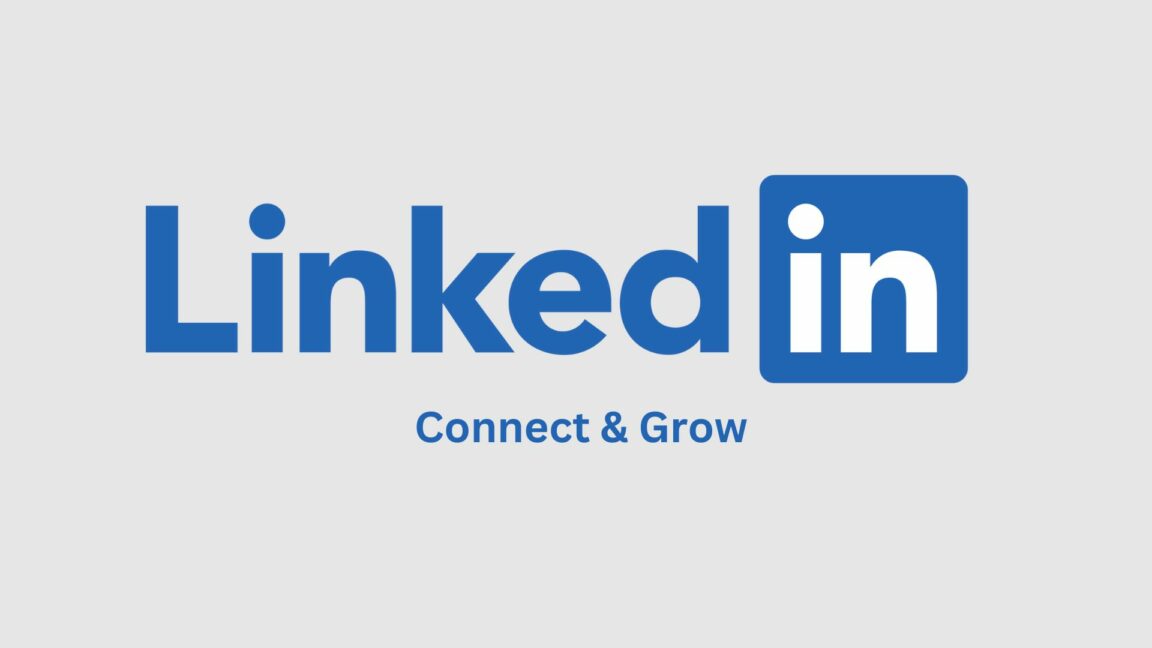
 ) and proceed to General to change the network settings.
) and proceed to General to change the network settings. ), and tap on the Reset (
), and tap on the Reset ( ) option.
) option. ) to start the network reset process.
) to start the network reset process. ).
). 