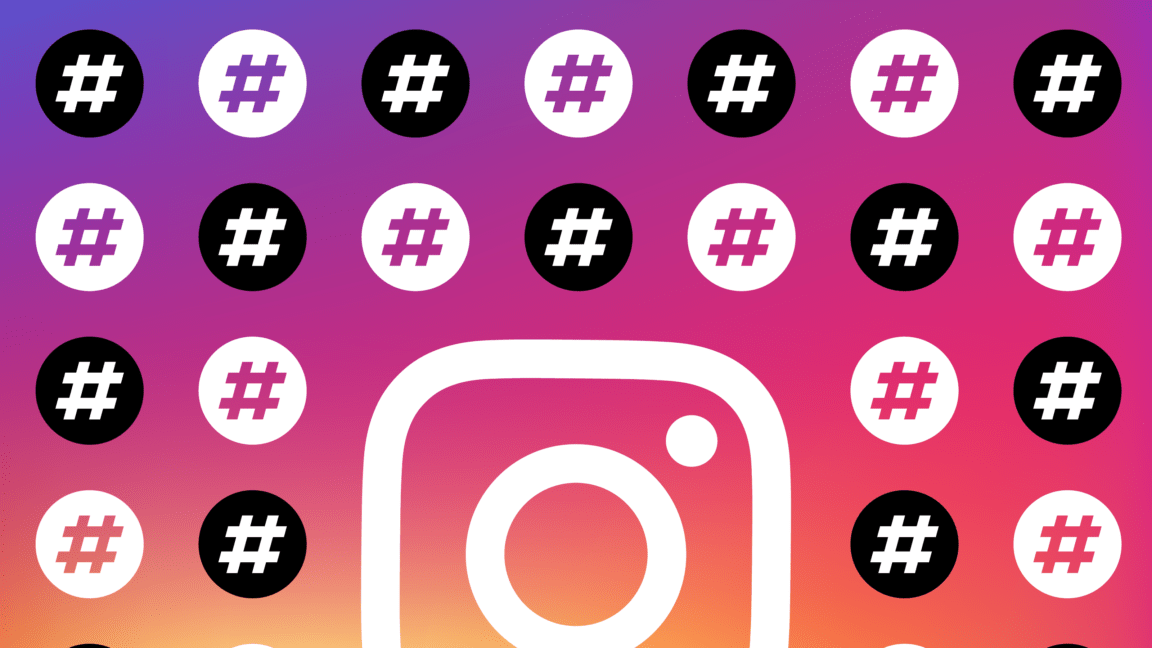Do you want to learn how to resolve the translate feature on Instagram that’s not working correctly or the “See translation” option not showing whether in a post’s caption or comments? 🤔 Don’t worry 🤩, you’ve arrived at the right spot. In today’s article, We’ll show you how to fix when Instagram’s translate feature isn’t working, as well as detailed instructions for turning on and off the translate feature. 🥳 🎉
Instagram Translate is a feature that allows users to translate comments and captions from other languages into their own language. This is especially useful when interacting with people from different countries. However, sometimes the feature does not work properly, and the posts are not translated or are only partially translated.
When Instagram translate is not working, it means that automated translation is not available. This could be due to various reasons, such as the language not being supported, an issue with the translation service, or a problem with the user’s device or connection.
Having an issue with Instagram translate not working can be a real nuisance. Whether you are a business trying to communicate with customers across different languages or an individual trying to understand the comments on your posts, not being able to use Instagram translate can be a frustrating experience.
Fortunately, we have managed to give solutions for fixing the issue and get Instagram to translate back up and running. In this article, we will provide a step-by-step guide on how to fix Instagram translate not working.
So without further ado, let’s dive deep into the topic. 👇
How to Use the Translate Feature on Instagram?
To translate a foreign-language post or comment on Instagram :
- First, navigate to the Instagram post where you found the caption or comment you want to translate via the web browser or app.
- Then select “See translation”.
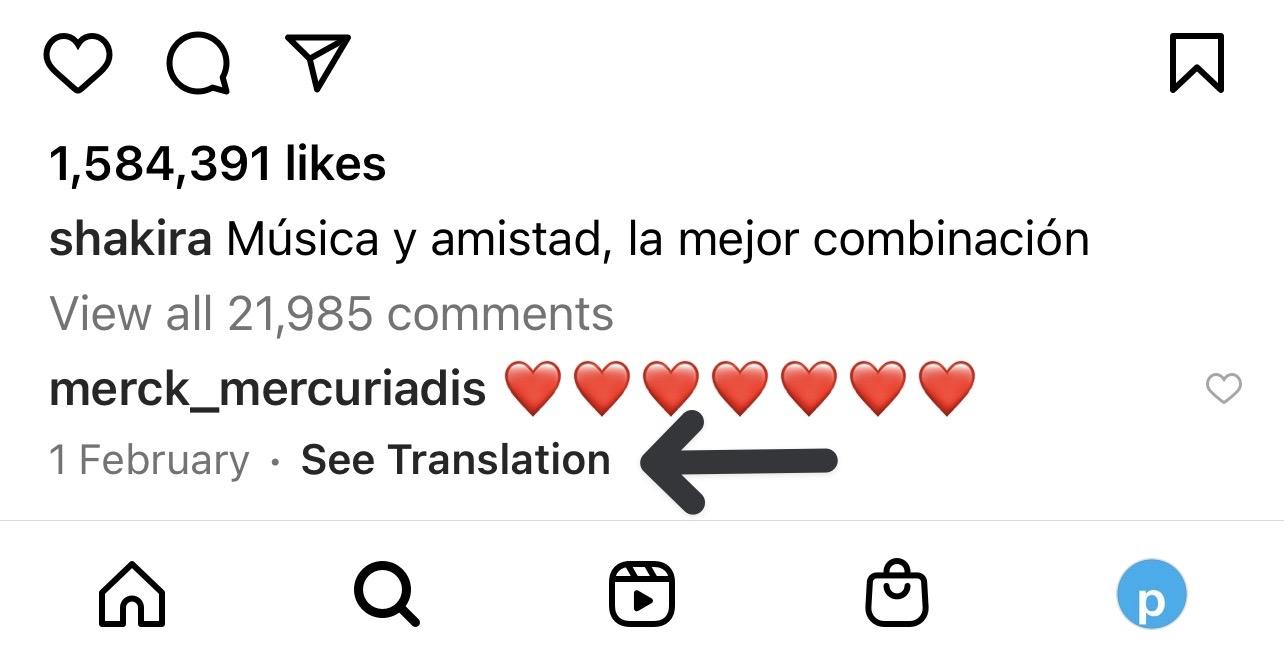
- Simply click “See original” to view the original, untranslated comment or caption.
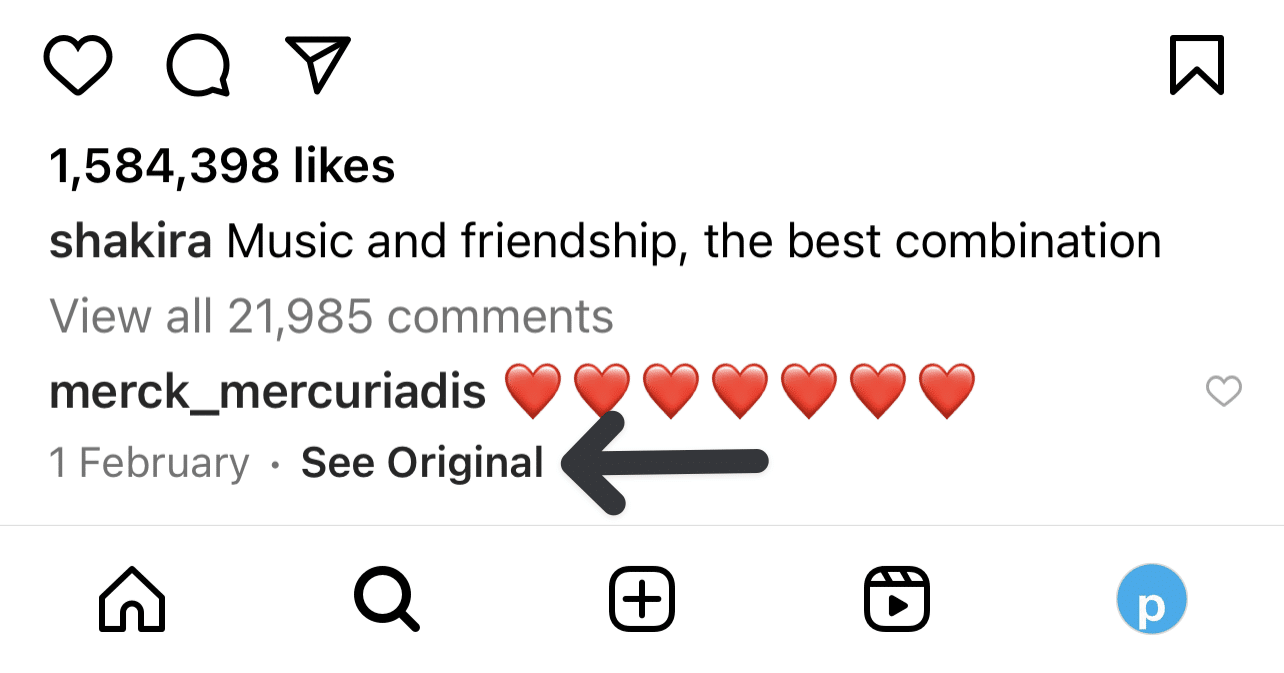
Note: It should be noted that you can only translate some of the comments at a time. If you want that to happen, it’s much better if you change your Instagram language to that particular language for Instagram translation.
How to Set the Language that Comments or Posts Are Translated to On Instagram?
The Language feature on Instagram is an incredibly useful tool for pages that have a global reach. It allows users to select a language for their posts and comments, which can be useful for those with a multilingual audience. This helps to ensure that the content is correctly translated and can ensure that everyone is able to understand it.
Once a language is selected, all of the posts and comments on the page will automatically be translated into that language. This can be incredibly helpful for pages that post content in multiple languages, as it helps to ensure that all of their followers are able to understand the content.
- To begin, open the “Instagram app” on your device.
- Then tap the “profile icon” at the bottom right of the screen.
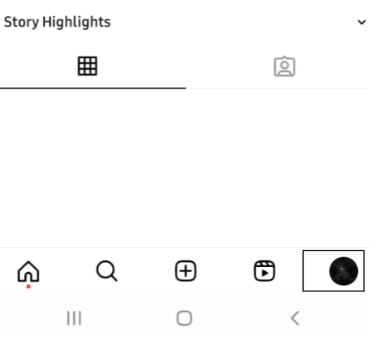
- Now click on the “three-dot icon” at the top right of the screen.
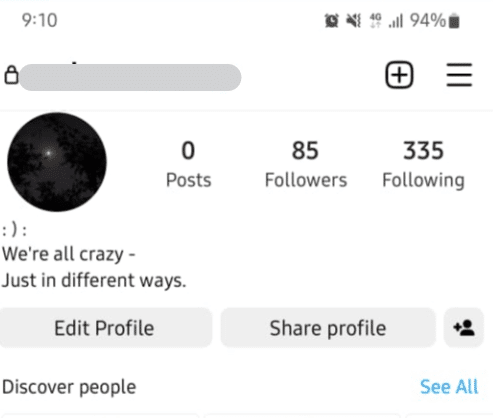
- After that, tap “Settings and privacy” from the list of options.
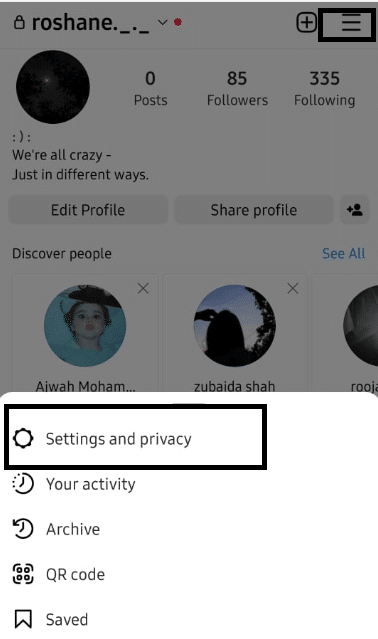
- Now tap “Language” from the list of options.
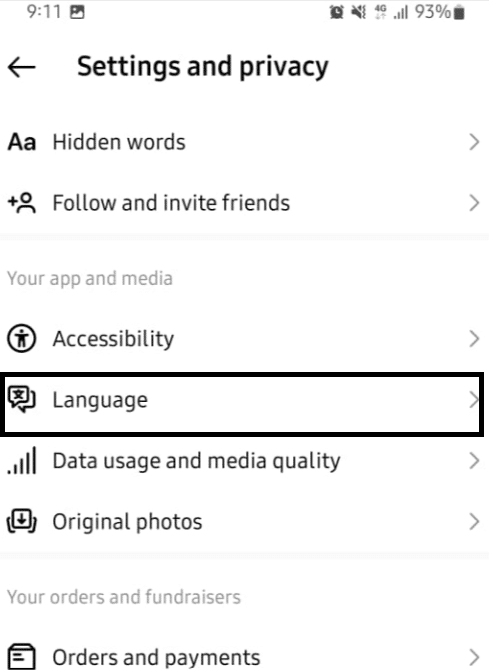
- Lastly, select the language you want Instagram to translate comments and posts into from the list of available languages.
- Finally, tap the back arrow at the top left of the screen to save the changes. Your comments and posts will now be translated into the language you have chosen.
How to Enable Auto Translate on Instagram?
Follow the following steps to see auto-generated captions in your selected language.
- To begin, open the “Instagram app” on your device. And log into your account.
- Then, tap the “profile” icon at the bottom right of the screen.
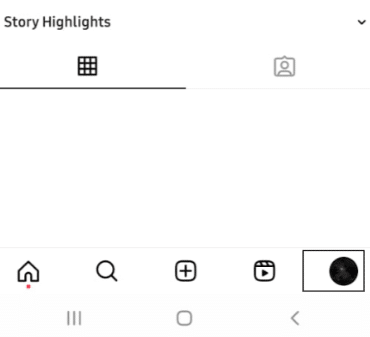
- Now, tap “Settings and privacy”.
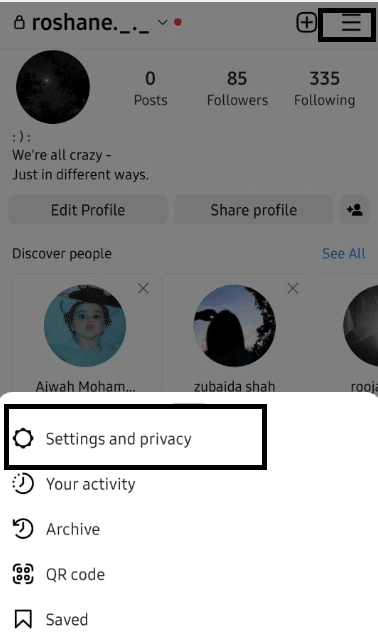
- Then, scroll down and tap the “Accessibility” option.
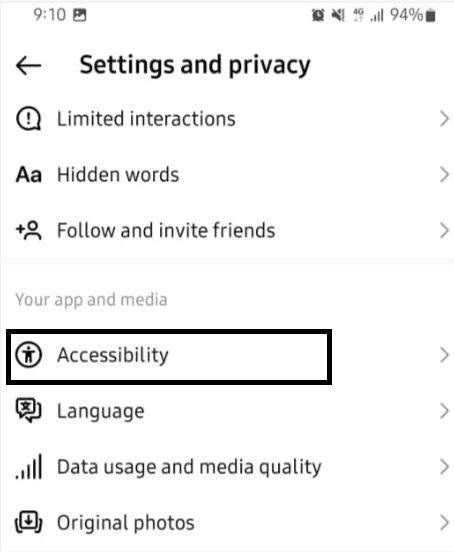
- After that, tap on “Captions”.
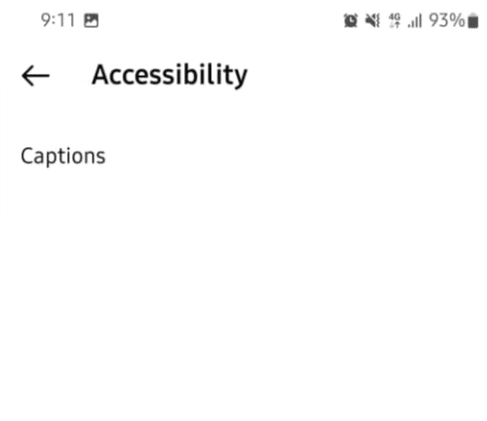
- Finally, toggle the switch to turn on the Auto-Translate feature.
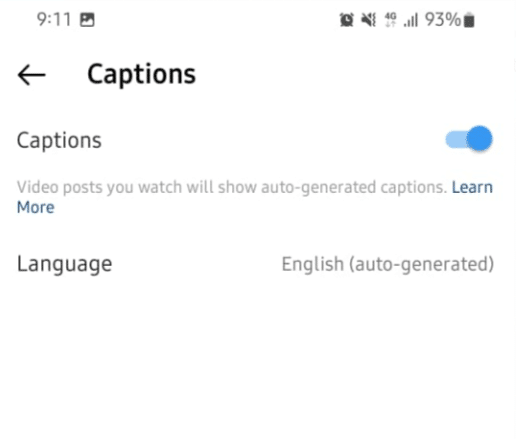
How to Disable Auto Translate on Instagram?
Follow the following steps to turn off auto-generated captions in your selected language.
- To begin, open the “Instagram” app on your device. And log into your account.
- Then tap the “profile” icon at the bottom right of the screen.
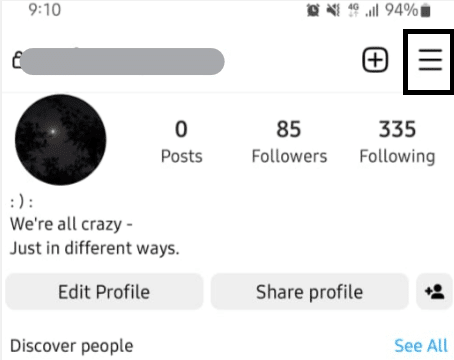
- Now tap the “Settings and privacy” icon at the top right of the screen.
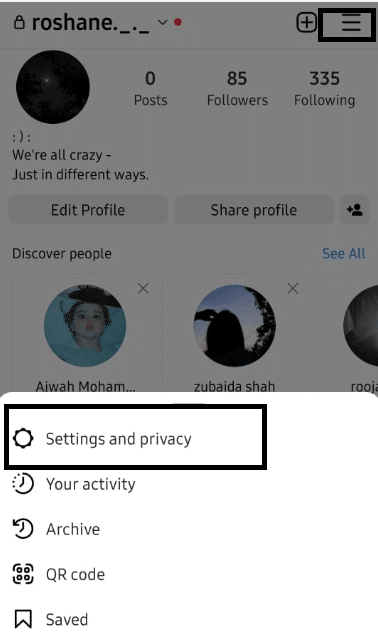
- Then scroll down and tap the “Accessibility” option.
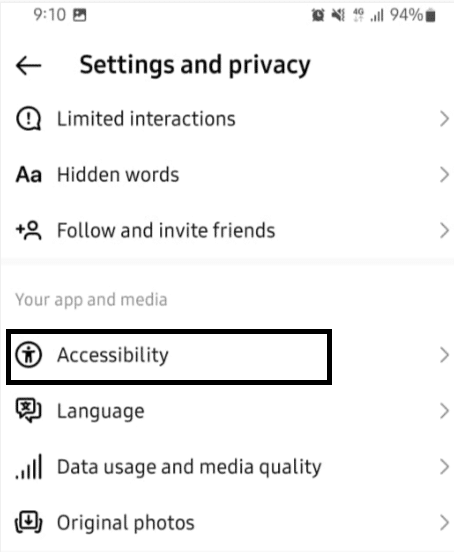
- After that, tap on “Captions”.
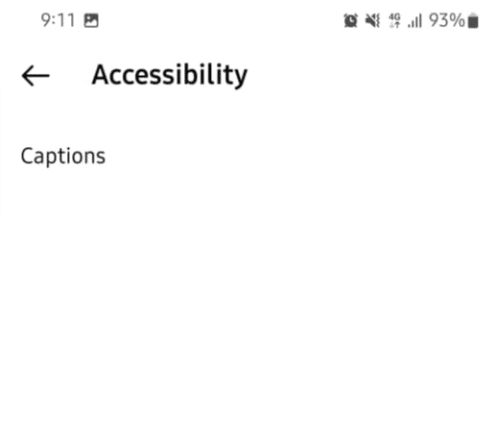
- Finally, toggle the switch to turn off the Auto-Translate feature.
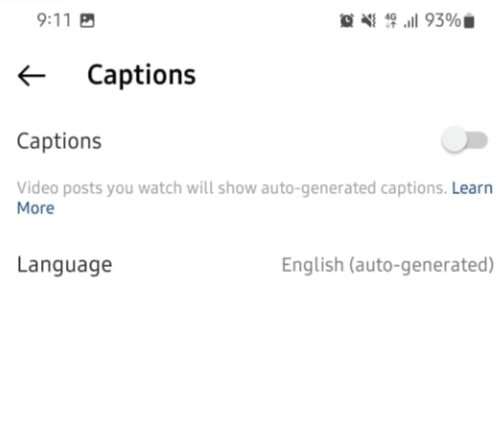
Why is Instagram Translate Not Working?
Some of the possible causes for your Instagram translation not working include the following:
1. Internet Connection Issue
Poor or unreliable internet connection could be the cause of translations on Instagram not working properly. To determine if this is the cause, try accessing Instagram with a different internet connection. (Fix 4)
2. Language Support Issue
Instagram Translate only supports a limited number of languages. If the comment you are trying to translate is not in one of these languages, it will not work. (Fix 10)
3. Language Settings Issue
Instagram Translate will not work if the language settings are not properly configured. Make sure that the language settings are correctly set for the Instagram app. Also, if the translation feature has been disabled in your Instagram account settings, it will not work. (Fix 10)
4. Update Issue
An outdated or corrupted Instagram application could be the reason behind Instagram Translate not working properly. To check this, make sure that your Instagram app is updated to the latest version. (Fix 7 and 9)
5. Server Issues
Instagram Translate may not work if the server is down or there is some issue with the server. In this case, you will need to wait for the Instagram team to fix the issue. (Fix 4 and 10)
10 Fixes for Instagram Translate Not Working
1. Check Your Language Settings
The first and most important way to solve the Instagram translation issue is to check the language settings. Instagram’s translation feature automatically translates content from one language to another, but only if the language settings are correctly configured.
The tool allows users to easily change the language settings of their Instagram profile, ensuring that the platform is always using the right language for their posts, stories, and comments. It also provides users with information about which language is currently selected, so they can be sure that their messages are being translated correctly.
To check your language settings, follow the above-given steps. (How to Set the Language That Comments or Posts are Translated To?)
To make sure the auto-translate feature is on, follow the above-given steps. (How To Enable Instagram Auto Translate?)
2. Disable Other Translation Tools
Disabling other translation tools is also an effective way to solve the issues. This is because other translation tools can interfere with the Instagram translations, causing the translations to not display properly.
To disable other translation tools:
- First, you will need to open your device “settings” and find the app that is causing the issue.
- This can usually be done by going to the “Apps” section of the settings.
- Once you’ve found the app, you can usually disable it by tapping on the “Disable” button.
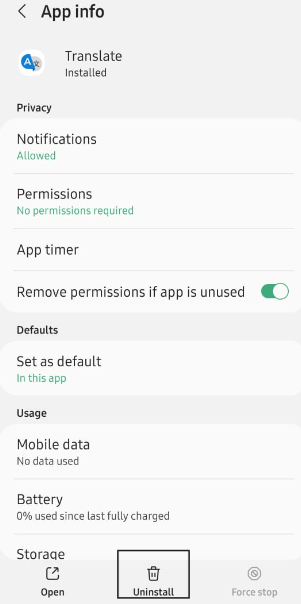
However, if you’re unable to find the app causing the issue, you can try disabling all translation tools and then re-enabling them one by one. This will help you identify the app that is causing the issue.
Once you’ve found the app causing the issue, you can then uninstall it or disable it completely. This should help to resolve any Instagram translation, not working issues.
For instance, if you’re using a web browser you might have additional extensions that might perform translation, and these could be potentially conflicting. So, the steps to disable these browser extensions.
On the other hand, if Instagram’s native translation feature isn’t working at the moment, your best option might be to turn to these translation browser extensions, such as Google Translate. So, using third-party translation tools can be used as a temporarily solution (Fix 8) while you are troubleshooting and resolving the issues with the translate or auto-translate feature on Facebook.
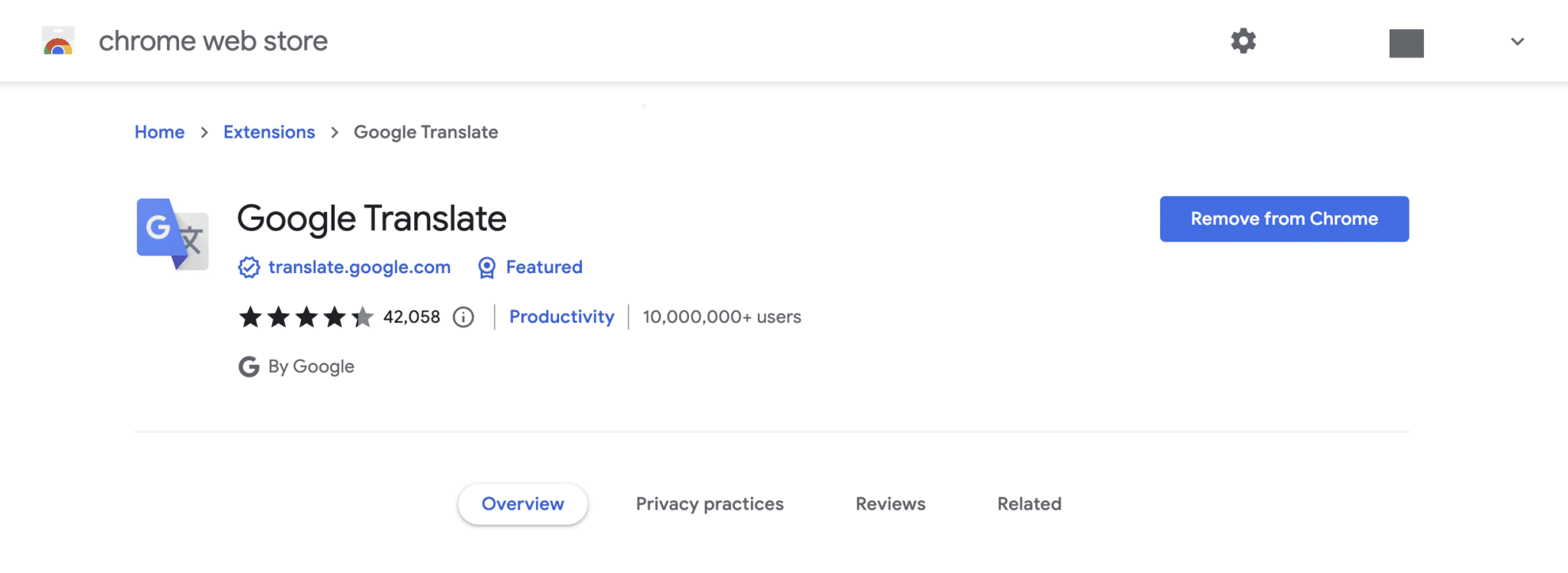
3. Reload the Page or Restart Your Phone
Firstly, this will help to clear any memory of the app that is stored, which may have become corrupt or outdated. This could be causing the translation feature to malfunction. Secondly, restarting the phone will refresh the operating system and may help to fix any software issues that are resulting in the Instagram translate feature not working properly.
Additionally, when you reload the page, the browser will re-download all of the files necessary to run the page, which can help to solve any translation issues. Also, it can clear any temporary storage that may be causing the problem.
Steps to Reload the Instagram Web Page
Method 1: Pressing the “F5 key” on your keyboard
The F5 key is a special key located on the top row of your keyboard. It is used to reload or refresh a web page. If Instagram comments translate is not working, you can reload the Instagram web page using the F5 key.

To do this, press and hold the F5 key and then let go. This will cause the Instagram web page to reload with the most recent version of the page. This can sometimes fix minor glitches or issues that can occur when using Instagram translate.
Method 2: Click the Reload Button on the Web Browser
Method 3: Shortcut Keys
For Windows, press the Ctrl + R key whereas for macOS devices, press the Command + R key.
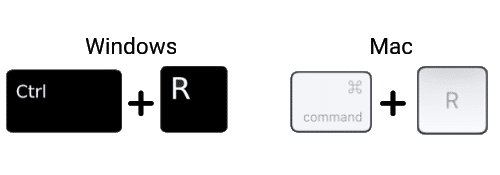
You can also try hard refreshing the Facebook page, which clears your browser’s cache and cookies while reloading the latest version of the page. Hard refreshing the page clears any temporary files and data stored in your browser, which can interfere with the website’s operations. It can also help to re-establish a connection to the server, as well as to update any files that have been changed in the background.
For most web browsers on Windows (Chrome, Firefox, Edge), press Ctrl + F5 together to perform a hard refresh at the Instagram page.
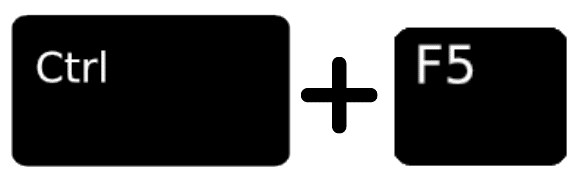
On Safari and other browsers for macOS, press the Command + Option + R keys simultaneously.

Steps to Reboot Your Mobile Device
For Android
- First, press the “Power Button” until the options to “Power Off”, “Restart”, or “Airplane Mode” appear.
- Then select “Restart” and wait for the device to restart.
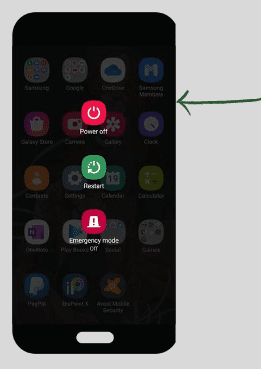
For iOS
- To begin, press and hold the “Power Button” and “Volume Up” buttons simultaneously until the power off slider appears.
- After that, slide the “Power Off” slider to the right to turn off the device.
- Lastly, press the “Power Button” until you see the Apple logo.
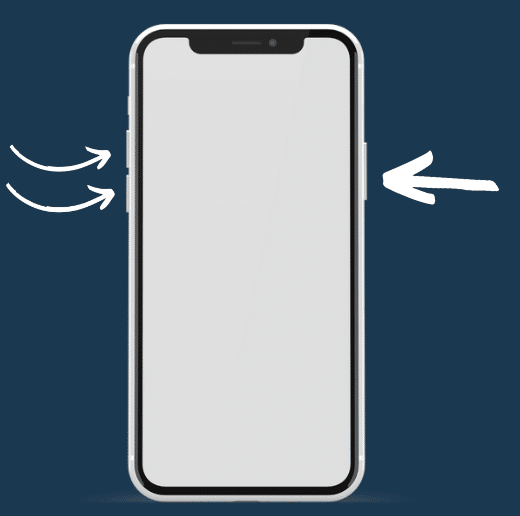
4. Check Your Network
One of the main reasons for Instagram translate not working can be that the device we are using needs a stable internet connection. Checking our internet is a helpful troubleshooting step to diagnose the cause of the issue. It can help identify any potential network issues that might be causing the problem. It allows users to check both their connection to Instagram and their network connection in general.
To inspect your network connection, you can follow these steps:
- Go to ‘Settings’ and then select ‘Connections’.
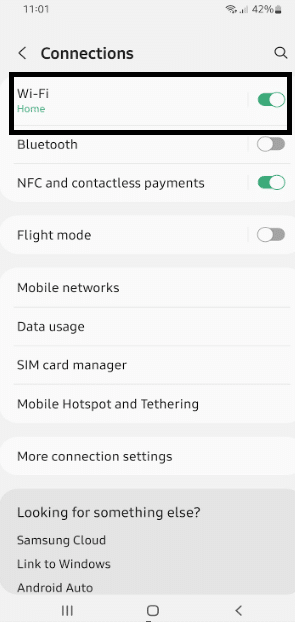
- Tap on the “Wi-Fi” or “Network” option.
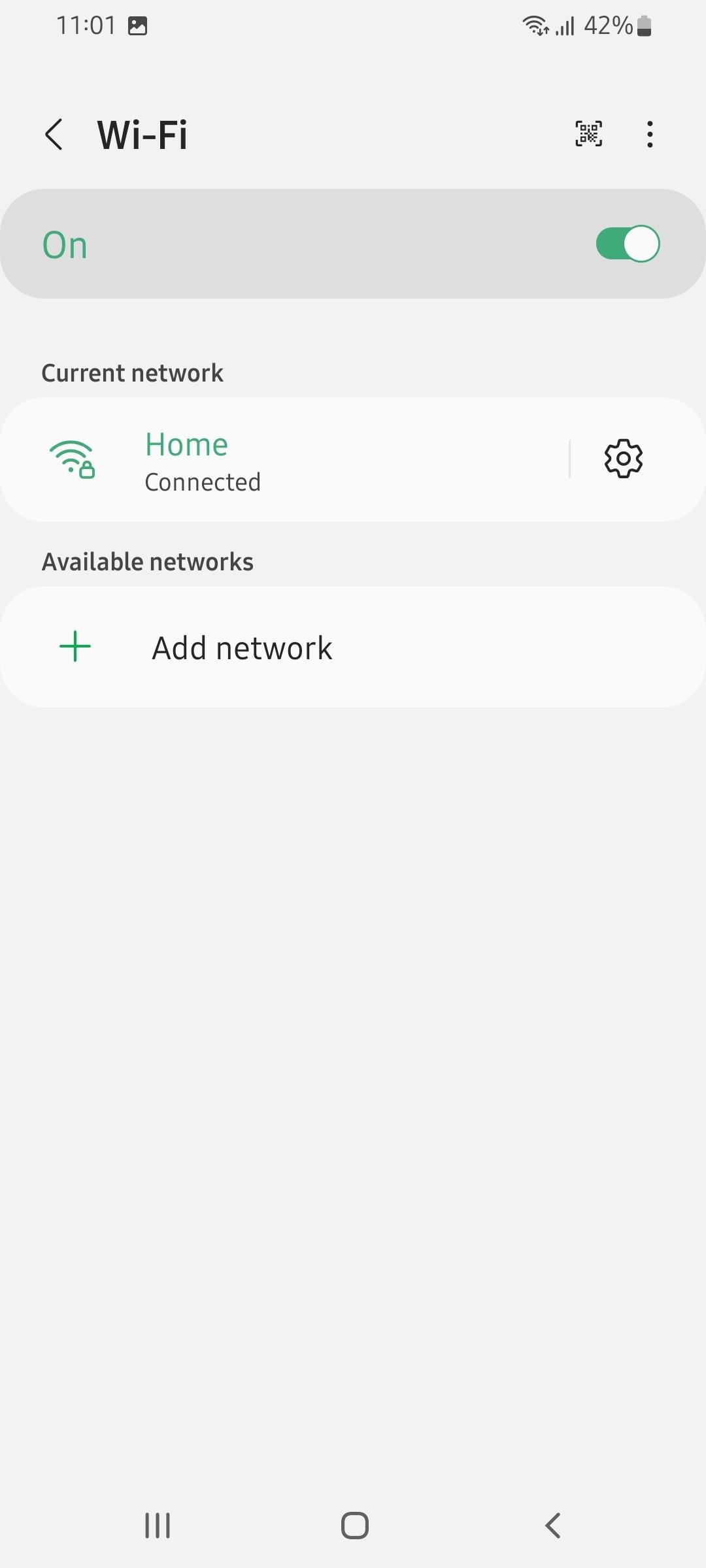
- The device should be connected to a network.
Additionally, we suggest checking your internet connection’s speed using the Speedtest tool.
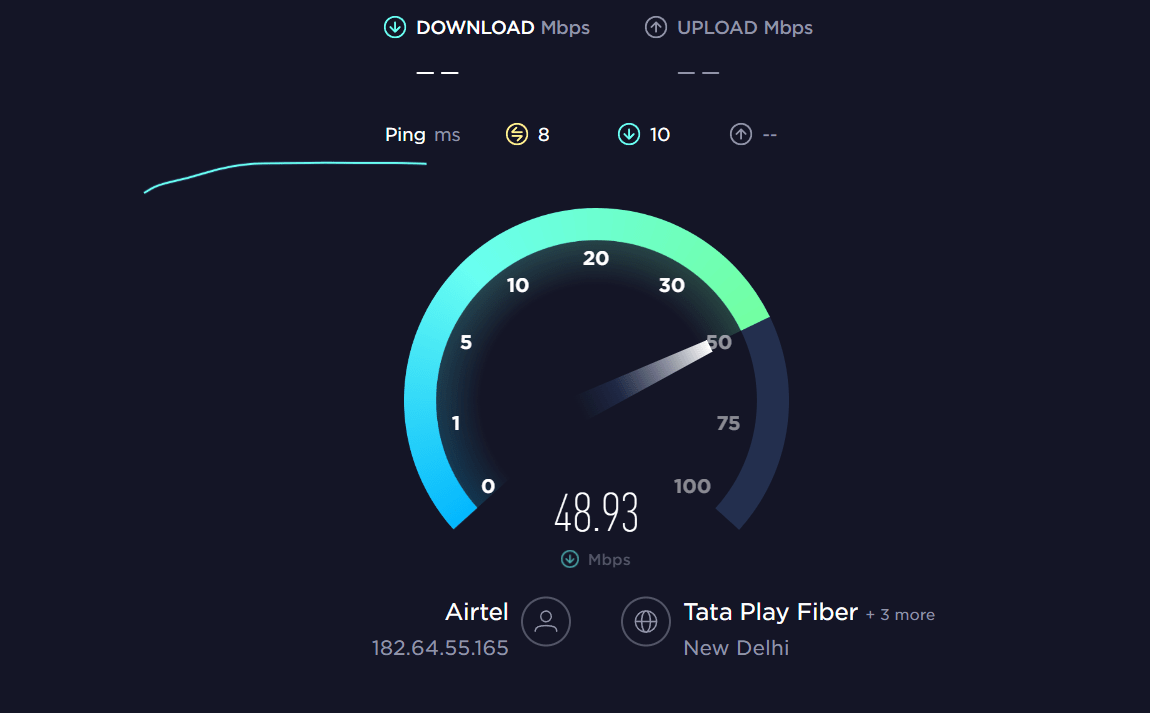
If your internet connection’s speed is currently experiencing issues or low speeds, you can try the following solutions to improve your connection:
- Reboot the Device
- Reset the Router’s Settings
- Re-enable the WiFi
- Stops All Downloads
- Reset the WiFi router
- Contact the ISP Provider
5. Clear the Instagram App Cache and Data
Clearing the Instagram app cache and data can be helpful in solving the Instagram translate issue or any other issue because it clears out any temporary data stored in the Instagram app, such as cached images, user preferences, and other stored data.
This helps ensure that the app is running optimally and that any issues, such as the Instagram translate not working, are addressed. Clearing the Instagram app cache and data can also help fix any bugs that may be causing the issue. By clearing the cache and data, the app is reset and reloaded with fresh data, helping to fix any underlying issues.
For Android
- First, go to your device settings, and tap on “Apps”.
- Then find and tap on the “Instagram app”.
- After that, tap “Storage”.
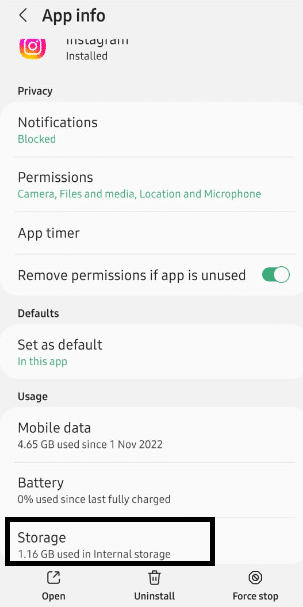
- Lastly, you can tap on “Clear Cache” and “Clear Data”.
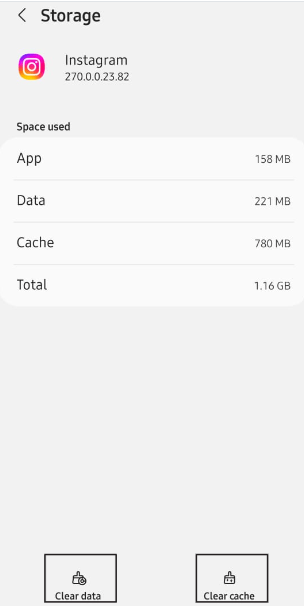
For iOS
The best way to clear the cache on an iPhone is to reinstall the Instagram application. This will remove any unnecessary data that the application may have stored, allowing it to run more efficiently. Steps for the reinstallation of Instagram are given below.
- First, tap and hold the app icon until it jiggles.
- Then tap on the “Remove App” button to delete the app.
- After that, re-download the Instagram app from the “App Store”.
- Finally, open the app and check if it is working.

6. Re-Logging In to the Instagram App
Logging out and then logging back into your Instagram app can solve the issue because it refreshes the app, which helps to clear out any glitches that might be preventing the translate feature from working properly.
Logging out and then logging back in will also refresh any permissions that are needed for the translate feature to work, such as access to your device’s microphone or camera. Additionally, if there is a new update available for the Instagram app, logging out and then logging back in can help to ensure that you have the updated version of the app with the latest features.
- To begin, open the “Instagram app” on your device.
- Then tap on the “profile” icon in the bottom right corner of the screen.
- Now tap the three dots in the top right corner of the profile page.
- After that, tap “Log Out” to confirm and log out of your Instagram account.
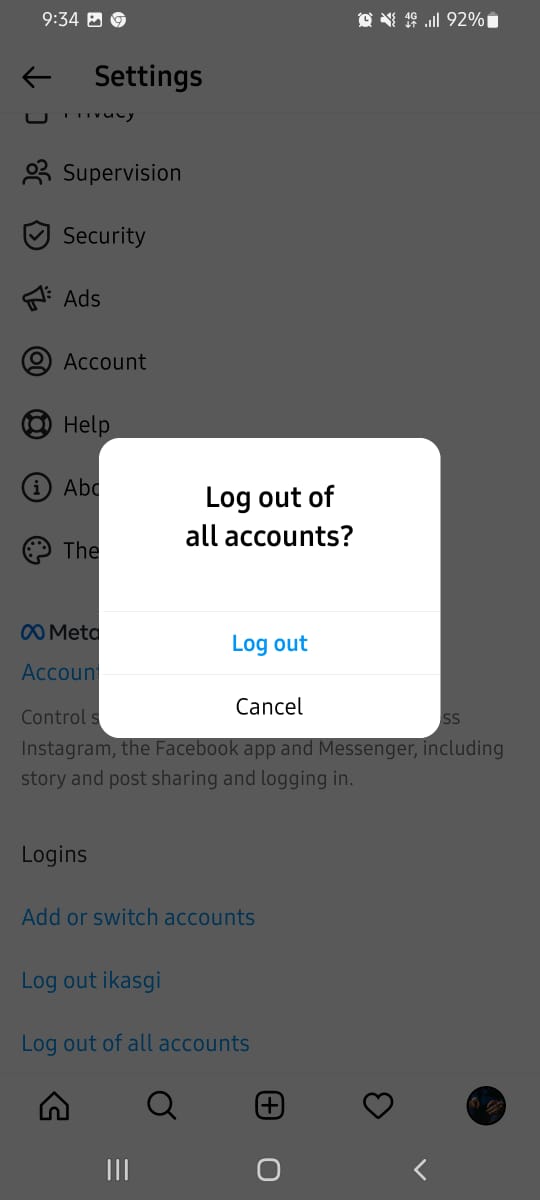
- Now close the Instagram app.
- Then reopen the Instagram app.
- Finally, log back into your account using your username and password.
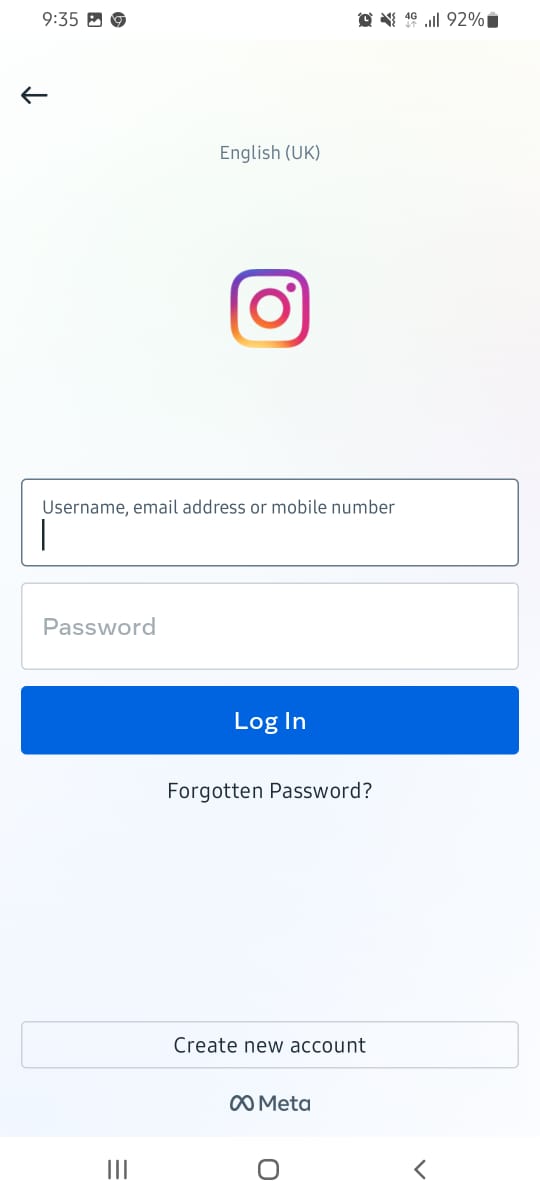
This should resolve the issue of your Instagram translate not working.
7. Update the Instagram App
Updating your Instagram app can also help to solve the Instagram comments translate not working issue in a few different ways. First, updating the app can ensure that you have the latest version of Instagram, which can include bug fixes and performance improvements, as well as new features.
This can help to ensure that the Instagram translate feature is working properly, as any issues with the feature will likely be addressed with the most recent update.
Finally, updating the app can also ensure that your device is compatible with the Instagram translate feature. This is especially important if you have an older device, as the feature may not work properly if the device is not up-to-date.
For Android
- First, go to the “Play Store” and search for “Instagram app”.
- Then, select the app and then tap the “Update” button.
- Finally, wait for the update to complete.
For iOS
- First, go to the “App Store”, tap on your profile picture, and select “Purchased”.
- This will display a list of all the apps you’ve downloaded.
- Then look for the “Instagram app” and see if there’s an update option for it. If so, tap on it to start the “Update” process.
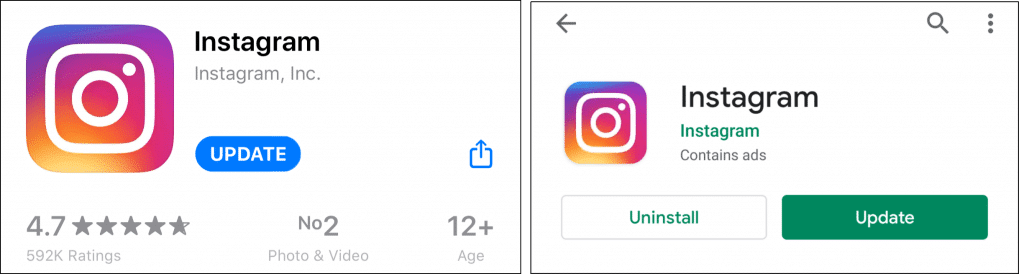
8. Use Google Translate as an Alternative Option
Google Translate can be used to solve the issue when we can’t fix its auto-translate option. It is a good alternative method. To do this,
- First, open the “Google Translate” website in a web browser. Next, enter the text to be translated into the text box.
- Then, select the language from the drop-down menu, which is the “language” that the text needs to be translated into.
- Finally, click the Translate button, and the text will be translated into the language selected.

If the text needs to be translated into an Instagram post, copy the translated text from the Google Translate website and paste it into an Instagram post. The translated post can then be shared with followers. Using Google Translate is an alternative way to solve an issue when Instagram see translation is not working.
9. Check For Device Software Updates
Software updates are important for many reasons. One of them is to make sure that any new features, bug fixes, or security patches are applied to your system. If your Instagram translate feature is not working, it’s likely that there is a bug or some other issue that needs to be addressed.
To fix this, you should check for any available software updates for your device or the Instagram app itself. By updating your software, you can make sure that your system is optimized for the updated version of Instagram.
For Android
- Open the Settings app.
- Tap “Software Update” or “System Update”.
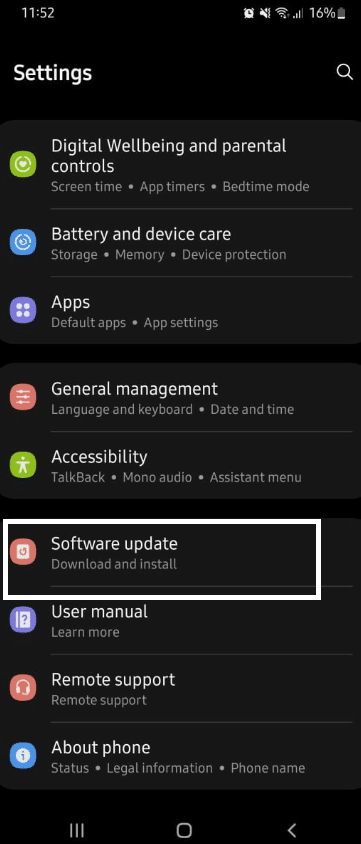
- If an update is available, it will appear on the screen.
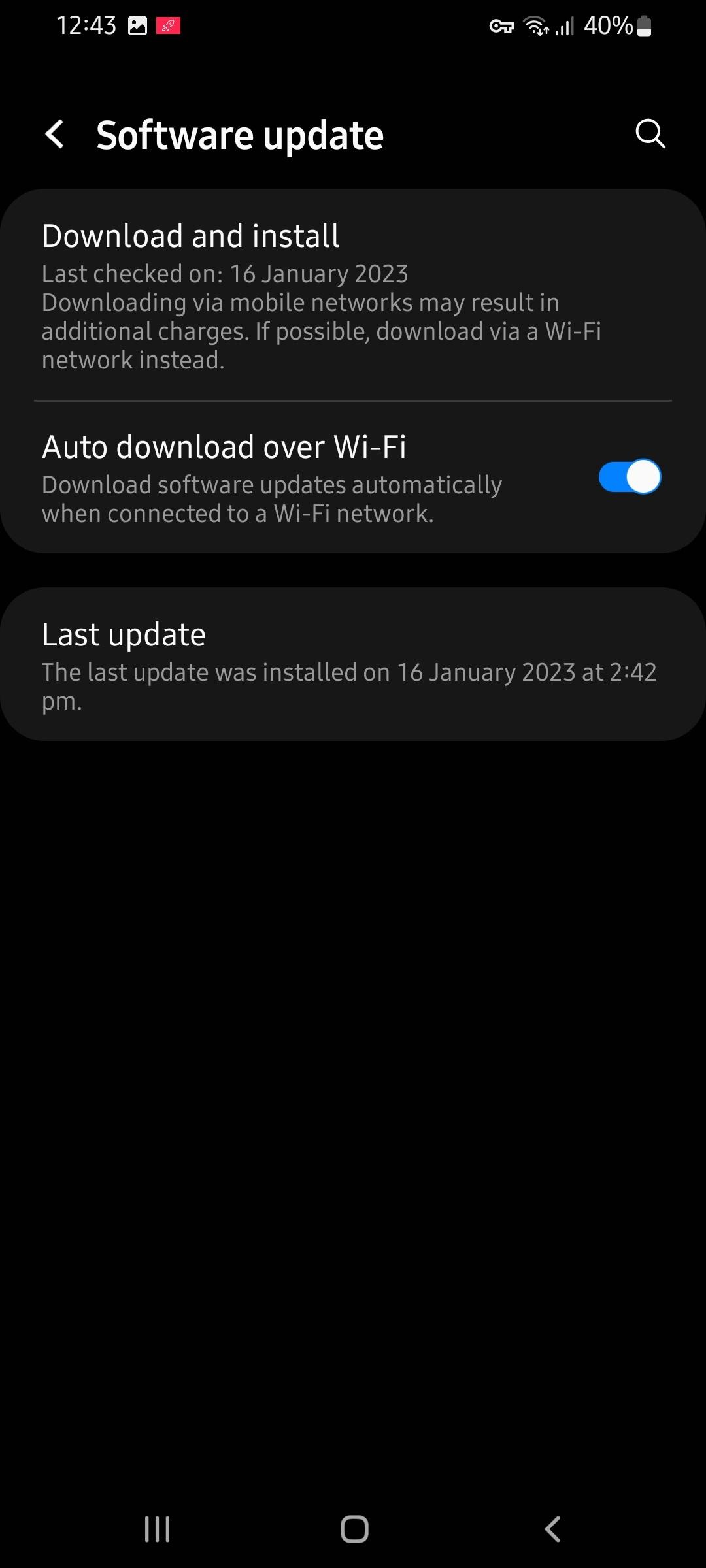
- Tap “Download and Install” to start the process.
For iOS
- In the Settings app, select “General” .
- Tap on “Software Update”.
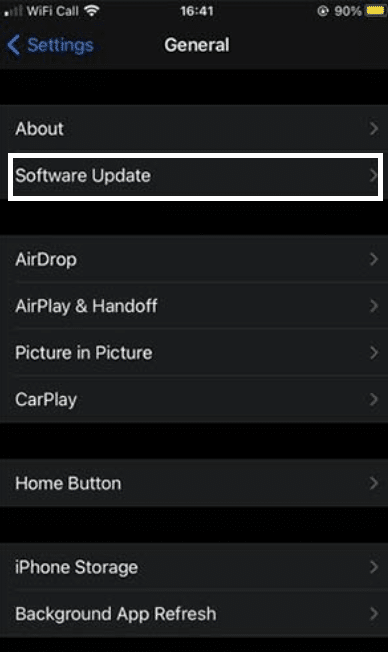
- If an update is available, it will appear on the screen.
- Tap the “Download and Install” button.
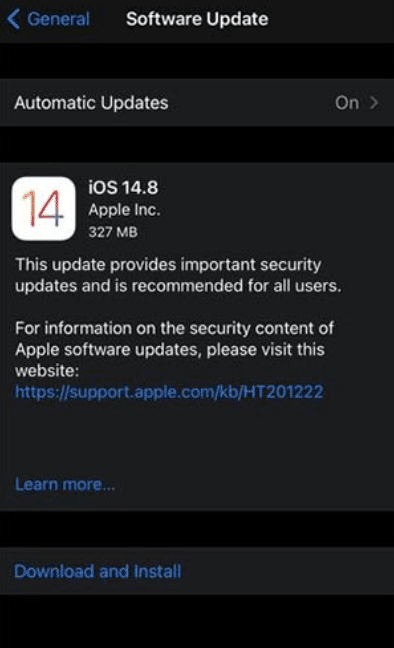
10. Contact Instagram Support
If none of the above solutions works, then you should contact Instagram Support. To do this, you can either use the ‘Help’ option in the Instagram app or visit the Instagram Help Center.
The Instagram Help Center is a great place to start if you are having trouble with Instagram translations not working. It has a list of frequently asked questions and answers about the feature. You can also search for specific topics or keywords related to your issue to get more information.
If you can’t find the answer you need in the Help Center, then the best way to contact Instagram Support is to use the ‘Report a Problem’ option in the Instagram app. This can be accessed by going to your profile, tapping the “Settings” icon, “Help”, and then tapping “Report a Problem”.
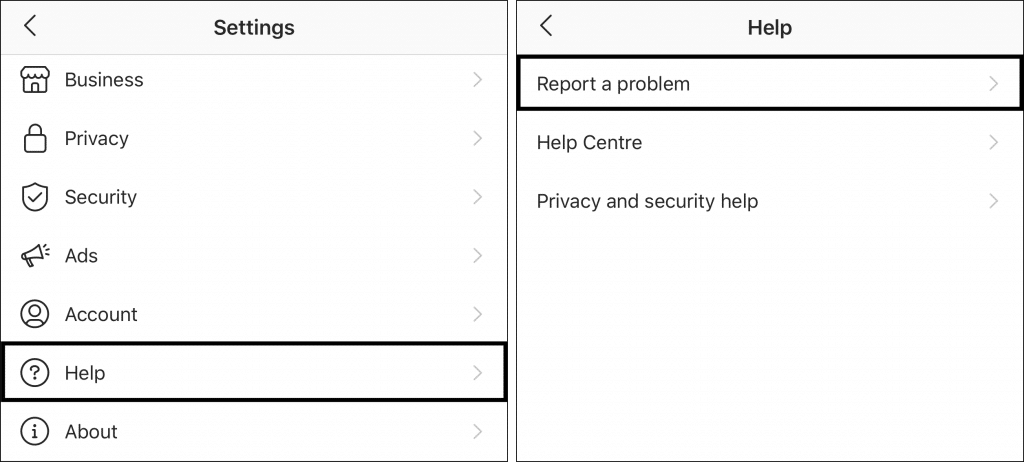
When you report a problem, you will be asked to provide a detailed description of the issue you are having with Instagram translate not working. Be sure to include as much information as possible, such as screenshots, error messages, and steps you have already taken to try and solve the problem.
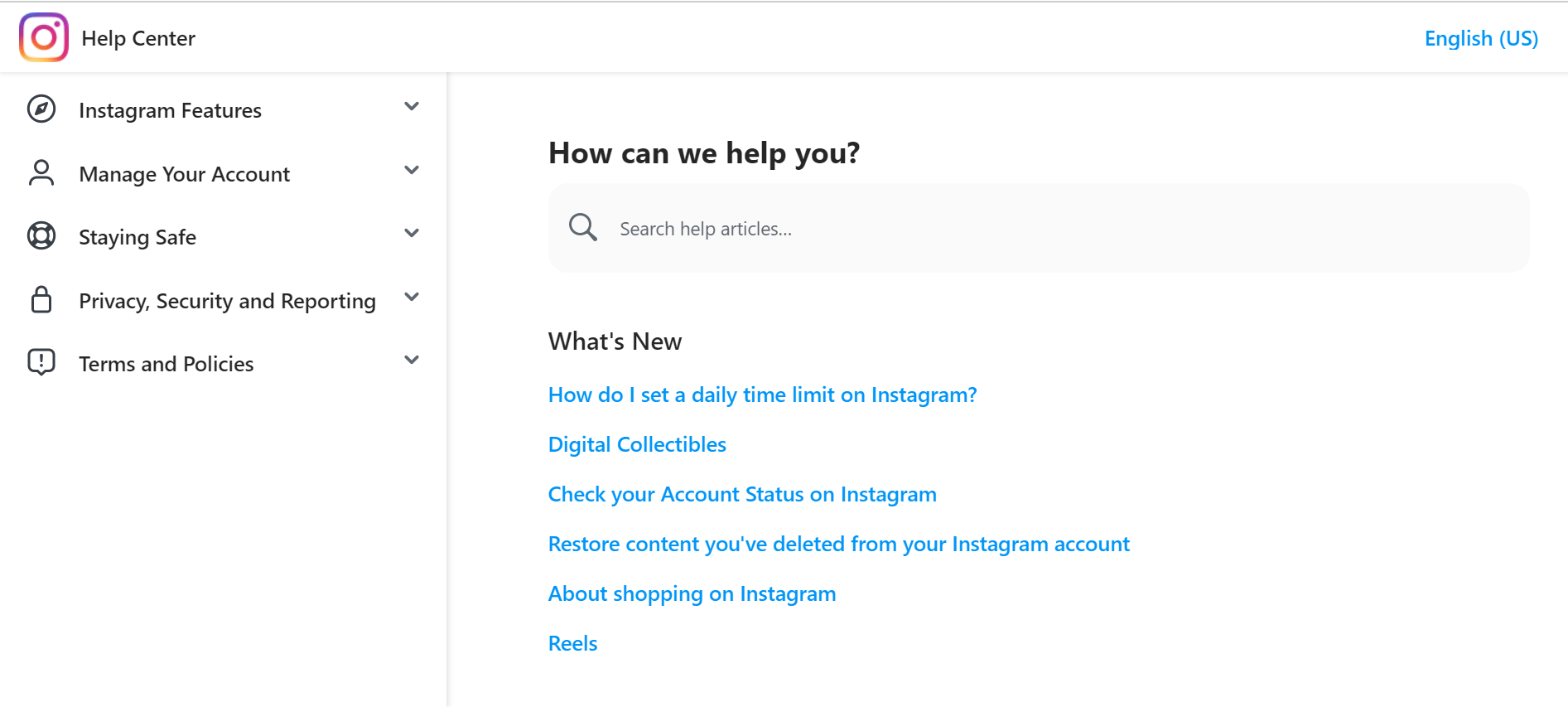
Conclusion
In conclusion, it is clear that Instagram’s translation feature is not working as intended. While the feature is still fairly new, it has had a lot of technical issues since its launch, making it difficult for users to take advantage of its full potential. Despite this, Instagram is continuously working to improve the feature and make it more reliable for everyone. It is hopeful that in the near future, the translation feature will be more stable and accessible for all users.
Although Instagram has not yet released a statement regarding the issue, users have reported the problem on various social media platforms. It appears that the translate feature is not working properly, as comments and captions are not being accurately translated. This has caused confusion for users who are relying on the translate feature to communicate with people of different languages.
The most common cause is that the language you are trying to translate is not supported by the Instagram platform. Additionally, the language you are trying to translate may not have an appropriate translation engine available, or the feature may not be compatible with the new version of the app.
Finally, let us know in the comments:
- Which solution helped you solve the Instagram translate not working issue?
- Have we overlooked any solutions? If so, please leave a comment to assist others.
I hope you find this guide helpful 💫 do share it with your friends 🧑🤝🧑 to help them in resolving this issue.