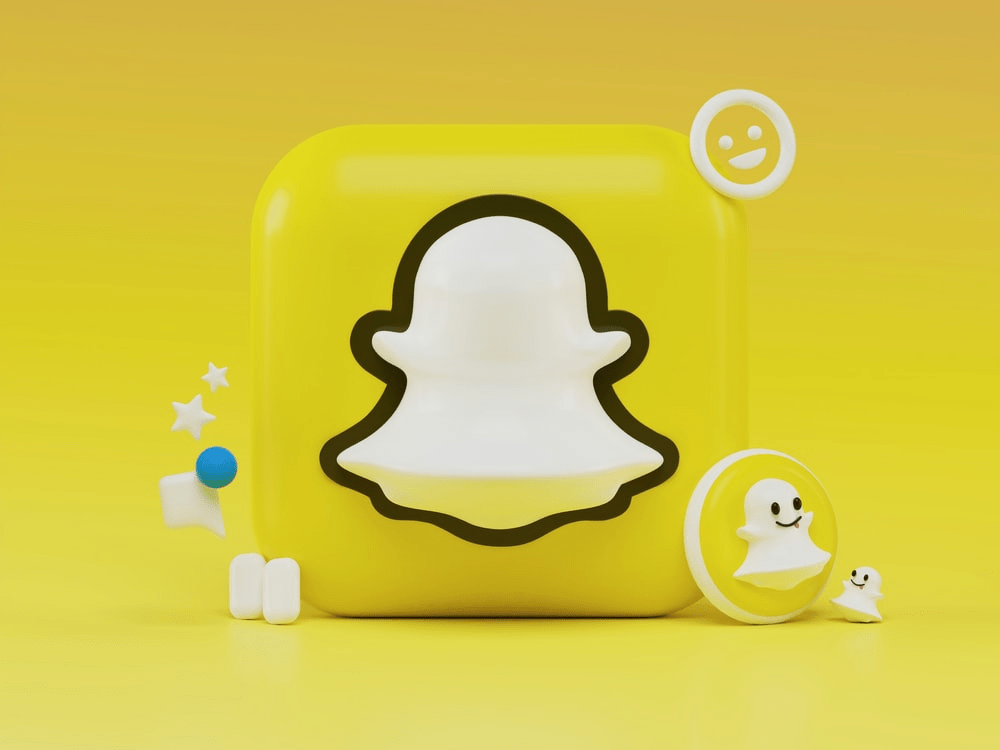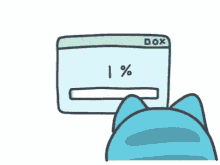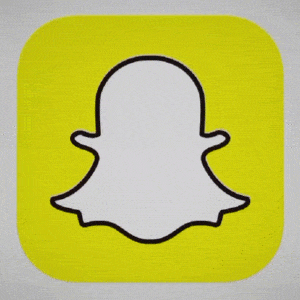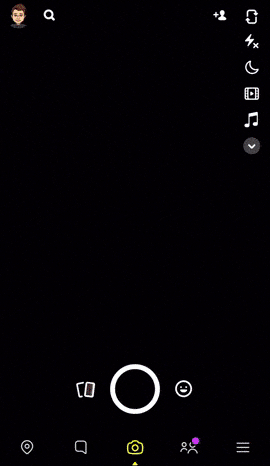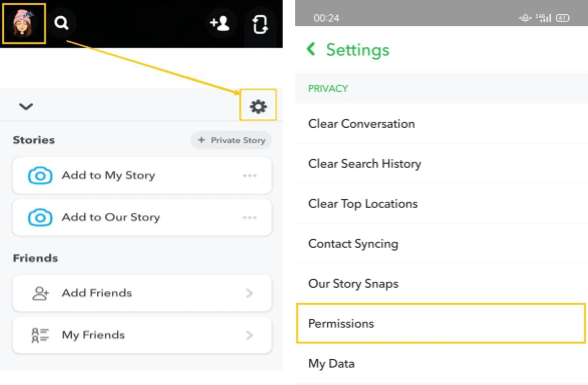Find that stories and snaps are not loading nor showing up in Snapchat?
Snapchat, a social networking app that was instantly hit by an extreme and sudden growth in its number of active users just after a year of its launch. It became a trendy escape for millennials from the grasp of their parents who are joining the Facebook frenzy.
Following its disappearing content and photo-drawing functions, users fell hard 🤩 for Snapchat’s next big feature: Stories and Snaps.
It went so far as to even sparking the stories and status features — undoubtedly close alternatives on other social platforms, namely Instagram, Whatsapp, and Facebook.
Nevertheless, despite Snapchat Stories being a fan favourite 🌟, it’s still prone to various errors. Most commonly users often find Snapchat stories or snaps not loading or showing up properly 🥴.
How frustrating does that sound?!
Types of Problems Loading Snapchat Stories and Snaps
To start, we feel it’s best to describe the types of story-loading problems, other users encounter.
Sure most times, there may even be no error messages and it wouldn’t budge no matter how long it’s left.
Other times, you might see all your friends sharing a laugh over funny stories and memes. Meanwhile, all you’re greeted by is a black screen 🙄. Other times it might be the “Connection Failed!” error message.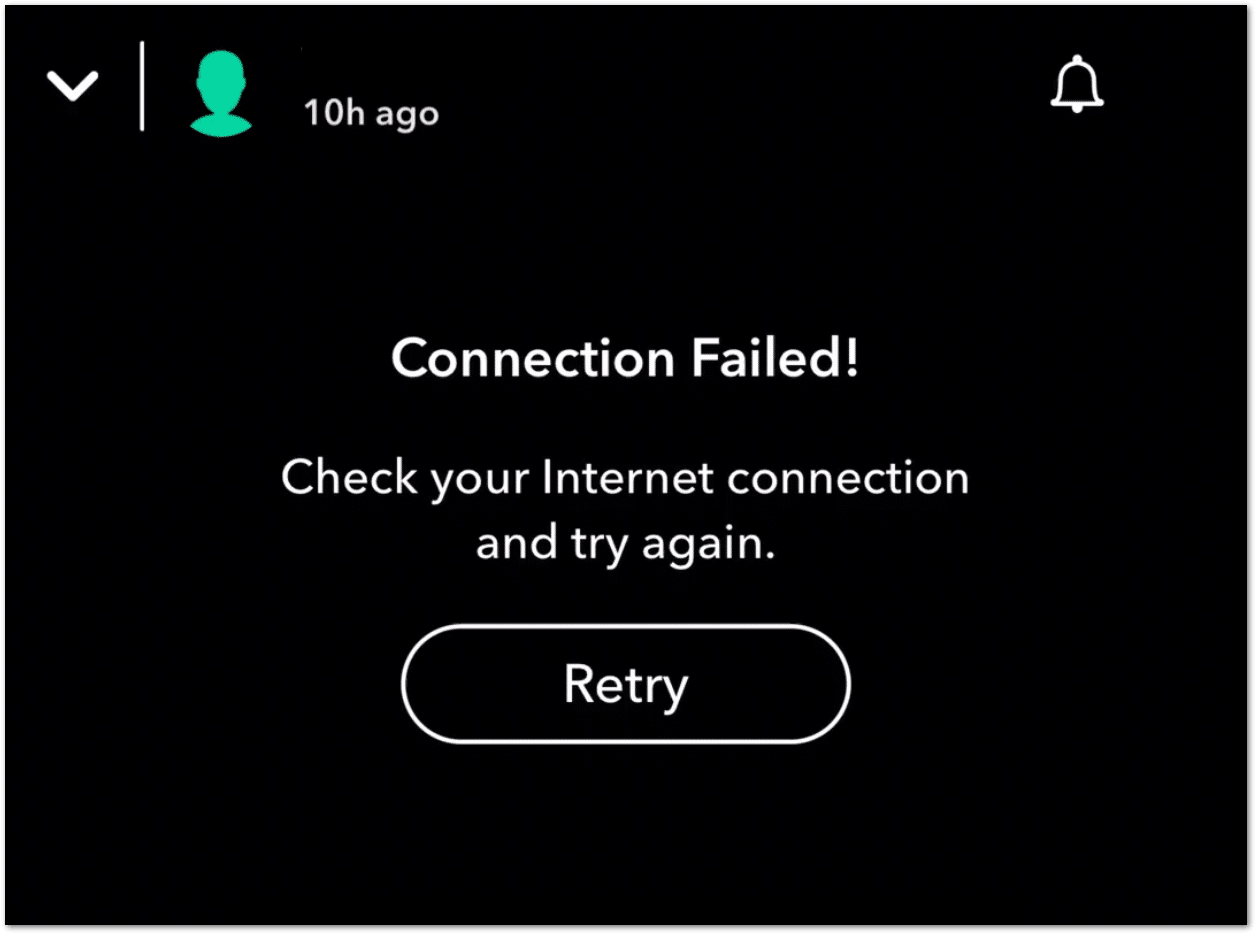
Some may have better light in this situation, where they at least get a nice and considerate ‘Tap to load’ instruction. However, regardless of how hard and vigorously they tap their screens, nothing happens at all. At best, they only get a grey preview image.
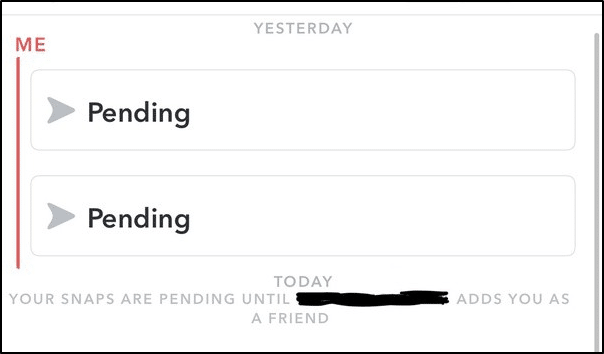
According to some user reports, although they get notifications of incoming snap, it doesn’t show up in the list for the next 10 minutes.
So, did you spot a similar problem? Describe your experience in the comments below.
Occasionally, this issue only occurs for Snaps from specific users while others are loading as expected.
Therefore, this guide will show you the 4 reasons why your Snapchat stories and snaps aren’t loading, along with 12 quick fixes to try.
Note: This guide caters for Snapchat users on both Android and iOS devices. An extra description is added when the steps along with the screenshots are dedicated to a specific device. However, if you’re using any other devices, you may find steps that work similarly and effectively.
With that settled, let’s get into why these problems occur.
Table of Contents
Why Your Snapchat Stories and Snaps Not Loading or Showing?
12 Fixes for Snapchat Stories or Snaps Not Loading or Showing
- Check the Snapchat Server Status
- Update the Snapchat App
- Restart the Snapchat App
- Reboot your Mobile Device
- Log Out and Log Back In to Snapchat
- Enable Snapchat App Permissions
- Test Your Internet Connection
- Change Your Wi-Fi DNS
- Clear the Snapchat Cache
- Delete the Snapchat Conversations
- Remove and Re-add Your Snapchat Friends
- Reinstall the Snapchat App
Why Your Snapchat Stories and Snaps Not Loading or Showing?
1. Your Internet connection is poor or unstable
Similar to other social media apps, Snapchat requires a strong connection in order to load stories properly. Otherwise, you will be faced with a grey preview image or a black screen.
Firstly, if you’re running Snapchat on a Wi-Fi connection, it could genuinely be an issue with your Internet service provider (ISP) 🌐. Some ISPs don’t allow Snapchat stories to load properly. In this case, it’s recommended to try other internet connections, such as your mobile data.
Secondly, your Wi-Fi may not be properly connected to the router 📡. Even though your mobile device may seem as if it’s connected, your router may not be properly plugged in. This indicates that your internet coverage will be lower than usual. 📶
To overcome these problems, you can head over to Step 7 for a guide to check your internet connection and to Step 8 if you need to change your Wi-Fi’s DNS.
2. Snapchat Servers are Down
Sure, big company servers such as Snapchat don’t go down too often. Nevertheless, to ensure they can keep up with users’ demands, they can experience occasional temporary problems like server outages and downtime.
Therefore, you should check on the Snapchat server status (Step 1) and take note if other users are experiencing similar troubles.
If the Snapchat server status seems all good, this indicates that the problem could be on your end.
So, you should give other fixes in this guide a shot!
3. Snapchat App Glitches
Anyhow, there’s a possibility that a minor Snapchat app bug is the culprit stopping you from enjoying stories.
Often times, bugs and glitches 👾 can occur when you’re using an outdated or an unreleased beta version of Snapchat. This will cause Snapchat stories to not load properly and errors saying you didn’t receive any snaps. Plus, you’ll have to wait for them to load up despite already receiving a notification.
If this is the case, it’s definitely one to be glad about as it can be easily solved using the general fixes below, such as:
- Restarting the Snapchat App (Step 3)
- Rebooting your mobile device (Step 4)
- Clear the Snapchat cache (Step 9)
- Updating the Snapchat app (Step 2)
- Reinstalling the Snapchat app (Step 12)
4. Problems with Specific Snapchat Contacts or Conversations
Suppose you find that certain Snapchat stories or regular snaps from some of your friends aren’t loading up or showing properly. Thus, this could be caused by glitches in those specific conversations only.
In that case, firstly, we recommend test loading stories and snaps from your other Snapchat contacts.
Therefore, you can try resolving such specific problems, by clearing the conversations (Step 10). Alternatively, try removing then re-adding that particular Snapchat friend (Step 11).
These steps may cater better for your situation.
12 Fixes for Snapchat Stories or Snaps Not Loading or Showing
1. Check the Snapchat Server Status
To start, you might be experiencing ongoing server-side problems resulting in your Snapchat story-loading problems.
Hence, this isn’t a matter of the strength of your Internet connection but a backend problem on Snapchat’s side. Usually, it happens when Snapchat can’t handle the mass number of IP requests it’s receiving. From there, it may stop responding until the number of requests reduce.
While this is an uncommon scenario, Snapchat servers can go down under some unforeseen circumstances. Therefore, you can start by checking the status of Snapchat servers.
For this, we recommend referring to DownDetector’s page for Snapchat.
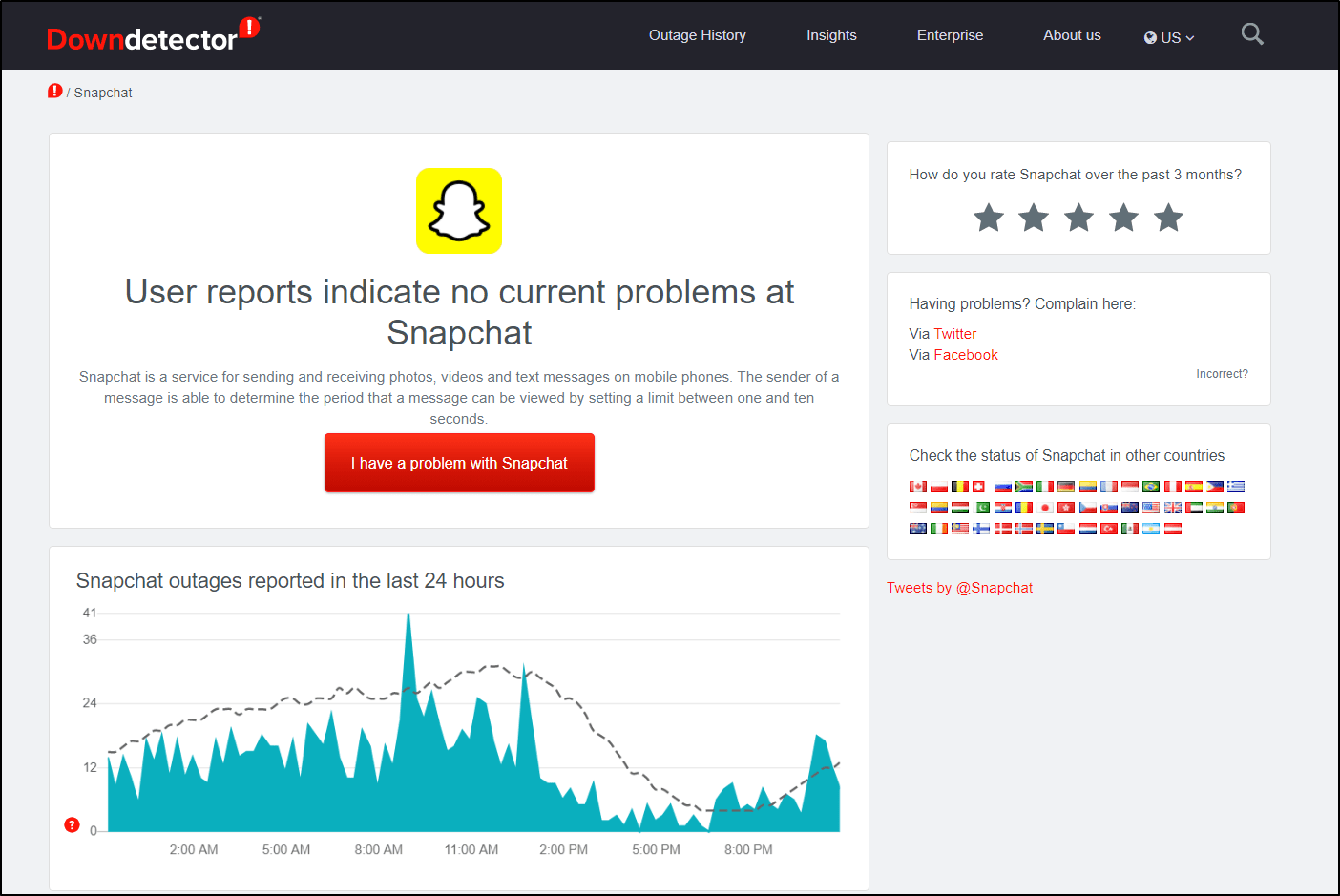
Here, we suggest checking the live map and comments section to see if other users near you are reporting similar issues.
If so, you might have to wait up to a few hours for Snapchat to resolve any backend problems.
2. Update the Snapchat App
Furthermore, we reckon that there’s a chance that you’re not using the latest version of Snapchat. Using an outdated version of Snapchat may result in stories and snaps not showing or loading up.
Sure, in all honesty, nobody checks their apps 24/7 for updates anyways.
That being said, to update the Snapchat app on your mobile device:
- First, open your App Store (Apple) or Play Store (Android).
- From there, visit the Snapchat app page.
- If there are updates available, tap the Update button.
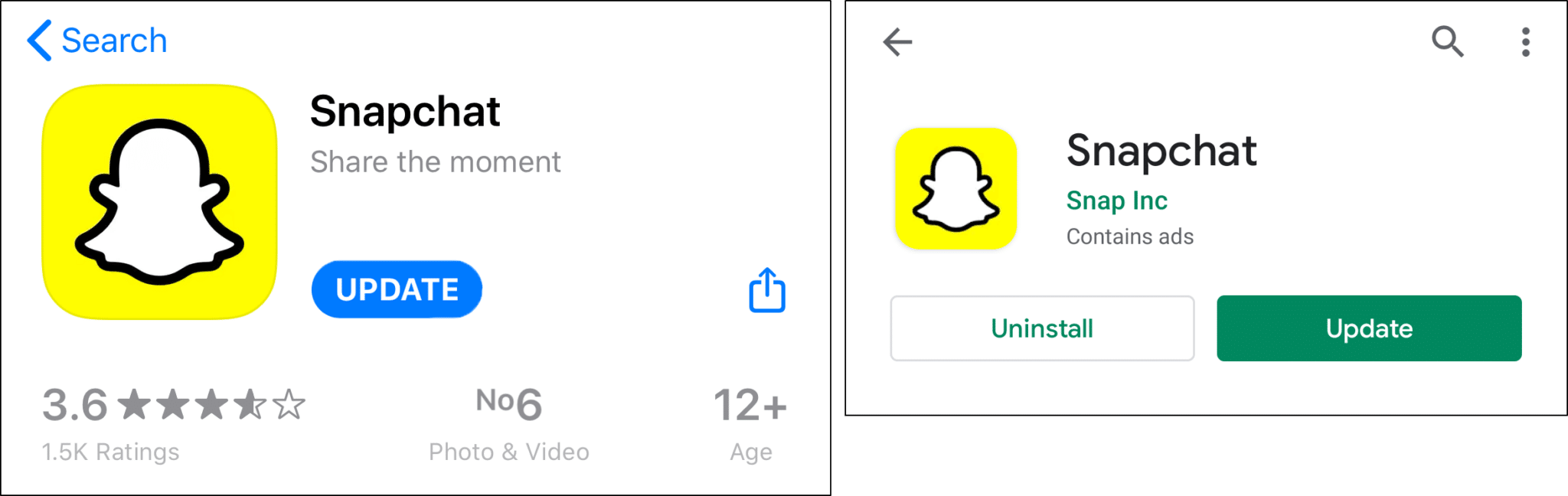
You can even turn on the Auto-Update option, making this process more convenient in the long run.
3. Restart the Snapchat App
It’s always recommended to start with simple solutions such as rebooting the Snapchat app. Chances are the Snapchat application was not initiated correctly. Thus, this may have led to various complications and temporary issues.
While restarting the app is easy, people tend to assume it’s done after pressing the home or back button while the app is ON. This merely exits the app but doesn’t stop it from running in the background.
The following is a more extensive way to restart Snapchat, which is similar across most devices:
- First, exit and close the Snapchat app completely.
- For Android devices, you can Force Stop the Snapchat app by going to Settings > Application Management > Locate Snapchat
- For iOS devices, remove the app from your Recent Apps or App Switcher.
- Then, relaunch the Snapchat app from your homepage or apps list.
4. Reboot your Mobile Device
If relaunching the Snapchat app was unable to resolve the issue, we suggest taking a step further by restarting your mobile device. It’s a basic but effective solution for various app issues, including errors with Snapchat not loading stories or snaps properly.
The section below explains the steps to reboot according to your device model:
For Android
First, press and hold the power button 📴 until the restart or power off option appears. Tap on the Restart option, and you’re done!
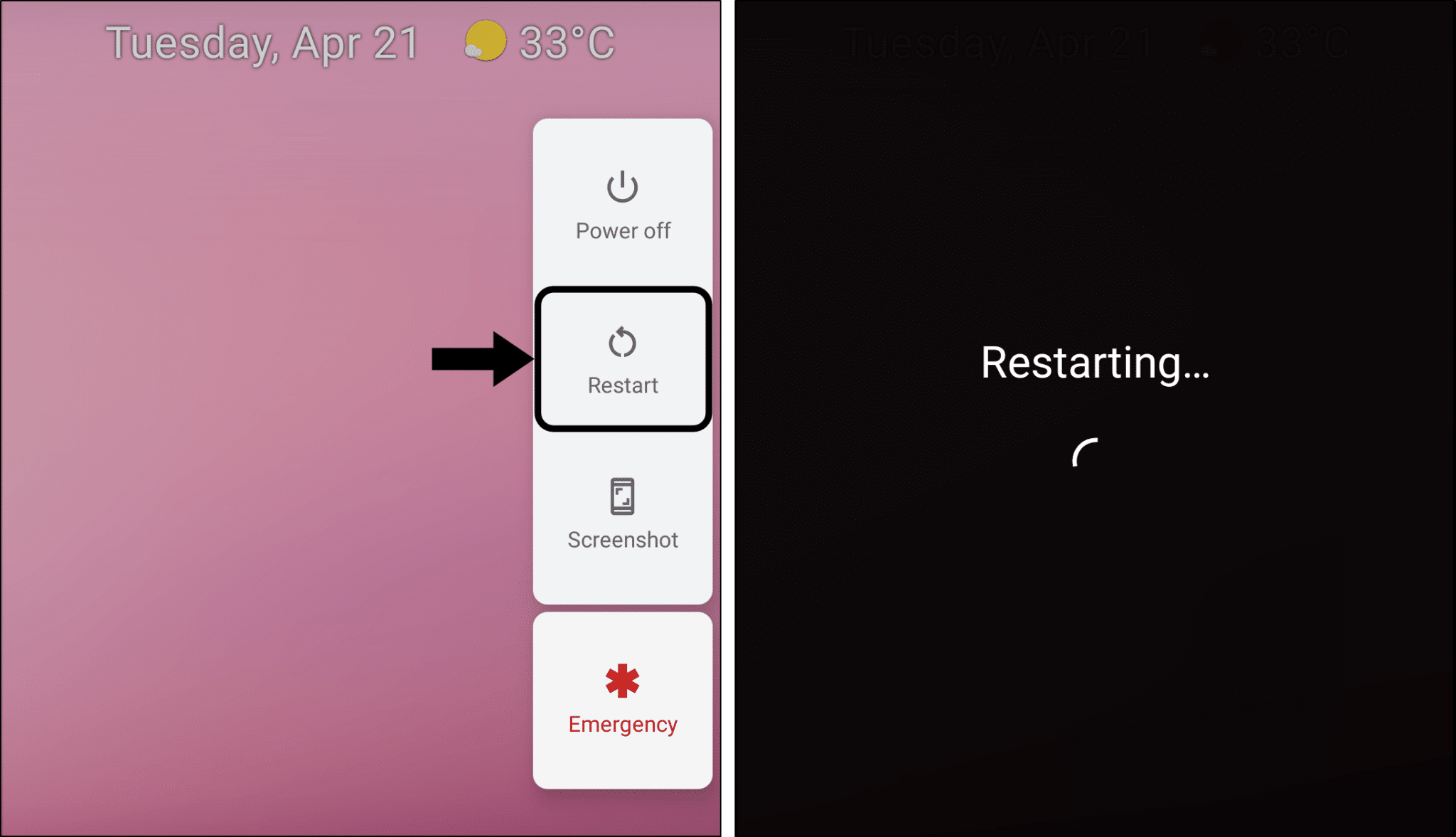
For iOS
First, press and hold the power button until the power off slider appears. Then, drag the slider and wait 30 seconds for your device to turn off 📴.
To turn your device back on, press and hold the power button (on the right side of your iPhone) until you see the Apple logo.
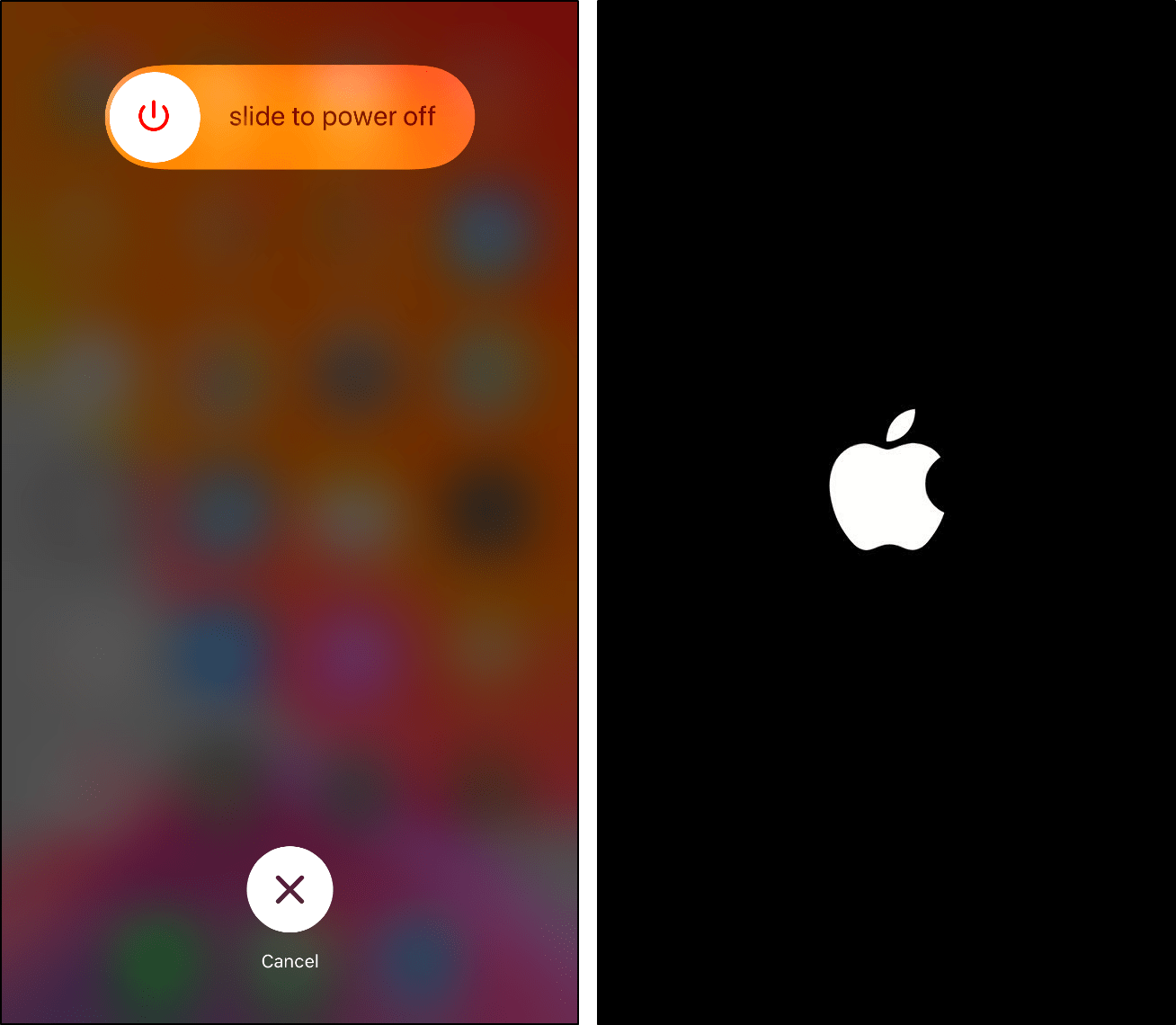
Now that you’re done restarting your device, launch Snapchat from your homepage or app list. Check to see if Snapchat stories and snaps are opening and loading correctly again.
5. Log Out and Log Back In to Snapchat
Furthermore, this glitch where stories and snaps aren’t showing properly could be caused by account-related issues. Therefore, this may possibly be resolved through the simple fix of signing out and back in to Snapchat.
So, to log out of your Snapchat account on the app:
- First, launch your Snapchat app.
- Then, tap your profile icon.
- Next, tap the settings icon ⚙️ at the top right corner to access the settings menu.
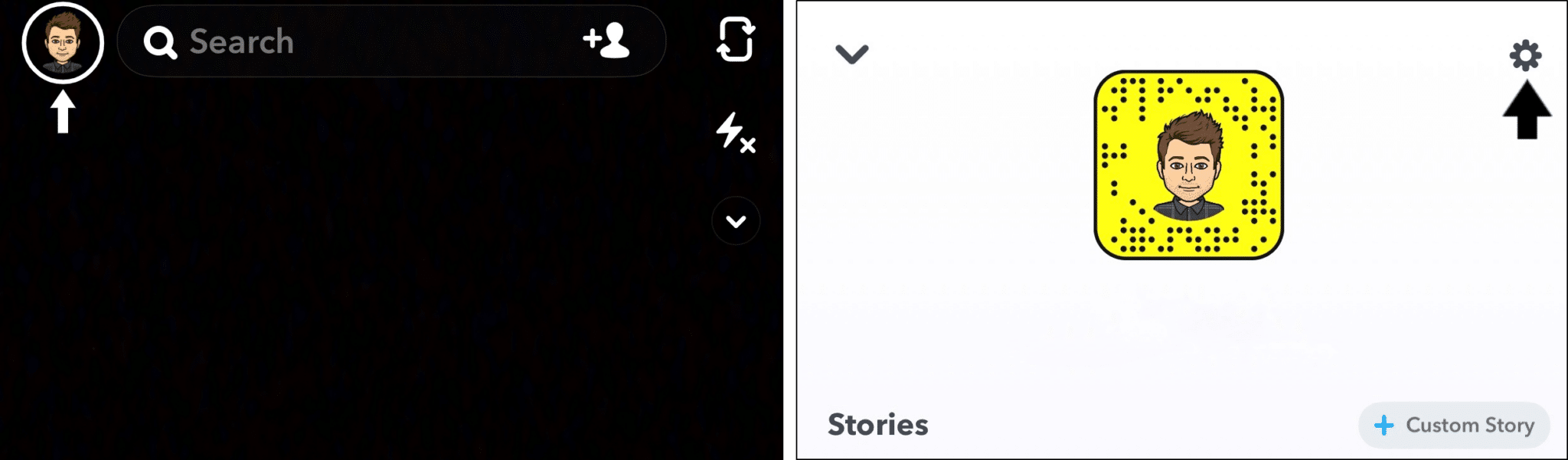
- After that, under the Account Actions section, tap Log out.
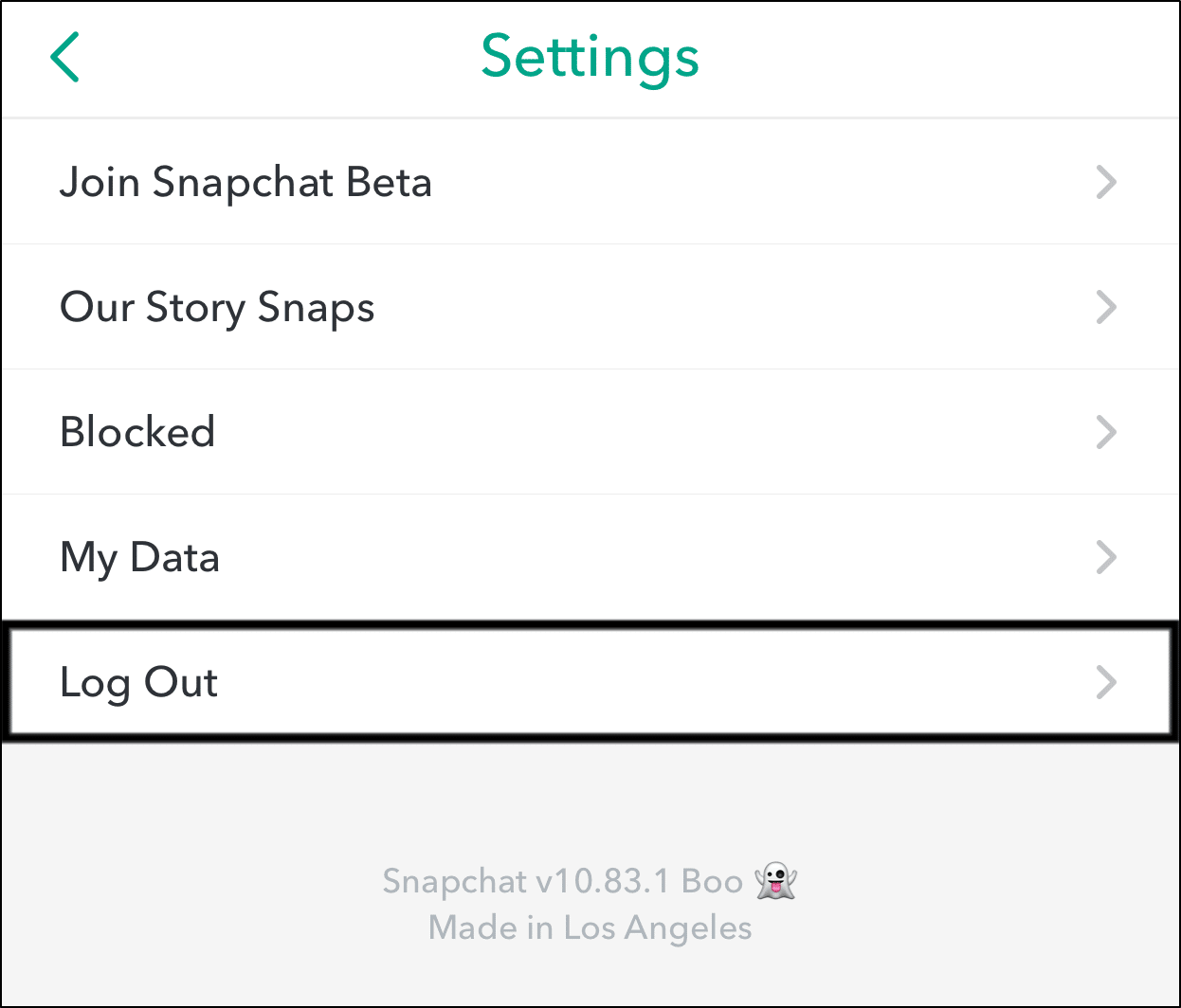
- Finally, tap Log Out at the following confirmation message.
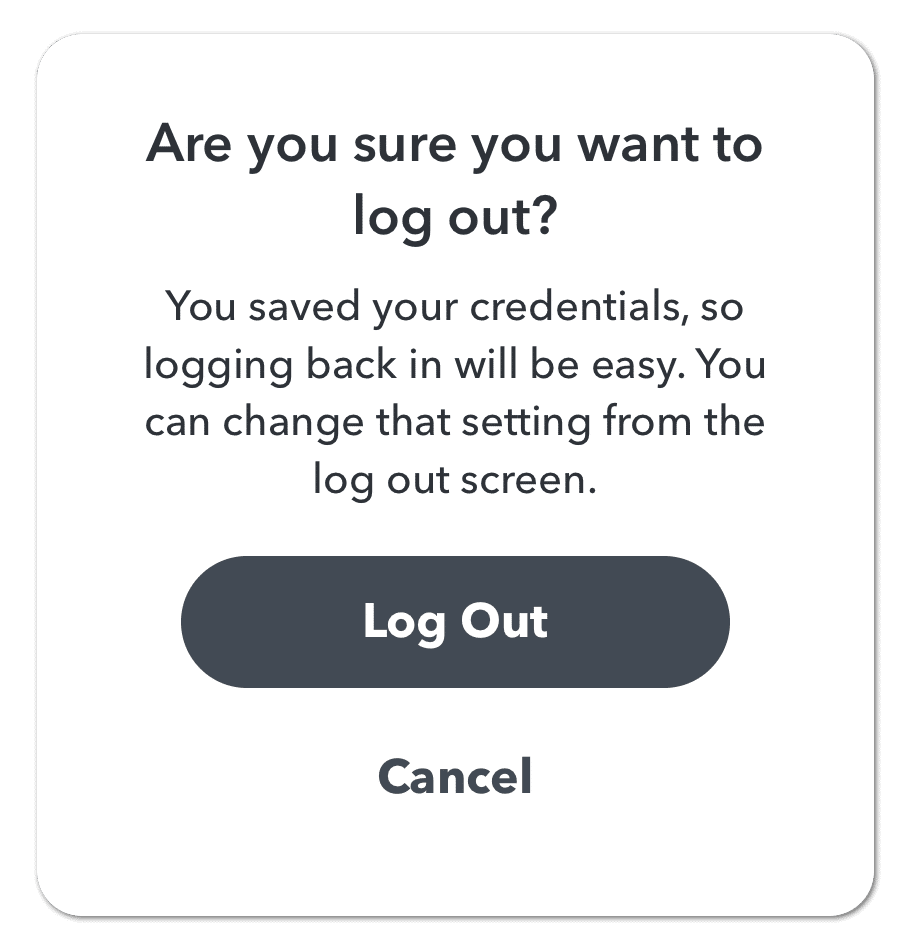
After some time, log in to your Snapchat account and inspect if the problem persists.
If you’re unable to log in, there could be an issue with Snapchat servers. Refer to Step 1 for the steps to take when encountering server-related issues.
6. Enable Snapchat Permissions
Another possibility Snapchat stories or snaps aren’t loading as expected is the app doesn’t have permission to certain device resources.
Snapchat permissions that could directly affect the loading of Snapchat stories are storage and network Permissions.
Network permissions allow Snapchat to send and receive snaps with optimized delivery and quality. Whereas storage permissions allow Snapchat to use your device’s internal storage to save settings and cache content.
With that said, to enable Snapchat permissions on both Android and iOS devices:
- First, launch your Snapchat app.
- Then, tap your profile icon.
- Next, tap the settings icon ⚙️ at the top right corner to access the settings menu.
- After that, under Privacy, choose permission.
- On the next page, allow all permissions and close the app.
You can even try refreshing these permission settings. Doing this may be effective in recalibrating the settings and might just be the right solution.
7. Test Your Internet Connection
As mentioned earlier, having a weak or unstable Internet connection is a primary cause for Snapchat story-loading problems. Therefore, to start we recommend performing a quick Internet speed test to verify your connection is up and you’re not experiencing low speeds or latency.
For this, you can visit Fast.com to instantly test your Internet.
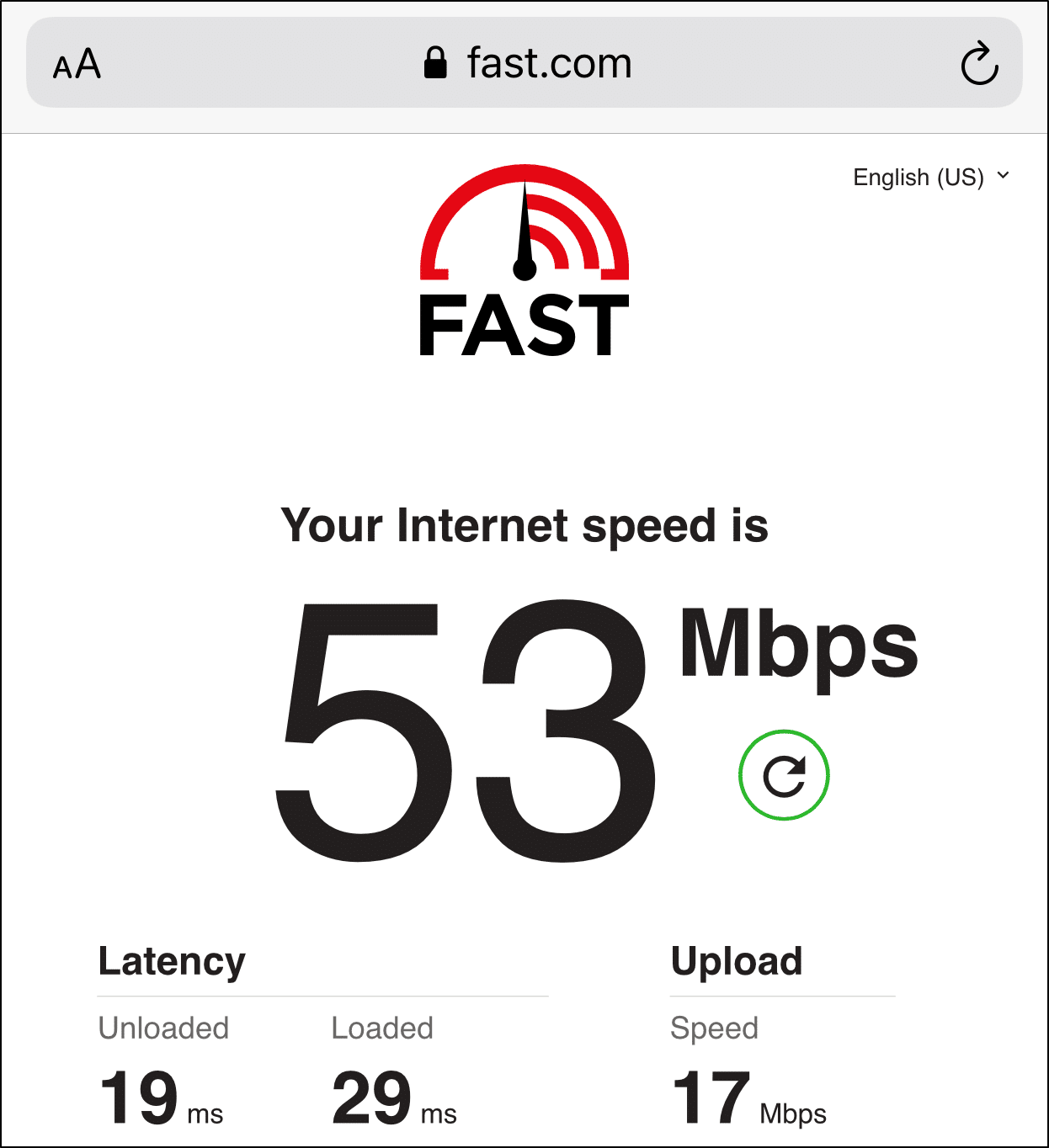
From there, suppose you notice a drop in your Internet speed. In that case, the following are a few ways to improve the connection:
Switch between Mobile Data and Wi-Fi
If you’re accessing your Snapchat stories using Wi-Fi, we recommend you first switch to mobile data or vice versa. This is to identify if the source of the internet is the cause.
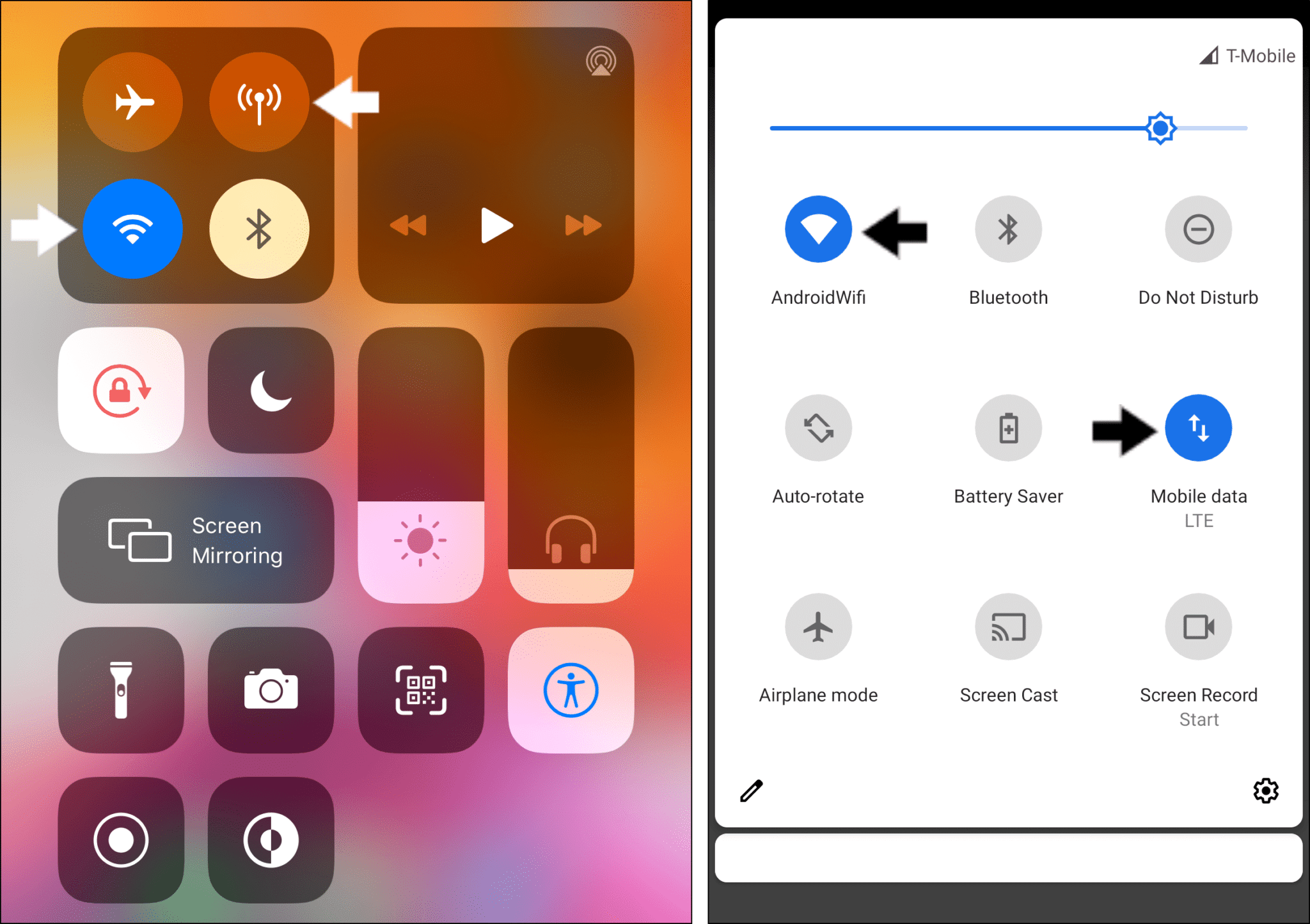
Forget Your Wi-Fi Network
However, while data is a more reliable source of the internet than Wi-Fi, using data to load Snapchat stories can lead to high consumptions of data. Moreover, not everyone has access to data.
In this situation, we advise you to forget your Wi-Fi network:
To do this, go to Settings > Wi-Fi > click on the Wi-Fi you are connected to > Forget this Network. Then, try to connect to it again.
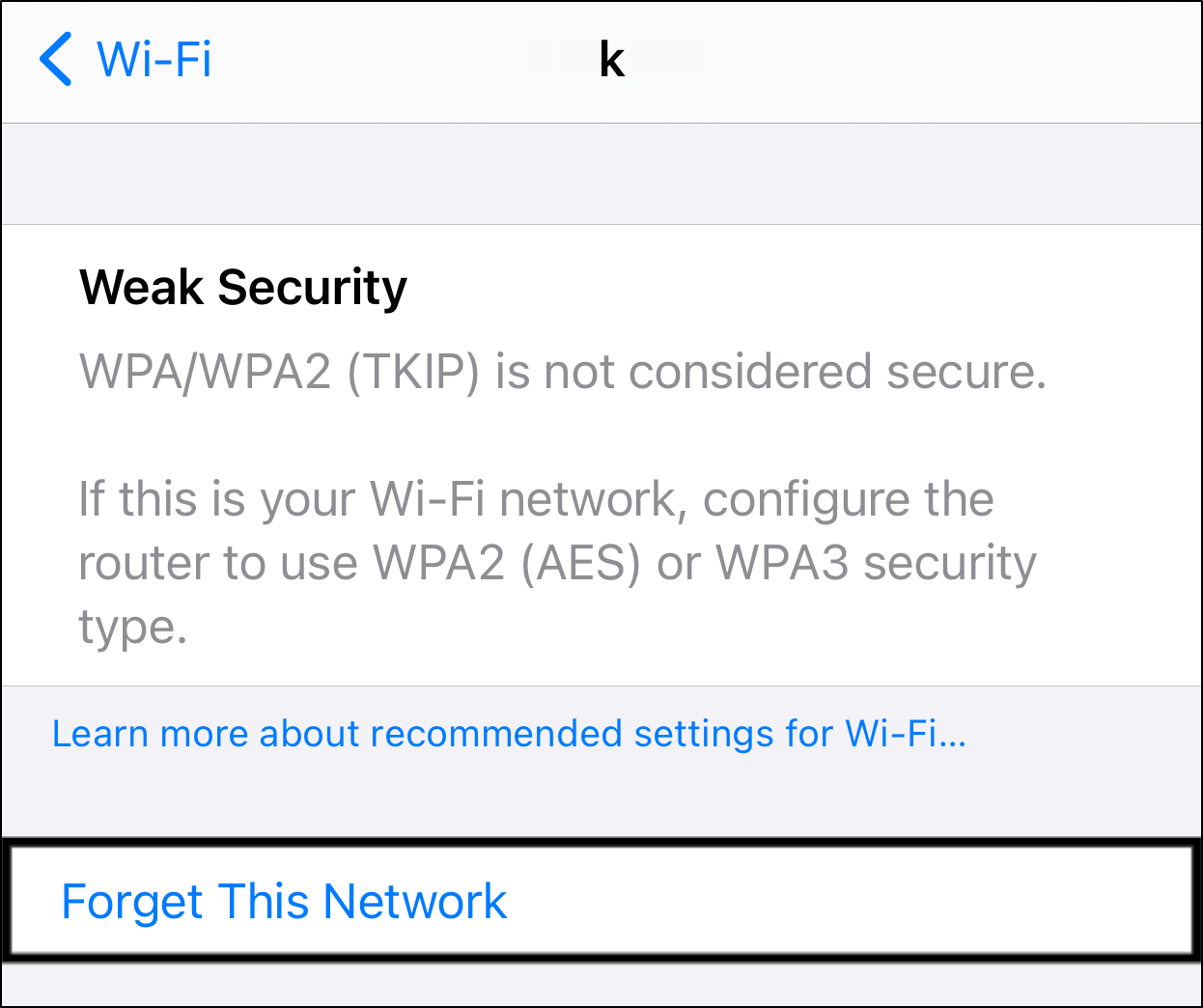
This is a simple restart process to help you get connected to the internet again.
Restart or Power-Cycle Your Wi-Fi Router
Another possible scenario is that you’re not within range of the router and no signal is found. In this case, we suggest restarting your router or modem.
To restart the router, you can either press and hold the small button on the back of the router for 10 seconds or unplug it and plug it back in.

8. Change Your Wi-Fi DNS
If the issue is not caused by your Internet connection, there’s also a likelihood that your DNS (Domain Name System) is unstable.
The DNS can be referred to as the phonebook 📖 of the Internet. It translates domain names to IP addresses read by machines to load Internet resources. In this case, you can try to change your DNS.
The steps below will guide you on how to change the DNS:
- Go to Settings > Wi-Fi or tap the Wi-fi icon in the notification shade
- Choose the Wi-Fi connection you’re using to access its settings. You may have to select Advanced Options to access these settings.
- (Optional) Under IP Settings, change DHCP to static.
- After that, select Configure DNS to edit the DNS address.
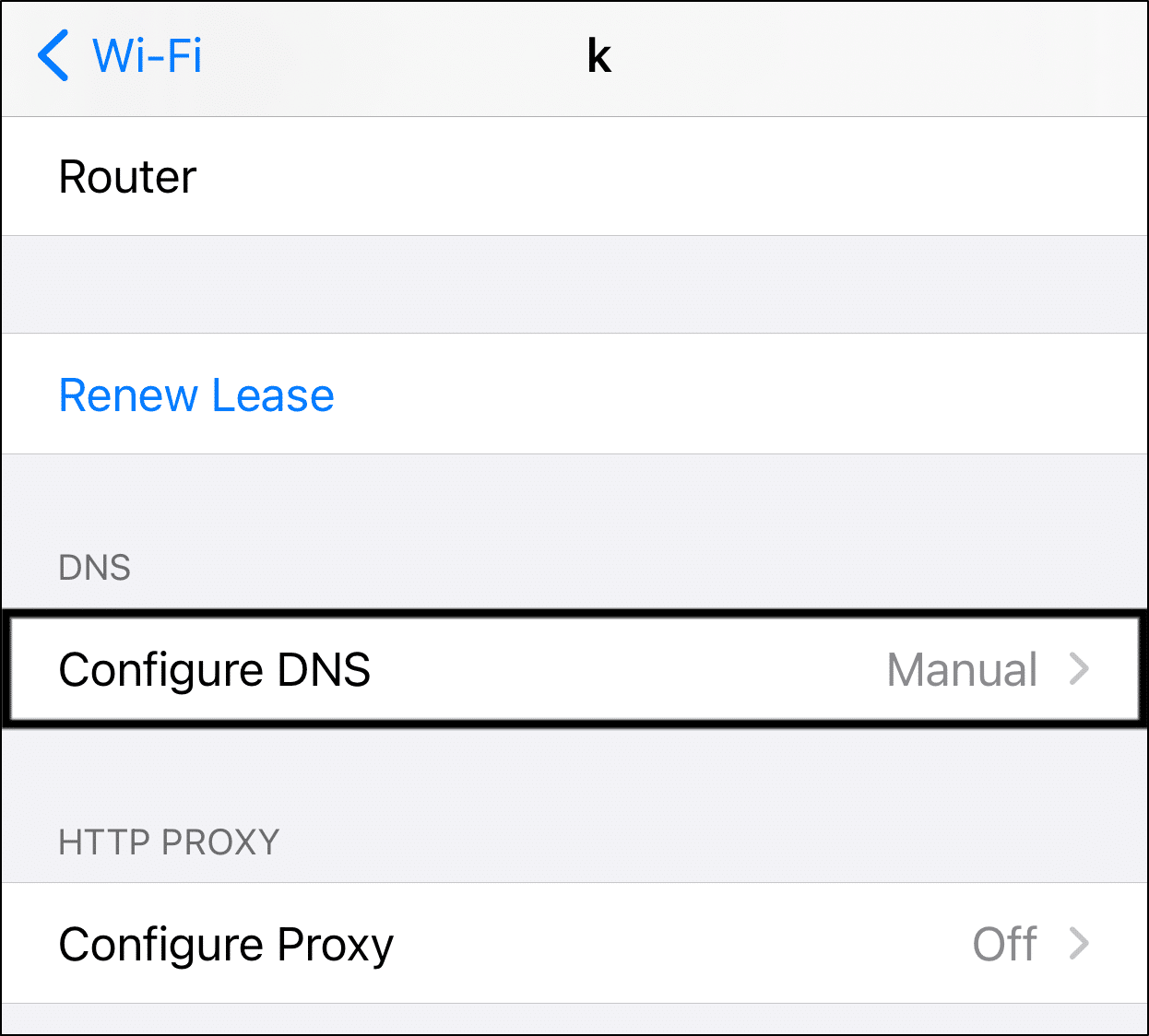
- Then, on the following page, under DNS Servers, tick Manual, erase the previous IP, and enter 8.8.8.8.
- (Optional) Repeat for DNS 2 and add 8.8.4.4 which stands for Google’s DNS.
- Finally, tap Save at the upper-right.
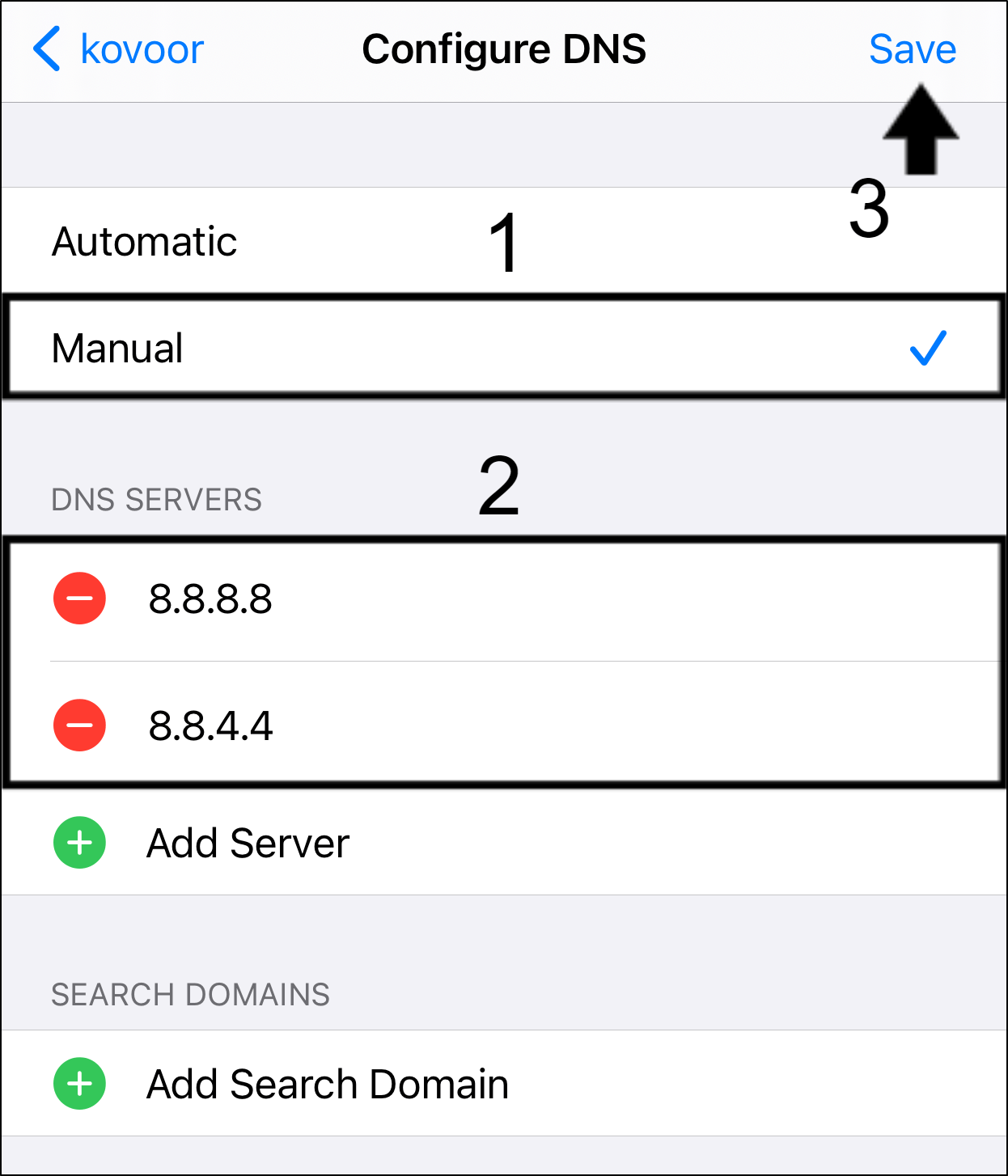
Note: While many users have found this step useful, suppose it doesn’t aid your situation or instead further slows down your internet connection. In that case, you can follow the same steps to remove the custom DNS address and stick with the defaults.
9. Clear the Snapchat Cache
Another possible cause for this Snapchat story-loading error, is because of built-up cache files. Cache can be comprehended as a small portion of the CPU memory that collects a copy of information or data.
The cache starts accumulating from the moment you start using Snapchat. Over a period of time, the amount of memory left reduces and may lead to various complications with Snapchat.
There’s also a likelihood that glitches have occurred during the download of data causing the app to misbehave. Thus, these cache are often the silent culprit for various app bugs 👾 as well.
Hence, clearing the app cache could be the solution for all your Snapchat-related dilemmas. To clear the Snapchat cache, follow the simple steps below.
Note: Clearing cache memory is quick and straightforward to do, and will not cause any data loss or delete backups. It merely forces the app to sync with Snapchat servers by removing duplicate files.
For any device
- First, launch your Snapchat app.
- Then, tap your profile icon.
- Next, tap the settings icon ⚙️ at the top right corner to access the settings menu.
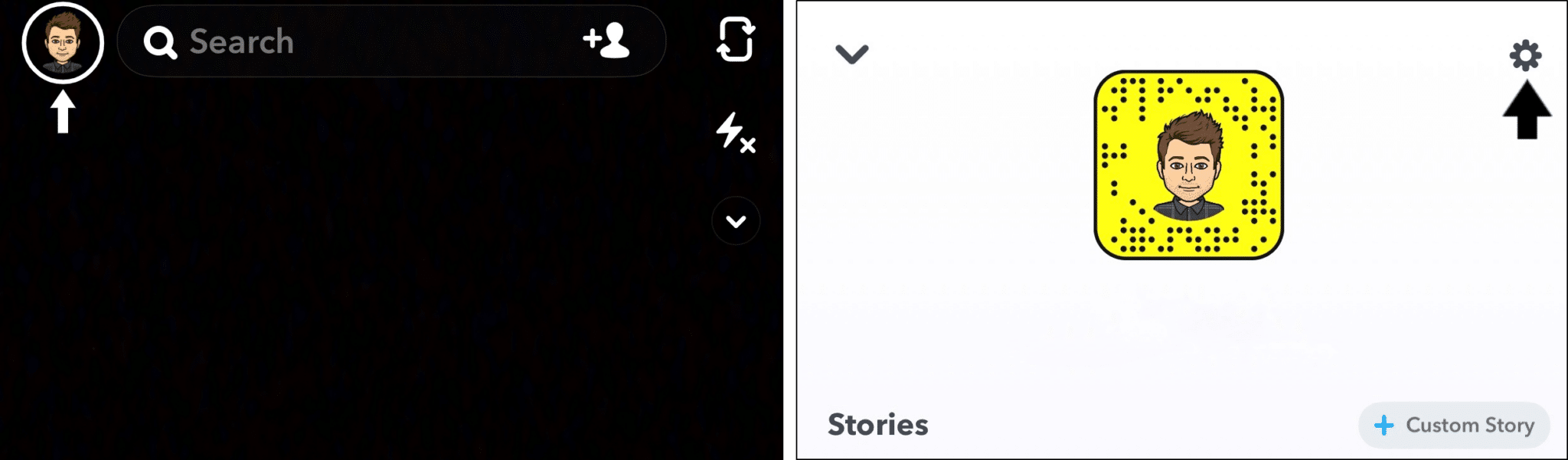
- Under Account Action, tap on Clear Cache.
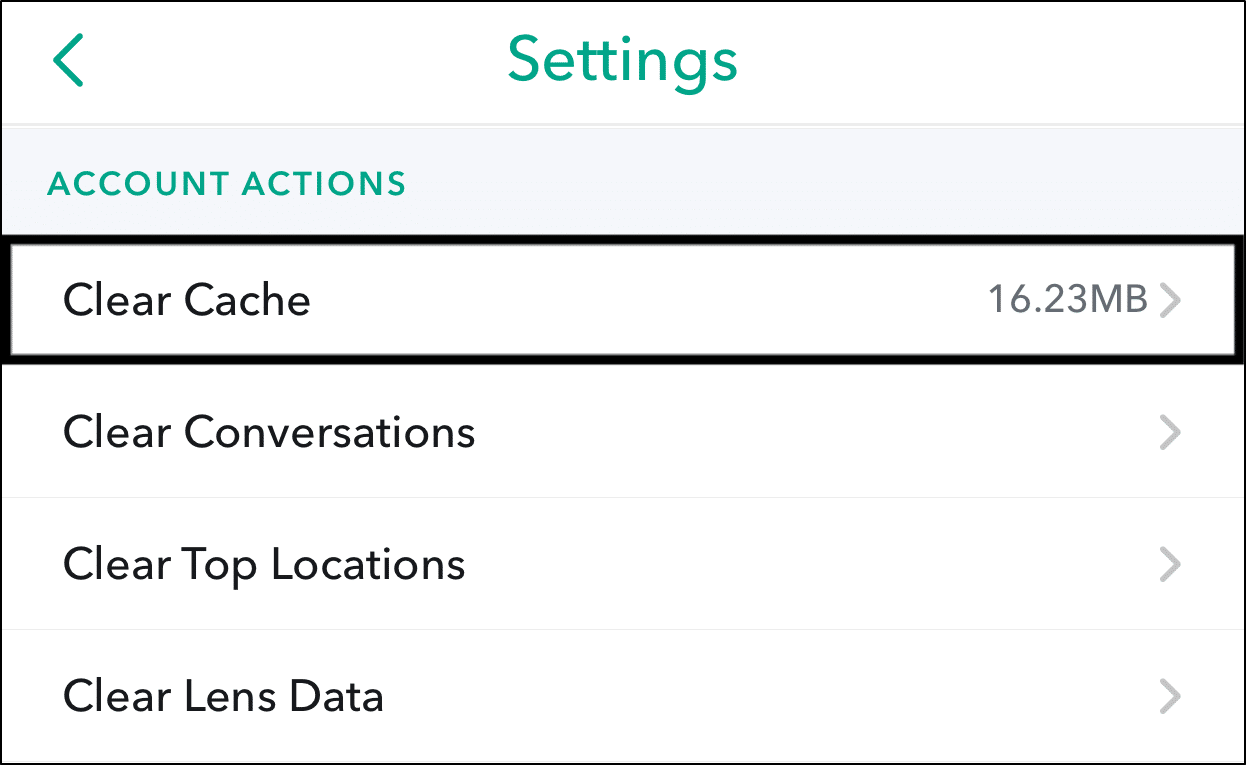
- Finally, tap Clear at the following pop-up.
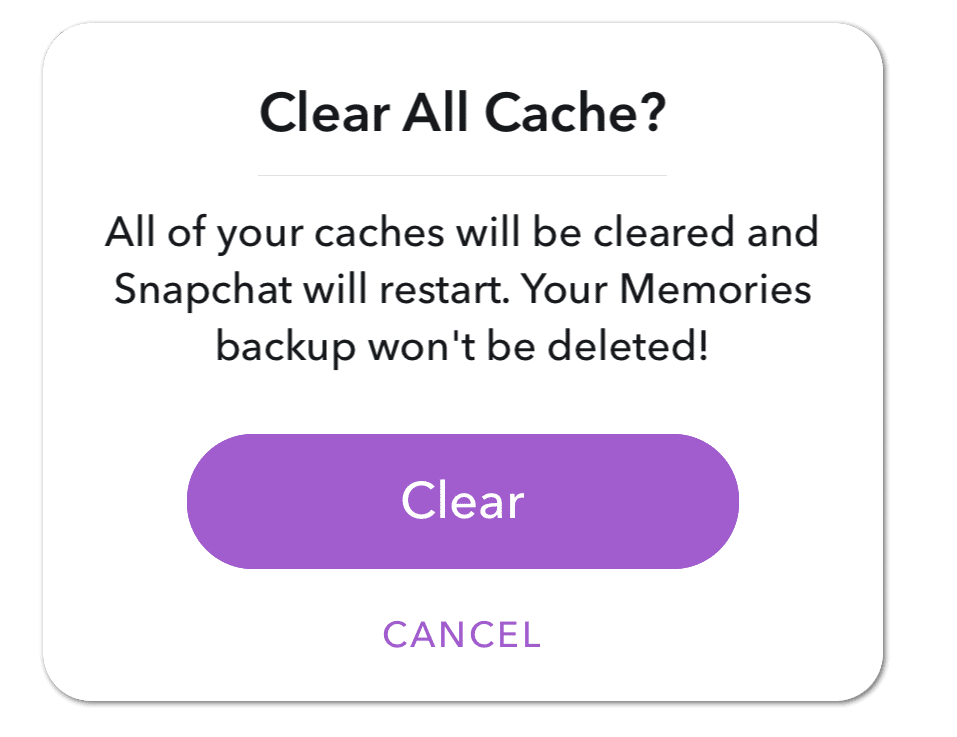
For Android devices:
- Firstly, open the Settings app, and tap on Apps & notifications.
- Then, select Snapchat from the list of apps.
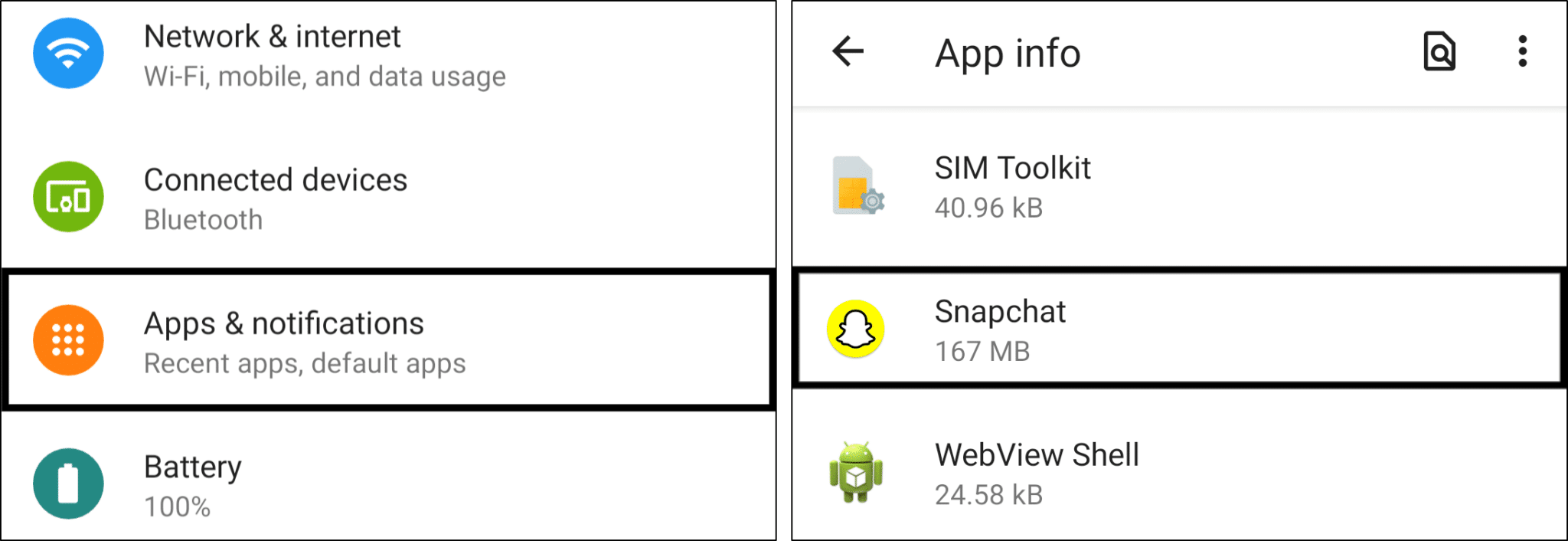
- Next, tap Storage & cache.
- Following that, start by tapping Clear Cache, and then you can choose Clear Storage.
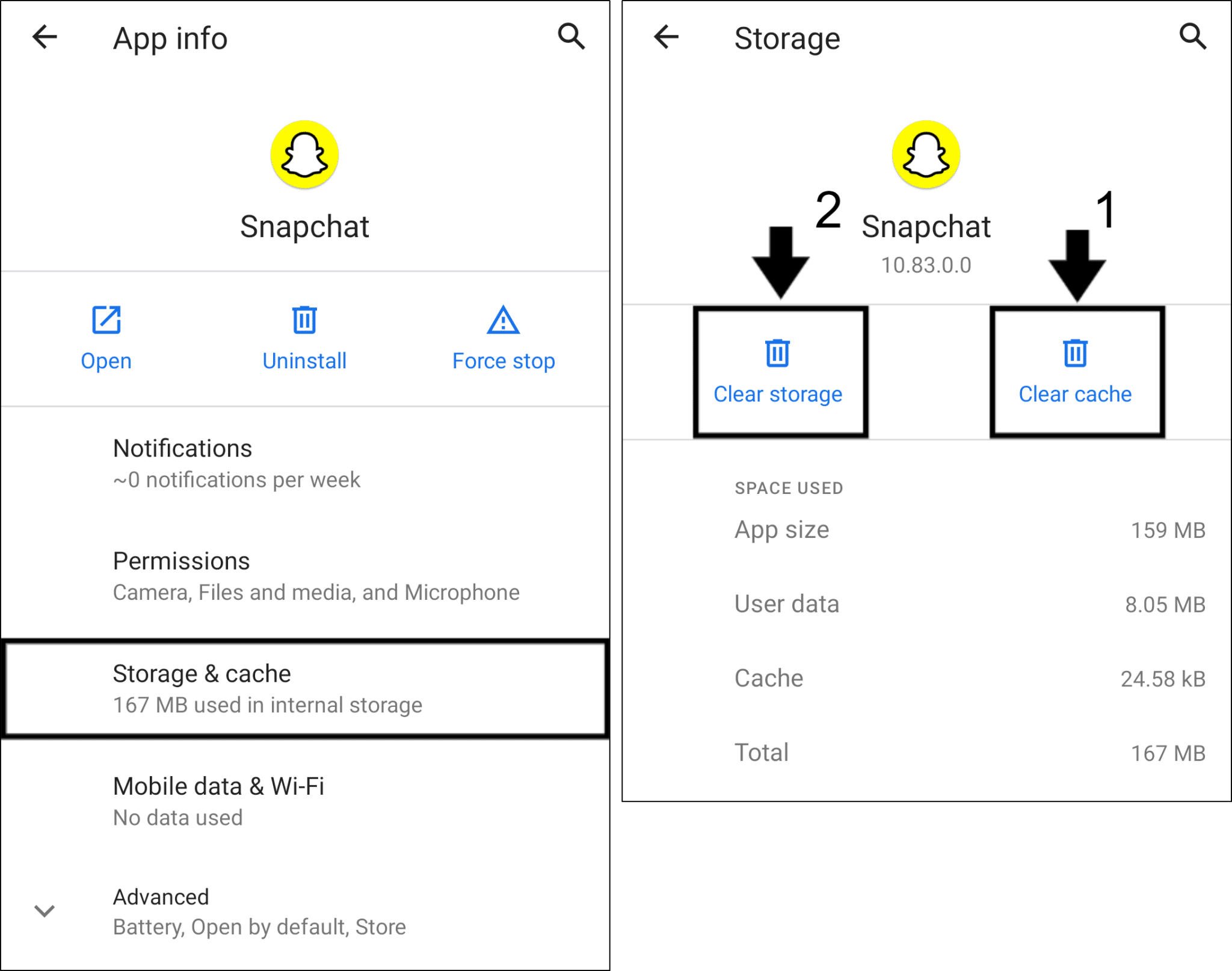
10. Clear Snapchat Conversation
Occasionally, one may only experience the issues of snaps and stories not loading properly on Snapchat when receiving them from a particular user or friend. In this situation, you should consider clearing the conversation of that user to resolve the error.
Note: Clearing a conversation won’t delete any saved or sent content
With that being said, the simple steps below are a guide to clear Snapchat conversations:
- First, launch the Snapchat app.
- Then, tap your profile icon.
- Next, tap the settings icon ⚙️ at the top right corner to access the settings menu.
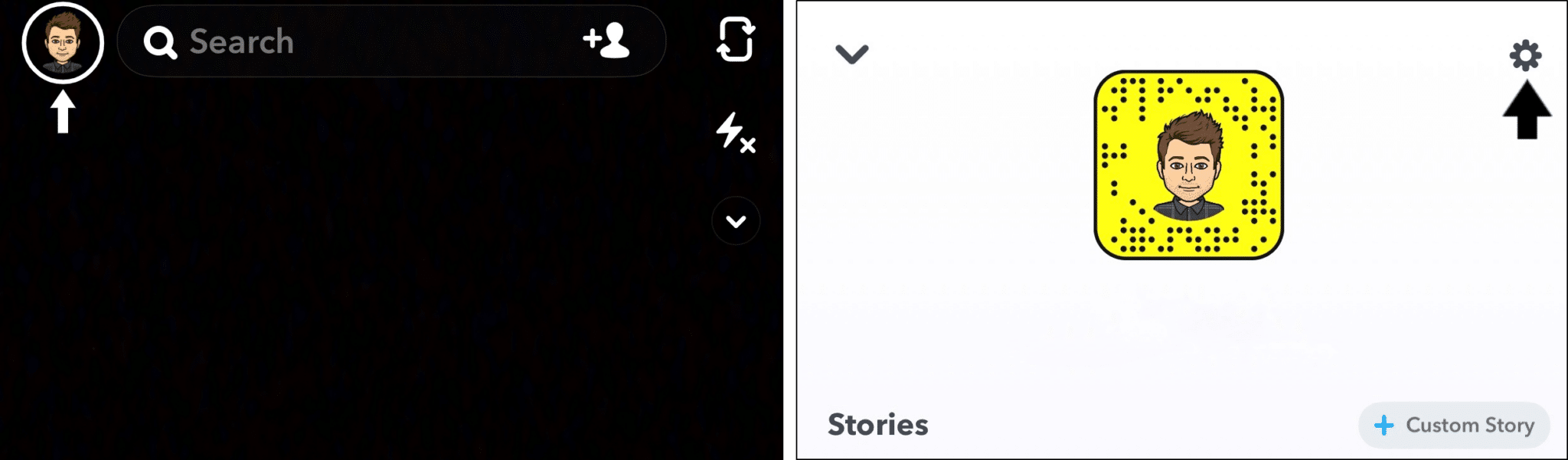
- After that, under Privacy, tap Clear Conversation.
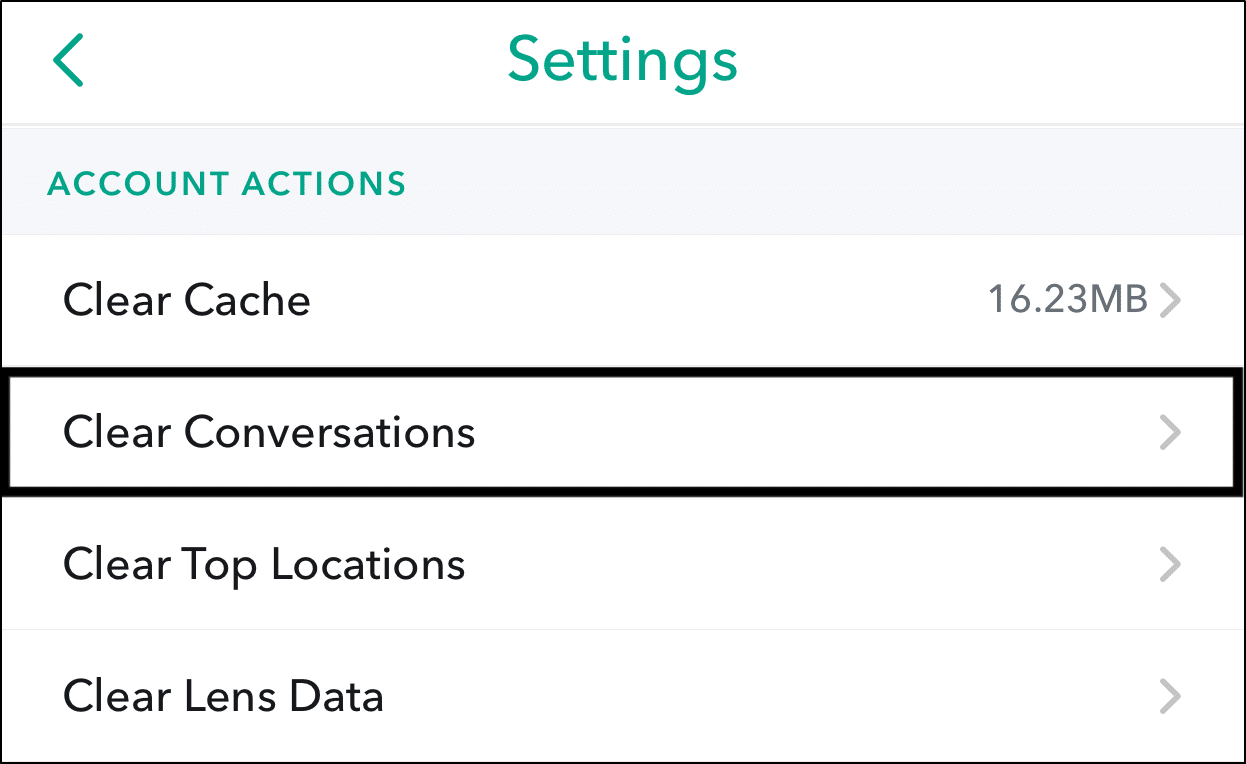
- Next, locate the person who sent you stories or snaps you couldn’t load.
- Then, tap the respective cross mark ‘X’ next to their contact and tap Clear.
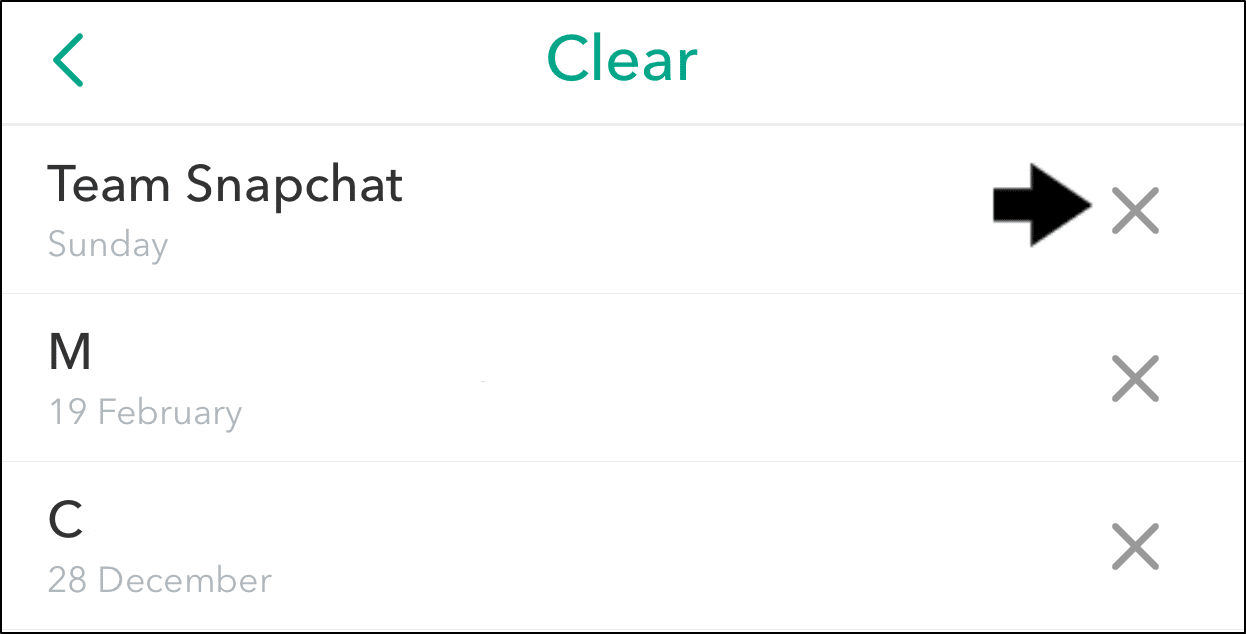
OR
- First, launch the Snapchat app.
- Then, swipe right to access chats.
- Next, locate the person who sent you stories or snaps you couldn’t load, and long press on their ID.
- Then, select More.
- Finally, choose Clear Conversation, and tap Clear.
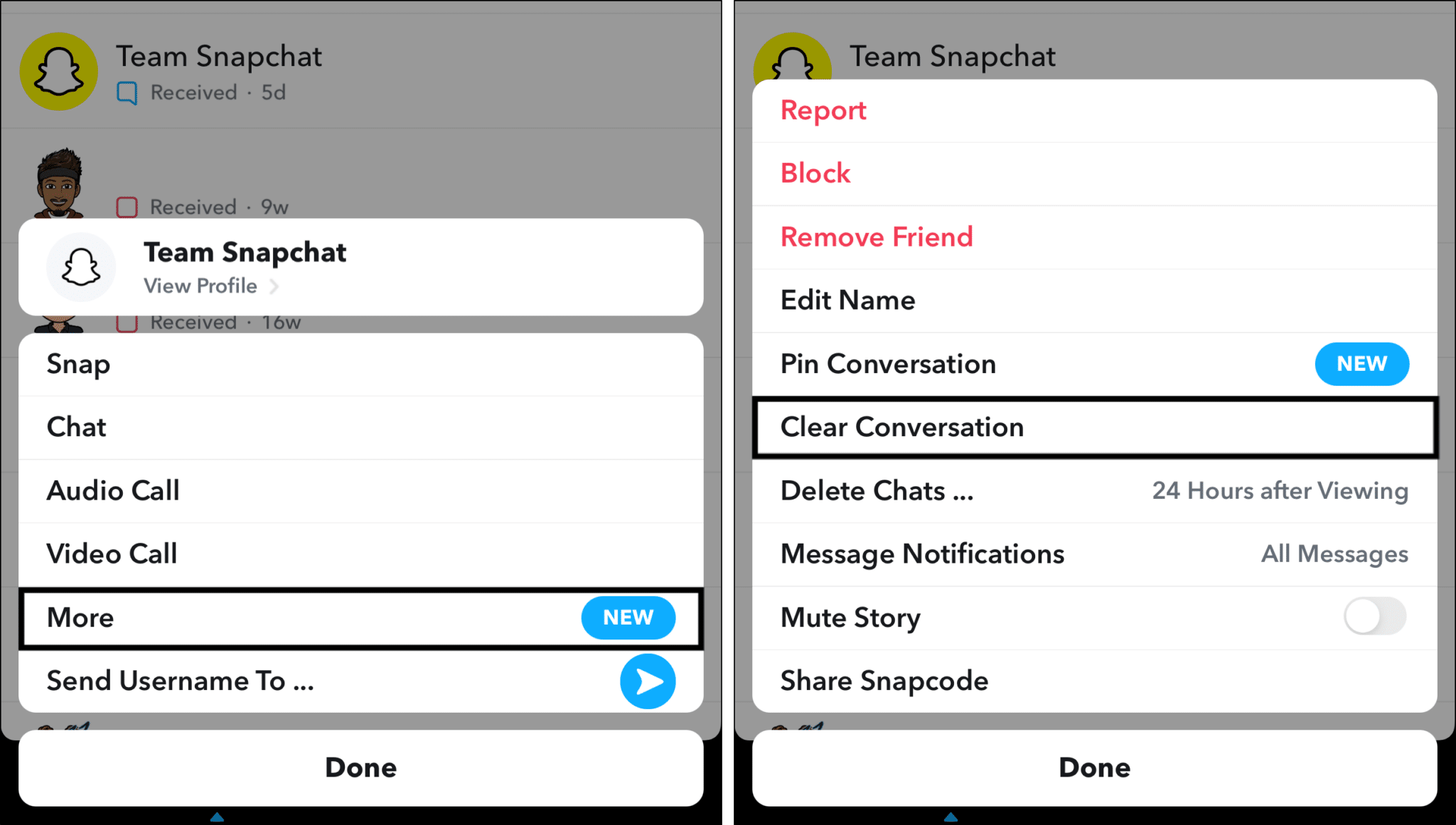
After the conversations are deleted, close the Snapchat app and relaunch the app (Step 3). Check if the problem persists.
11. Remove and Re-add Your Snapchat Friends
Similar to the previous step, this fix is useful if Snapchat stories or snaps from one particular contact aren’t loading or showing.
Note: Removing a friend on Snapchat will delete all previously sent or received snaps and remove them from the Stories screen.
With that in mind, the following are steps to remove a friend on Snapchat:
- First, swipe right to access chats.
- Next, locate the person who sent you stories or snaps you couldn’t load, and long press on their ID.
- Then, tap More.
- Finally, select Remove Friend.
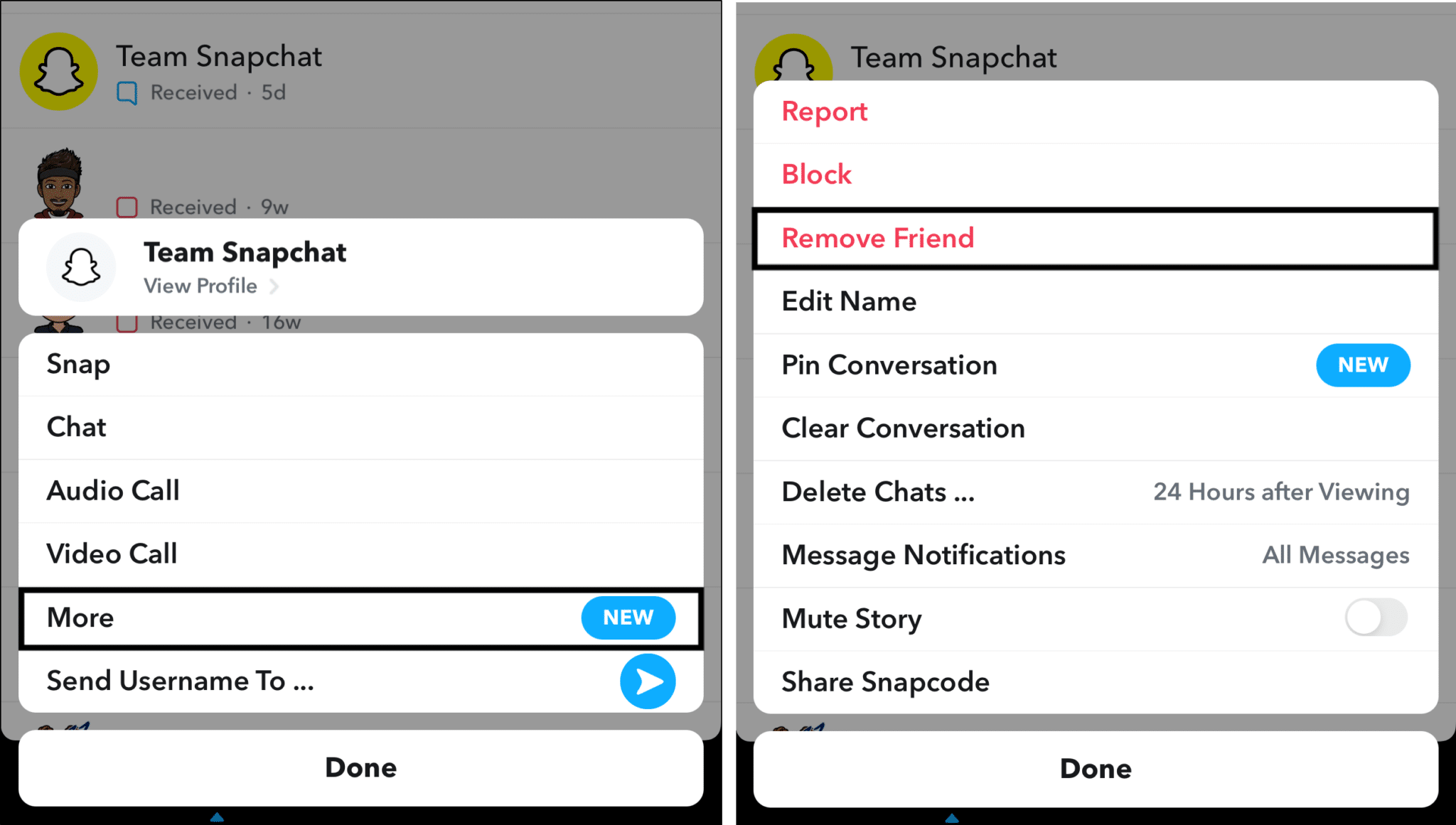
OR
- First, swipe right to go to the Chats screen.
- Next, tap to open the Chat with that friend.
- Then, select their profile icon at the top-left.
- After that, tap the 3 dots (button) at the top-right.
- Finally, tap Remove Friend.
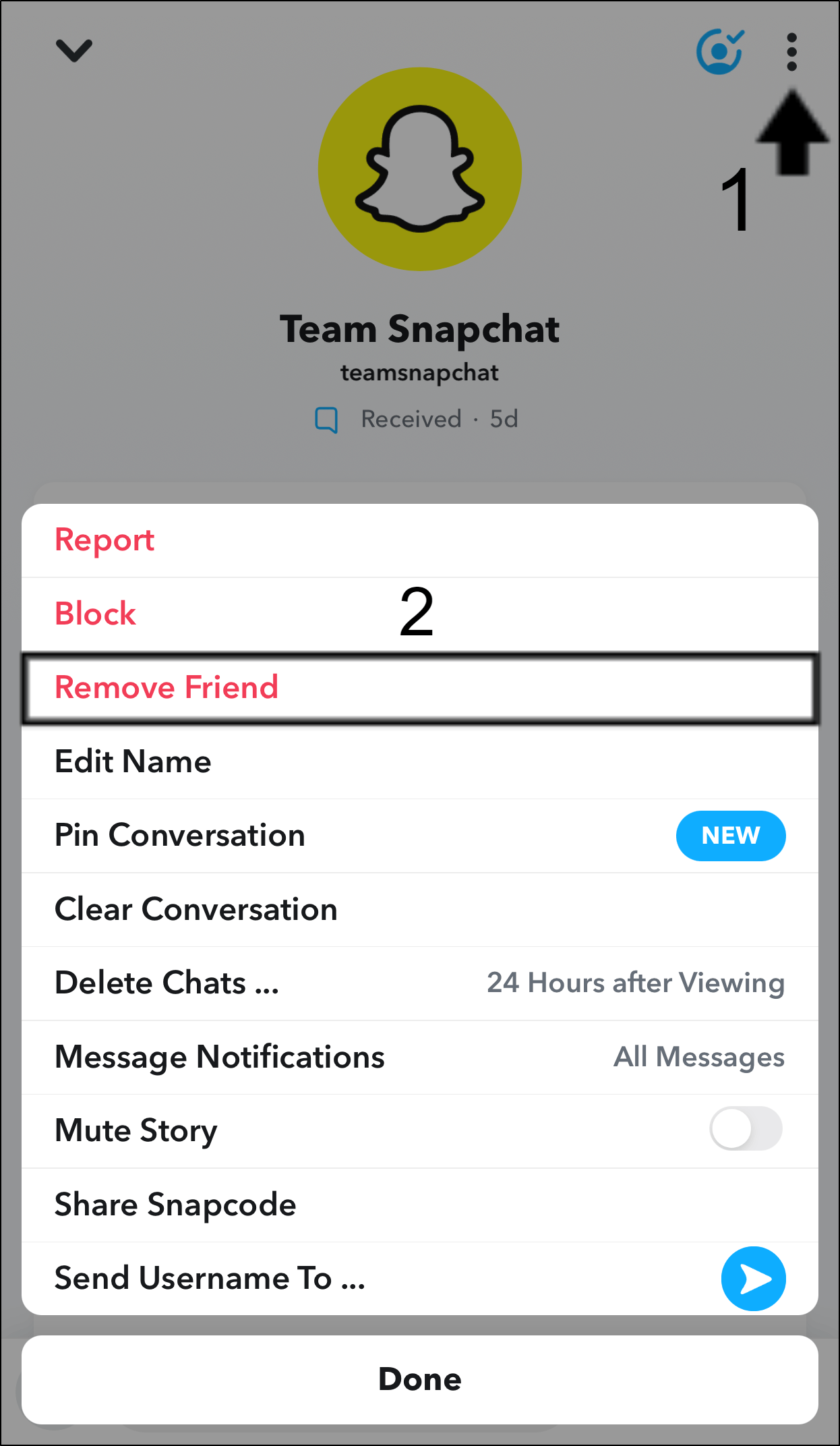
After some time, go ahead and add them back to your friend list.
To re-add your friends, you can either find them from your contacts:
- First, tap the profile icon at the top.
- Then, choose Add Friends.
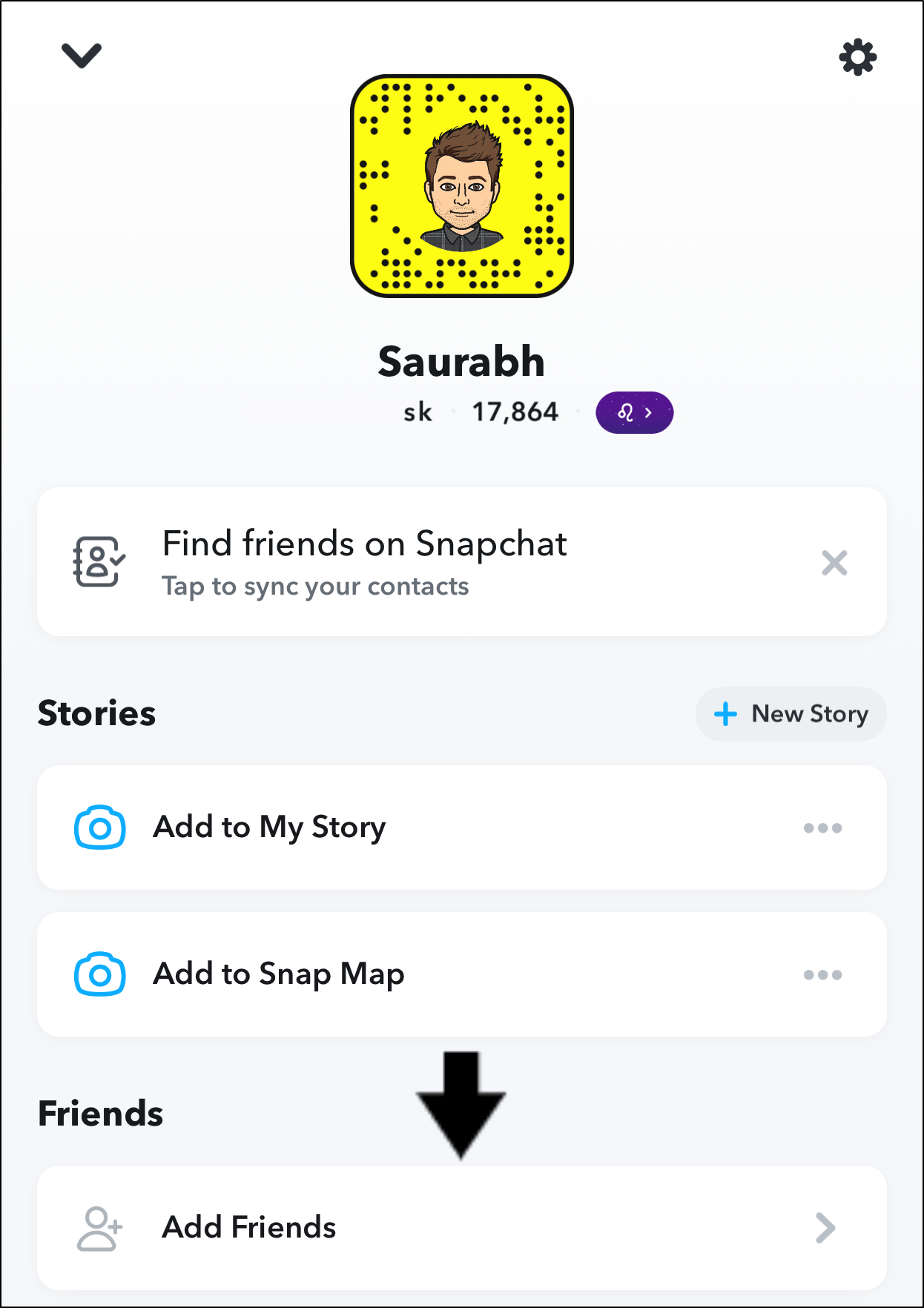
- Next, search 🔍 for your friend’s Snaphat username or select All Contacts.
- Finally, tap + Add to add them as a friend!
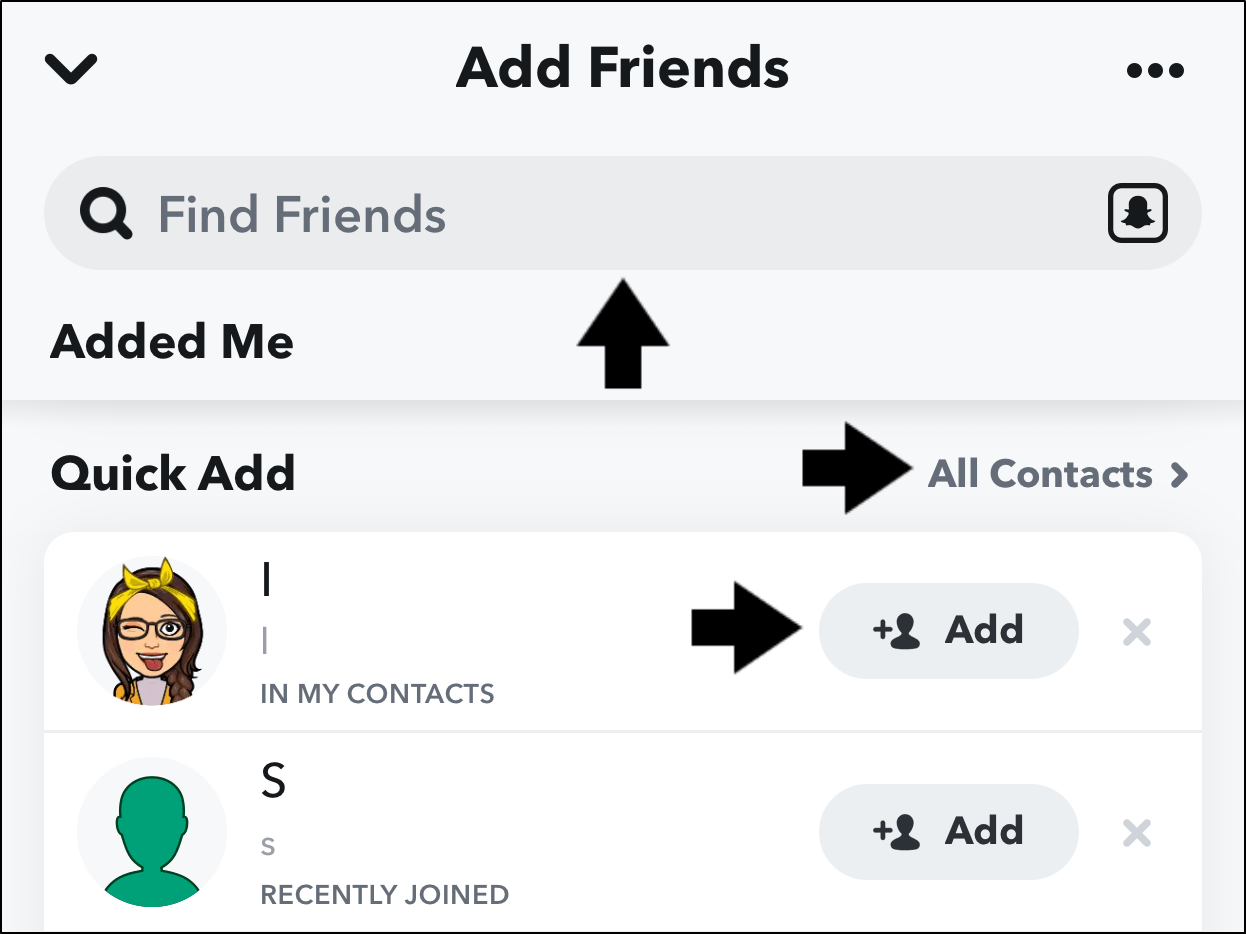
Alternatively, to add them via Search:
- First, tap the search icon 🔍 at the top of the screen.
- Then, type and enter in a friend’s Snapchat name or username.
- Finally, tap + Add to add them as a friend!
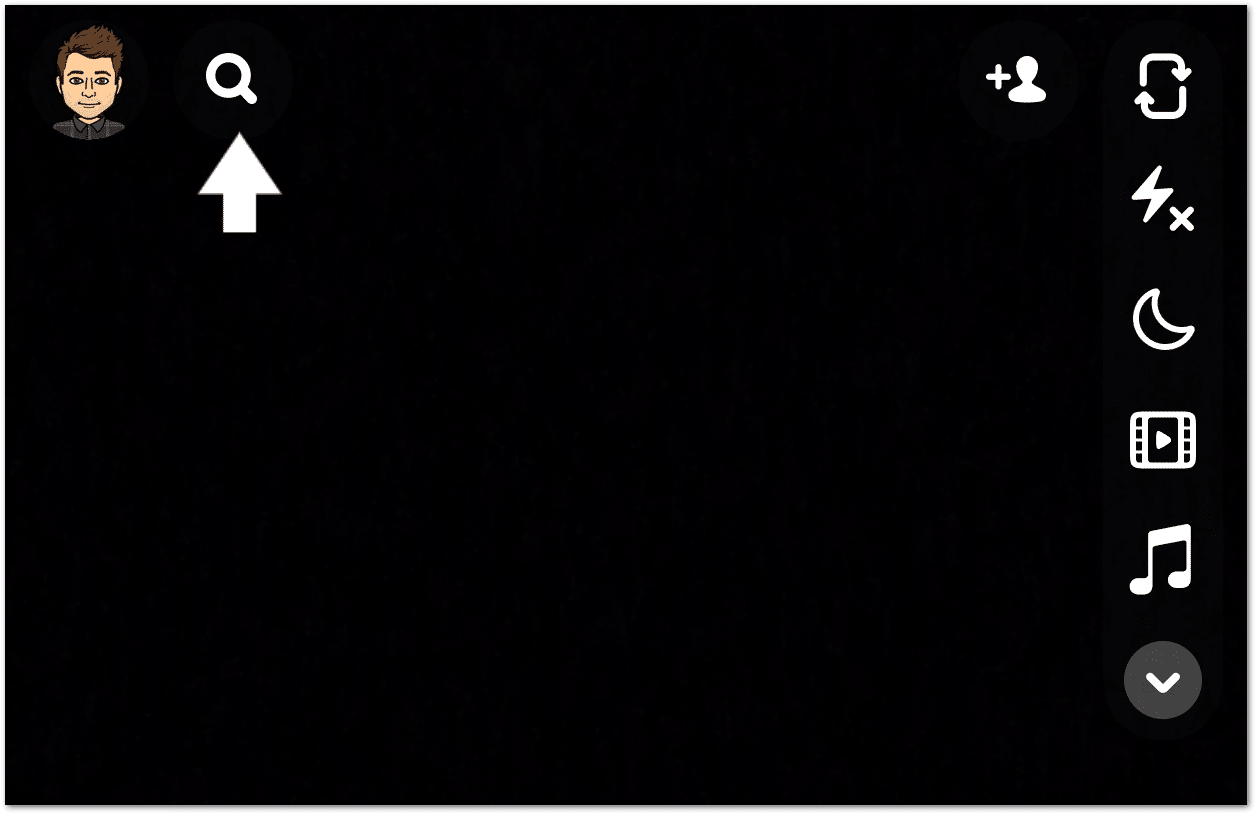
Finally, relaunch your Snapchat app (Step 3) and check if the problem is solved. If yes, you and your friend can see each others’ stories again!
12. Reinstall Snapchat
As a last resort if all else fails, try re-installing the Snapchat app. This method, while uncommon, it’s a fairly simple step as it does not require any extra knowledge. It’s great to alleviate any installation errors or corrupted files preventing Snapchat stories from loading completely.
To reinstall the Snapchat app on your mobile device:
- First, locate the Snapchat app on your homescreen or app list.
- Then, simply tap and hold the Snapchat app icon.
- After that, select the Uninstall or Delete App option.
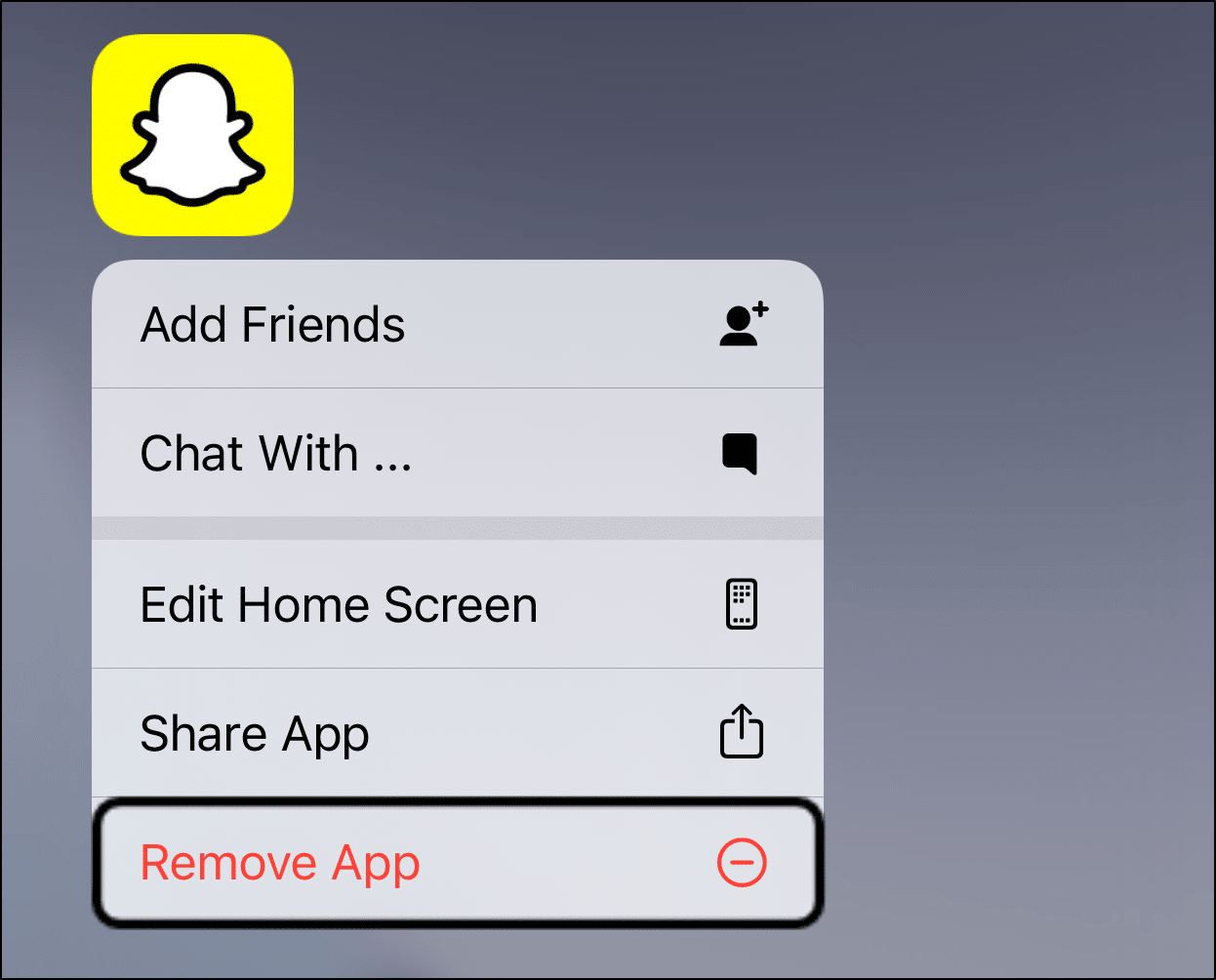
- After some time, install the Snapchat app once again. For this, head over to the Play Store (Android) or App Store (iOS), then search and open the Snapchat app page.
- Finally, click the Install option.
Once it’s done installing, open the newly-installed Snapchat app and log in to your account.
Note: Uninstalling the app won’t delete your account or saved messages. However, you must remember your username and password to log back in when you’re done reinstalling.
Conclusion
In a world where socializing is just a fingertip away 👆, it’s normal when social networking apps can’t handle all the craze🥴. It is a huge bummer to have social butterflies losing out on all the fun because of a Snapchat story loading issue.
However, it should never have to hold you back from laughing with your friends.
That being said, don’t worry, we’ve come to the rescue. 🦸♂️
This guide has 4 reasons and 12 fixes for when Snapchat isn’t showing or loading your stories and snaps completely.
Now, after each fix, do keep in mind that it’s necessary to test your Snapchat app and inspect if the problem persists. Else, you will be running in circles.
However, if all else fails, it may be a problem on Snapchat’s end. In that case, give it a few hours before trying again.
Lastly, let us know in the comments:
- Are your Snapchat stories and snaps not loading or showing as well?
- Did any of the above fixes work for you?
- Is there another fix you think we should add to the list?
Feel free to share this post with your friends whose Snapchat stories and snaps aren’t loading too! 🤗