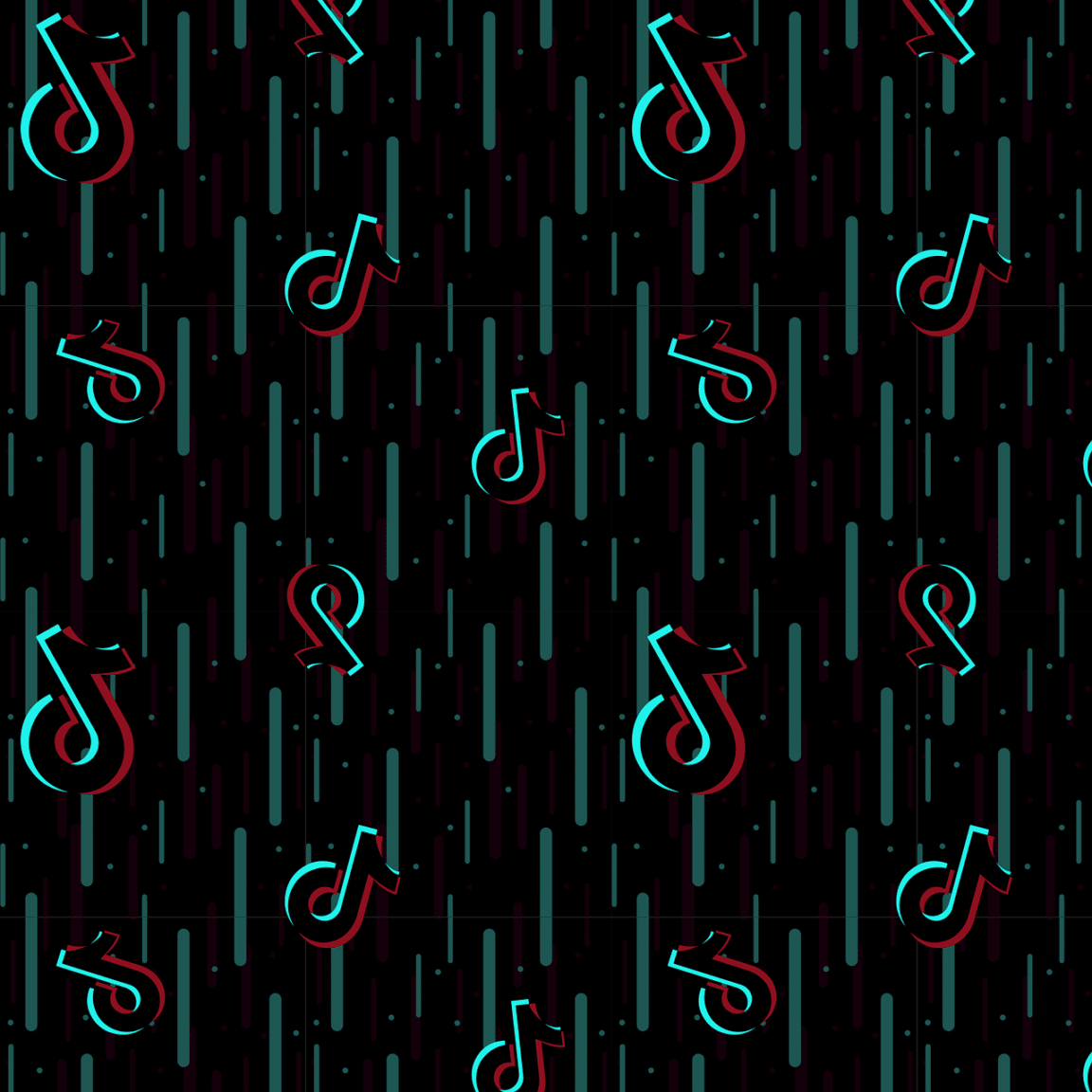Suddenly finding your TikTok LIVE option not showing and working all of a sudden?
TikTok is a social media platform that has risen in popularity in recent times thanks to its unique design and features. The sheer number of content that TikTok can very easily lead to you browsing through the platforms for hours on end.
While TikTok allows you to share short video content as its main form of media, the app also allows you to be able to go live. Like many platforms that have this feature available, going live in TikTok allows you another way of delivering content as well as interacting with your followers in real-time.
Despite this nifty feature, several users have been encountering a problem with it as they find themselves unable to go live or even view live content themselves.
Types of TikTok LIVE Option Not Working or Showing Problems
TikTok LIVE is a basic feature that is available for all TikTok users to use and enjoy. While you can easily watch anyone going live, to go live yourself, you would need at least 1000 followers and be at least 16 years old. Failure to meet any of the two will result in the feature being unavailable to your account.
Several users that have met these requirements, however, have been finding issues with not being able to go live in TikTok. This problem usually shows up as an error message or is not being redirected to the LIVE portion of the TikTok app.
Knowing this issue, we have prepared this guide that will tackle the issue of the TikTok LIVE feature not working properly. This guide will cover 5 reasons why this problem occurs and 8 fixes that you can try to fix the problem.
TikTok is mainly available to Android and iOS devices as an app while also being accessible through a web browser. This guide will explore the mobile app versions as most of the features, including TikTok LIVE, are focused on in the app.
Now with all that out of the way, let’s get started with this guide!
Why is TikTok LIVE Not Working, Showing, Loading, or Buffering?
1. Poor/Weak Internet Connection
A common reason why many tend to have problems with going Live in TikTok usually has something to do with their internet connection. While TikTok requires a stable internet connection to function, going Live will require an even stronger network; otherwise, it’ll not go through.
More often than not, users who are having problems with their current internet connection are very likely to encounter problems while trying to go live or even use TikTok.
Therefore, we recommend running a quick Internet speed test through Fast.com or Speedtest.net, to determine whether your Internet is currently experiencing issues or low speeds
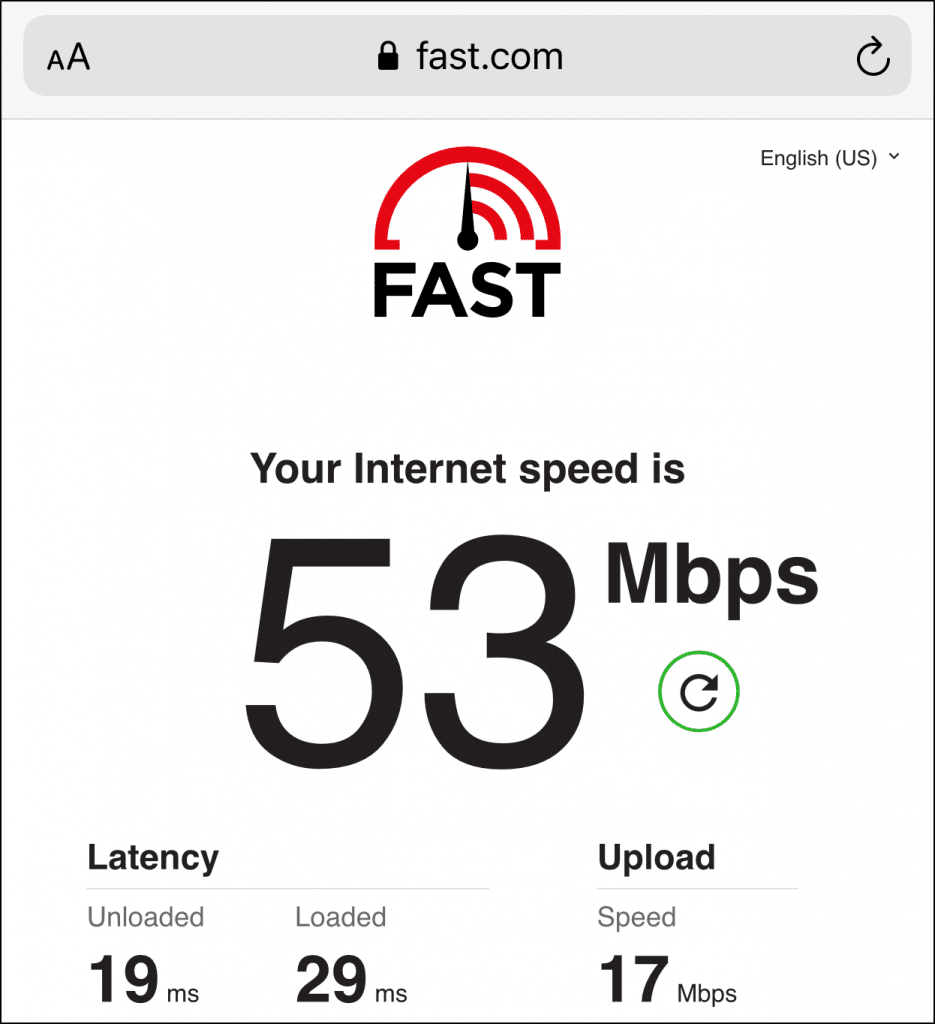
If you find that your Internet connection is currently experiencing low speeds, latency or issues, you can try to troubleshoot and improve your Internet connection.
Besides getting a stronger network connection being a solution, another thing you can try is resetting your current internet connection (Step 1), as you might be having problems with going live and your internet because of a problem with your current connection.
2. Problem With Your TikTok Account
Another common reason why several TikTok users are finding it hard to go live might be a problem/issue with their TikTok account. As we have mentioned early, not being able to reach the prerequisite requirements will lock you out of the feature until you accomplish them.
Besides this, you can also have other issues related to your account that are preventing you from going live. In scenarios like this, it can be difficult to completely narrow down the reasons but the solution is particularly easy as all you need to do is to send a report to TikTok (Step 2) with your problem with not being able to use TikTok LIVE.
3. Problems With Your TikTok App
A possible reason why you might not be able to get your TikTok LIVE to work properly might be caused by a direct problem with the TikTok app. It is possible that you might not be able to go live because of an issue interfering with the feature to go live.
Having problems with your TikTok app will not only make going live difficult but also makes it difficult to use the app properly. A possible solution you can try out to fix the problem can be trying to troubleshoot your TikTok app (Step 3) and clear out any of your TikTok app’s cache and data (Step 4).
4. Outdated TikTok App
One of the most important things when it comes to using features like going LIVE in TikTok is having an app that is always updated. While it is possible to use TikTok while being a version or two behind, it is very likely that you’ll encounter problems and issues along the way.
Not being updated to the latest TikTok version can make it difficult to go live in TikTok properly and can even lock you out of the feature entirely if you are several versions behind the latest one.
If you are encountering problems with going live and using TikTok in general, consider checking and updating your TikTok app to the latest version (Step 5), as the problem might be caused by using an outdated app.
5. Issues With Your Device
The last reason you might find as to why you might be having problems with your TikTok app can be directly related to the device you are using. TikTok is generally compatible with many devices, but it is not impossible to encounter problems caused by the device you are using.
It is possible that the reason why you can’t use TikTok LIVE might be an issue with your current device or the permissions TikTok has with it.
The fastest solution to fixing the problem is closing your TikTok app and performing a quick restart with your phone (Step 6). Another fix you can try out is changing the TikTok app permissions (Step 7), as the problem might’ve been caused due to device restrictions.
For cases where the solutions above don’t work, the last fix you can try is trying to do a clean reinstallation of TikTok (Step 8) since the problem might’ve been caused during the installation.
8 Fixes for When TikTok LIVE Is Not Working, Showing, Loading, or Buffering
1. Reset the Internet Connection
For many internet problems you encounter with your phone, the main culprit is usually caused by a problem with your network settings, causing issues in your network connection. It is not uncommon for problems to appear all of the sudden because of issues popping up in your network.
The best way to deal when this happens is to usually reset your internet connection so that you can get a new connection that would be free from any of the issues you previously had.
Here’s how you can do it:
For iPhone (iOS)
- To start, go to Settings.
- Then, select the Wi-Fi option.
- Next, click on the Wi-Fi you’re connected to.
- Subsequently, choose the Forget this Network option.
- After 2 to 3 minutes, reconnect to the Wi-Fi again.
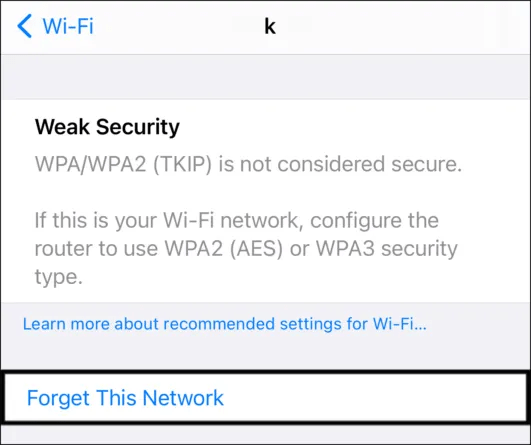
For Android
- Open your Settings ⚙️ app on your phone.

- In your Settings, open the “Wi-Fi & Network” option by tapping on it. You can look for a similar option, such as “Wi-Fi”, if you have a hard time finding it.
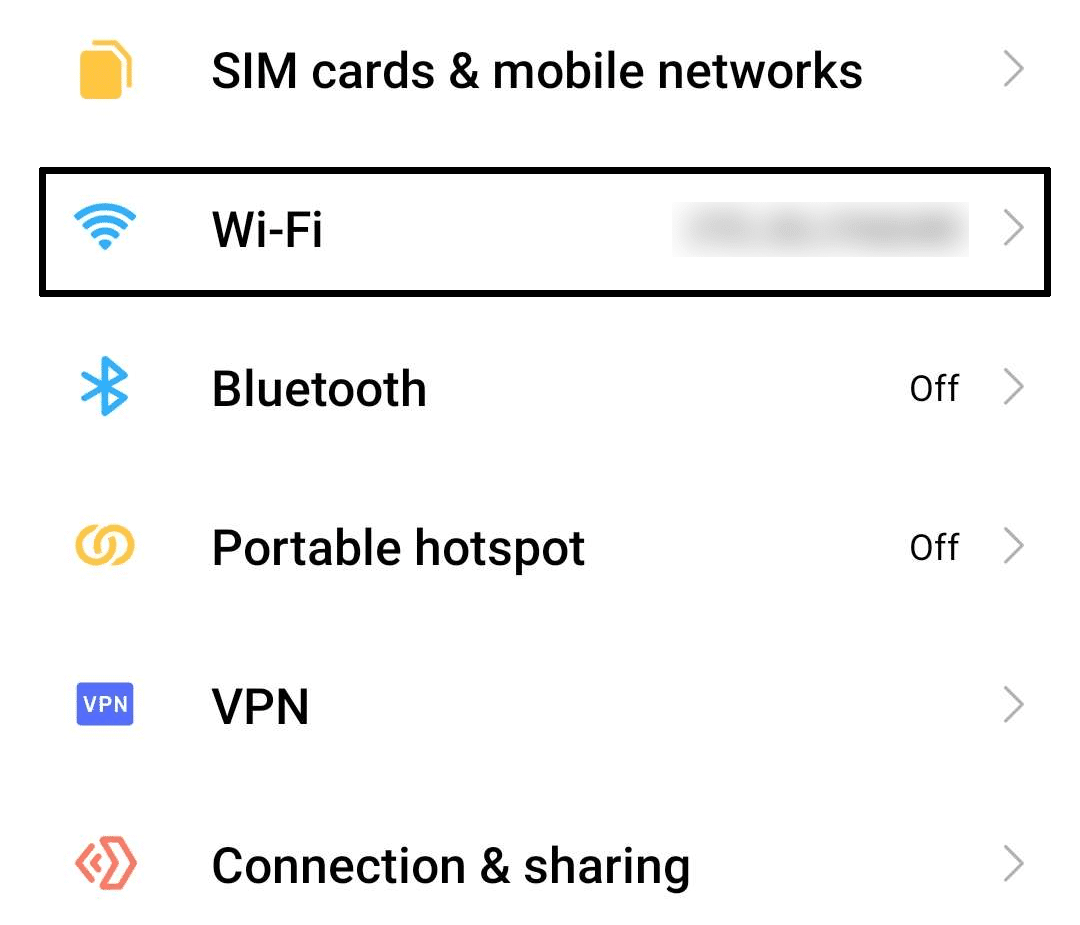
- In the Wi-Fi portion of your Settings, tap on “Additional Settings” found underneath the “Wi-Fi Settings”.
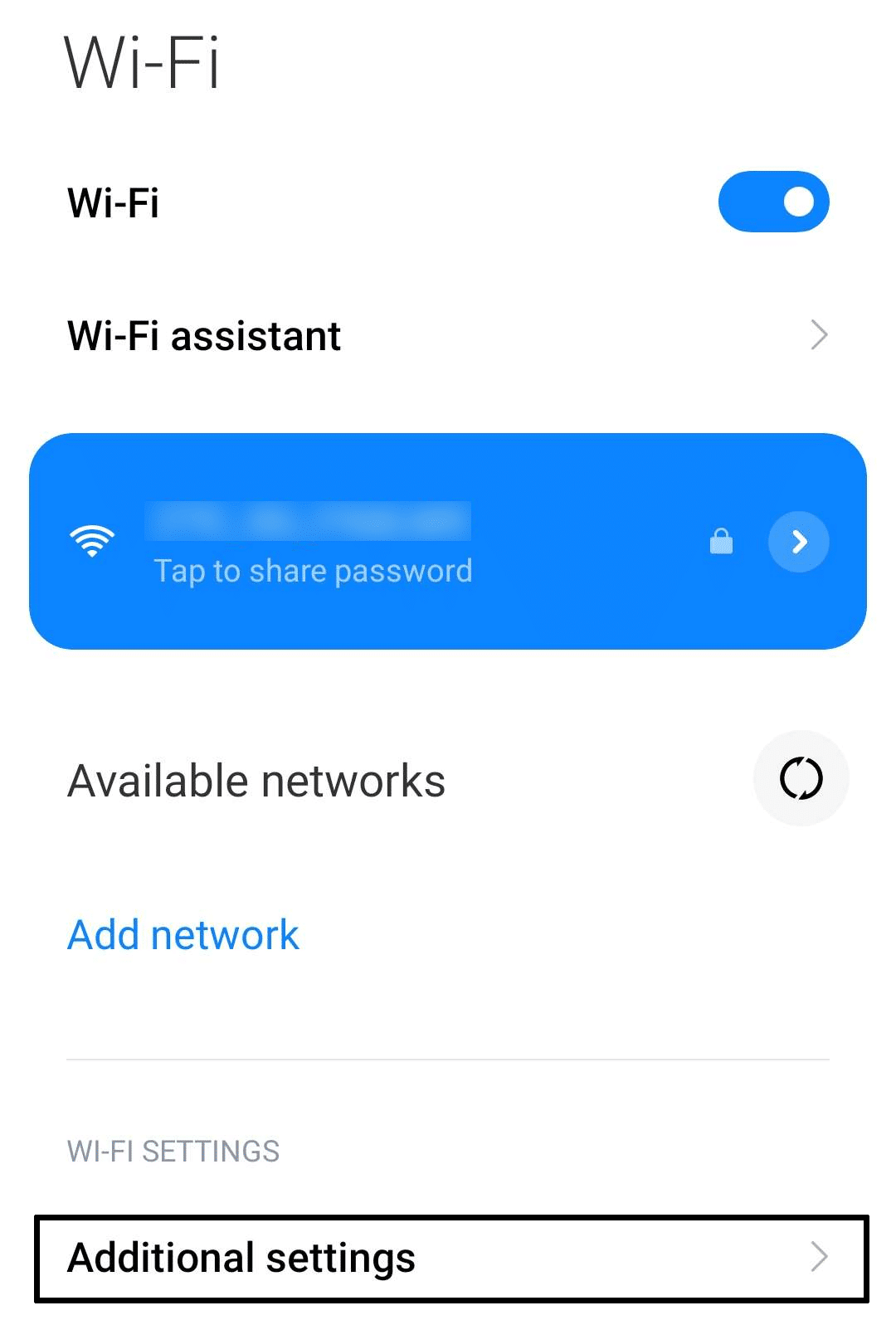
- In your Additional Settings, tap on “Managed Saved Networks”. This will show you a list of all connected networks you connected to and saved on your phone.
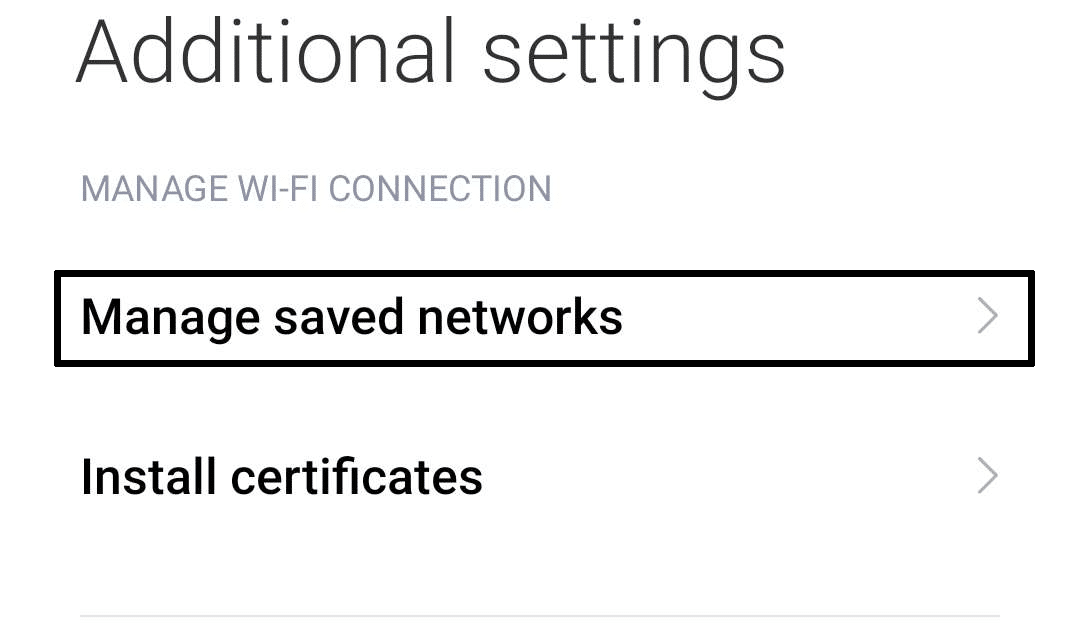
- Find the name of the network you are currently connected to and tap on it.
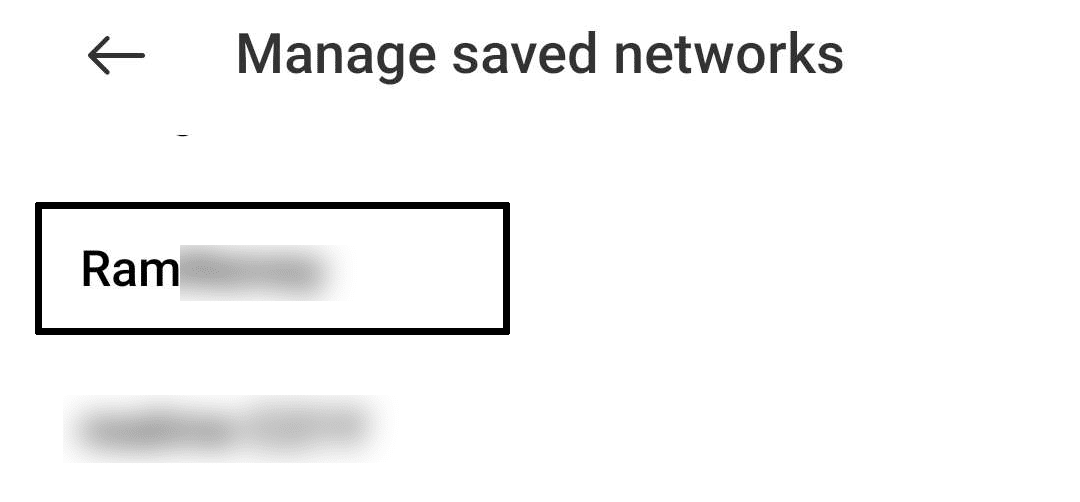
- After tapping on the connected network, tap on “Forget Network” to delete and forget it.
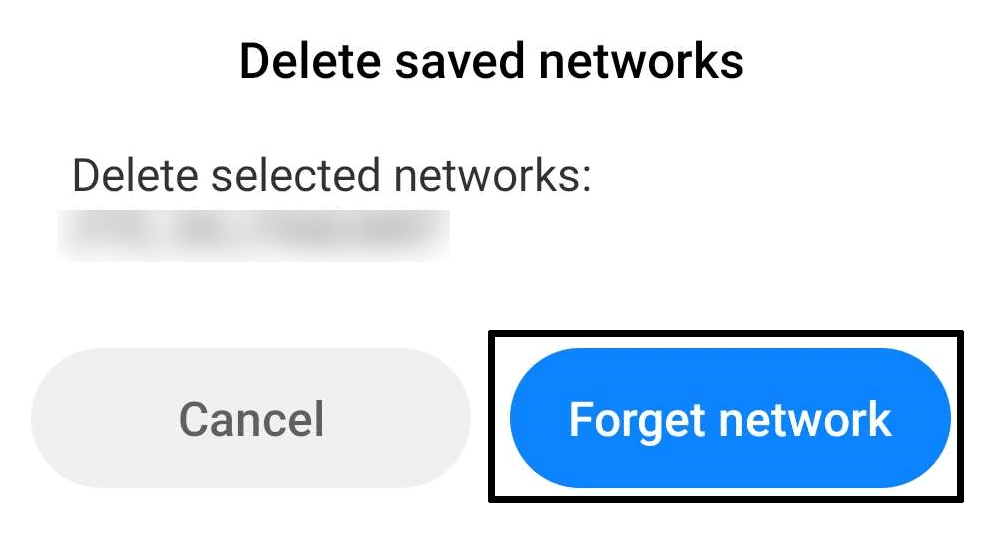
2. Reset the Network Settings
Moving on, resetting all network-related settings on your smartphone to their default configurations can solve problems with TikTok LIVE not working. This can assist in resolving any incorrect network configurations or further network-related problems that might be resulting in your TikTok LIVE stream buffering or not working as you might expect.
Your device will erase any Wi-Fi networks and passwords, cellular settings, VPN and APN settings, and Bluetooth connections when you reset network settings. This entails that any troublesome connections or settings that might be affecting TikTok Live will be eliminated and restored to their original state.
You will have to reconnect to Wi-Fi networks and re-enter Wi-Fi passwords after restoring network settings. Moreover, you might need to change the Bluetooth, VPN, and APN settings.
For iOS
- Open the Settings ⚙️ app on your iOS device.
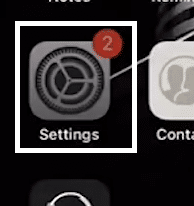
- In your Settings app, navigate to the “General” tab by tapping on it.
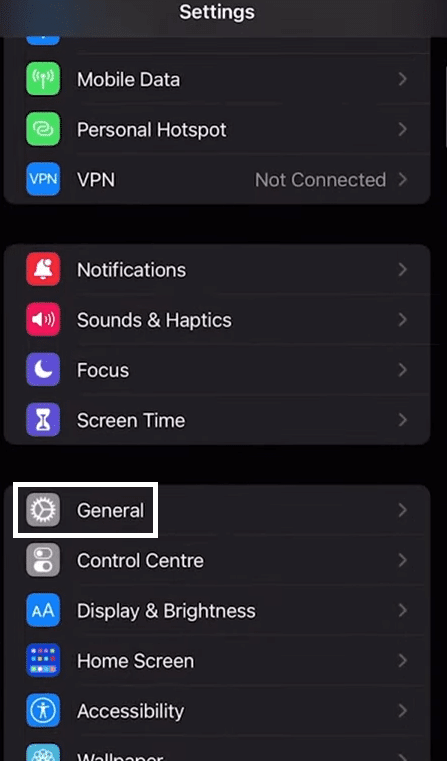
- Under the General tab of your Settings, scroll down until you find the “Reset” option. Tap on it to proceed.
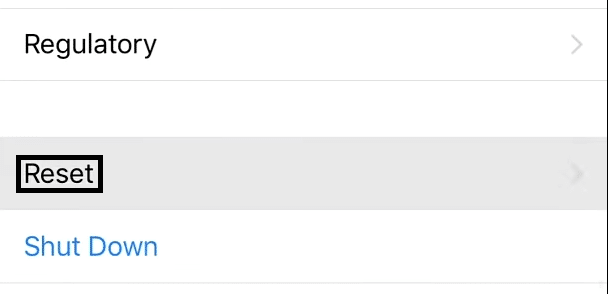
- After tapping on Reset, tap on “Reset Network Settings” and confirm the reset afterwards to begin the process.
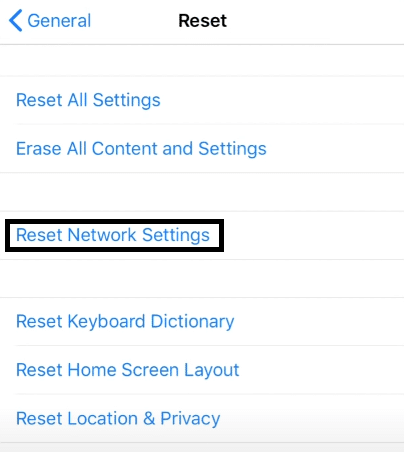
For Android
- For starters, from the Settings app, scroll down and select System.
- Next, choose Reset options and select Reset Wi-Fi, mobile & Bluetooth.

3. Update the TikTok App
As we mentioned earlier, trying to use TikTok LIVE without running the latest version available will leave you prone to encountering issues while using the app. An outdated TikTok app might still be able to use the feature but is more than likely to have problems like the feature not appearing or constantly loading due to your app itself being outdated.
Getting your TikTok updated can be done considerably fast as you only need to open and launch Play Store/App Store for Android and iOS, respectively, and then open the TikTok app page. Once you are on the page, an “Update” button will be available if you can update your app; otherwise, it will be “Open” and “Uninstall” instead, which is a sign that you are in the latest version possible.
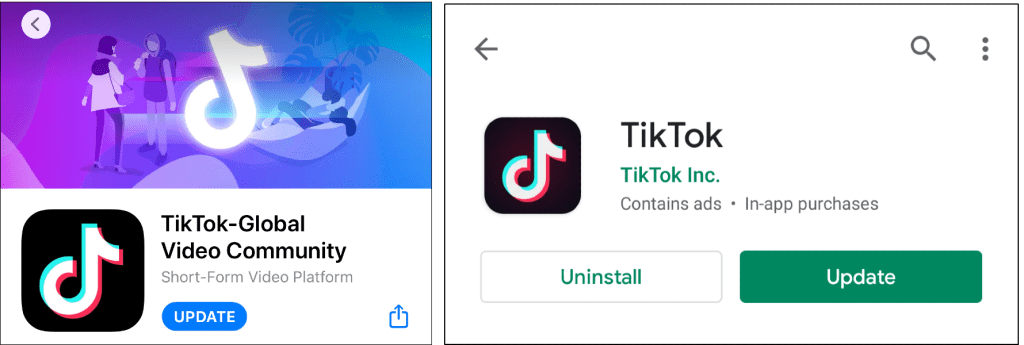
4. Restart Your Phone
One of the things when it comes to using our phones for long periods of time is the number of temporary files and data that we build-up, as well as apps we have running in the background. It is possible that you can have several apps running in the background despite closing them, which often causes problems for other apps in the process.
TikTok is no exemption to this problem as it can also be a victim of apps running in the background disrupting its features and functions. It is possible that the reason why your TikTok LIVE is not working properly or showing up can be the direct result of a problem in your phone caused by several apps.
Restarting your phone and then opening TikTok afterwards and trying to go LIVE is one of the best ways to solve this problem. This is because a newly restarted phone will have almost no apps running in the background and causing the problems you had earlier.
5. Change TikTok App Permissions
For many of TikTok’s features and functions, several permissions from your phone are required to be able to use it without any issues going forward. It is entirely possible to use TikTok while denying these permissions, but you are more than likely to find yourself getting locked out or the feature not working properly.
TikTok LIVE is no exemption to this problem and can very likely suddenly stop working if these permissions are restricted or revoked. You can easily fix this by allowing TikTok access to this permission which can be done through these steps:
- Open your Phone’s Settings ⚙️ app.
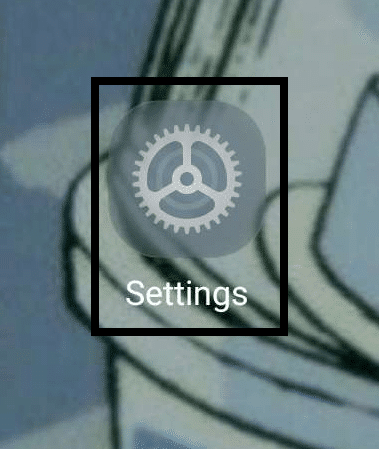
- Open your Phone’s App List by tapping on “Apps” or something similar.

- Find “TikTok” in your App List and tap on it to open it.
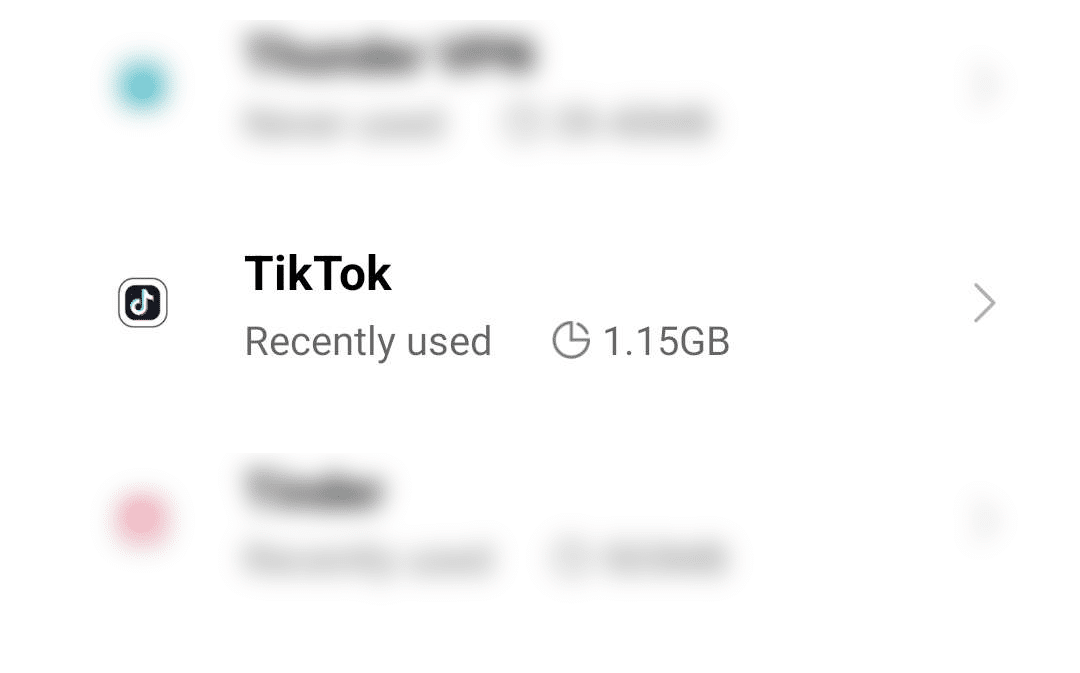
- On the TikTok app page, tap on the “App Permissions” option underneath the Permissions category.

- Tap on the “Camera” permission after opening the App Permissions available for TikTok.
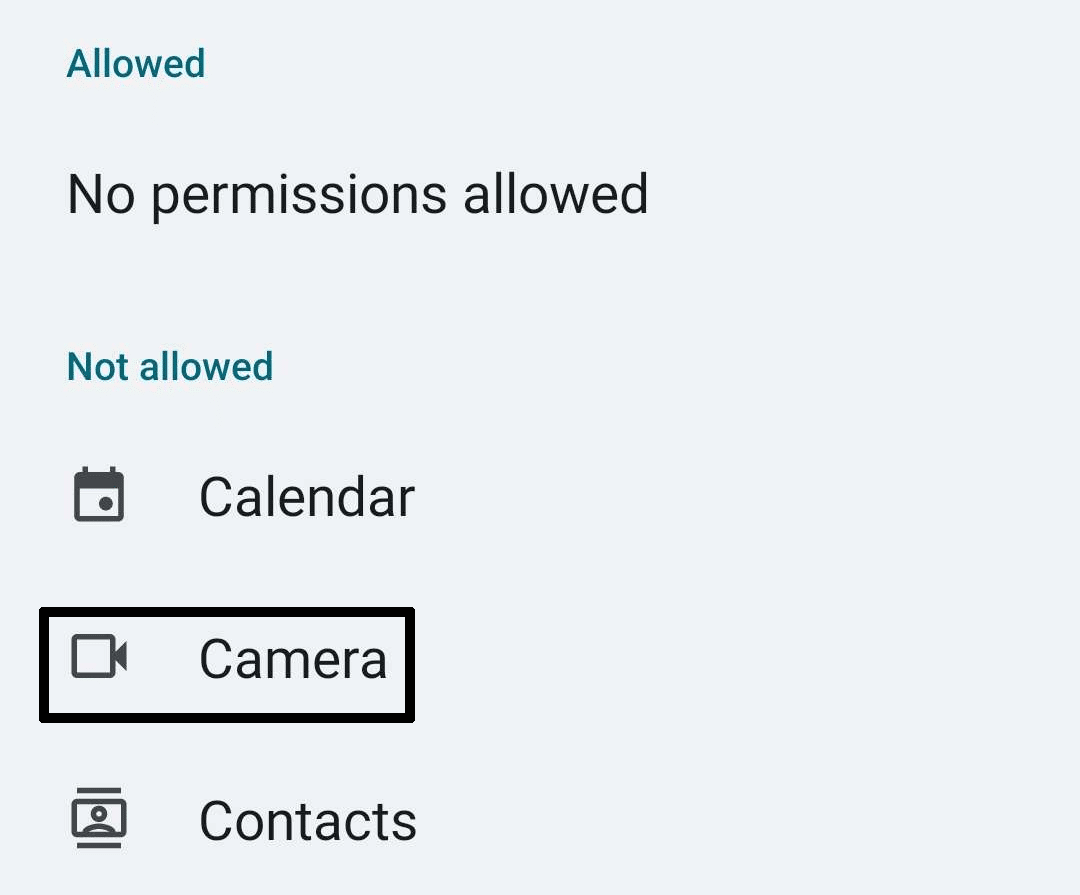
- After tapping on the Camera permission, tap on “Allow only while using the app” or “Ask every time” instead of “Don’t Allow”.
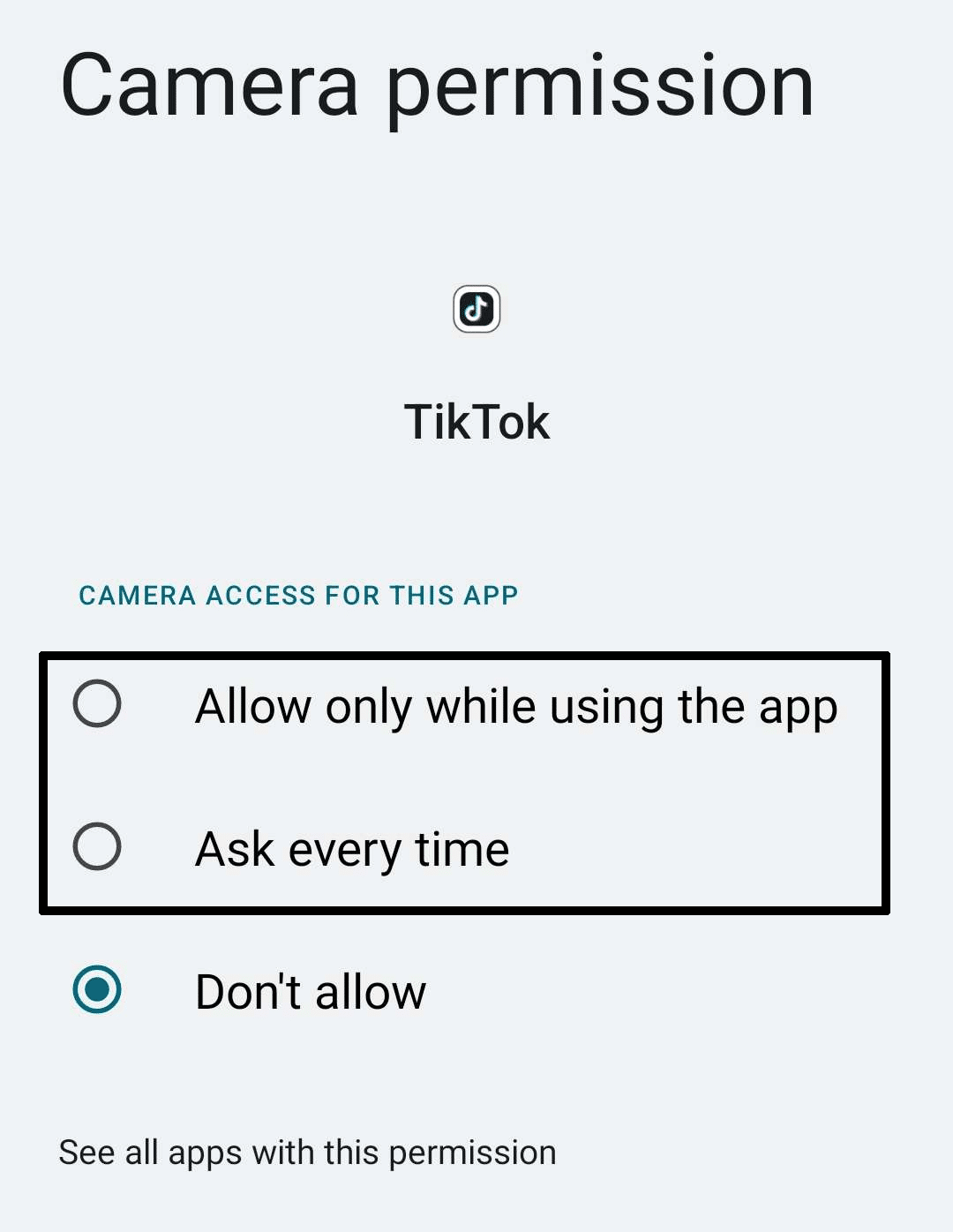
- You might need to repeat the last 2 steps for other permissions that TikTok LIVE will be using, such as “Microphone” and “Files and Media”.
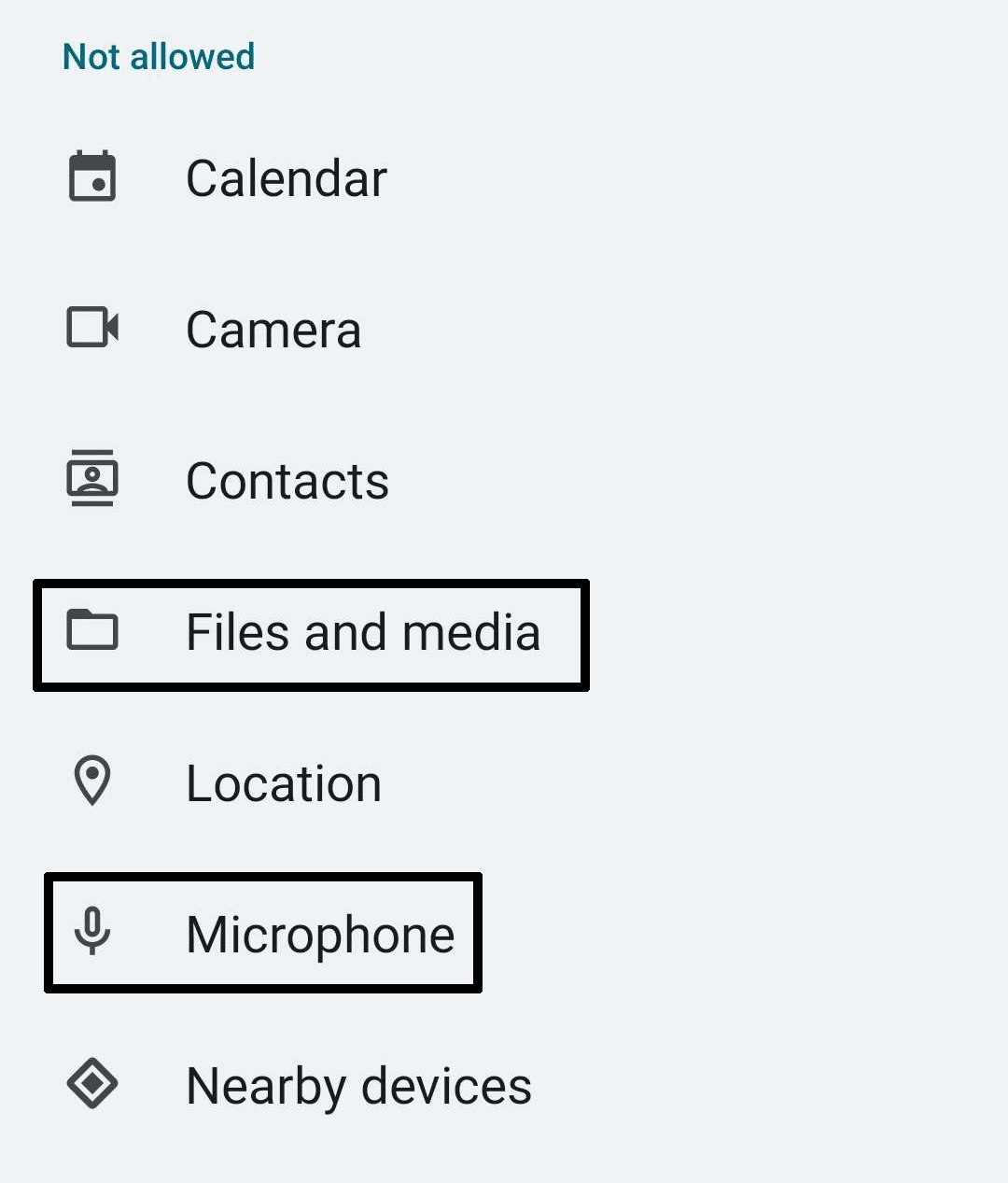
Following the steps above will allow you to quickly change and enable app permissions for TikTok to be able to use the TikTok LIVE feature. After changing your app permissions, make sure to first check your TikTok app to be closed before opening it again to make sure the changes in permissions take place.
6. Clear the TikTok App Cache and Data
Many of TikTok’s files and data are usually used to help improve the overall performance of the app as well as your personal experience with it. This includes not only being able to personalize your experience but also saving your favourite content to view anywhere at your leisure.
However, it is not uncommon to have these files get corrupted due to several issues in your account or device or have the performance of your app diminish due to the bloat of the files.
Therefore, clearing them up is one of the best ways to fix this issue, and it can be easily done by these steps:
- In your TikTok account, tap on the “Profile” portion in the bottom menu.

- After tapping on your TikTok Profile, tap on the three lines in the upper right portions of your app.
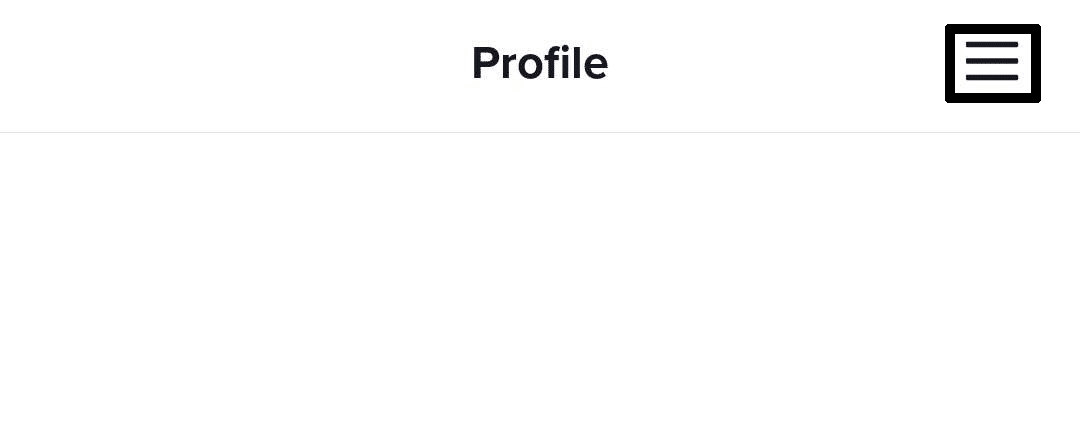
- In your TikTok settings, tap on “Free Up Space” in the options under the Cache & Cellular category.
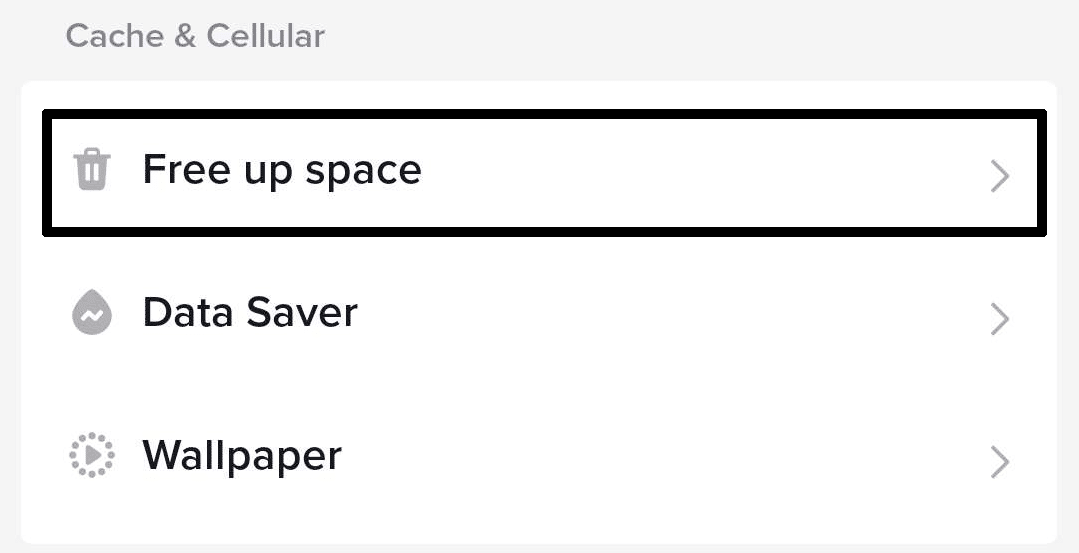
- Tap on the “Clear” option on both the Cache and Downloads categories. Once the data becomes 0.0 MB, the data has been cleared.
Following the steps above will allow you to quickly clear out any cache and data from TikTok without having to reinstall or cause issues to the app in the process. We recommend that after finishing the steps above, restart your TikTok app to make sure all the changes are applied the next time you try to use TikTok.
7. Do a Clean Reinstallation of TikTok
If all of the problems you have been having on TikTok and TikTok LIVE seem to be recurring, then there is a high possibility that the problem might be with the app itself. In cases like these, you would need to uninstall TikTok and reinstall after making sure that the files of the previous installation are fully removed.
Doing a clean reinstallation of TikTok is ideal when trying this fix, as you want to avoid encountering the same problems you had before and wasting your time in the process. Here’s how you can do it:
- Open your Phone’s Settings ⚙️ app.
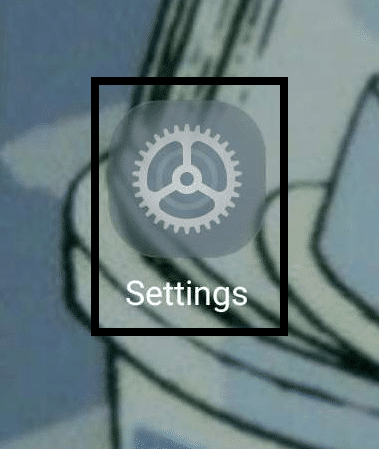
- Open your Phone’s App List by tapping on “Apps” or something similar.
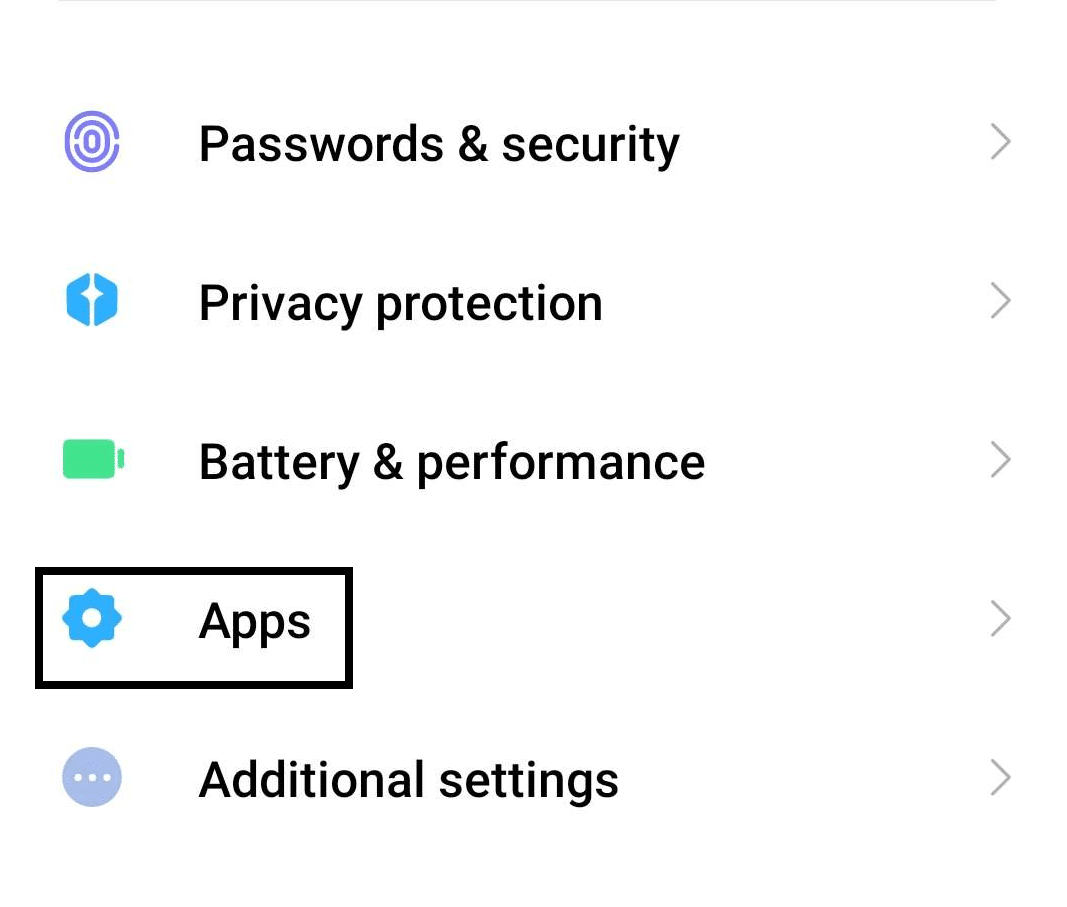
- Find “TikTok” in your App List and tap on it to open it.
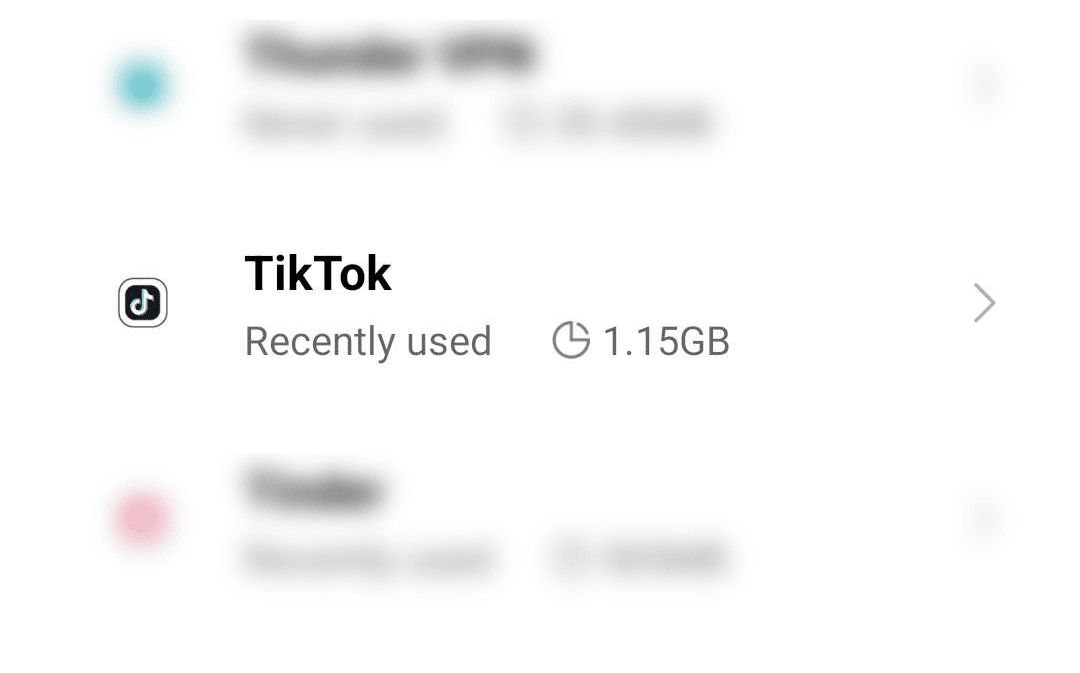
- On the TikTok app page, tap on “Force Stop” and then tap on “Clear Data”.
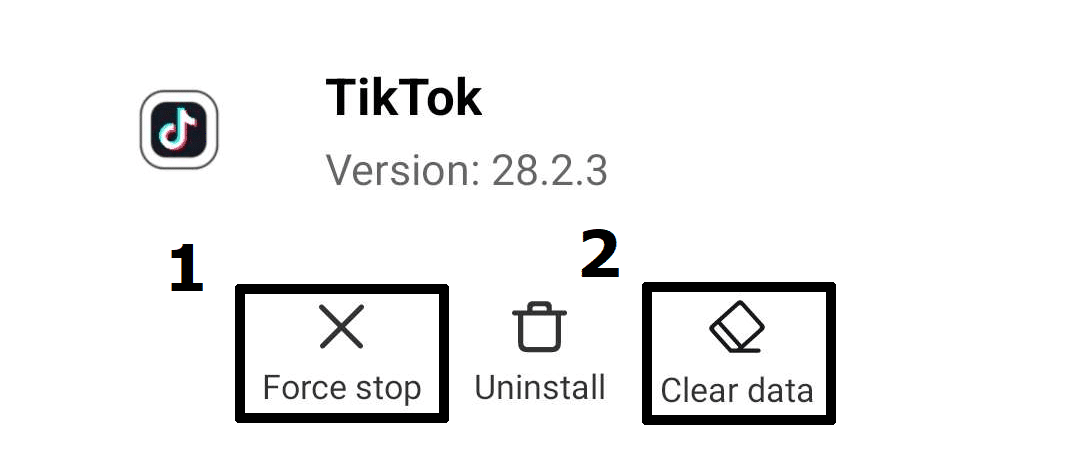
- Once both steps above have been finished, tap on the “Uninstall” option and wait for the TikTok to be uninstalled.
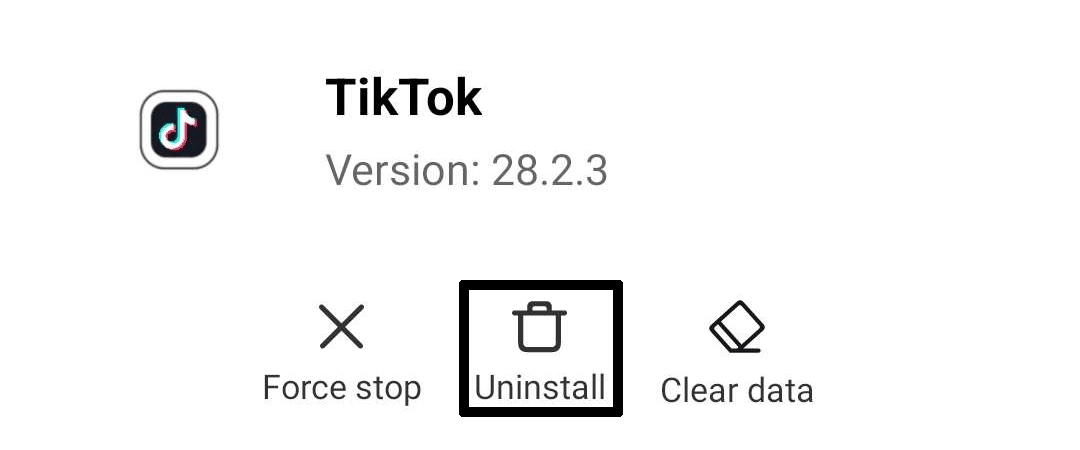
- Once TikTok has been uninstalled, open your Play Store/App Store, then navigate to the TikTok app page to re-download it.
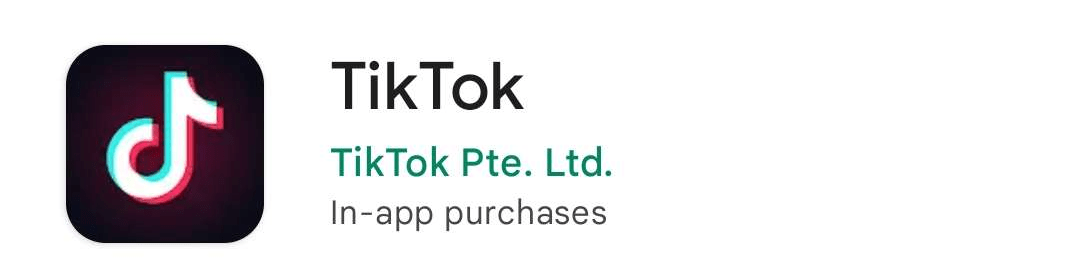
The steps above will run you through the steps for getting a clean reinstallation for TikTok. It is important that you follow the steps through, as missing out on some of them can leave certain files behind and cause the same problems you had earlier rather than having a fresh version of the app.
8. Try Troubleshooting in the TikTok App
One of the convenient things with TikTok is its intuitive support page and features that can help and guide users to solutions catered to problems they might have. Troubleshooting your TikTok app is a great way to solve any problems you might have with TikTok LIVE not working properly as you can readily find potential solutions that you can try.
Here’s how you can go about troubleshooting your problem in the TikTok app and how you can get started:
- In your TikTok account, tap on the “Profile” portion in the bottom menu.

- After tapping on your TikTok Profile, tap on the three lines in the upper right portions of your app.
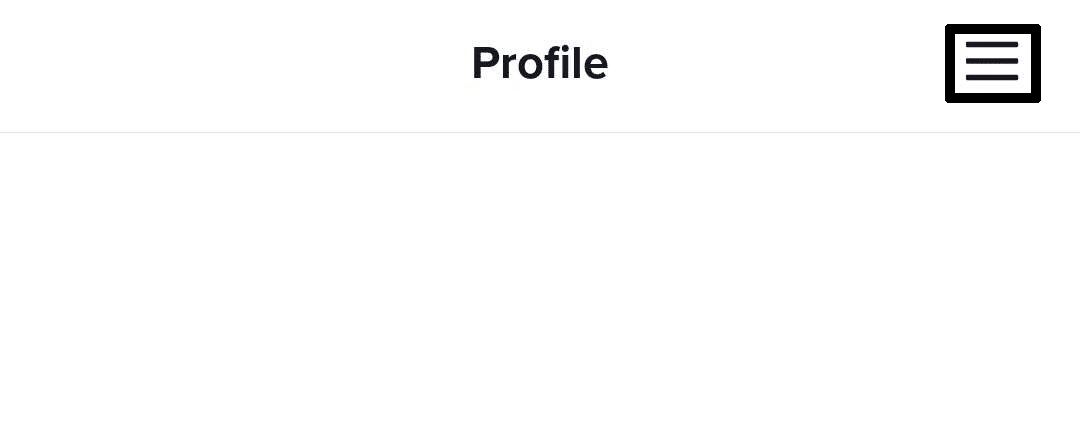
- After opening your TikTok App’s settings, scroll down and tap on “Report a problem” under the Report & About category of the app.
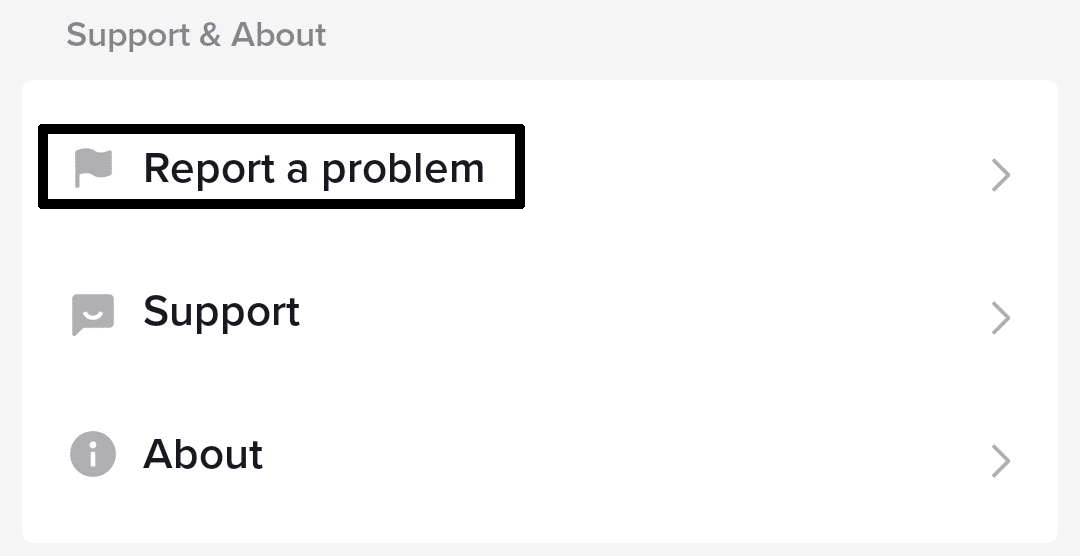
- Tap on “LIVE” found in the Topics category for reporting problems.
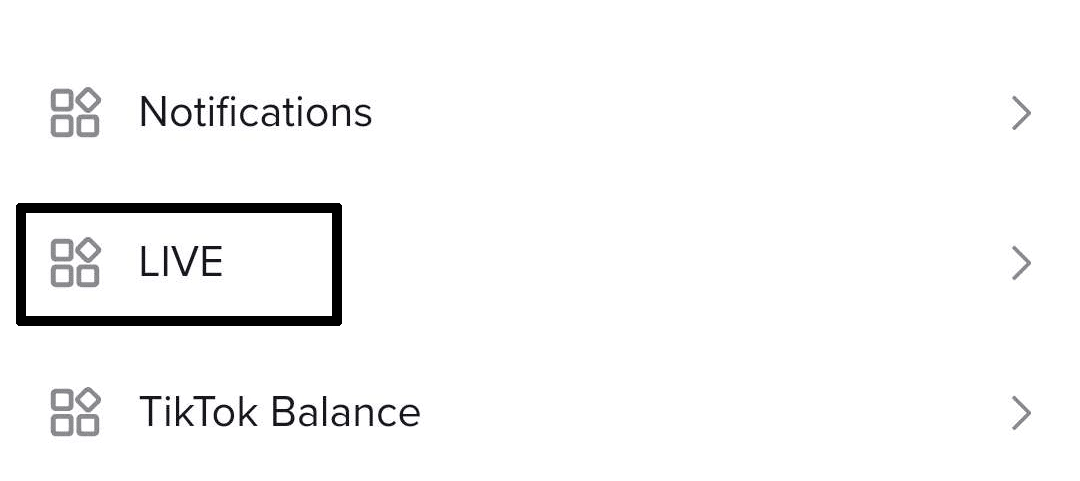
- After tapping on the LIVE category, tap on the “Hosting LIVE” category and then tap on “How to start a LIVE” or whichever category matches your issue the best.
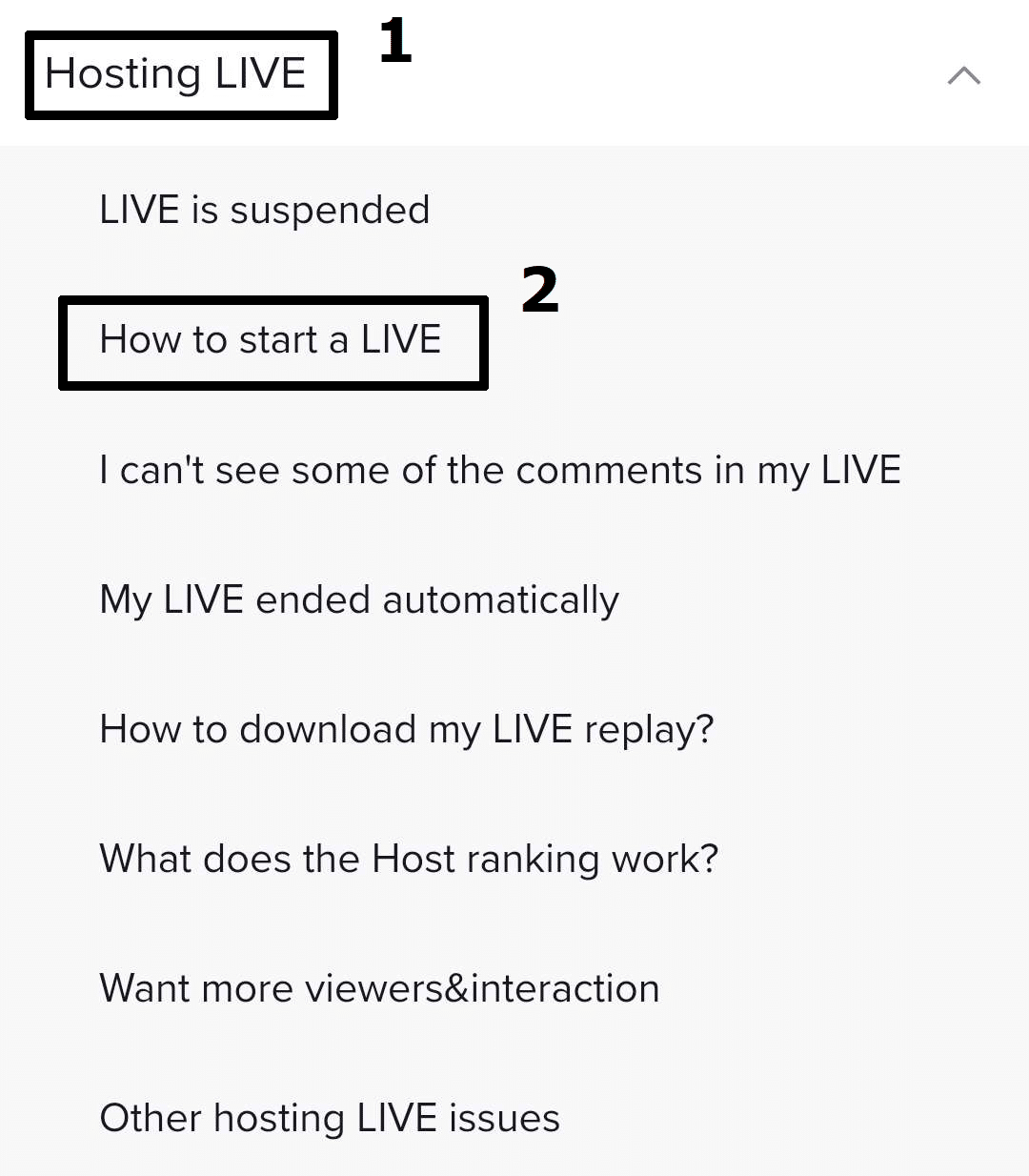
- You can opt to follow the tips the TikTok support team has prepared to fix the issue.
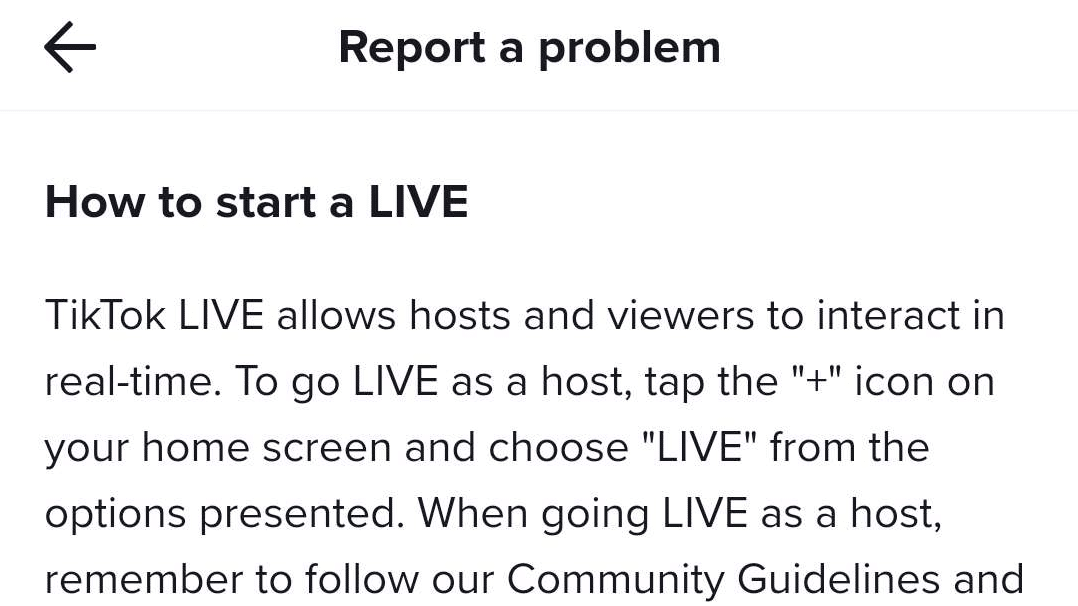
- Otherwise, you can opt to tap on “No” under the “Is your problem resolved?” portion of the page to continue the process to explain your problem even better.
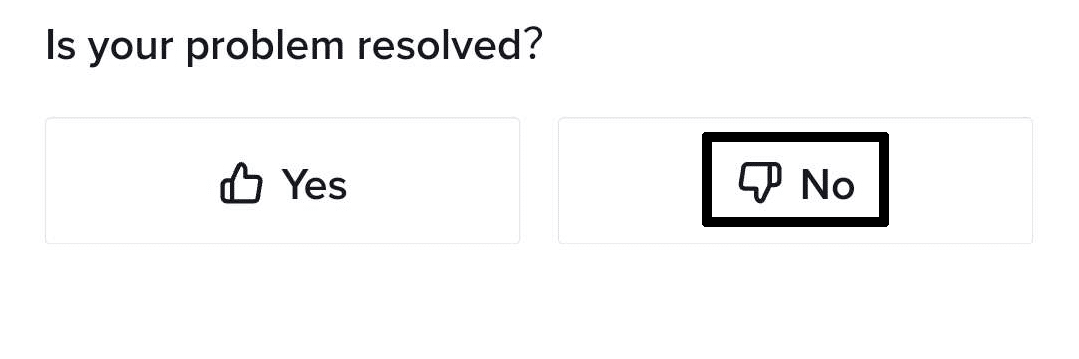
- Once you tap on “No” from the previous step, tap on the new option that says “Need more help?”.
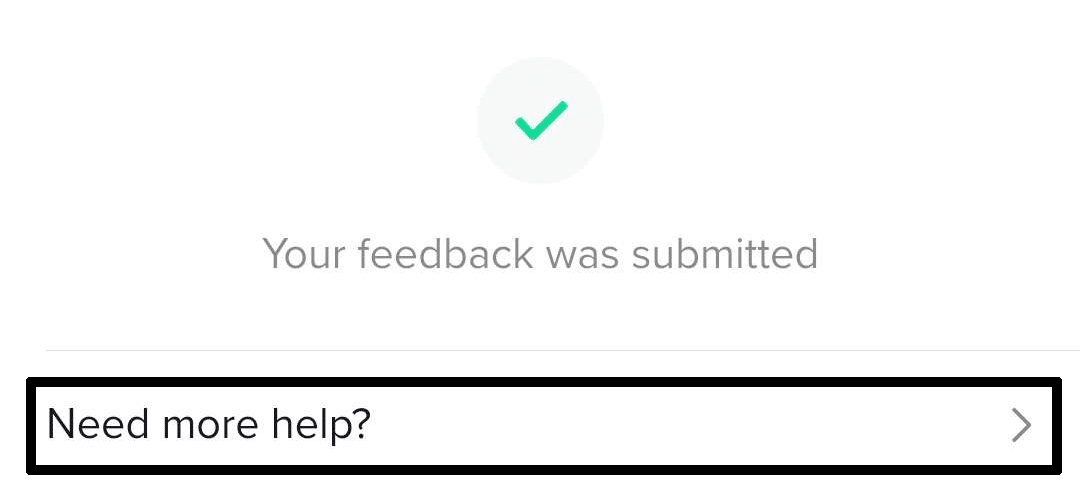
- In this portion of the app, type down your personal experience with the problem as well as upload any images you have. Tap on “Submit” once you finish typing down everything.
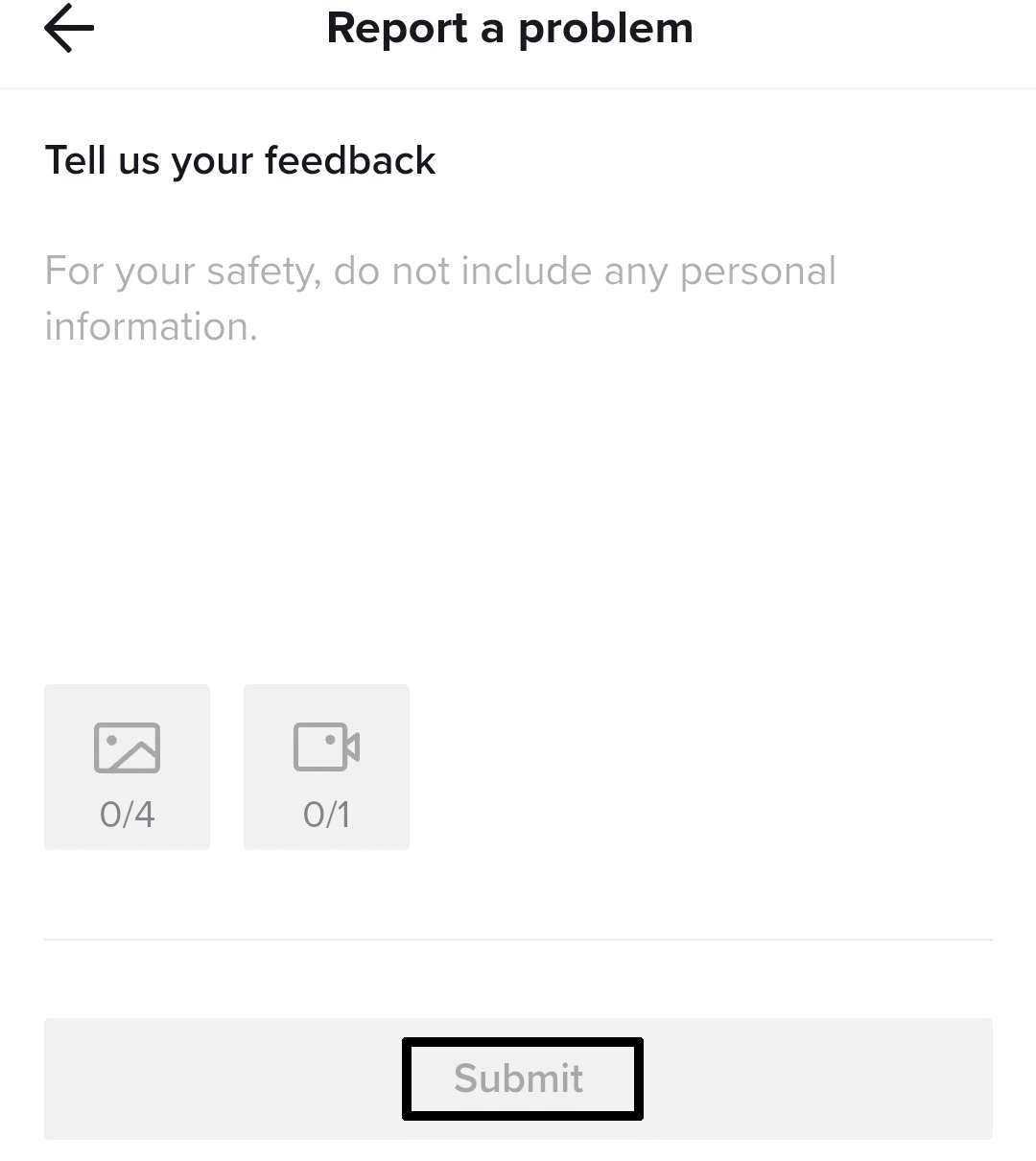
The steps above will allow you to access TikTok’s wide array of Support pages and articles that are geared towards helping you solve the problem. As we mentioned early, you can opt to follow the tips and fixes TikTok themselves have provided before continuing the steps after, as they can offer you direct fixes that are related to your issue.
9. Send a Report to TikTok
If you happen to be having a problem with TikTok, not only with its LIVE feature, sending in a report and support ticket is usually one of the best ways to quickly solve the issue. Sending a report is not a bad thing, as you can have it get resolved while you are also personally getting the problem fixed at your end.
Sending in a report as well as checking your status for the said report in TikTok is made convenient and easy as you can easily do it in the app itself. Here’s how you can start making your problem report:
- In your TikTok account, tap on the “Profile” portion in the bottom menu.

- After tapping on your TikTok Profile, tap on the three lines in the upper right portions of your app.
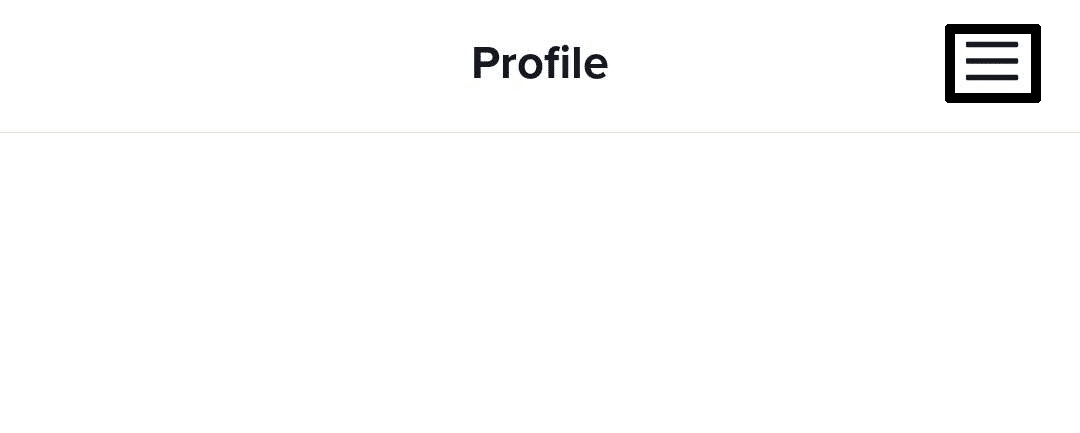
- After opening your TikTok App’s settings, scroll down and tap on “Report a problem” under the Report & About category of the app.
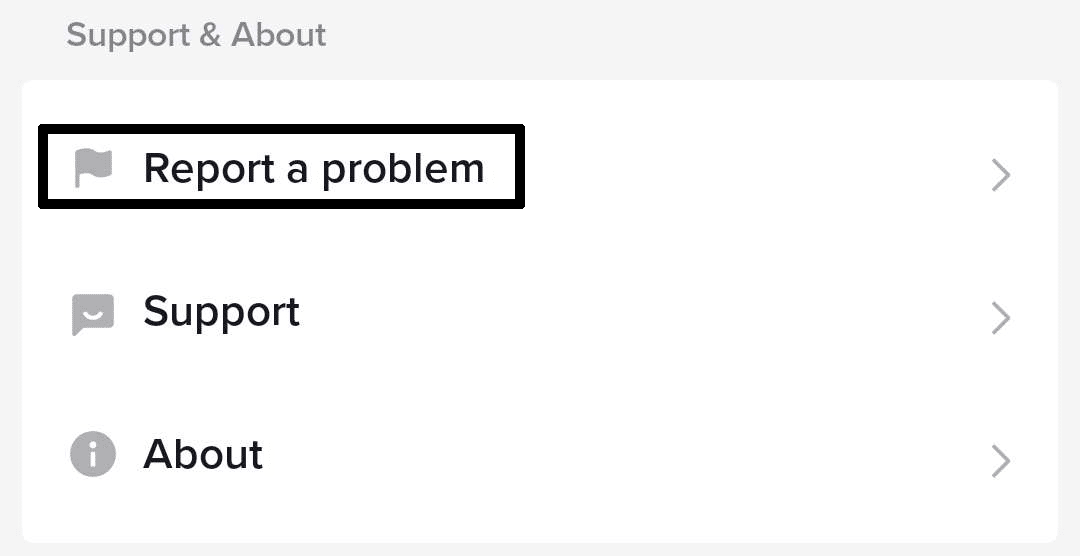
- After tapping on the previous option, scroll down to the bottom portion until you find the option that says “Submit a Report,” and tap on it.
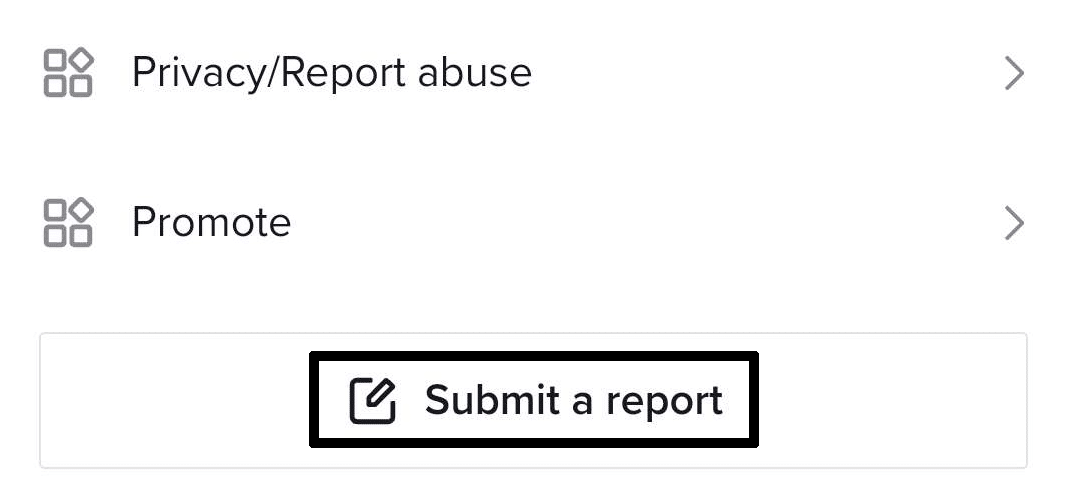
- After tapping on the option to submit a report, type in your issue with TikTok as well as any screenshots you can provide. Tap on “Submit” once you finish adding everything.
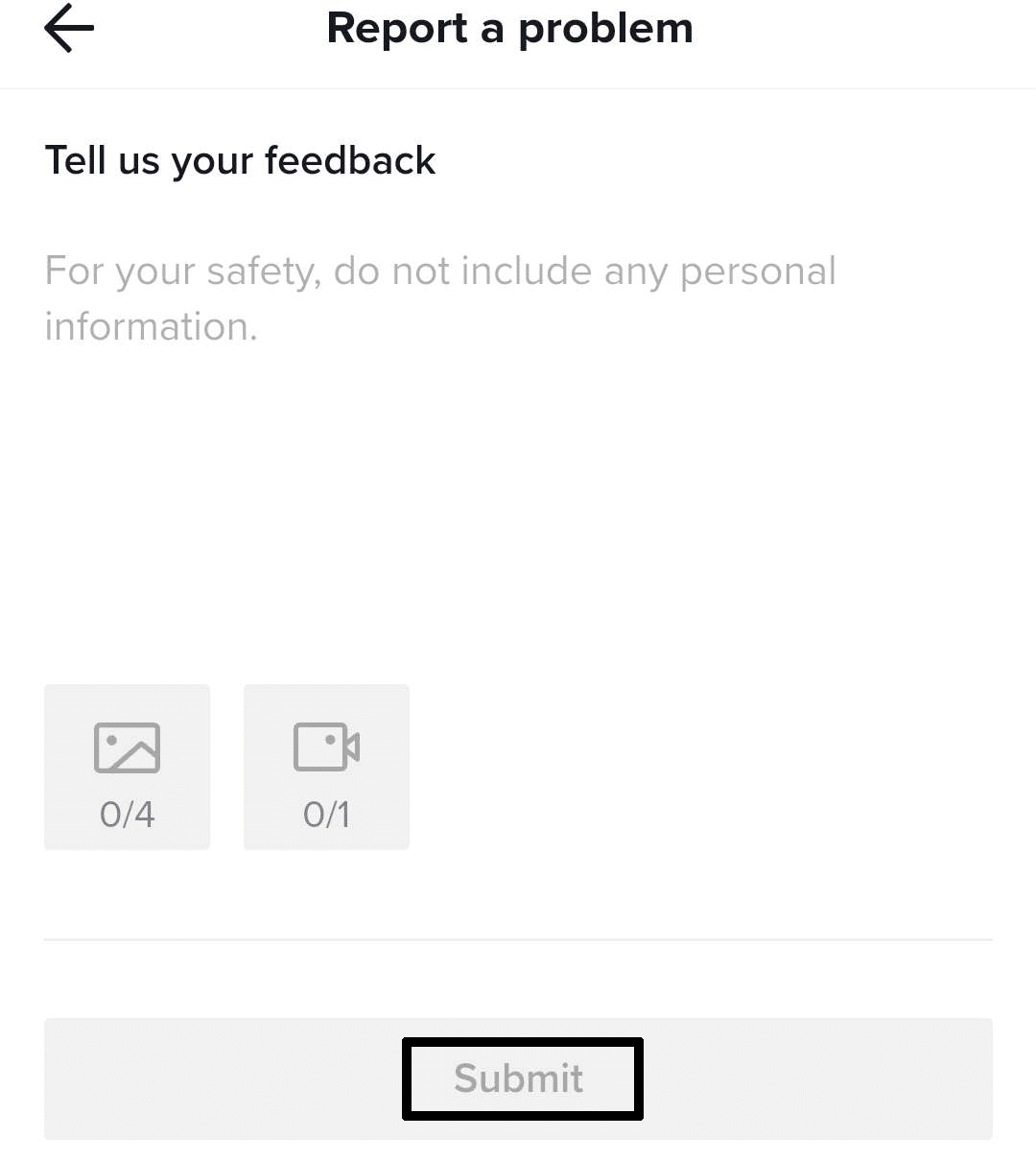
The steps above will run you through the quick process of sending a problem report to the team over at TikTok as well as get you connected with them to solve the issue.
To check the status of your report, you can visit the same part of the app you used to submit the report and tap on the upper right portion to view your feedback and tickets.
Conclusion
TikTok is a generally popular app to use thanks to its easy-to-use design and interactive nature you can have with other users. Many users of the platform will easily find themselves engaging with one another as well as joining in the fun with the things you can find there.
Getting locked out of a feature in any app can be no debatably frustrating, which is why suddenly finding yourself not being able to use TikTok LIVE can be a major source of it. This guide we have prepared covers 8 fixes and 5 reasons why you might be having this problem are sure to quickly fix the issue and help you get back and go LIVE in TikTok.
Let us know down below 👇 in the comments:
- If you found this guide particularly helpful and which of the fixes worked best for you?
- Any fixes we missed out on that you want to share and that we should consider adding?
- Why do you love TikTok, and what do you love about it?
- Anything in TikTok you might wanna share with other readers of this guide?
Feel free to share our guide with anyone you might find is having problems with using TikTok LIVE.