Are you currently encountering the “No internet connection” or “Network Error” message on the TikTok app, preventing you from accessing the engaging content on the platform?
TikTok is a well-known social networking and video-sharing application that enables individuals to make, share, and find brief videos. It garnered enormous popularity for its user-friendly video editing tools, original filters, and various soundtracks that users could add to their videos. As a result, TikTok has a large number of users and provides a very entertaining and dynamic experience.
Nonetheless, certain users are experiencing difficulties while utilizing the TikTok app, consistently encountering an error message stating “No internet connection”.
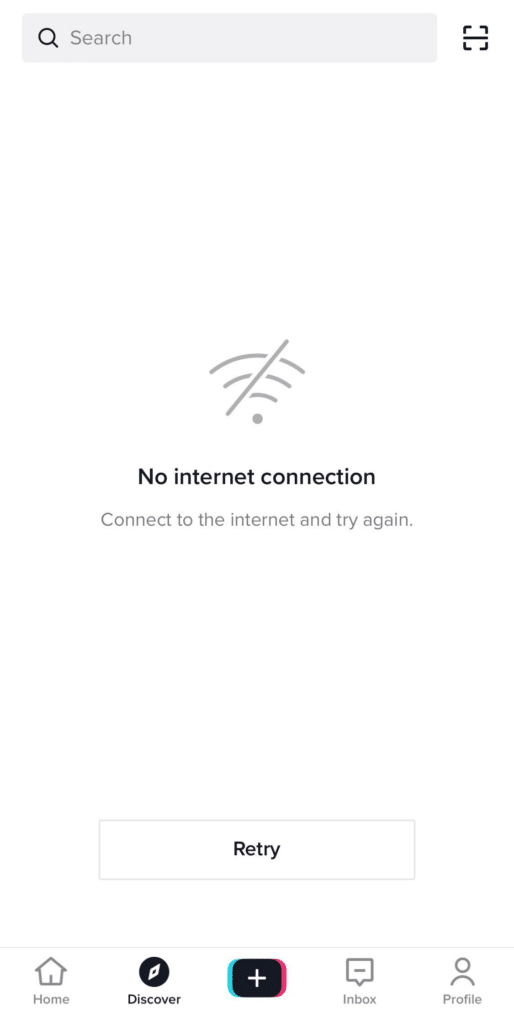
Similarly, users may see it as a banner on their TikTok app stating “No network connection” and preventing the app from loading new content or refreshing your feed.
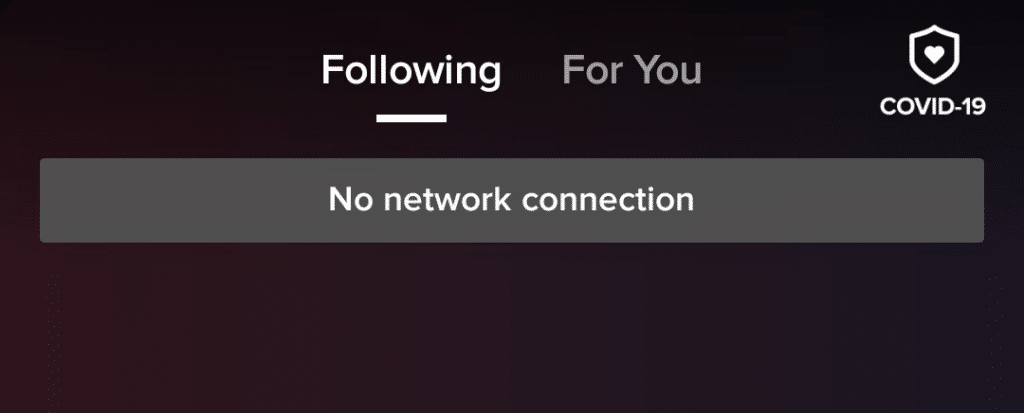
Users might be unable to watch their feed, load new videos, or utilize other TikTok features if this problem persists. Users must fix this problem.
If you are also facing the TikTok “No internet connection” issue, then try our 9 fixes and troubleshooting steps to avoid any inconvenience and enjoy the seamless functionality of the TikTok app without any network disruption.
Why Does the TikTok “No Internet Connection” or “Network Error” Occur?
Here are the potential causes of the “no internet connection” issue on TikTok:
1. Poor Internet Connection
A stable and robust internet connection is necessary for TikTok to run smoothly. The error message on TikTok, “no internet connection,” may appear if your internet connection is slow, weak, or facing network interferences. (Fix 2, 7)
2. TikTok Servers Issues
TikTok’s servers may face technical difficulties or short outages. These server-related problems may interfere with the app’s functioning, resulting in connectivity issues. (Fix 1)
3. TikTok App Bugs
There may be bugs or temporary errors in the TikTok app that cause network connection problems. Users may experience TikTok “no network connection” issues due to these bugs, which can prevent the app from establishing a reliable connection with your Internet. Reinstalling or updating the app can frequently fix these miscellaneous app issues. (Fix 3, 5, 7, 8)
4. Unwanted Cache Files
Sometimes, the unwanted buildup of files like cache files also causes a disruption of the internet connection. As a result, it drastically slows down your application. (Fix 3, 4)
9 Fixes for TikTok “No Internet Connection” and “Network Error”
1. Check the TikTok Servers
You must check the TikTok servers before trying the other troubleshooting methods in this guide. Unfortunately, there isn’t an official website where you can see the server status. However, you can check to see if other users are experiencing problems by using a third-party website like downdetector.com.
Therefore, visit the website and do a quick search for the TikTok app. It will display the current status of TikTok’s servers, along with any difficulties or outages that have been reported.
For more details regarding the server status, you can read user comments, access the live outage map, and refer to the number of reports.
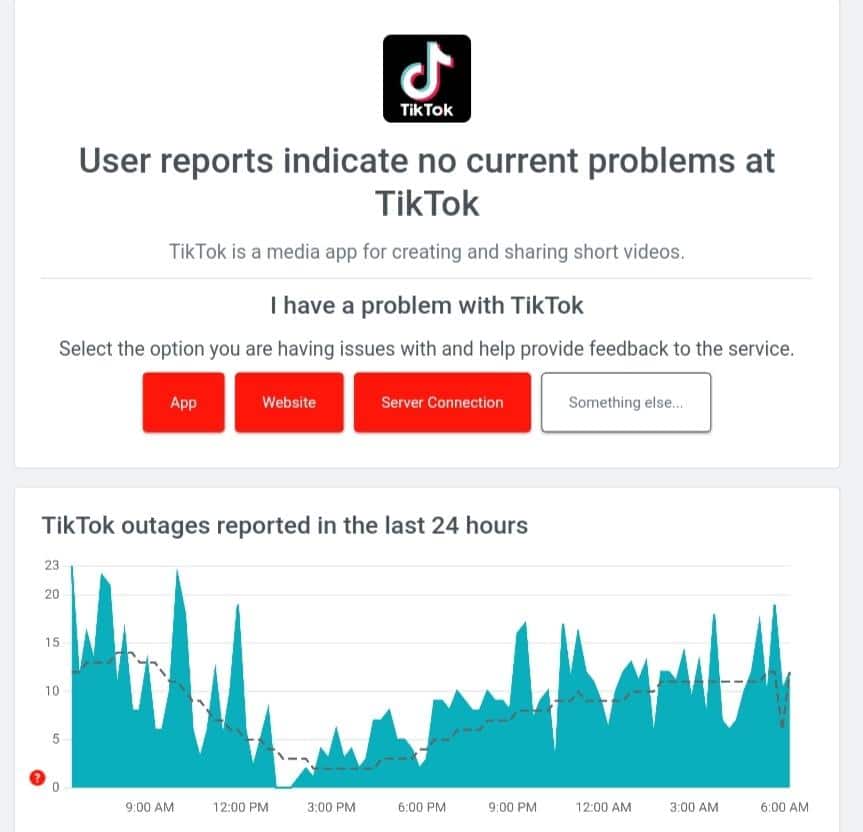
If TikTok is experiencing server issues, you should wait until the issue is resolved.
You can move on to the following network troubleshooting methods if there aren’t any indications of a TikTok server outage.
2. Reboot Your Network Connection
Rebooting the network connection is a quick and efficient way to fix any infrequent network glitches that may be the root cause of TikTok’s “no internet connection” issue. It aids in erasing short-term errors or faults that might have happened in the network configuration.
Additionally, reconnecting also updates the network configuration, enabling the device to make a new connection to the network. As a result, conflicts or other problems that prevented TikTok from accessing the internet could be resolved.
Rebooting the network may also assist in redistributing network resources and removing any interference that may cause TikTok’s connectivity issues. Overall, it gives the network connection a fresh start and resolves any connectivity issues.
Steps to Reboot Your Network Connection (For Mobile/Cellular Data)
- First, open “Settings” (⚙️) on your device and select the “Mobile data” option.
- After that, press the toggle switch to turn off mobile data on your Android or iOS device.
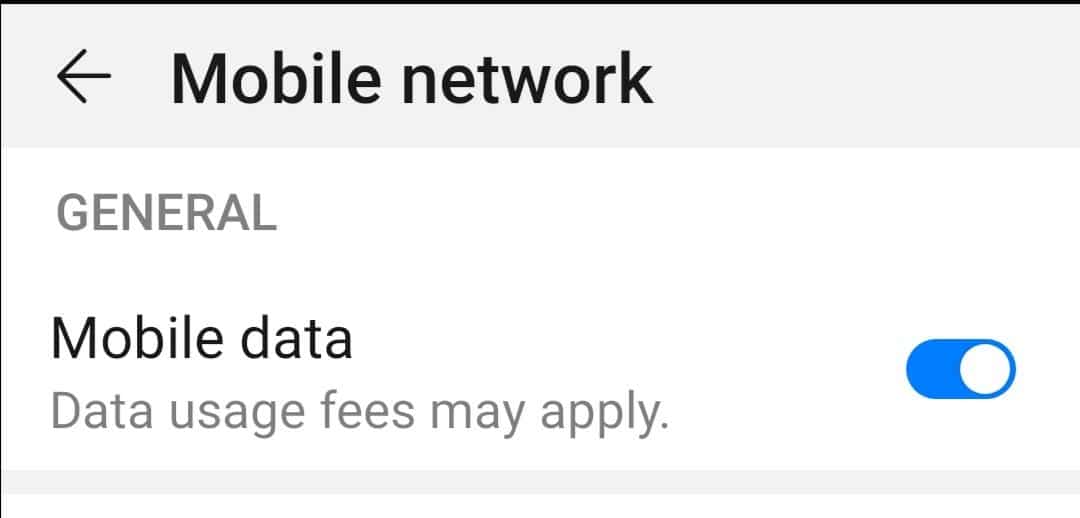
- Now, wait 10 to 15 seconds and let the network connection terminate entirely.
- Lastly, return to your device “Settings” (⚙️) and press the toggle switch to enable mobile data 📶.
Steps to Reboot Your Network Connection (For Wi-Fi)
- Disconnect the modem and router power cords from the Wi-Fi device. Also, turn off your device’s Wi-Fi.
- Reconnect the power cords after waiting at least 30 seconds. Make sure the device indications revert to their original state.
- After the router has restarted, turn on the Wi-Fi toggle on your device.
- Your device will scan the list of Wi-Fi networks that are accessible, and you can reconnect to the one you prefer.
If this method doesn’t fix your issue, then move on to the next solution.
3. Restart the TikTok App
Restarting the app resets its internal setup and removes temporary files. It also aids in removing any possible bugs or flaws that may be the root cause of the TikTok connectivity issue.
Additionally, rebooting the app also reinstates the connections between TikTok and the device’s operating system, guaranteeing an error-free and reliable connection. Overall, it gives TikTok a fresh start to reconnect to the internet and frequently solves transient connectivity issues that may have happened because of app-related factors.
Steps to Restart the TikTok App For Mobile Users (Android & iPhone)
For Android
- First, go to your device’s “Settings” (⚙️) and tap the “Apps” option.
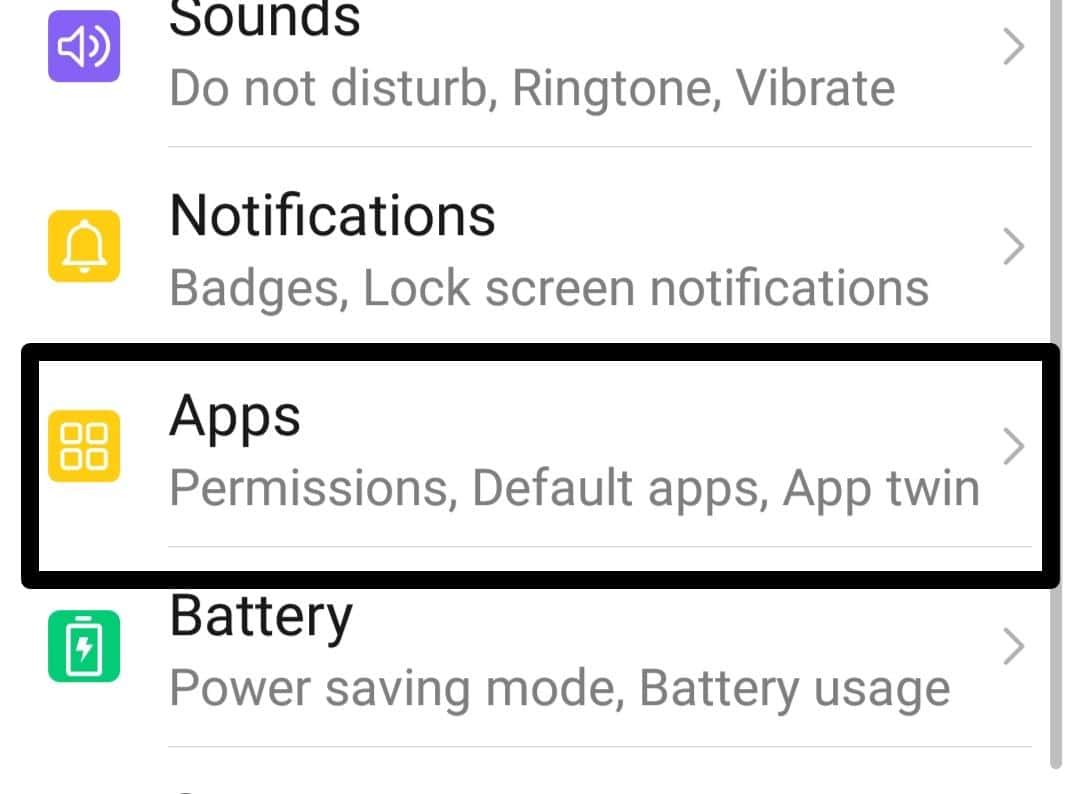
- After that, look for the “TikTok” app and tap on it.
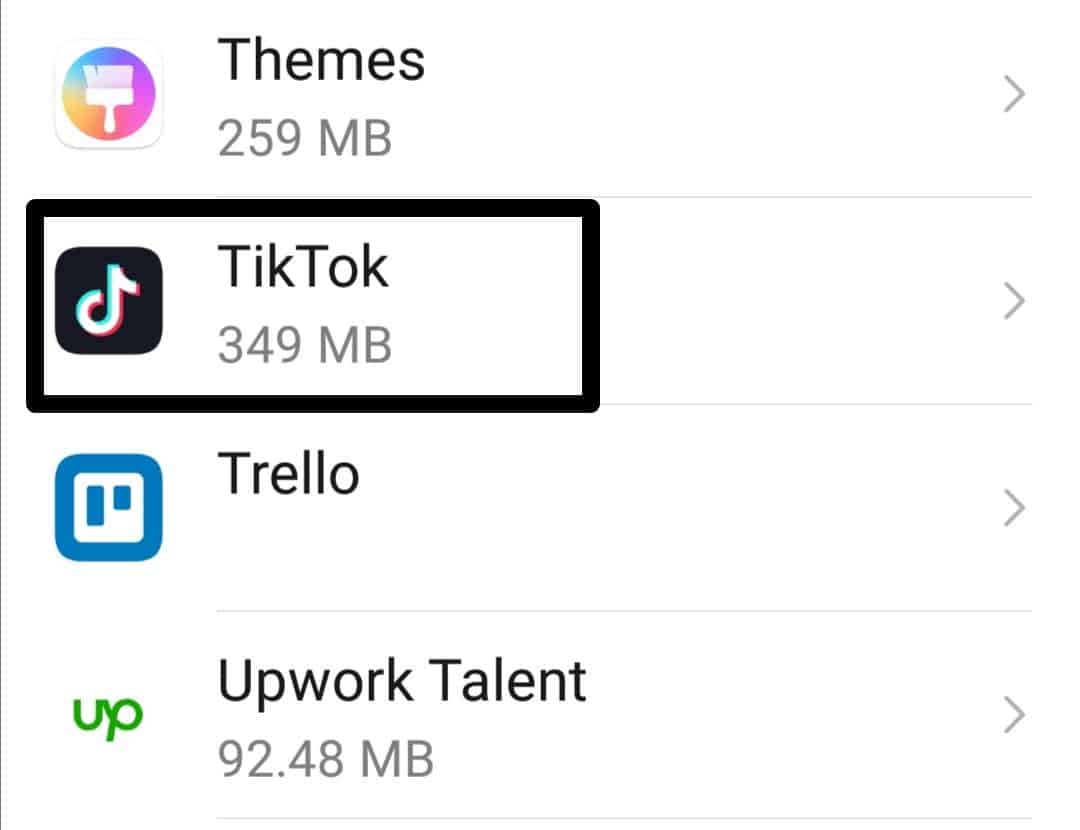
- Lastly, hit the “FORCE STOP” button before proceeding to restart the app.
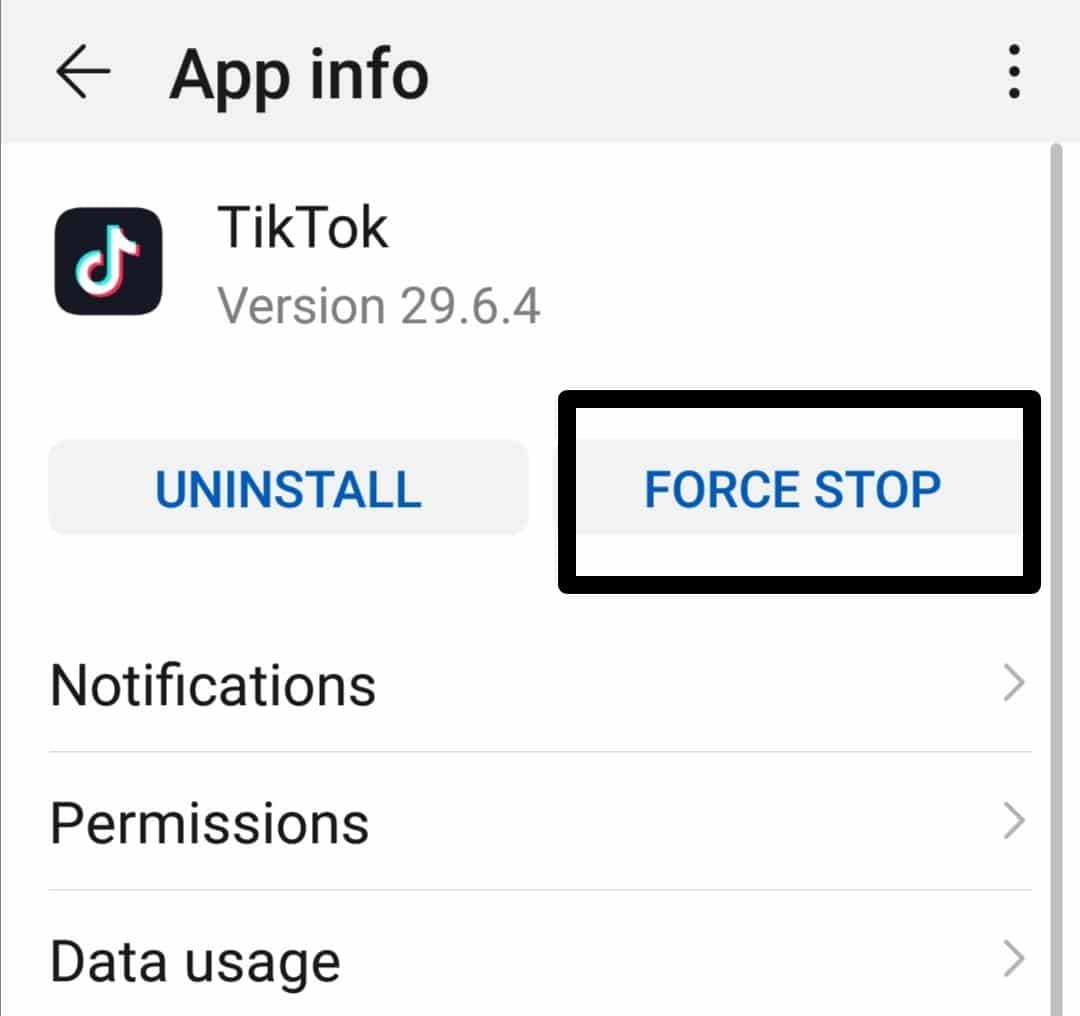
For iPhone (iOS)
- First, swipe up on your iPhone screen from the bottom. This will show a view of all your open apps superimposed on one another. To find the TikTok app, swipe left or right.
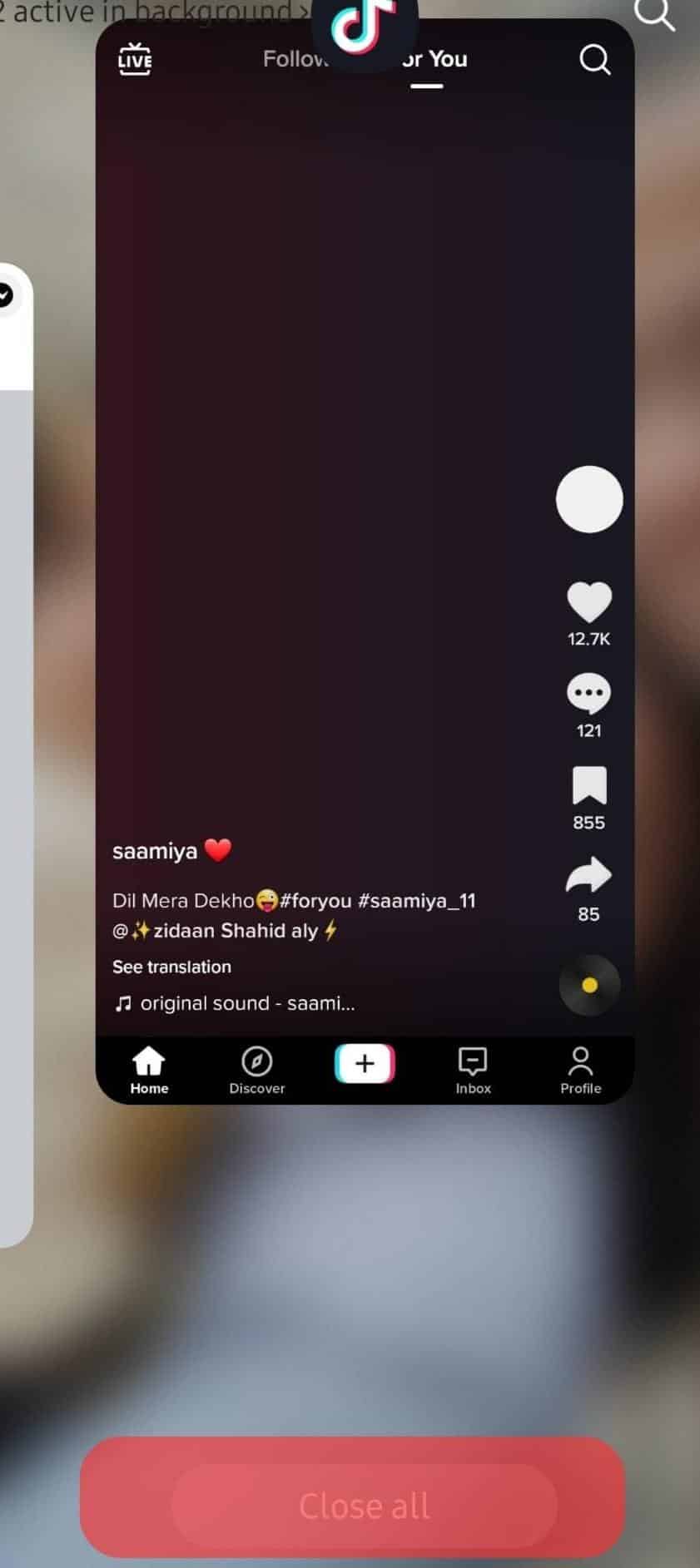
- After locating the TikTok app, swipe up to close it.
- Now, relaunch TikTok, and check if the issue is resolved.
4. Clear the TikTok App Cache
To improve loading times and conserve data, Android apps retain cached data. However, a buildup of files may cause an app to behave poorly. Clearing the cache can be helpful if you experience problems with an app’s operation. It also aids in removing extra data and improves the app’s performance while also addressing any potential issues brought on by cached files.
- In your TikTok account, tap on the “Profile” portion in the bottom menu.

- After tapping on your TikTok Profile, tap on the three lines in the upper right portions of your app.
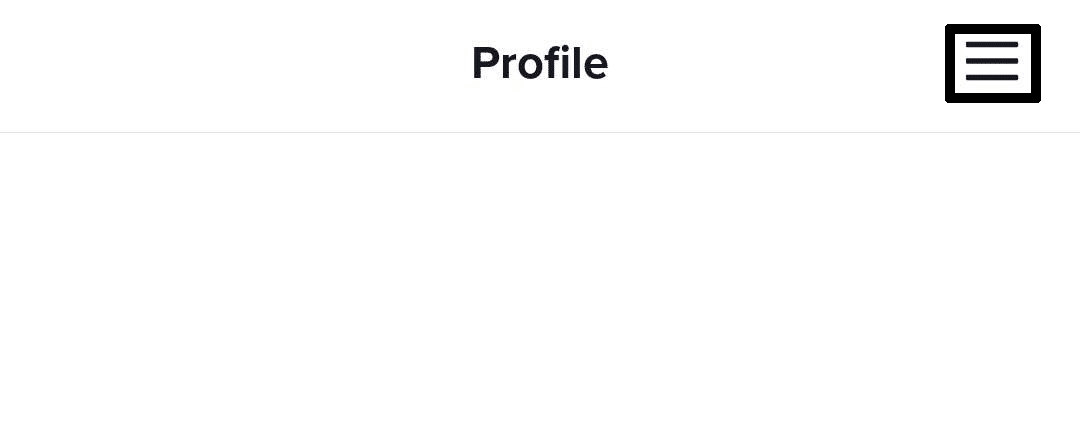
- Next, select Settings and Privacy.
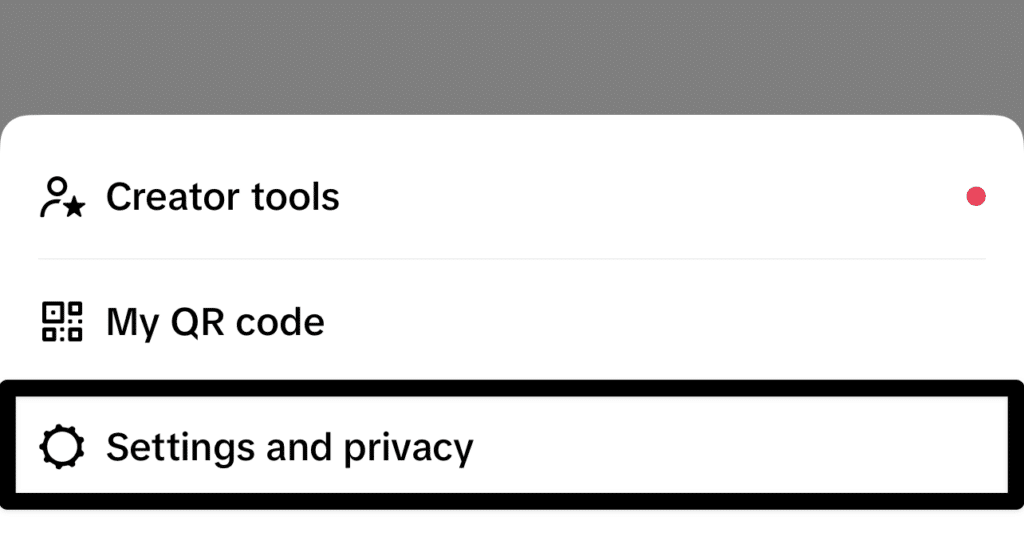
- In your TikTok settings, tap on “Free Up Space” in the options under the Cache & Cellular category.
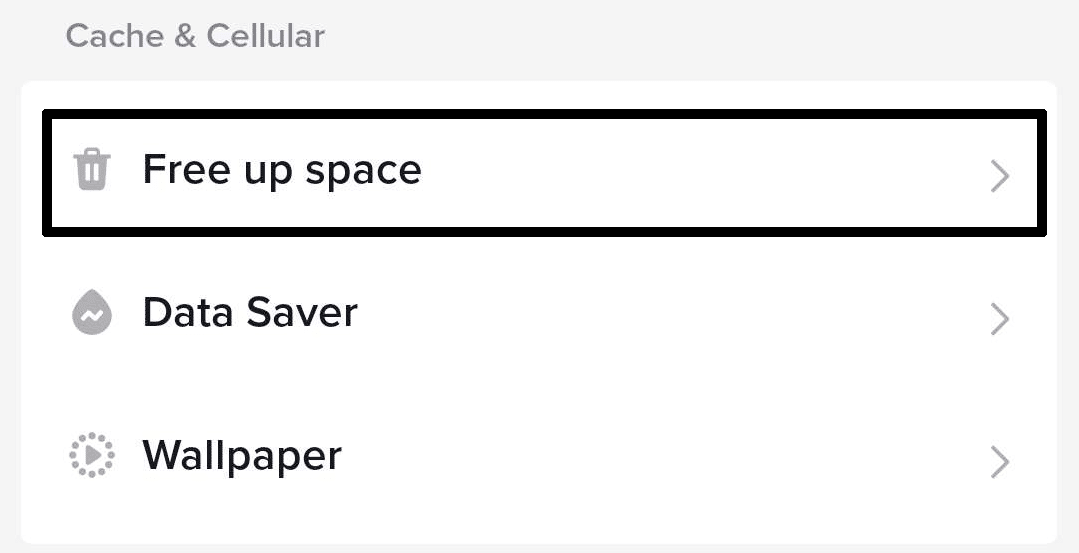
- Tap on the “Clear” option on the Cache category. Once the data becomes 0.0 MB, the data has been cleared.
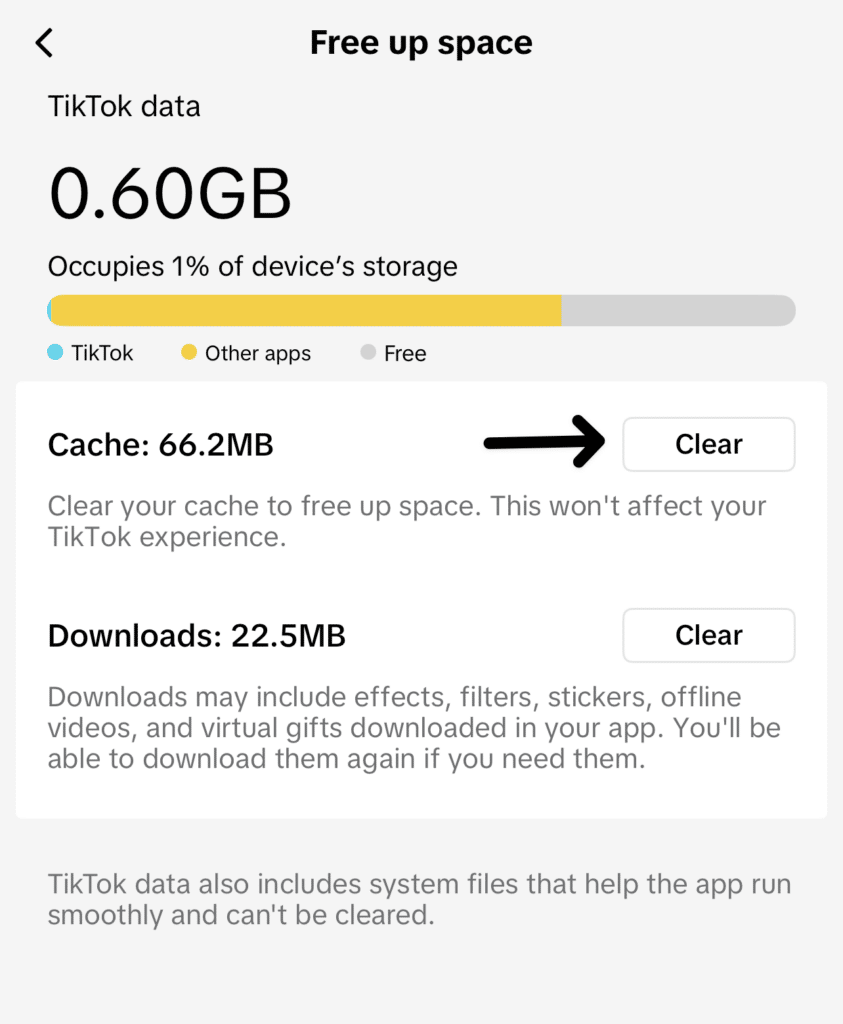
Method 2: Through the Device System Settings
For Android
- First, press the “Settings” (⚙️) icon from your home screen and hit the “Apps” option.
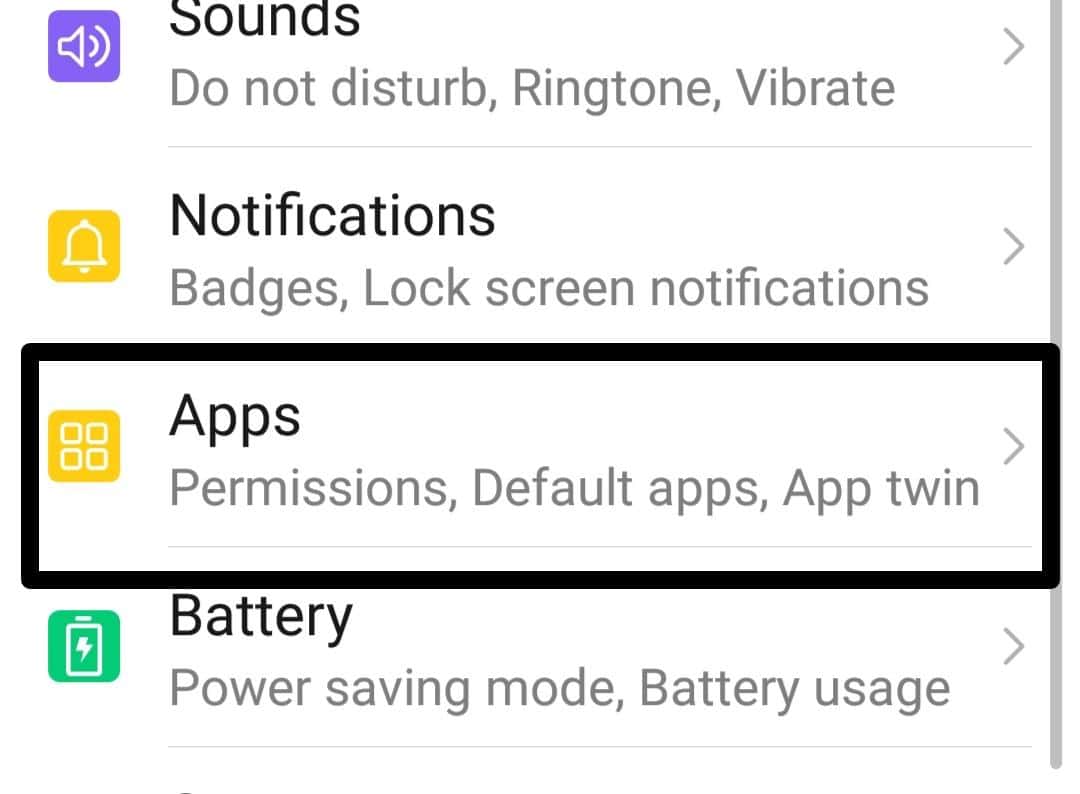
- After that, select the “Apps” option, then look for the “TikTok” app and select it.
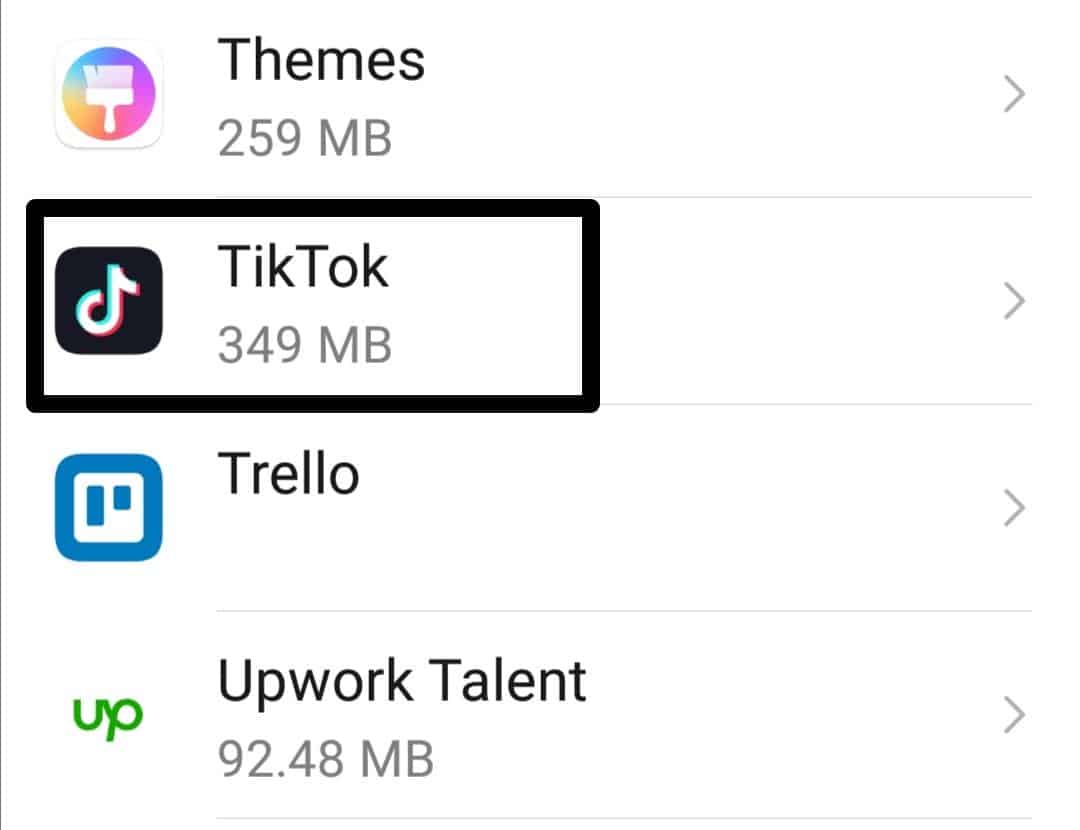
- Now, tap on the “Storage” option.
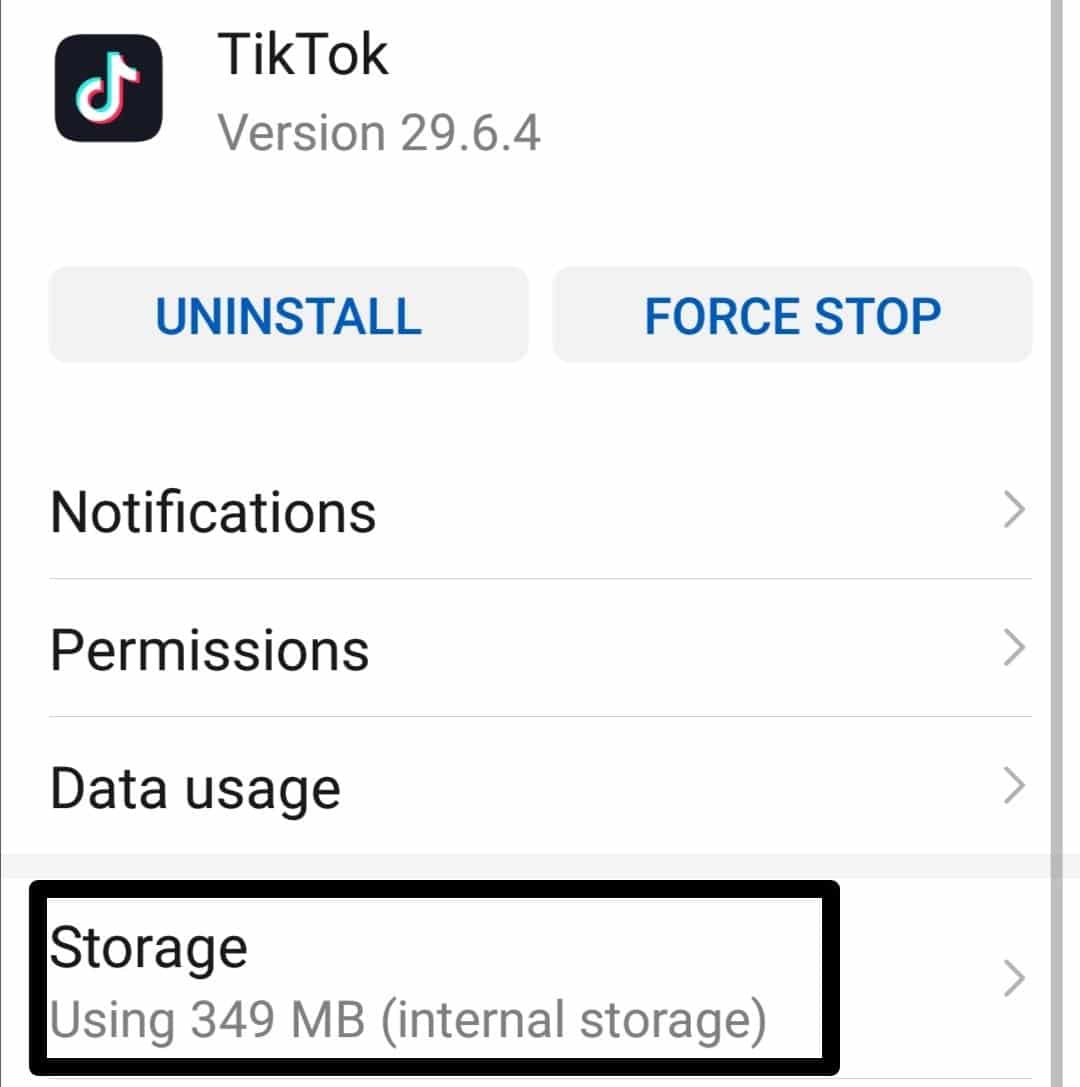
- Lastly, hit the “CLEAR CACHE” option to delete cache files.
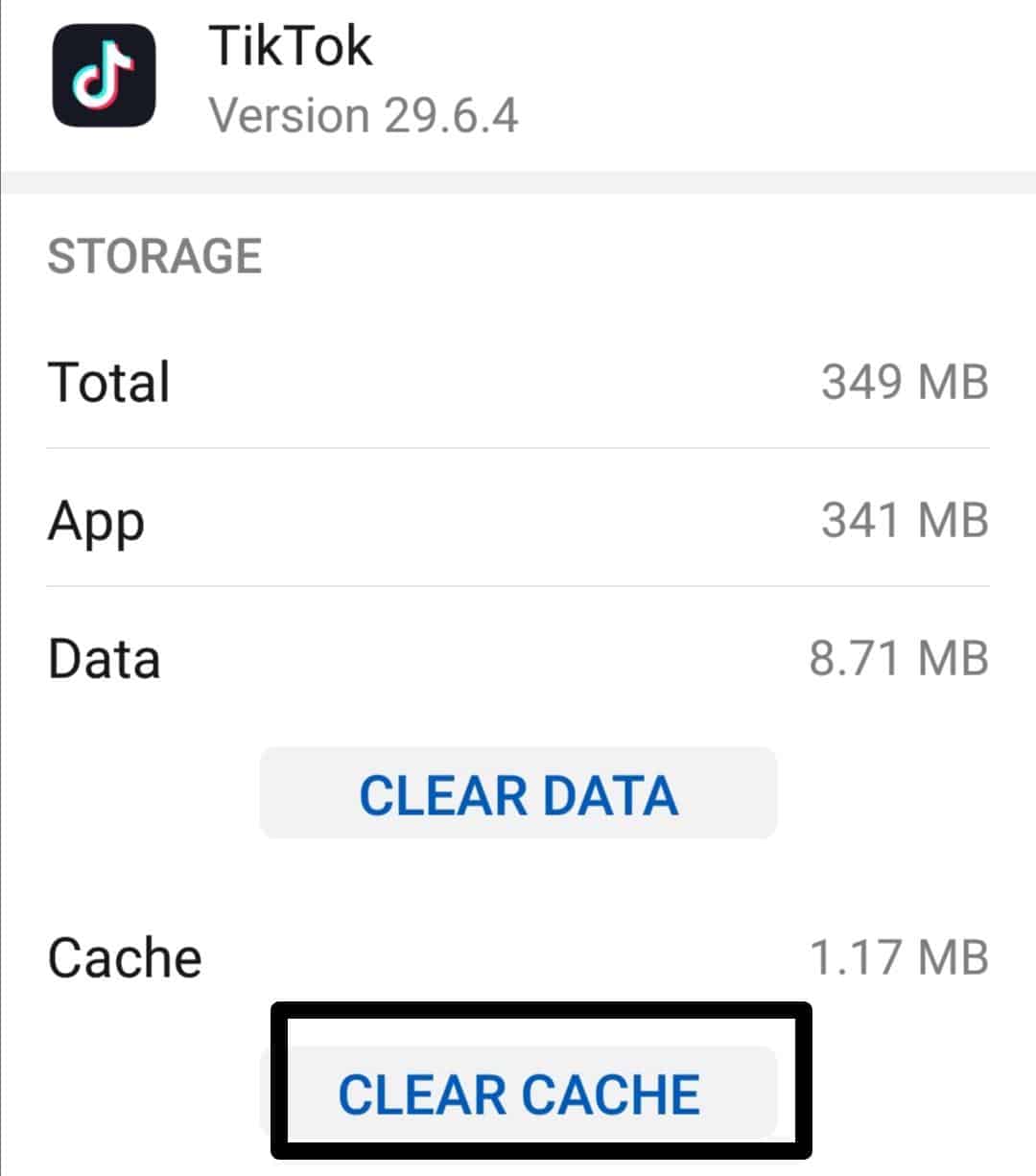
For iPhone (iOS)
- First, launch the “Settings” (⚙️) app and click the “General” option.
- After that, tap on the “iPhone Storage” option, look for the “TikTok” app, and tap on it.
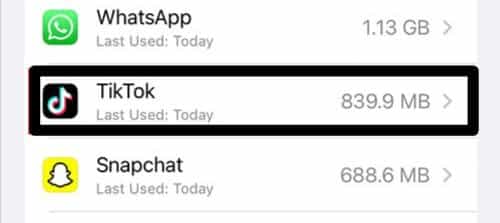
- Lastly, hit the “Offload App” button. It will clear TikTok app caches.
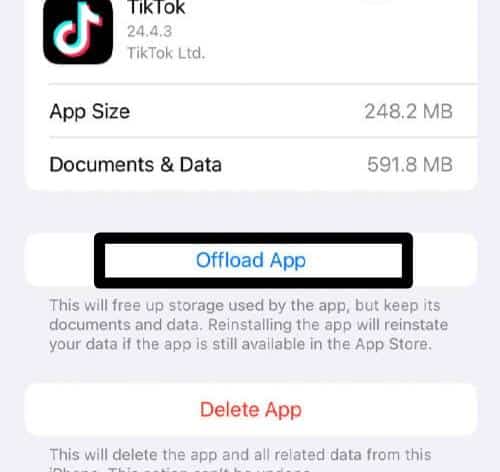
After clearing the app cache, try relaunching the TikTok app and check if the TikTok “no internet connection” error still appears.
5. Restart Your Device
When you restart your device, it completely reboots, resetting all its system processes and deleting any temporary data. This procedure can assist in resolving any issues or conflicts that might have been affecting TikTok’s connectivity.
Restarting the device creates a fresh network connection for all apps, including TikTok. It also enables the device to briefly reset its network settings and correct any potential errors or incorrect setups, which as a result, may fix TikTok app connectivity problems.
For Windows
- First, press the Start button from the Start icon on your Windows taskbar or the keyboard key with a Windows icon.
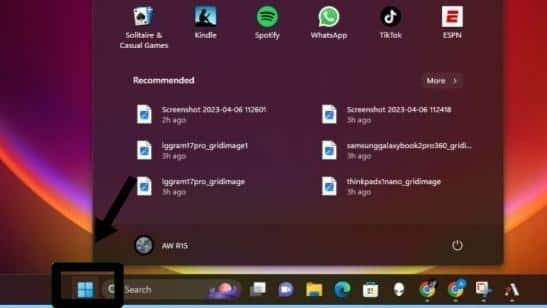
- After that, click the “Power” icon to open the menu with the restart option.
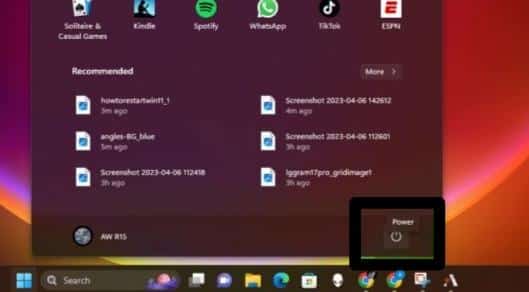
- The menu has four options: Sign-in options, Sleep, Shut down, and Restart. Select the “Restart” option.
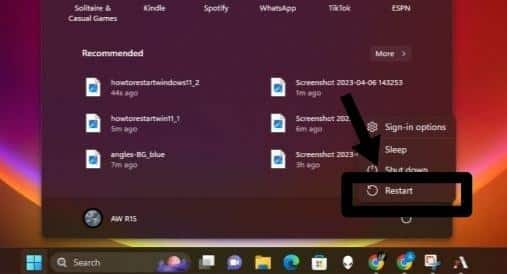
Your Windows computer will close any open programs and then restart. A dialogue box appears to warn you that Windows is closing programs that aren’t closing on their own.
For Android
Use your Android device’s power button to restart it. There is a power button found in nearly all Android phone brands and models.
- First, long press the “Power button” for 5–10 seconds.

- The power menu will appear once you hold down the button.
- Now, choose the “Restart” option. Your Android device will then turn off and on again.
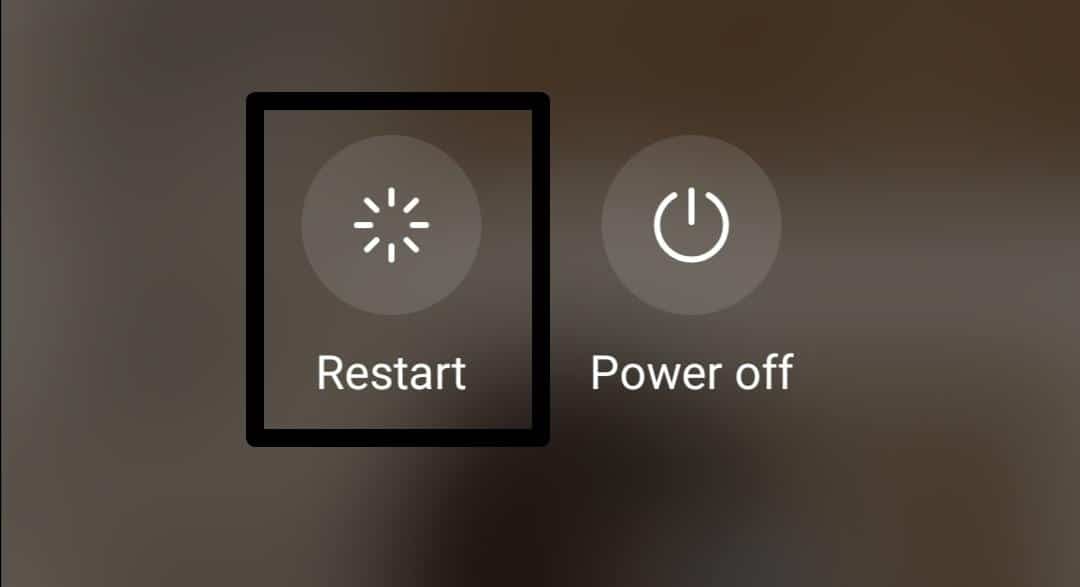
For iPhone
- First, long press the “Power” button while also pressing one of the “Volume buttons.”

- After that, drag the “slide to power off” slider to the right. Watch the iPhone’s screen for a few seconds until it shuts off.
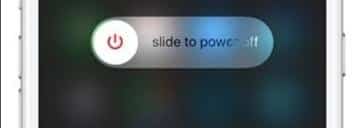
- Lastly, hold down the “Power button” till the Apple logo appears on the screen.
6. Reset the TikTok App (For Windows)
Resetting the TikTok app effectively deletes any corrupted settings or data that may be affecting TikTok’s internet connectivity. With the help of this method, TikTok can be reset to its default settings, removing any potential bugs or setup errors:
Steps to Reset the TikTok App For Windows Users
- First, go to your PC “Settings” app and tap the “Apps & Features” option.
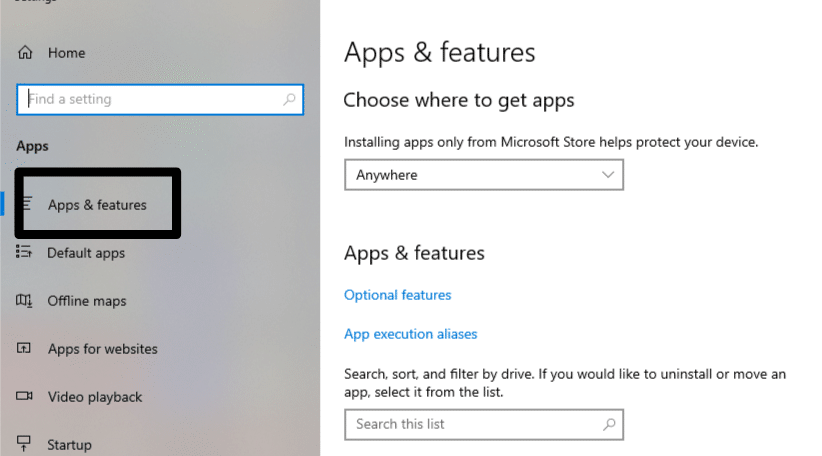
- Now, search for “TikTok” from the list of installed apps and tap on it.
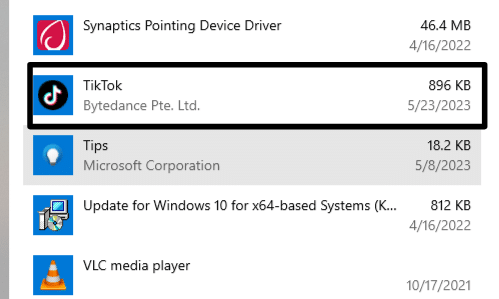
- Then, press the “Advanced options” under the TikTok app options.
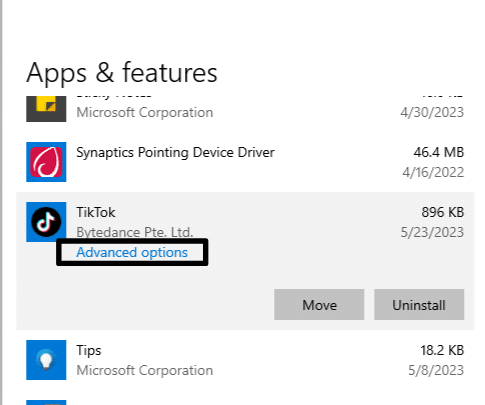
- Lastly, scroll down (🔽) and tap the “Reset” option.
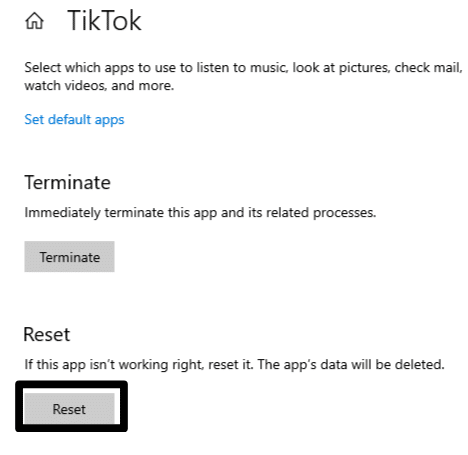
7. Update the TikTok App
Updating the TikTok app can often resolve the TikTok “no internet connection” issue by addressing bugs, improving app performance, and ensuring compatibility with the latest network protocols. App updates frequently include bug fixes and optimizations, which can help resolve any underlying connectivity problems that may be causing the issue.
Updates may also introduce improvements to the app’s network handling. Thus, ensuring better compatibility with different network configurations and resolving any known connectivity issues.
It’s essential to regularly check for and install updates for the TikTok app to ensure you have the latest version, which can resolve connection problems and provide an overall improved user experience.
For Windows
- First, launch the “Microsoft Store” on your PC.
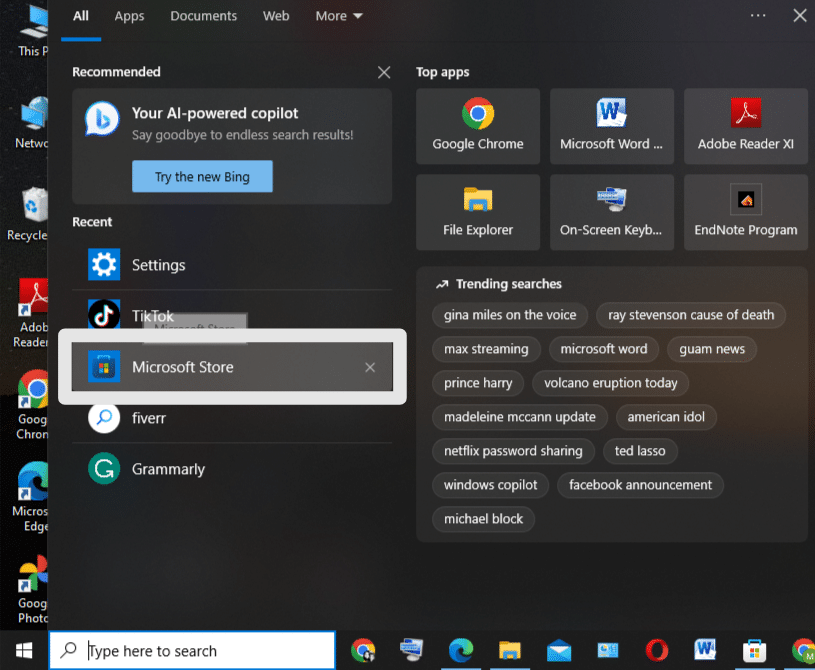
- Then, tap on the profile icon present at the top right corner of the screen.
- Now, hit the “Settings” option.
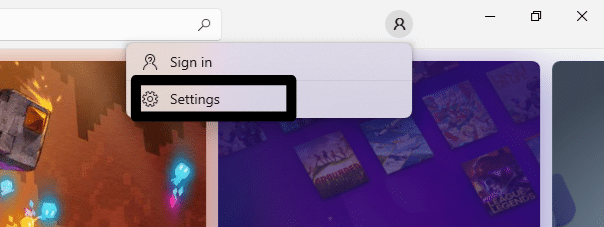
- Lastly, locate the “App updates” option and press the toggle to enable automatic app updates.
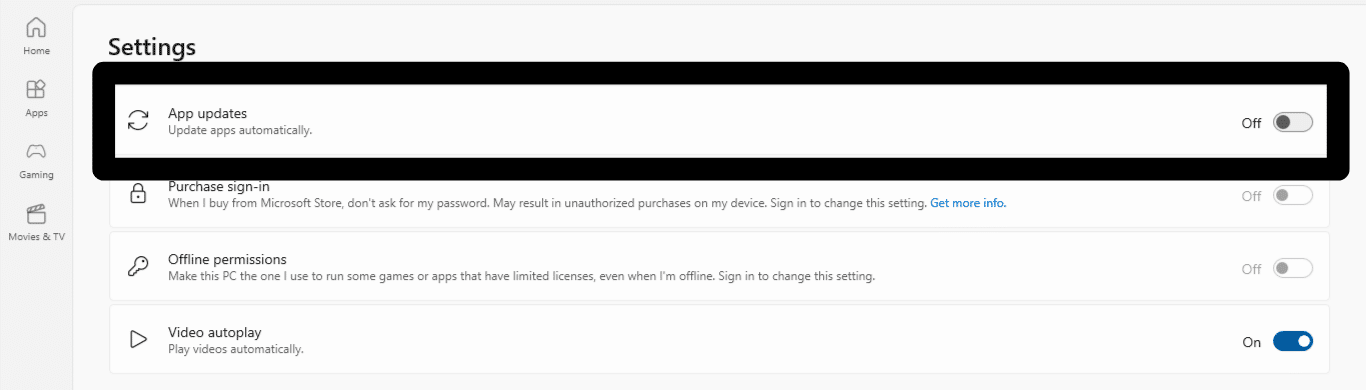
With automatic app updates enabled, your Windows system will automatically install updates for your installed apps, including TikTok, whenever new updates are available.
For Android
- First, open the “Play Store” and tap the profile icon.
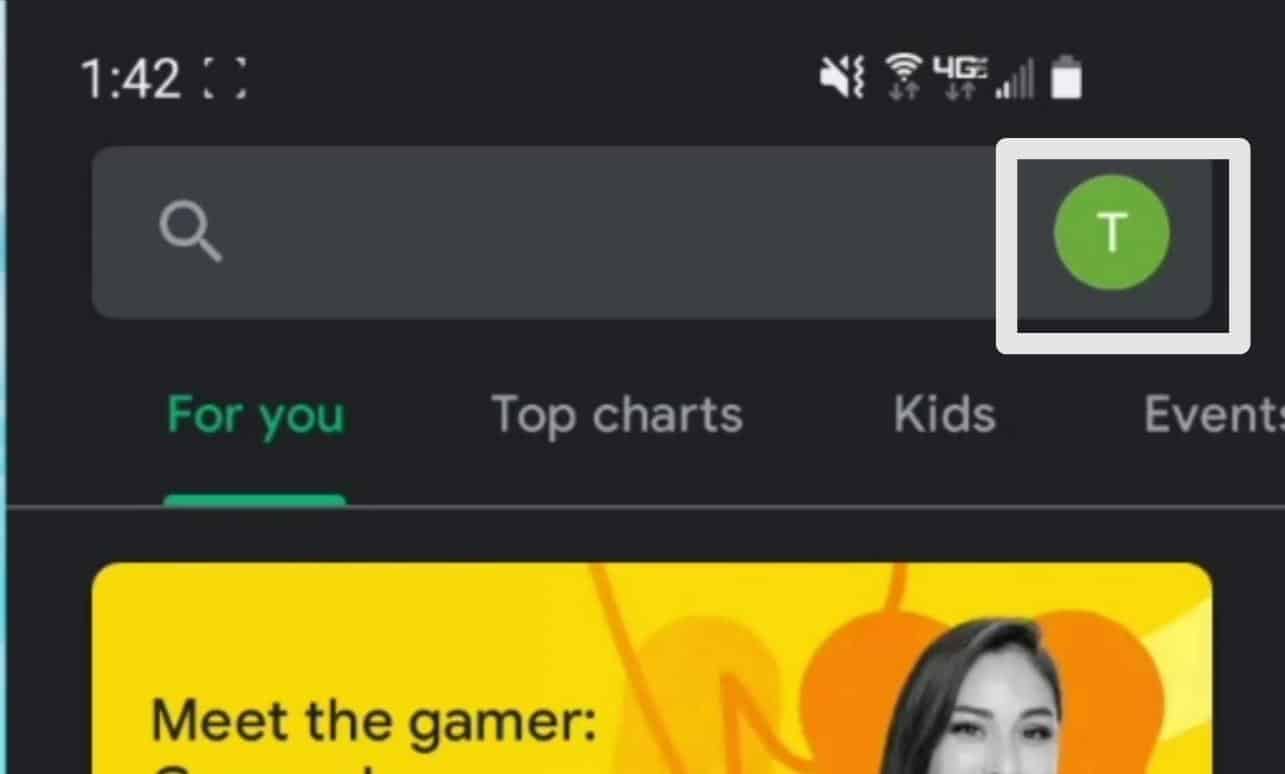
- Then, tap on “Manage apps & device.”
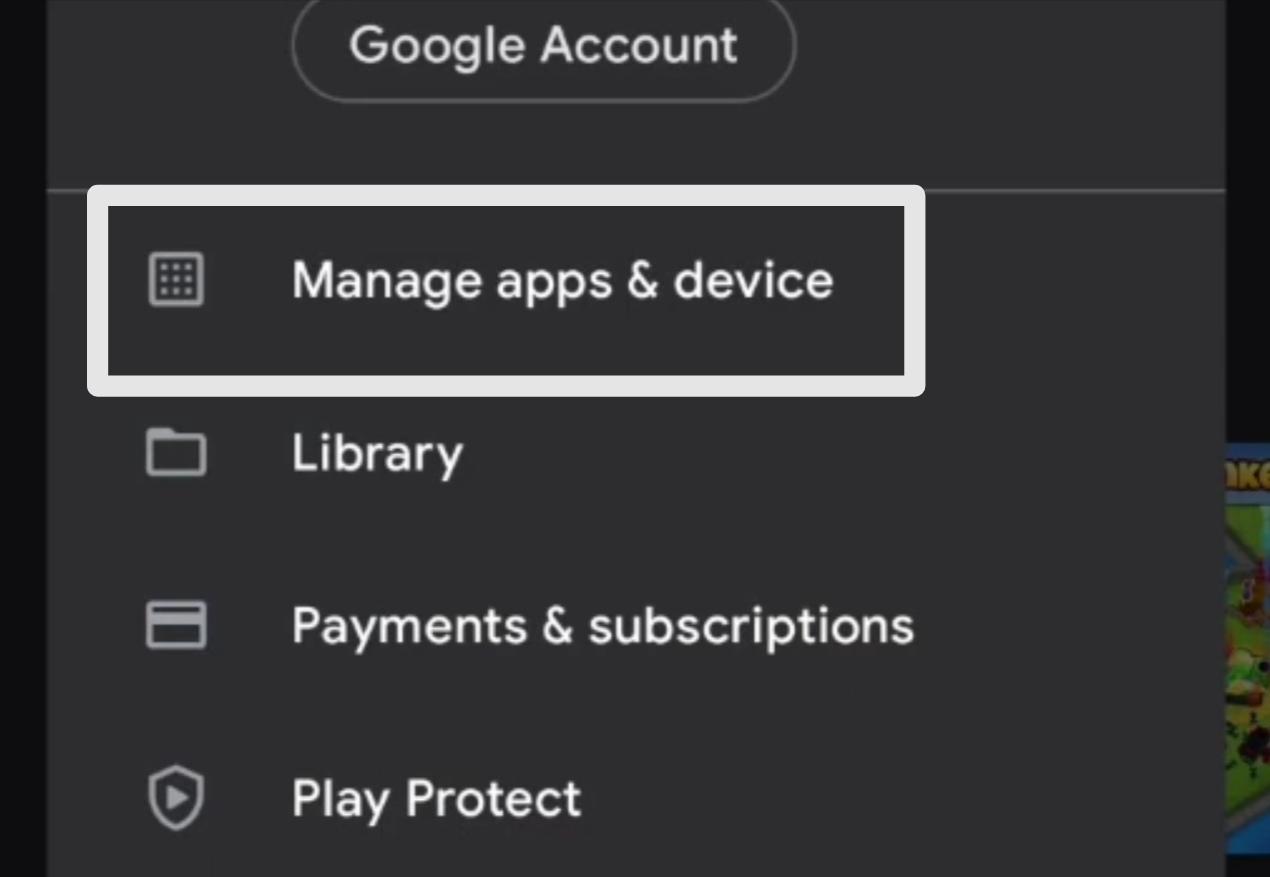
- After that, hit the “Updates available” option. It will display the list of available updates.
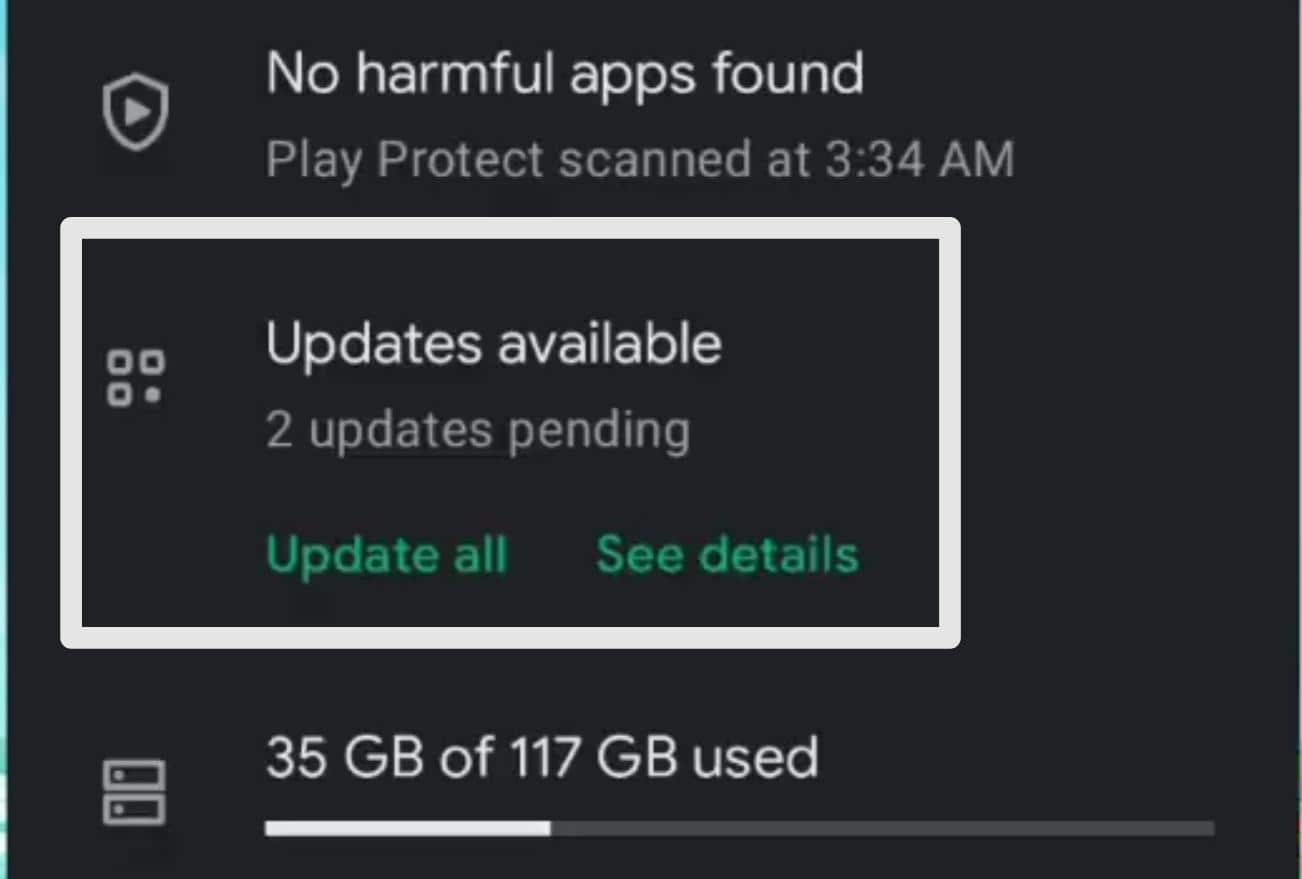
- Lastly, press the “Update” option present next to the app icon.
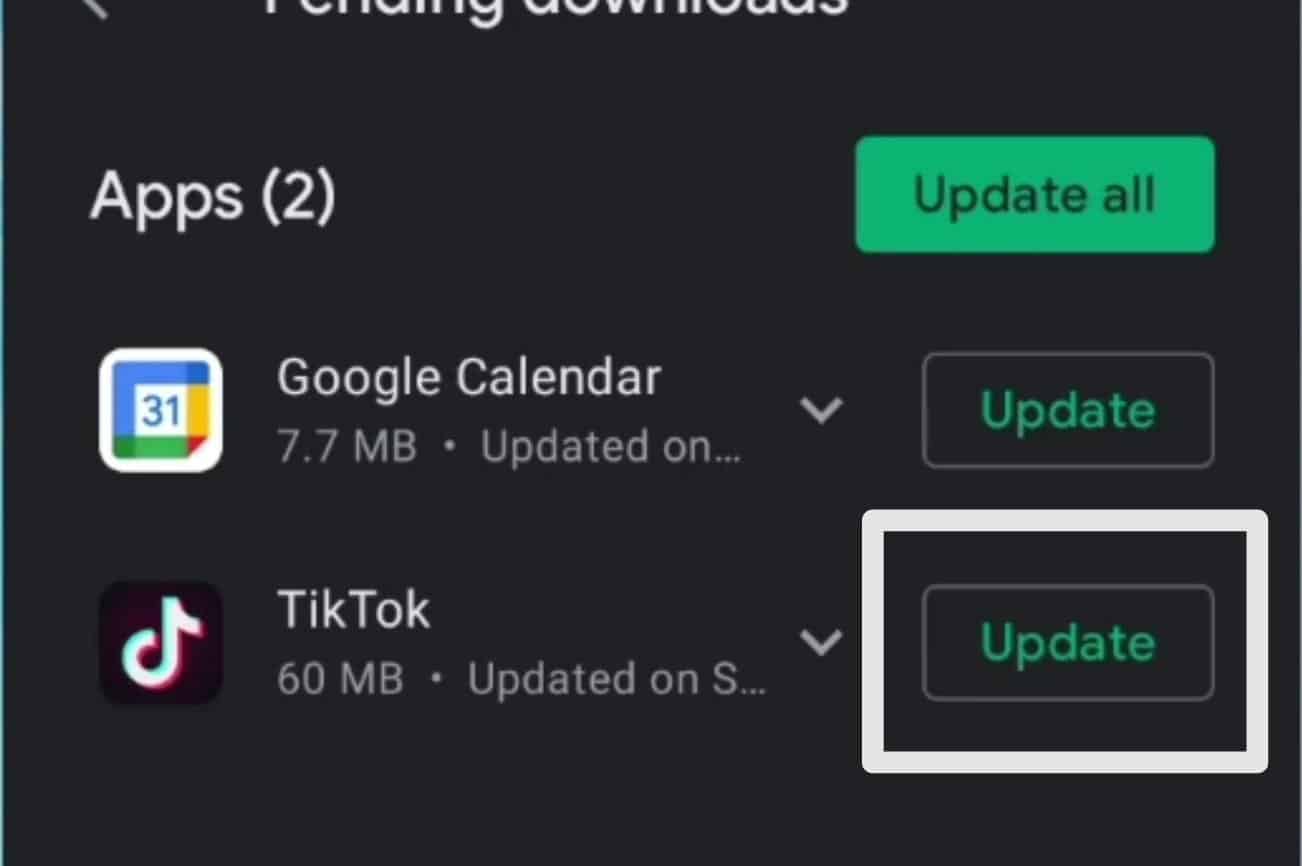
For iPhone (iOS)
- First, locate the “App Store” icon on your iPhone’s home screen and tap on it.
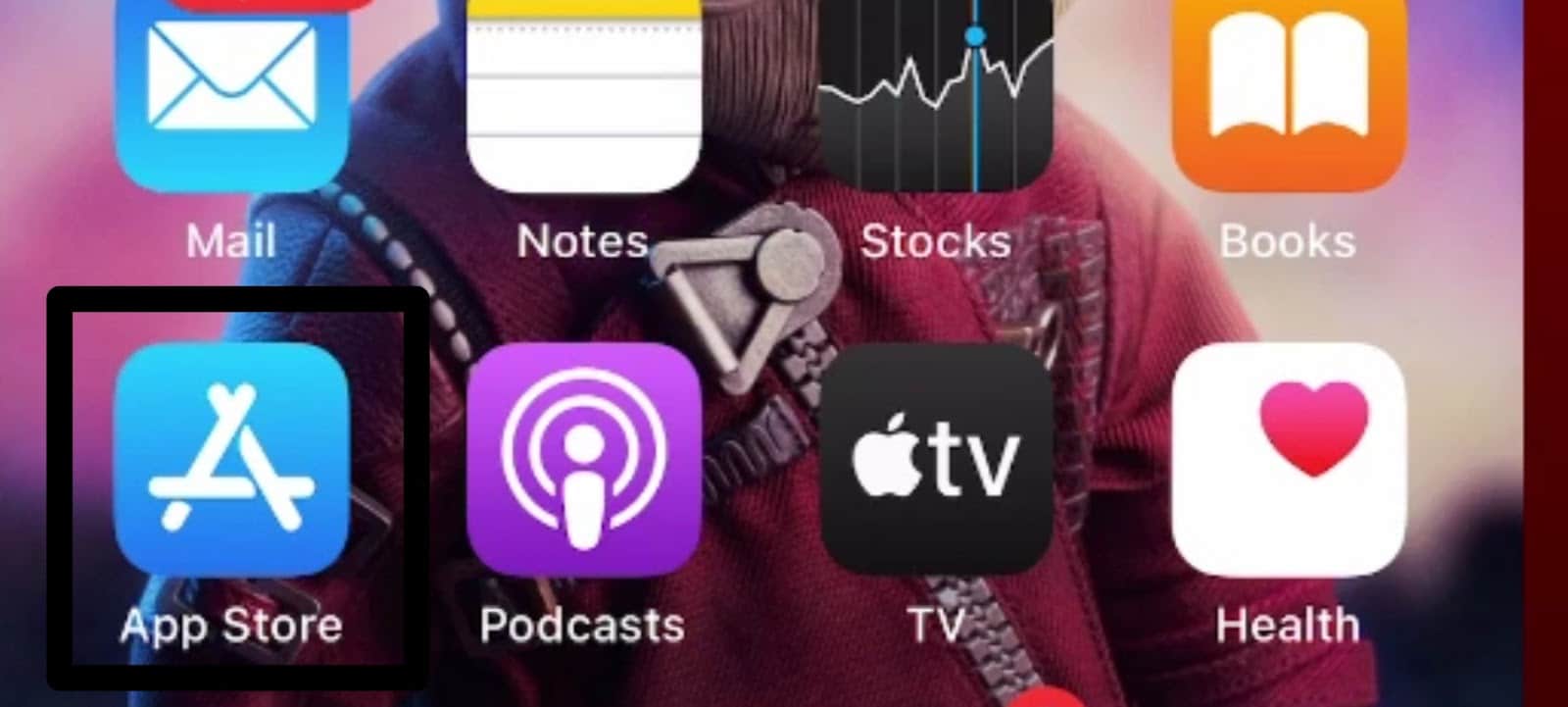
- Next, at the bottom right corner of the App Store, tap the “Updates” option.
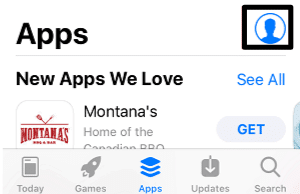
- Now, in the Updates tab, scroll down until you find the available updates for your installed apps. Look for “TikTok” in the list.
- Lastly, press the “UPDATE” button next to the app (if any update is available).
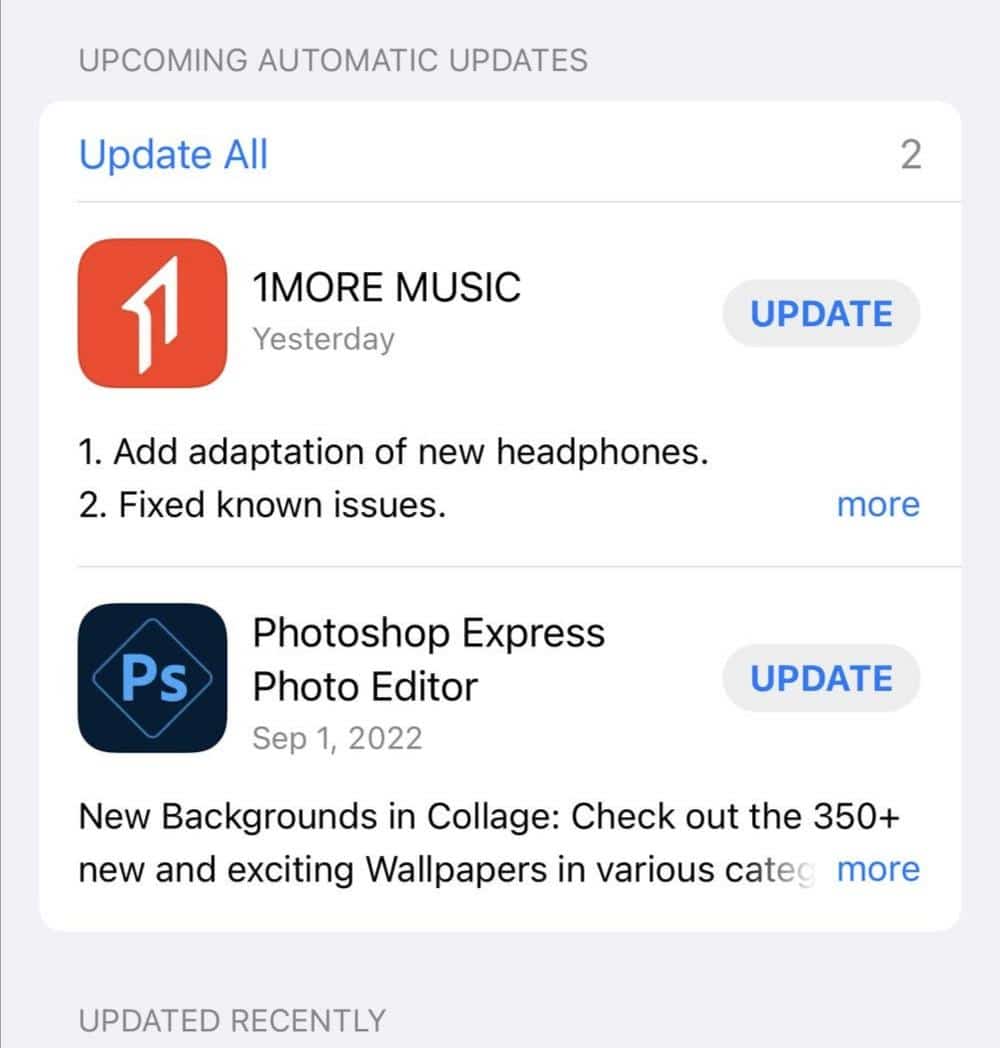
Otherwise, you can install pending app updates from the app page in the native app store.
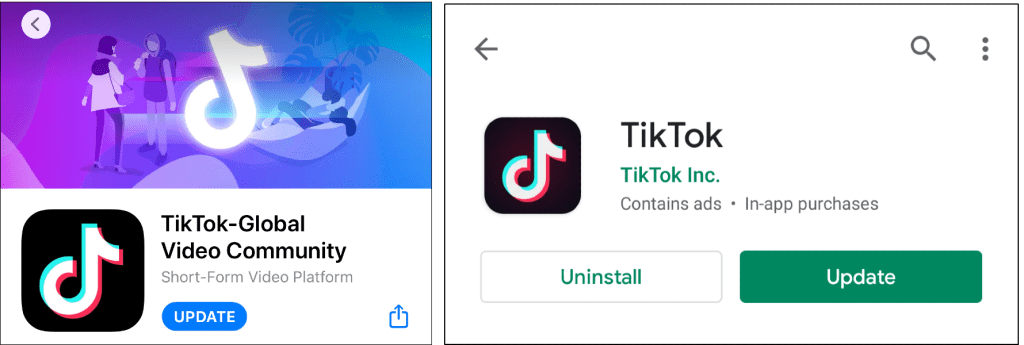
8. Reinstall the TikTok App
When you reinstall TikTok, you remove the existing app and associated data from your device and then install a fresh copy. This process helps eliminate any potential glitches, conflicts, or misconfigurations that might have been causing the connectivity problem.
During the reinstallation, all temporary files and caches related to TikTok are cleared, ensuring a clean start. Moreover, if there are any corrupted files or data causing the connection issue, they are replaced with new and intact versions.
Reinstalling TikTok also ensures that you have the latest version of the app, which may include bug fixes and improvements related to network connectivity.
For Windows
- First, go to your PC “Settings” app and tap the “Apps & Features” option.
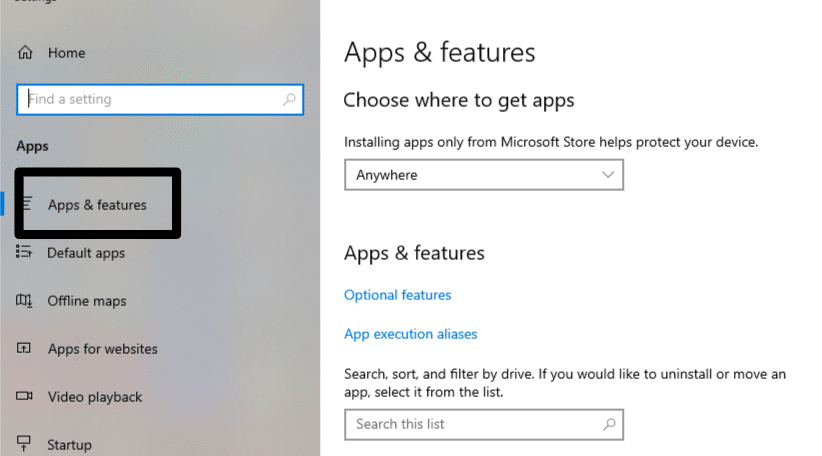
- Now, search for “TikTok” from the list of installed apps and tap on it.
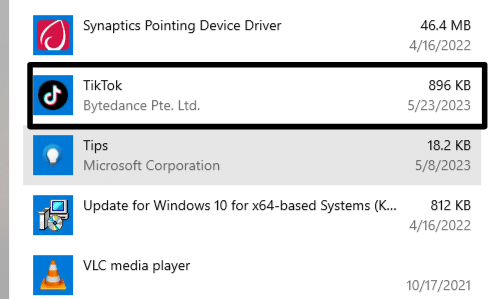
- Next, press the “Uninstall” option.
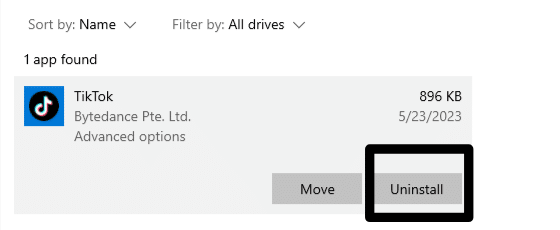
- Then, a confirmation menu will pop up, and again hit the “Uninstall” option.
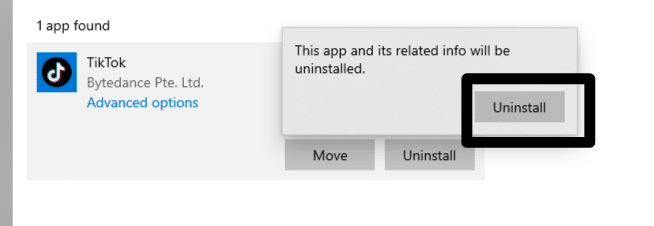
- Now, open the “Microsoft Store” on your PC, and search for the “TikTok” app.
- Next, select the “TikTok” app from the auto-suggest list.
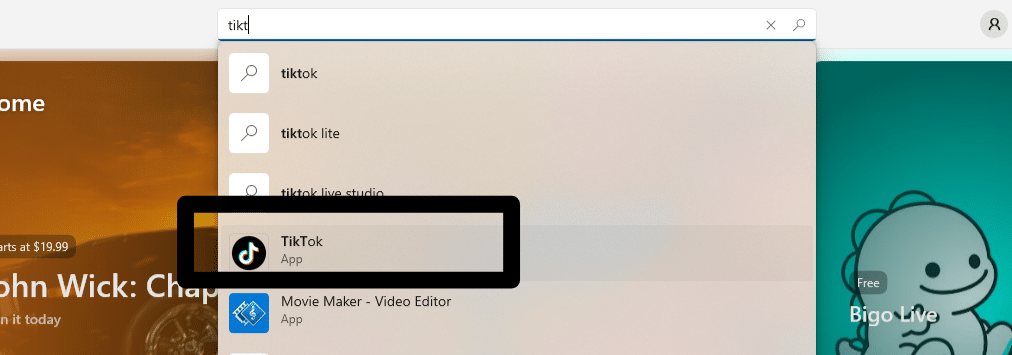
- Lastly, press the “Get” option and let the installation complete.
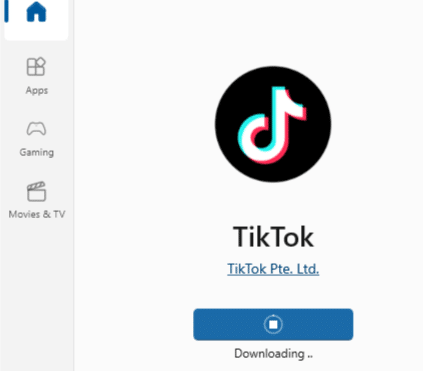
For Android
- First, launch “Settings” and tap the “Apps” option.
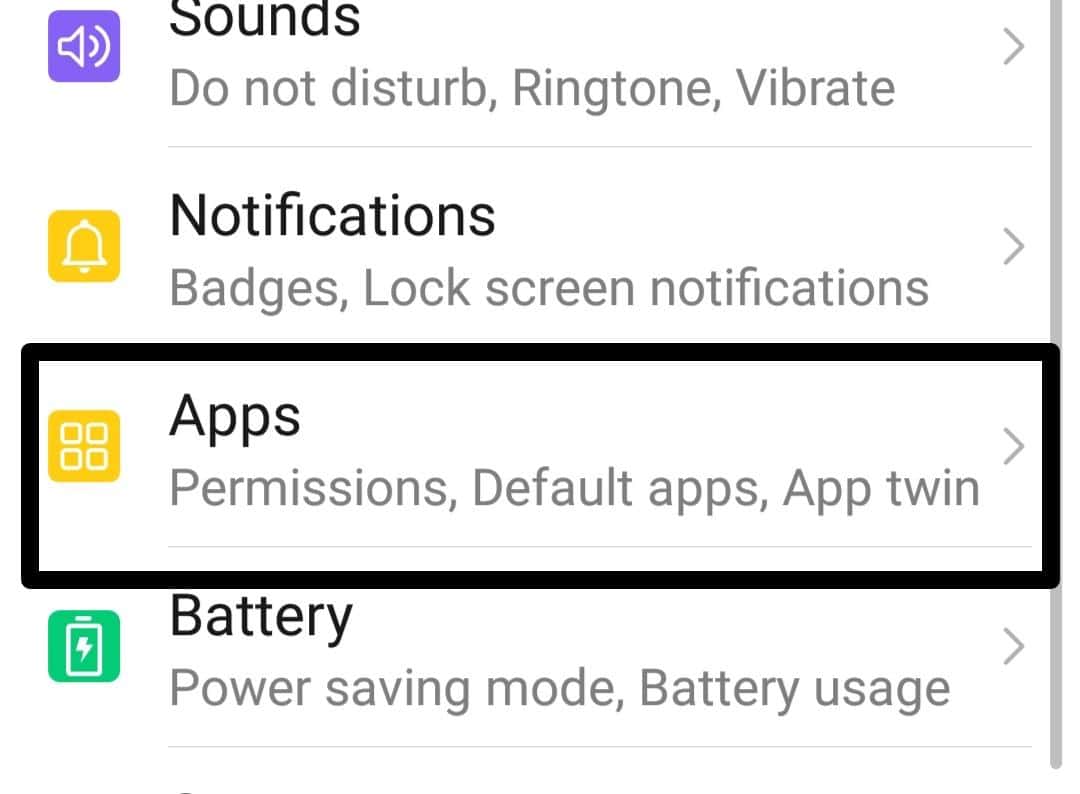
- Now, select the “Apps” option, then locate and select the TikTok app.
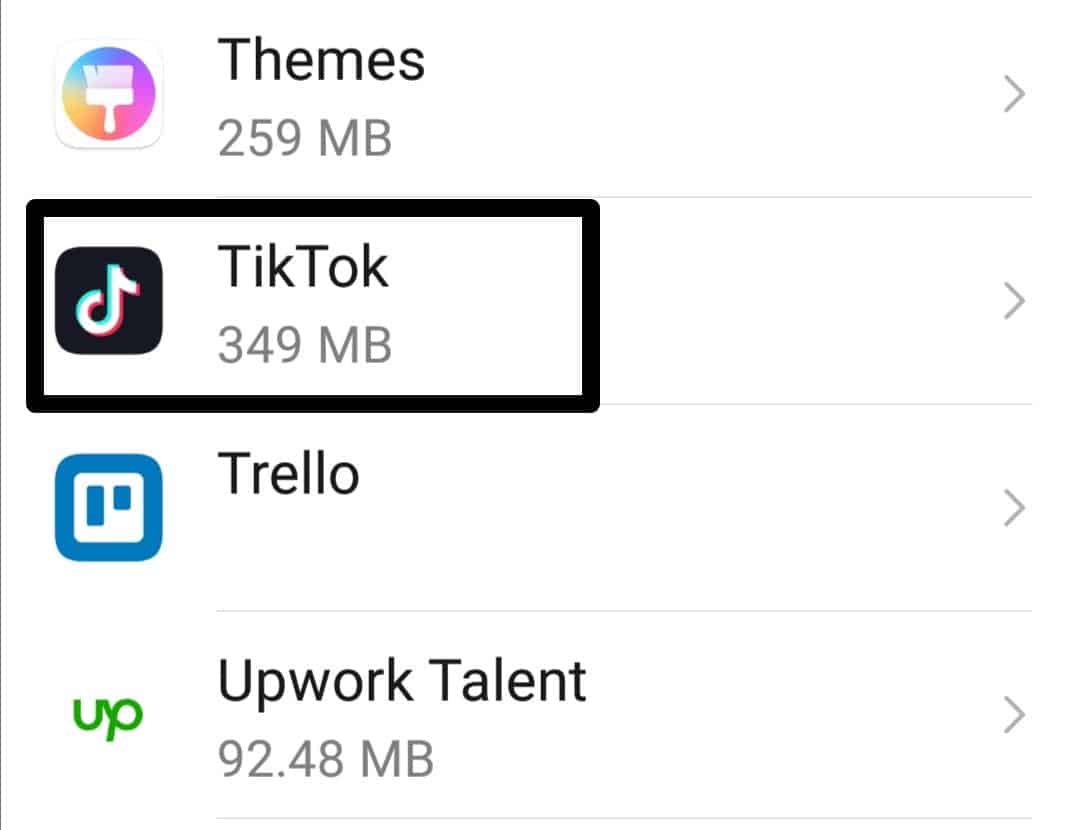
- After that, press the “UNINSTALL” button.
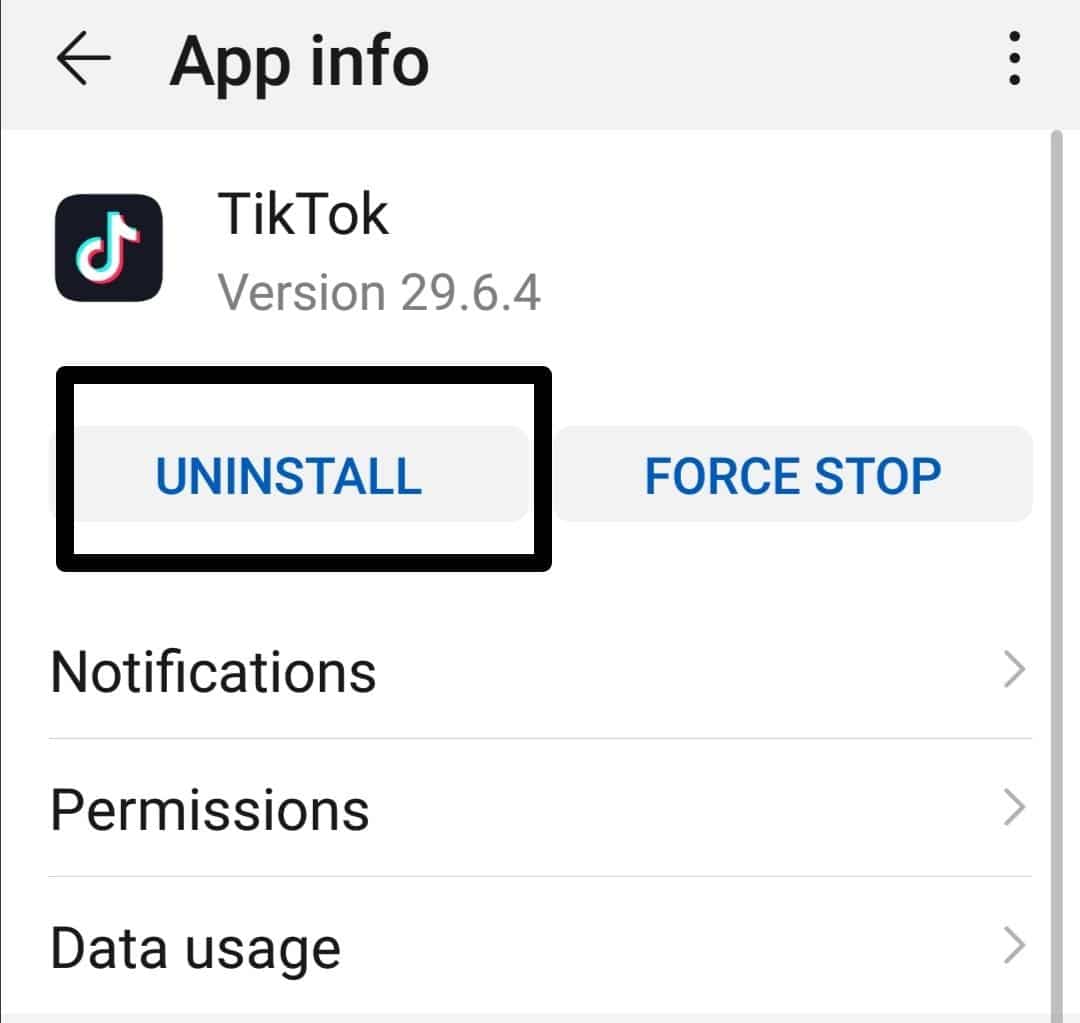
- Next, return to your home screen and open the “Play Store.”
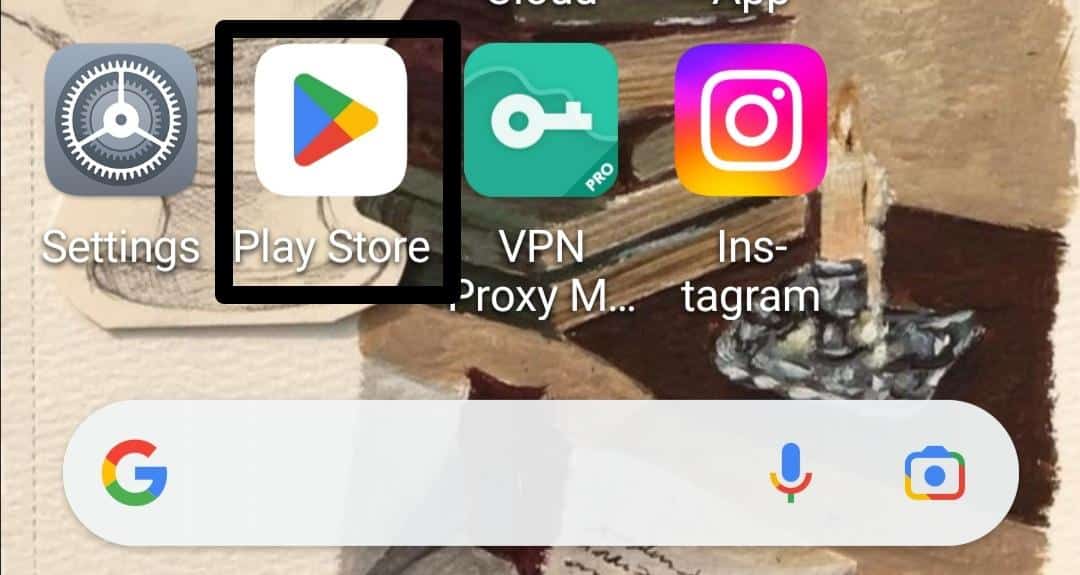
- Then, tap on the search bar, type TikTok app, and select it.
- Lastly, press the “Install” button to start the installation process.
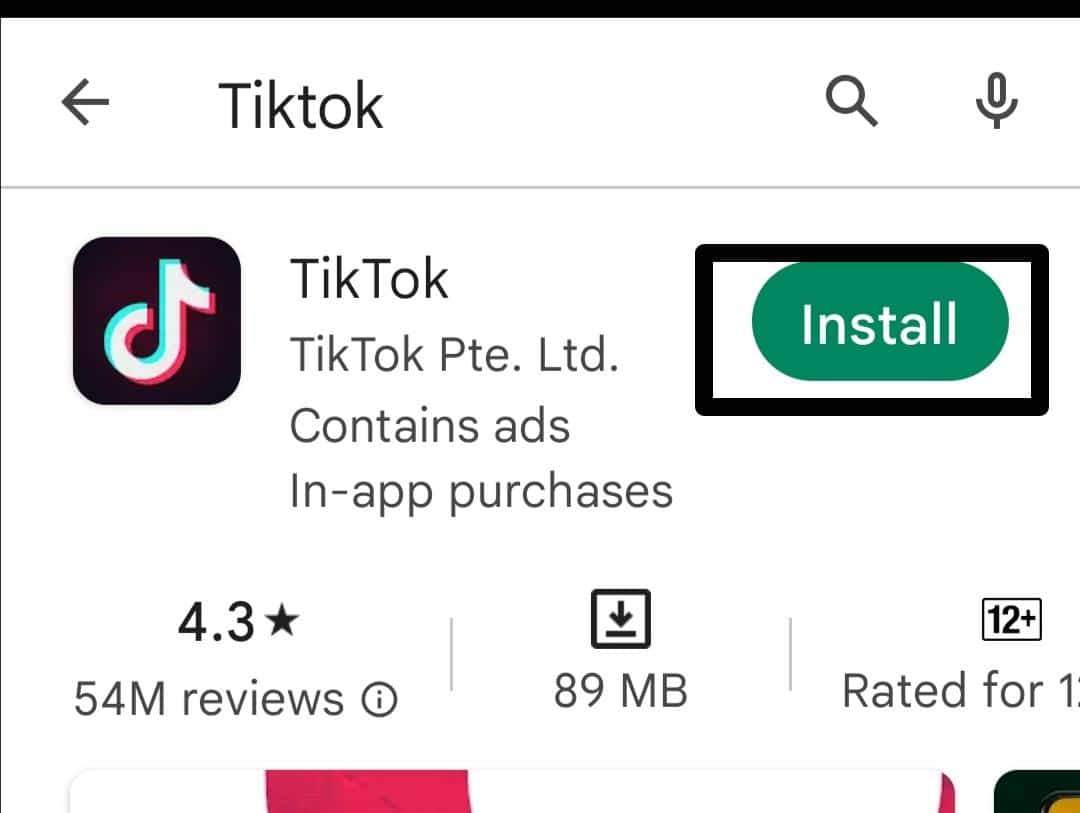
For iPhone (iOS)
- First, locate the “TikTok” app on your home screens and then long-press it until it jiggles.
- Then, press the “x” present in the app’s left corner.
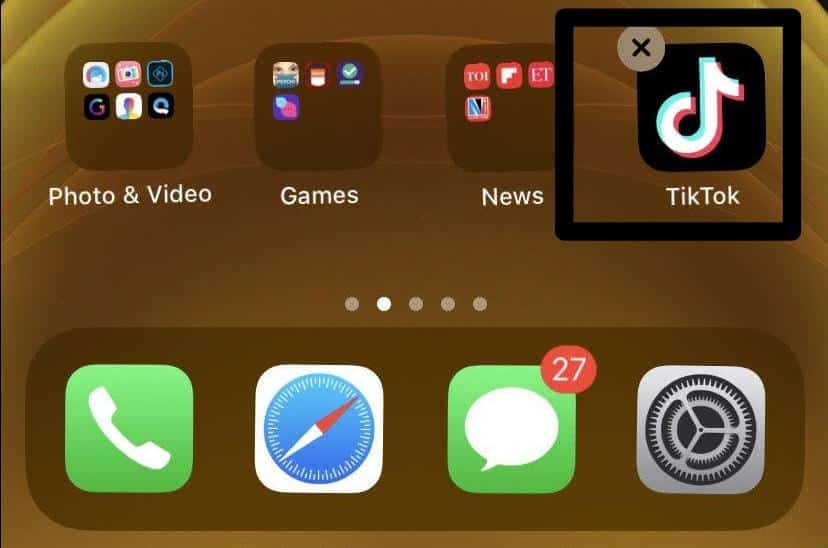
- Next, select the “Delete” option to remove the app.
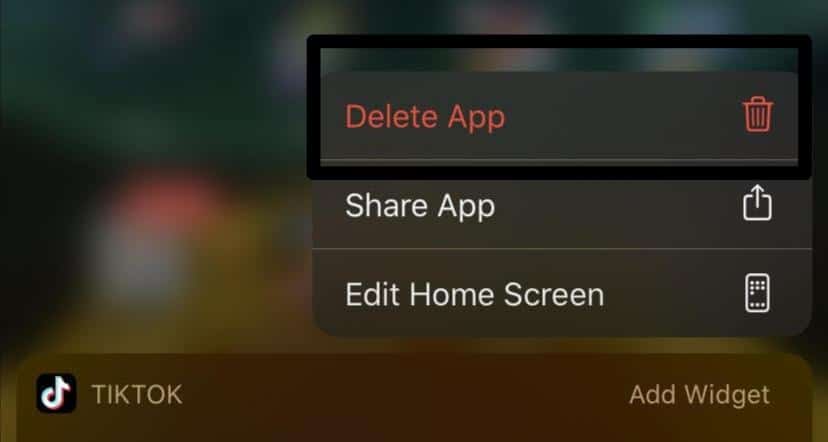
- Now, open the “App Store,” then search for the TikTok app and select it.
- Lastly, press the “Get” option.
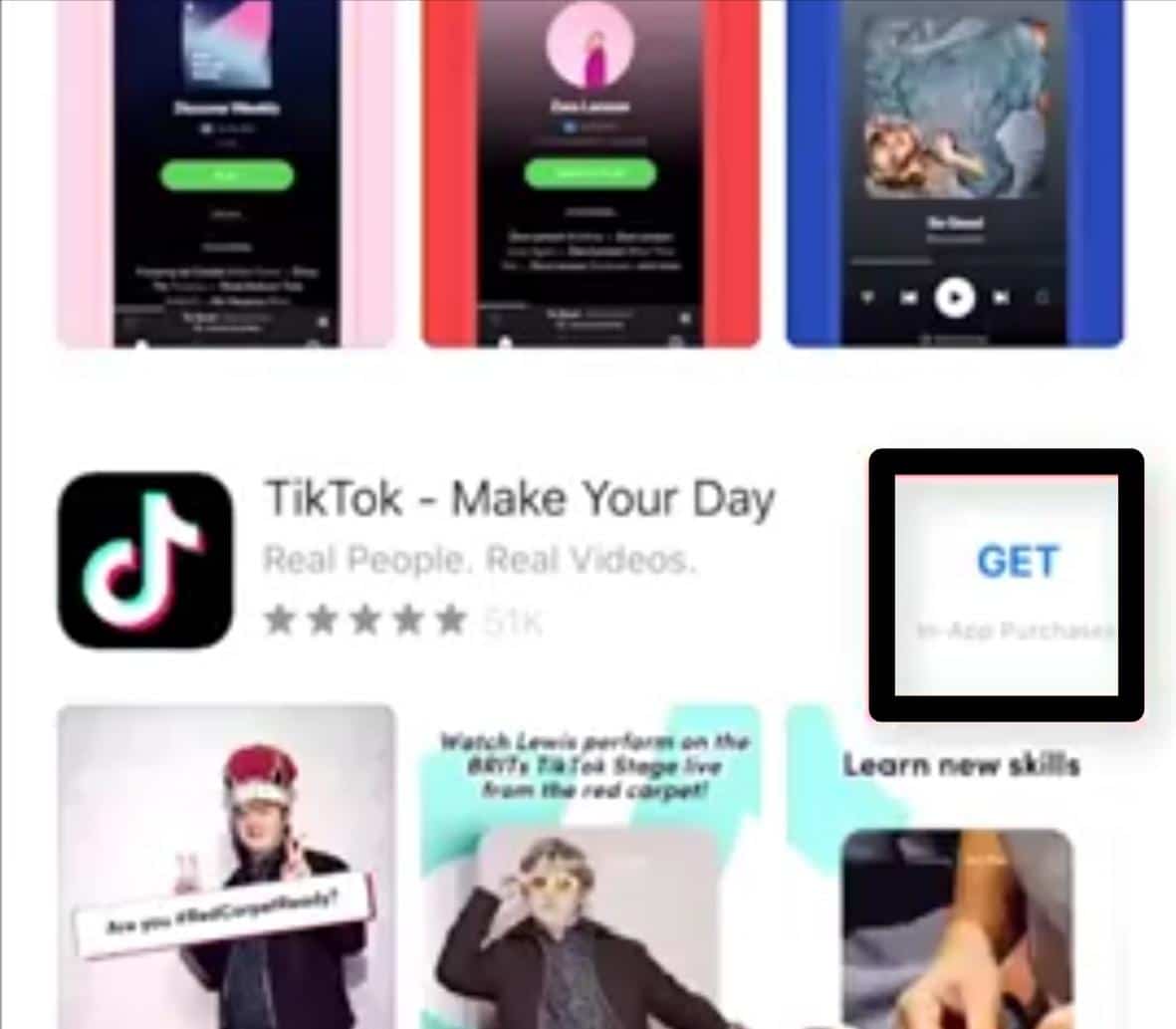
9. Report the Network Error to TikTok Support
You may have no choice but to get in touch with TikTok for assistance if none of the aforementioned fixes work.
Steps to Contact TikTok for Help
- First, visit the TikTok Help Center page.
- Now, type your problem, then click the search icon. A list of helpful guides relevant to your problem will be displayed.
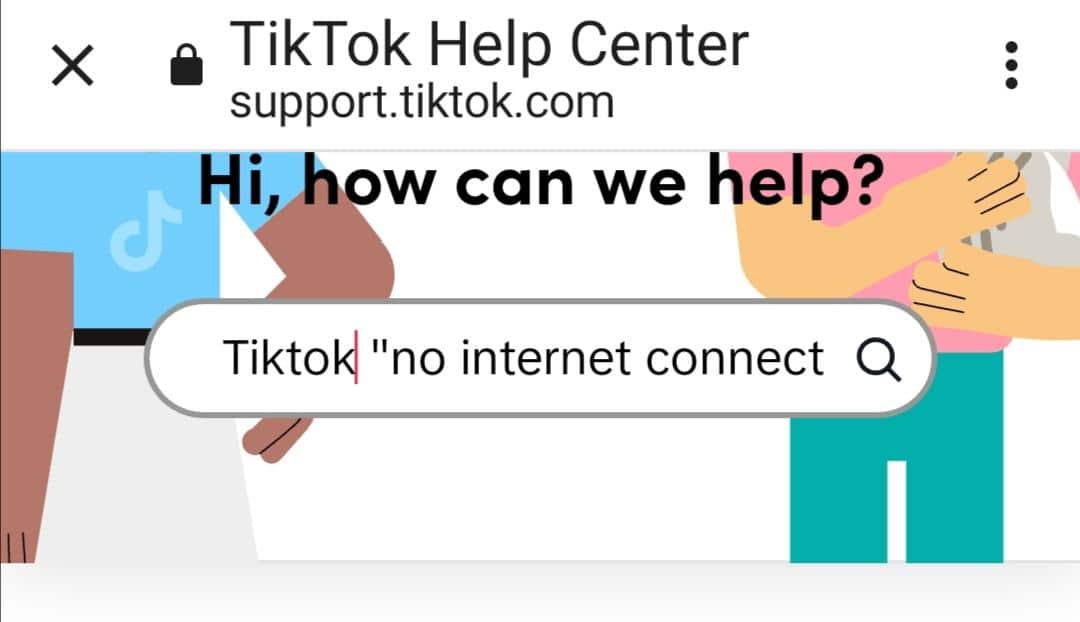
- If you can’t find a solution from these guides, then you must submit a request. Next, scroll down and tap on “Report a problem”.
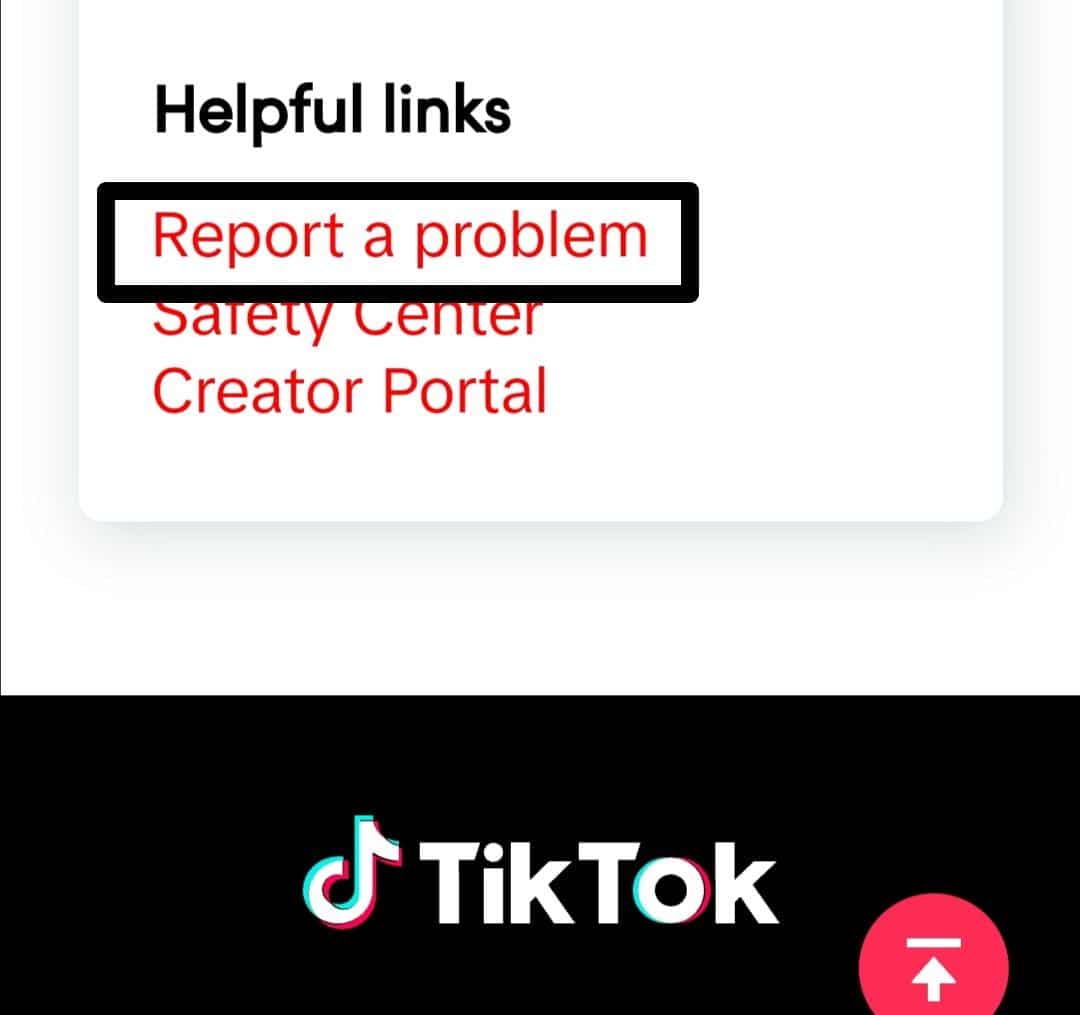
- After that, choose a topic that is linked to your issue. Select the topic “Not Responding/Lagging/other”.
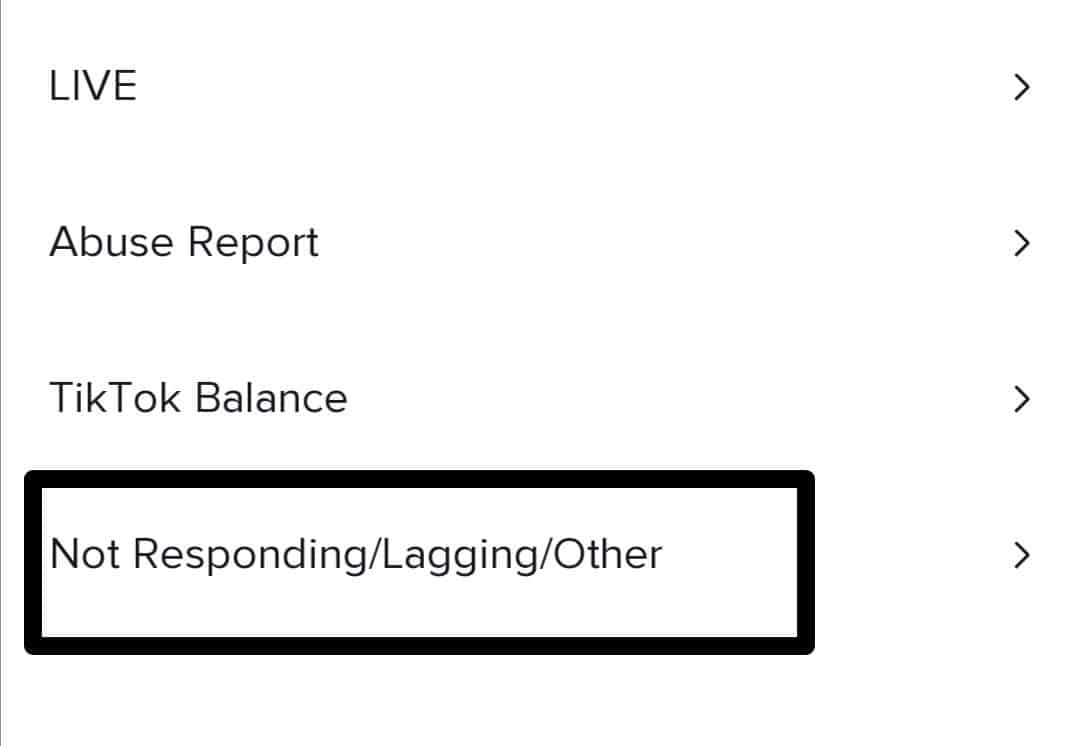
- Now, tap on “Network Problem”.
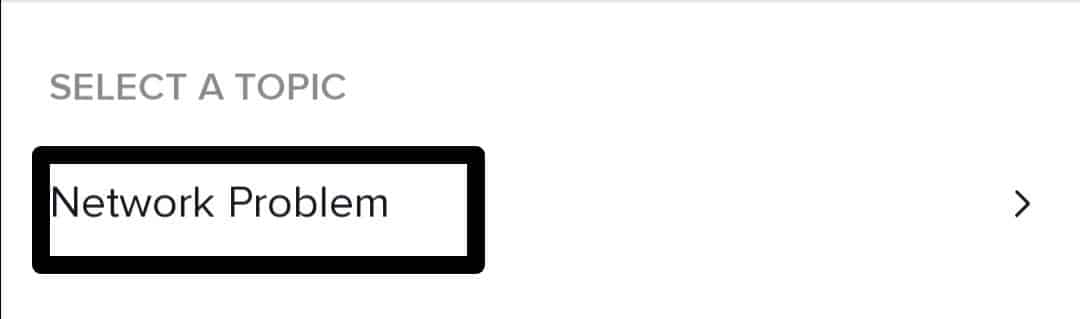
- Then, select the “Need more help? ” option.
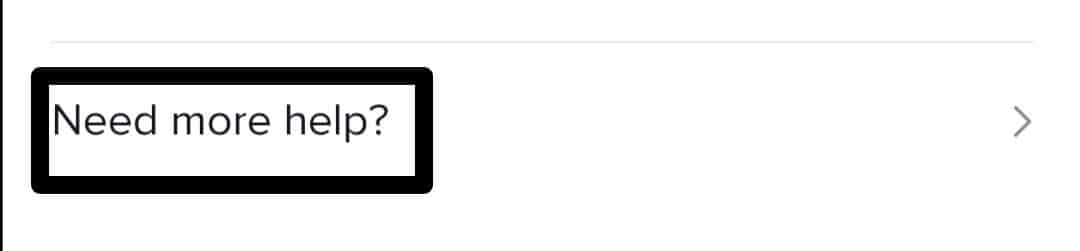
- Now, describe your issue and the troubleshooting steps you have tried. You can also include pictures or screenshots by tapping on the image icon.
- Lastly, press the “Submit” button.
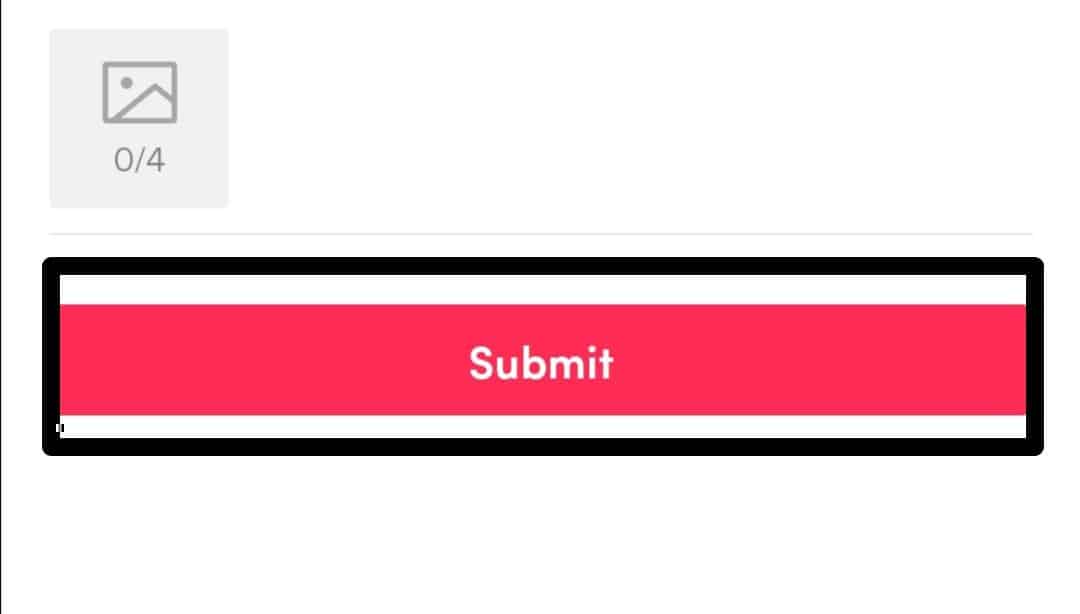
Conclusion
We have outlined all the potential fixes and causes for the TikTok “No internet connection” or “No network connection” errors. If you have any inquiries, please post them in the comments section below.
If you found this guide helpful, don’t forget to share it.

