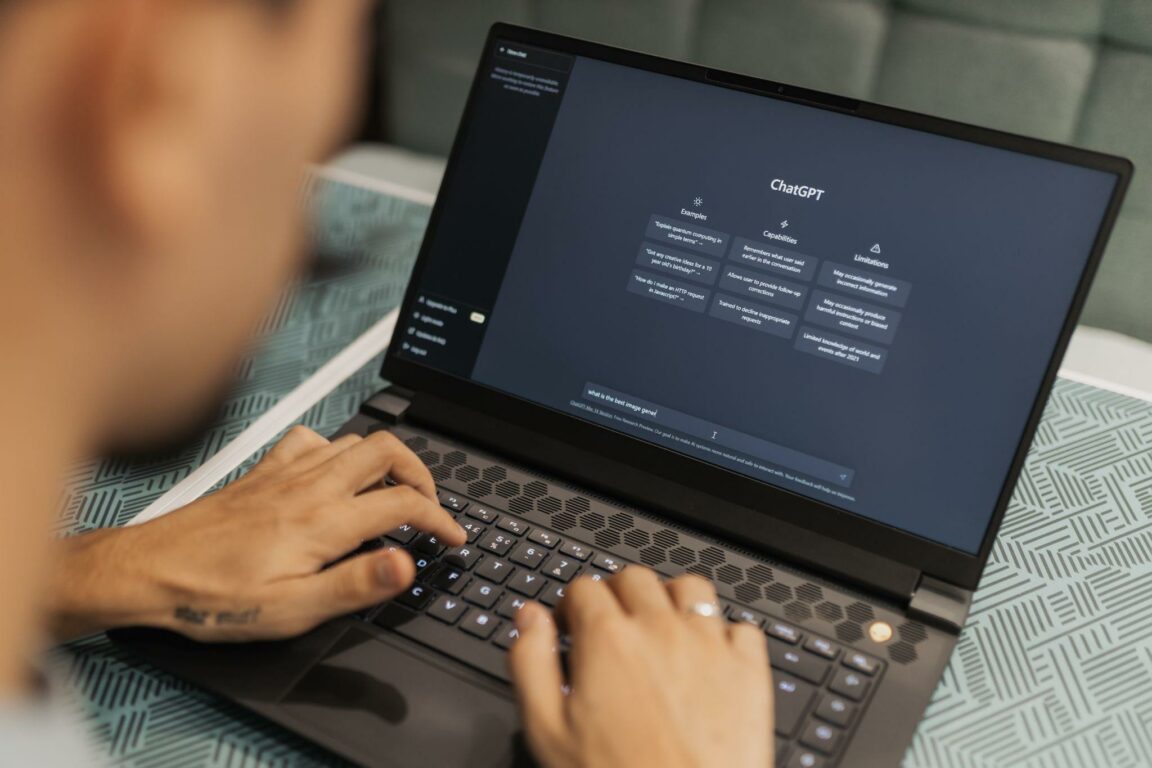Are you prompted with an “Application error: a client-side exception has occurred” whenever you try querying ChatGPT?
ChatGPT is a groundbreaking and revolutionary tool that has overtaken the world. Its innovation and fame lie in its ability to converse in natural language and return human-like responses. Furthermore, it can hold meaningful and logical conversations with users. The AI model has been trained on various data, opening up numerous use cases, like chatbots for customer service and virtual assistants.
But the AI model is still under development; therefore, ChatGPT is prone to technical glitches and errors like “Application error: a client-side exception has occurred”.
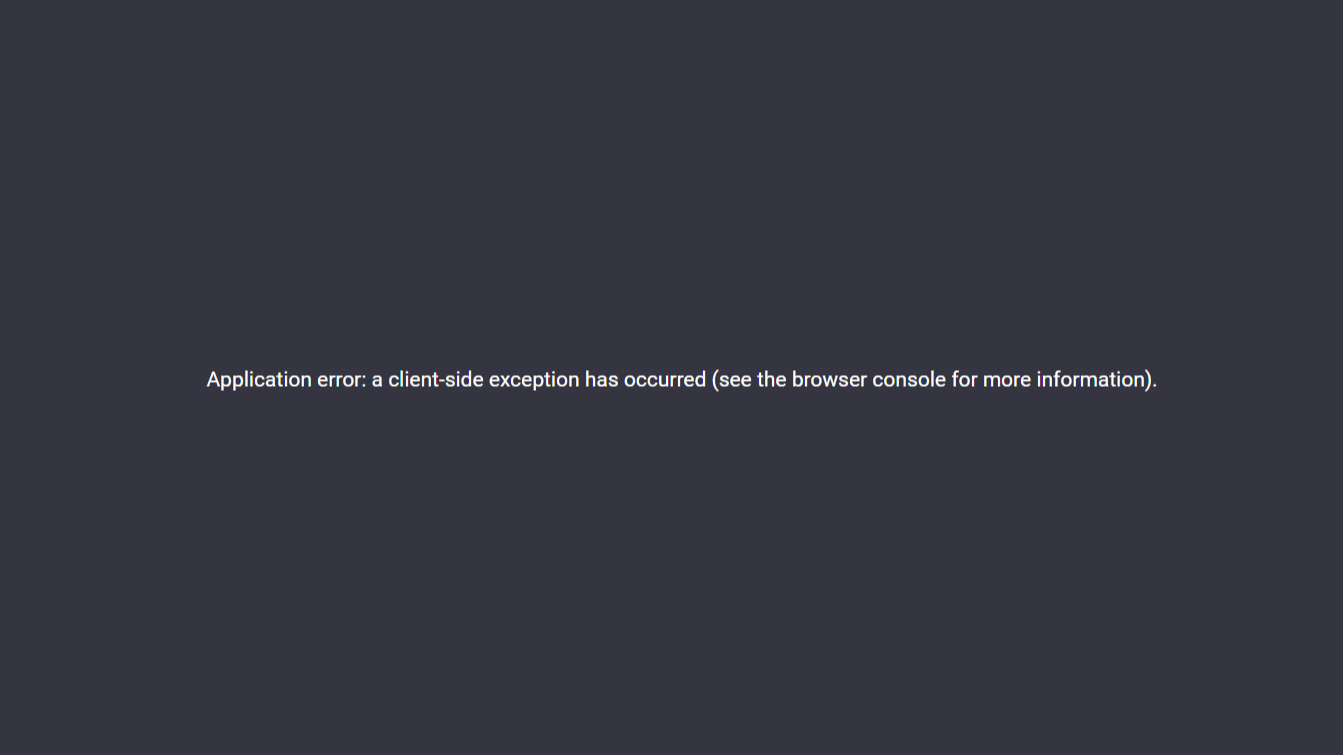
Thankfully there are numerous workarounds for this issue. This guide explores 7 practical fixes to resolve this issue.
So without further ado, let’s get started!
7 Fixes for the ChatGPT Application Error: A Client-Side Exception Has Occurred
1. Verify Your Internet Connection
Verifying your internet speed is the first logical step to resolving this issue. A stable and reliable internet is crucial for accessing ChatGPT, and an unstable connection can prompt errors like “Application error: a client-side exception has occurred”.
To verify your internet connection, you can use commercially available speed checkers like SpeedTest.net or Fast.com. In our tutorial, we will use Fast.com to verify our internet speed. Then, go to the website and run a speed test to know your connection analytics.
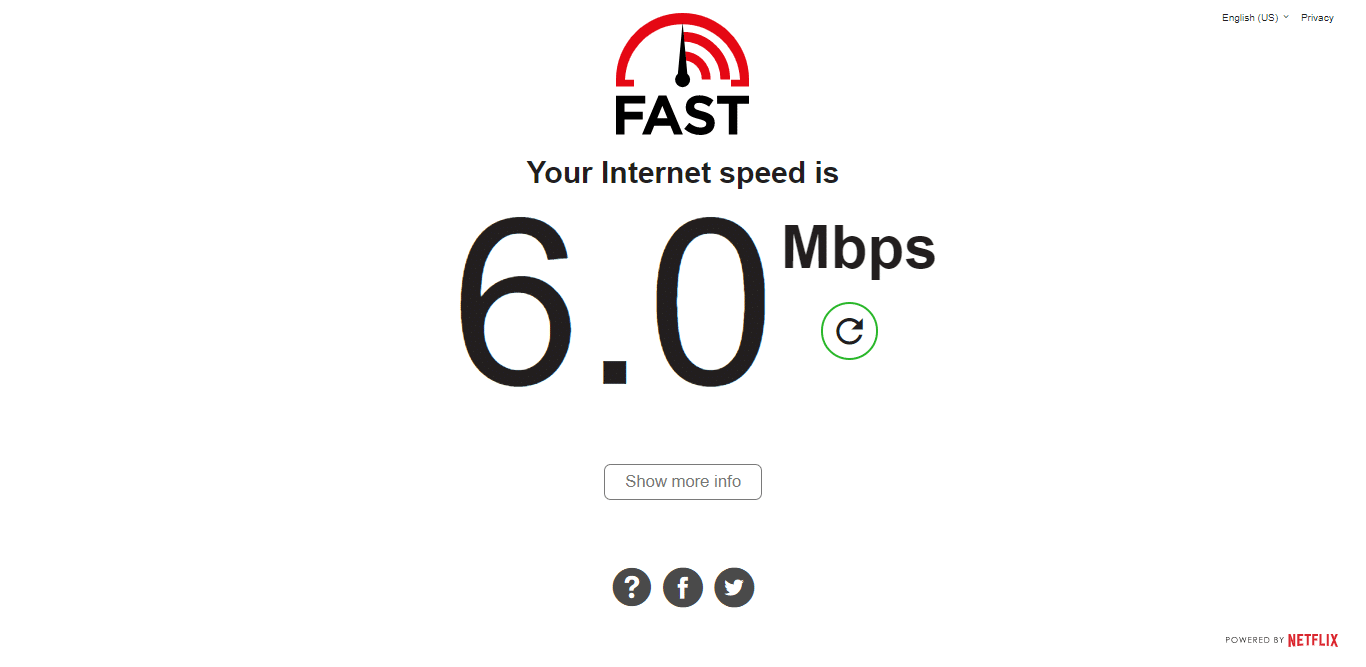
If your internet connection and speed are reliable, this error message can be caused by another issue. Therefore, our guide recommends using other solutions to address the problem.
On the other hand, if your Internet is currently experiencing low speeds or high Ping and latency, you can try the below-mentioned tips to improve your internet speed:
- Turn on and turn off airplane mode ✈️
- Reboot the device 🔁
- Re-enable the Wi-Fi 📶
- Restart or power-cycle the Wi-Fi router
- Stop all downloads 🚫
- Contact the ISP provider ☎️
2. Clear Browser Cookies and Cache
Your browser cache is an incredibly handy tool that drastically reduces the load time for your frequently visited websites. It stores images, videos, and other media to load your websites faster and give you a smooth surfing experience.
But over time, this cache can become corrupted or compromised, which can lead to problems or conflicts with the proper functioning of ChatGPT and can prompt the “Application error: a client-side exception has occurred”.
Usually, clearing out your browser cache can help load ChatGPT smoothly and prevent it from prompting error messages. To proceed with this fix, follow the steps below:
For Google Chrome
- First, open up your web browser.
- Next, look for the three dots menu in the browser’s top right-hand corner and click on it.
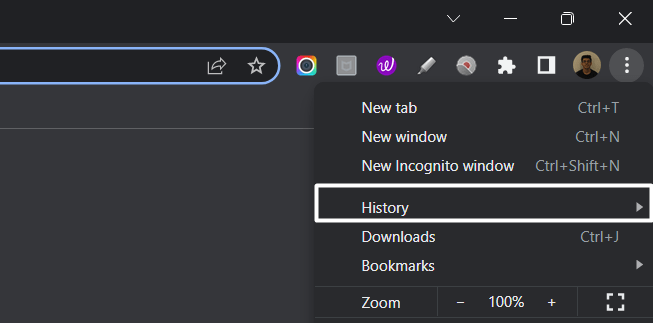
- Then, select the “Privacy and Security” section and click “Clear browsing data“.
- Afterward, the browser will ask you to select the time range to clear your browsing data. For instance, if you want to clear browsing data for the past hour, select “Last hour“.
- Then, check the boxes next to “Cookies and other site data” and “Cached images and files“.
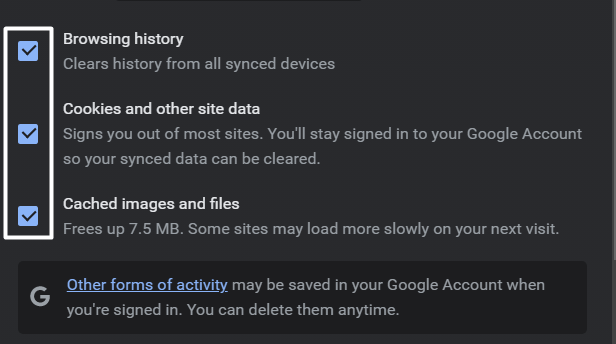
- Finally, click on “Clear data“.
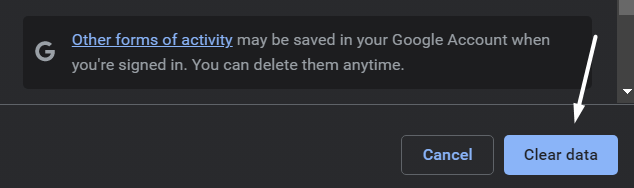
For Safari (macOS)
- To do so, click on Safari in the top menu and select the Preferences… option from the dropdown menu.
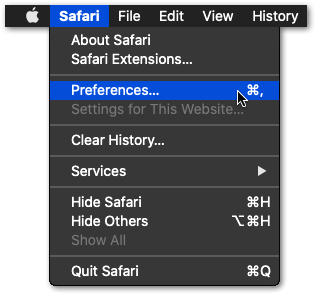
- Next, click on the Advanced option in the top menu and tick the box next to the Show Develop menu option.
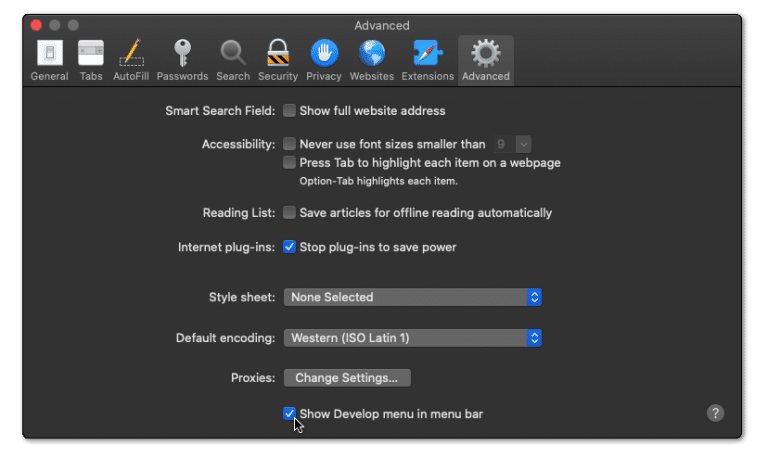
- Then, click on Develop in the menu bar at the top and then choose the Empty Caches (🗑️) option.
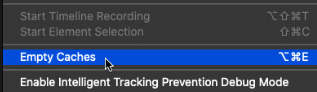
- Once done, again select the Safari option from the top menu and click on the Clear History… option.
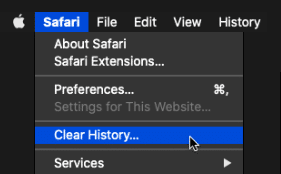
- At last, choose Clear History from the Clear history section to clear the web browser’s cookies and other temporary data.
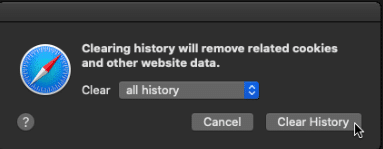
This step will successfully clear out your cache and cookies. Finally, try accessing ChatGPT again to see if the “Application error: a client-side exception has occurred” error persists.
3. Disable Browser Extensions
If clearing your cache and cookies doesn’t work, you can disable your browser extensions. Some browser extensions, particularly Ad-Blockers, can interrupt ChatGPT’s ability to return responses and prompt messages like “Application error: a client-side exception has occurred”.
Additionally, some extensions have been rendered obsolete due to not being regularly updated by developers, making them a security threat.
Disabling the problematic extensions enables ChatGPT to run its scripts properly, resulting in a smooth experience.
To disable your browser extensions, simply follow the steps below:
For Google Chrome
- First, launch your web browser and locate the “Settings” menu.
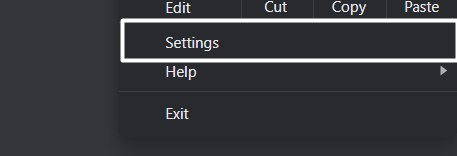
- Next, navigate to the “Extensions” tab and click on it.
- Now, start disabling your extensions individually and then request ChatGPT to see if the issue persists.
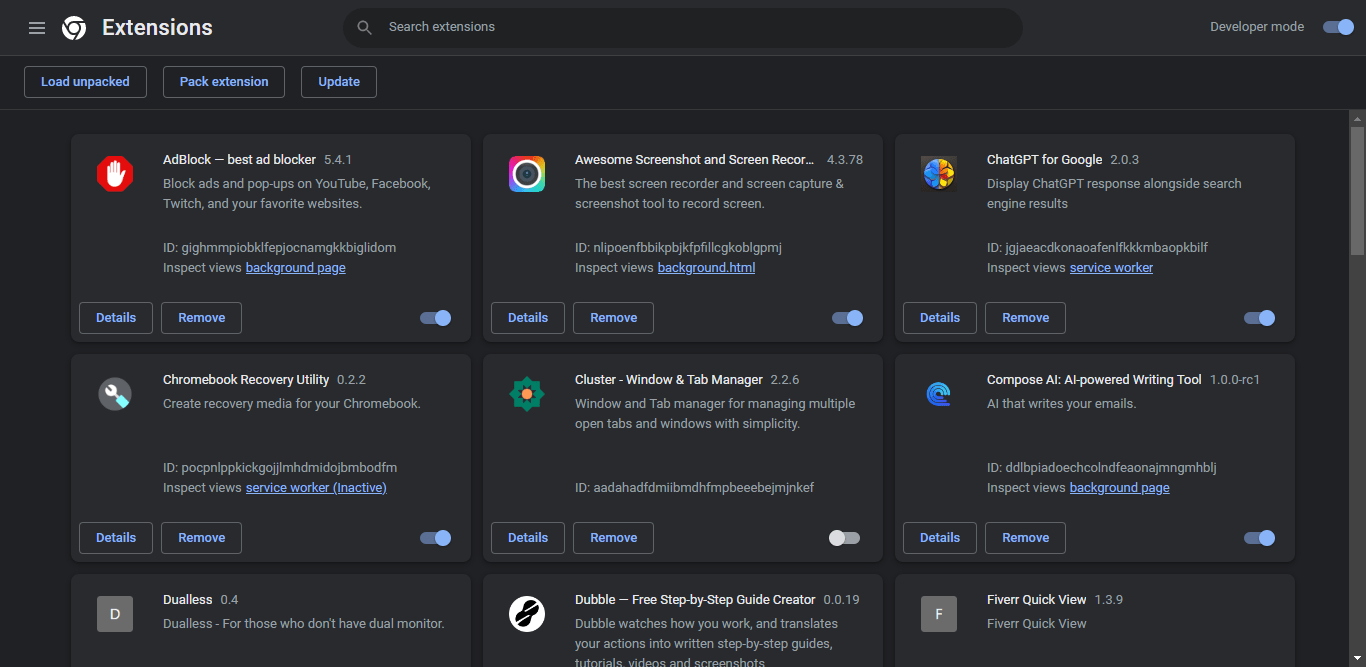
- Finally, if the issue persists, repeat step 3 with the remaining extensions to identify the problematic extension.
For Safari (macOS)
- To do so, click on the Safari option next to the Apple logo in the top menu and then select the Preferences… option from the menu.
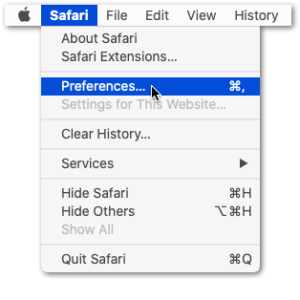
- Once the Preferences section is opened, select the option from it to open the Extensions section.
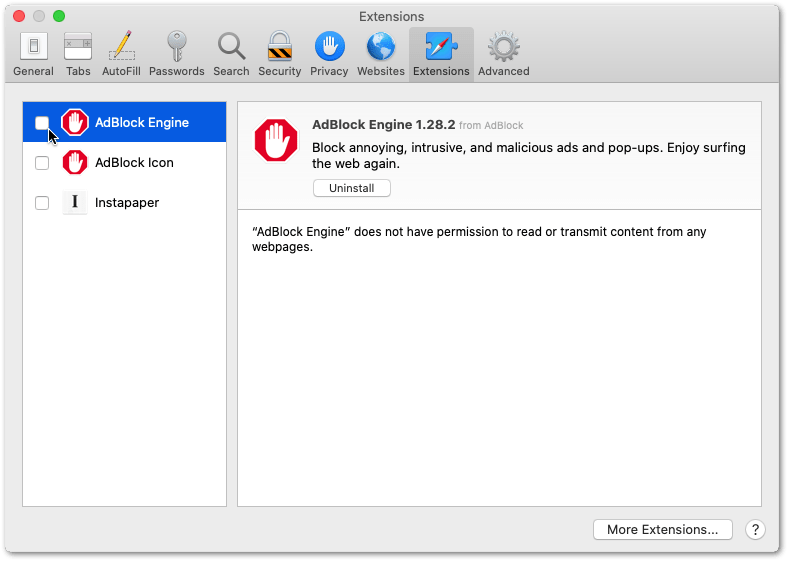
- Now, select the extension from the left sidebar of the Extensions tab that you want to disable and then check the checkbox to disable it.
If this solution doesn’t fix your problem, we recommend checking out other solutions in our guide.
4. Update Your Browser
Updating your browser is crucial if facing the “Application error: a client-side exception has occurred” on ChatGPT. Outdated or obsolete browsers can cause conflicts with ChatGPT and prevent some of its scripts from running correctly, prompting error messages.
ChatGPT is designed to work with the latest web technologies and programming languages. Obsolete browsers don’t support these technologies or might not execute the required code correctly, which can lead to client-side exceptions.
By updating your obsolete browser, you can resolve compatibility issues and make sure that ChatGPT operates correctly. Additionally, updating your browser can fix security vulnerabilities in the older versions.
To update your browser, simply follow the steps below:
- First, open your web browser and navigate to the “Settings” menu in the top right-hand corner of your browser window.
- Next, click on the “About” section to check for updates.
- Now, if an update is available, your browser will prompt you to download and install it. Follow the on-screen instructions to complete your update process.
- Once updated, close and restart your browser for changes to take effect.
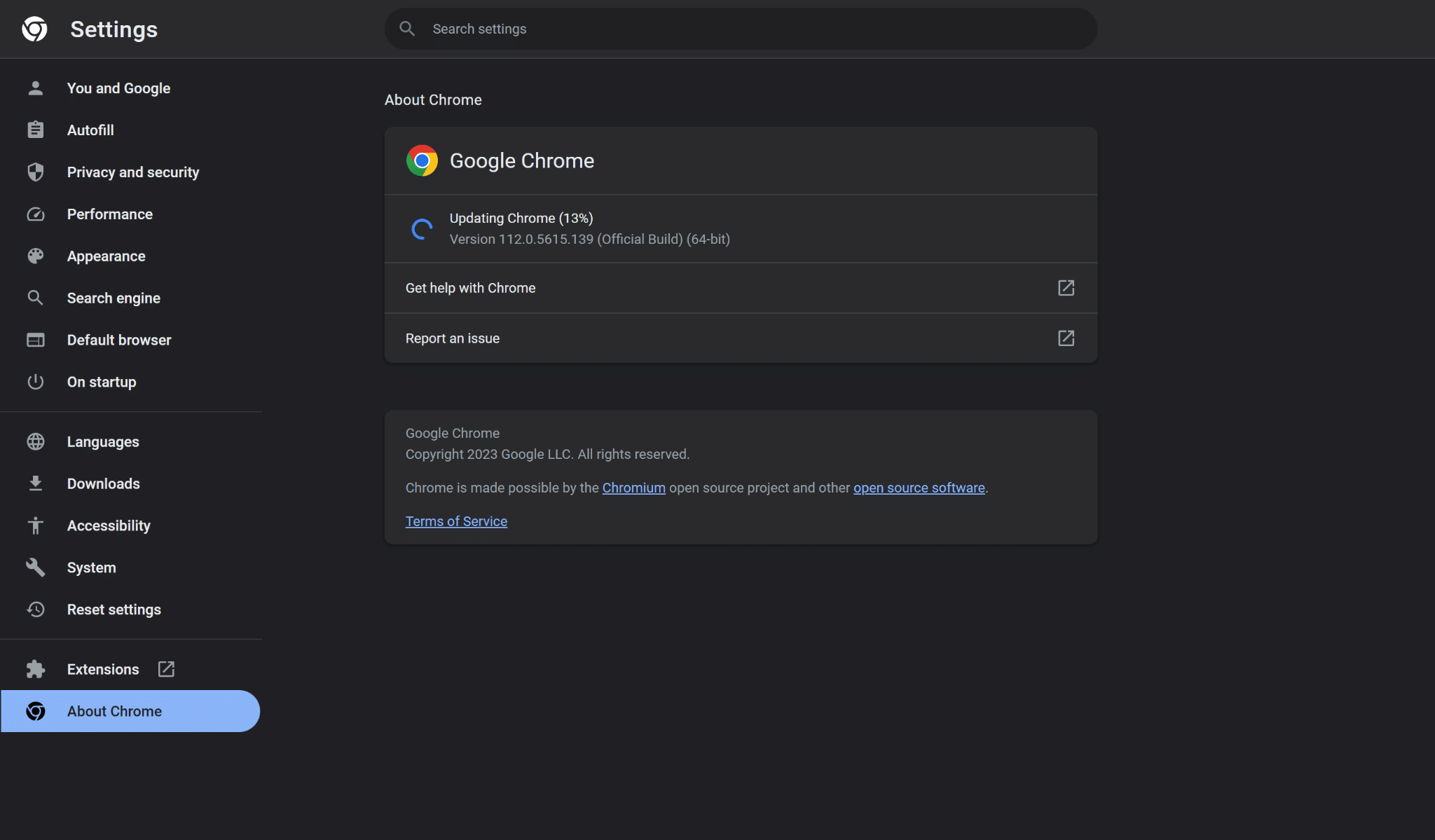
Finally, try accessing ChatGPT again and see if the client-side error persists.
Steps to Check for Pending Updates on Your Web Browser
To start, we recommend visiting the updatemybrowser.org website, which will instantly check if you’re running the latest version of your web browser.
For Google Chrome
- For starters, launch Google Chrome on your device.
- Then, look at the More icon on the top-right corner.
- Next, check if pending updates are available. If an update is pending, the icon will be colored. The color of the icon indicates how long the update has been released.

- Subsequently, if an update is available, click on the More icon.
- Finally, click Update Google Chrome. If you can’t find this button, your browser is up-to-date.

For Microsoft Edge and Mozilla Firefox
- First, launch the web browser.
- Then, click on the main menu button in the top right corner.
- Next, select Help (Firefox) or Help & Feedback (Edge).

- After that, click About Mozilla Firefox or About Microsoft Edge.

- From there, the browser will automatically check and download the available updates.

For Safari (macOS)
To update the Safari web browser on macOS you just have to make sure you’re running the latest macOS updates. So, the latest version of macOS will also include the most recent version of Safari.
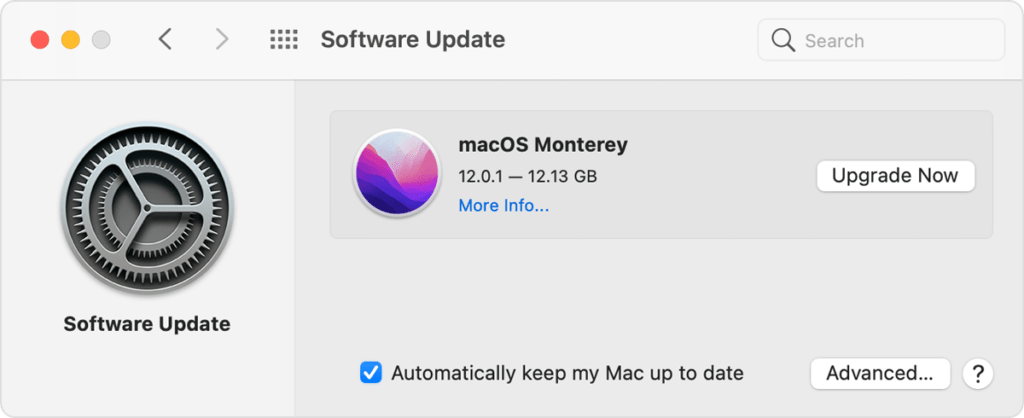
5. Check the Javascript Console
Checking the javascript console can help you identify the root cause of the “Application error: a client-side exception has occurred” error on ChatGPT. To troubleshoot this, follow the steps below:
- First, open your browser and access the Javascript console by pressing F12 or Option+J (Mac). This will open the Developer Tools panel in your browser window.
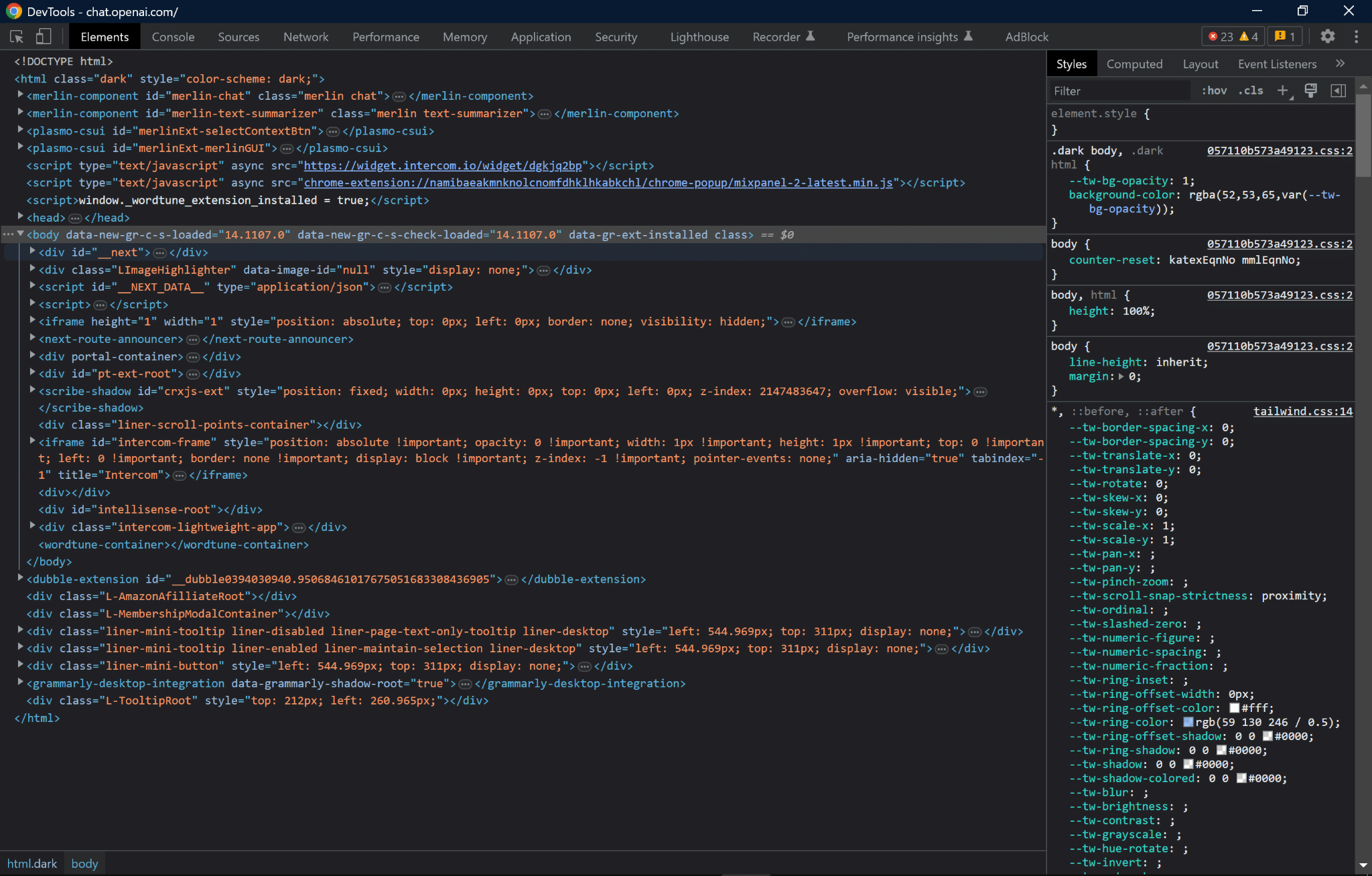
- Once you have opened the Developer Tools panel, click the “Console” tab. This will display all the errors and information related to ChatGPT.
- Now read through the error messages and identify the root of the client-side exception issue.
- Finally, once you have identified the issue, take the necessary action to fix it.
6. Disable Antivirus or Firewall Software Temporarily
Your antivirus or firewall system may wrongly label certain websites as harmful or suspicious, blocking access. To identify, It’s required to temporarily disable these false positives to determine if this is the main source of the problem.
Be aware, though, that turning down your firewall might leave your device vulnerable to several security risks. It is thus highly advised only to use this for debugging purposes and to re-enable your firewall when the problem has been fixed quickly.
To disable your antivirus, simply follow the steps below:
- First, open your antivirus or firewall software.
- Now, look for an option to disable the program or turn off the protection.
- Then, follow the on-screen instructions to disable it.
- Alternatively, you can open the “settings” or “options” menu of your firewall or antivirus software and disable it.
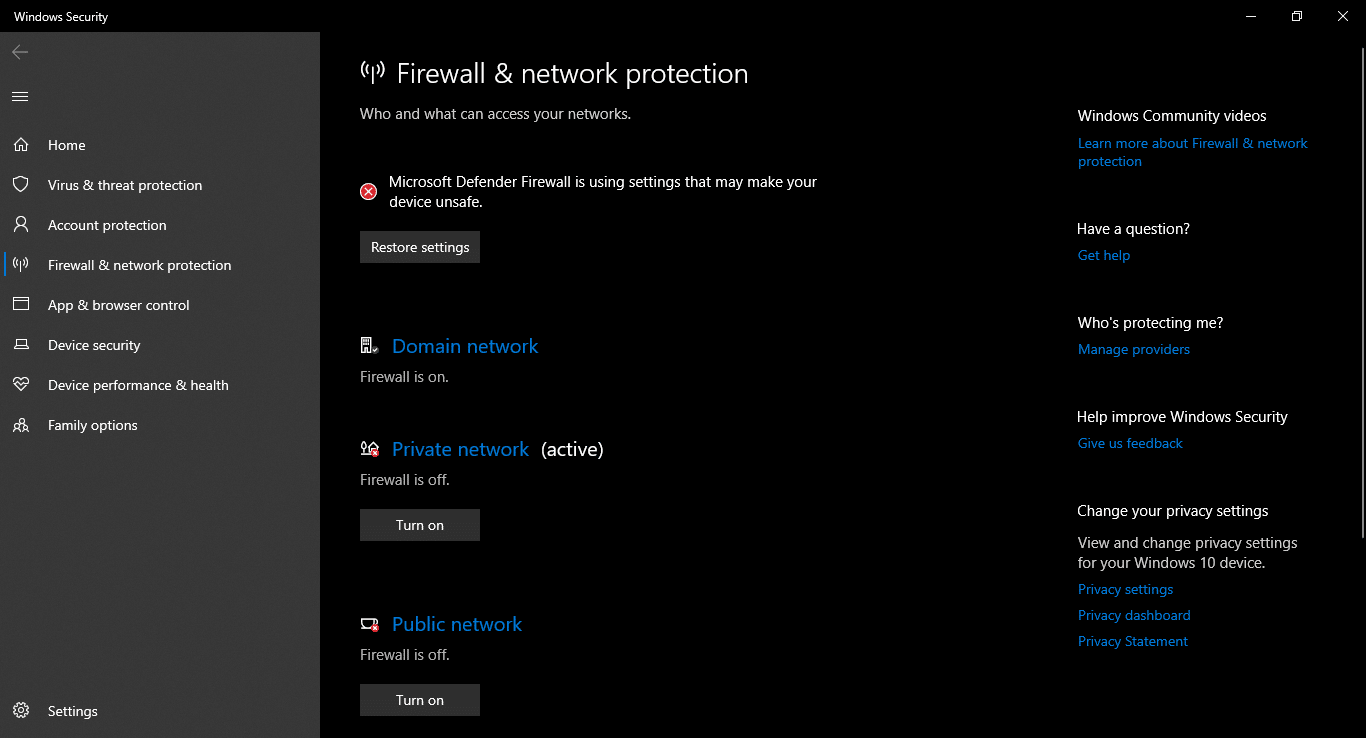
For Windows
Disable Windows Firewall
- To start, open Settings (⚙️) on your PC and move to the Privacy & Security (🔰) section from the left navigation menu.
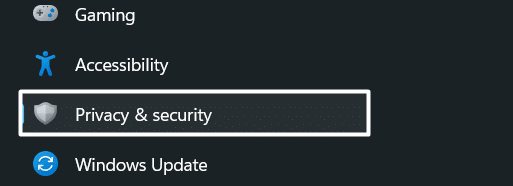
- Then, select the Windows Security option from the Privacy & security section and click on Firewall and network protection.
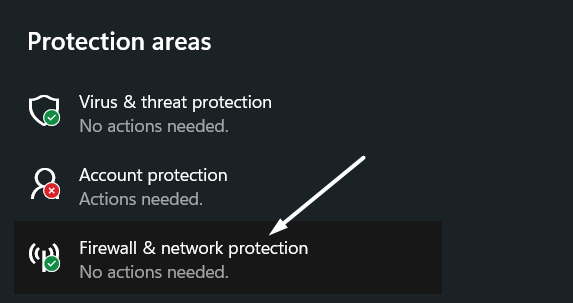
- Next, click on Private network and switch off the toggle underneath the Windows Defender Firewall option to turn it off.
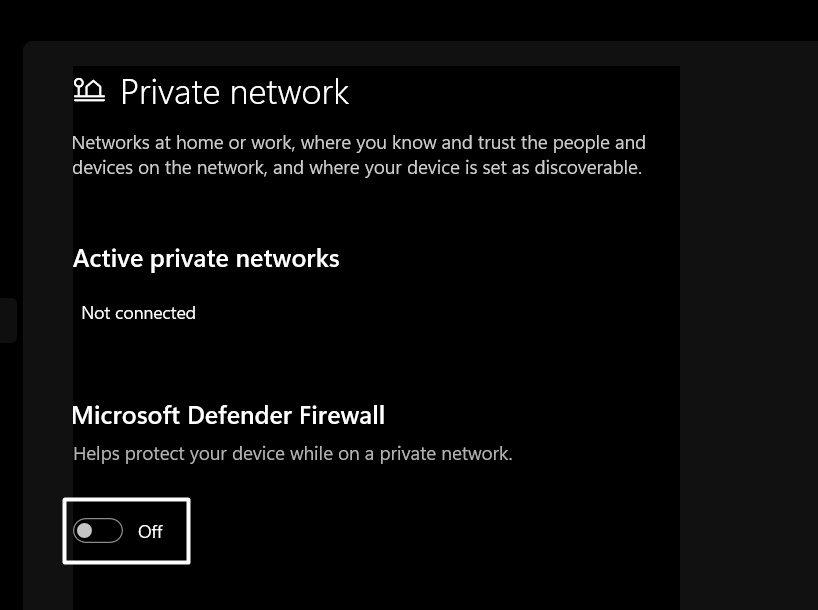
- Then, click on the Public network and turn off the toggle under the Windows Defender Firewall option to switch it off.
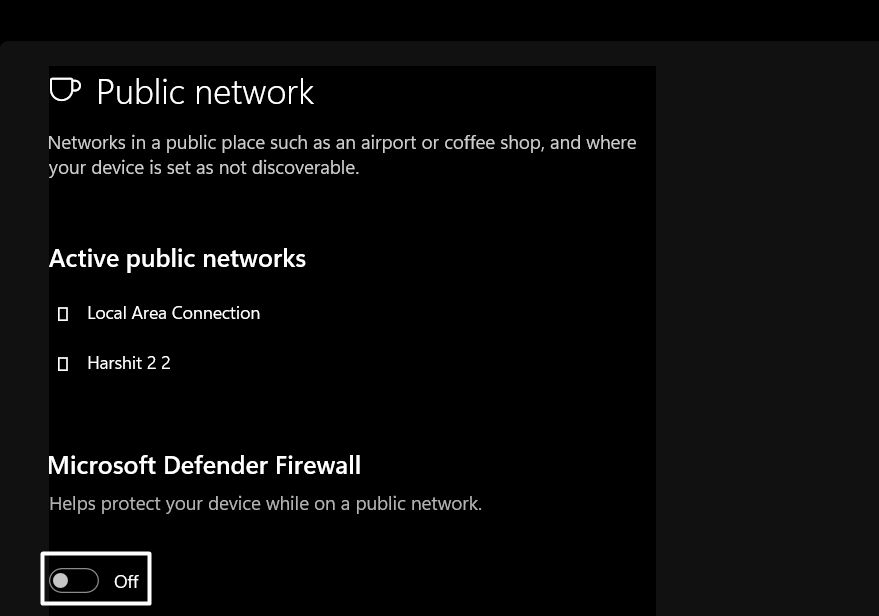
Once you’ve disabled your system’s integrated Firewall, check if you can log in to the Microsoft Teams app easily. If the issue persists, disable your system’s built-in Malicious Software Removal Tool.
Disable Windows Malicious Software Removal Tool
- First, open the Settings app (⚙️) on your PC and navigate to the Privacy & security (🔰) section from the left sidebar.
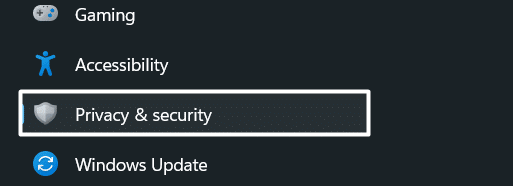
- Then, select the Windows Security option in the Privacy & security section, and then select Virus and threat protection from the left side menu.
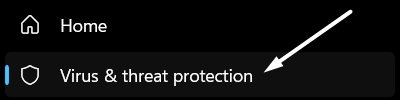
- Select Manage settings under Virus and threat protection settings (🦠) in the Virus and threat protection section.
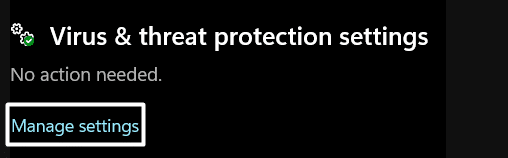
- Lastly, switch off the Real-time protection toggle to turn off the Malicious Software Removal Tool and check if the issue is fixed.
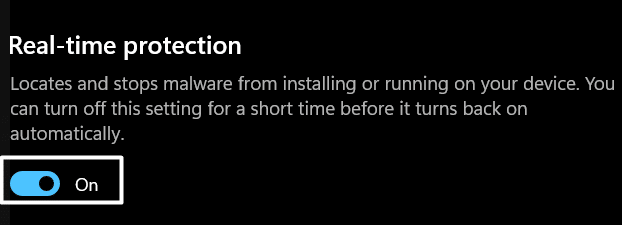
For macOS
- To start, open the Apple Menu by clicking the Apple logo at the upper left corner, and from the drop-down, select System Preferences.
- Next, at the System Preferences menu, choose Security/Security & Privacy.
- On the following window, at the top menu, click the Firewall tab.
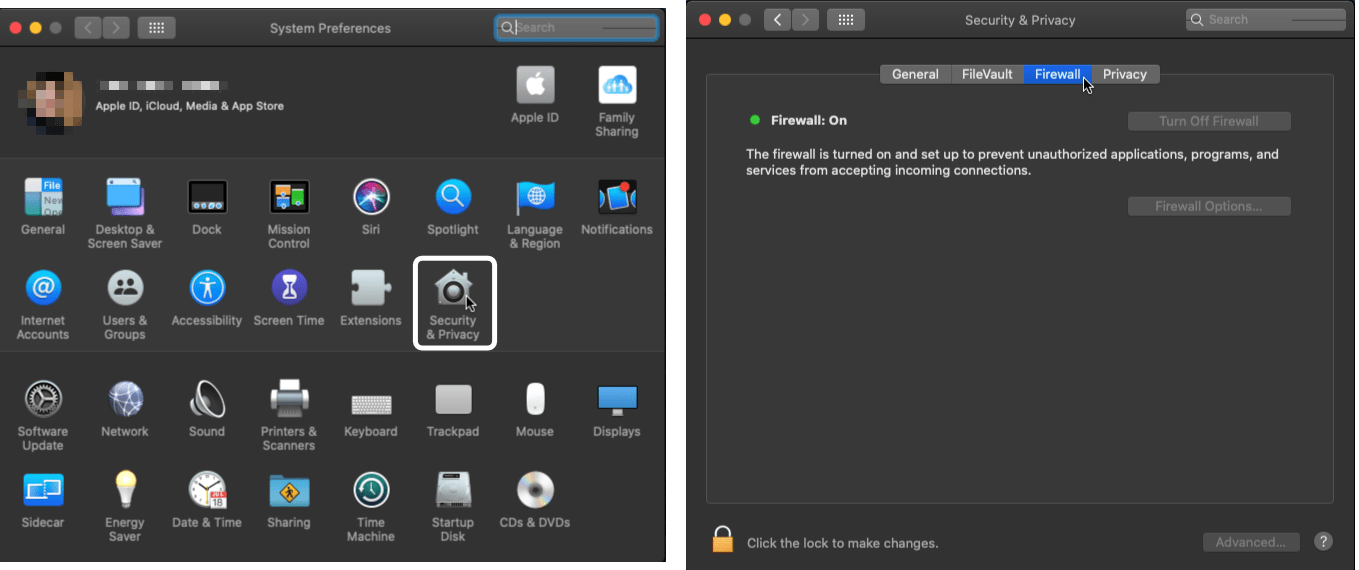
- Following that, click the lock icon at the bottom-left corner.
- Then, enter your admin username and password to allow changes to the settings.
- Finally, click the Turn Off Firewall button.
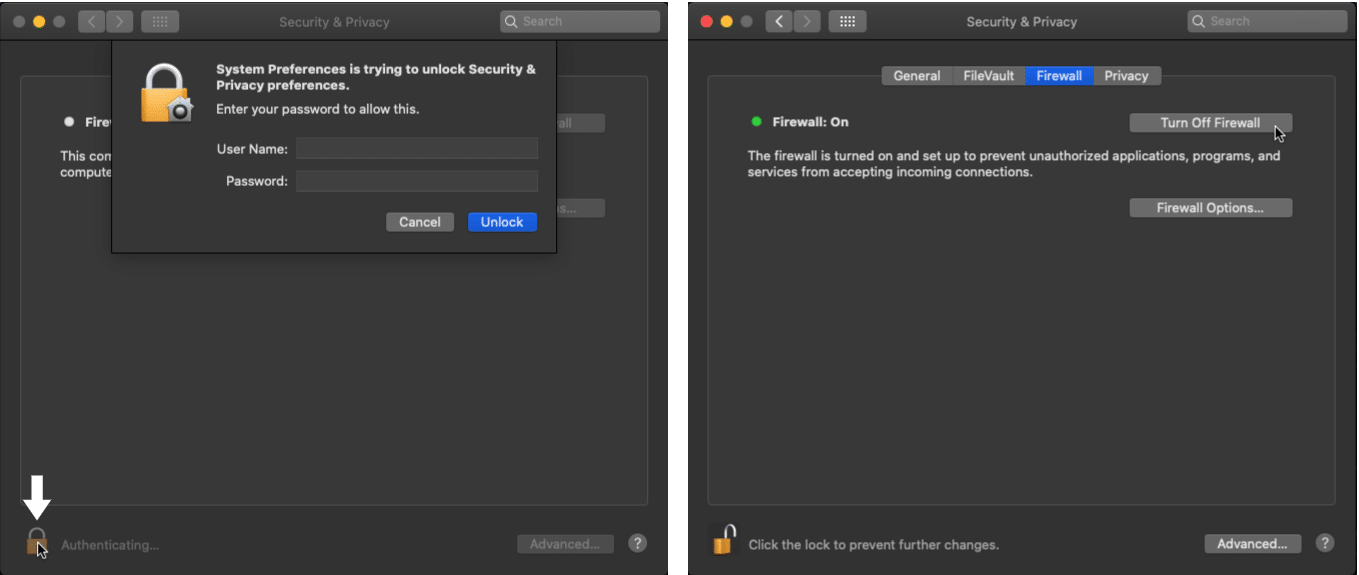
Finally, try accessing ChatGPT again. Lastly, if ChatGPT loads successfully without the “Application error: a client-side exception has occurred” it may indicate that your firewall or antivirus is blocking access to the website. Add an exception or safelist ChatGPT in your firewall or antivirus settings.
7. Contact OpenAI Support
If the solutions mentioned above do not work, please contact OpenAI support, as the issue may be on their end. Social media, online forums, and websites are a few ways to get in touch with OpenAI.

In addition, additional contact options are available to ChatGPT Plus subscribers, including a dedicated phone line and email assistance. We suggest providing OpenAI Support with as much information as possible to fix your problem quickly.
You can fill out the contact form with your information and a description of the issue you are facing while trying to access ChatGPT.
- Open the OpenAI Help Center in your internet browser.
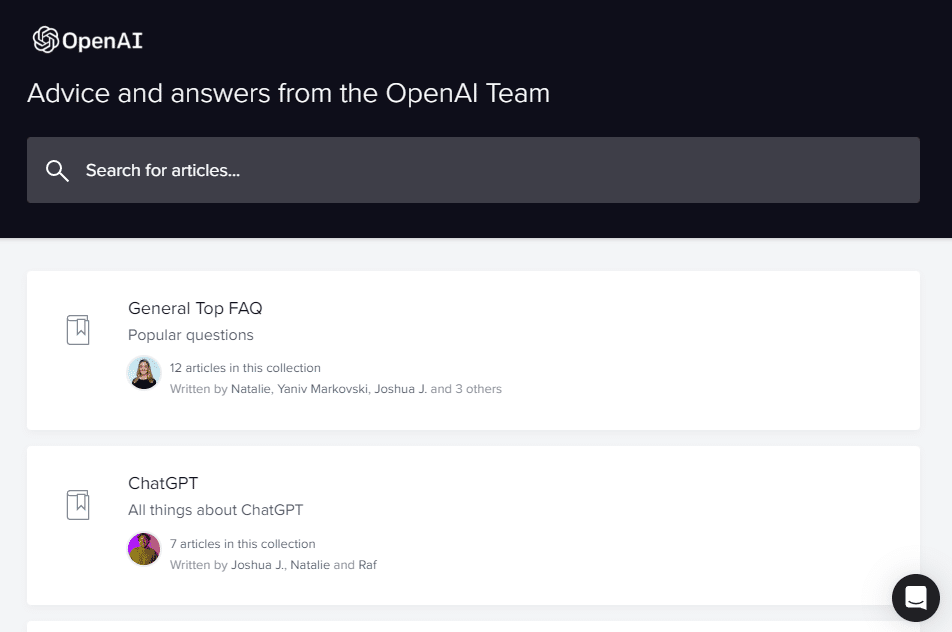
- Click on the message bubble in the lower right portion of the OpenAI Help Center page.
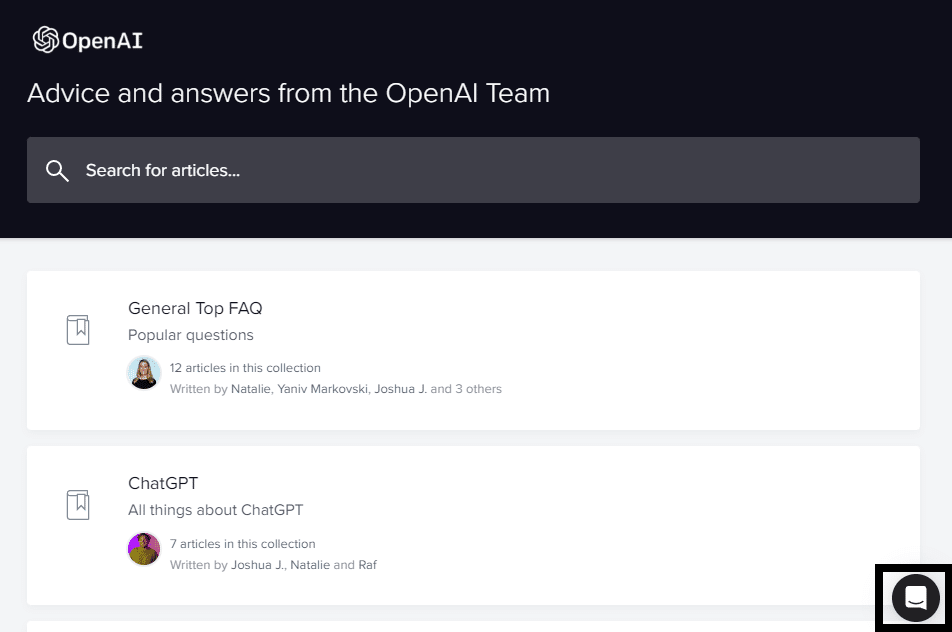
- In the chat box, click on the “Send us a message” option.
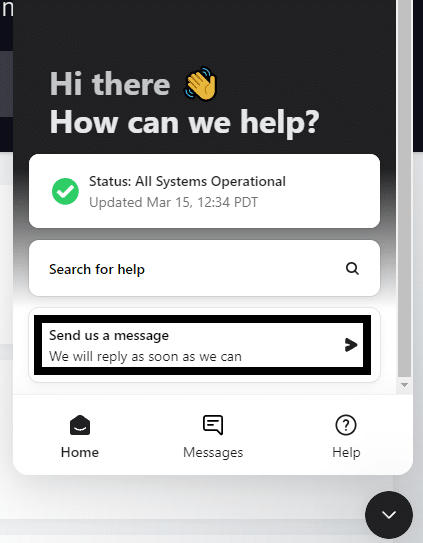
- When asked the question, “What brings you here today?” select the “ChatGPT” option.
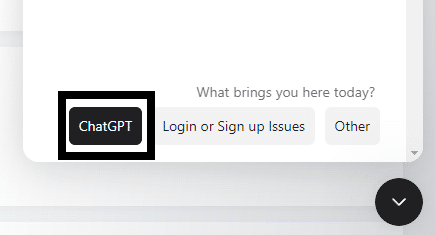
Conclusion
In conclusion, encountering error messages on ChatGPT like “Application error: a client-side exception has occurred” can be quite frustrating for users. Still, thankfully there are several workarounds for this issue. If you follow the steps and solutions in this guide closely, you will get back to using ChatGPT in no time.
We hope our guide helped you fix your problems with using ChatGPT.
Lastly, don’t forget to share this guide with peers encountering issues querying ChatGPT, such as with the “Application error: a client-side exception has occurred” error.