Are you prompted with a “The server had an error while processing your request” message whenever you try accessing ChatGPT?
ChatGPT is a revolutionary tool that uses natural language to interact and talk like humans.
It is trained on various data, enabling it to possess numerous use cases, such as chatbots for customer service and virtual assistants.
But it is still prone to technical glitches and bugs which can return issues like “The server had an error while processing your request”.
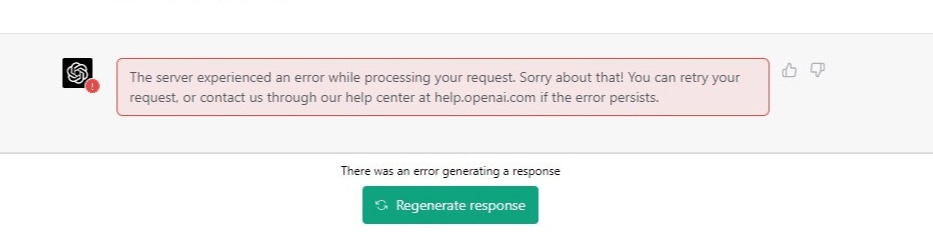
It is also possible for users to experience this error when using OpenAI’s GPT API as well in their source code execution.
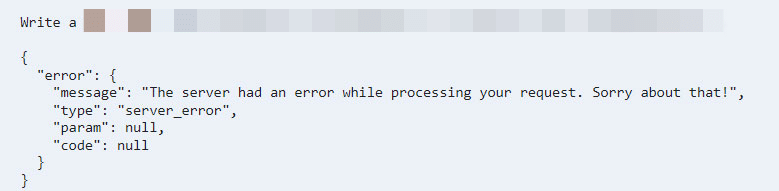
Therefore, if you face issues like this, don’t worry; you are not alone. Numerous users have reported this issue; several solutions exist for this error.
This guide explores 7 effective solutions to ChatGPT’s “The server had an error while processing your request” error.
So without further ado, let’s get started!
7 Fixes for the “The Server Had An Error While Processing Your Request” Error on ChatGPT
1. Check Your Internet Speed
Verifying your internet connection reliability is the first step in solving this problem. For uninterrupted access to ChatGPT, you’ll need a quick and dependable internet connection.
You can use commercial SpeedTest.net and Fast.com to check your connection. To check our connection, head to SpeedTest.net and conduct a speed test.
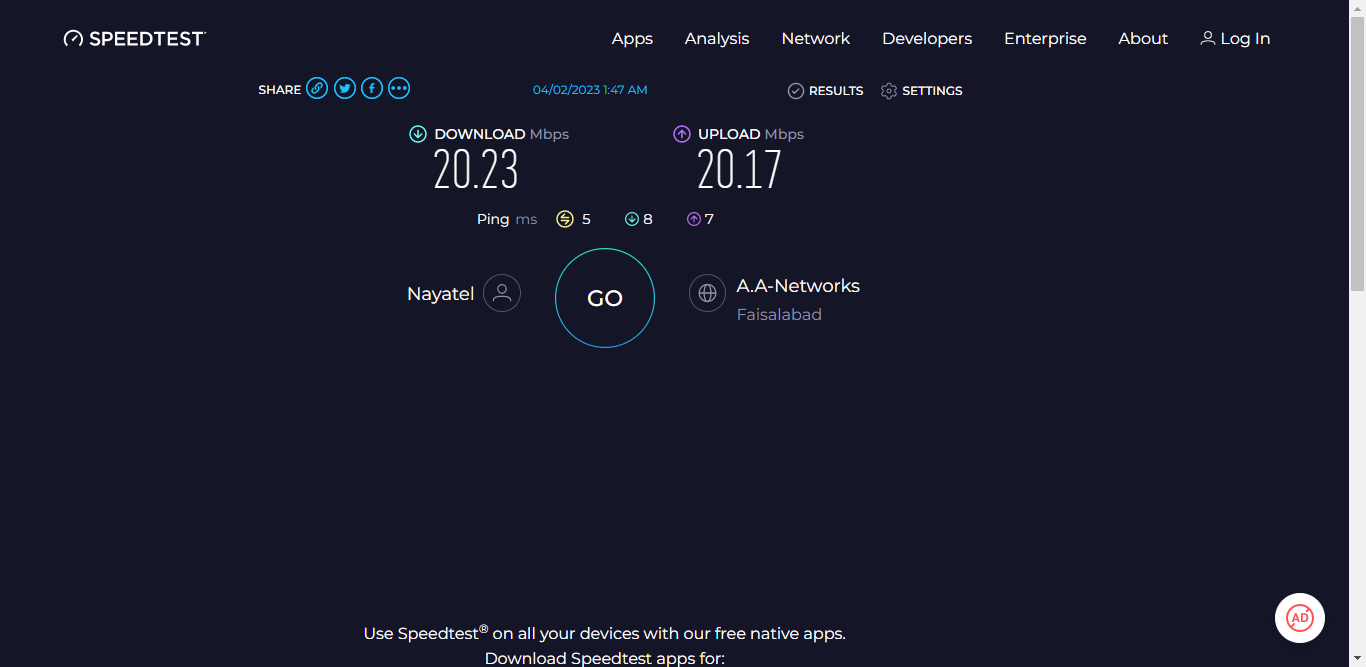
If your internet connection and speed are reliable, this error message can be caused by another issue. Therefore, our guide recommends using other solutions to address the problem.
On the other hand, if your Internet is currently experiencing low speeds or high Ping and latency, you can try the below-mentioned tips to improve your internet speed:
- Turn on and turn off Airplane Mode ✈️
- Reboot the device 🔁
- Re-enable the WiFi 📶
- Restart or power-cycle the WiFi router
- Stop All Downloads 🚫
- Contact the ISP Provider ☎️
2. Disable Browser Extensions
If clearing your browser’s cache or cookies fails to work, you must disable your browser extensions. Certain browser extensions can impede ChatGPT’s ability to load and process data, resulting in errors such as ChatGPT’s “The server had an error while processing your request”. Disabling extensions has been reported to resolve this issue by many users.
This is because some extensions, such as certain Ad-blockers, can interfere with ChatGPT and prevent some of its scripts from running. Additionally, some extensions become obsolete over time due to a lack of updates from developers. This can further contribute to ChatGPT’s malfunctioning.
Therefore, we highly recommend disabling your web extensions individually to identify the problematic extension. To proceed with this fix, simply follow the steps below:
For Google Chrome
- First, open your web browser and locate the “Settings” menu.
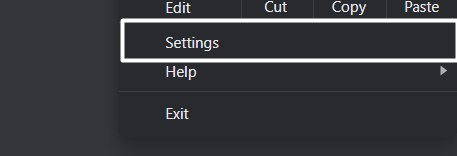
- Next, find the “Extensions” tab and click on it.
- Now disable your extensions individually and request ChatGPT to see if the issue persists.
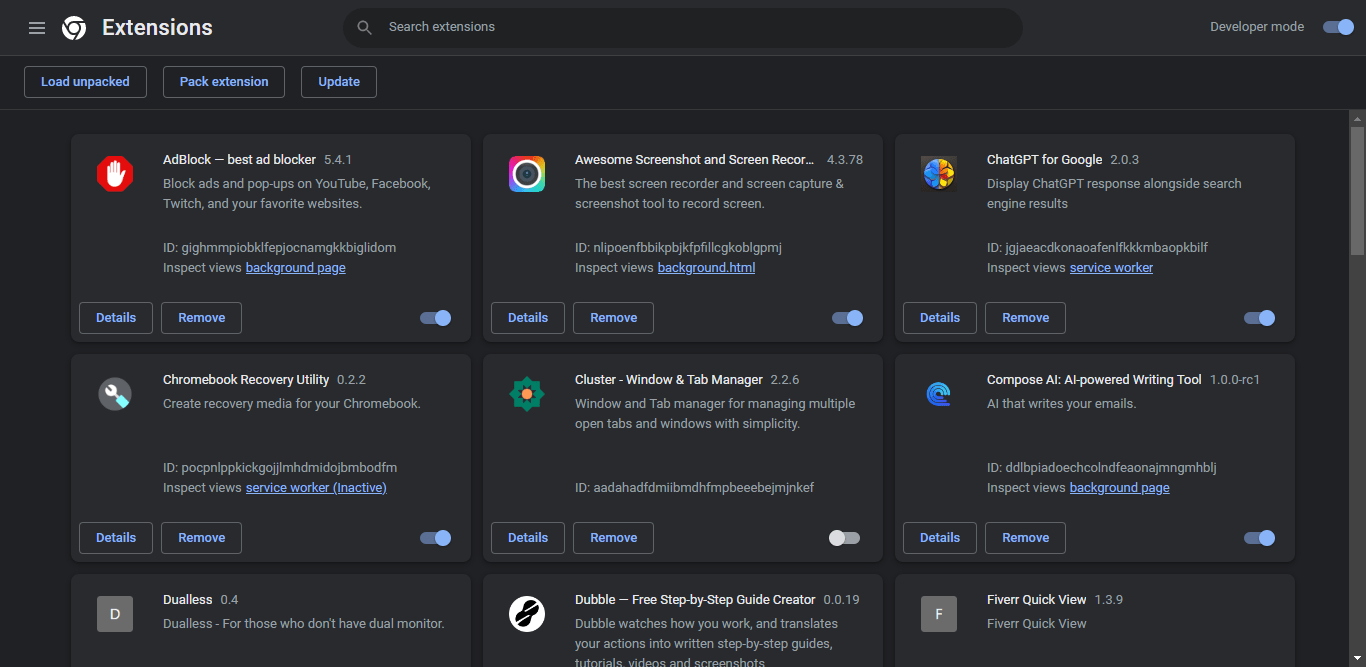
- Finally, if the issue persists, repeat step 3 with the remaining extensions to identify the problematic extension.
For Safari (macOS)
- To do so, click on the Safari option next to the Apple logo in the top menu and then select the Preferences… option from the menu.
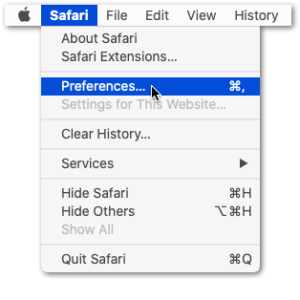
- Once the Preferences section is opened, select the option from it to open the Extensions section.
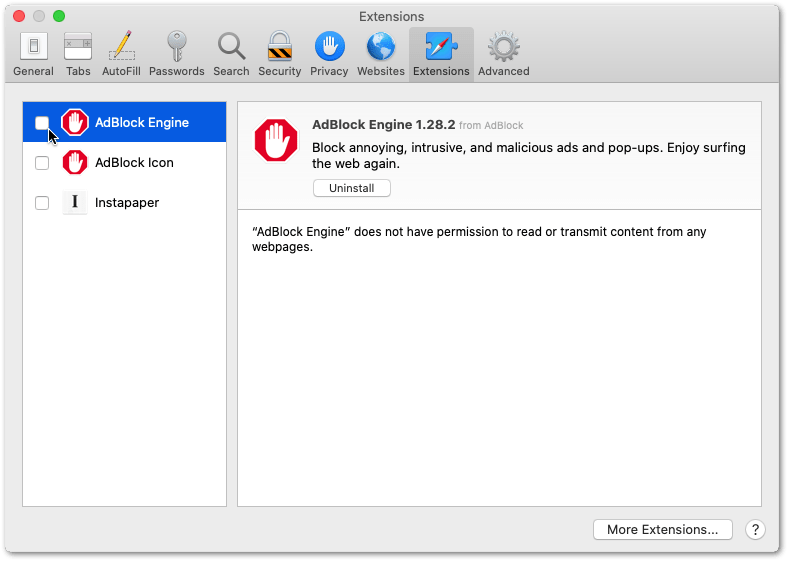
- Now, select the extension from the left sidebar of the Extensions tab that you want to disable and then check the checkbox to disable it.
If this fix doesn’t resolve your problem, we recommend checking out the next solution on our list.
3. Clear Your Cache and Cookies
If disabling your browser extensions doesn’t work, then it’s likely that the problem lies with your browser. Most browsers store a copy of recently visited web pages, images, and other website media in the form of a cache. This is done to improve the loading time of these websites when you visit them again. But over time, this stored data can become corrupted and cause issues with sites like ChatGPT.
This can create problems and prevent the ChatGPT from running correctly, resulting in an error message that says, “The Server Had An Error While Processing Your Request”. Clearing your browser cache and cookies is a simple solution to this problem. This process removes the temporary files causing the issue, allowing ChatGPT to load properly and return responses accurately.
Clearing your browser’s cache is a simple and easy process that can be done by following the steps below:
For Google Chrome
- First, launch your web browser.
- Then, click the three dots icon in the browser window’s top right corner.
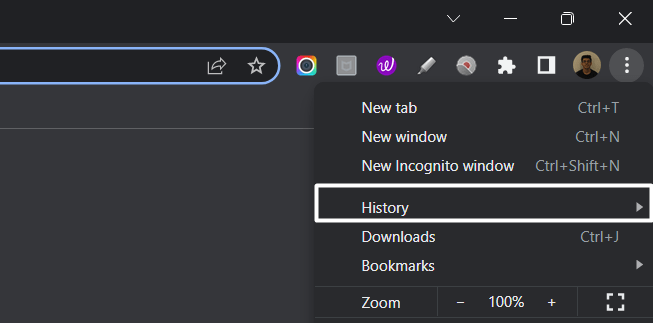
- Next, select the “Privacy and Security” section and click “Clear browsing data.”
- Afterwards, the browser will ask you to select the time range to clear your browsing data. For instance, if you want to clear all browsing data, select “All time.”
- Then, check the boxes next to “Cookies and other site data” and “Cached images and files.”
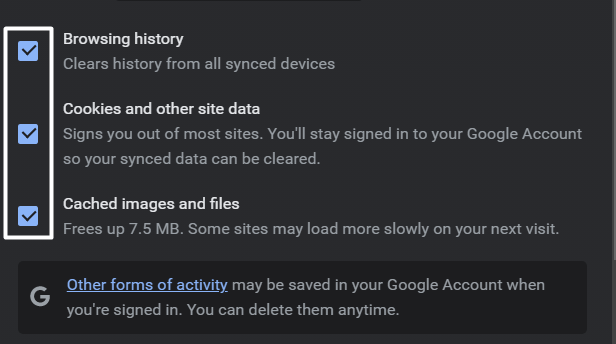
- Finally, click on “Clear data.”
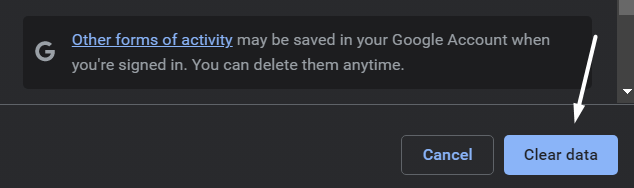
For Safari (macOS)
- To do so, click on Safari in the top menu and select the Preferences… option from the dropdown menu.
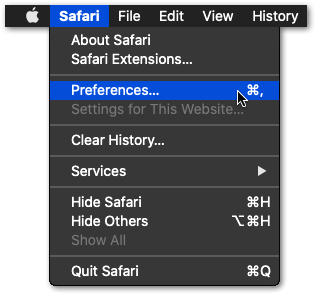
- Next, click on the Advanced option in the top menu and tick the box next to the Show Develop menu option.
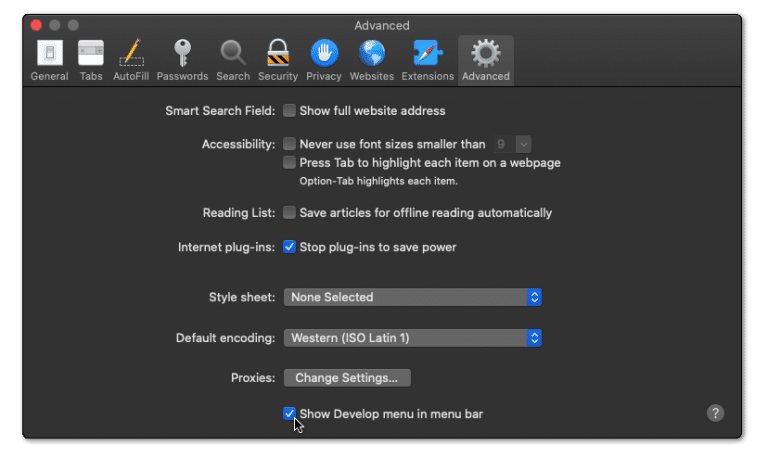
- Then, click on Develop in the menu bar at the top and then choose the Empty Caches (🗑️) option.
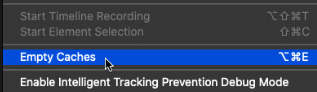
- Once done, again select the Safari option from the top menu and click on the Clear History… option.
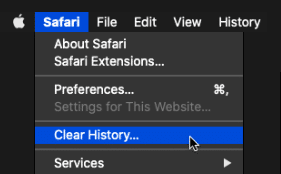
- At last, choose Clear History from the Clear history section to clear the web browser’s cookies and other temporary data.
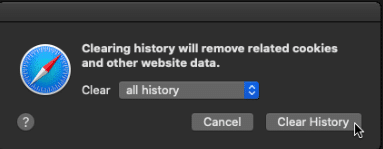
This step will completely clear out your cache or cookies. Finally, you can try accessing ChatGPT again to see if the issue persists.
4. Reload Your Page
Sometimes ChatGPT can return messages like “The Server Had An Error While Processing Your Request” because the site has been idle for a long time, and the connection from your device to OpenAI servers is interrupted.
Reloading your page can fix this issue by requesting the webpage again before the OpenAI servers. However, when you reload your page, your browser sends a new request to the server for the same webpage, which may result in the server successfully processing the request and sending the webpage back to your browser.
Reload the ChatGPT Web Page
When accessing ChatGPT through your web browser, a quick solution to any issues you may encounter could be as simple as reloading the page. This action prompts the browser to retrieve assets from the existing cache, effectively refreshing the web page. Regardless of whether you’re using Chrome, Firefox, or Edge, the steps to refresh the Instagram page are similar:
- Click the reload button on the web browser
- Press F5 or the Ctrl + R key (For Windows) or the Command + R key (macOS).
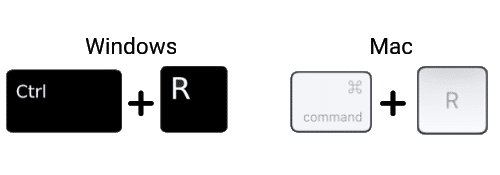
Hard Refresh the ChatGPT Web Page
A hard refresh is also a useful method for reloading the ChatGPT webpage. This process clears some minor cache associated with the page, allowing for the most recent version to be loaded. By doing so, the webpage is forced to retrieve assets from OpenAI servers, resulting in an up-to-date version of the page.
On Windows: For most web browsers (Chrome, Firefox, Edge), press Ctrl + F5 together at the Instagram page to perform a hard refresh.

On macOS: For Safari and other web browsers on macOS, press the Command + Option + R key simultaneously.

5. Flush Your DNS Cache
Clearing your DNS cache can help fix the “The server had an error while processing your request” error message in ChatGPT by resolving problems or issues with your DNS settings.
The Domain Name System is responsible for converting website names into IP addresses that are understandable for your device. Your device stores DNS information in its cache to reload websites faster. But over time, this stored cache can become corrupted or compromised and cause conflict with the existing DNS settings resulting in errors like”The server had an error while processing your request”.
When your clear your DNS cache, you force your device to request new information from the DNS server; this ensures that your device has up-to-date DNS settings. To clear your DNS cache, simply follow the steps below:
For Windows
- First, open the Command Prompt on your Windows computer by pressing the Windows key + R and typing “cmd” into the Run dialog box. Then, press Enter.
- Next, type “ipconfig /flushdns” into the Command Prompt and press Enter. This command will flush the DNS cache on your computer.
- Now, wait for the Command Prompt to confirm that your DNS cache has been cleared. Once you see the message “Successfully flushed the DNS Resolver Cache,” you can close the Command Prompt.
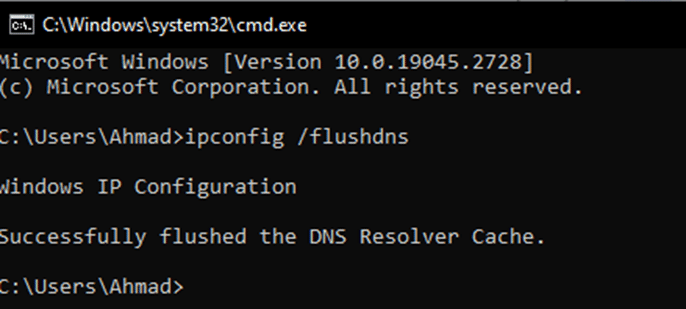
- Finally, try accessing ChatGPT again to see if it loads properly.
For macOS
To reset an Internet connection on macOS:
- Click on the Apple Icon found in the System Tray in the upper-left portion of your desktop, and afterward click on “System Preference”.
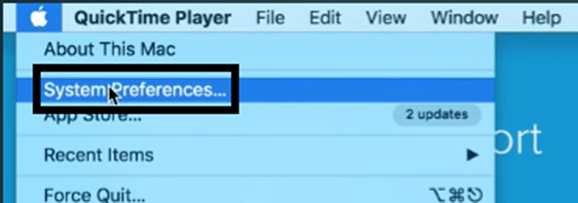
- In your System Preferences, look and click on “Network”.
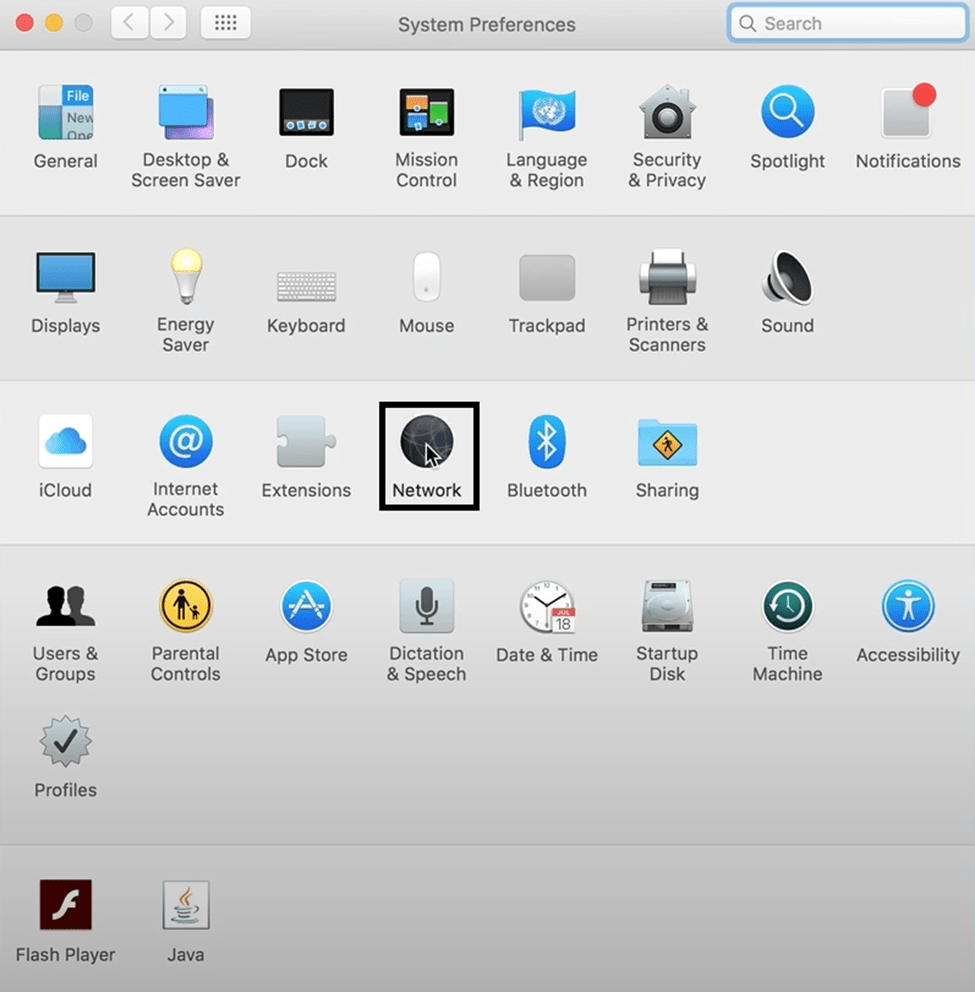
- Find the Wi-Fi connection you are currently connected to and click on it.
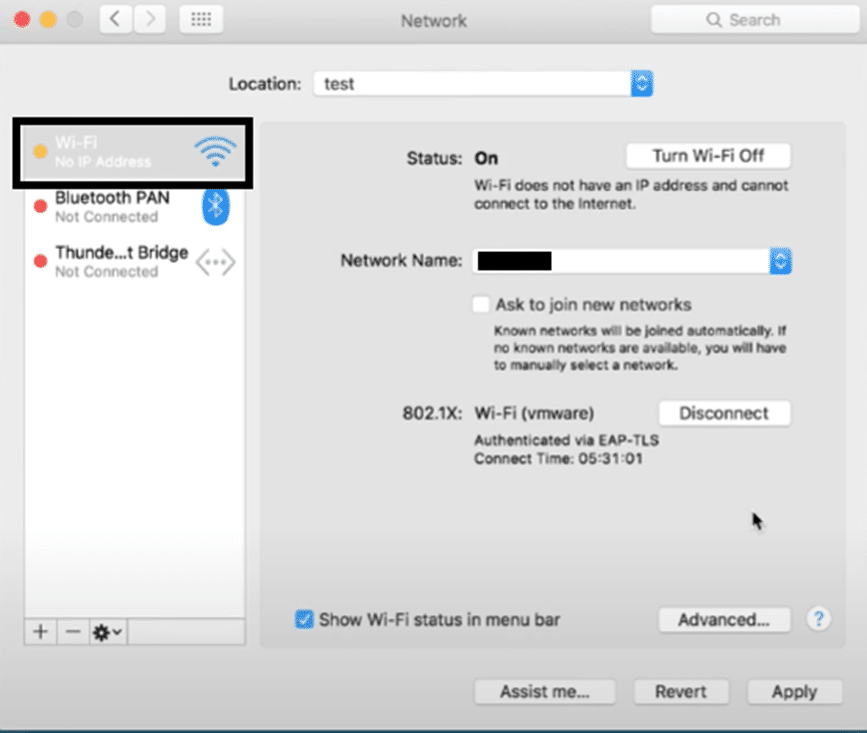
- After clicking on the Network connection, click on the minus ➖ symbol to delete it.
- Once the connection was deleted, click on the plus ➕ symbol to re-add the network connection.
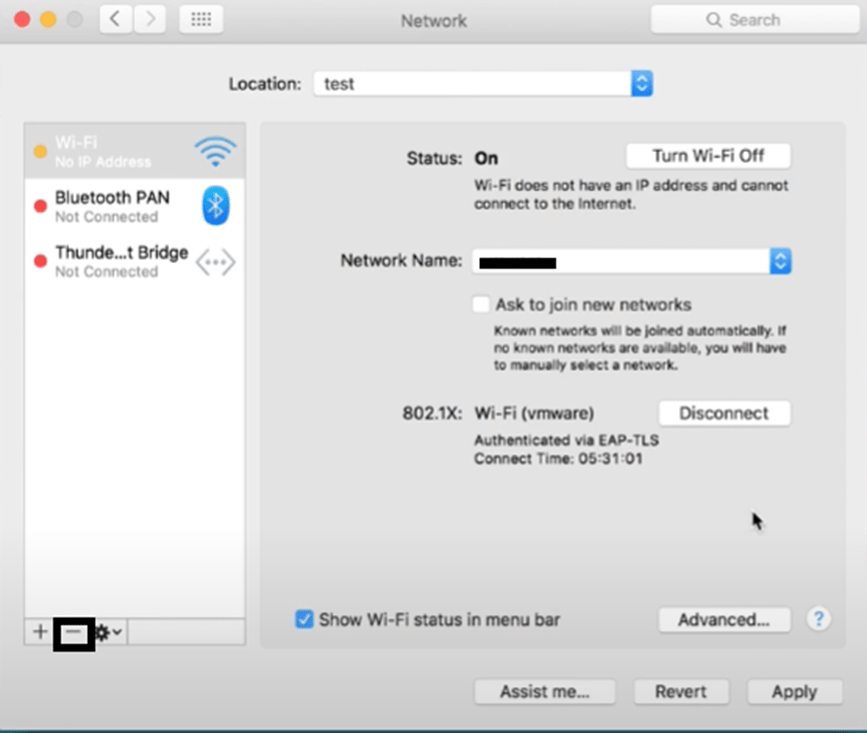
To flush the DNS cache on macOS:
- First, open the Terminal app on your Mac and execute the mentioned command in it, and hit Enter:
dscacheutil -flushcache
- Subsequently, enter your system password in Terminal to move ahead and then run the mentioned command:
sudo killall -HUP mDNSResponder
- Once you’ve executed the above-mentioned command, restart your Mac PC and clear all the DNS data.
If this solution doesn’t fix your issue, then we recommend verifying the status of OpenAI servers.
6. Check for Service Outages or Downtime
If none of the solutions above fixes your issue, the problem is probably within the ChatGPT servers. Issues at OpenAI’s backend can prevent you from establishing a stable and secure connection, prompting ChatGPT messages like “The server had an error while processing your request” Error. There are two methods to check the status of OpenAI servers:
Method 1: Using Official ChatGPT Server Page
If you want to check for server downtime, we recommend using the official ChatGPT server status page. During our investigation, we discovered that ChatGPT was experiencing downtime due to increased traffic. If you are experiencing the same problem, it is likely due to failure at OpenAI’s backend.
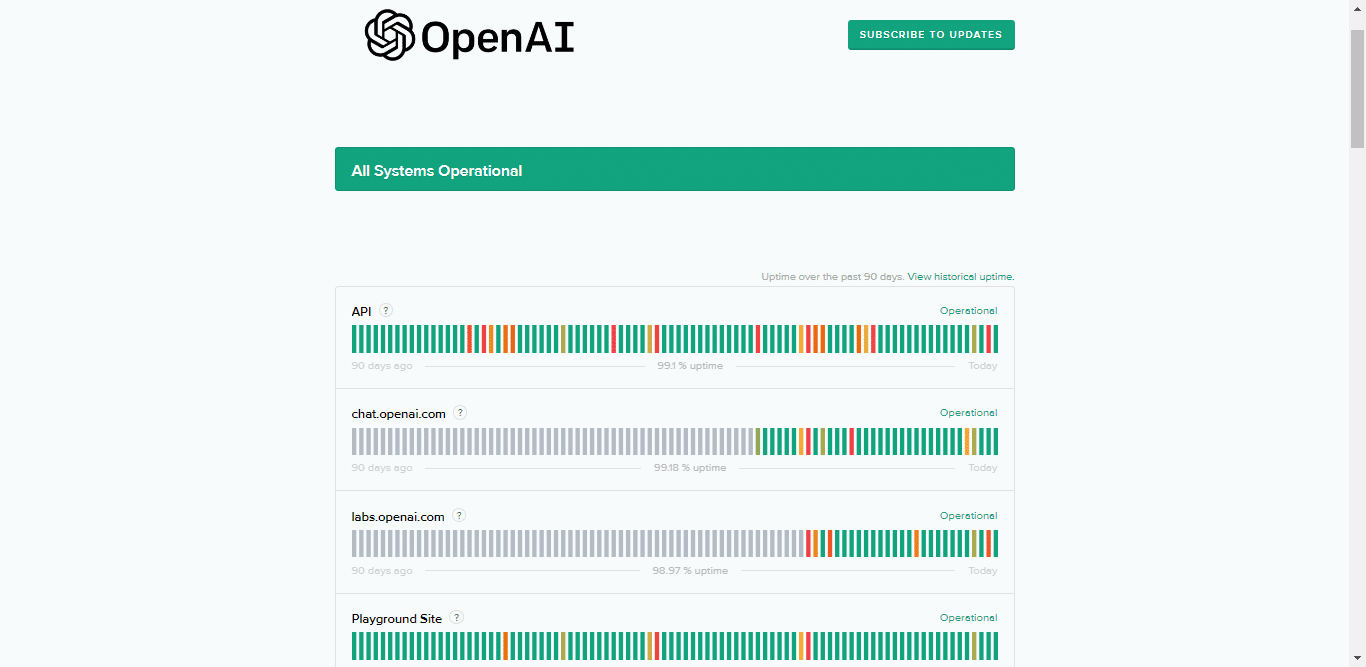
Method 2: Using Downdetector
If you don’t plan on using the official method to verify the status of OpenAI servers, you can opt for a third-party option like Downdetector for OpenAI.
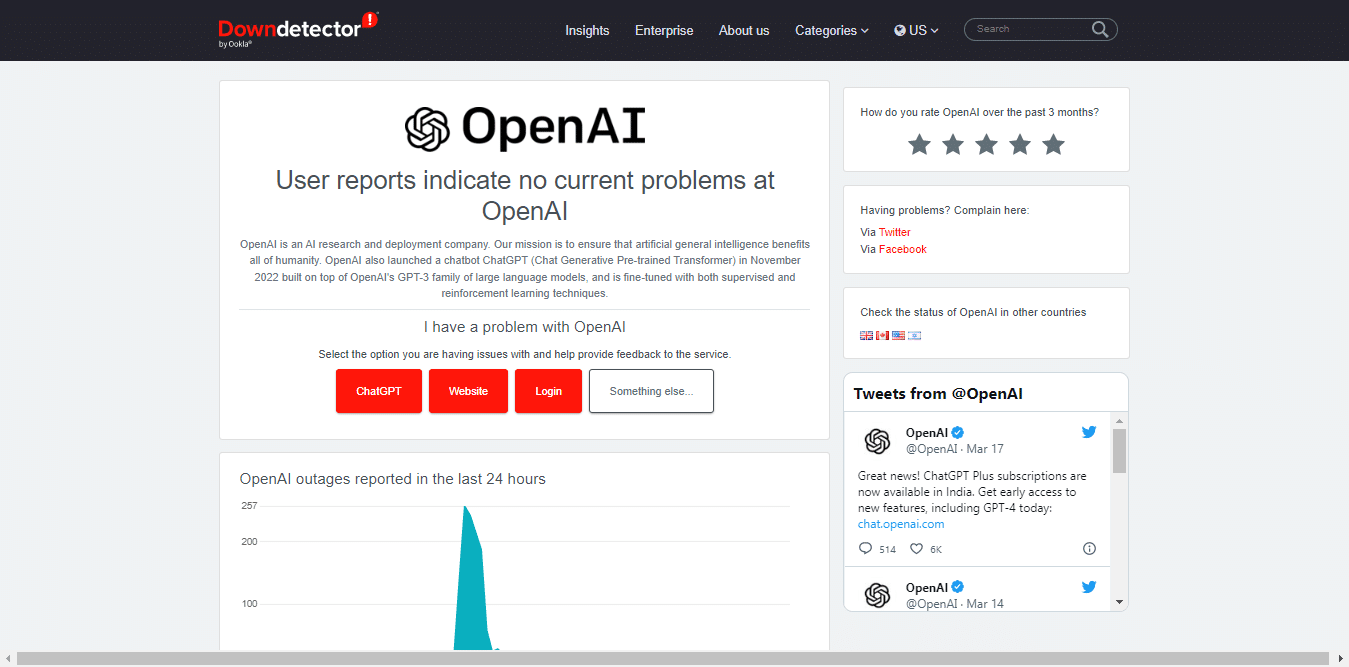
Downdetector verifies the status of OpenAI servers by consulting their social media, using automated tools, and accumulating crowdsourced data from users who report service outages on the website. This enables Downdetector to receive real-time updates on the condition of OpenAI servers. In addition, you can check the outage reports graph, live map, and comments section to see if other people were experiencing the same issue.
7. Contact OpenAI Support
If none of the fixes mentioned before work, then your best bet is to contact OpenAI support because it is likely that the issue is at their end. You can contact OpenAI support through multiple channels.
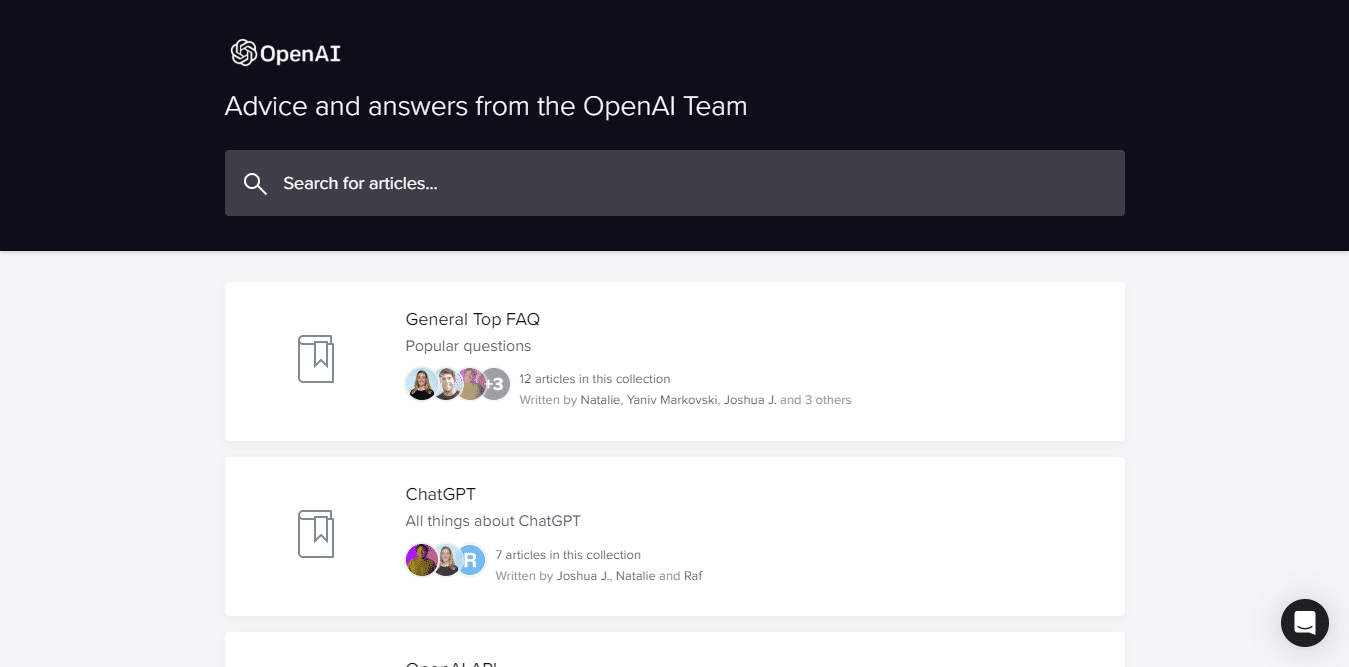
For instance, customers can fill out a contact form with exact details about their issue, including how frequently it happens and how long it has lasted. By doing this, OpenAI can identify the root cause of the problem and correct it promptly.
You can fill out the contact form with your information and a description of the issue you are facing while trying to access ChatGPT.
- Open the OpenAI Help Center in your internet browser.
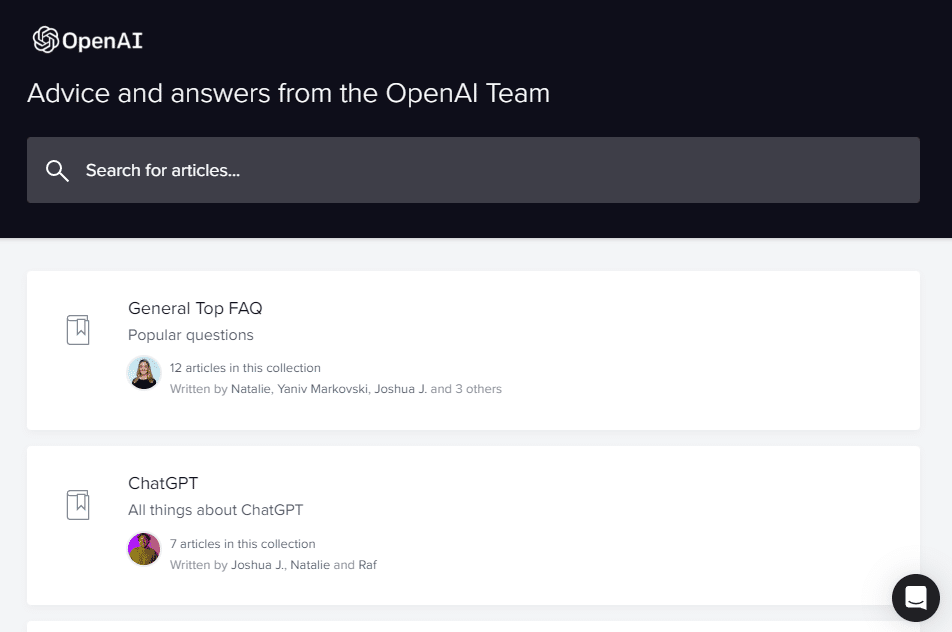
- Click on the message bubble in the lower right portion of the OpenAI Help Center page.
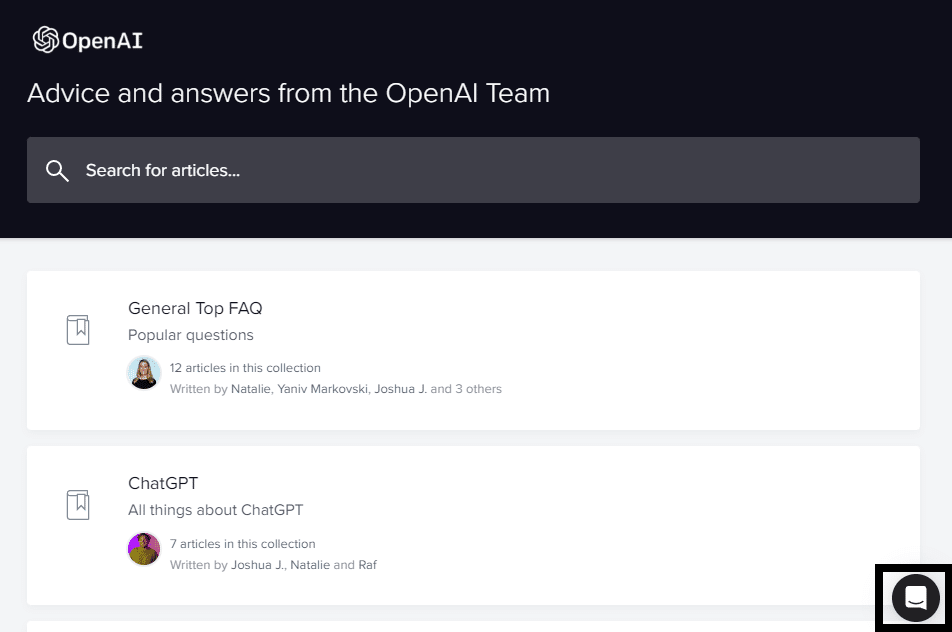
- In the chat box, click on the “Send us a message” option.
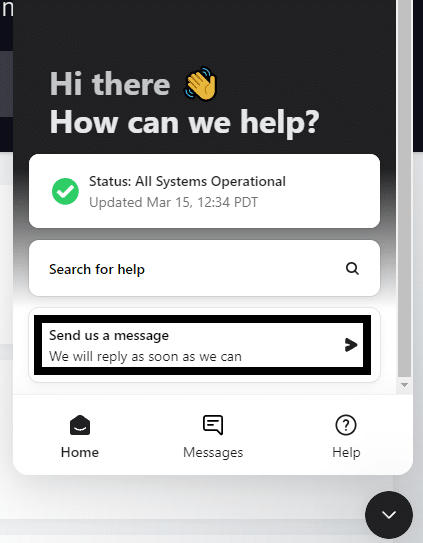
- When asked the question, “What brings you here today?” select the “ChatGPT” option.
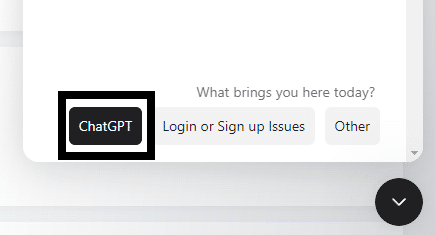
Users can also contact OpenAI through their social media handles, online forums, and web pages. Customers that are ChatGPT Plus members get exclusive privileges like a dedicated phone line and email support. We recommend giving them as much information as possible to help the OpenAI support staff quickly resolve the problem.
Conclusion
In conclusion, encountering ChatGPT errors like the “The server had an error while processing your request” error can be quite frustrating for users. Still, thankfully there are several solutions for this issue. If you follow the steps and solutions in this guide closely, you will get back to using ChatGPT in no time. We hope that our guide helped you fix your problems with using ChatGPT.
Lastly, don’t forget to share this guide with peers encountering issues regarding ChatGPT processing requests.
