Were you suddenly greeted by a disabled Discord account when attempting to log in, and are looking for ways to undisable and recover your prized account?
It’s no secret that hundreds of millions of users around the world love using Discord for chatting with their friends. It has lots of suitable and scalable features for all types of servers ranging from simple friend group chats to large-scale community servers.
However, as Discord aims to create a safe and secure platform for all its users, sacrifices have to be made, and certain bad eggs will be barred. So basically, disabling an account is Discord’s way of banning 🚫 certain users from logging in and accessing the platform.
Hence, if your Discord account has been disabled, the first tell-tale sign is you can’t log in to the platform. Also, if you were already signed in, Discord will log you out of all your devices.
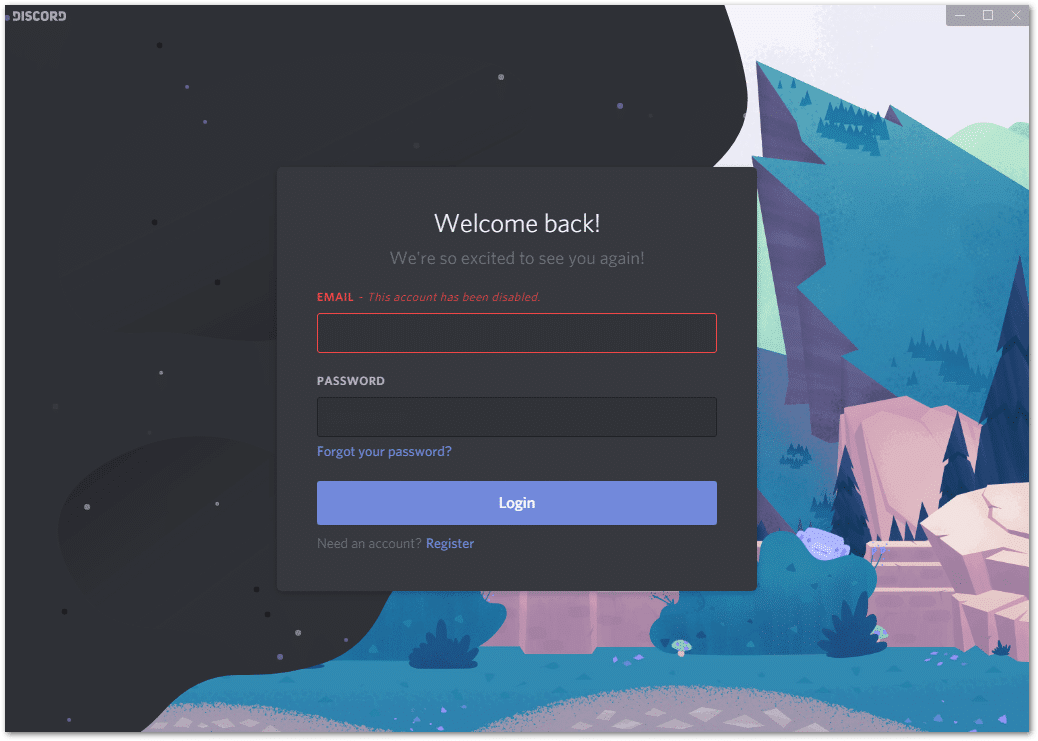
Along with that, you’ll receive an email from Discord themselves with a brief description of why you’ve been kicked off the platform.
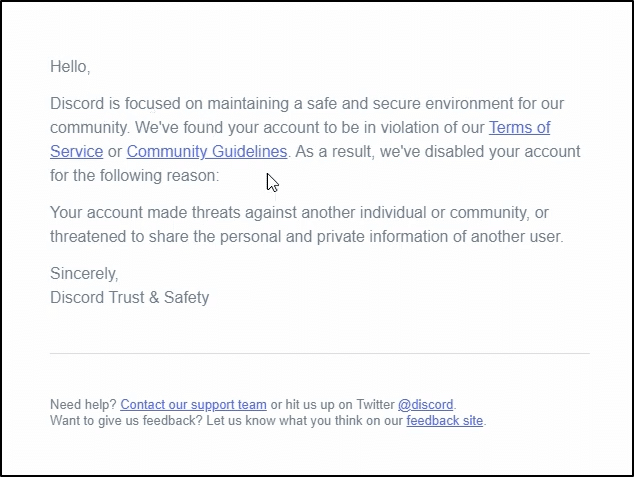
Nevertheless, the reporting and anti-abuse systems aren’t entirely perfect. So, there’s bound to be false positives or users who have been banned for innocent or perhaps no reason at all. Plus, your account may have been unnecessarily reported by multiple users as well.
So, you might be thinking, “Why did my Discord account get disabled? I didn’t do anything wrong.”
Regardless of whether it was intentional or not, to recover your Discord account, it boils down to contacting Discord and talking to them about the matter. Plus, securing your Discord account 🔒 can prevent future bans as well.
Fortunately, after some extensive research, we managed to compile 10 fixes for you to undisable your Discord account!
Let’s get your Discord account back!
Why Is Your Discord Account Disabled?
With such potential, Discord unfortunately opens the door for malicious intent like phishing or scams, especially in public servers. After all, this is still the Internet we’re talking about. Consequently, Discord has to disable any bad actors’ accounts to keep their user base ‘clean’.
As with any service, before you can use it, you need to agree to its Terms of Service, and Discord is no different. Breach any of the listed Rules of Conduct and, without any prior notice, Discord’s Trust and Safety Team have all the right to revoke access to your account or even outright ban your IP address from creating a new account. We can actually have a look at it to determine what they don’t want you doing on Discord.
Reasons for a Disabled Discord Account
Summarised, when you use Discord, you agree not to:
- Post objectionable content as outlined in their Community Guidelines
- Ridicule, intimidate or mock anyone
- Engage in illegal activity
- Upload malware
- Use bots, autotypers or macros
- Spam others in DMs
- Infringe copyright of another user’s properties
- Abuse the report system to make false reports
Evidently, these are reasonable rules to ensure users don’t get negatively affected by any wrongdoers. While Discord has no obligation to check on servers, one of the ways they can weed out these bad actors is through the report system, as hinted in the Rules of Conduct above.
That being said, if you have been using your account to spam, harass other users, or engage in any other prohibited activities, your account will likely be disabled. Make sure to review Discord’s terms of service and ensure that you are not breaking any rules.
The following are several other reasons why your Discord account may be disabled:
- Violation of Discord’s terms of service: Your account may be disabled if you have been using it to spam or harass other users or to participate in any other forbidden behaviour.
- Sharing inappropriate content: Sharing improper content is against Discord’s rigorous guidelines for what is permitted on the network. Your account can be disabled if you have been sharing inappropriate or explicit content.
- Using an unauthorised third-party service: Discord prohibits users from accessing or manipulating the platform through the use of third-party services. Your account can be disabled if you have been using such a service.
- Abuse of the reporting or feedback systems: The Discord platform has procedures in place that allow users to report problematic behaviour or offer feedback. Your account might be disabled if these systems have been used improperly by you.
If you want to know more about why your account was disabled, get in touch with Discord’s customer care staff (Fix 1 – Fix 6). If you believe the decision was made in error, they will be able to explain why your account was disabled and how to appeal the decision.
Alternatively, if there was a ban wave, your account could have been flagged as a false positive due to some platform bug 👾. You may have even received an email from Discord saying that your account was disabled because they detected suspicious activity.
Here’s an example of some users on Twitter reporting similar issues, when in reality it was a mass ban wave:
We sincerely apologize for the inconvenience — our team is rolling back the false flags now and you should be able to reaccess the account soon. Thank you for your patience.
— Discord (@discord) February 16, 2021
And here’s another instance, to let you get a better picture:
I apologize for the confusion and trouble. There was an issue with our anti-abuse system and some accounts were false flagged and then sent this suspicious activity email. We're working on fixing this right now, and you should be able to login to the account very soon.
— Discord (@discord) February 16, 2021
Unfortunately, if you’re reading this, you were probably mistaken as a bad apple or got caught in the crossfire.
Hence, now that we know the typical reasons one’s Discord account gets disabled, we have a better idea of the suitable fixes.
Let’s get into it!
10 Fixes for When Your Discord Account is Disabled
1. Email Discord Support
This is one of the more direct methods to contact Discord. If you believe your account was disabled in error or you have corrected any issues that may have led to your account being disabled, you can appeal the decision.
To do this, you will need to contact Discord’s support team and explain your situation. So, essentially, for this step, you need to write an appeal to reopen your account.
You may have also received an email from Trust and Safety with some reasons why they disabled your account. So, you can reply to that email as well to get in touch.
Overall, it’s important to use the email you used to register the disabled account so that they know it’s actually you.
For this, you can contact them through their official support email: support@discordapp.com.
That being said, here’s a simple template to give you an idea of a typical appeal or you can use for the body of the email:
Email Template to Appeal to Discord for a Disabled Account
Subject: Appeal to Reopen Discord Account [Discord Tag here]
Dear Discord,
I was unable to log in to my account and it occurred to me that my Discord account was disabled. According to the email you have sent regarding this, it was because I [reason here]. I was unaware that I breached the Terms of Service or Community Guidelines. From now on, I will make sure I abide by the Terms of Service and Community Guidelines to ensure a safer Discord community. Please consider reopening my account.
Regards,
[Discord Tag here]
Accordingly, you may need to modify this template if you haven’t received any email from Discord about why your account was disabled. You can even screenshot or send/forward a copy of that particular email for them to refer to.
Regardless, you should receive a follow-up email from one of their representatives. Reply accordingly and you should have your account back in no time!
Note: Discord Trust and Safety is rather strict about appeals and understandably so. They can’t just go reopening every person’s disabled account willy-nilly just because they appealed. Hence, if they do reopen your account, be extra careful not to break any rules or trip any anti-abuse systems.
2. Submit a Request Form to Discord’s Trust and Safety Team
Similar to emailing them, you can also use their own form system. The contents of the message will be the same, just that we’ll be contacting them differently.
- To start, simply head on to their Submit a request page.
- Then, select Trust & Safety in the “What can we help you with” drop-down. The website should reload with more fields and a new unique support ticket ID.
- Next, choose Appeals, age update, other questions in the “Type of question?” drop-down.
- After that, in the “Appeals, age update, or other questions” drop-down, choose Appeal an action taken on my account or bot.
- In the “What would you like to appeal?” drop-down, select An action taken on my account.
- Three tick boxes should now appear which you need to confirm after reading their respective messages.
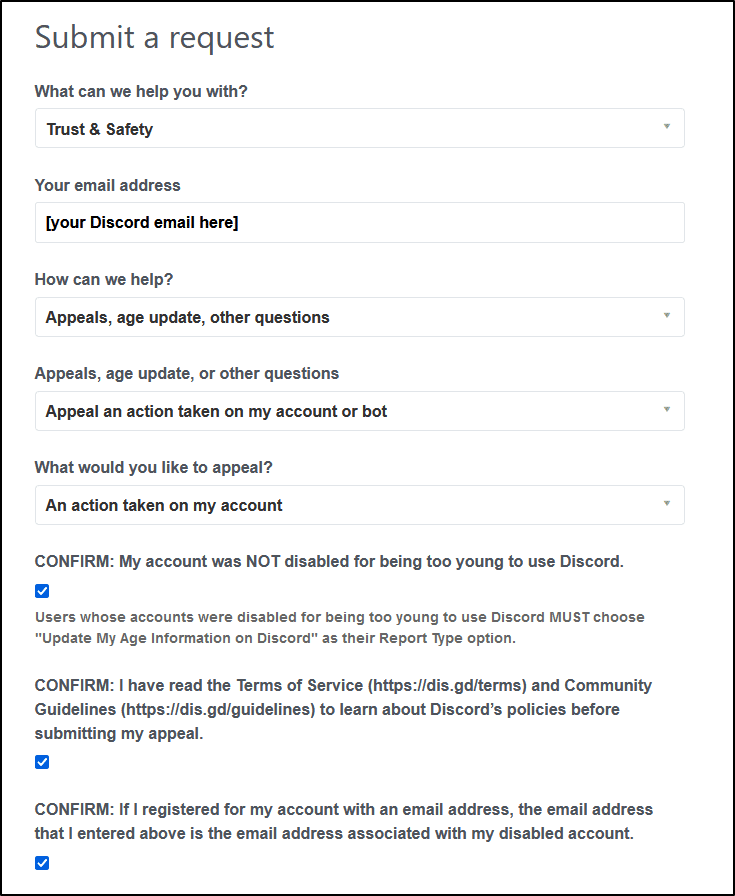
- Fill out the ‘Subject’ and ‘Description’ boxes as if you were emailing them. You can also use our template in Step 1.
- Finally, click the Submit button at the end of the form.
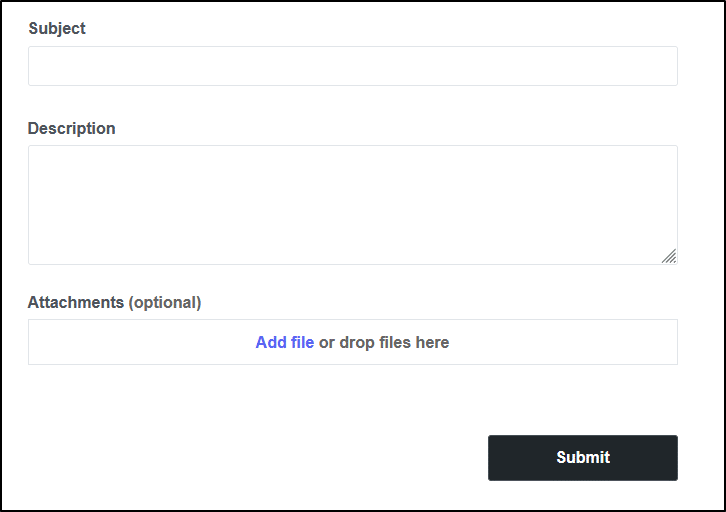
After waiting anywhere from a few hours to a few days, you should receive an email from them. Like before, reply accordingly and they should restore your account.
As mentioned before, your request will be linked to a unique support ticket ID. It’s important to keep this saved so that you can easily transfer your request to another representative should you wish to do so.
3. Contact Discord on Twitter
Lazy to write an email or go through all the hassle of filling out their form? Communicating through email can be rather slow and that means a longer time before you can get your account back. Luckily you can also contact them on Twitter!
Their official Twitter account is @discord.
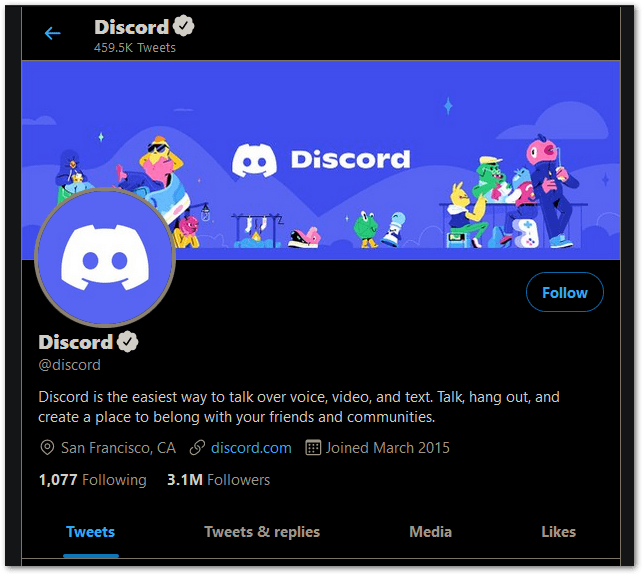
You can either tag them in a regular tweet or just direct message their account. We recommend going straight to direct messaging since your public conversation will most likely end up moving to the DMs. Moreover, it’s better for your conversation to stay private as a lot of the information they need is sensitive.
Since this is just Twitter, there’s no need to be too formal. However, you do need to give more information about you and your Discord account since there’s no way for them to determine which account was disabled.
Therefore, you should state your:
- Email registered with Discord
- The disabled Discord Tag or Username
- When you found out it was disabled
- If applicable, any open support ticket IDs
Clearly explain your situation, and wait for their response. After that, reply accordingly and you should have your account back within a few hours to a few days!
4. Use Facebook to Message Discord
Perhaps you’re more acquainted with Facebook’s interface and, by its messaging extension, Messenger. In that case, Discord also has an Official Facebook Account where you can directly message them.
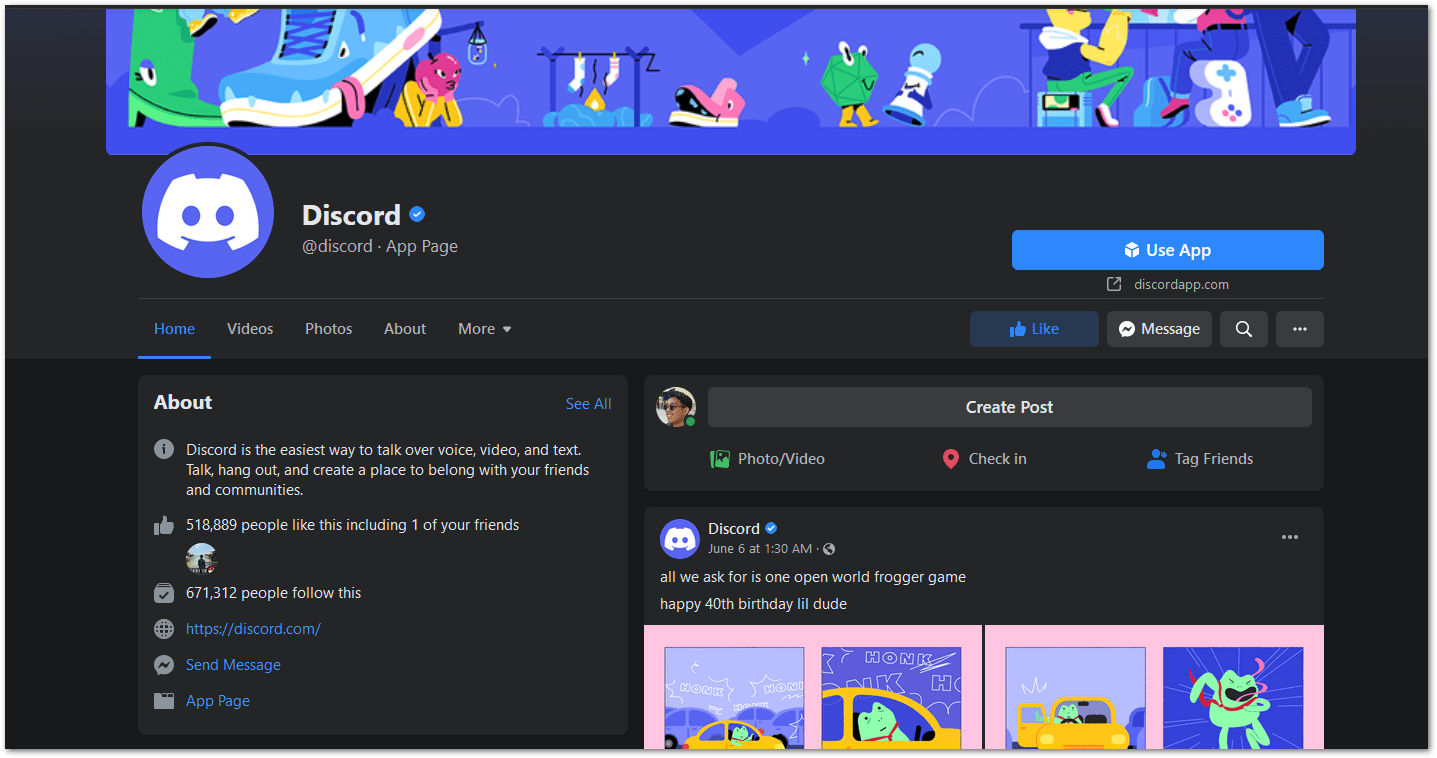
On their Facebook page, simply click the Message button in the action section. Then, a small Messenger window should appear at the bottom of your screen.
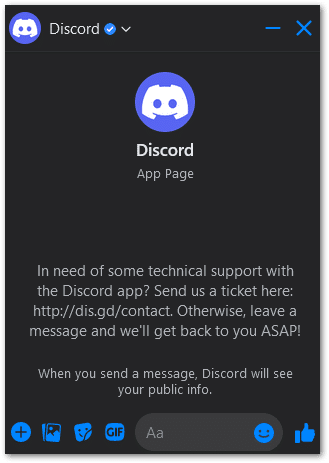
Like before, since they have no clue who you are, you’ll need to provide some general information about you and your Discord account:
- Email registered with Discord
- The disabled Discord Tag or Username
- When you found out your account was disabled
- If applicable, any open support ticket IDs
State your situation clearly, and ask about what they can do with your account. They should respond within a few hours to a day, so just hang tight. Then, respond accordingly to their reply and follow along.
5. Write to Discord on Instagram
Additionally, Discord also has an official account on one of the other top social media platforms: Instagram.
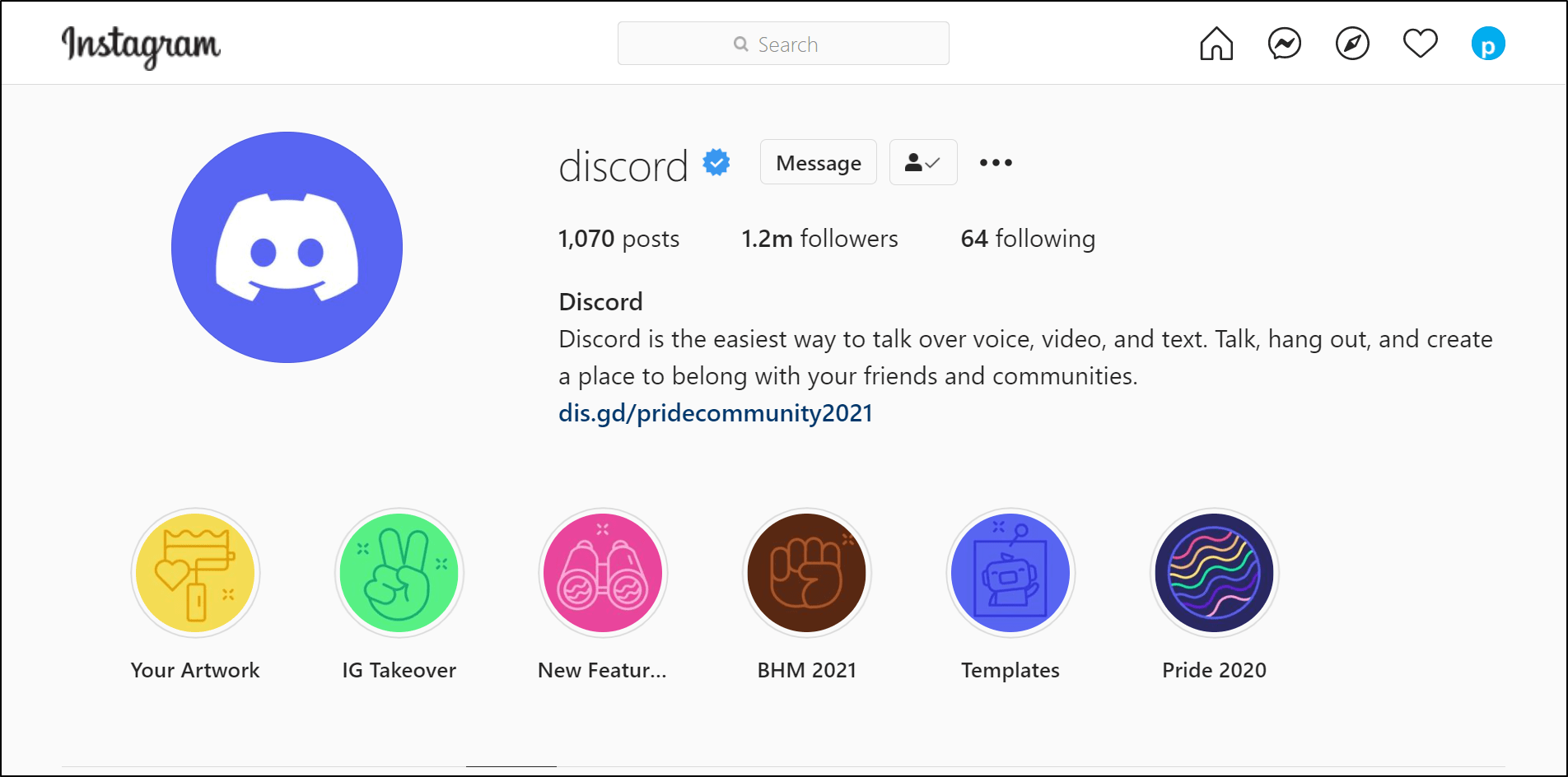
Of course, this is Instagram, so you’ll need to search for them in the mobile app and click on the Message button to initiate a conversation if you haven’t already done so. However, since Instagram recently added this feature, you can continue your conversation on the website.
Like with any other social media, they don’t know who you are and which account you’re referring to. Hence, you’ll need to provide some preliminary Discord account information before anything else.
Therefore, you should provide your:
- Email registered with Discord
- The disabled Discord Tag
- When you found out it was disabled
- If applicable, any open support ticket IDs
Then, inform them about your situation and wait for their response, which should be within a few hours to a day. Following that, reply accordingly and hopefully you can get your account back!
6. Message the Discord Subreddit’s Moderators
Are you an avid user of Reddit? On that note, maybe conversing with Discord through their subreddit is for you. In fact, their subreddit also has a plethora of moderators so you’ll be sure to get your message across.
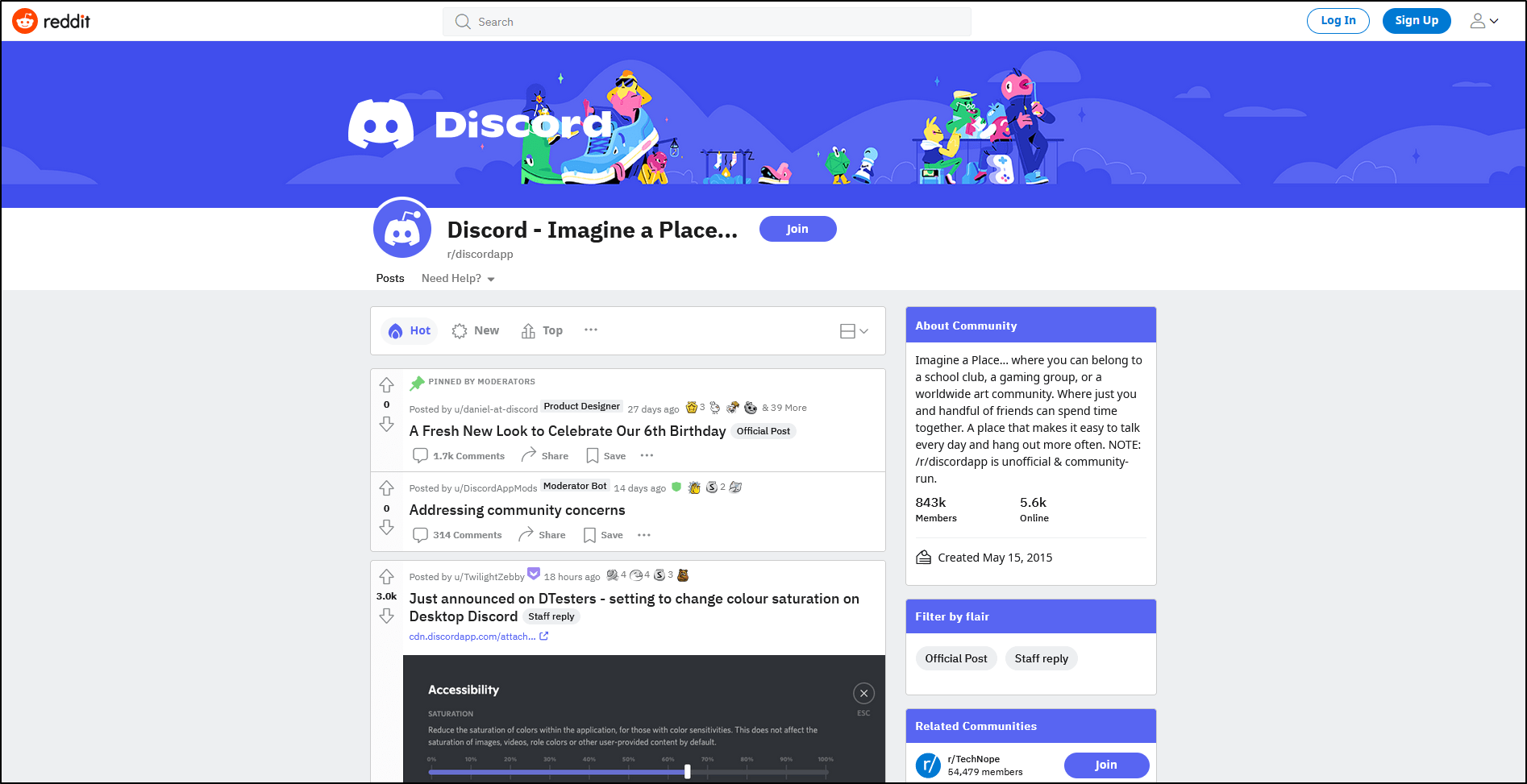
Hence, to message Discord through their subreddit:
- First, navigate to the Discord subreddit.
- Next, look at the right sidebar and keep scrolling down until you see the Moderators section. Then, click Message the mods.
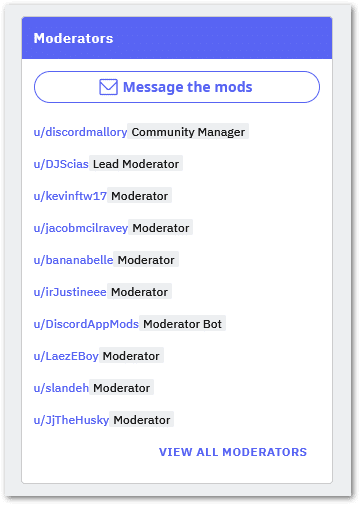
- After that, the private message interface should appear with some pre-filled fields. If you haven’t already made a Reddit account or you’re not logged in, you’ll be redirected to the login page.
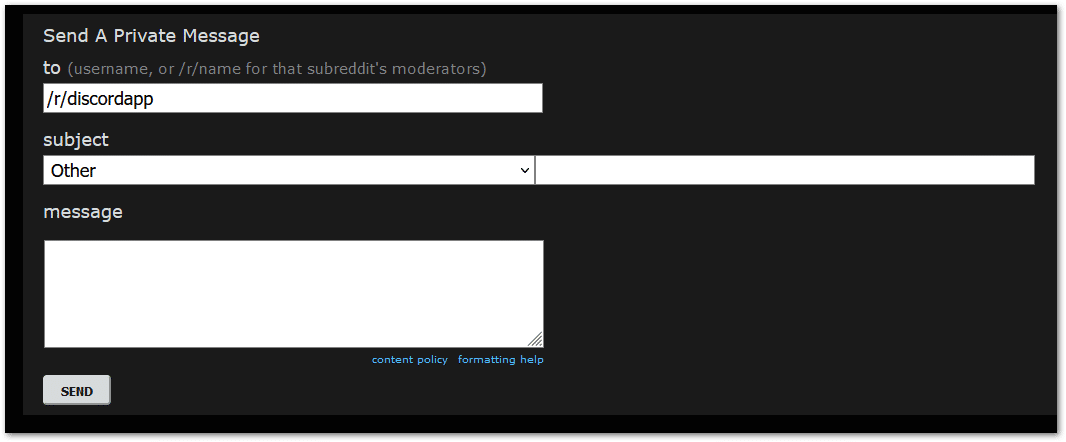
- Like in Step 2, fill out the fields with relevant information. Since similar to Twitter, they don’t know who you are, you’ll need to provide more information about yourself like:
- Email registered with Discord
- The disabled Discord Tag
- When you found out it was disabled
- If applicable, any open support ticket IDs
- Finally, click the SEND button at the end of the form.
From there, they should respond within a few hours or days and the reply will most likely be in your Reddit Messages with further instructions or information. Then, follow accordingly and your account should be restored!
7. Enable Two-Factor Authentication on Your Discord Account
Two-factor authentication, or 2FA, is essentially a method to ensure only you are able to log in, enhancing your account’s security. As its name suggests, to log in, you’ll need two or more pieces of evidence to prove their authenticity. These days, the two will be your usual password and a constantly changing code on a mobile app known as a software token.
For this, two of the most popular software token apps are Google Authenticator and Authy, both available on Android and iOS.
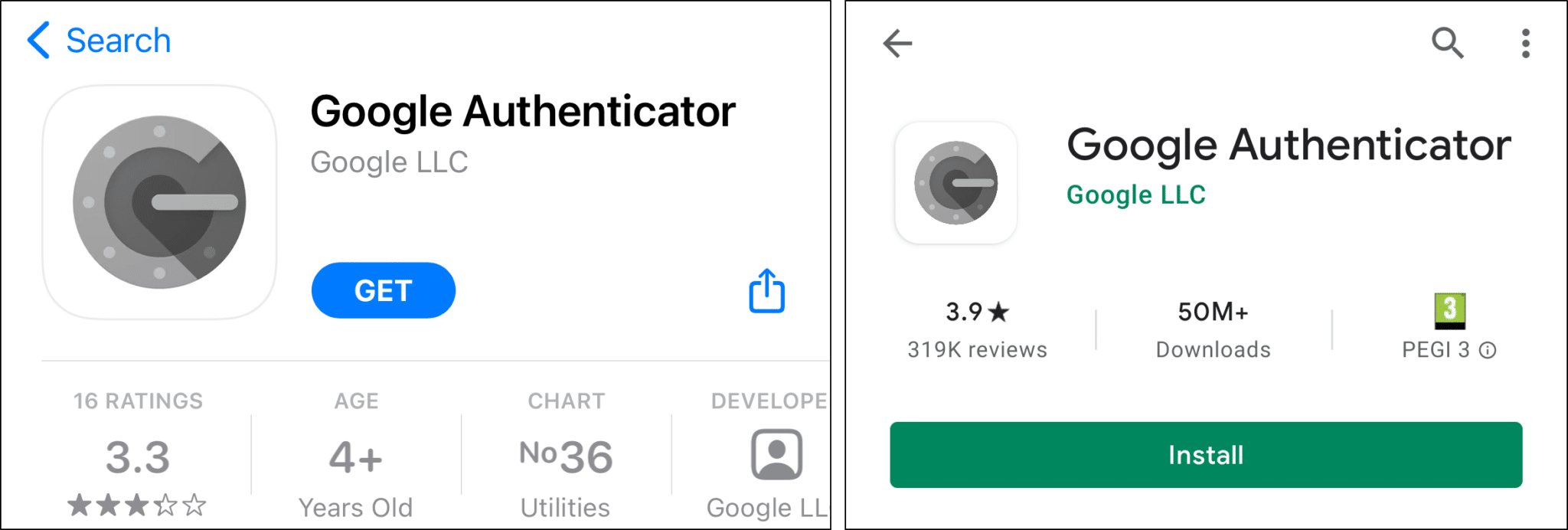
As expected, Discord has support for 2FA and you should definitely take advantage of it to secure your account. This adds an extra layer of protection to your account’s safety as well as to indicate to Discord that you’re an actual person and not a bot 🤖.
Think of it as a preventative measure to ensure you don’t get caught in any future mixups.
Steps to Enable Google Authenticator with Your Discord Account
For this example, we’ll be using Google Authenticator, though the process will be rather similar on other software token apps too:
- First, install the Google Authenticator app on your phone through its respective app store (Google Play for Android; App Store for iOS).
- Then, in your Discord desktop application, click on the cog in the bottom right to access the User Settings.
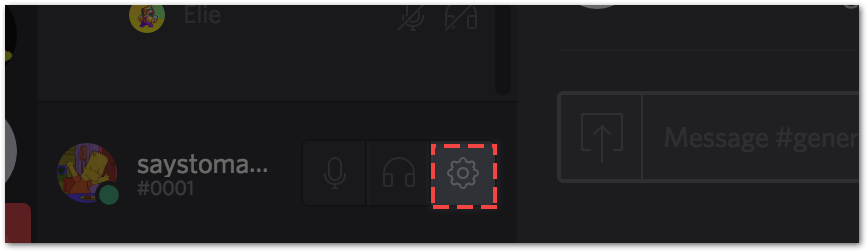
- You should be at the My Account page and if you haven’t already enabled 2FA, there should be a bright purple button labelled Enable Two-Factor Auth. So, click it to start the process.
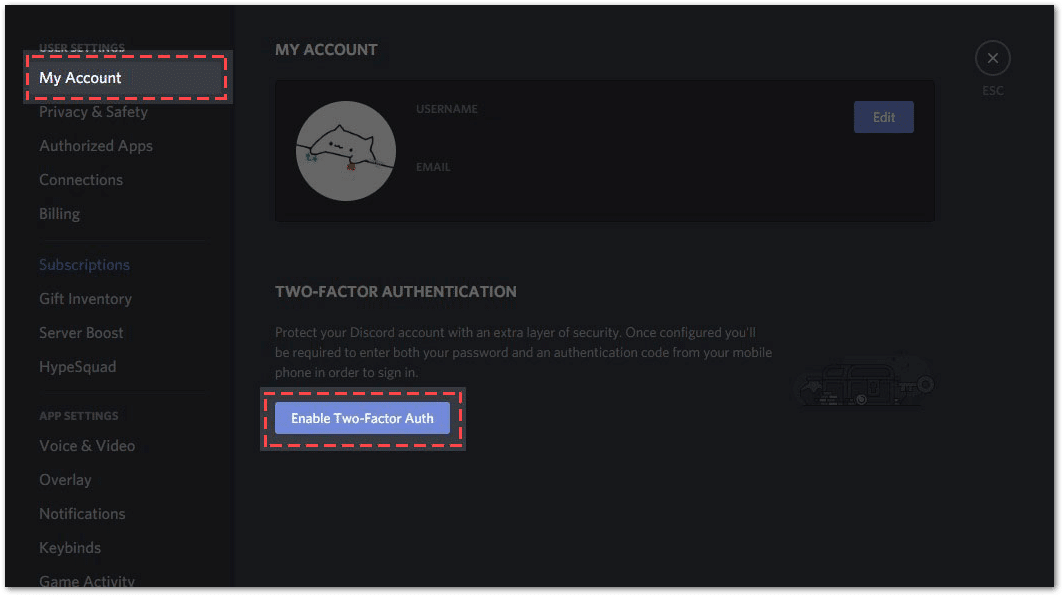
- You should see a 3-step prompt pop-up with your 2FA key details.
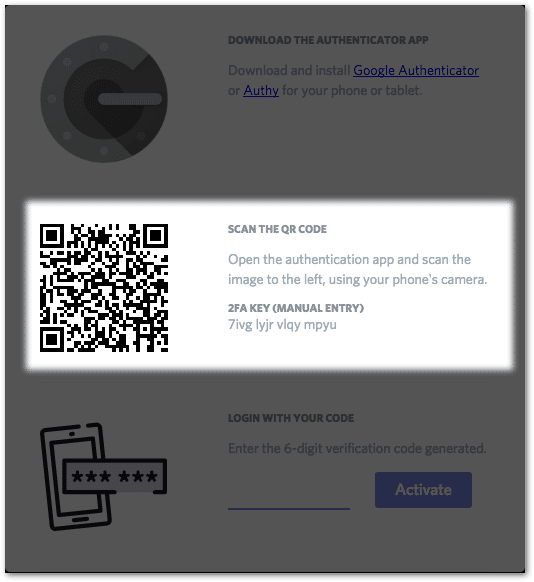
- Now, head on over to Google Authenticator on your phone so we can link this Discord account.
- Click the + button in the bottom right of the app to add a new 2FA key.
- Here, you can either use the QR code scanner in the app or manually enter the key given in Discord.
- Once that’s done, you should now see a 6-digit code linked to your Discord account that changes every time the timer resets.
- Next, in the Discord app, enter the 6-digit code in the last field, then click Activate.
- Finally, if your code was right, you should be greeted with this message:
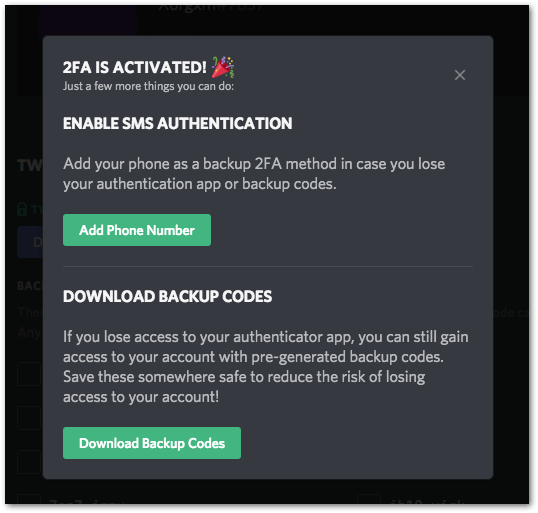
- We highly recommend doing both as you never know when you might lose your phone or need to format it. So, keep those Backup Codes in a safe and secure place or you might just lose your account forever!
- However, if you don’t have the time to do it right now, but plan to do it later, you can still do it by going back into Discord settings.
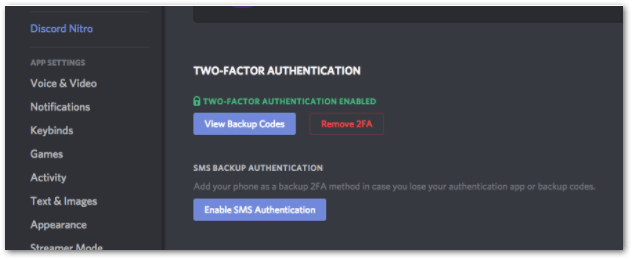
8. Stay Cautious Around Randoms
One of the ways you can get flagged as a false positive in Discord’s systems is by communicating with automated spambots in your DMs. You can tell they’re bots when they send you a large wall of text, offer deals that are too good to be true or exhibit rather stiff sentences and grammar.
Apart from getting mistakenly flagged, these automated spam bots are generally sketchy and usually send malicious links that can steal your information, potentially exposing your sensitive credentials!
Even if it isn’t a bot, the person on the other side could be phishing you! This is called social engineering/hacking and is usually done through psychological manipulation. If you give in, they can gain access to your sensitive personal information. With that, they gain control over your belongings and will most likely siphon your funds!
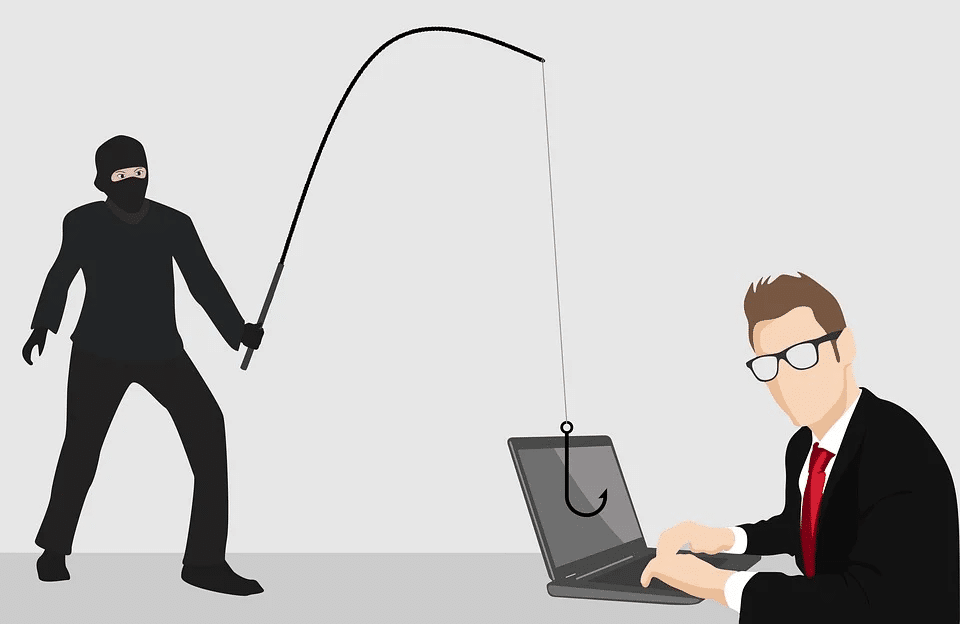
If you can’t seem to avoid them, the least you could do is install an antivirus to prevent any fishy programs from running on your PC.
What if you have already talked to someone suspicious or clicked on a sketchy link? We highly recommend you to change all your passwords, ranging from your email all the way to your bank account. Be sure to check your bank transaction history as well, since that’s what most hackers target first.
All in all, be very careful with who you talk to on Discord. Whatever you do, don’t give your personal information out to anyone! It’s unfortunate how many people are exploited due to bots or manipulators on the Internet.
9. Leave Suspicious Discord Servers
Similar to interacting with malicious bots, simply being present in a sketchy and perhaps illegal server will also raise suspicions about your account. After all, those who join such servers frequently have nefarious purposes, and will probably get banned sooner or later. As we’ve mentioned in the beginning, any server that violates the Terms of Service or Community Guidelines are ones you really shouldn’t be in.
Plus, you may have been falsely reported by other members of that particular server as well.
Therefore, as a preventative measure, we highly recommend reporting and leaving a server if it revolves around or exhibits any of the following traits:
- Hosts illegal content or activities
- Uses automated spam bots
- Uploads malware
- Predatory acts
- Cyberbullying
- Mass raids/spamming
To leave a particular Discord server, simply right-click its icon from your server list. Then, select Leave Server.
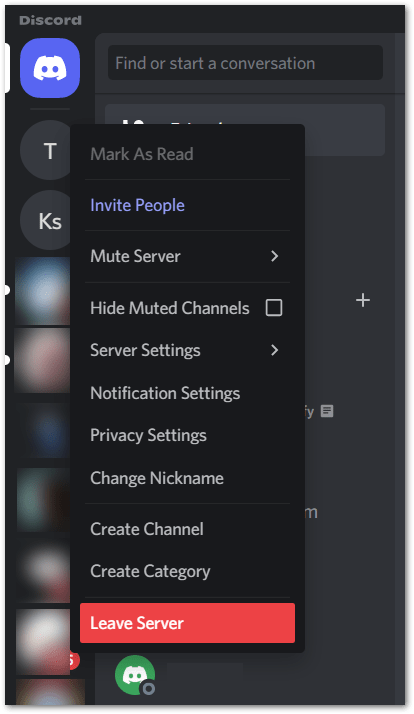
Not only do you reduce your chances of being flagged by the anti-abuse system, but you also reduce your visibility to any potential hackers or malevolent bots. All in all, if you want your Discord account to stay safe, your activities on the platform must also reflect that.
10. Use a Different Email Address to Create a New Account
If you are unable to get your disabled account reinstated, you may need to create a new account. Make sure to use a different email address than the one associated with your disabled account.
Conclusion
Those are 10 ways you can attempt to undisable and get your Discord account back! Plus, this guide shows you all the possible ways you can get in touch with the support team as well.
Since Discord is still part of the Internet, it’s also susceptible to any nefarious activity. Hence, Discord has to ensure their platform doesn’t have any bad actors, so they do employ methods to keep them at bay, either through anti-abuse or report systems.
Unfortunately, these systems are not foolproof and false positives are inevitable. Regardless, being honest with them and explaining your situation should get you back on your feet.
Additionally, if you contact them through multiple outlets, you not only have better chances of getting a response faster, but you also signal to them that you’re an actual person — not a bot 🤖. Our suggested preventative measures to secure your Discord account are also highly recommended so that you don’t end up in a situation like this again!
That being said, those were our 10 fixes for when your Discord account is disabled. Hopefully, they were easy to follow and you managed to get your account back! To check out our other Discord-related guides for more help, you can find them here.
Be sure to comment down below and let us know:
- Is your Discord account disabled?
- Have another helpful fix you think we can add to the list?
- What other Discord issues are you encountering?
Feel free to share this post with your friends whose Discord account has been disabled. Enjoy chatting with your friends! 🤗
Frequently Asked Questions About a Disabled Discord Account
Can you get a disabled Discord account back?
Yes it is possible for a disabled Discord account to be restored, but this is not a given. If you violated Discord’s terms of service and your account was disabled, you may be able to appeal the decision and get your account reinstated if you can show that you have fixed the problem and won’t do the forbidden activity again. You must get in touch with Discord’s support staff and give a thorough explanation of the circumstance in order to appeal the decision. For a thorough explanation on how to do this, refer to fixes 1-6, detailing the steps behind the different methods to reach the right people at Discord.
If your account was suspended for another reason, you might still be able to get it back by getting in touch with Discord’s customer care team and describing the circumstance. Discord will finally decide whether or not to allow you to reactivate your account.
You might need to create a new account with a different email address if you are unable to get your disabled account reactivated (Fix 10). Just be careful to abide by Discord’s terms of service to prevent the deactivation of your new account as well.
How long do Discord accounts get disabled for?
The duration of time that a Discord account is disabled varies depending on the reason why your Discord account was disabled in the first place. An account may be disabled temporarily in some situations or permanently in others, depending on the circumstances.
The length of any account suspension resulting from a breach of Discord’s terms of service will depend on how serious the breach was. For instance, your account can be permanently deleted if you were using it to spam other users or carry out other illegal acts. On the other hand, if your breach of the terms of service was simply momentary, your account might only be disabled for a short while.
If your account was disabled for some other reason, the duration of the disablement will be determined by the details of your situation. Your account might be temporarily disabled and then reactivated in some circumstances, while it might be permanently disabled in others.
You can get more information from Discord’s support staff if you’re not sure why your account was disabled or how long it will remain disabled.
Why is my Discord account disabled?
There are various reasons why your Discord account is disabled most of which revolving around breaches to the Discord Community Guidelines. Thus, the reasons include, violating Discord’s terms of service, Sharing inappropriate content, Using an unauthorized third-party service, or Abusing the report or feedback system.
The following is a list of ways you might have ticked off Discord to disable your account:
- Post objectionable content as outlined in their Community Guidelines
- Ridicule, intimidate or mock anyone
- Engage in illegal activity
- Upload malware
- Use bots, autotypers or macros
- Spam others in DMs
- Infringe copyright of another user’s properties
- Abuse the report system to make false reports
Will Discord delete my account if its disabled?
Yes it is possible, if a disabled account has been idle for a long time, Discord can decide to delete it. This isn’t always the case, though, as Discord has the final say on whether or not to remove a disabled account.
It is more probable that your account will be deleted if it has been dormant for a long time and your account has been disabled because of a breach of Discord’s terms of service. This is so that Discord can decide whether to delete a disabled account as a result of a violation of its rules of service, which it takes extremely seriously.
It is less uncommon, but still conceivable, for your account to be erased if it was disabled for any other reason. It is a good idea to get in touch with Discord’s support staff to see if there is anything you can do to get your account reactivated if you want to keep it active. You might need to create a new account using a different email address if you are unable to get your account reinstated.
What does a disabled Discord look like?
You won’t be able to log in to the account or utilise any of the platform’s services if your Discord account has been disabled. An error message saying “This account has been disabled” (as seen in the image in the introduction) or something similar, will appear when you attempt to log into your disabled account.
Additionally, other Discord users won’t be able to see your account. This implies that other users won’t be able to access your account, send you messages, or engage in any other form of interaction with you. In essence, your account will be “invisible” to other users of the platform.
You can ask the Discord support team for assistance if you think that your account has been disabled unintentionally or if you want to contest the choice (Fix 1 – Fix 6). They will be able to give you more details regarding the disablement and, if applicable, what you may do to have your account restored.
Does a disabled account mean deleted?
No, a disabled account is not the same as a deleted account. When a user’s account is disabled, he or she is no longer able to access it or utilise any of the platform’s functions. In a sense, the account is “frozen”, making it invisible to other users.
On the other hand, deleting an account completely removes it from the site. As a result, the user will no longer have access to the account or any of the data connected to it, and other users will not be able to view or interact with the account in any manner.
If a disabled account is idle for a long time, it may eventually be removed, but this is not always the case. Discord will finally decide whether or not to delete a disabled account. It is a good idea to get in touch with Discord’s support staff to see if there is anything you can do to get your account reactivated if you want to keep it active (Fix 1 – Fix 6). You might need to create a new account using a different email address if you are unable to get your account reinstated (Fix 10).
How long can you keep your account temporarily disabled?
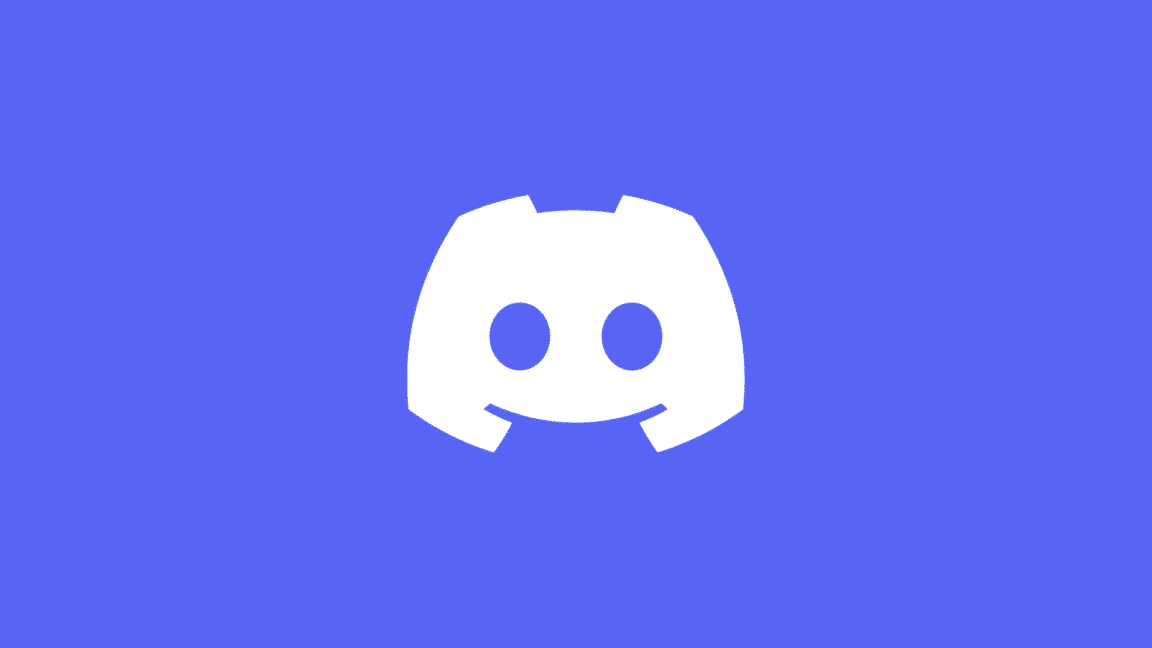

Thank you I have gone through your blog, I easily understand how to undisable a discord account.
what do I do if I sent to the support team that and after they answer with a number ??
How do I reactivate my discord account if last time I open my account and did not complete the verification process. Now I want to use
No clue if you check these comments or receive notifications for them, but can you please remove #6? The Discord subreddit is no longer owned or ran by Discord, and this method will only lead to the moderators receiving tons of spam that inevitably ends up with us (the mods) directing users to official support.
My Reddit username is “Pruvided,” and I am a current /r/discordapp moderator. If you need to verify anything, you are free to reach out to me directly on Reddit or our mod team by contacting us through modmail. Thanks!