Suddenly find that the Facebook Marketplace feature is not working and loading with the listings not showing up?
Facebook is one of the biggest social media giants that everyone is familiar with. What was once a simple website for socialization, it has since evolved to be a multipurpose and multiplatform website that is rich with several features that can cater to our daily lives and interests, such as Facebook Marketplace.
Facebook Marketplace is a neat addition to Facebook’s growing number of services as it’s a convenient platform, allowing anyone the convenience of buying and selling products through Facebook as a medium. The platform has several key features that help prevent scamming and malicious users from abusing it, which makes it an overall safe platform for everyone.
Despite this, several users have found themselves in a predicament with Facebook Marketplace suddenly stopping working with the Marketplace not loading up or any of the Marketplace listings not showing up at all.
Types of Facebook Marketplace Not Working Problems
Several Facebook users who frequent the Marketplace feature have reported a problem with the service. This problem usually manifests with Facebook Marketplace becoming completely inaccessible or an error that states “Marketplace Isn’t Available to You” despite having been able to access the Facebook Marketplace before.
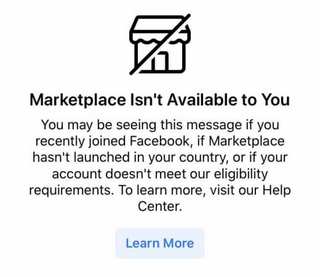
Users who are greeted with this problem usually aren’t able to access the Facebook Marketplace as they lose the option in the menu. Moreover, if they could open the Marketplace, they won’t be able to see the listing getting loaded in.
Therefore, sometimes Facebook users even find that although the Marketplace tab is accessible, the listings are not showing or loading up and appear blank. This is typically attributed to Facebook server-side problems (Fix 2), app problems, and internet connection issues.
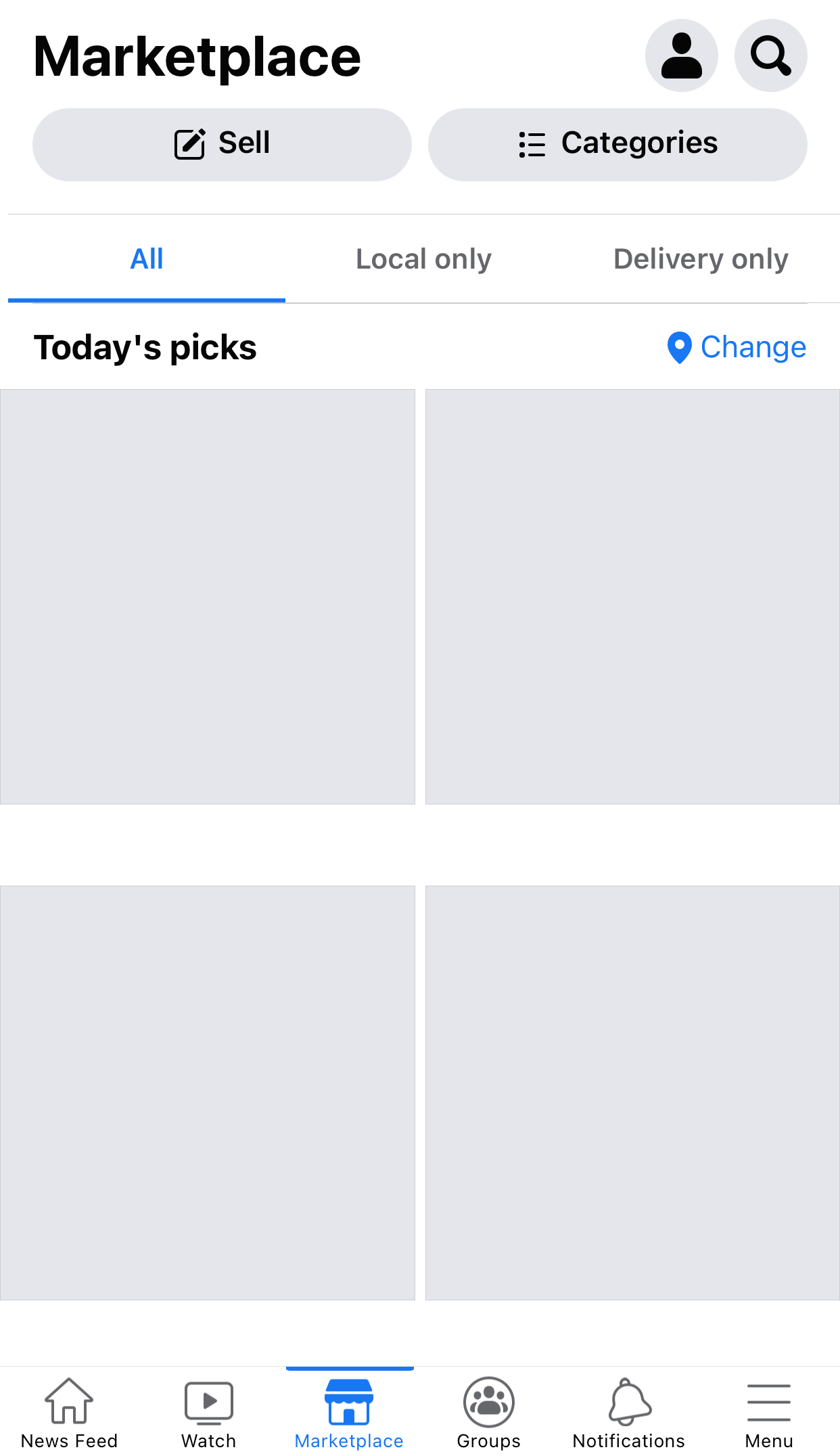
Regardless of how the situation came to be, the result remains the same, where access to the Facebook Marketplace is heavily restricted and impossible at times.
So, how does the Facebook Marketplace error appear for you? Feel free to share your experience in the comments below.
That being said, we’re here to help, as we have prepared this guide with all you need to know about the Facebook Marketplace and its problem with not working and showing listings. This guide will cover 7 reasons why the Facebook Marketplace is acting up, along with 11 fixes you can try to resolve the situation. We will be going over quick and easy solutions to more lengthy solutions that’ll need a bit of help from the team over at Facebook.
Additionally, we will review the desktop (browser) and mobile (Android and iOS) versions of Facebook for each solution whenever possible.
Now we have that out of the way, let’s get down to the nit and grit of fixing the problem you have with Facebook Marketplace.
Why is Facebook Marketplace Not Working, Loading, or Showing Listings
1. Bugs and Glitches on Facebook
One of the possible reasons you might not be able to access your Facebook Marketplace might be a result of bugs and glitches 👾 that is causing this problem in Facebook. Desktop and mobile users can experience unique bugs only found in their platform. However, more often than not, these issues tend to overlap and cause certain features and services to become unusable.
In this case of bugs found in Facebook, the best solution available that you can do is to wait for the Facebook team to address the issue and roll out a fix that will remove it. Otherwise, you can also try re-logging into your Facebook account (Step 1) or re-installing your Facebook app (Step 3), especially if you could access Facebook Marketplace earlier.
2. Your Account Credentials Are Restricting Your Access to Marketplace
Continuing the list, you might be unable to access the Marketplace because of the credentials related to your Facebook account. The two main requirements for Facebook Marketplace are that your account has to be a year old, meaning that your account has been on Facebook for at least a year. The following requirement is the age you used in your account, as Facebook Marketplace is only available to users at least 18 years old. This means that if the period in your history is lower, you won’t be able to open or even find Facebook Marketplace.
For the former requirement, there is no workaround that you can try, as this requirement is set in stone to prevent spam and malicious users from filling the Marketplace listings with spam and sensitive content/listings. The latter requirement, however, has an easy workaround involving simply changing your age on Facebook (Step 4) to be at least 18 years old.
In some cases, Facebook may limit the use of the marketplace feature for new accounts or for those who have violated their community guidelines. Please check Facebook’s help center or contact their customer support () to see if your account is eligible for marketplace feature.
3. The Facebook Marketplace Service is Unavailable in Your Area
A neat core feature of the Facebook Marketplace is how it filters its listing to match your geographical location. This means you are more likely to find Marketplace listings closer to where you live rather than something that is of considerable distance from where you live.
While this feature is incredibly nifty and helps with improving your Marketplace experience, it can also become problematic as it means that the Facebook Marketplace becomes unusable and inaccessible in remote areas where the feature isn’t supported.
Unfortunately, as of the writing of this article, there is no way to fix this specific issue other than waiting for the Facebook Marketplace to be officially supported in your area or changing your geographical location to a supported area.
4. Your Access to the Marketplace Has Been Revoked
A reason why you might be unable to access or even use the Facebook Marketplace might be a result of your access to the said service getting revoked. Similar to the second reason, you need a free account to access the Marketplace properly; otherwise, the service will be entirely unavailable.
One of the most common ways that you can get your access to the Marketplace removed is because you were maliciously using the Marketplace. Facebook has several Commerce Policies and Community Standards that you need to follow. Otherwise, your access to Marketplace (and many other services) may be removed due to violations.
It is essential to follow these policies (Fix 11) to not lose your access to the Marketplace. Otherwise, you can send a review request to Facebook (Step 5) to appeal their decision if you think it was a mistake.
5. Your Browser/Facebook App is Outdated
For many apps, it is essential to use the latest version possible as these versions usually contain new features and fixes that are unavailable to previous versions. The same applies to websites with internet browsers, as the latest version prevents many issues related to lag and performance with opening web pages.
With this in mind, it might be possible that you might not be able to access the Facebook Marketplace because the Facebook app or internet browser you are using is severely outdated from the latest versions. You can quickly fix this by updating your Facebook app (Step 6) and your Internet Browser (Step 8) to the latest version.
6. Region/Language Restrictions on Facebook
In a similar vein to the third reason, the Facebook Marketplace might be unavailable to you because of the language that your account is set to. An unfortunate thing about the Facebook Marketplace is that if the account language you are using isn’t primarily supported, you won’t have access to it.
Fortunately, a workaround for this exists where you only need to change your Facebook account language settings to a supported language (Step 9), enabling you to use the Facebook Marketplace.
7. A Poor Internet Connection
The last reason you might be experiencing problems with the Marketplace might be a direct result of a weak internet connection. A weak internet connection can make Facebook Marketplace or even Facebook utterly inaccessible as they can time out from trying to load in content. This is especially true for the Facebook Marketplace, as listings won’t show when they get timed out.
Therefore, ensure you have a strong and stable connection before trying to access the Marketplace again.
The best thing you can do to boost your load times with Facebook is to clean up your cookies and cache for Facebook in your browser and app, respectively (Step 10). Doing this will help boost and increase your speed on Facebook for those with weaker internet connections.
11 Solutions When Facebook Marketplace is Not Working, Loading or Showing Listings
1. Re-Log In to Your Facebook Account
Re-logging into your Facebook Account is sometimes a quick and easy solution as it allows you to reload it without having to do anything complex. More often than not, some features tend to fix themselves after re-logging into your account after repeat errors. This can help to refresh your connection to the servers and resolve any issues.
You can easily do that through these steps:
For Desktop (Browser)
- Click on the drop-down ⬇️ menu in the upper right corner of your Facebook Feed. We recommend doing this at your Home 🏠 which is signified by the left task pane.
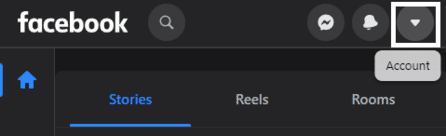
- Click on “Log Out’ to be logged out of your account.
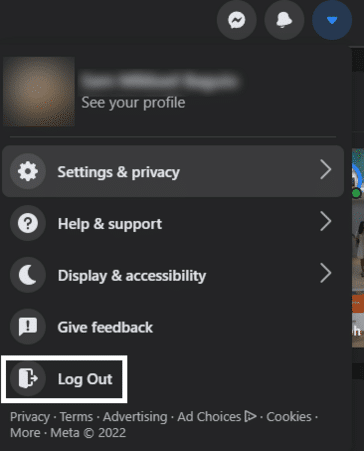
- Enter your account credentials and click on “Log In” to be logged back into your account on Facebook.
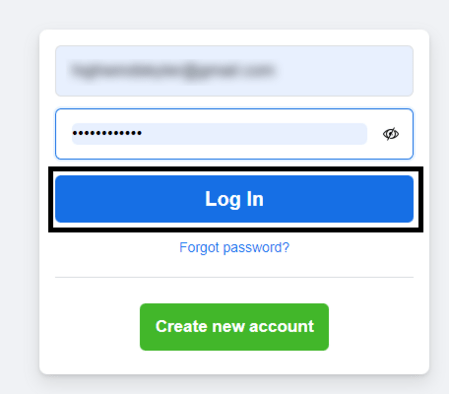
For Mobile (Android & iOS)
- Open the Menu of your Facebook app by tapping on the three horizontal lines found at the rightmost portion of the application.
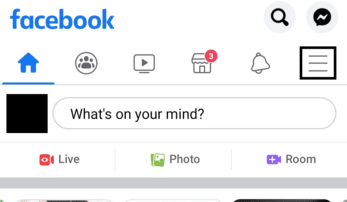
- Scroll down the menu until you find the “Log Out” button on the bottom-most part of the page.
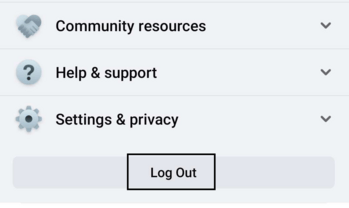
- After logging out, tap on your profile on the Facebook login page and enter your password to be logged back into Facebook.
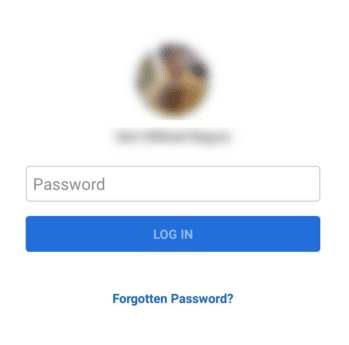
2. Check the Facebook Server Status
In case if the above solution doesn’t work, it’s possible that there is a temporary issue on Facebook’s end. So, if there ongoing problems on Facebook’s end, it can effect your connection with the server, rendering you unable to download content for the Marketplace including listings and their details and media or images.
That being said, you can check the Meta Server Status page to see the status of its business products, including Facebook and the Marketplace feature (Facebook and Instagram Shops). From here you can determine if there are any known issues and when they expect them to be resolved.
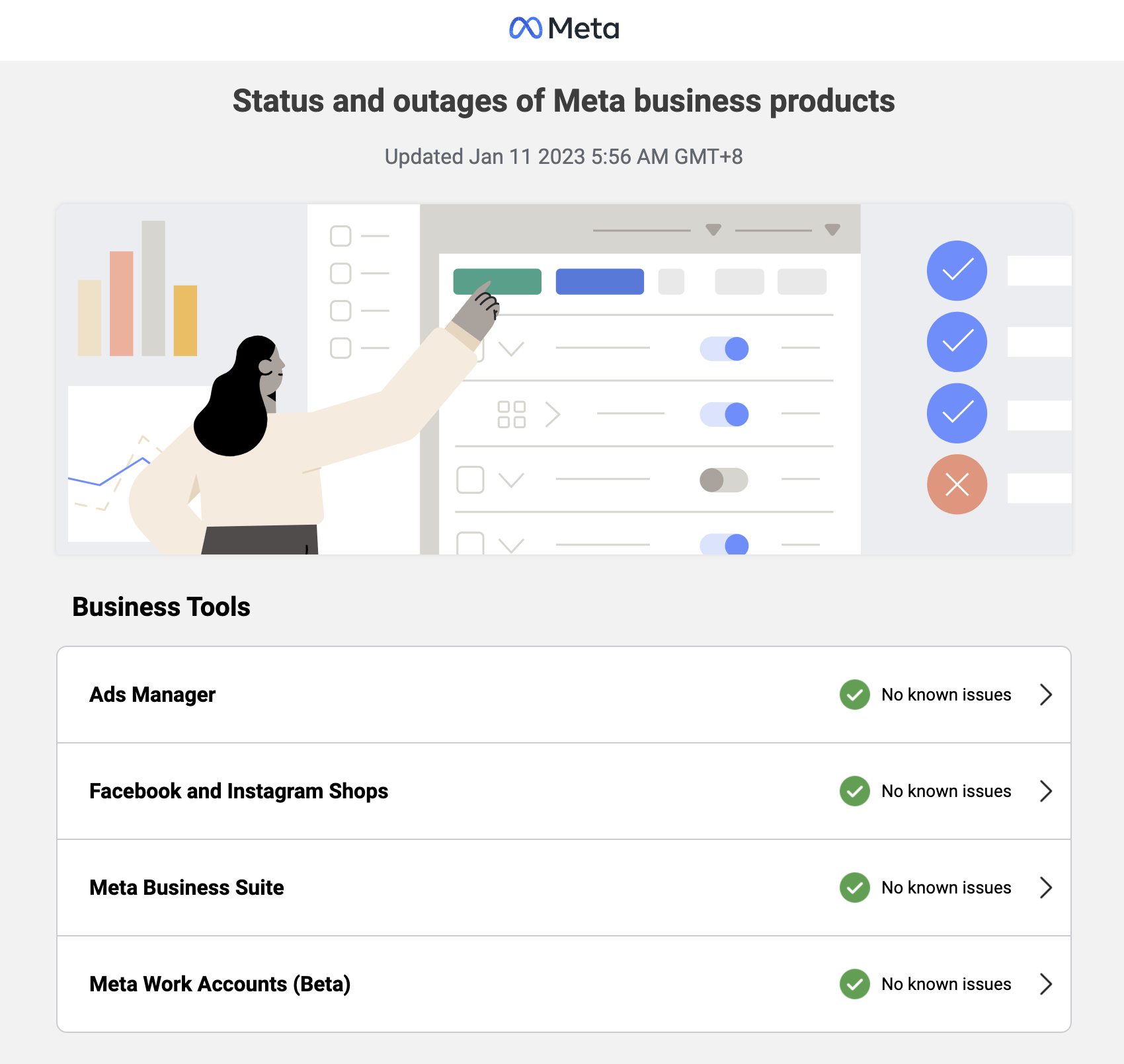
Besides that, you can also refer to third-party server status pages, such as Downdetector, which compiles user reports to indicate whether the platform is currently experiencing issues according to its end users. Thus, you can visit Downdetector’s page for Facebook, and from there, refer to the comments section, live map, and report graph to determine whether the Marketplace issue is currently occuring for other users as well.
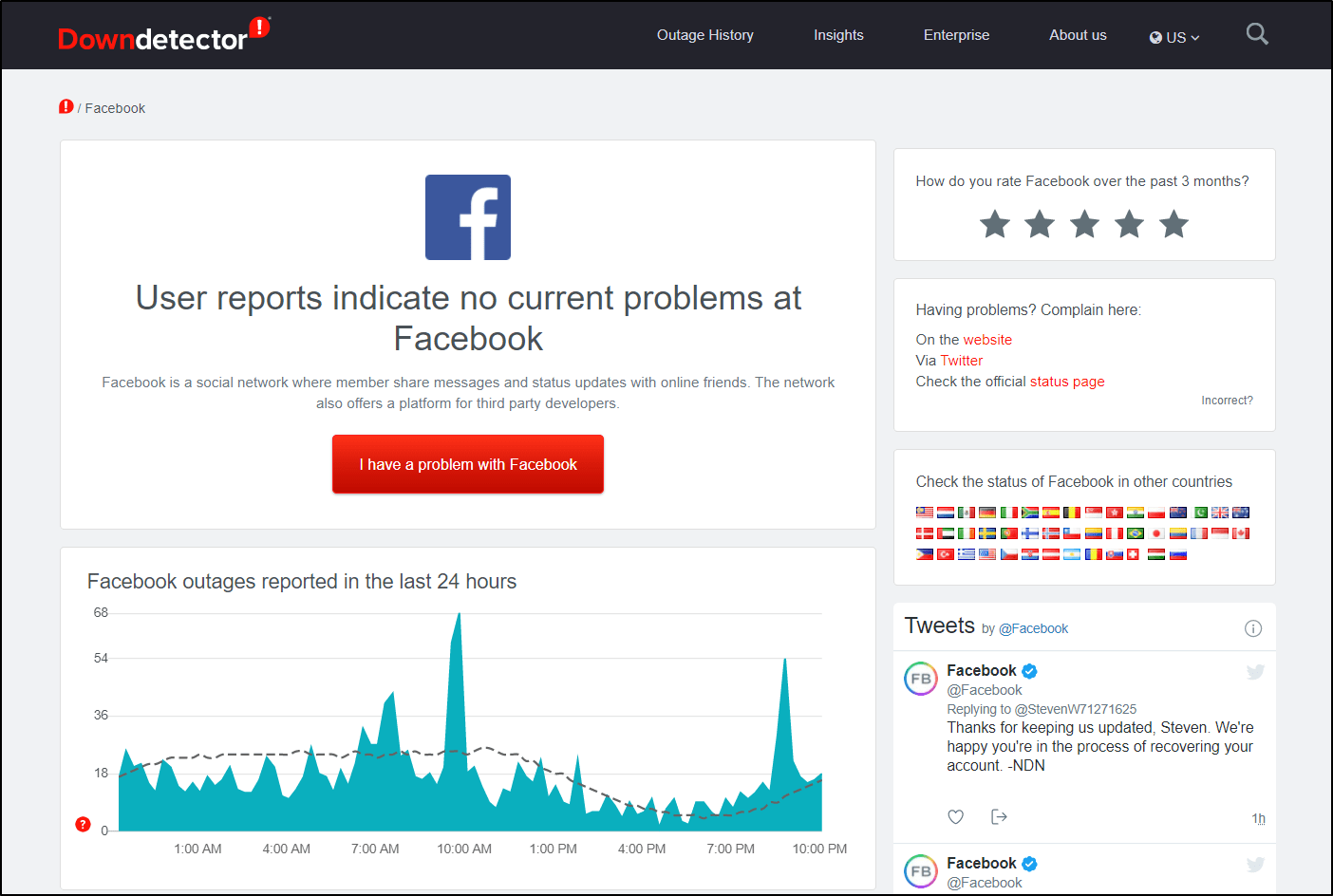
3. Re-Install the Facebook App
In the worst-case scenario for mobile users, if you find Facebook Marketplace (or the Facebook app) constantly misbehaving despite working on other platforms, re-installing Facebook might fix the situation. This is because your problem can result from files getting corrupted in Facebook, which a reinstallation can fix.
- Open your Phone Settings ⚙️ app
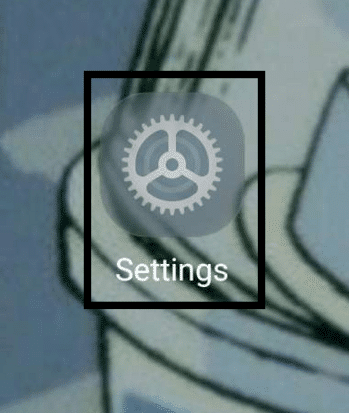
- Navigate to your phone’s App List by clicking on “Apps” or something similar.
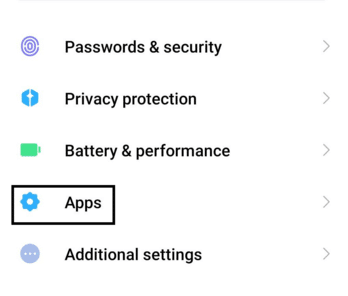
- Find the Facebook app from among all of your apps and open it.
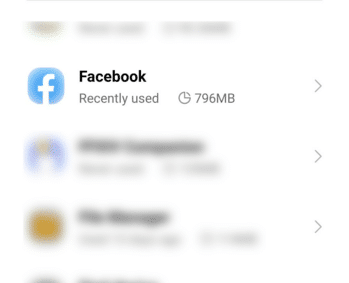
- Tap on “Force Stop” ✖️ to ensure that the application is not running.

- Once you’ve confirmed Facebook is no longer running, tap on “Uninstall” 🗑️ and wait for it to uninstall.
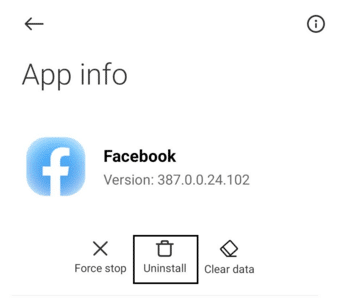
4. Check Your Privacy Settings and Change Your Account Age
Additionally, it’s worth checking your privacy settings on Facebook. The Marketplace feature might be disabled if your account is set to private, or if you have age restrictions enabled on your account. Make sure that your account is set to public, and that you meet the age requirement for using the Marketplace (18 years old in most countries).
As previously mentioned, Facebook Marketplace requires users to be at least 18 years old to use the platform. Fortunately, you can change your account’s birthday to meet this requirement, as your account’s age is based on the birthday you set it as.
Here’s how you can do it:
For Desktop (Browser)
- Open/Click on your Facebook Profile through the quick access pane or in the upper right corner near the Messenger button.

- Once your profile loads, click on the “About” section. Afterward, click on your About section’s “Contact and Basic Info” tab.
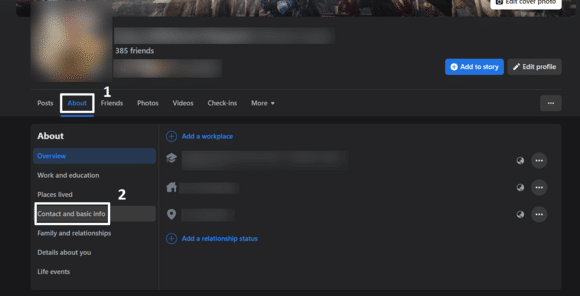
- In the Contact and Basic info tab, scroll down to the “Basic Info” section, find the part with your birthday 🎂 and then click on the “Edit” 🖊️ button.
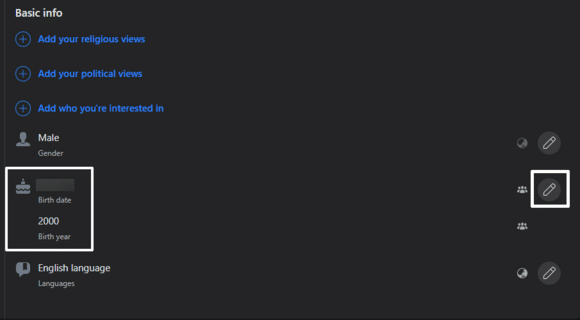
- After changing your birthday, click “Save” to finalize and apply these changes.
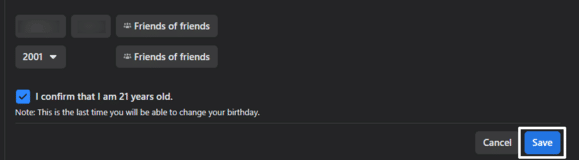
For Mobile (Android & iOS)
- Open your Account Menu in the Facebook app by clicking on the Menu button (three horizontal lines) found at the right-most portion of the app.
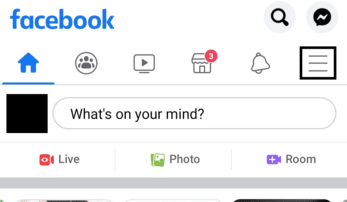
- Tap on your Facebook profile with the option that says “See your profile”.
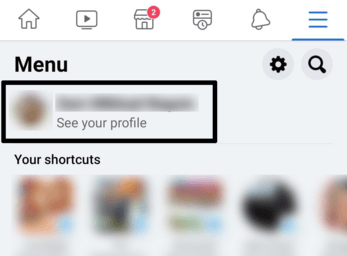
- Tap on the “Edit Profile” 🖊️ found on your profile page.
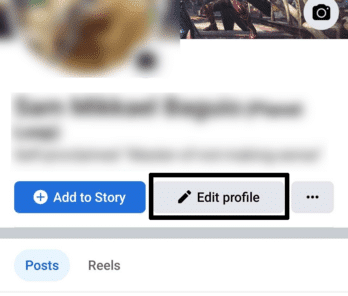
- Scroll down the Edit Profile page and tap “Edit your About Info.”
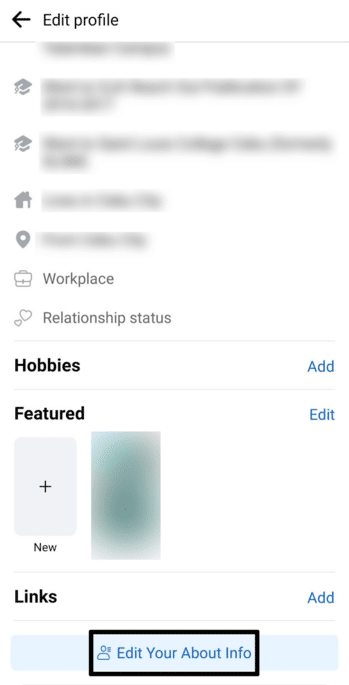
- Scroll down, find the Basic Info category, and click on “Edit” right beside it.
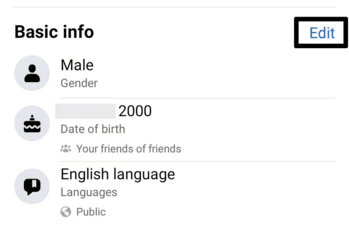
- Change your birthday 🎂 accordingly in the Date of Birth portion. To change them accordingly, you can tap on the month, date, and year.
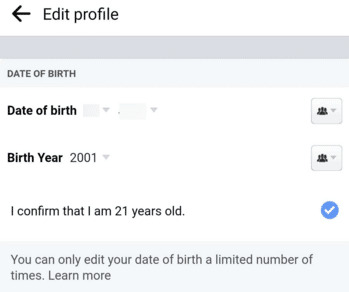
- Once you finish changing your birthday, scroll down and tap on “Save” to apply these changes.
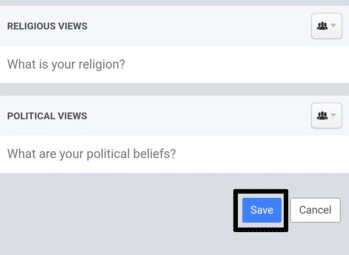
After following the steps above for either platform, you are given the option to change your birthday, which will change your account age on Facebook. Remember to set the year, so you are at least 18.
5. Contact the Facebook Team About Your Marketplace Access
If you’ve been stuck with this Facebook Marketplace error for some time, no matter what you’ve tried, you may need to contact Facebook’s customer support for further assistance.
So, when you contact customer support, make sure to provide as much detail as possible about the problem you’re experiencing, including any error messages you’ve received and the steps you’ve already taken to try and resolve the issue. This will help the customer support team quickly identify the problem and provide a solution.
Please keep in mind that Facebook customer support will only be able to assist you with issues related to the Facebook platform, and will not be able to assist with issues related to third-party apps or services that use Facebook. Additionally, If the issue is related to a limited or blocked account, customer support will only be able to assist you if the restriction is done by mistake.
That being said, the following are the steps to reach the Facebook support team:
For Desktop (Browser)
- Open the official Oversight Board for Facebook.
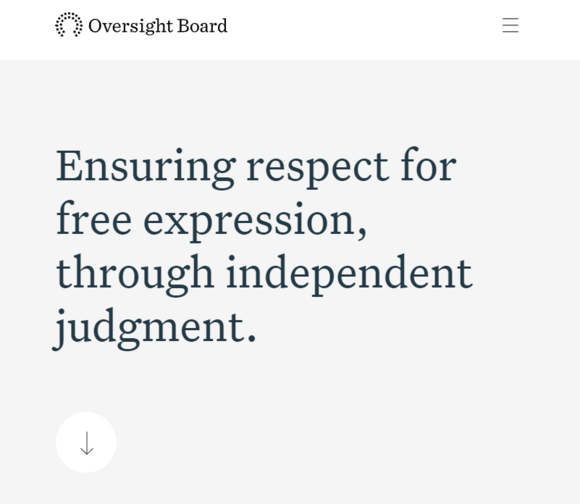
- On the Oversight Board website, click on “Appeal Process” in the upper-right corner of the page.
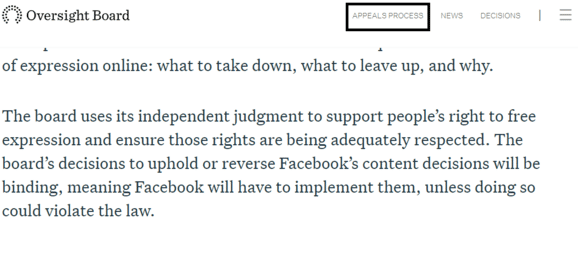
- Click on “Start Appeal” after the page finishes refreshing to start the appeal process.
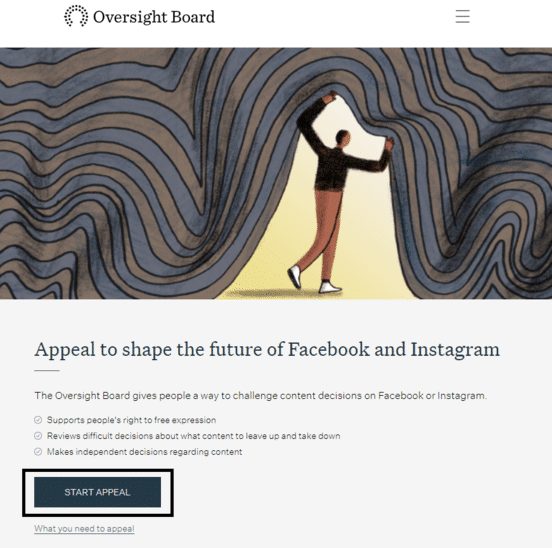
- Read through a quick guideline for the appeals and click on “Start Now,” found at the bottom of the page once you’ve read through everything.
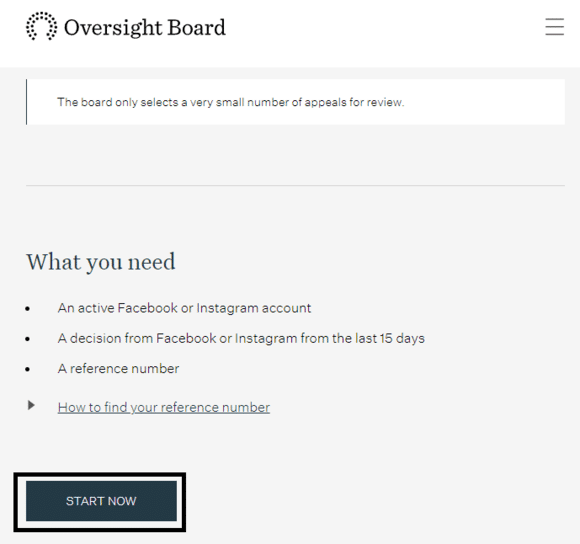
- Click “Log in with Facebook” and log in with the account you want to get appeal from.
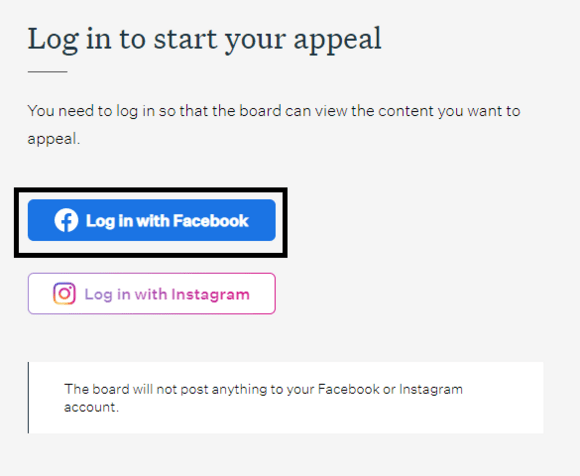
- Select the reason/s for your appeal to Facebook, then click on “Continue” to proceed to the next step.
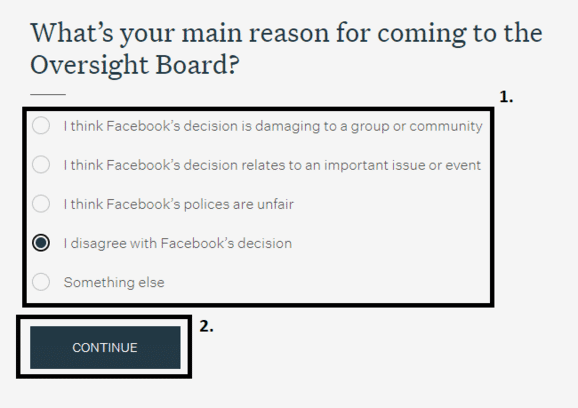
- Click on “Continue Appeal” after reading the additional guidelines about what the team can and can’t appeal to you on Facebook.
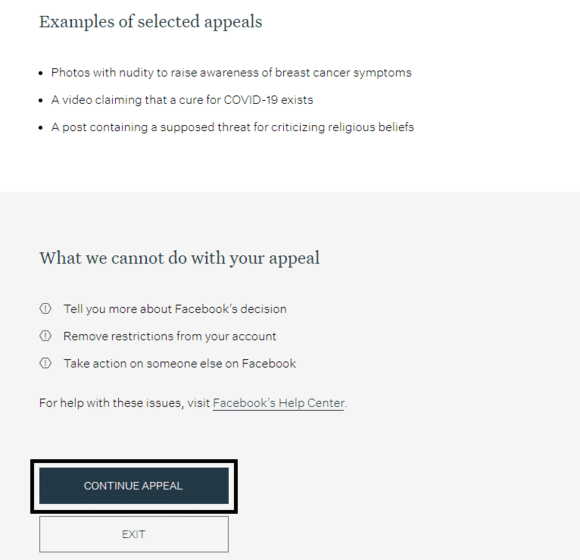
- Agree to terms and conditions on how the website will use your information and data. Click on “Continue” to proceed.
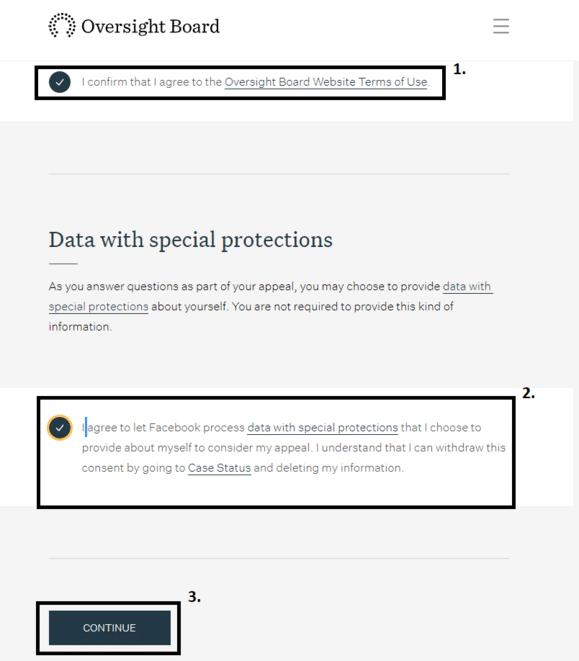
- Follow through the steps of the appeal process, such as providing the support number which the website will guide you in.
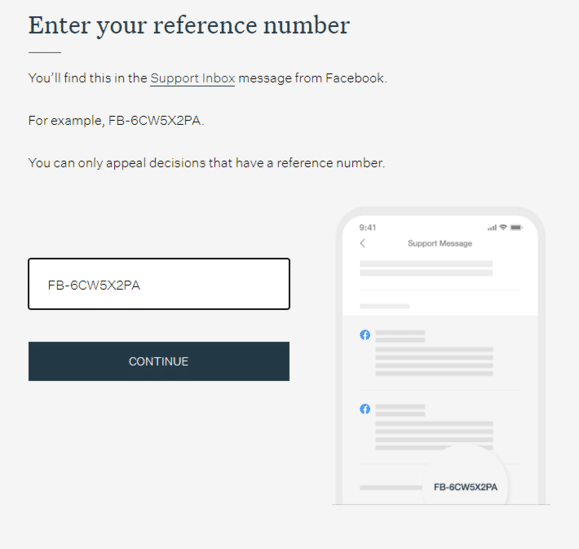
For Mobile (Android & iOS)
- Open your Account Menu in the Facebook app by clicking on the Menu button (three horizontal lines) found at the right-most portion of the app.
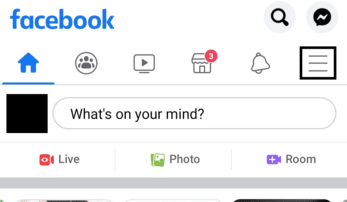
- Tap on the “Marketplace” tab in your Account Menu. Likewise, you can tap on the Marketplace shortcut in the menu if available.
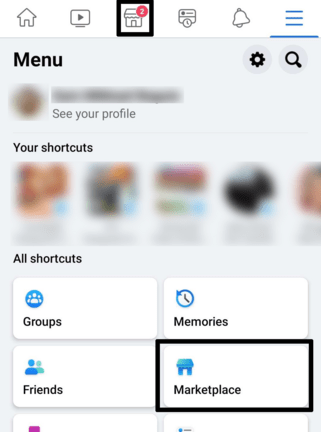
- Tap the “Request Review Button” found on the error page after opening Facebook Marketplace.
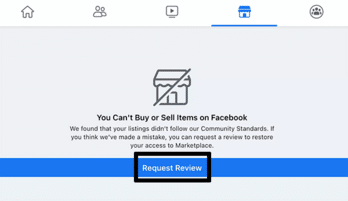
- Fill out the appeal/report form to have your account appealed. Attach any images, if possible, that can help you. Tap the Send button on the upper right to send your report.
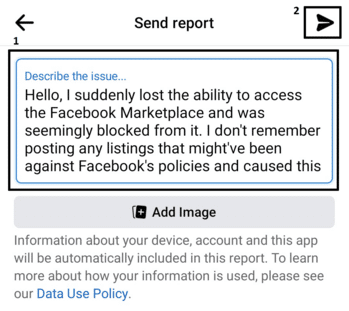
Following the steps above will send a report appeal to Facebook about your account’s access to Facebook Marketplace. It might take some time for your request to be processed, as Facebook handles various of these daily.
You can check for updates about your report/appeal to Facebook by checking your Support Inbox, which can be accessed through these steps:
For Desktop (Browser)
- Click on the drop-down ⬇️ menu in the upper right corner of your Facebook Feed.
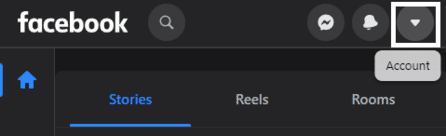
- Click on “Help & Support,” found in the drop-down menu.
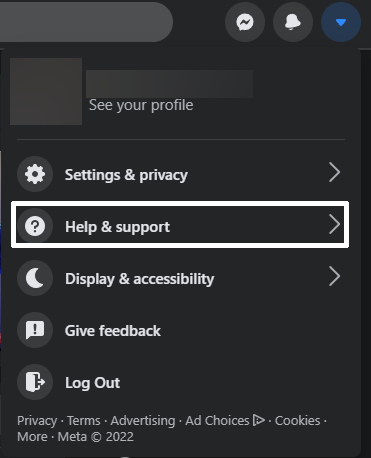
- Click on “Support Inbox” 📥 to be redirected to your Support Inbox.
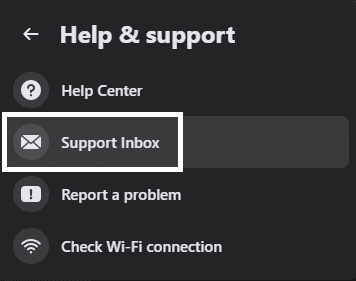
For Mobile (Android & iOS)
- Open your Account Menu in the Facebook app by clicking on the Menu button (three horizontal lines) found at the right-most portion of the app.
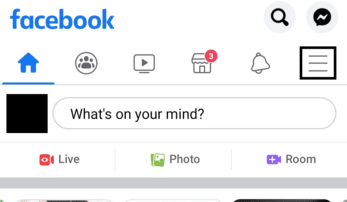
- Scroll down to the bottom of your Account Menu and tap “Help & support.”

- Tap on the “Support Inbox”📥 option to be redirected to your Support Inbox.
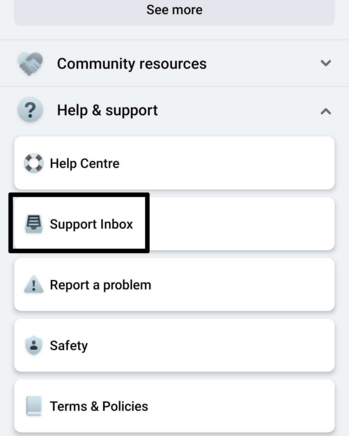
6. Update Your Facebook App
Unfortunately, Facebook only has a dedicated app for mobile devices and is only accessible for desktop users via an Internet Browser, making it impossible to “Update Facebook ” on a desktop. Nonetheless, it’s easier for the developers to integrate updates to the web version of Facebook, unlike on the mobile apps, where users need to manually update it. Thus, checking the web version of Facebook is a great troubleshooting step to try as well to determine whether the issue is confined to your earlier mobile device (Fix 6).
For mobile users, however, updating is incredibly easy and a must as new versions of Facebook tend to fix any problems older versions have, which can include issues with features such as the Facebook Marketplace.
To update your Facebook app:
- First, open your app store (Play Store/App Store) and navigate to Facebook’s app page.
- If any new updates are detected, you will be prompted by the page to download and install the latest update. Otherwise, you will be greeted with an “Uninstall” and “Open” buttons instead if you are at the latest version.
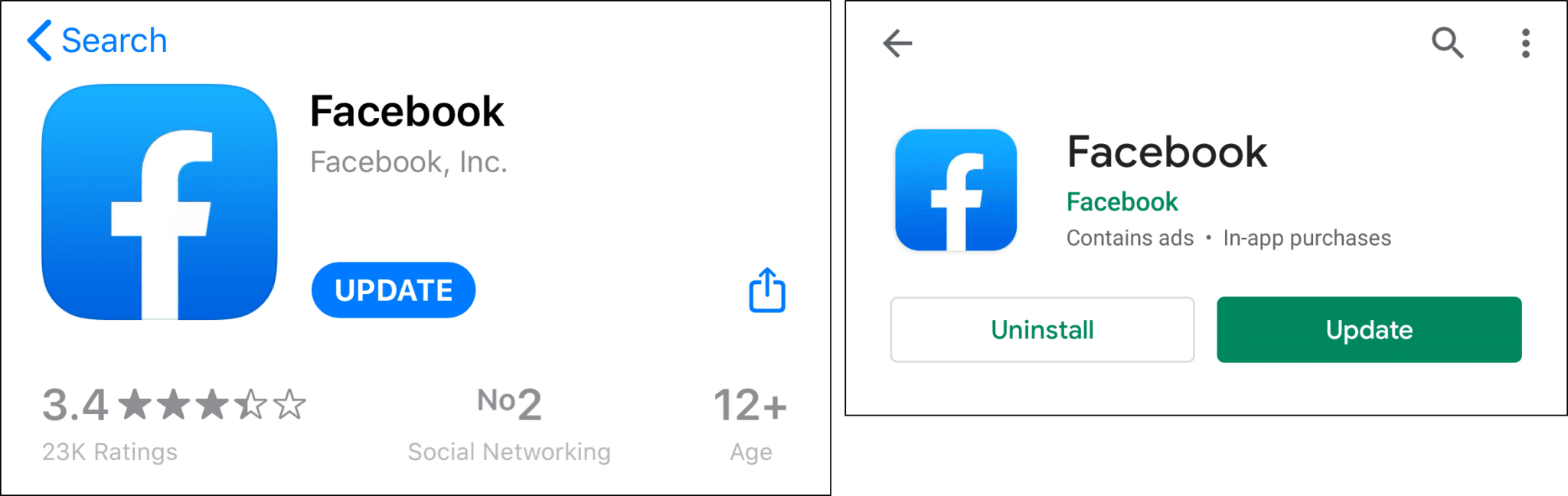
7. Use the Facebook Website
Using the web version of Facebook, also known as Facebook.com, can be an effective solution for resolving issues with the Facebook Marketplace. This is because the web version of Facebook is generally more stable and reliable than the mobile app. This is mainly because, as mentioned before, updates can be directly integrated to the Facebook website and can be optimised, as long as the device is accessing it through a web browser.
Therefore, to use Facebook website to access Marketplace, simply head to the Facebook website, log in and click the Marketplace icon either from the left sidebar or top menu bar at the top-right, or simply click here to be redirected to the Marketplace page.
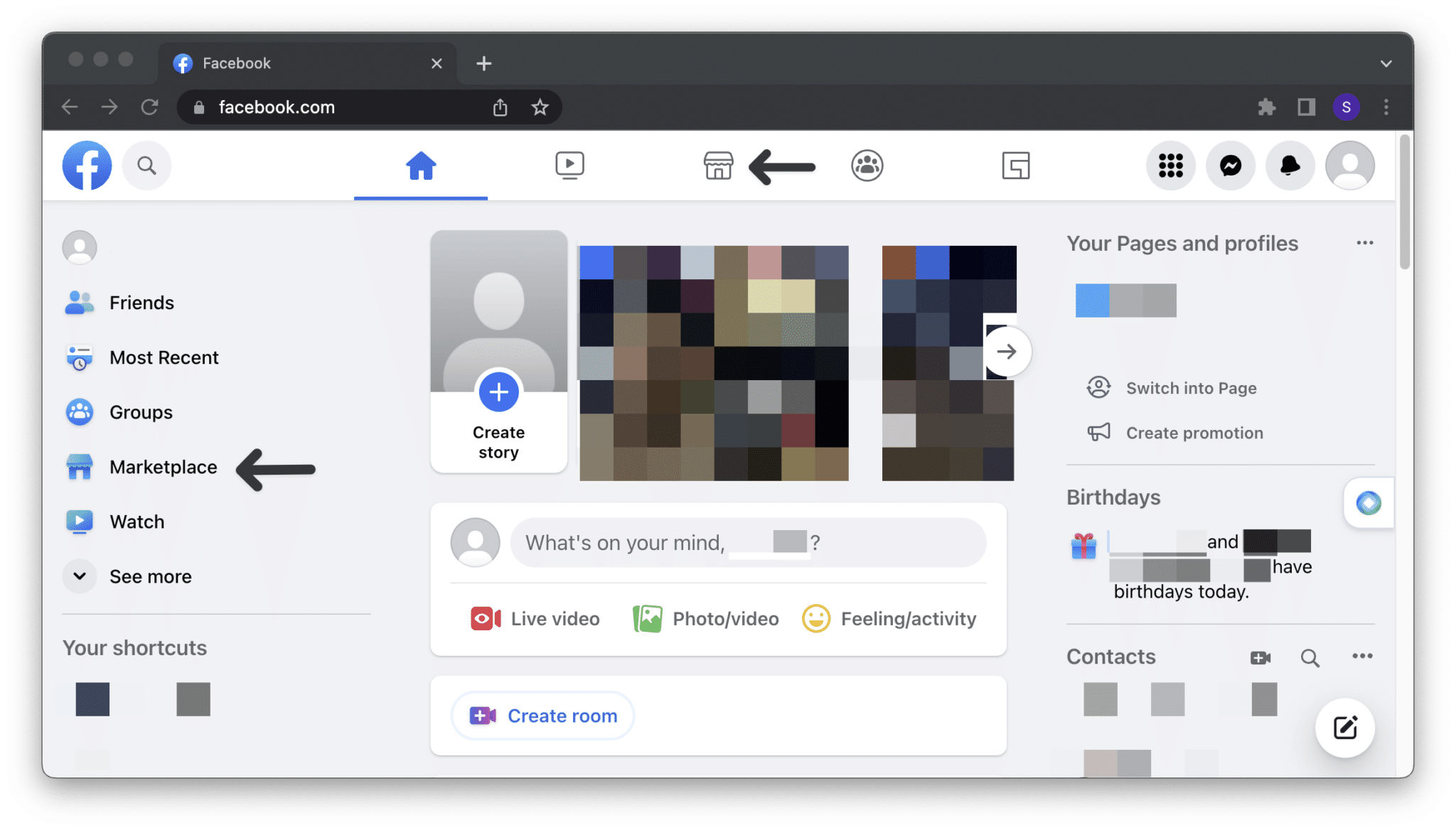
From here if you find that you’re able to successfully load Facebook Marketplace listings, then there could’ve been an issue with the app or mobile device that you were previously using. So, you can temporarily use this Facebook website or another device for accessing the Marketplace feature, while troubleshooting the error.
That being said, some users have reported that switching to a different device or browser can help resolve issues with the Facebook Marketplace. Hence, try accessing the Marketplace from a different device or using a different browser.
Besides that you can try fixes 7 and 9 to improve your experience with the Facebook website and resolve issues with it.
8. Update Your Internet Browser
Facebook is accessible in various popular Internet Browsers such as Google, Firefox, Microsoft Edge, and Opera GX. Additionally, using an outdated browser can cause compatibility issues with the Facebook Marketplace. Hence, ensure that you’re using the latest version of your browser before accessing the Marketplace.
As no Internet Browser is precisely the same as each other, updating them is unique to each platform but can quickly be done by downloading their latest versions and installing them.
You can visit the official download page of your browser, such as Google Chrome, Firefox, and Opera GX, then download and install the latest version. The installation will notify you if you are already on the latest version. Otherwise, it will proceed as usual.
Having your browser updated to the latest version is essential, as being updated allows you to avoid any performance issues and website issues caused by an outdated browser. This also prevents websites from misbehaving or their features not working, such as the Facebook Marketplace.
9. Change your Account Language/Region on Facebook
An unfortunate quirk with Facebook is that some of its features and services are unavailable due to the region and language in your account based in. The language settings of your account can be responsible for not being able to access the Facebook Marketplace, as the selected language might be unavailable on the platform.
You can quickly fix this by changing your account language, which can be done through these steps:
For Desktop (Browser)
- Click on the drop-down ⬇️ menu in the upper right corner of your Facebook Feed.
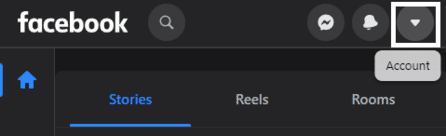
- Click on “Settings & privacy” in the menu.

- Afterward, click on “Settings.”
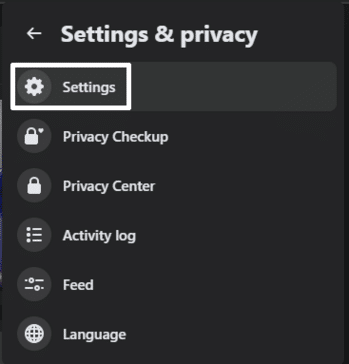
- In the Settings page of your Facebook account, scroll down and find, then click on “Language and Region.”
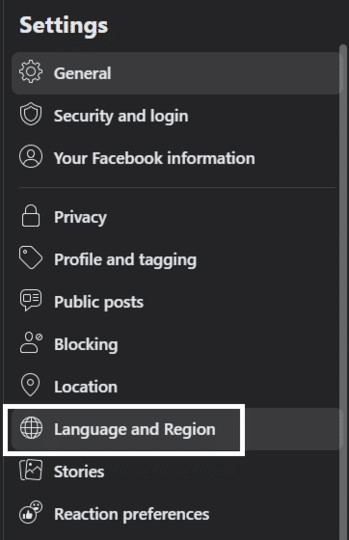
- Under the Facebook Language category, click on the “Edit” button.
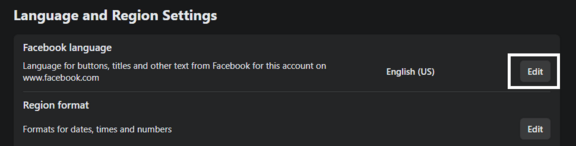
- Click on the language you want to set Facebook as. We recommend setting it to “English (US)” as this is the default language.
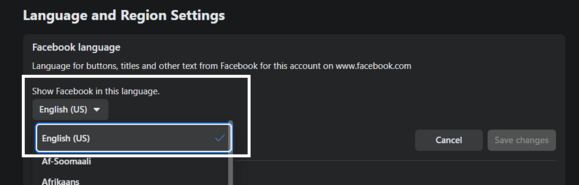
For Mobile (Android & iOS)
- Open your Account Menu in the Facebook app by clicking on the Menu button (three horizontal lines) found at the right-most portion of the app.
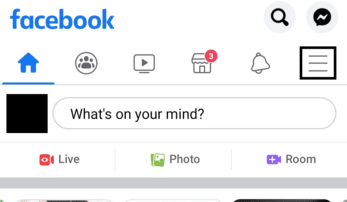
- Scroll down and tap on “Settings & Privacy” to expand it.
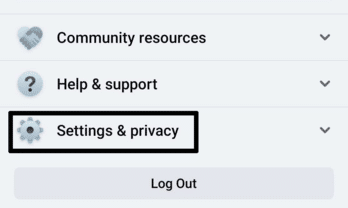
- Tap on “Settings” underneath Settings & privacy.
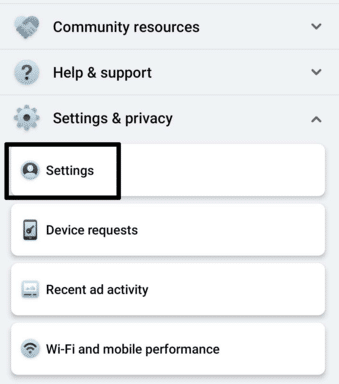
- Tap on “Language and Region” found under the Preference category.
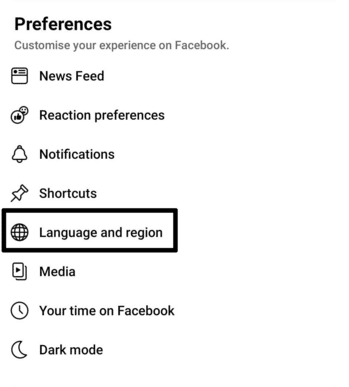
- Tap on the first option, “Language for buttons, titles, and other text from Facebook.”
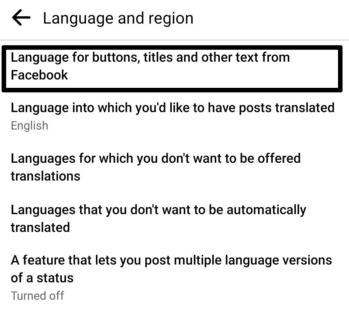
- Select the Language you want Facebook to follow. We recommend selecting “English” as this has minor compatibility issues with features on Facebook.
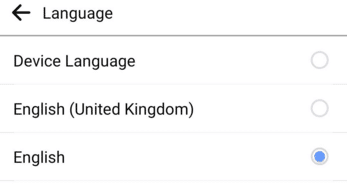
Following the steps above will set the language that Facebook will use whenever you access your account on the device. This will be carried over across all your accounts in the platform you are logged in with.
10. Clear Your Browser/Facebook App Cache and Data
Facebook, in both browser and its app, can tend to have performance issues when there’s too much built-up data and cache related to it. This performance issue can often cause features and services on Facebook to slow down considerably and become accessible because it gets timed out. So, by clearing the platform cache, this can help resolve issues caused by outdated information being stored on your device.
You can clear the cache, data, and cookies in your specified platform by following each of the steps below:
For Desktop (Browser)
- Open your Internet Browser’s Settings. This is usually underneath a menu that varies depending on your browser.
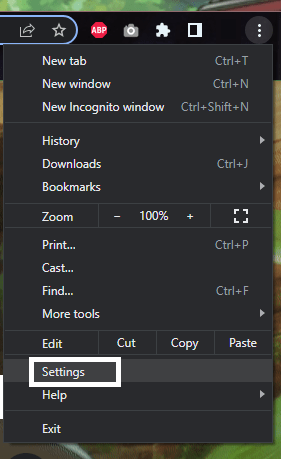
- Find the “Clear Browsing Data” option for your browser. This is usually underneath “Privacy and Security” in many browsers.

- If you are only cleaning up your cache and data, select the appropriate option and deselect other things, such as your browser history.
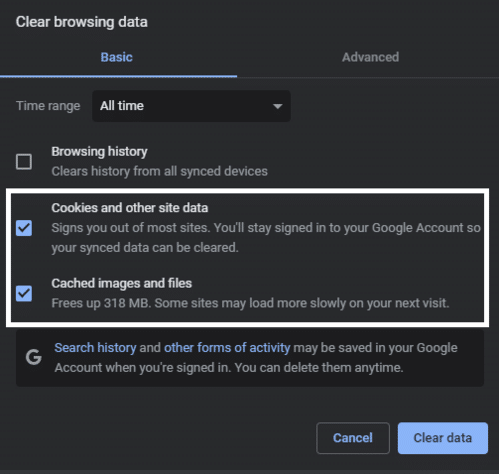
- Click on “Clear Data” to start the cleaning process.
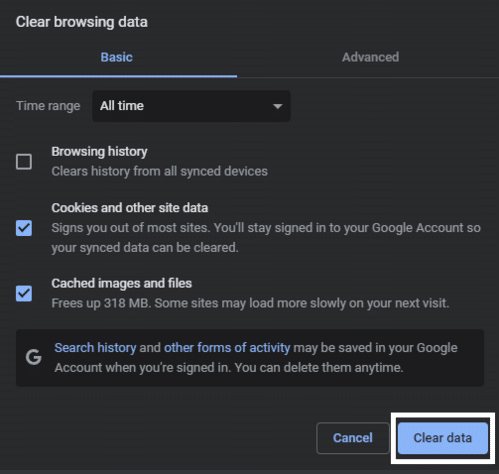
For Mobile (Android & iOS)
- Open your Phone Settings ⚙️ app.
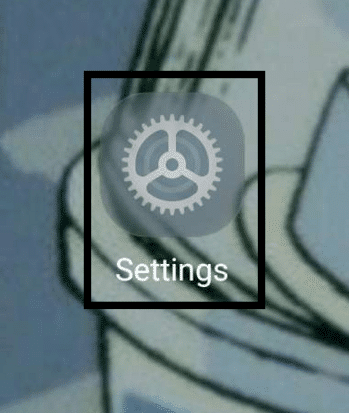
- Navigate to your phone’s App List by clicking on “Apps” or something similar.
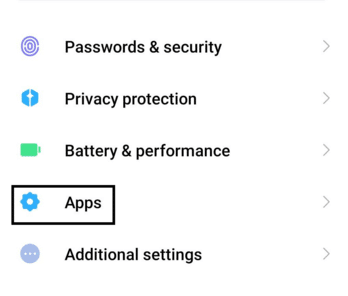
- Find the Facebook app from among all of your apps and open it.
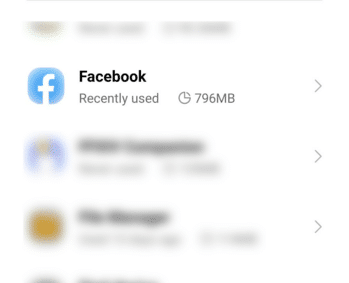
- Tap “Force Stop” on the Facebook app page before tapping ”Clear Data.”
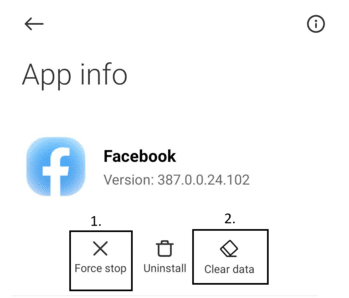
After finishing all the steps above on either platform, all data related to your Facebook app will be deleted. You will also be logged out of your account, which you’ll need to re-login to, as this fix deletes any saved sessions you had on your device/platform.
11. Comply With Facebook Marketplace’s Restrictions and Policies
It’s also important to be aware of Facebook Marketplace’s restrictions and policies, which should be adhered to in order to prevent account restrictions or bans. For instance, it is prohibited to sell certain things on the open market, including services, drugs, alcohol, and firearms. Additionally, whether purchasing or selling things, users are required to abide by local laws and regulations. Please be sure that the products you plan to sell abide by both local and Facebook marketplace regulations.
Concerning the legitimacy of the things is another crucial point. The marketplace’s advertised goods and sellers are not verified by Facebook. Because of this, it’s crucial to exercise caution when making purchases from strangers and to take the necessary precautions to keep oneself safe, such as meeting in a public space or reading customer reviews.
In order to aid potential buyers in making an informed selection, be sure to include clear and thorough images and factual information about the item when listing items for sale.
Conclusion
From socialization down to business and eCommerce, Facebook has become more than just a social media platform as it allows for various additional services that users can take advantage of. The Facebook Marketplace is an excellent example of these services as it allows users to easily buy and sell their products without going through the process of a middleman while still offering the same benefits that many popular platforms provide.
It is entirely understandable to feel frustrated when Facebook Marketplace suddenly starts working as you get to miss out on good deals or even lose out on opportunities to earn money. This guide we have prepared with the 7 reasons and 11 fixes for when Facebook Marketplace is not working will help you quickly get back to selling/buying products on the platform.
All in all, let us know down below 👇in the comments:
- If you found this guide particularly helpful and which fix worked best for you?
- Any additional fixes we missed and should add?
- What do you like the most about Facebook Marketplace compared to other platforms?
- What types of products do you usually buy/sell in the Facebook Marketplace?
Feel free to link and share this guide with friends or family members who are having problems with Facebook Marketplace not working.

