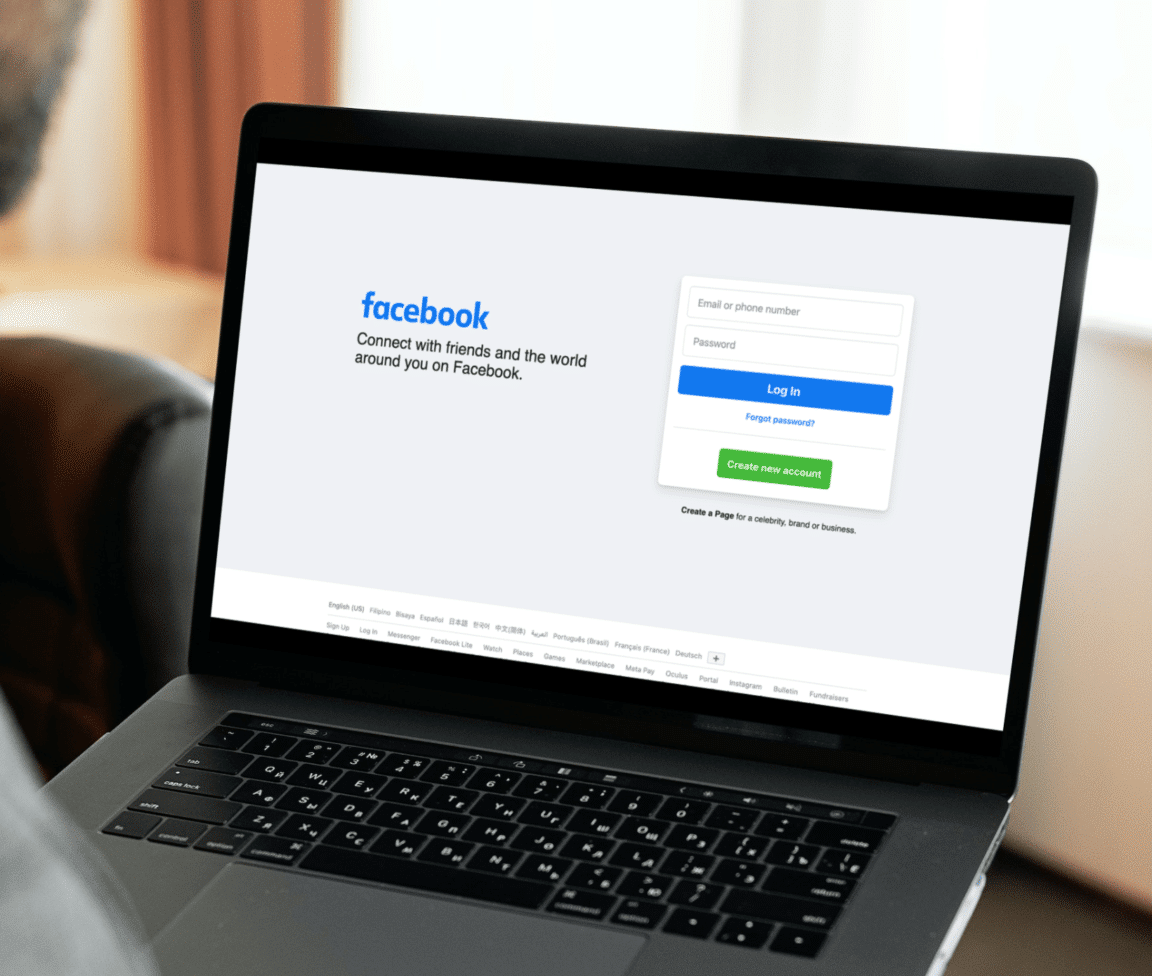Are you finding that the view count on a video or story on Facebook is not showing or working correctly as it should?
Earlier, many users faced issues while uploading stories on Facebook (can interlink the related article). Fortunately, that error got resolved after hours and hours of troubleshooting.😮💨 But that wasn’t enough for the day. When we ended up fixing the previous issue, we found many users are now facing another issue with the Stories feature of Facebook. 😔
According to the users, they can upload stories on Facebook, but now, they can’t see who viewed them. When they open the uploaded story, it shows “No viewers yet” at the bottom left corner of the screen, even after hours of uploading ⌛. Many users are irritated by this unbearable issue and searching for solutions to get rid of it.
If you’re facing the same problem with the Facebook app or website, continue reading this guide until the end. Here in this article, we’ve mentioned 15 tried and tested solutions 🛠️ that can help resolve the Facebook video or story views not showing or working issue.
That said, let’s move ahead and work on resolving this issue. 😀
Note: All the workarounds mentioned in this troubleshooting guide are for all the devices where Facebook is easily accessible, such as iPhone, Android, Mac, and Windows.
Why Are Facebook Video or Story Views Not Showing?
There can be many reasons behind the Facebook story views not showing issues. Yet, the most common sense seems to be the bugs within the application. Many users started facing this issue after updating their Facebook app to the latest build.
But there could be more reasons behind this, like the ones mentioned below:
- Unstable Internet Connection (Fix 1)
- Server Issues With Facebook (Fix 2)
- Incorrect System Date & Time (Fix 5)
- Issues With the Facebook Account (Fix 7)
- Current Device Is Affected (Fix 8)
- Overloaded Facebook Cache (Fix 9)
- Damaged Browser Data & History (Fix 10)
- Corrupted Browser Extensions (Fix 11)
- Outdated Facebook App (Fix 12)
These are some of the most common causes behind these irritating issues with Facebook. Let’s now move further and resolve this issue.
15 Fixes for Facebook Video or Story Views Not Showing or Working
Here in this section, we’ve mentioned 15 possible workarounds to help you fix the Facebook video or story views that are not showing issues. We suggest trying all the mentioned solutions in the said order, as this can help you resolve the issue fast. Let’s start with the first solution and fix the problem quickly and easily.
1. Ensure Your Internet Connection Is Stable & Working
One of the reasons behind this issue could be the slow and unsteady internet connection. It could be possible that your internet connection is slow, so Facebook cannot show the story views. For this reason, we suggest ensuring you’re connected to a working, high-speed internet connection.
You can use the Speedtest tool by Ookla to monitor the internet connection speed. If the internet speed isn’t good for Facebook to work properly, you can try restarting the WiFi router. Restarting the router will refresh the network settings and ensure all the issues with the router have been resolved.
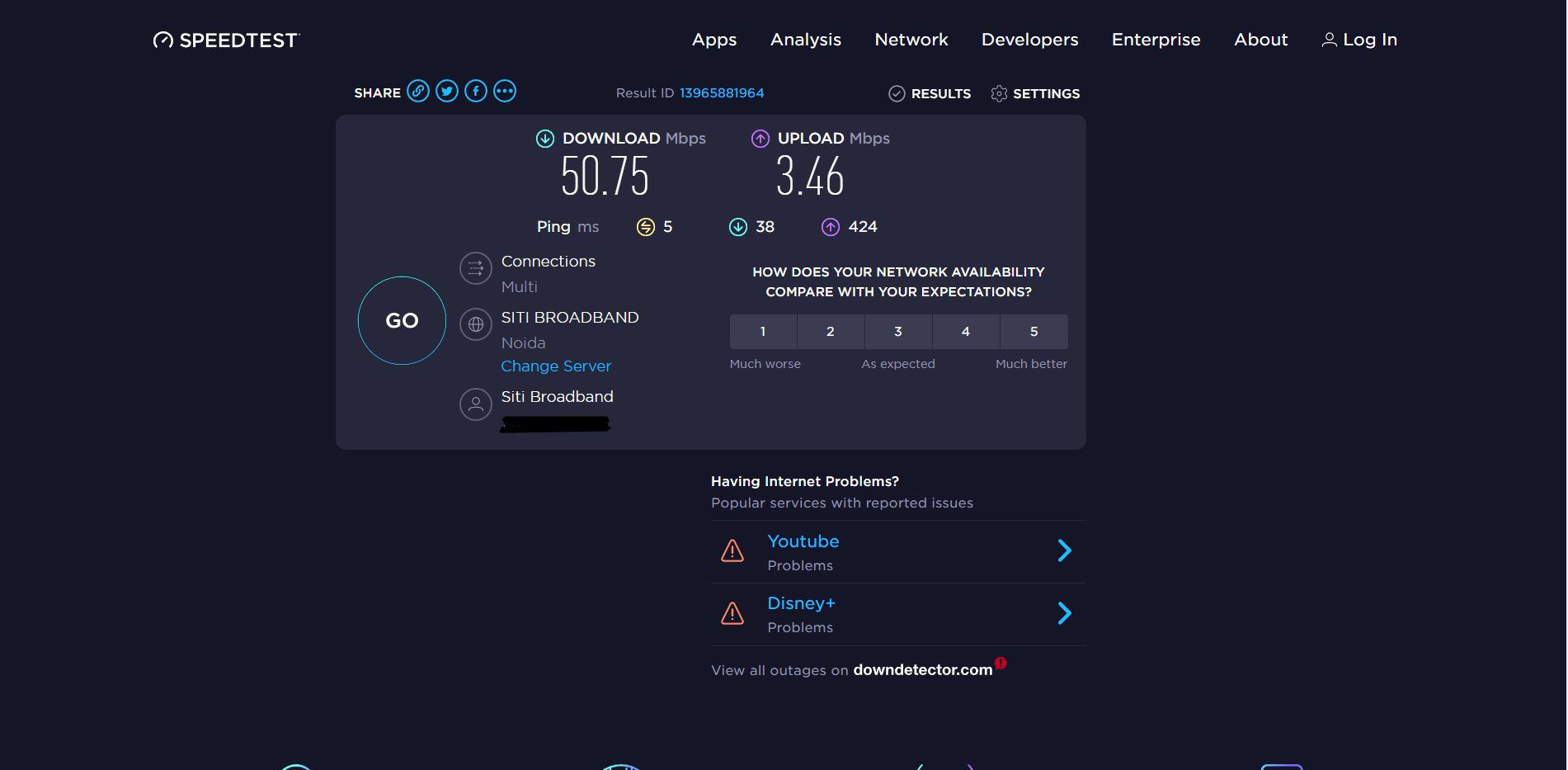
In case this doesn’t work, you can perform some simple troubleshooting with the affected device and router to boost the internet speed:
- Reboot the Device 📱/🖥️
- Close Unnecessary Apps
- Stops All Downloads 🚫
- Enable & Then Disable the Airplane Mode ✈️
- Enable & Then Disable the WiFi 📶
- Reset the Router
2. Check the Server Status of Facebook
Facebook is the most popular social media platform, with over 2,958 million monthly active users. Therefore, it becomes essential to maintain the platform’s stability to offer a seamless experience to these millions of users. To maintain this stability, Facebook does periodic maintenance checks, and it’s important also.
It could be possible that the Facebook servers are currently down because of scheduled maintenance. This is why you’re experiencing issues with the Facebook app or website. You can check the status of the servers at DownDetector and see if other users are facing the same problems with Facebook.
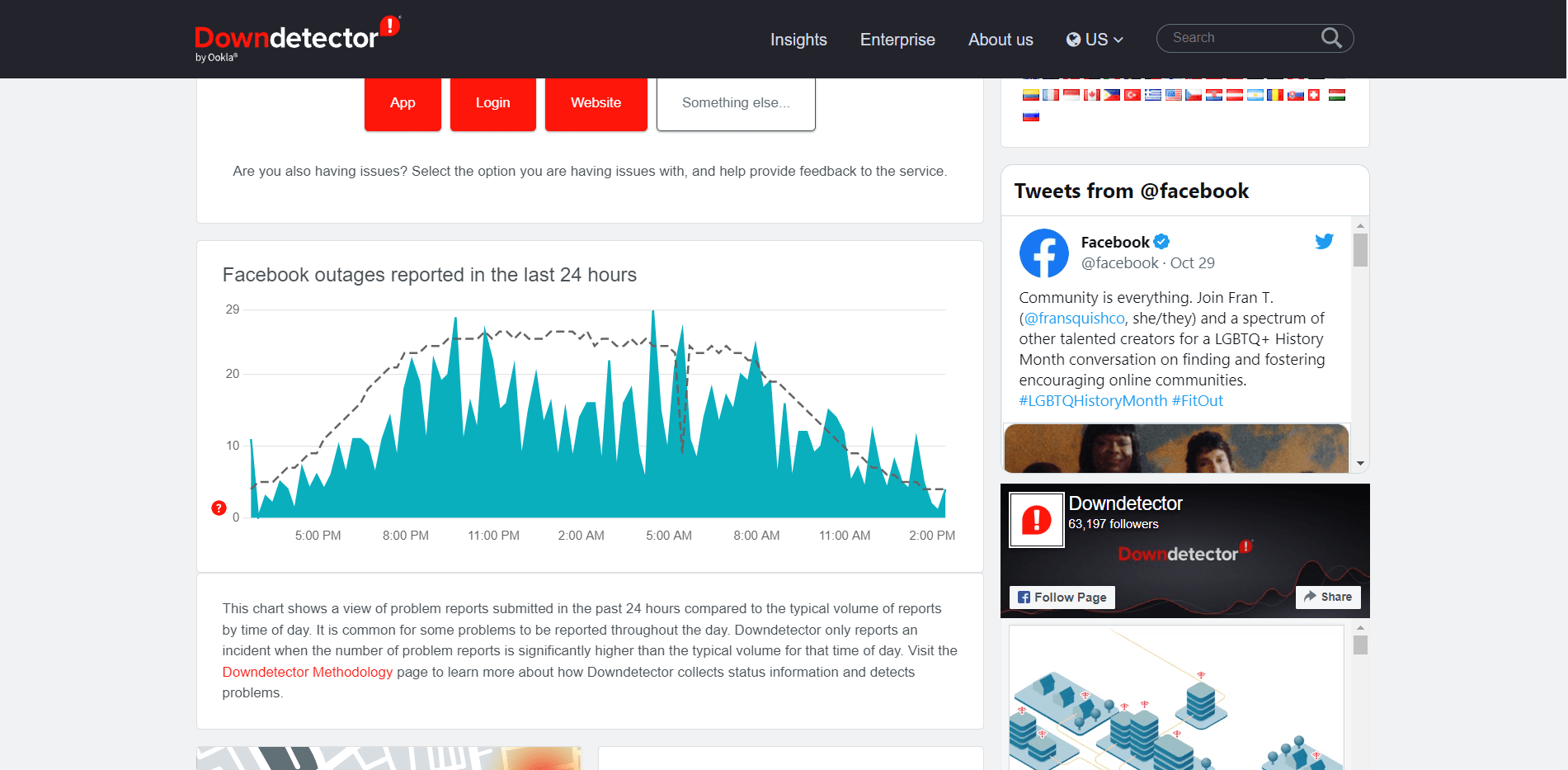
If the other users also reported some issues with Facebook, the issue exists in the backend, and you don’t need to worry about it. You can relax and maybe try some outdoor activities until the servers return to their working state.
3. Restart the Affected Device & Facebook App
One of the most straightforward yet working solutions to get rid of this issue is to restart the Facebook app 🔄. Restarting the app sometimes fixes the problems in a few seconds without putting much effort. It also ensures all the issues with the Facebook app have been resolved.
You can try the same and see if your luck works. If this doesn’t work, restart the affected device 📱 multiple times after a gap of two or three minutes to resolve the issue. We hope this fixes the problem for you, so you don’t have to try other solutions on the list.
4. Check the System’s Device Date & Time
Many users reported that the incorrect system date and time ⏰ could also be the reason behind this issue. They mentioned that modifying the date and time can make a difference between the app and the device’s date. 📅 You need to ensure that your device’s date and time settings match the global date and time and not cause this issue.
Here in this section, we’ve mentioned the correct steps to ensure the settings are accurate:
For Mobile Users (Android & iOS)
For Android
- First, open the Settings app (⚙️) on your Android smartphone and navigate to the General section of the app.
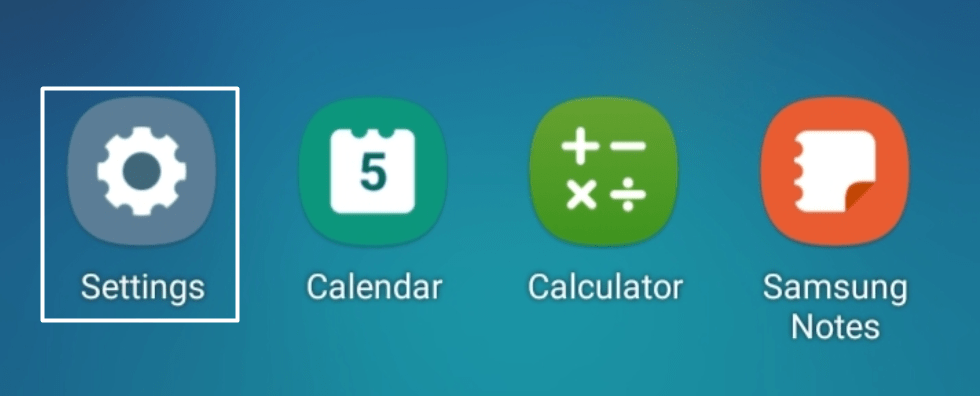
- Now, tap on the Date & time (⏱️) option in the General section of the Settings app (⚙️) and ensure the Automatic date and time option (🔛) is enabled.
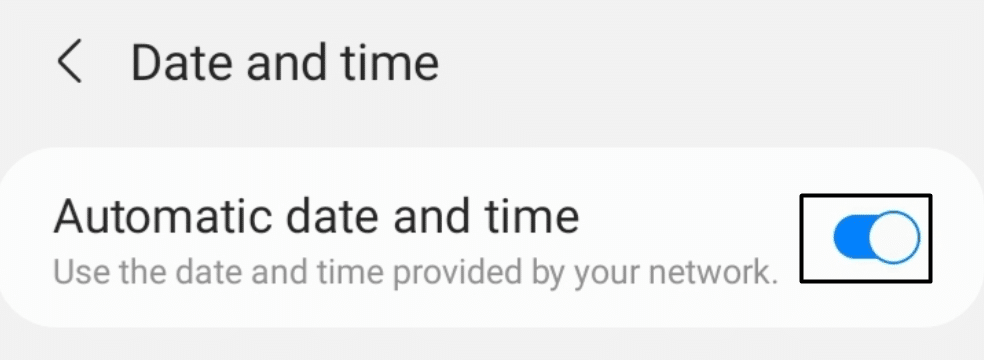
For iPhone
- To start, open the Settings app (⚙️) on your iPhone and move to the General section.
- Now, tap on the Date & Time (⏱️) option in the General section.
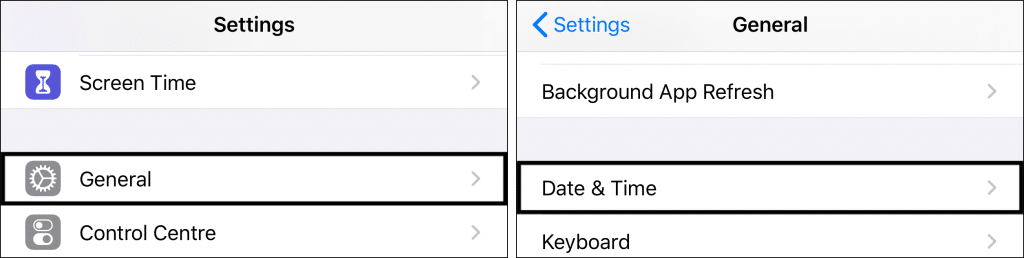
- Then, ensure the Set Automatically toggle is enabled (🔛).
- Lastly, ensure the Time Zone (🗾) is also correct and matches.
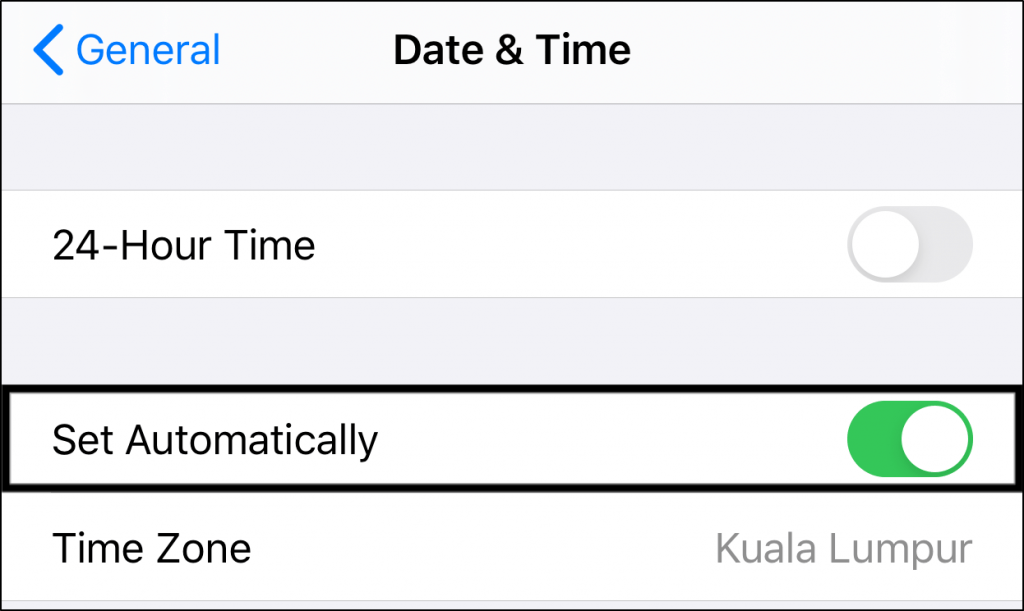
For Desktop Users (Windows & macOS)
For Windows
- Firstly, open the Settings app (⚙️) on your Windows PC and move to the Time & language (⏱️) section from the left sidebar.
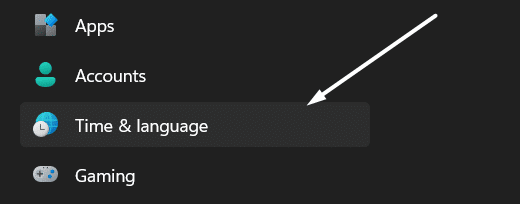
- Next, click the Date & time (⏱️) option in the Time & language section to modify the system’s date and time settings.
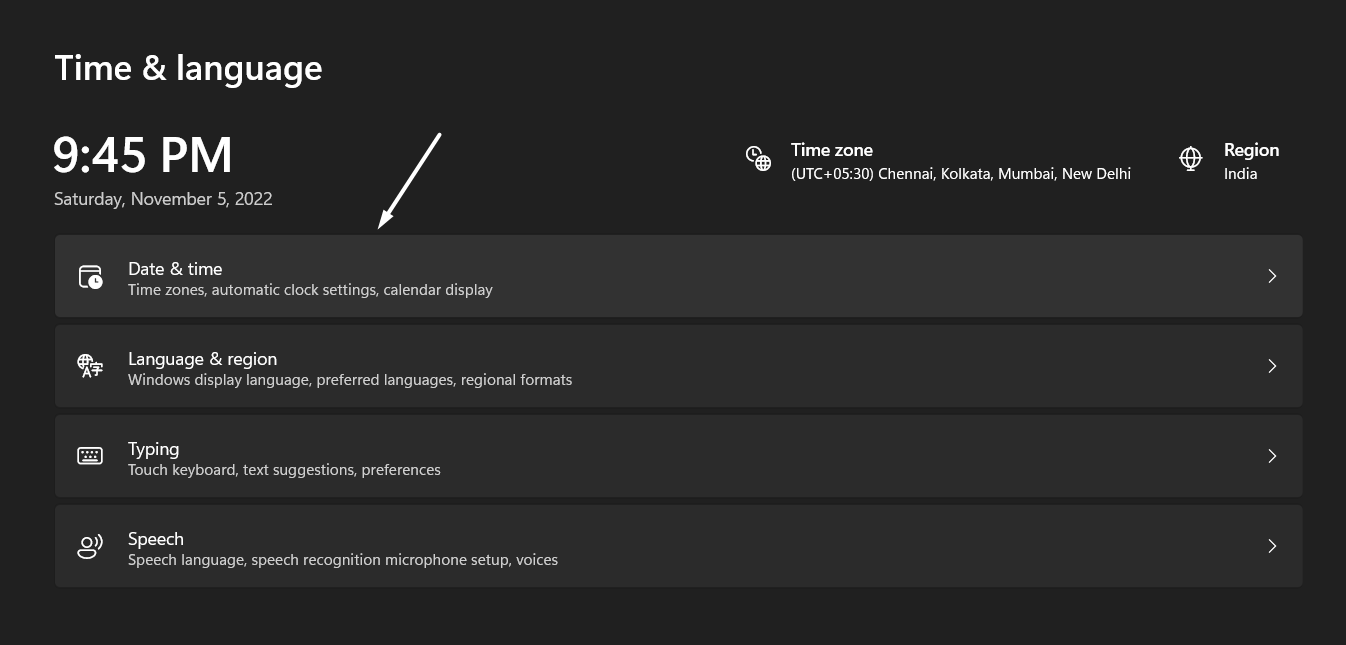
- Now, ensure the Set time automatically and Set time zone automatically options are enabled (🔛) in the Date & time section.
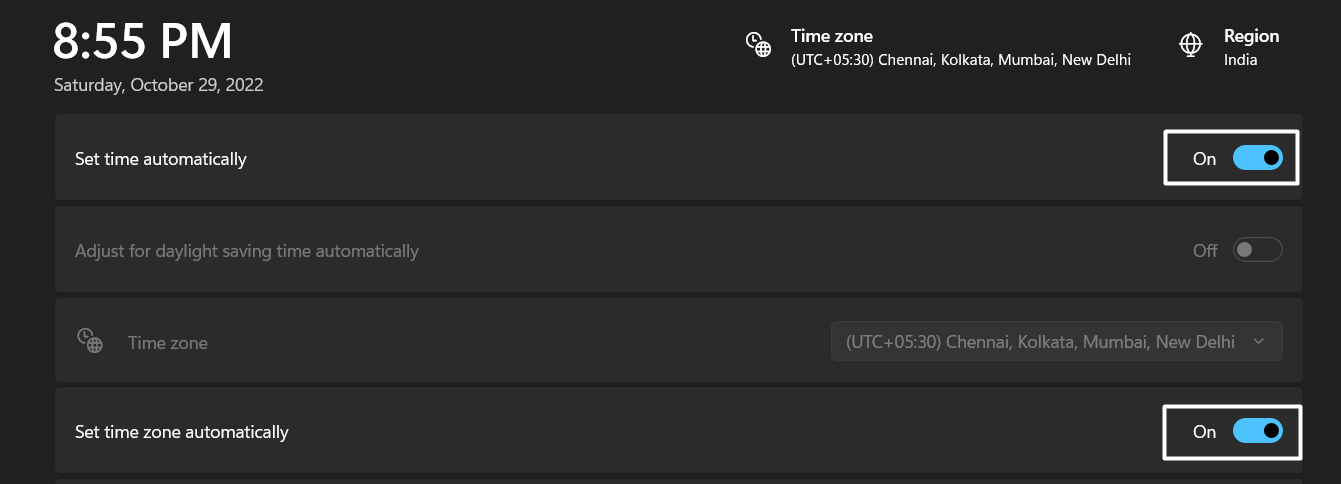
- At last, click on Sync now in the Additional settings section to sync the settings with Windows’s time servers.
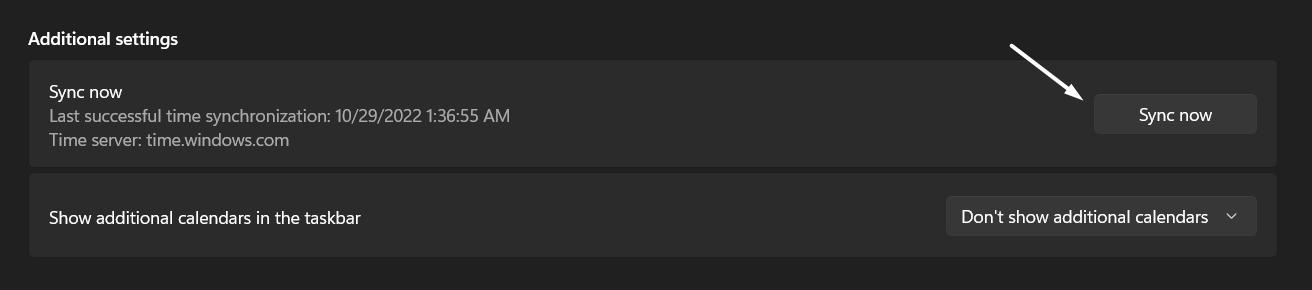
For macOS
- Firstly, open the System Preferences window from the Apple Menu and move to the Date & Time (📆) section.
- Now, enable the Set date and time automatically option in the Date & Time section to sync the date and time with Apple’s date and time servers.
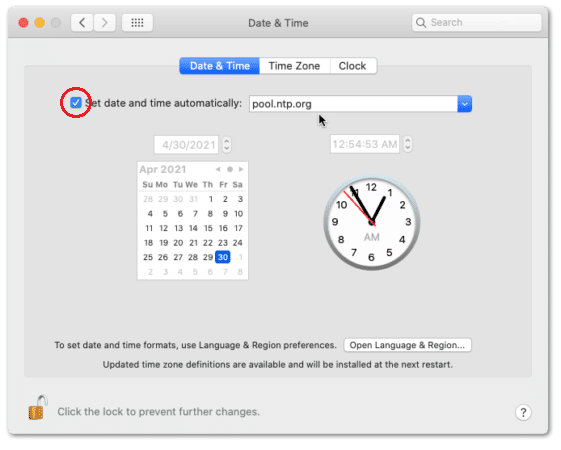
That’s it! You can now check if the issue is still there or not.
5. Ensure the Particular Person Isn’t Blocked or Muted
If you can’t see a particular person’s name in the Viewers section, then the person may be blocked or muted (🔇). It means they aren’t allowed to view your Facebook stories. In that case, we suggest ensuring the particular person isn’t blocked.
If the person is blocked, you can follow the below-mentioned steps to unblock them in a few simple steps:
For Mobile Users (Android & iOS)
- First, open the Facebook app on your Android smartphone or iPhone and tap on the Profile Photo at the top right corner (Hamburger icon at the bottom right corner on iPhone) of the screen.
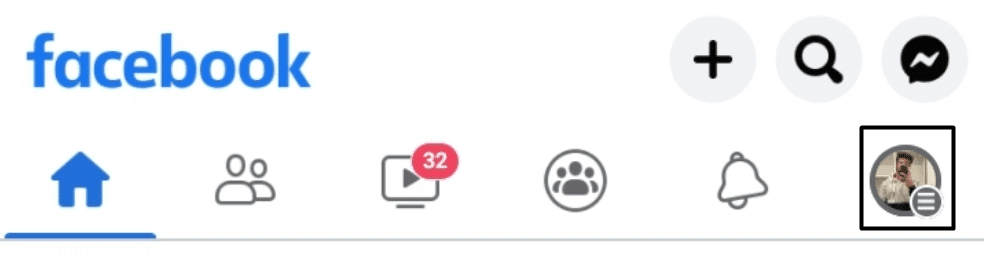
- Now, scroll down, expand the Settings & privacy (⚙️) section, and tap on Privacy shortcuts (🔓) in the same section.
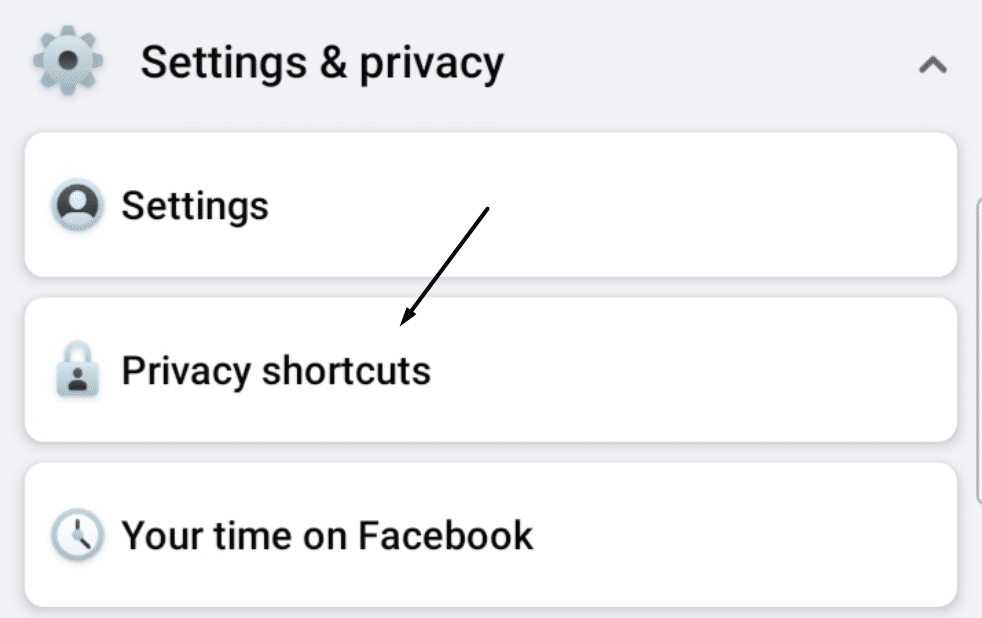
- Next, tap on Who can see your story in the Your activity section to manage story-related settings.
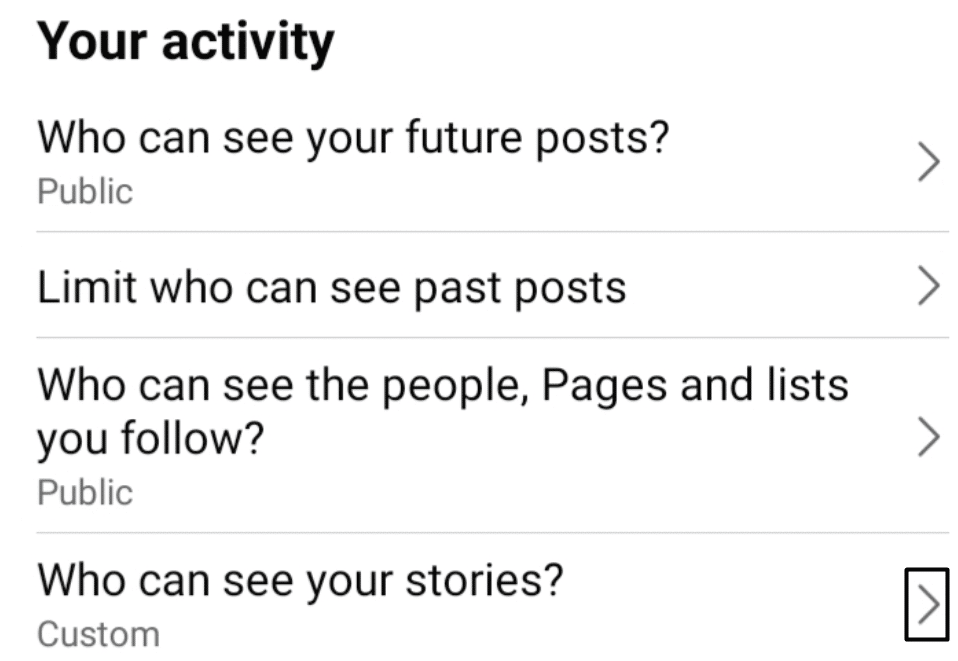
- Then, tap on Hide story from in the Who can see your story section to view all the people you’ve restricted from viewing your stories.
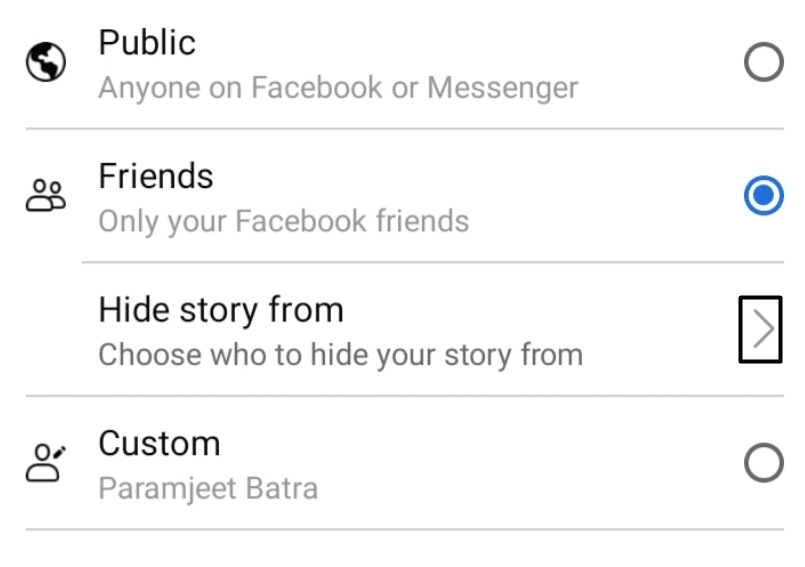
- At last, make sure the particular person isn’t blocked. The checkbox (☑️) next to their name will be checked if they’re blocked. It would be best if you unblocked them by unchecking the checkbox.
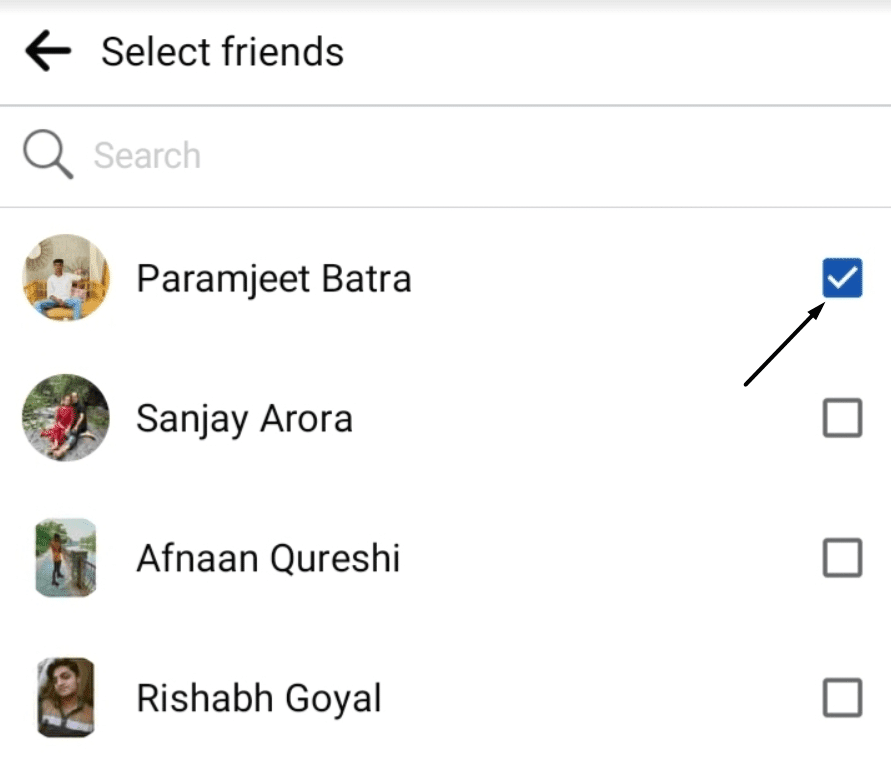
The issue must have been fixed now. You can now use Facebook without such issues
6. Force Close & Restart the Facebook App
During the research, we also found that force restarting the Facebook app (🔄) can fix this issue within seconds. We recommended this solution to some other known affected users, and this resolved the problem for them. Force restarting the app will close all its current operations from the roots and ensure it works perfectly when you open it next time.
It’ll start all the operations again and ensure all the issues have been fixed. We suggest you force close and restart the Facebook app to fix this issue. Follow the mentioned steps to do the same with ease:
For Mobile Users (Android & iOS)
For Android
- To start, open Settings (⚙️) on your Android smartphone and proceed to the Apps section.
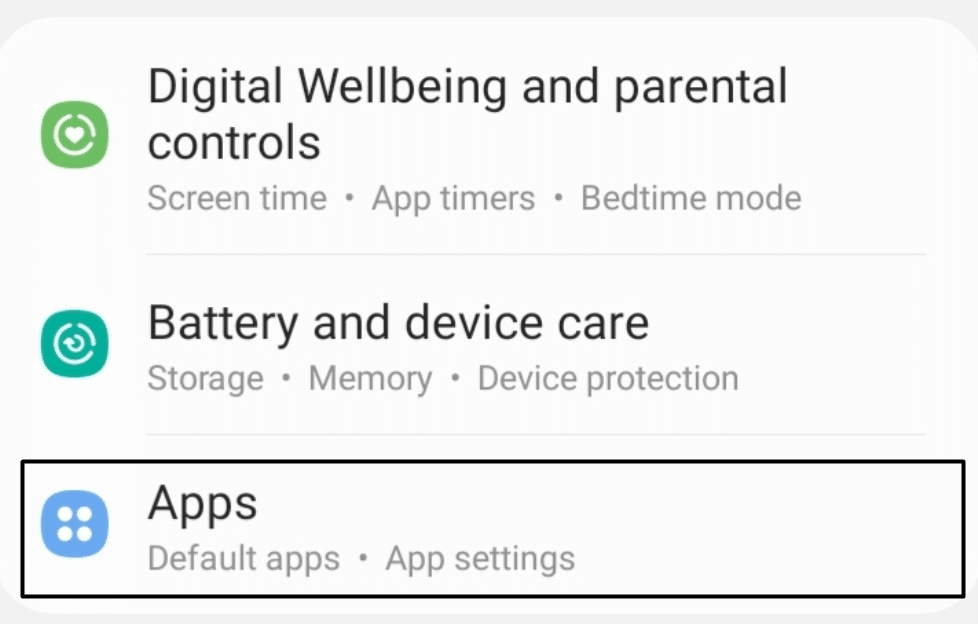
- Now, please search for the Facebook app in the Apps section either using the search box (🔎) or manually by scrolling and tap on it.
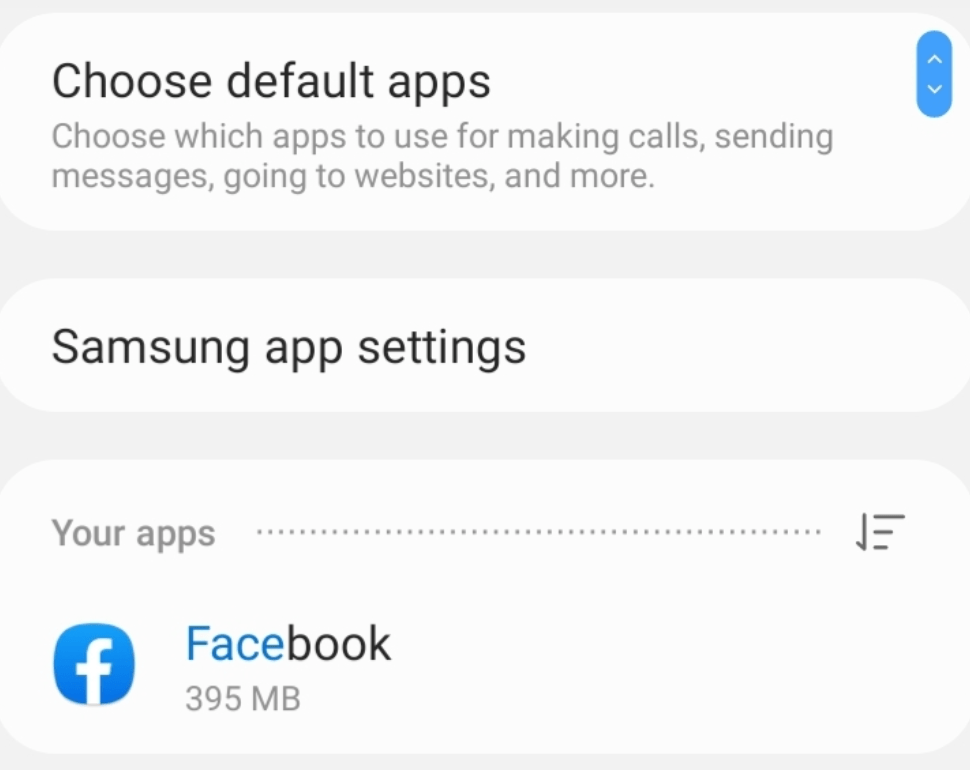
- Next, tap on Force stop (🚫) to immediately stop all the running operations of the Facebook app.
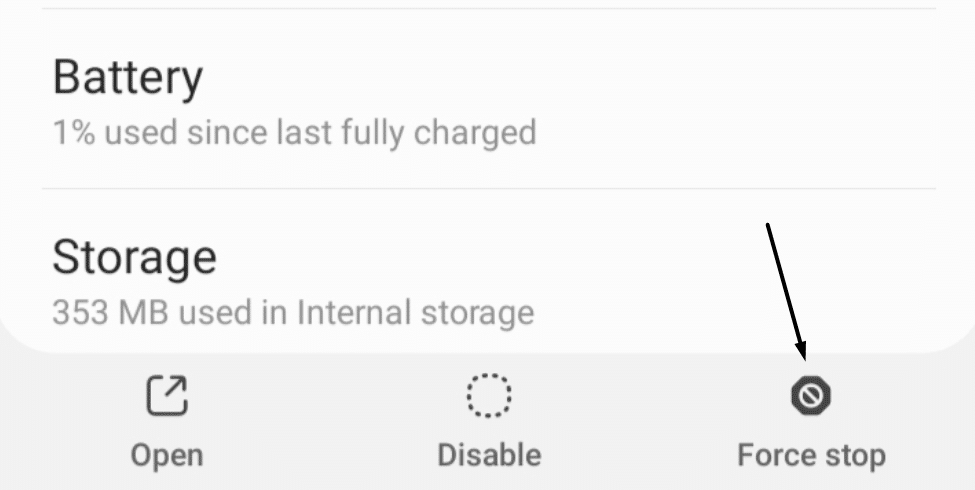
For iOS
- First, press the volume up (🔊) button on the left side of the iPhone and then the volume down (🔉).
- Once done, press the Power button and hold it until the Power Off dialog appears on the screen.
- Next, tap on AssistiveTouch Menu at the corner of your screen, tap on the Home option (🏠) and keep holding it until it asks you to add the phone password.
- Lastly, enter your iPhone’s password. Once you do this, the screen will blink once, and all the apps running in the background will reset.
For Desktop Users (Windows & macOS)
For Windows
- First, open the Facebook app on your Windows PC and minimize the tab using the Minimize option in the window’s top right corner.
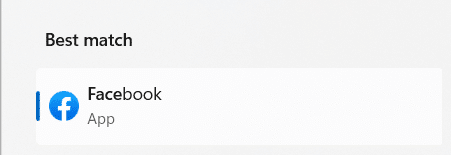
- Now, press the Windows key (⌨️) on your keyboard to open the Search Box (🔎) and type Task Manager.

- Next, select the Task Manager app from the Best match section to open the Task Manager app on the PC.
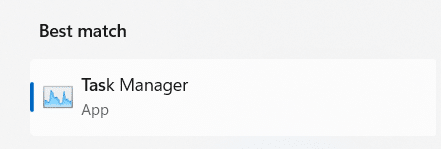
- Then, please search for the Facebook app in the Processes tab of the Task Manager utility and select it.

- Lastly, click on the End task (🚫) option in the top ribbon menu to terminate all the operations of the Facebook app.

For macOS
- Firstly, press the Option + Command + Esc key combination to open the Force Quit Applications tab on your Mac PC.
- Once the window is opened, select the Facebook app and click on the Force Quit option.
Now, relaunch the Facebook app on your affected and check if the viewers’ list or video views are now visible.
7. Log Out of the Facebook App and Log Back In
If you cannot see the Facebook Story and video views, then the issue may exist with your Facebook account. In that case, logging back into the app 🔄 can resolve this issue with the account. This will resolve all the issues related to the Facebook account, and they won’t appear again. You can follow the below-mentioned steps to re-login to the account:
For Mobile Users (Android & iOS)
- First, open the Facebook app on your Android smartphone or iPhone and tap on the Profile Photo or Hamburger menu at the top right corner of the screen.
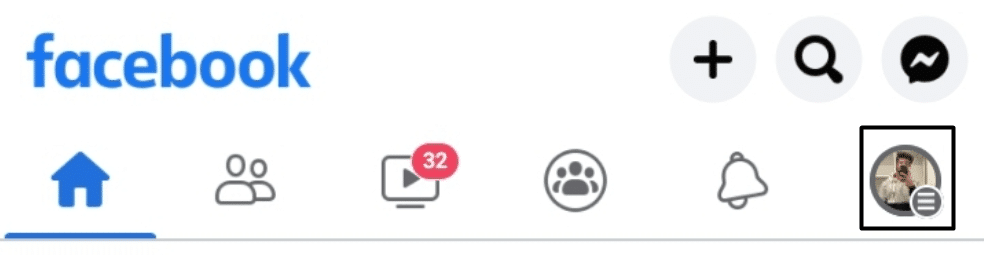
- Next, keep scrolling until the end, and tap on the Log Out option to log out of the Facebook app.
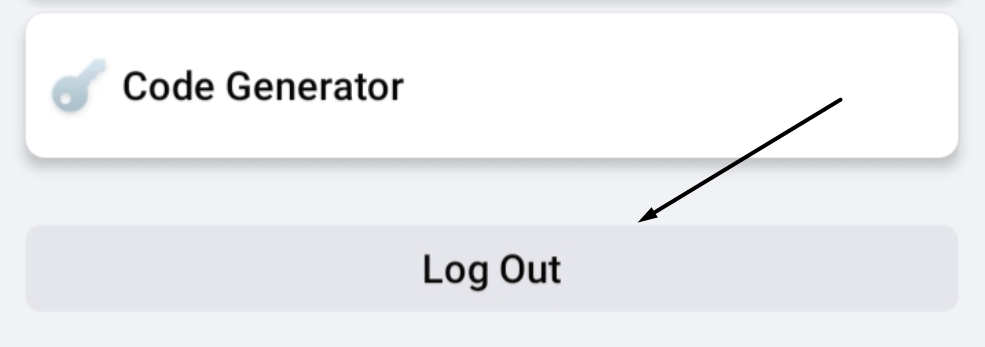
- Once you log out of the current account, you’ll be asked to log in again. Now, log in to the Facebook app again with the same account.
For Desktop Users (Windows & macOS)
- Click on the Profile Photo at the top-right corner of the Facebook website to sign out of the Facebook account.

- Next, click on the Log Out option in the pop-up menu to immediately sign out of the current account.
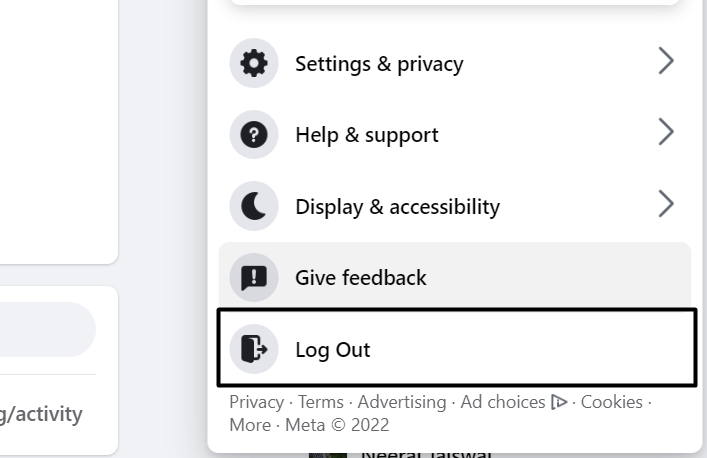
Now, re-login to the account and check the status of the issue. We hope the issue must have been fixed now.
8. Try Using A Different Device Or Browser To Access Facebook
Sometimes the issue doesn’t go away even after signing in multiple times to the Facebook account. Facebook comprises many lines of code, and not all browsers can handle it. In that case, the best solution is to switch to a different browser.
We tried opening the Facebook website in different browsers and found some browsers capable of opening Facebook without any issues. You can choose from the mentioned browsers: Google Chrome, Brave, and Microsoft Edge. If you’re facing this issue on a smartphone, you can try using the web version of Facebook.
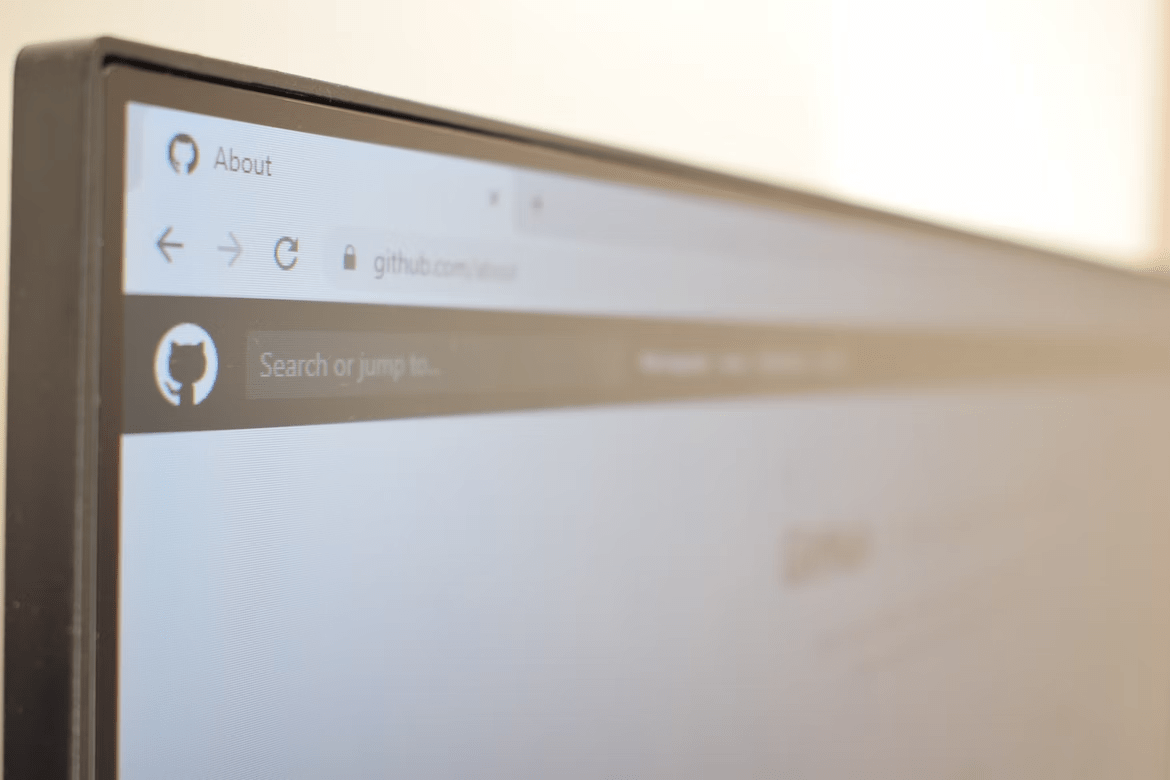
9. Clear the Facebook App Cache
Cache files are temporary files that store essential information that helps the apps perform certain functions faster. These temporary files are scripts, cached images, and multimedia files that help offer users an immersive user experience. But, with time, these files become junk and take up more storage on the device.
They also start affecting the app’s core functions and lead to these annoying issues. You can try clearing the Facebook app’s cache (🗑️) and see if it makes the Facebook app work again. Follow the below-mentioned steps to clear the cache of the Facebook app:
For Mobile Users (Android)
For Android
- To start, open the Settings app (⚙️) on your Android smartphone and move to the Apps section to see all the apps installed.
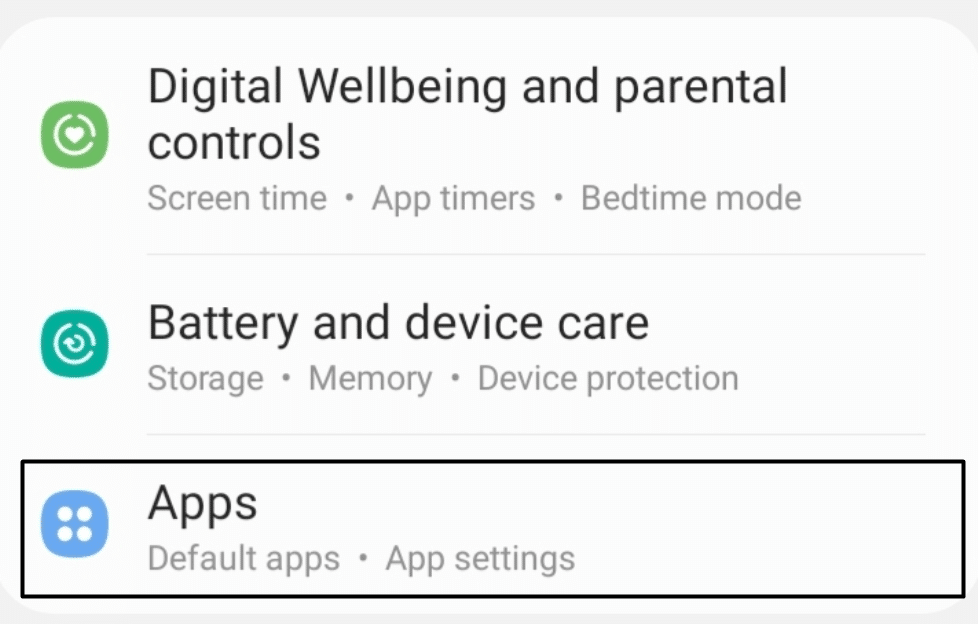
- Now, please search for the Facebook app in the Apps section and tap on it to open the application properties.
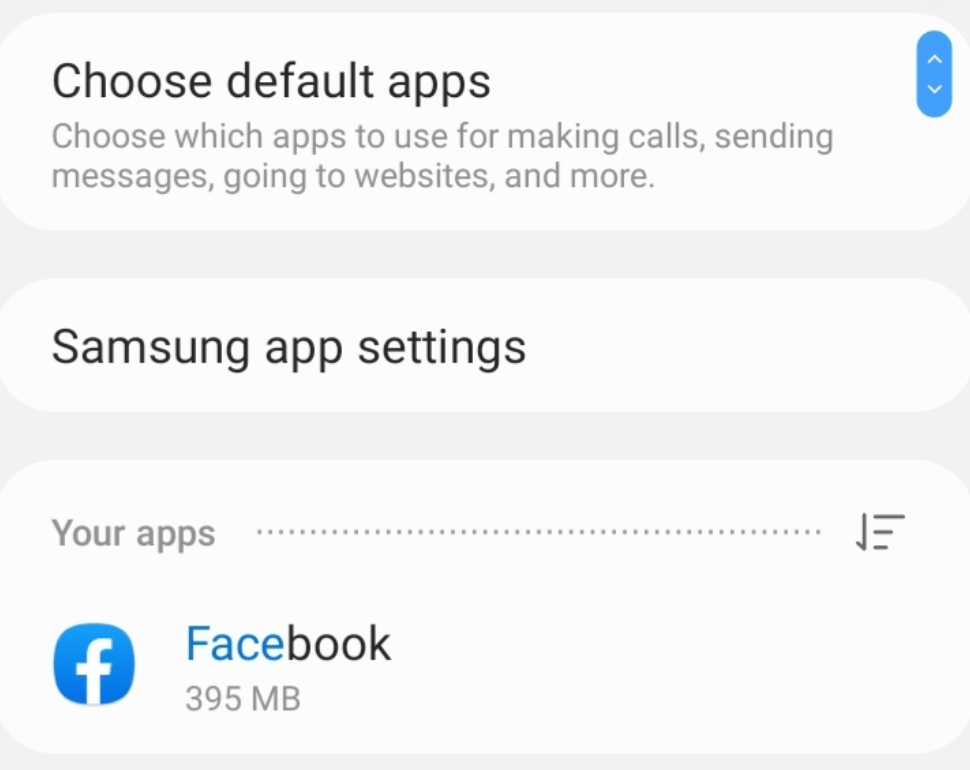
- Next, navigate to the Storage (💾) section of the Facebook app and click on the Clear cache (🗑️) option to clear all the app cache.
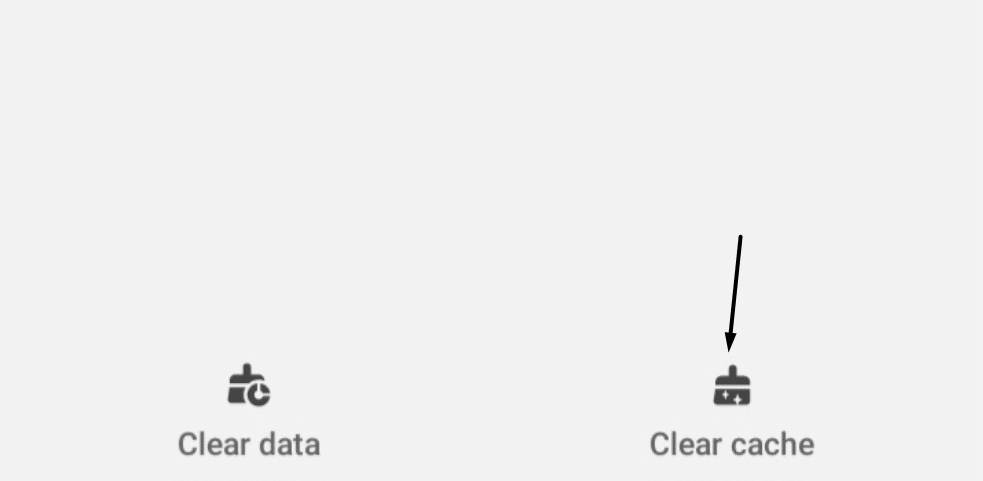
For Desktop Users (Windows & macOS)
To clear the Facebook app cache on Windows, you need to reinstall the Facebook app from the Microsoft Store. Here are the steps to do the same:
- First, open the Settings app (⚙️) using the Windows + I keyboard shortcut and move to the Apps section from the left navigation pane.
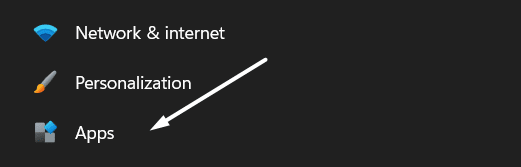
- Now, search for the Facebook app using the search box (🔎) in the Apps section, click on the three dots (…) and then click on Uninstall to remove the program from the system.
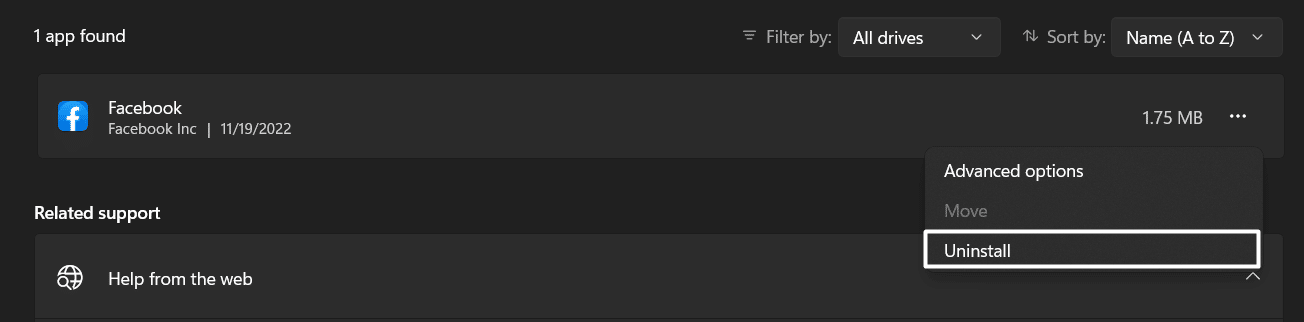
- Once the app is uninstalled, open Microsoft Store on your Windows PC, type Facebook app in the search box (🔎), and press the Enter key.

- Next, click the Install (⏬) button to install the Facebook app (🖥️) on your Windows PC and log in again.
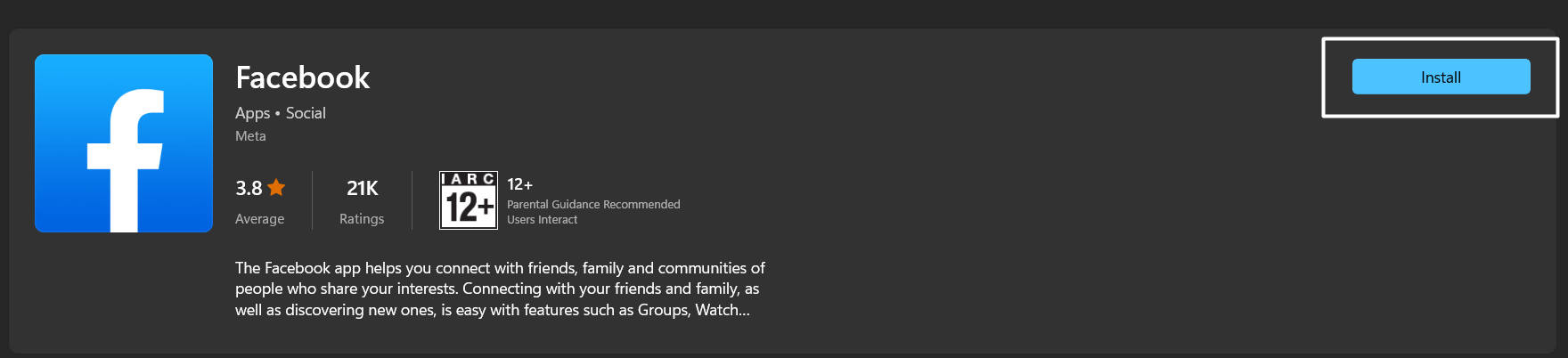
Once the Facebook app is reinstalled on your Windows PC, please open it and sign in with your Facebook account with which you were facing issues. Lastly, check if the problem is still there.
10. Delete Browser Data & History
Like the Facebook app, the website also stores temporary data called Cookies. Cookies and other temporary files help the website load faster to offer users a better user experience. But, as time passes, the browser cache gets corrupted and becomes ineffective.
In some cases, it’s also found that the corrupted cache files also interrupt the website’s core functioning. If you’re accessing Facebook on a browser, this could be the same with you. In that case, we suggest removing the browser cache 🗑️.
You can follow the below-mentioned steps to clear the Google Chrome and Safari cache files and browser history:
For Desktop Users (Windows & macOS)
For Windows (Google Chrome)
- First, open Google Chrome on your Windows PC and use the Ctrl + H (⌨️) key combination to move to the History (📅) section.
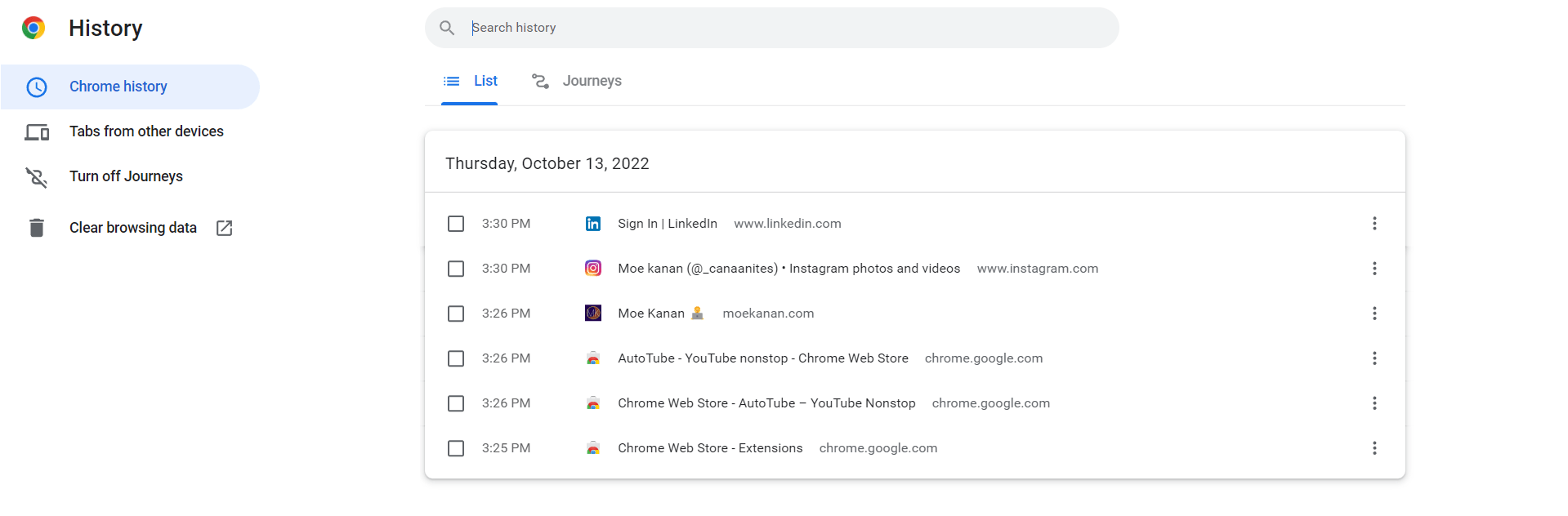
- Now, select All time from the Time range (⏱️) dropdown, tick (✅) all the checkboxes, including Cached images and files, and click on Clear data (🗑️).
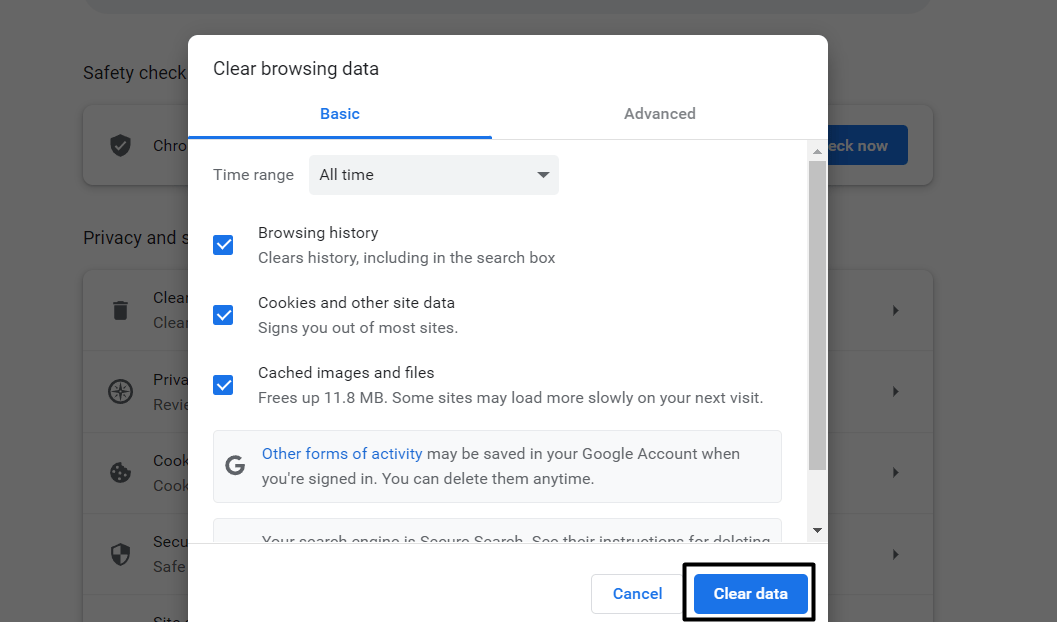
For macOS (Safari)
- Firstly, open the Safari browser on your Mac PC and then press the Command, Shift and Delete keys to open the Clear Browsing Data section.
- Lastly, click on the Reset Safari option, check all the options, and then click on Reset to delete all the temporary cache and cookies data.
Once the data of the browser is history and cached data is cleared, visit the Facebook website and re-login (Fix #7) to the account. You should now be able to see your Story viewers or video views without such issues.
11. Keep the Browser Extensions Disabled For A While
Browsers are made to make the browsing experience smoother, but that’s not always the case. Most extensions we add to the browser don’t receive regular updates from the developers, which makes them incompatible with the browser. Hence, they affect the browser’s functions and lead to annoying issues like these.
Many users suggested disabling all the web extensions (🧩) one by one and monitoring the issue’s status. We’ve mentioned the exact below to disable web extensions in Google Chrome and Safari with ease:
For Desktop Users (Windows & macOS)
For Windows (Google Chrome)
- Firstly, open the Google Chrome Browser on your Windows PC and click on the Puzzle icon (🧩) in the top menu next to the Hide Side Panel option.
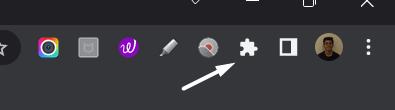
- Now, click on Manage extensions (🧩) to move to the Extensions (🧩) section and see all the web extensions added to the browser.
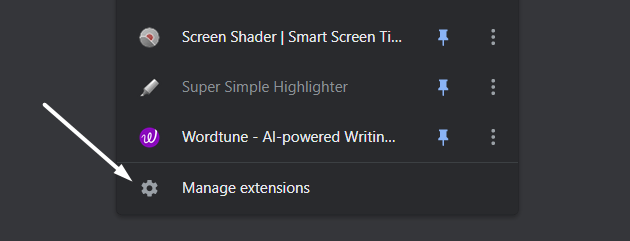
- Next, disable the toggle button (📴) to any web extension to disable it.
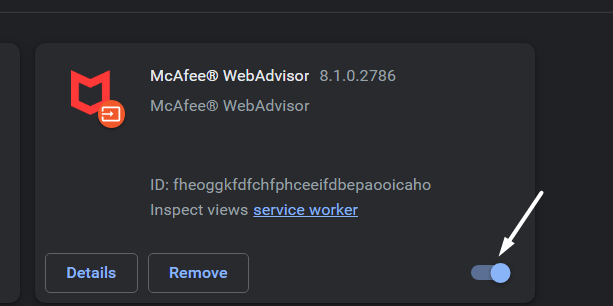
- Follow the same thing with other extensions (🧩) and check the issue’s status after disabling every extension.
For macOS (Safari)
- To start, open Safari (🌐) on your Mac PC from the Apple Menu and select the Preferences option from the dropdown menu.
- Lastly, click on the Extensions (🧩) option and uncheck all the checkboxes next to the extensions to disable them at once.
If the issues appeared because of browser extensions (🧩), they must be fixed now and won’t occur in the future. We’ll directly suggest opening Facebook, re-login (Fix #7), and checking the issue’s status with Facebook.
12. Update the Facebook App
Earlier in the guide, we mentioned that the most common reason behind this issue is the minor bugs 🐞 within the app. The only way to eliminate these irritating bugs is to update the Facebook app ⏬. You can try updating the app from the native app store and see if this goes away.
We’ve mentioned the exact steps to update from the application stores below:
For Mobile Users (Android & iOS)
For Android
- First, open the Play Store app on your Android smartphone and search for the Facebook app in it.
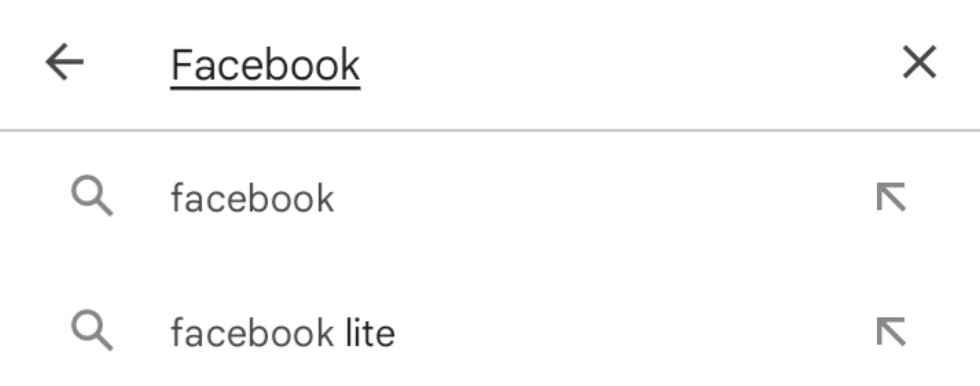
- Next, please tap on the Facebook app in the search results (🔎) and then tap on Update right next to it to update the app.
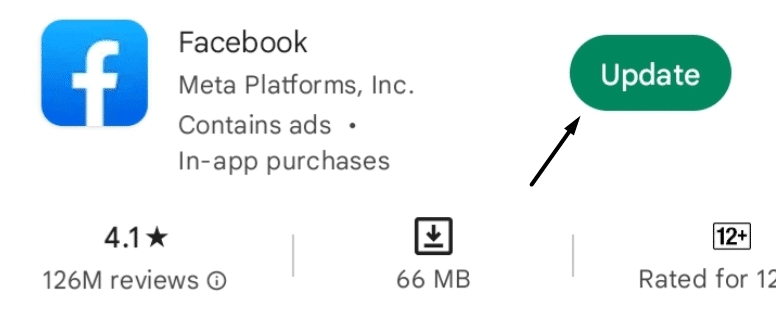
For iOS
- Firstly, open the Apple App Store on your iPhone and tap on the Search Bar (🔎) at the top of the app to open the search bar.
- Now, type Facebook in the search bar (🔎), and once the results appear, tap on the Update button next to the app to update it.
Note: The same steps apply to Mac users.
For Desktop Users (Windows)
For Windows
- First, launch the Microsoft Store app on your Windows PC and search for the Facebook app on the store using the search box.
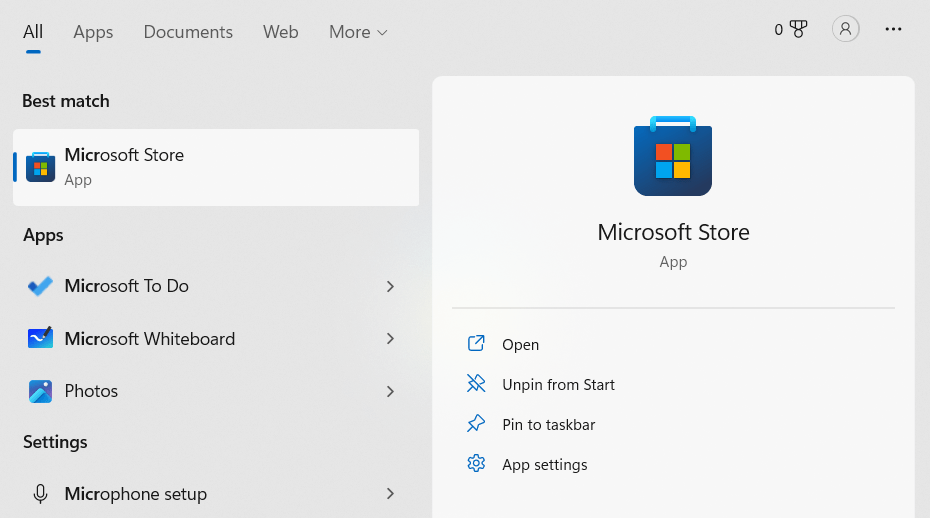
- Now, select the Facebook app from the search results and click on the Update button to update the Facebook app.
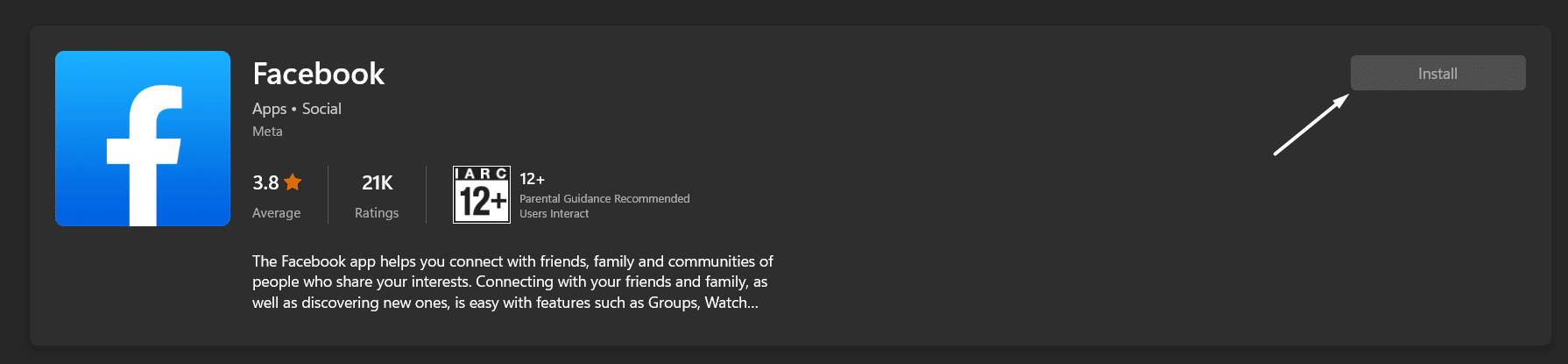
Tip: You can also update the Facebook app from the Library section (📚) of the Microsoft Store. You need to simply click on the Library option in the bottom left corner of the screen to navigate to the Library section of the app.
You should now be able to use the Facebook app without such previous issues. 🙂
13. Reinstall the Facebook App
One of the easiest yet less effort-taking solutions to resolve this issue is reinstalling the Facebook app 🔄. Doing this will delete all the current data of the Facebook app from the device and ensure all the issues with the app have also been eliminated. Also, we suggest installing the app from the native app store to get the latest version of the app.
In this section, we’ve mentioned the steps to reinstall the Facebook app on all devices. Follow the steps below ⬇️:
For Mobile Users (Android & iOS)
For Android
You can’t remove the Facebook app ❌ from your Android smartphone. This is because Facebook comes as a stock application in Android smartphones. Most OEMs, except a few like OnePlus, don’t allow users to uninstall the Facebook app.
For iOS
- To uninstall the Facebook app from your iPhone, select the Facebook app and keep holding (👆) it until all the apps start shaking.
- Once they start shaking, select the Remove App from the pop-up and then select Delete App (🗑️) to confirm deleting the app from the device.

- Once the app is uninstalled, open the Apple App Store on your iPhone and search for the Facebook app using the search box.
- Lastly, tap on Install (⏬) to download and install the Facebook app again on your iPhone and use it without such issues.
Note: The same steps apply to Mac users.
For Desktop Users (Windows)
For Windows
- First, open the Run dialog using the Windows + R key combination and type appwiz.cpl in the search bar.
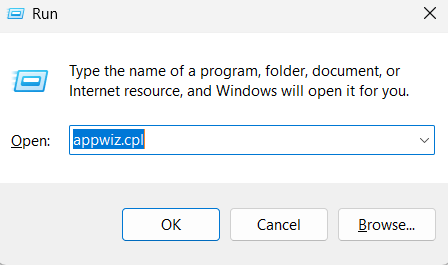
- Once the Program and Features window is opened, please search for the Facebook app and right-click on it.

- Now, select the Uninstall option from the contextual menu and select Yes when the UAC pop-up appears on the screen.

- Next, open the Microsoft Store app and search for the Facebook app using the search box present at the top.

- Finally, click on the Install (⏬) option to download and install the Facebook app again on your Windows PC.
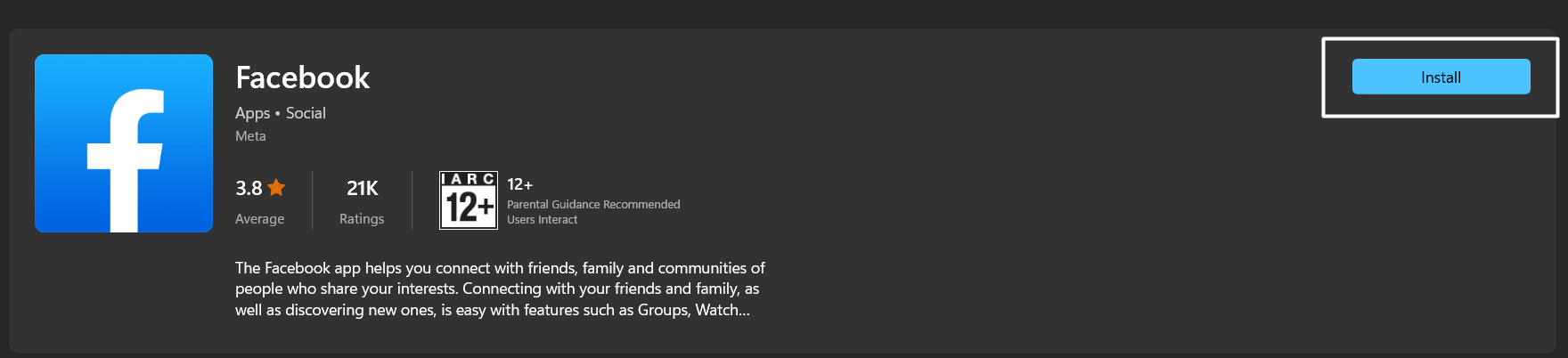
In most cases, reinstalling the Facebook application resolves the issue with ease. But if the final result is in your favor, you can check the next troubleshooting method. We hope the next workaround fixes the issue.
14. Reset the Affected Device
The final workaround we have with us is resetting the affected device (📱/🖥️). There are very few chances that the issue is within the device itself. But we can still do the same and see if it fixes the issue with Facebook.
At the same time, there is a high possibility that formatting the affected device can resolve all the existing issues with the device. It’s pretty to reset the mobile device and a PC, and the below-mentioned steps demonstrate the same:
For Mobile Users (Android & iOS)
For Android
- To start, open the Settings app (⚙️) on your Android smartphone and proceed to the General section.
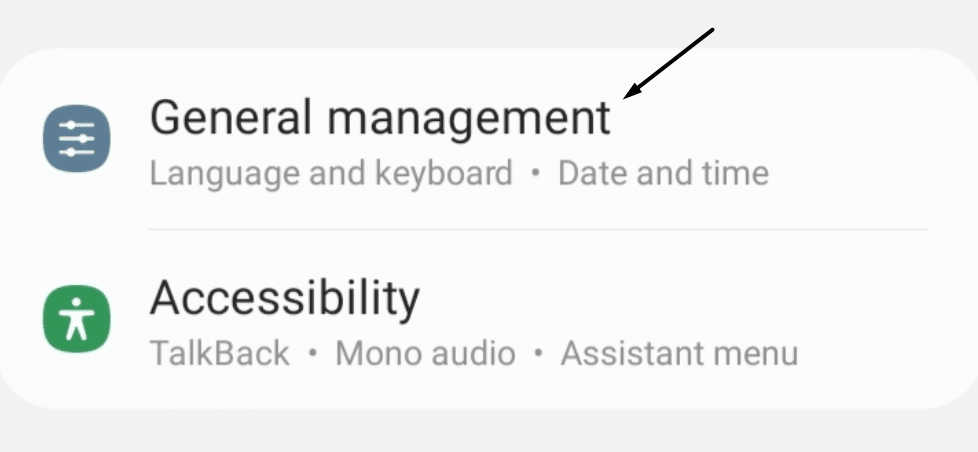
- Now, search for the Reset option in the General section and tap on it to open the additional phone reset options.
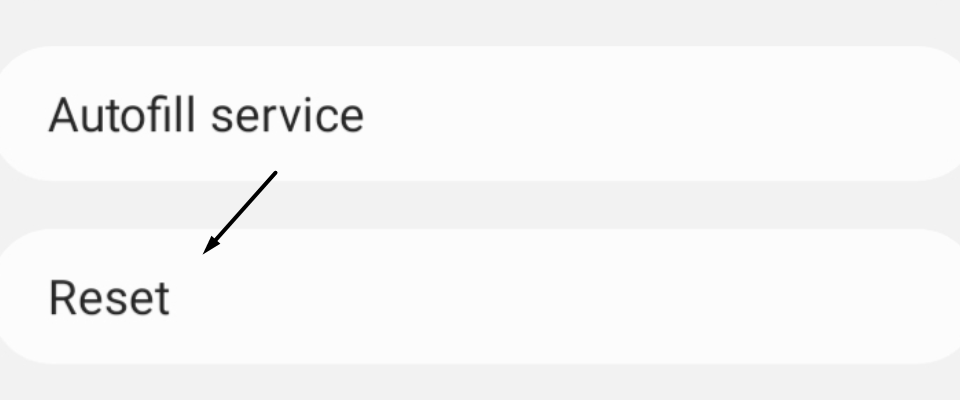
- Once found, tap on the Factory data reset option to remove all the content present in the smartphone’s storage.

For iOS
- You must start by opening the Settings app (⚙️) on your iPhone and moving to the General section.
- Once done, tap on Reset and then Reset All Settings, as we want to format the entire smartphone.
- In the end, enter your iPhone’s password (🔐) to confirm to begin the reset process immediately.
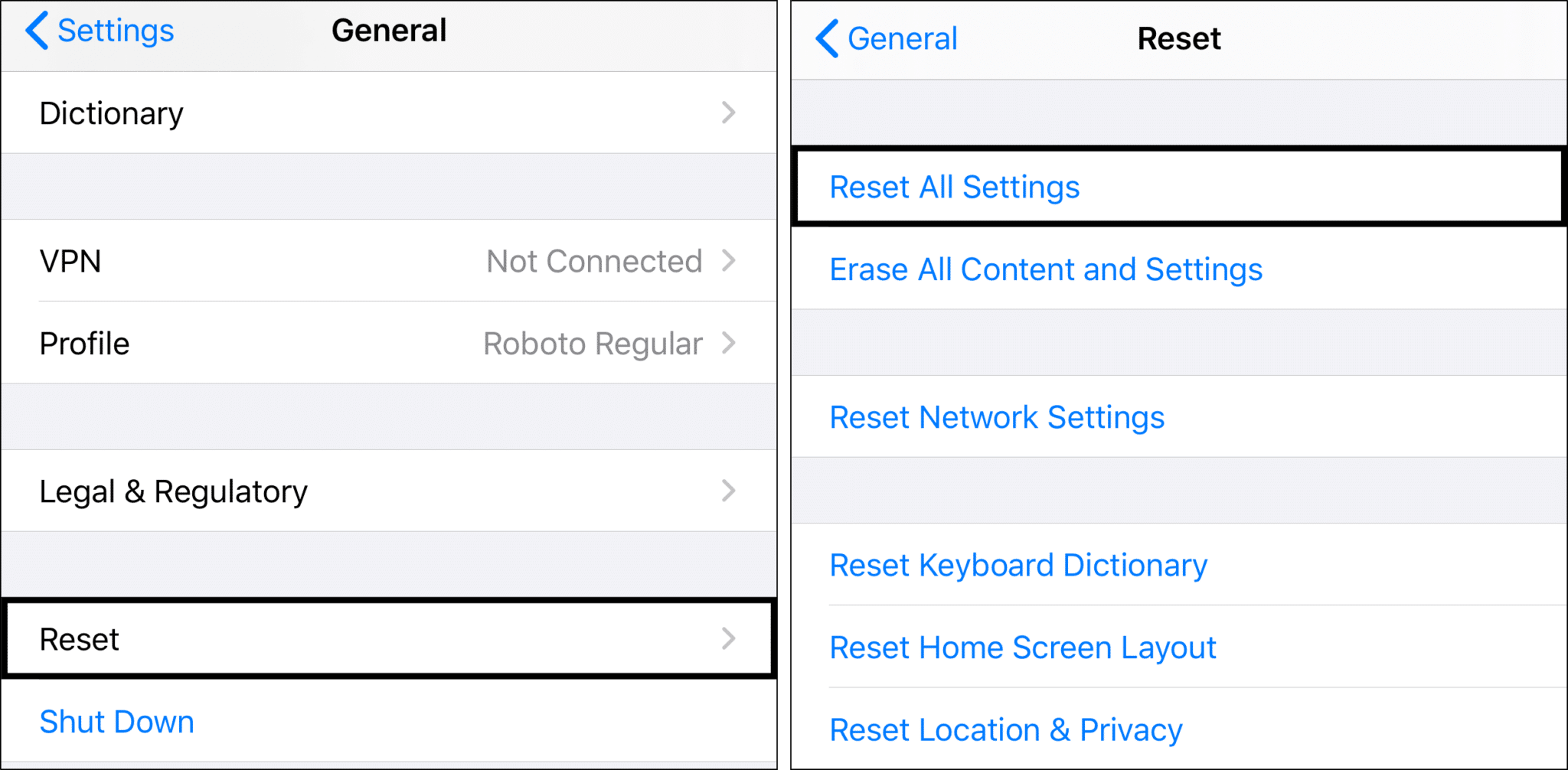
Once the reset process is finished, reinstall the Facebook app on your device and check if the issue is still there. If the issue is still there, then we can confirm the issue isn’t on your end.
For Desktop Users (Windows)
For Windows
- Firstly, open the Settings app (⚙️) on your Windows 11 PC using the Windows + I keyboard shortcut.
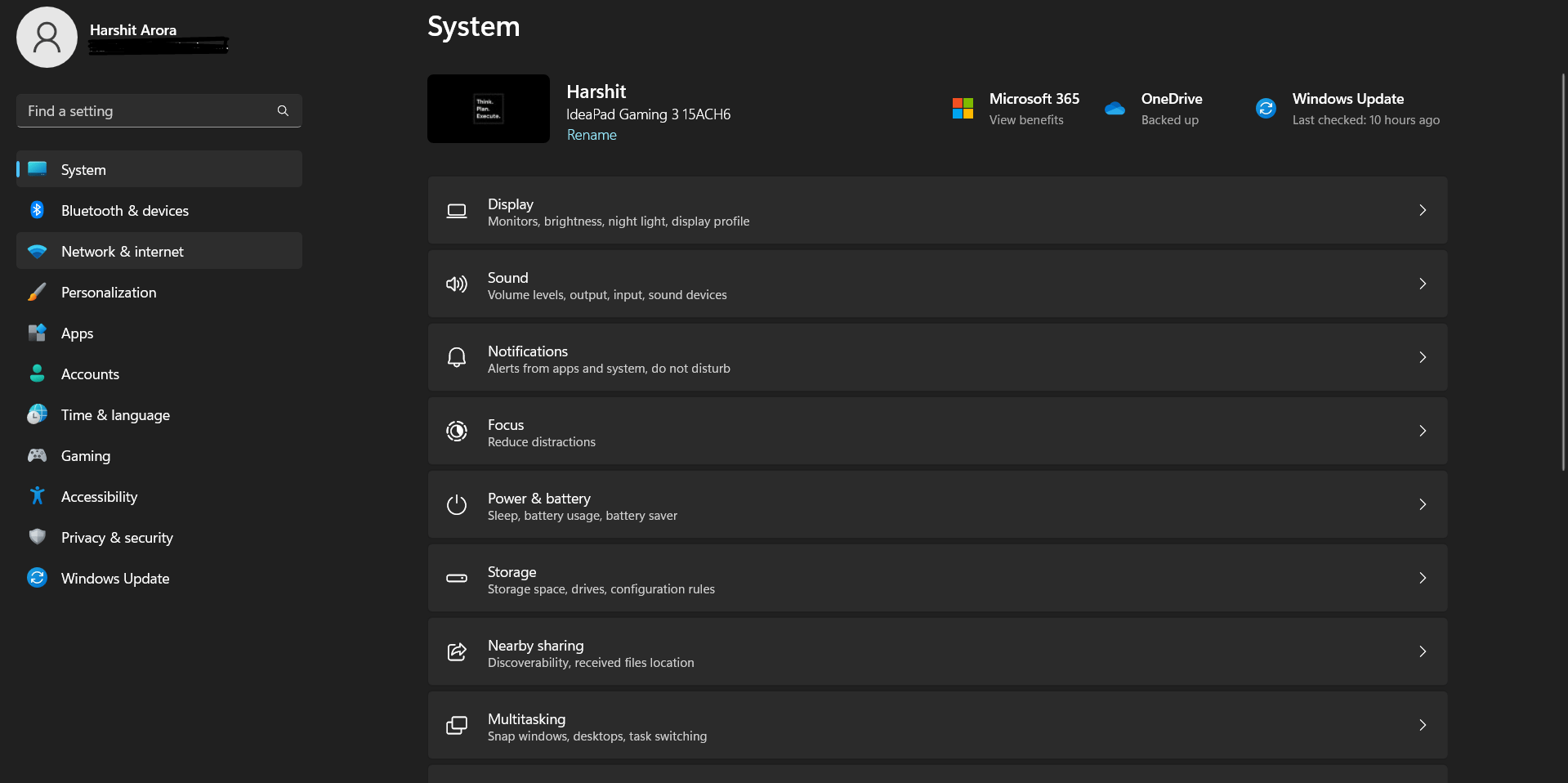
- Once done, jump to the Recovery section from the System section (🖥️) and click on the Reset option to access the reset settings.
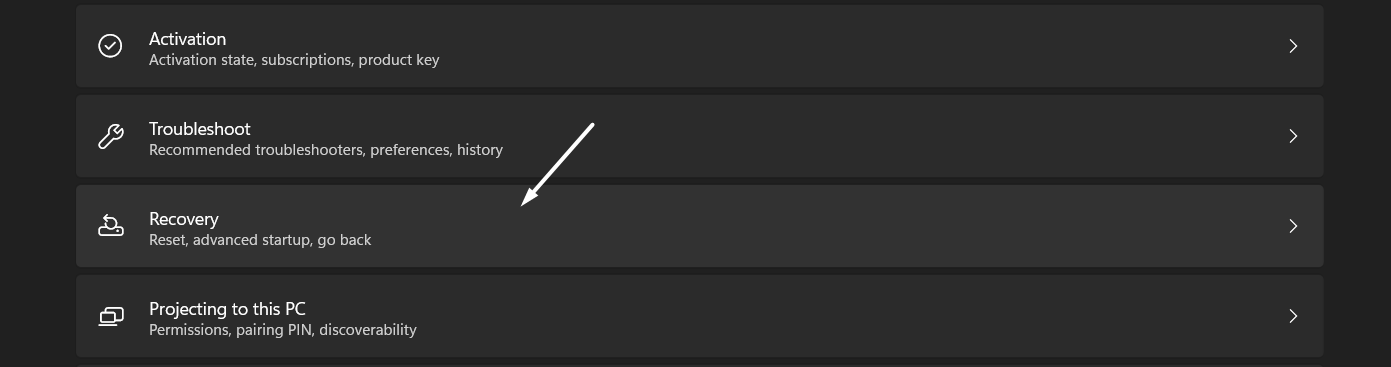
- Next, click on the Reset PC option under the Recovery options section to begin the PC reset process.
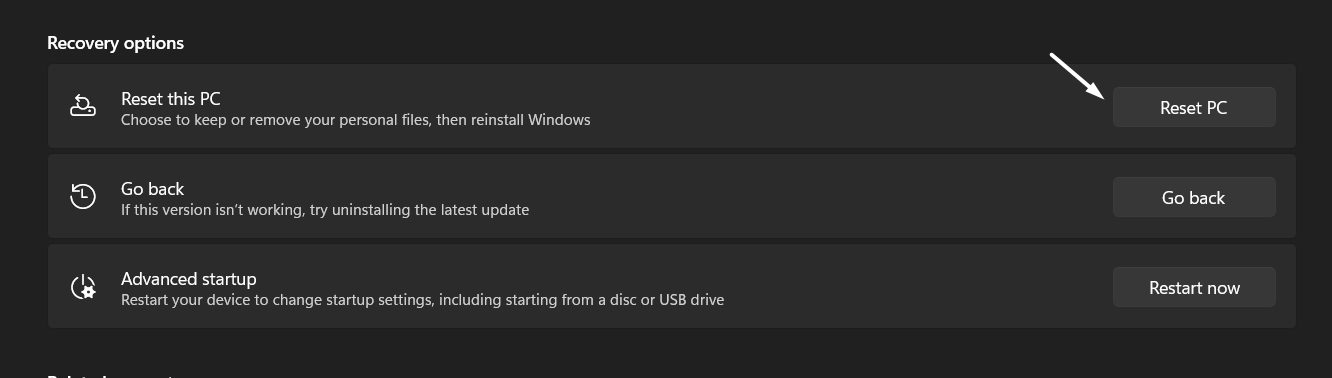
- Lastly, select the Remove everything option in the Reset this PC pop-up to remove all the data in the storage drives.
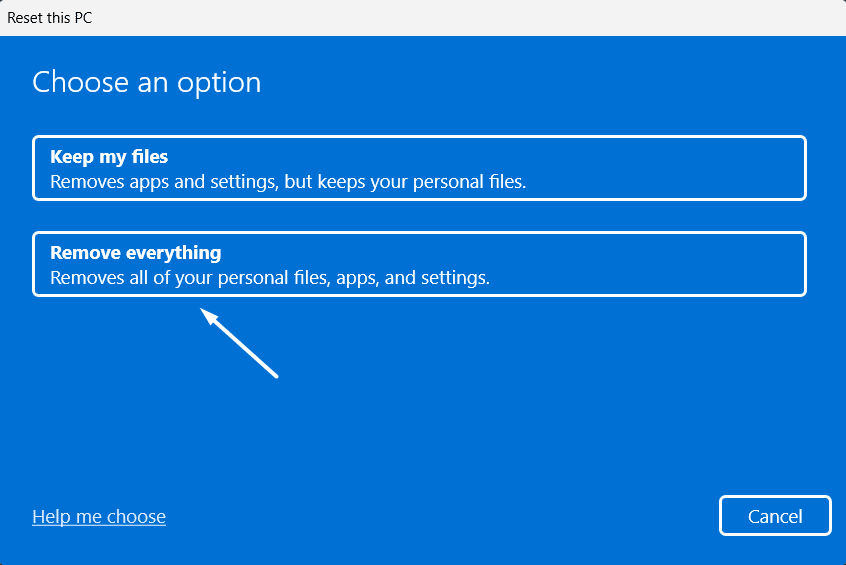
Once the system is formatted, install the Facebook app again 🔄 on the system and check the issue’s status.
15. Take Help From Facebook Help Centre
Facebook has created its own Help Centre ☎️, where they’ve answered hundreds and thousands of questions from account security to the marketplace. They’ve provided solutions to the most common and rare issues with Facebook. You can search for your problem in the Facebook Help Centre and find a dedicated article with some working solutions.
It has troubleshooting guides for all kinds of issues users have ever faced with Facebook. We hope you end up finding a working solution for this issue.
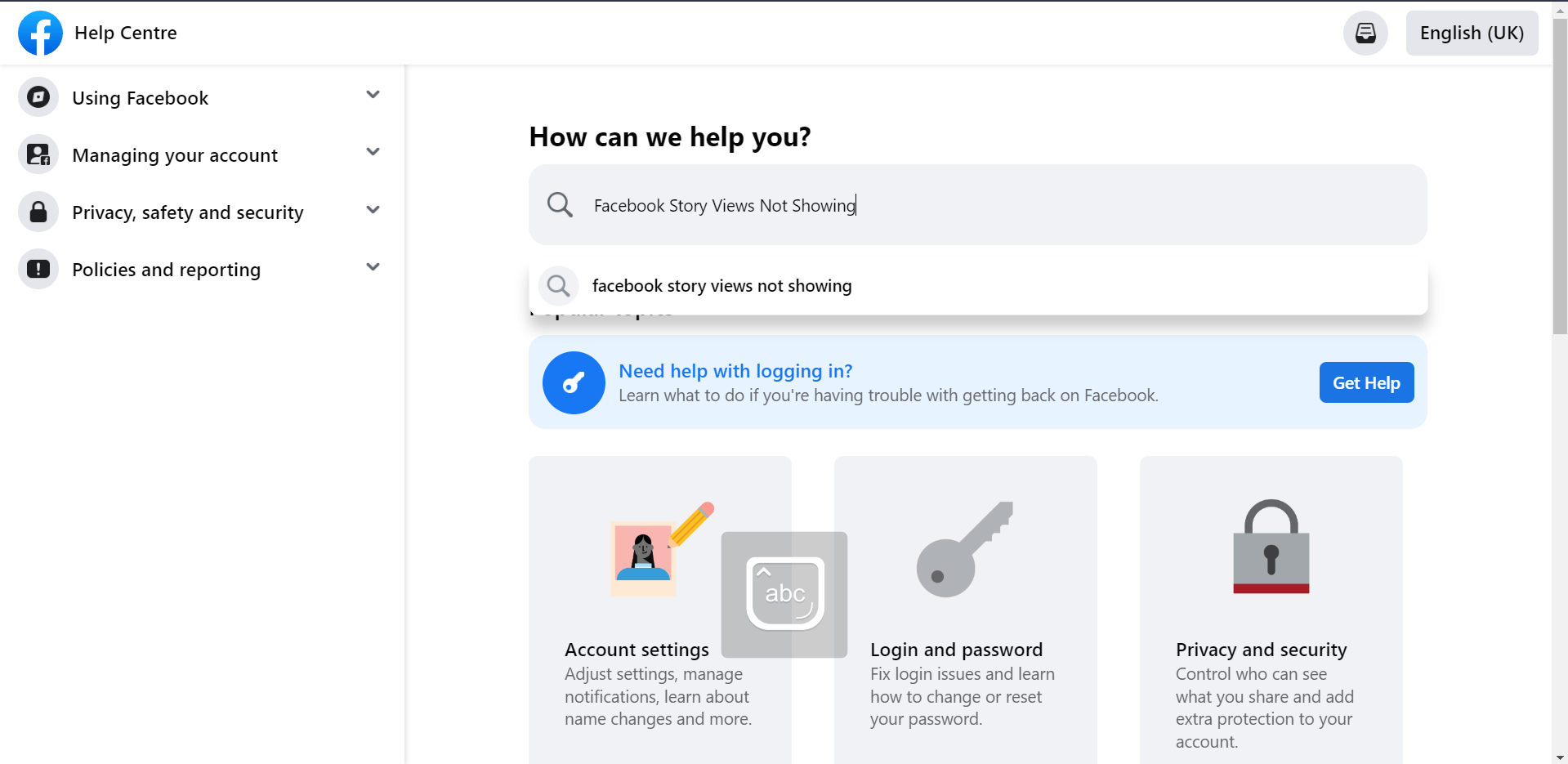
Conclusion
Facebook is one of the most popular social media platforms, with more than 2,958 million monthly active users. Despite being the biggest social media platform, it still has so many unbearable bugs, which greatly hampers the users’ experience. 😔 Many users are currently facing a weird issue with YouTube where they can’t check their Story views.
Thankfully, some troubleshooting methods can fix this issue; otherwise, the situation would have worsened. In this article, we shared all 15 troubleshooting methods 🛠️ that can help you fix the Facebook video or story views not showing the issue. You should try all the mentioned workarounds correctly to eliminate this issue.
Lastly, do share your experience with this troubleshooting guide by answering some simple questions listed below ⬇️:
- Did we help you resolve the issues with Facebook’s Stories feature?
- Did any of the fixes mentioned above work for you?
- Which of the solutions mentioned above was the easiest to implement yet effective?
- Do you have other workarounds that worked for you, and we can mention them on the list?
By the way, share this guide with someone who’s also facing the same issues checking their story’s viewers list. 😀
Frequently Asked Questions About Facebook Video or Story Views Not Showing or Working Issue
Why Is Facebook Not Showing My Story Views?
It could be possible that the Facebook app has some bugs 🐞, which is why you’re facing this issue while checking story viewers. You can try updating the Facebook app from the native app store to resolve this issue.
Why Won’t My Story Viewers Show?
Many users faced the same issue and mentioned that incorrect date and time settings (📅) (Fix #4) were their case’s culprit. This could be the same in your case. Therefore, we suggest ensuring that your device’s date and time settings are accurate.
Why Did My Story Viewers Disappear?
There could be many reasons behind the ill-functioning of Facebook’s Stories feature. But the most common reason seems to be the issue with Facebook’s servers (Fix #2). You can check the status of Facebook servers at DownDetector.
How Can I Get My Story Views Back?
One of the easiest ways to get the story views back is to update the Facebook app (⏬) (Fix #12) to the latest version. We suggest updating the app from the native application store to download the latest version of the app.
How Do I See My Story Viewers?
To check the viewer of your Facebook story, tap on it and swipe up (👆). You’ll now see all the people who have viewed your Facebook story. Another easy way to check the story viewers is by clicking on the Eye icon (👁️🗨️) at the bottom left corner of the story.