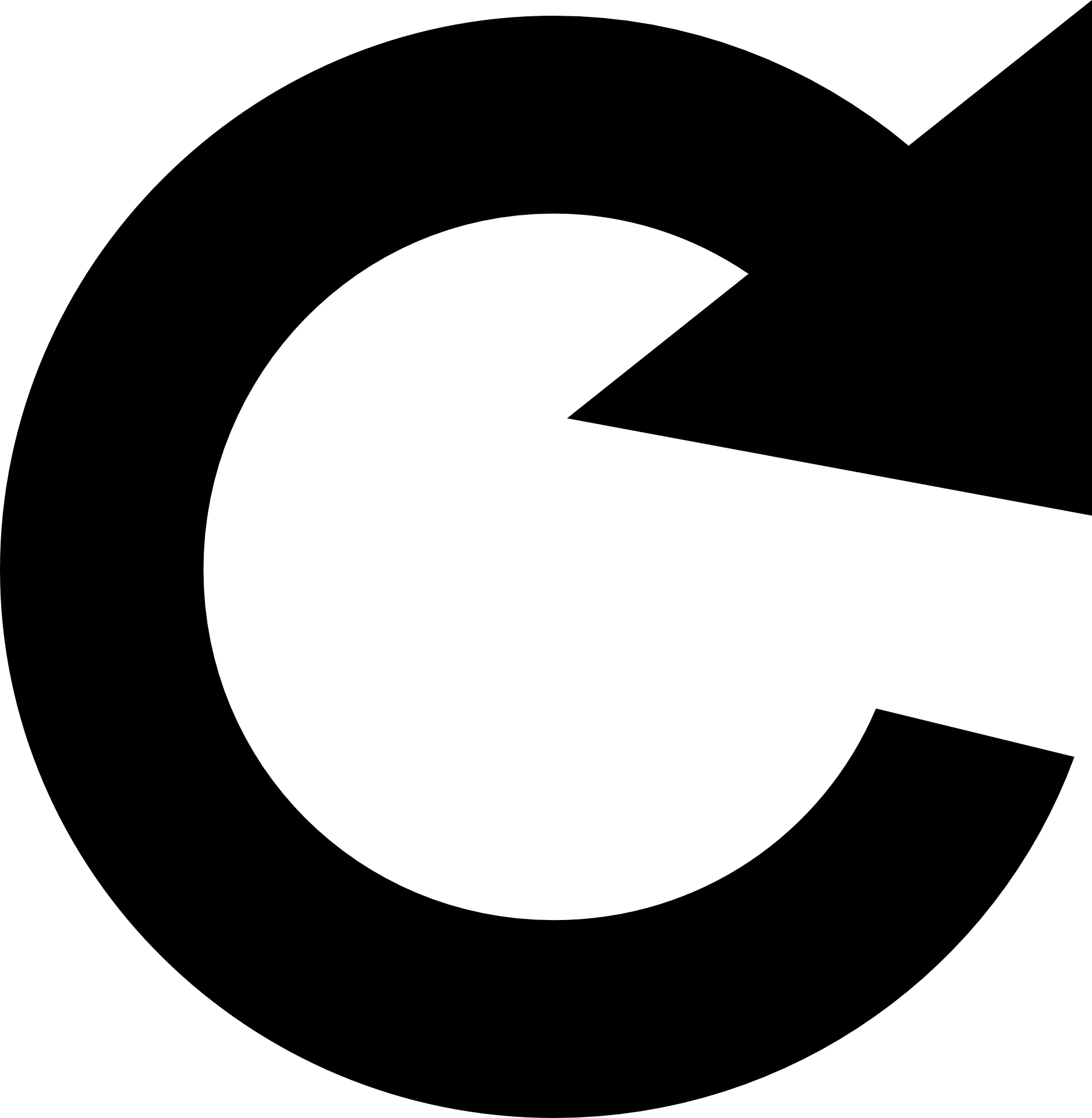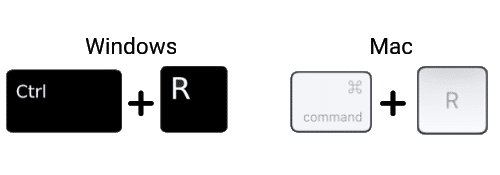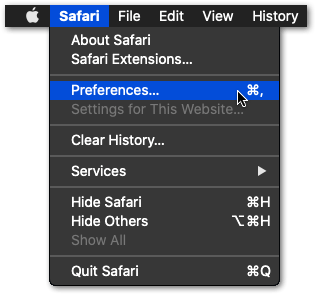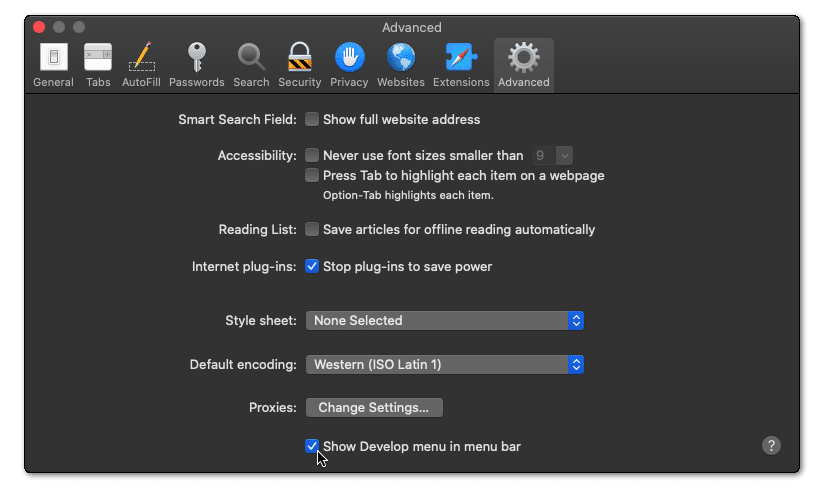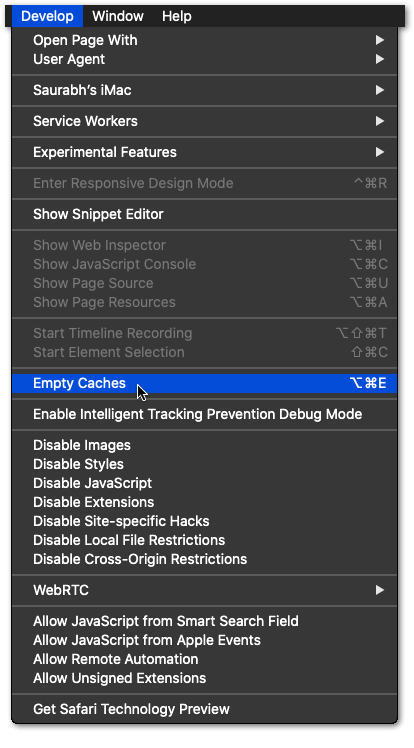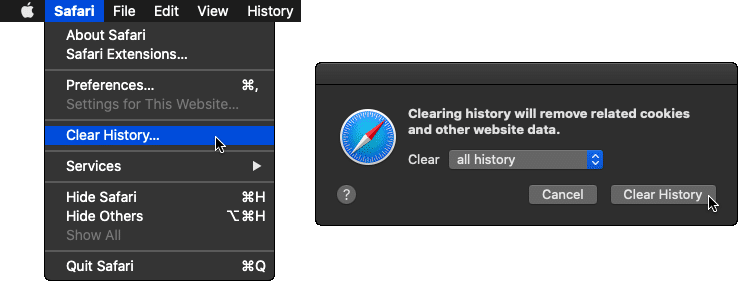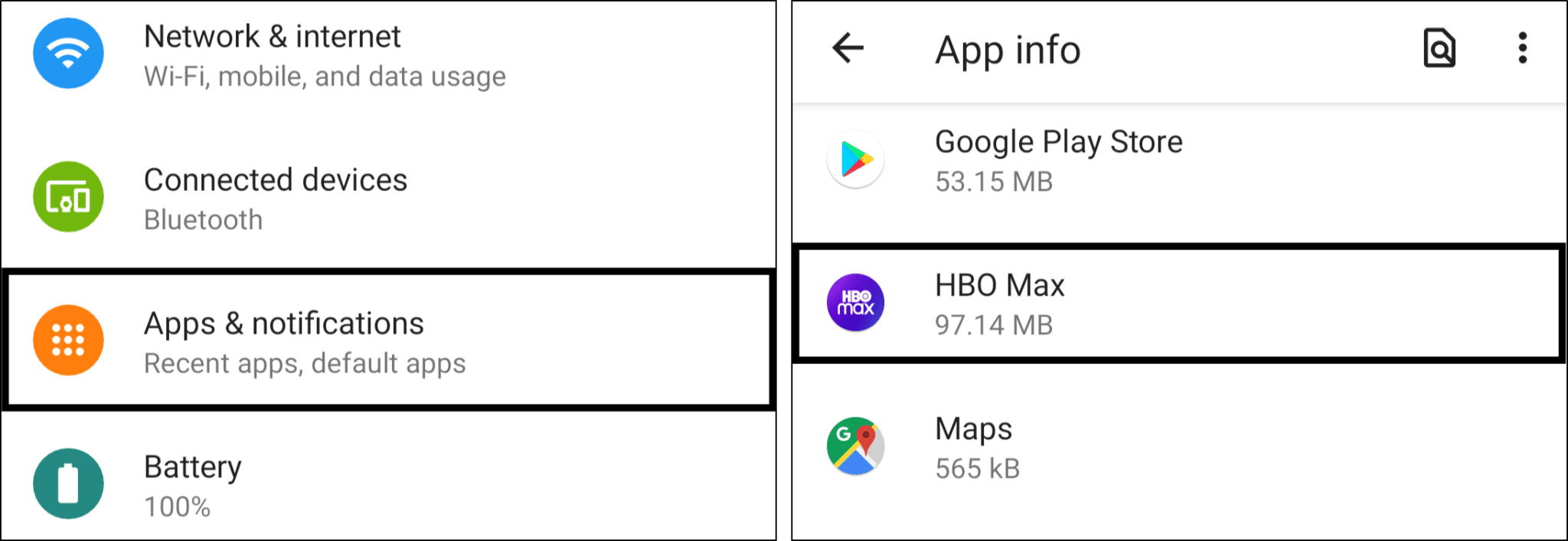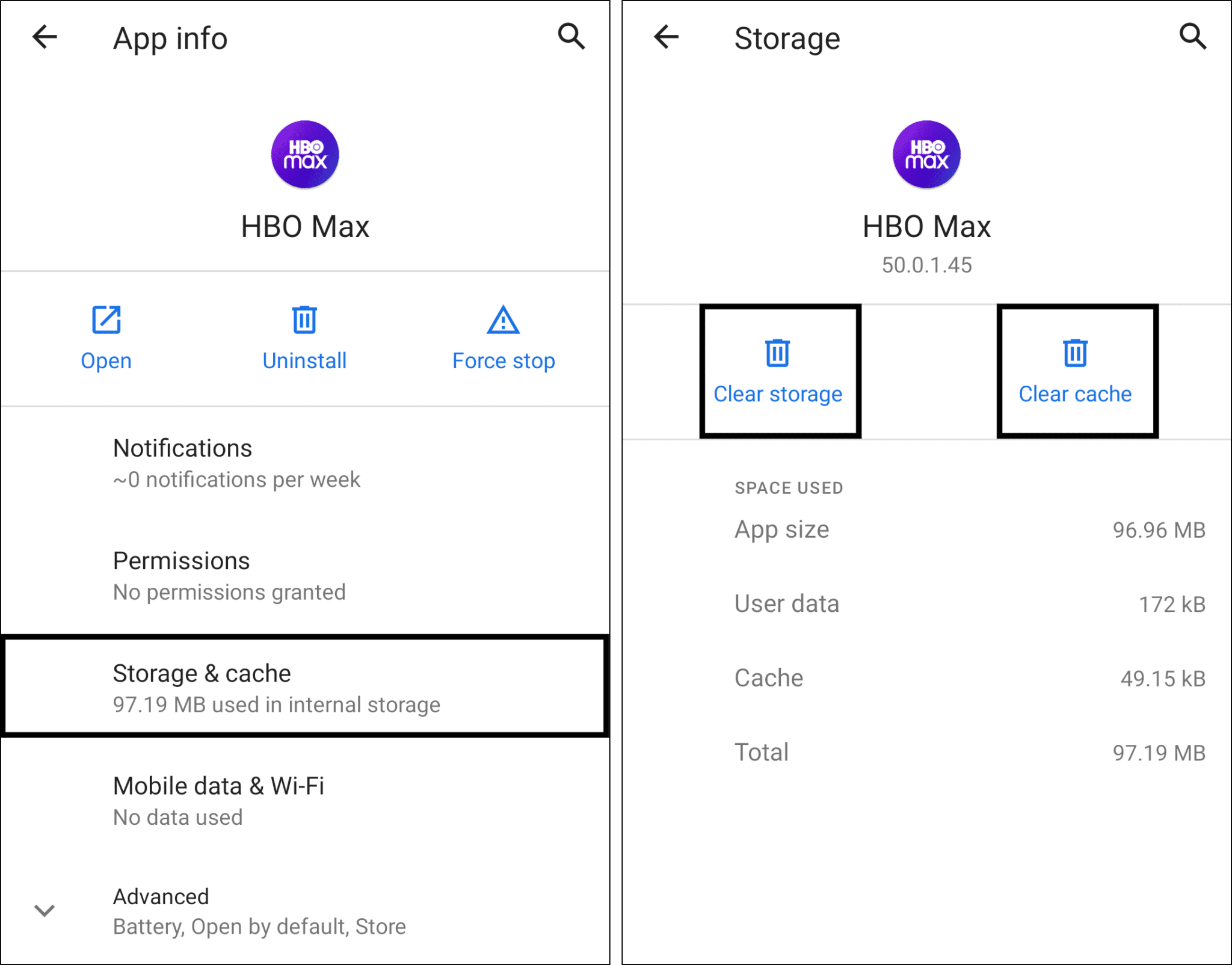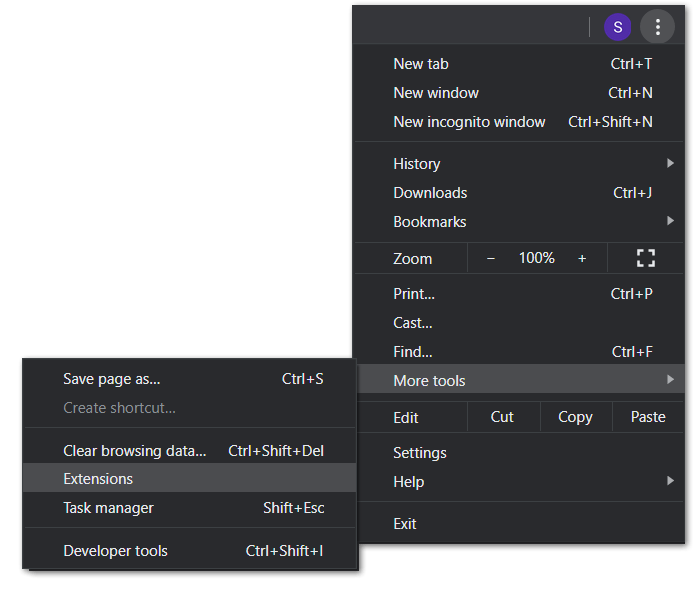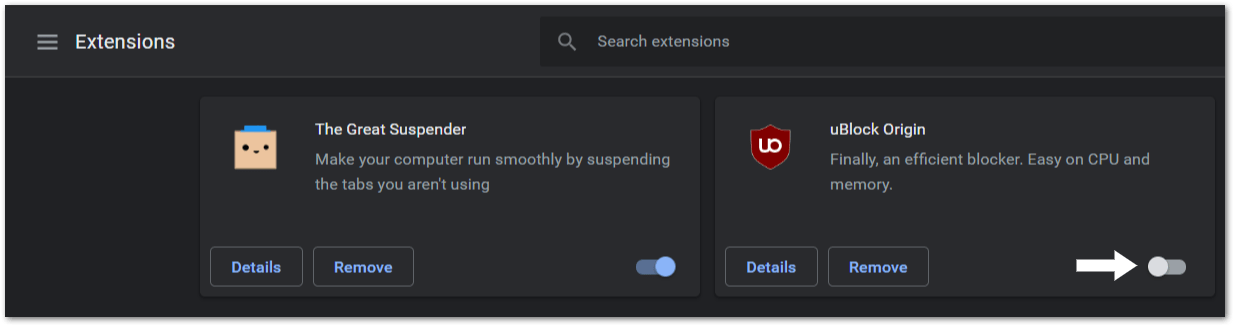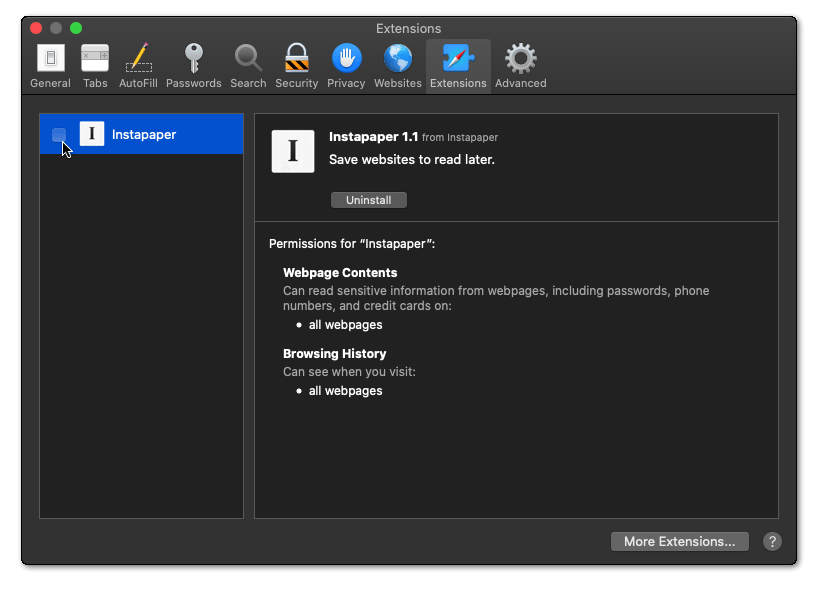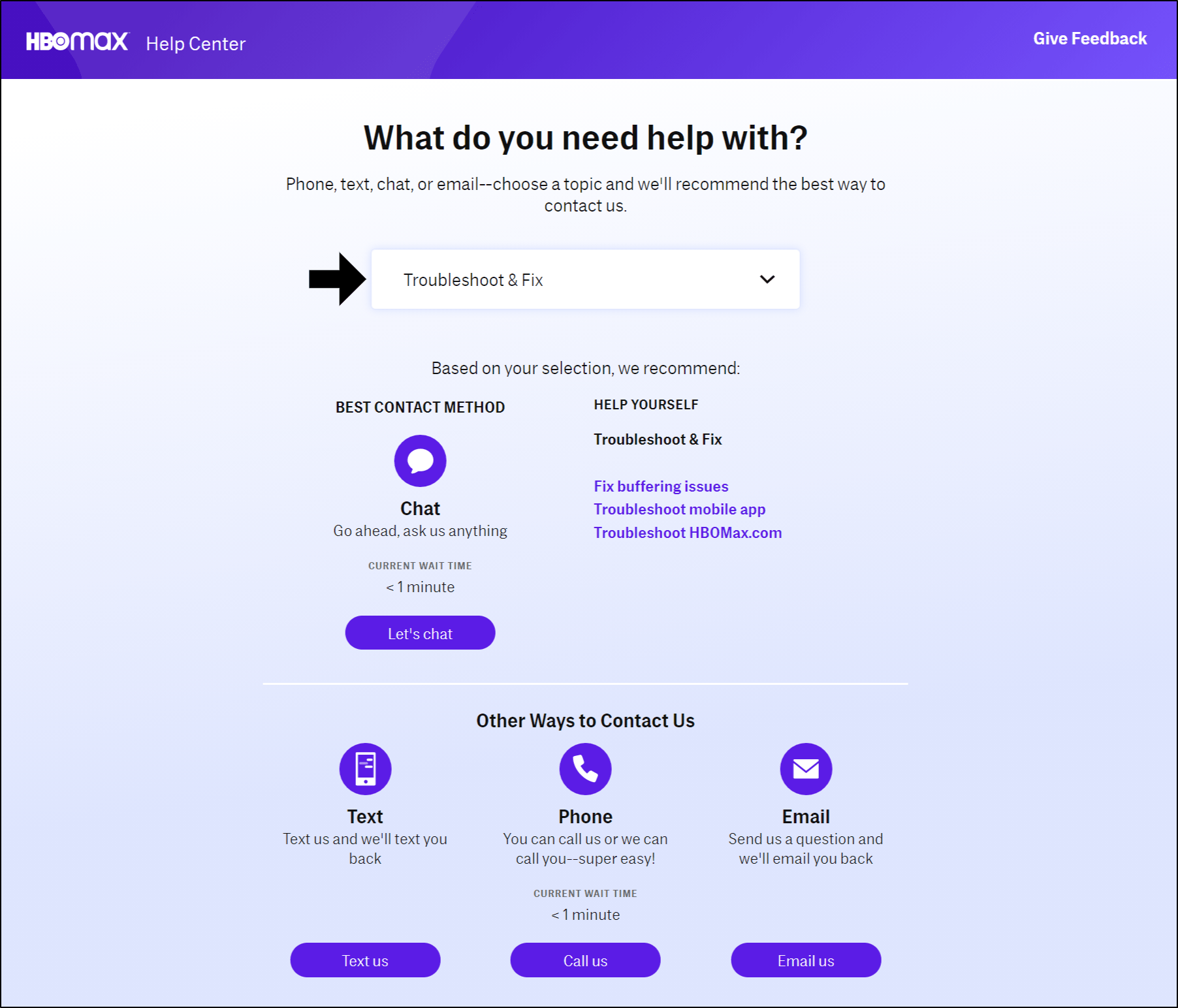Are you getting the “Oops! Something Went Wrong” Error or the Service Error when accessing HBO Max?
Needless to say, it’s truly a let down seeing one of these errors popping up when you’re just trying to watch an episode of Friends or Rick and Morty. With the vast catalogue of highly-rated HBO shows, ideally, your only problem should be choosing the perfect one to binge. However, just like any other major streaming service, HBO Max is not exempted from technical issues❌.
In this case, many users report being halted by the “Oops! Something Went Wrong” error when navigating through HBO Max.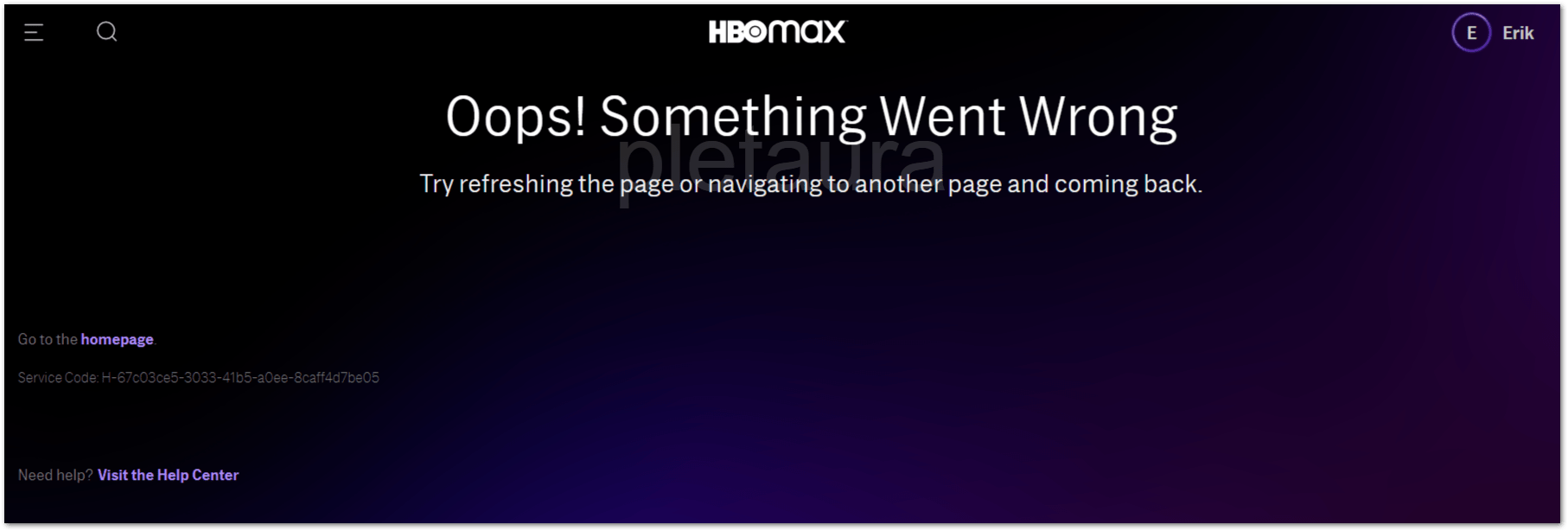
Other times, they’re stopped by the HBO Max Service Error that tends to come and go unusually. You may find it when logging in as well.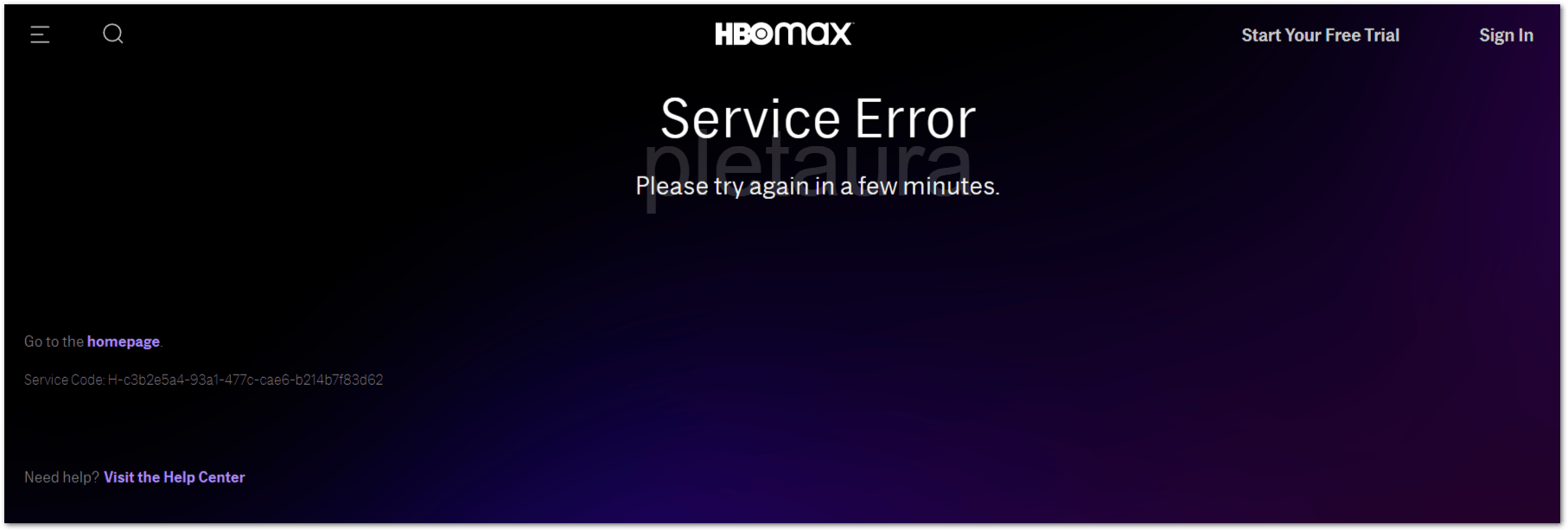
For our case, we were being stopped by these error messages almost day in and day out😓. Therefore, having stumbled across these errors repeatedly, we figured they were birds of the same feather or had similar causes. They were either a result of poor/unstable internet connection or an HBO Max app bug.
With that said, after a session of research, we compiled the following guide of 11 fixes for these HBO Max errors.
Before getting into the steps, note that the following steps generally apply to most devices that you might be using. Typically, you should find the fixes useful for Windows, macOS, Android, iPhone, iPad, set-top boxes (Android/Apple TV), and Smart TVs.
Nuff said, let’s get right into the steps.
Table of Contents
- Reload the HBO Max Web Page or Restart the App
- Restart Your Streaming Device
- Use a Different Web Browser to Stream HBO Max
- Ensure Your Device Supports the HBO Max App
- Temporarily use a Different Device to Stream HBO Max
- Try Watching a Different TV Show or Movie
- Delete the Web Browser Cache or HBO Max App Cache
- Reconnect Your VPN
- Disable Your Adblocker
- Check for HBO Max App Updates
- Report the Error to HBO Max Support
1. Reload the HBO Max Web Page or Restart the App
Most of the time, simply reloading the HBO Max page or restarting the app does the trick. Thus, we moved this step up the list, as it’s the simplest to perform and has worked like a charm countless times. We believe that sometimes the HBO Max platform is not booted up completely or properly. Plus, there may be lingering app problems that can only be sorted out by a quick restart.
Restart the HBO Max App
If you’re watching from your phone, set-top box (Roku, Firestick, Apple TV), Smart TV, or Game Console (PS4, Xbox One) we suggest restarting the app. The steps are generally alike regardless of whichever device you’re watching on:
For starters, simply exit the HBO Max app, remove it from your Recent Apps, and try reopening it.
Reload the HBO Max Web Page
Since there’s no standalone app/client for HBO Max, you’re most likely watching from your PC’s web browser. Hence, we strongly recommend simply reloading the web browser at the HBO Max page. You can do this by:
- Clicking the reload button
- Pressing the Ctrl + R key (For Windows) or Command(⌘) + R key (For macOS).
These steps are the same for the major web browsers, Google Chrome, Safari, Firefox, Edge etc.
Also, note that you may need to reload the page multiple times if the error message keeps appearing.
Hard Refresh the HBO Max Web Page
This step takes reloading a web page to the next level. By doing this simple step, you’re clearing the cache associated with the HBO Max page. Hence, forcing the browser to load the latest version of it.
For Windows: On most web browsers (Chrome, Firefox, Edge), you can do a hard refresh by pressing the Ctrl and F5 key together at the HBO Max page.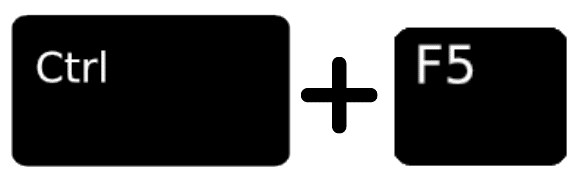
For Mac: On Safari and other browsers for macOS, press the Command(⌘) + Option(⌥) + R key together.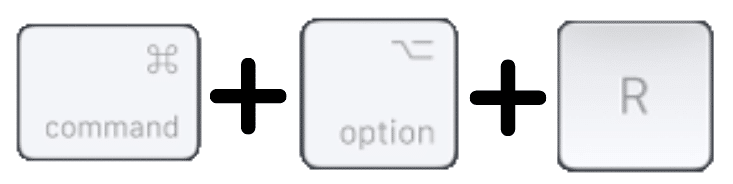
2. Restart Your Streaming Device
HBO Max Support themselves recommended trying this step. Thus, we figured it’ll be best to include it in this guide as well.
Through a simple reset, you can delete ample cached files that are stored within your device’s physical memory. Plus, it stops many of the background processes which might be interfering with the HBO Max app. Overall, doing this step increases the navigation speeds and ensures the HBO Max app is booted up correctly.
The following are methods to reboot your streaming device, which we recommend:
Simple Restart of Your Streaming Device (For Windows, Mac, Android, iPhone, iPad)
For just about any device, we suggest starting with a simple reboot. This typically means turning off your device, waiting about 2-3 minutes, and then turning it on again.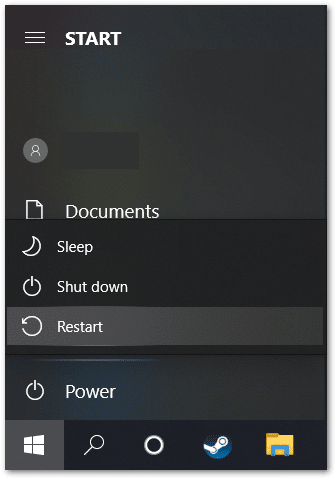
The longer you wait, you can ensure that the power supply and capacitors within the device are completely emptied.
Power-Cycle Your Streaming Device (For Set-Top Boxes, Smart TVs, Game Consoles)
For devices like these connected to an electrical outlet, power-cycling provides a more effective and thorough reset. Like before, power-cycling resets the power source in your streaming device. Plus, doing this step also clears up your device’s RAM, so it can properly launch new apps, like HBO Max.
On that note, to power-cycle your streaming device:
- For starters, turn off the device you’re streaming HBO Max from and switch off your TV.
- Next, unplug all the cables, mainly the power cord and HDMI cable.
- Then, wait for about 1-2 minutes before plugging the cables back correctly and turning on your device and TV.
3. Use a Different Web Browser to Stream HBO Max
According to user reports, sometimes, these HBO Max errors only appear on certain web browsers. For now, if you’re watching from your PC, there’s no standalone app you could install to watch HBO Max. Also, since HBO Max is a newcomer in the content-streaming space, it understandably might not be optimised for every web browser.
So, you’re going to need to choose the right web browser to stream HBO Max to avoid these infuriating errors.
From what we’ve gathered, users report issues with using HBO max on Edge❌ and a few on Firefox❌.
Hence, we suggest using Google Chrome✅ while waiting for HBO to optimise the service for Microsoft Edge. For other users, this might be vice versa, so see which web browser works best for you.
4. Ensure Your Device Supports the HBO Max App
For your device to stream shows on HBO Max smoothly without prompting Service Errors, it needs to run the latest firmware or OS versions. Since HBO Max is a relatively new app, it’s more optimised for devices running the latest software versions. Therefore, if you’re using an outdated OS version or haven’t updated your firmware for more than a year, you’re prone to face these sorts of issues.
You can find the minimum requirements for your device to handle HBO Max, by viewing their guide here.
After that, check your device’s OS or software version within the Settings app.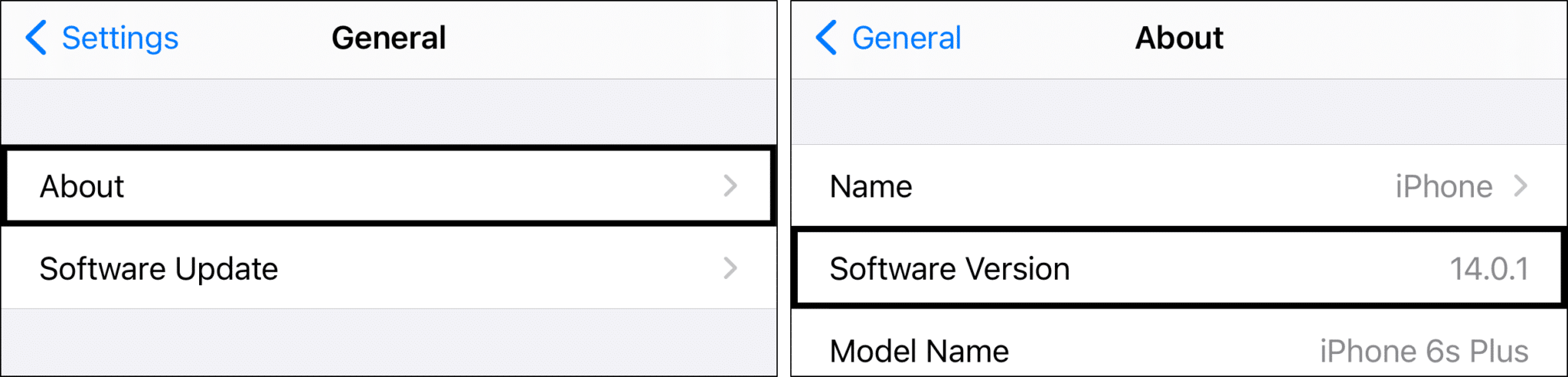
At the same time, check for pending Software Updates within your device’s Settings app. If there are any, proceed to install them.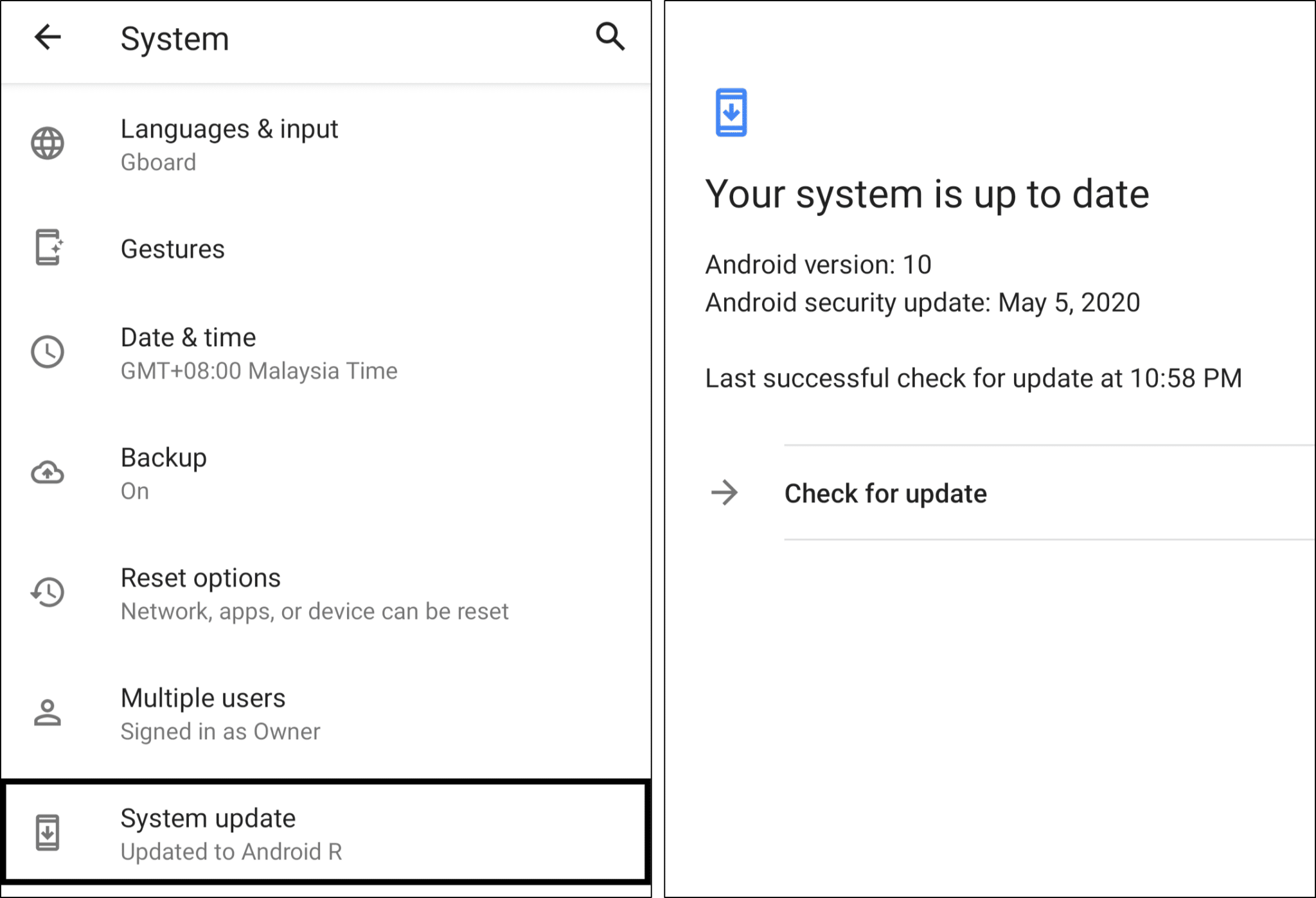
Now that you’ve installed the latest device OS version, do check if you’re able to access HBO Max without the “Oops! Something went wrong” message.
5. Temporarily use a Different Device to Stream HBO Max
As mentioned previously, HBO Max might still be experiencing hiccups, adjusting to all the different devices. So, do expect to see problems such as the Service Error when using HBO Max on certain devices.
For instance, many users report seeing the “Oops! Something went wrong” error when watching HBO Max on a set-top box.
Therefore, try temporarily using a different device to stream. For instance, if you’re facing issues on your set-top box, try watching or mirroring with your phone or PC to your TV.
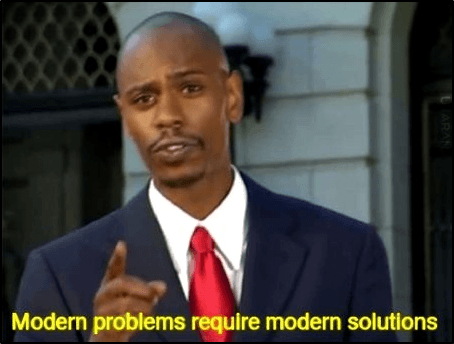
You can easily mirror your laptop screen to your TV using an HDMI cable as well.

High-quality HDMI cables from Amazon:
Budget: AmazonBasics High-Speed HDMI Cable, 6 Feet, 2-Pack
Premium: Belkin Ultra HD High Speed HDMI Cable
6. Try Watching a Different TV Show or Movie
Perhaps you’re encountering this error whenever you’re opening a particular tv show or movie. Hence, there may be a temporary issue with the particular show that’s preventing you from accessing it.
Thus, we suggest testing a different show or movie on the platform and checking if any errors are appearing.
Are the same error messages still appearing?
If yes, you can disregard the particular show being the cause of the error messages, and we suggest looking towards the other fixes.
If not, then you might need to wait a day or two for HBO Max to fix the backend issue. We strongly suggest bringing up the matter with HBO Max Support (Step 11), so they can fix it right away.
7. Delete the Web Browser Cache or HBO Max App Cache
The HBO Max Service error can also occur if you haven’t cleared the cached data in ages. These cached files accumulate, the more you interact with web pages or the HBO Max platform. Consequently, these unseen cache can interfere and slow down when loading up the platform. As a response, you’ll be prompted with the “Service Error” or the “Oops! Something went wrong” error when signing in or navigating through HBO Max.
Therefore, the following are few ways to delete the cached files depending on the device you’re using.
Delete the Web Browser Data (Windows PC, Mac)
When you’re watching HBO Max on your PC or specifically through your web browser, there are browser data that can interfere with the platform’s functionality and operation. This web browser data includes recent search history, cache, cookies and other site data.
Google Chrome (Windows)
For most major web browsers on Windows (Chrome, Edge, Firefox, etc.), the steps to removing web browser data are typically similar. However, for this example, we’re going to show the steps for Google Chrome.
To access your browsing history, press the Ctrl + H key together or click the three dots at the upper right, hover over History, and select History again.
Following that, click the Clear browsing data button on the left.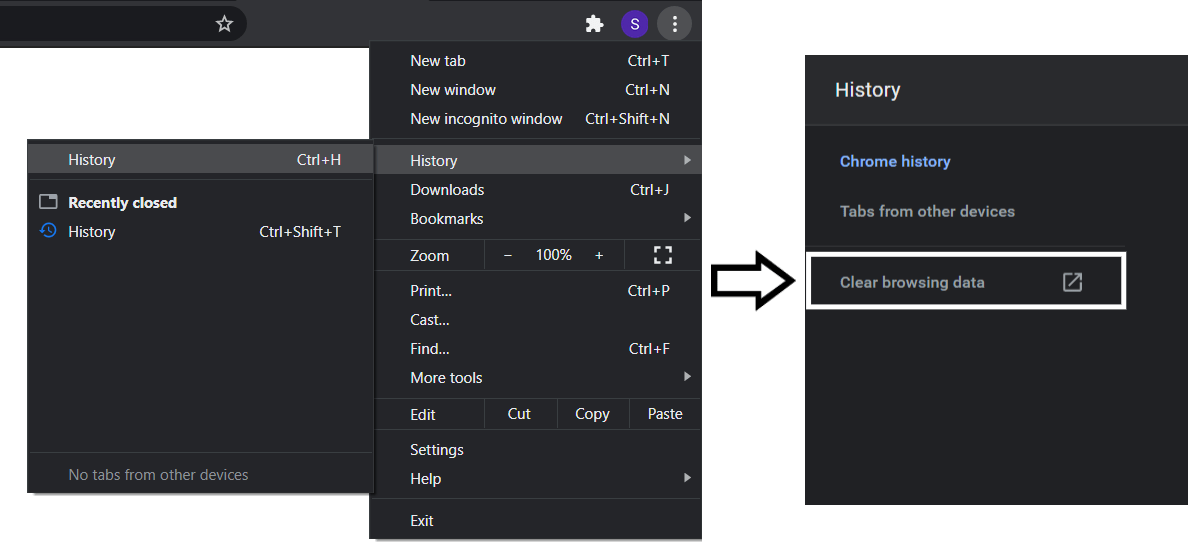
After that, under Basic, tick all the boxes, and for the Time range, select All time. Then, click Clear data.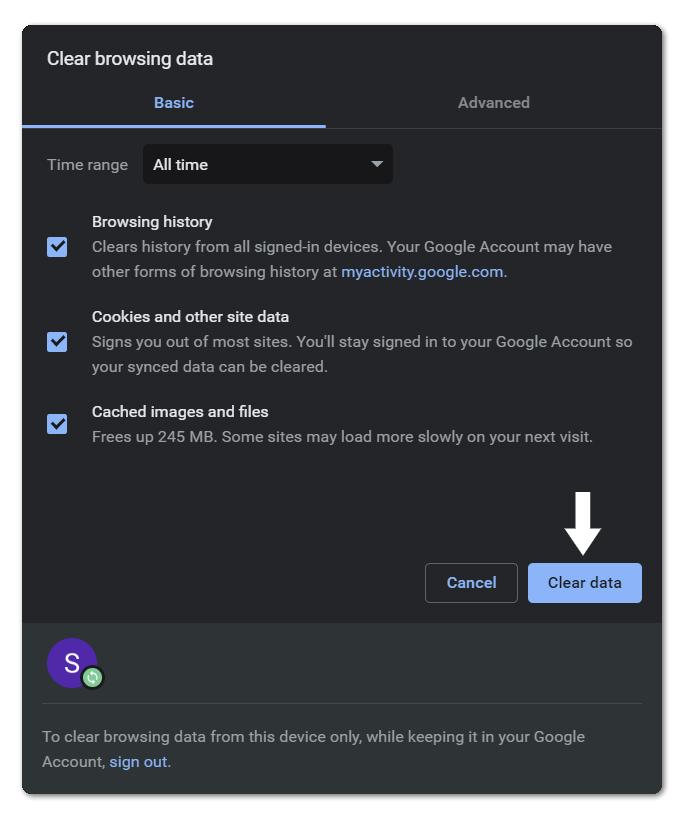
Safari (Mac)
- To start, with Safari open, from the Menu Bar, click Safari and select “Preferences…”.
- At the following window, from the top bar, choose Advanced, and tick the box next to “Show Develop menu in bar”.
- Subsequently, from the Menu Bar, click Develop, and select Empty Caches.
- After that, you can clear your Search History and even more Site Data and Cookies. To do this, from the Menu Bar, click Safari, and choose “Clear History…”.
- Lastly, click Clear History at the following window.
Clear the HBO Max App Cache (Android, Set-Top Boxes)
If you’re watching HBO Max from an Android device or set-top box (like Roku, Firestick), you can delete the app cache within the Settings app. The steps are generally alike for whichever device you’re using. So, the following are the steps if you’re using a Stock Android device:
- For starters, open the Settings app, tap on Apps & notification, and select HBO Max from the list of apps.
- Next, tap Storage & cache and choose the Clear Cache button.
- After that, you can select Clear Storage to delete the app data.
Reinstall the HBO Max App
For devices like iPhone, iPad or Apple TV, there’s no one-click button to clear cache like in the previous method. Therefore, the more effective alternative is to reinstall the HBO Max app entirely.
To do this, firstly, uninstall the HBO Max app, whether it’s by long-pressing (iPhone/Android) or through the device settings, and choose Uninstall or Remove App.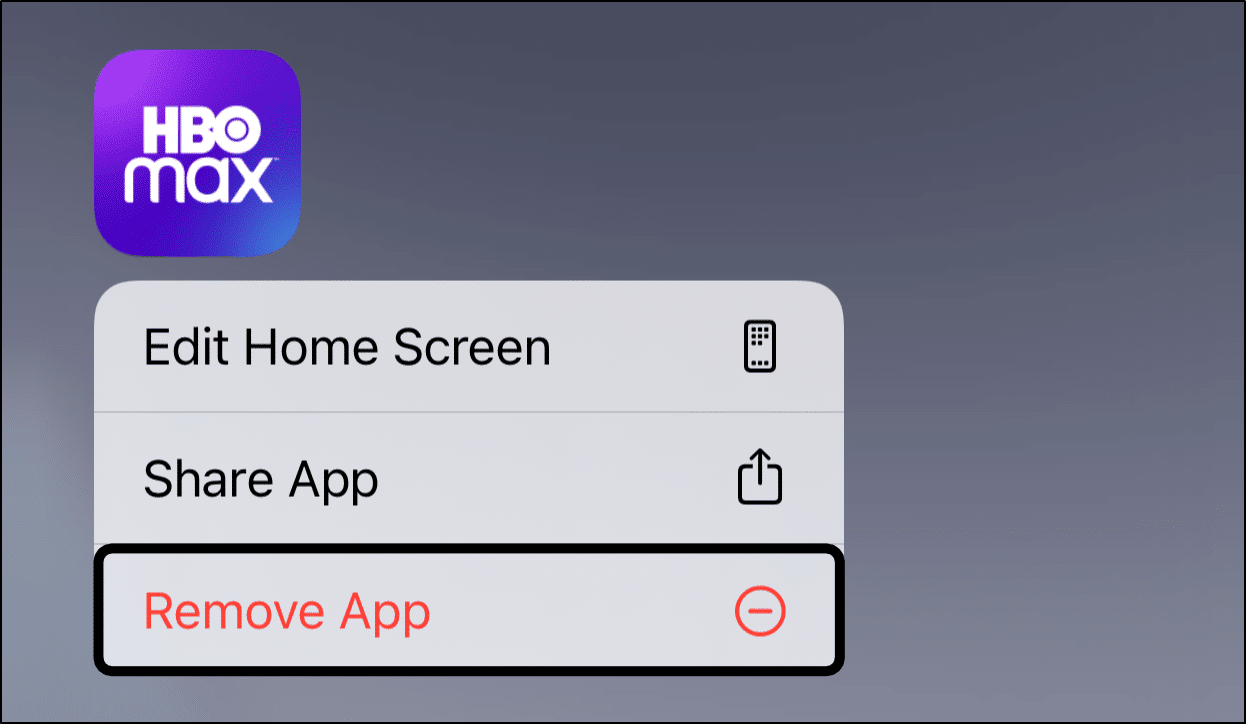
Following that, go to your device’s app store, then to the HBO Max app page and begin installing it again.
8. Reconnect Your VPN
Trying to watch HBO Max, but it isn’t available in your country yet? Then, most likely you need a VPN to access it. However, sometimes an incorrectly configured or booted up VPN connection can be the cause of HBO Max errors. This is because a poor VPN connection can affect your internet connection, making it unstable and drastically reducing speeds. Thus, when accessing HBO Max, you’re prone to all sorts of HBO Max errors, including the Service Error.
From our experience, when we used certain VPNs, our internet connection was halted altogether.
That being said, go to your VPN app, disconnect your VPN connection and then turn it back on again.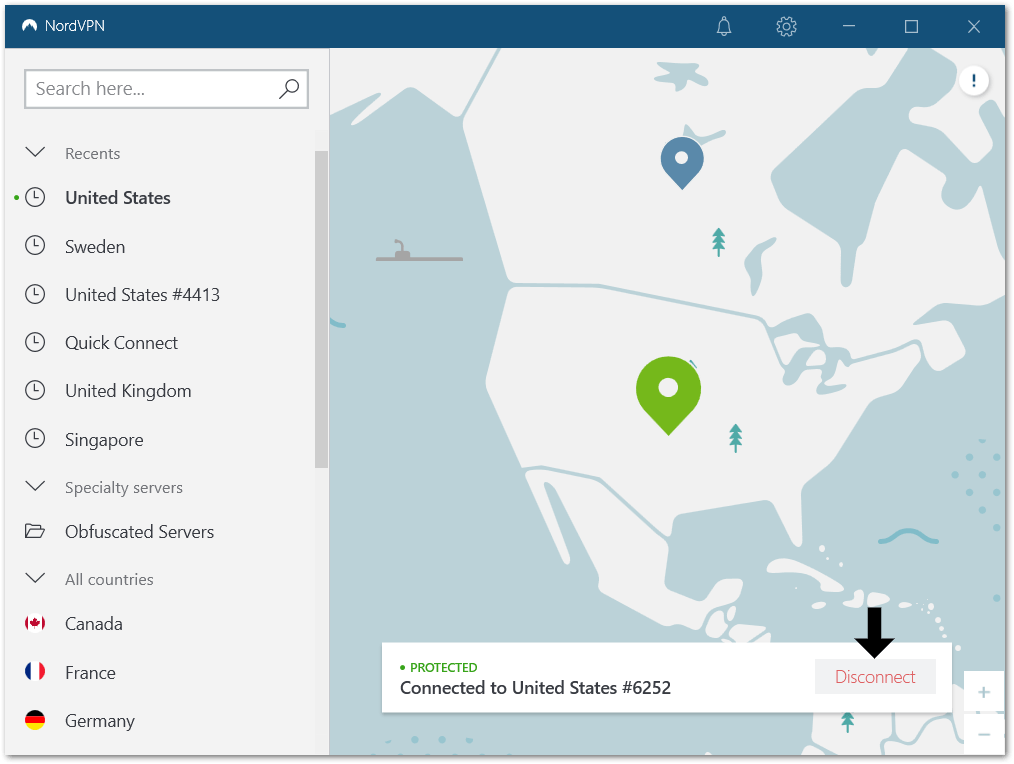
After that, try opening HBO Max and see if the platform boots up correctly error-free. You might have to repeat this step a couple of times, to ensure your VPN connection sets up properly.
Also, we strongly recommend that you avoid using low-quality or “free” VPN services. With these VPNs, you’re more likely to face internet interruptions, causing your stream to buffer every 5 minutes and triggering plenty of error messages.
Need a Good VPN? Try ours…
For us, NordVPN is the service we use daily to access HBO Max and to surf the net securely. It’s super simple to use, and you can get started with just one click. Besides that, from my experience, I’ve had little to no buffering issues when using it to access HBO Max and other streaming platforms. It truly gets the job done!
So, feel free to check them out and support us by clicking here. I think you can get some pretty neat deals for NordVPN services through the link below as well.
Click here to get NordVPN with up to 68% Off!
9. Disable Your Adblocker
If you’re using an adblocker extension, it can sometimes unintentionally interfere with the loading of the HBO Max page. We believe it’s because the adblocker can restrict certain elements on the site that appears like an ad. In many cases, users found that disabling their adblock, managed to resolve the HBO Max Service error.
Not only adblocks but other add-ons/extensions, which may or may not be set for HBO Max, can also impede.
Hence, we suggest temporarily disabling the extensions, plugins and add-ons on your web browser that’s potentially causing these HBO Max errors.
Google Chrome (Windows)
The steps to turning off extensions of web browsers on Windows are generally alike. For this example, we’re performing the steps for Google Chrome:
- Firstly, click the 3 dots at the upper-right, hover over More tools, and click Extensions.
- On the Extensions page, under the extension you wish to disable, turn the switch off.
Safari (macOS)
- With Safari launched, from the Menu Bar, select Safari and click Preferences.
- At the next window, choose Extensions from the top bar.
- To disable a Safari extension, uncheck the box next to the particular extension.
So, after you’ve disabled the particular extension or adblocker, try relaunching HBO Max. Check to see if the “Oops! Something went wrong” error on HBO Max is still popping up. If not, you can delete the extension by clicking Remove (Google Chrome) or Uninstall (Safari), and find a better error-free alternative that’s less problematic.
Additionally, if you’re using a network-wide ad-blocking software, like Pihole, try disabling it temporarily. Maybe someone in your house had installed it without you knowing.
10. Check for HBO Max App Updates
Since HBO Max is a relatively new streaming service, the backend devs👨💻 may release follow-up updates to sort out initial issues. These latest updates come with essential bug fixes that resolve certain app problems, like the Service error. So, from time to time, do check if there are any pending app updates.
The steps to check for HBO Max app updates are fairly similar regardless of the device you’re using:
Firstly, go to the app store where you initially installed the app. Next, go to the HBO Max app page, and if there are any pending updates, tap the Update button.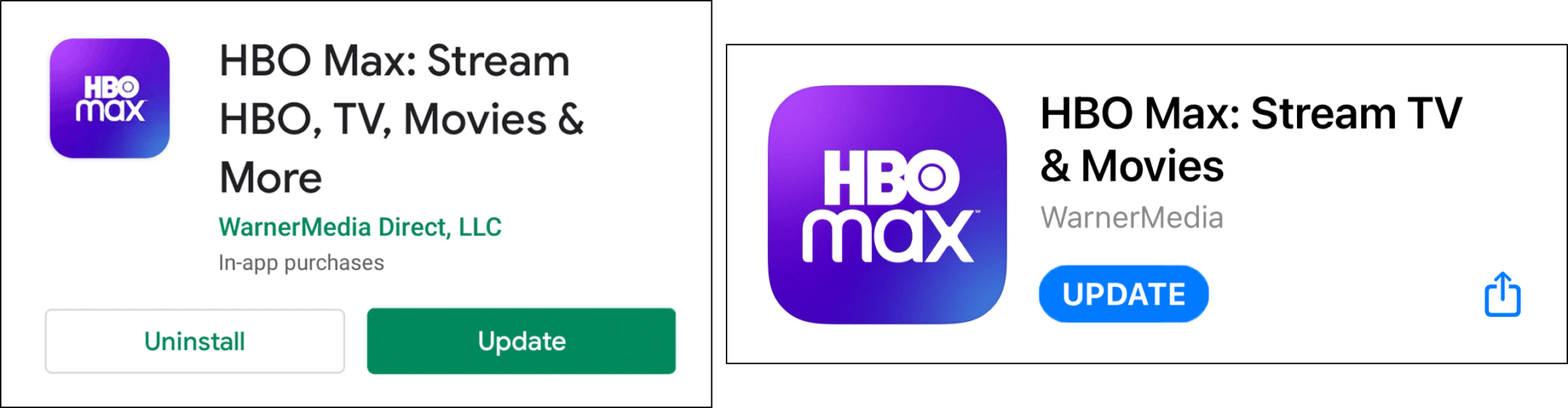
11. Report the Error to HBO Max Support
Lastly, if the error messages are a recurring issue for you, do bring it up with HBO Max support. The more people that report the particular HBO Max error, the faster they can gain notice and come out with a fix.
To contact the HBO Max support team:
- Firstly, visit their Contact Us page by clicking here.
- After that, in the Topic select box, choose Troubleshoot & Fix.
- Then, you can select one of the four methods to contact – Chat, Text, Phone, or Email.
Besides that, you can also post your questions in the HBO Max subreddit. This subreddit has active Redditors and support team members who can provide you with appropriate fixes as well.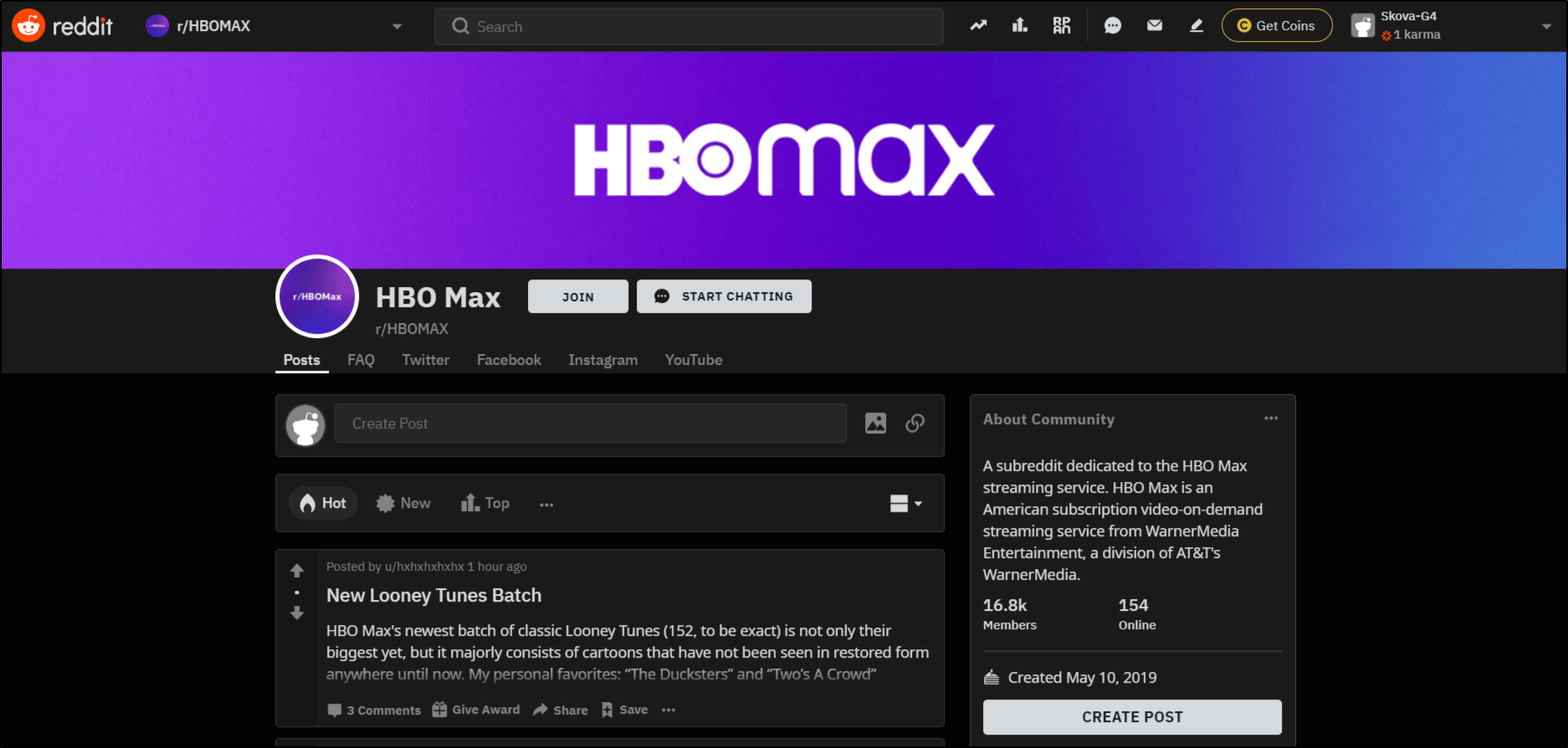
If you’re more comfortable with Twitter, you can also reach out to HBO Max on their Twitter page.
However, we suggest starting with the HBO Max contact page as you’re more likely to get a faster response.
Conclusion
To sum up, those are 11 steps that we’ve found useful in confronting the HBO Max error messages. These fixes are primarily for the HBO Max Service Error and the “Oops! Something went wrong” error. For our case, some of these steps truly worked like magic in a time of binging desperation.
That being said, don’t let these error messages put you off from watching HBO Max entirely. With the vast range of quality TV shows and movies they offer, in our opinion, an error once in a while is worth tolerating.
Finally, we’d like to hear from you. Share in the comments:
- What error messages do you face on HBO Max?
- When using HBO Max, have you ever come across the Service error or “Oops! Something went wrong” error?
- Is there another fix you think we should include in this guide?
Found this guide helpful? Feel free to share it with your buddy who keeps getting the “Oops! Something went wrong” error on HBO Max😄.