Want to know how you can make or change a Discord background theme in minutes? This guide shows a few methods to get that new customized look.
Tired of the old generic Discord theme? Surely, the more you use Discord, you’ll get bored with the same interface. Hence, you’ll want to explore new Discord background themes to try out. You might even wonder “can I create my own Discord background theme?”. The short answer is, yes, you can.
For now, through the default settings, users are restricted to using the Dark and Light theme. But the latter might not be a fan-favourite. Hell, we’ve even stumbled across a petition to “Ban the Discord light theme” on Change.org!
You can’t make this stuff up 😂.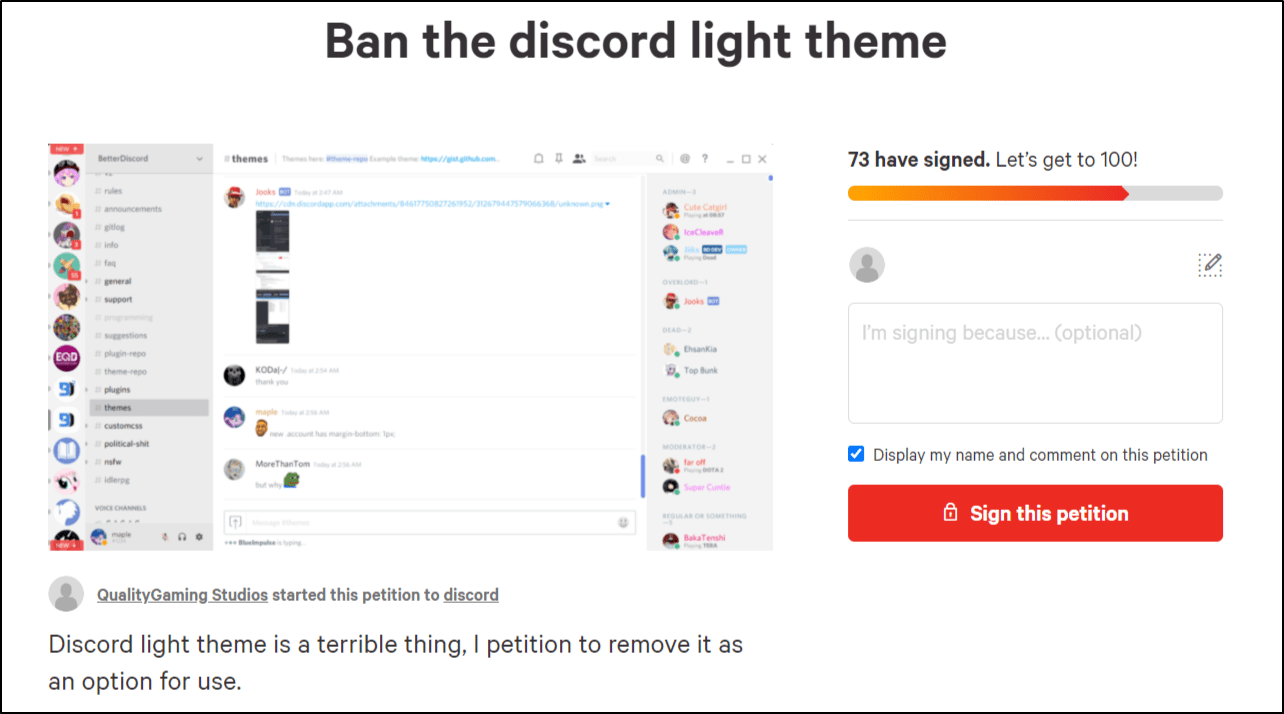
However, if you need steps to alternate between these 2 themes (Dark & Light), you can skip to the steps down below.
Now, we’re not discrediting Discord for their default theme. In fact, we believe they have one of the best layouts and user experiences for a messaging tool out there. But why stick to one default theme when you can try out new ones.
Besides, you’ll certainly leave your peers in awe with a new unique and amazeballs Discord theme 🤩!
With that said, the following guide shows how you can make as well as change your Discord background theme. These steps apply whether you’re on Windows, Mac, or Linux. At the end, there are steps for iPhone and Android devices too.
Currently, there’s no way to fix a custom theme for a particular server yet. However, as Discord continues to evolve, we believe this functionality will be added soon.
Table of Contents
2 Methods to Make a Discord Theme
- Method 1: Creating a Discord Theme through Codedotspectra
- Method 2: Making a Discord Theme with the Theme Generator by DevilBro
Steps to Change the Discord Theme With BetterDiscord
Steps to Change the Discord Theme Without BetterDiscord
Steps to Change the Discord Theme on iPhone and Android
2 Methods to Make a Discord Theme
Essentially, the design of the Discord app can be changed through the CSS settings. Hence, if you’re proficient in coding CSS, you can change the Discord app’s appearance in the Styles section of the developer console by pressing Ctrl + Shift + I keys.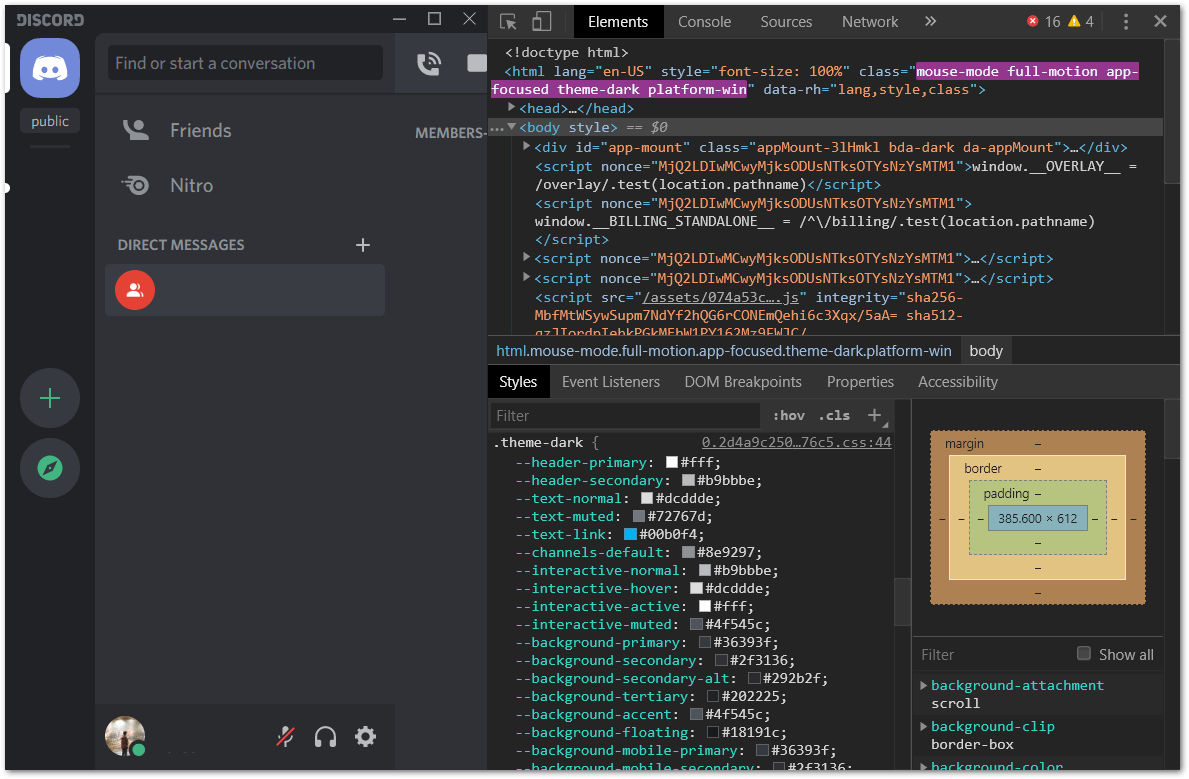
In the following steps, the Discord theme that you’ll create will be in a CSS file as well.
However, when you restart the Discord client, *poof*💨, the changes made and the appearance will be reset. Therefore, to install or apply the CSS settings and the created Discord theme, you’ll need to install BetterDiscord.
We’ll explain a little more on what BetterDiscord is and its cons in the next section.
For now, we suggest finding a Discord theme that suits you. You could download and use ready-made themes. For this, you can find plenty of safe and viable options through the BetterDiscord server.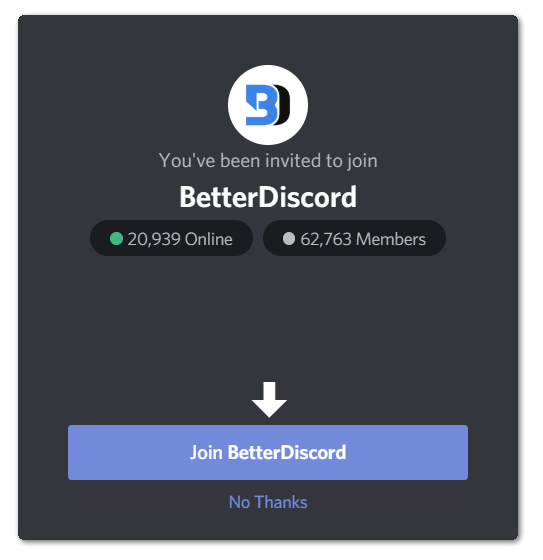
Besides that, you can create your own Discord theme with the following 2 methods. All you need is a beloved picture of your favourite TV Show, Movie, Game, etc. to set as a background.
Method 1: Creating a Discord Theme through Codedotspectra
Firstly, go to the Discord theme generator at the Codedotspectra website by clicking here.
Then, choose a template to begin designing your Discord theme. For example, we landed on the Neutron theme.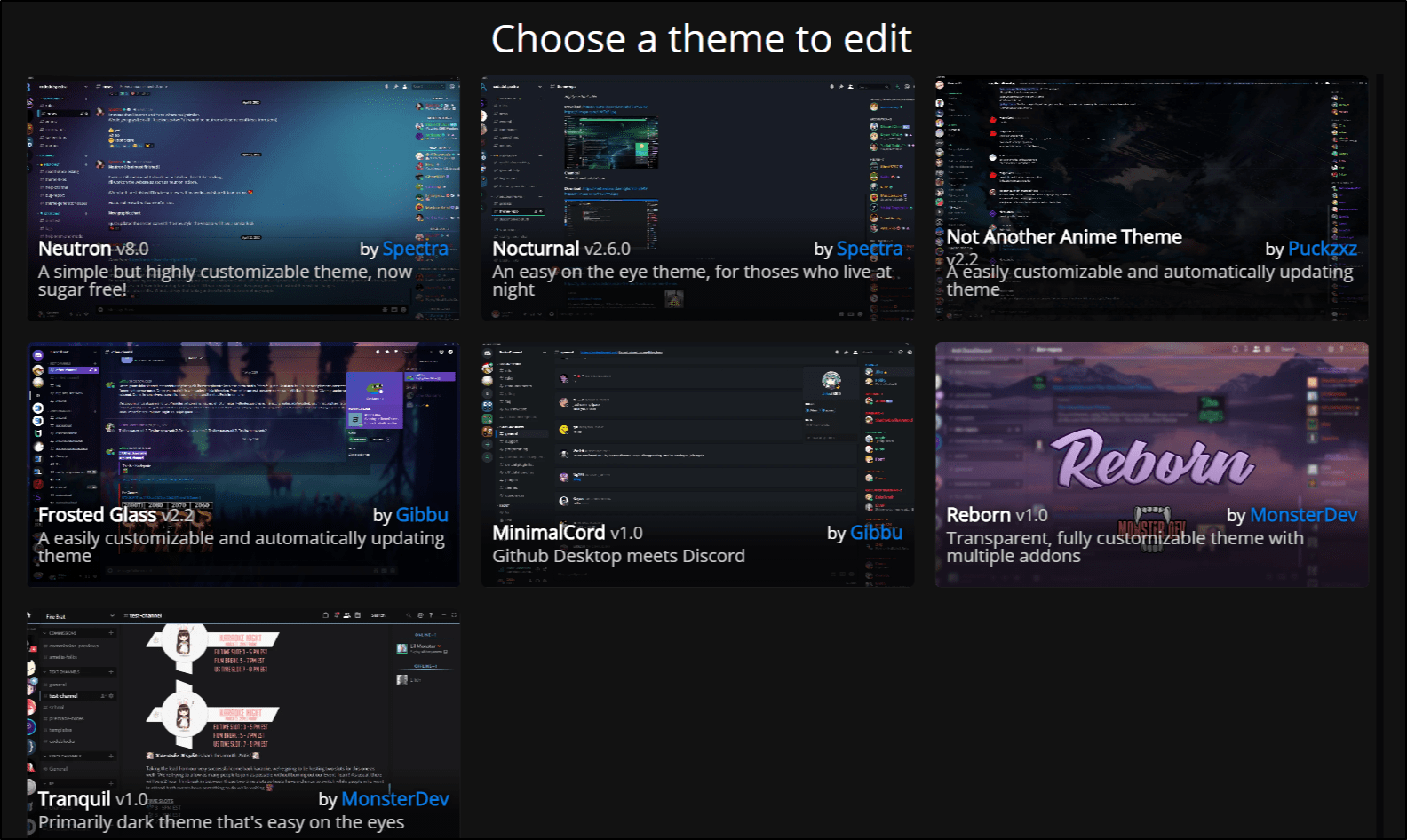
After that, on the left pane, you can make the design changes, and simultaneously preview the changes on the right.
At the top left, there are buttons to change the settings, background image, font, colors and enable add-ons respectively.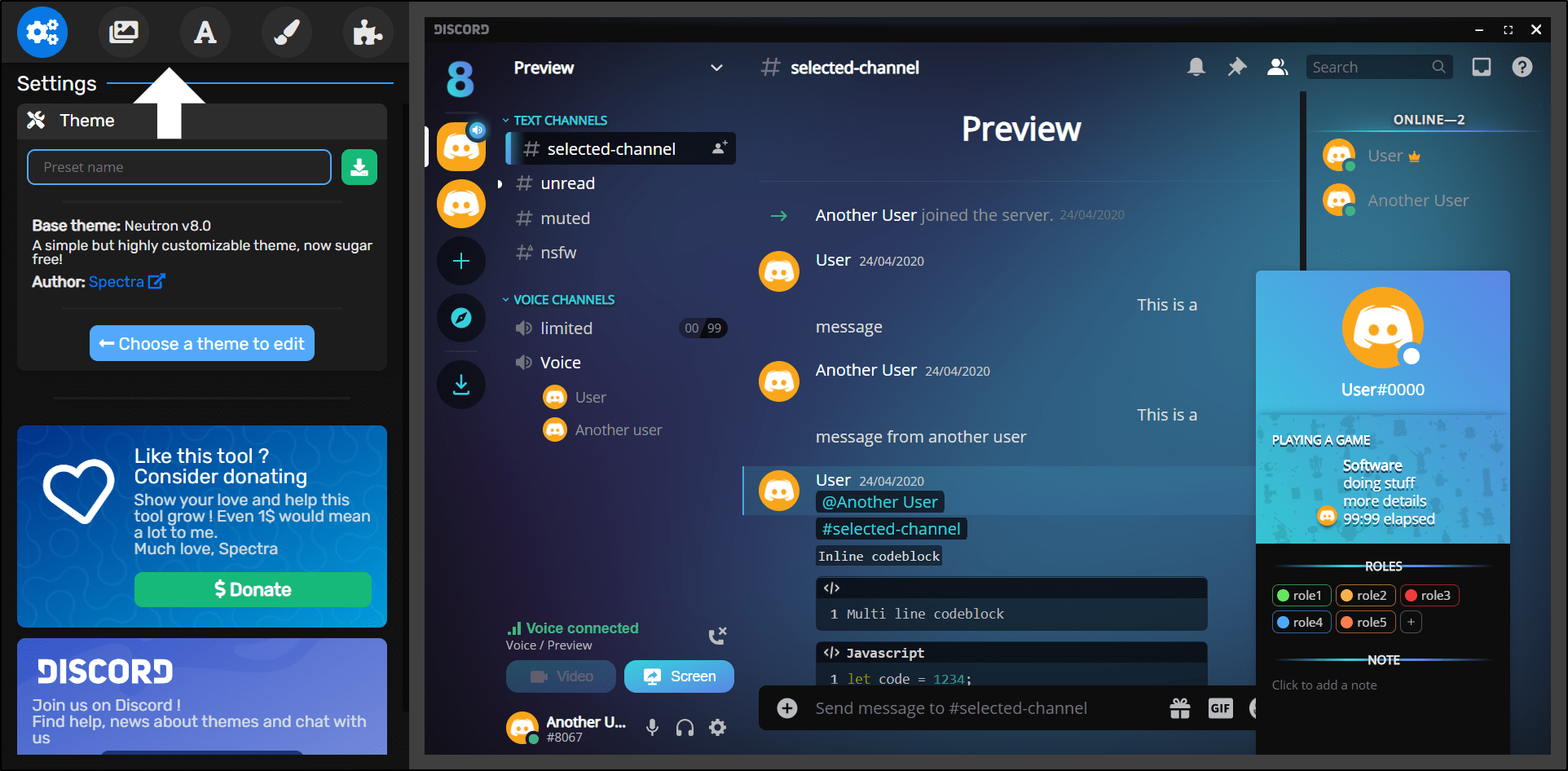
As for the font, you can choose one from the vast selection of Google Fonts. So, we suggest visiting Google Fonts and searching which one fits your liking. Then, simply type the font name in the generator.
Finally, to download your theme file, click the Settings icon, enter your theme name, and click the Download button.
Method 2: Making a Discord Theme with the Theme Generator by DevilBro
For starters, you can visit the BetterDiscord Theme Generator page by DevilBro by clicking here.
On this page, you should see all the settings available to change the design of the theme. We suggest starting by finding and choosing a background image that you like.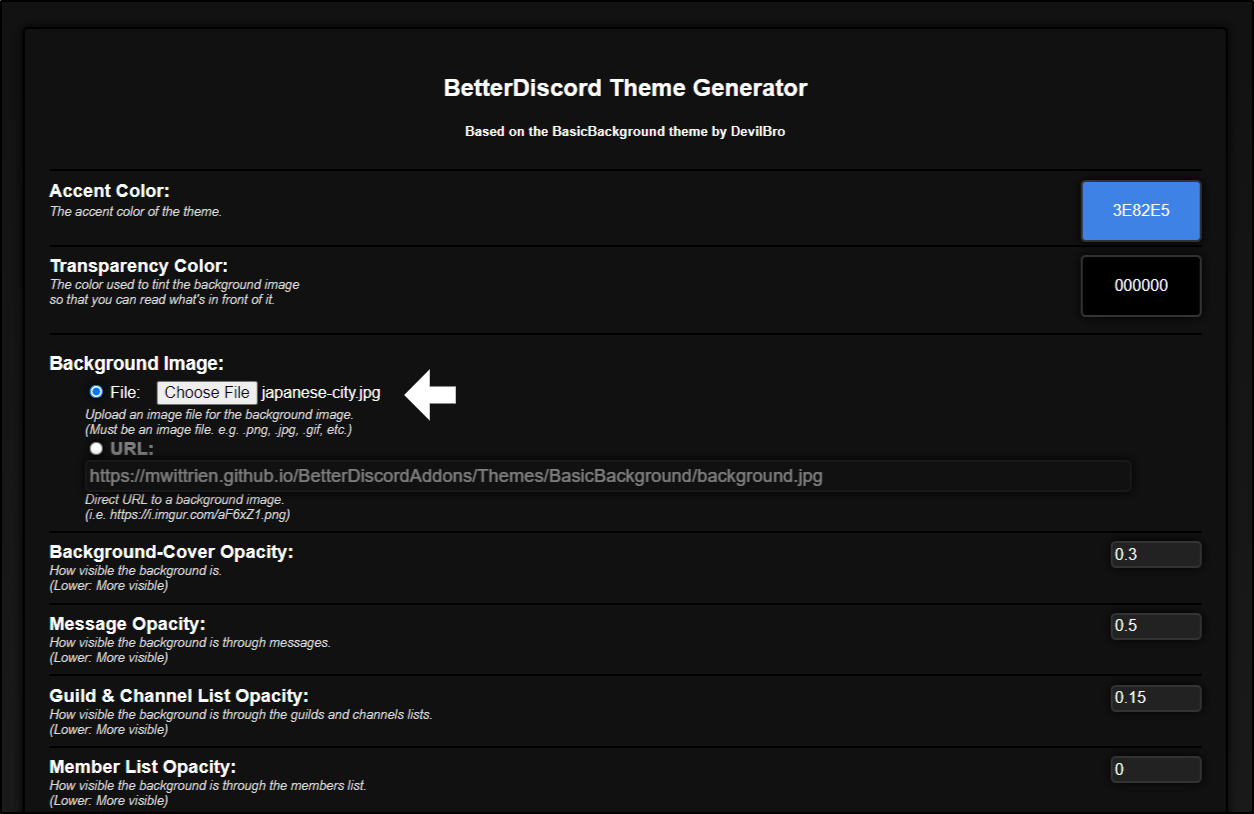
After that, while making the design settings changes, you can preview the changes by clicking Update Preview.
Once you’ve got your ideal design, click Download.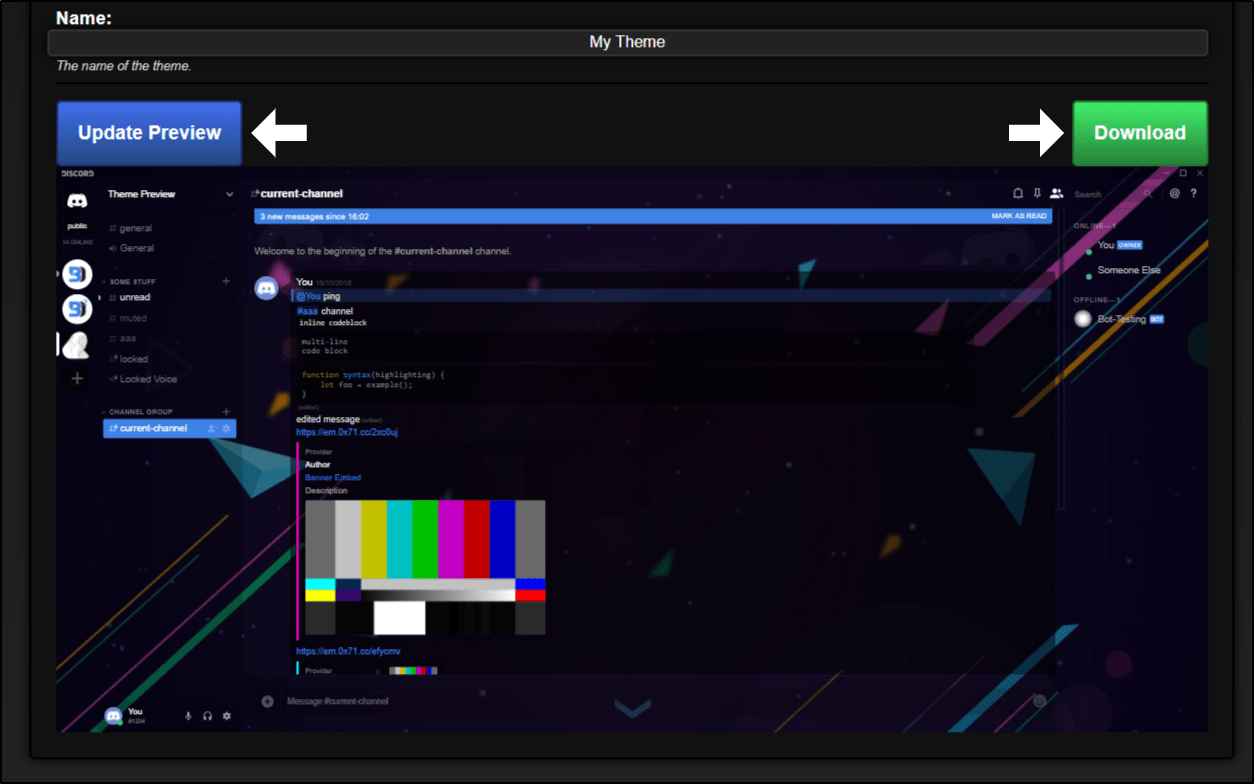
Steps to Change the Discord Theme With BetterDiscord
Now that you’ve got your Discord theme file, you’ll need to install BetterDiscord to apply the design changes. But before that, you might be wondering:
What is BetterDiscord?
Basically, it’s a third-party software or an extension from the original Discord app. By utilizing Discord’s open API, it allows users and devs to reach the app’s backend to make modifications. Therefore, as the name suggests, its main goal is to make Discord appear “better”.
Many users choose to upgrade to BetterDiscord because it:
- Allows users to make additional customizations, such as custom themes, using CSS injection.
- Enables users to install third-party plugins and add-ons.
- Provides a broader range of emotes to use.
What are the Downsides to Installing BetterDiscord?
Before you proceed to install the BetterDiscord, we’ll like to highlight a few considerations. That way, we can clear up any doubts you may have about the service beforehand.
- Going against Discord’s Terms of Service
The main concern of using BetterDiscord is that it goes against Discord’s Terms of Service. From Discord’s end, this is mainly to protect users’ from data breaches. However, since its inception, Discord hasn’t banned anyone for installing BetterDiscord.
Besides, there’s plenty of people who have installed it and a whole community dedicated to BetterDiscord. So, don’t worry too much about being banned anytime soon.
- Data Breach Concerns
Additionally, people believe that using Better Discord opens up security holes in your client. Thus, enabling your Discord credentials to be leaked. However, we feel as long as you’re downloading theme files from the right sources you should be fine. Also, as long as you’re not going overboard with the imported add-ons and extensions.
Steps to Install BetterDiscord
With that out of the way, the following are the steps to install BetterDiscord:
- Firstly, go to the BetterDiscord page on GitHub by clicking here.
- Then, under BandageBD, depending on the OS your PC is running (Windows, macOS), click the download link for the BetterDiscord Installer.
- After that, open and run the downloaded BandagedBD.exe file. Click Agree at the License Agreement page.
- Next, click the icon next to Install BandagedBD.
- Following that, tick the Install to Stable box and click Install.
Finally, once BetterDiscord has finished installing, the Discord app should restart, and you should see the following message.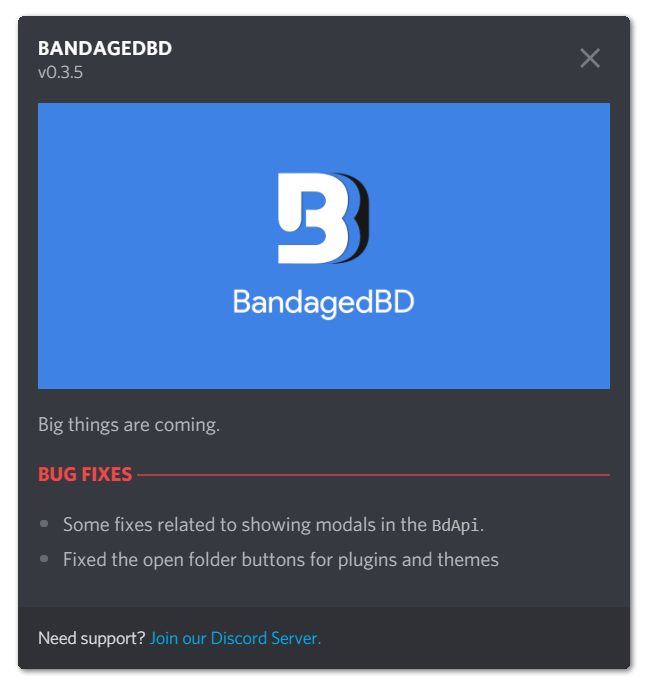
Steps to Install Discord Themes with BetterDiscord
With BetterDiscord installed, you can now proceed to install your custom Discord theme (.CSS) that you created or downloaded earlier.
- For starters, at the Discord client, click the settings icon (⚙️), to access the User Settings.
- Next, on the left pane, under BandagedBD, select Themes, and click Open Theme Folder.
- After that, copy the Discord theme file which you’ve created or downloaded earlier, and paste it into this folder.
- Then, at the Discord client, enable the theme you’ve just pasted by clicking the switch.
Now, you should see that the Discord background theme has been successfully applied. If you didn’t notice any changes, try restarting the Discord client by pressing the Ctrl + R keys.
Steps to Change the Discord Theme Without BetterDiscord
Alternatively, if you’re uncomfortable with installing BetterDiscord, you could change the Discord background theme, within the app setting. The only downside is you’ll be limited to alternate between 2 theme options, dark and light.
Nonetheless, if you only need a minimal design change, then this step can be your go-to.
- From the Discord client, click the settings icon (⚙️), to access the User Settings.
- Then, from the left pane, under App Settings, select Appearance.
- After that, you’ll have the option to change the Theme (Dark, Light) and the Message Display (Cozy, Compact).
Steps to Change the Discord Theme on iPhone and Android
What if you’re using the Discord mobile app? Sadly, there’s no direct option to install or change custom Discord background themes on mobile devices yet.
However, similar to the previous step, you can choose 1 of 2 theme options within the Discord app settings. To navigate to these Discord theme settings:
- From the Discord app, tap your profile from the bottom bar.
- After that, scroll down and under App Settings, tap Appearance.
- On the next page, you’ll have the options to change the Theme, either to Light or Dark.
Happy Theming…
In sum, those are the ways to make and change a Discord background theme. Now, that you know the steps, you can begin creating and using different kinds of themes to one-up your Discord peers.
Besides, as you’re spending lots of time messaging, collaborating, and gaming on Discord, you’ll want a background that’s more appealing and entertaining to look at.
That being said, let your creativity take over, and see what better Discord themes you can come up with.
Lastly, let us know in the comments:
- How does your new Discord theme look?
- Did you run into any issues when installing the Discord themes? Do share so we can help out😊.
Feel free to share this post with your friend who needs a new Discord theme😄.
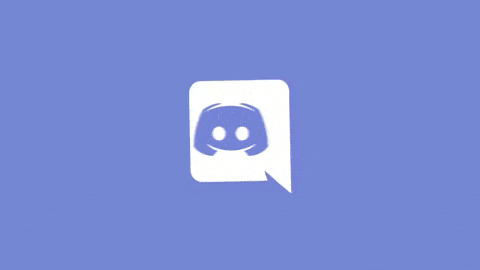
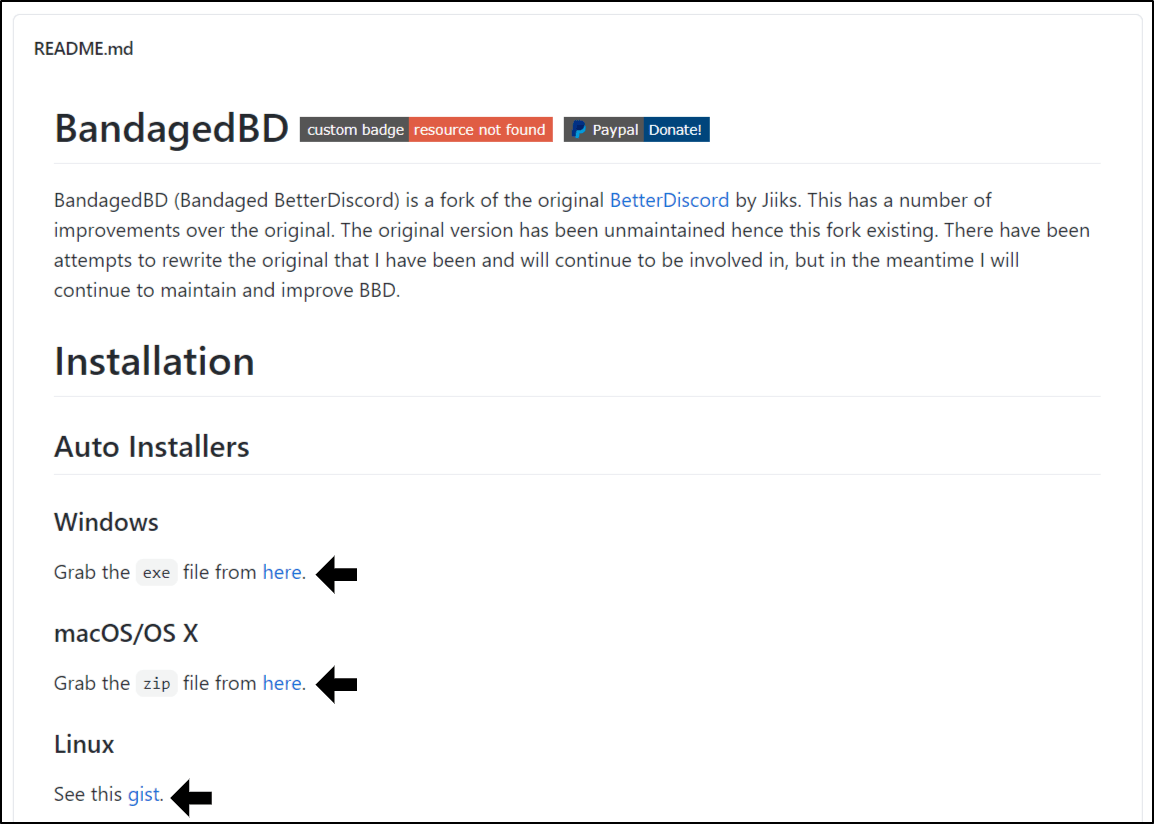
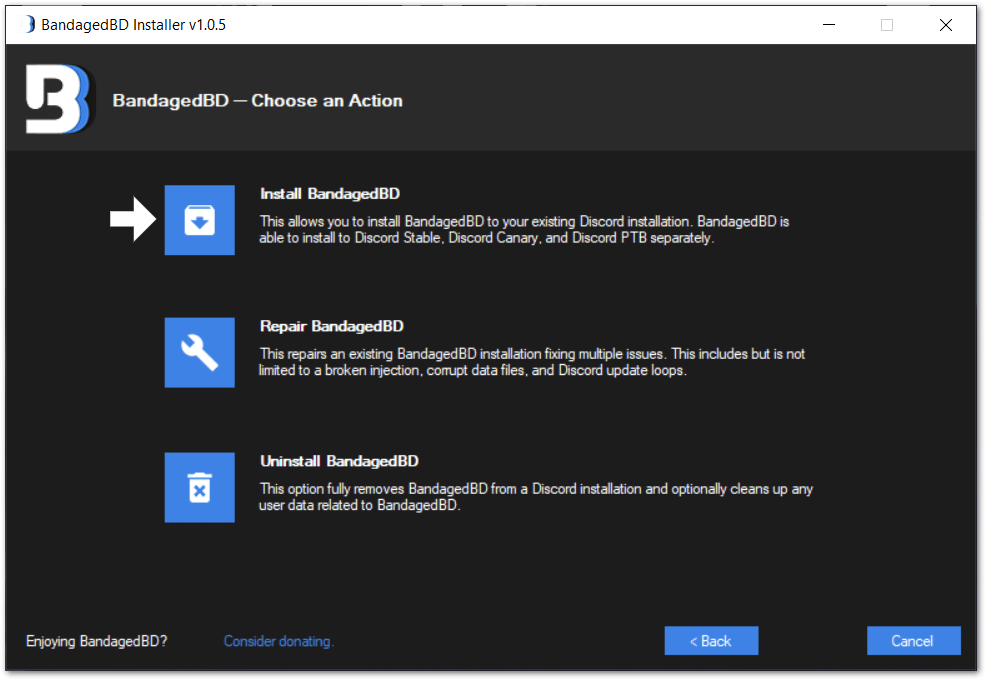
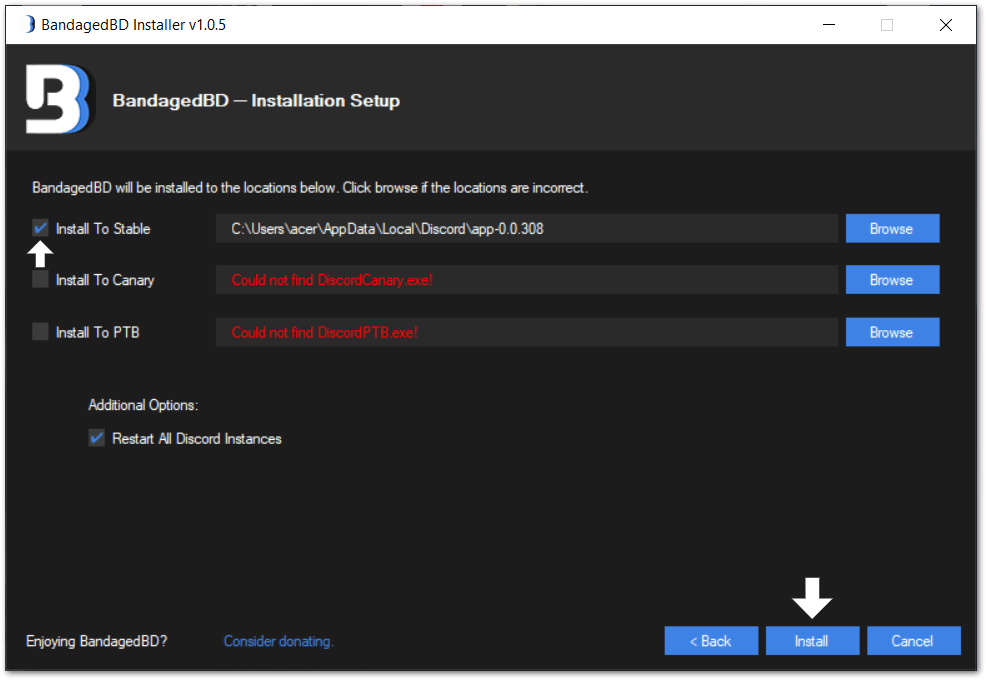
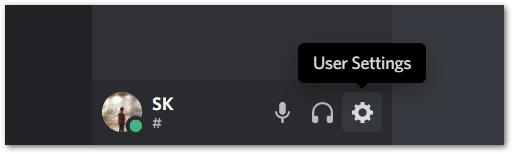
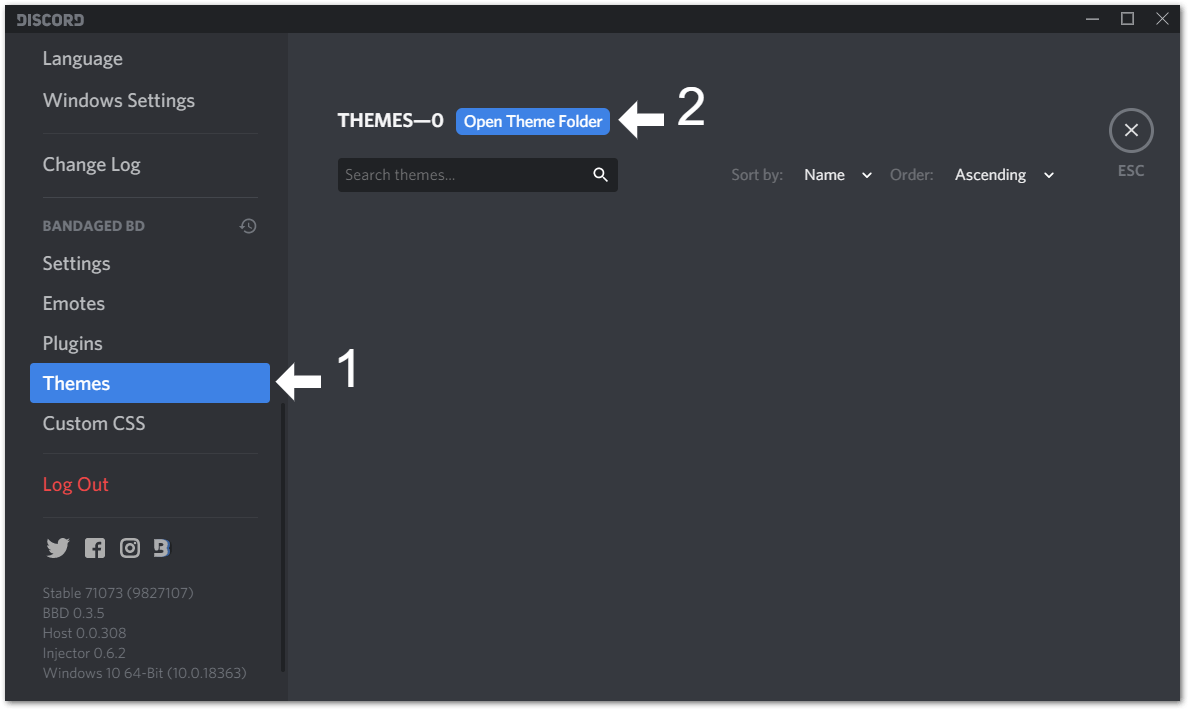
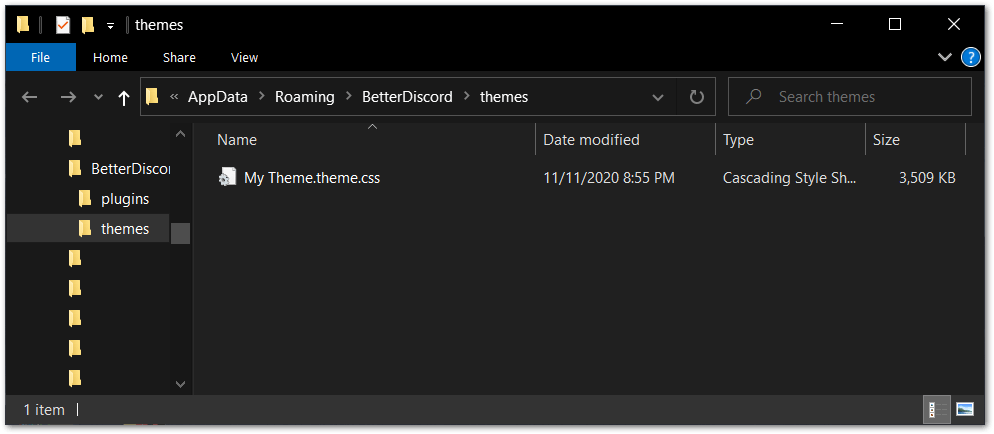
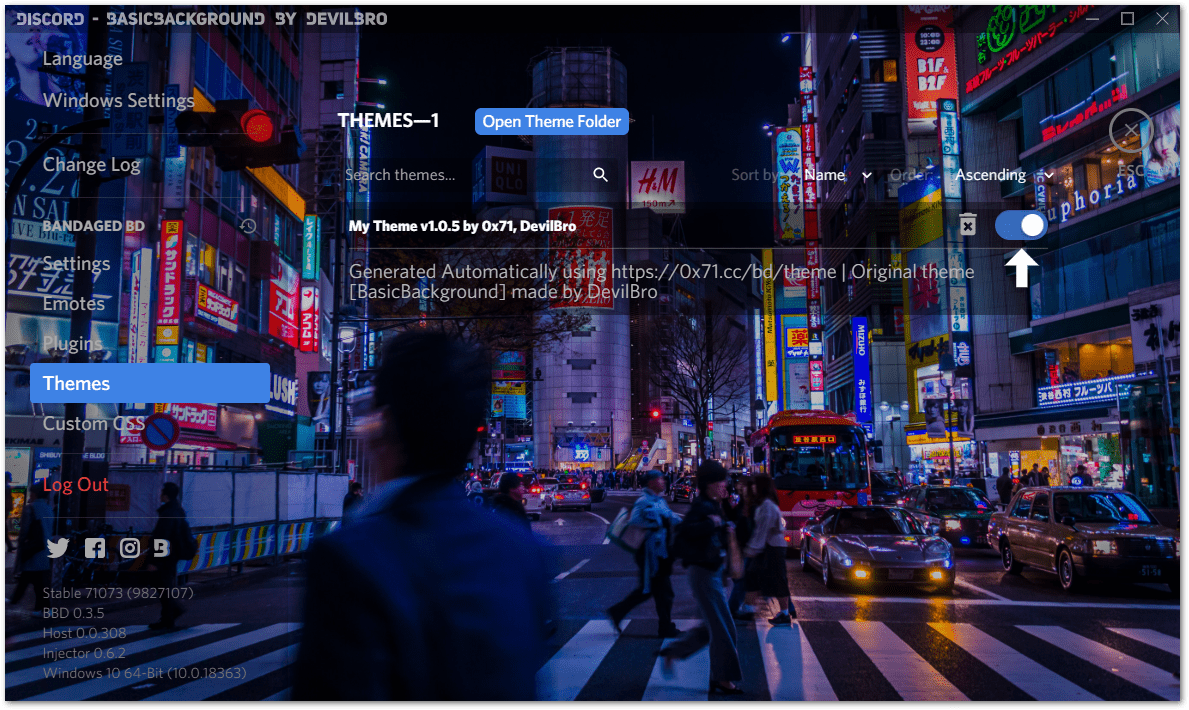
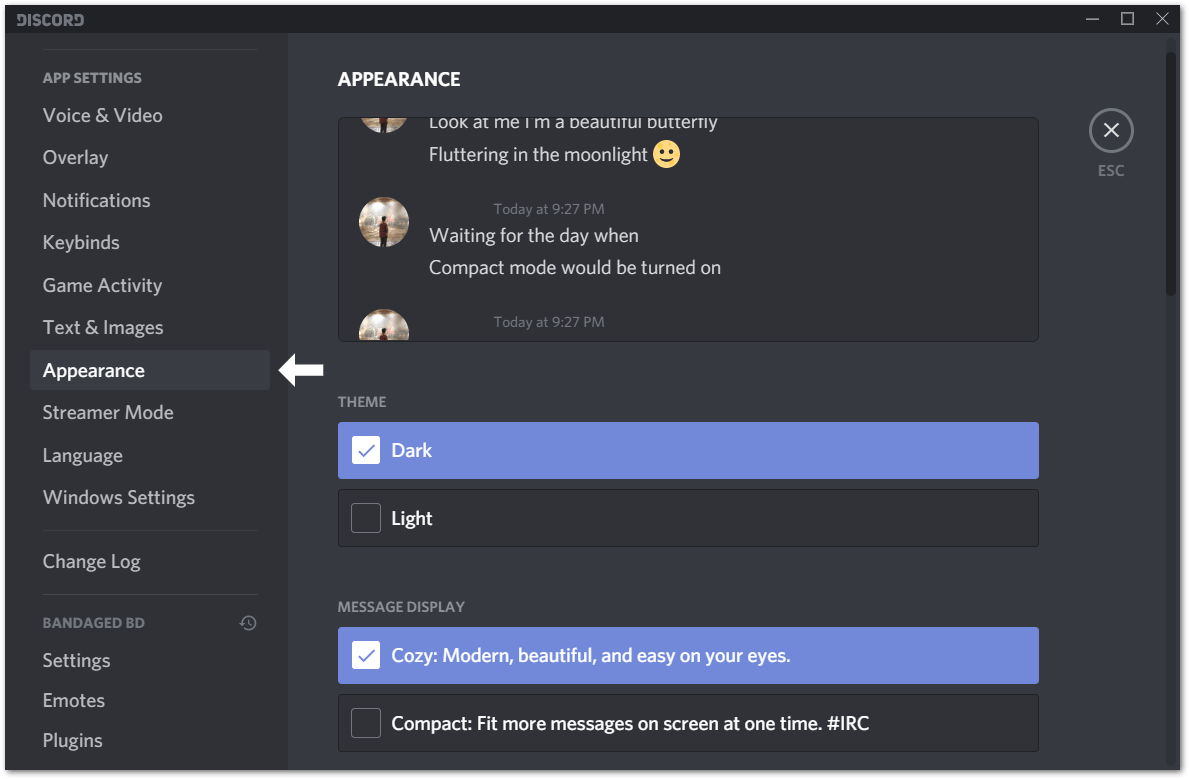
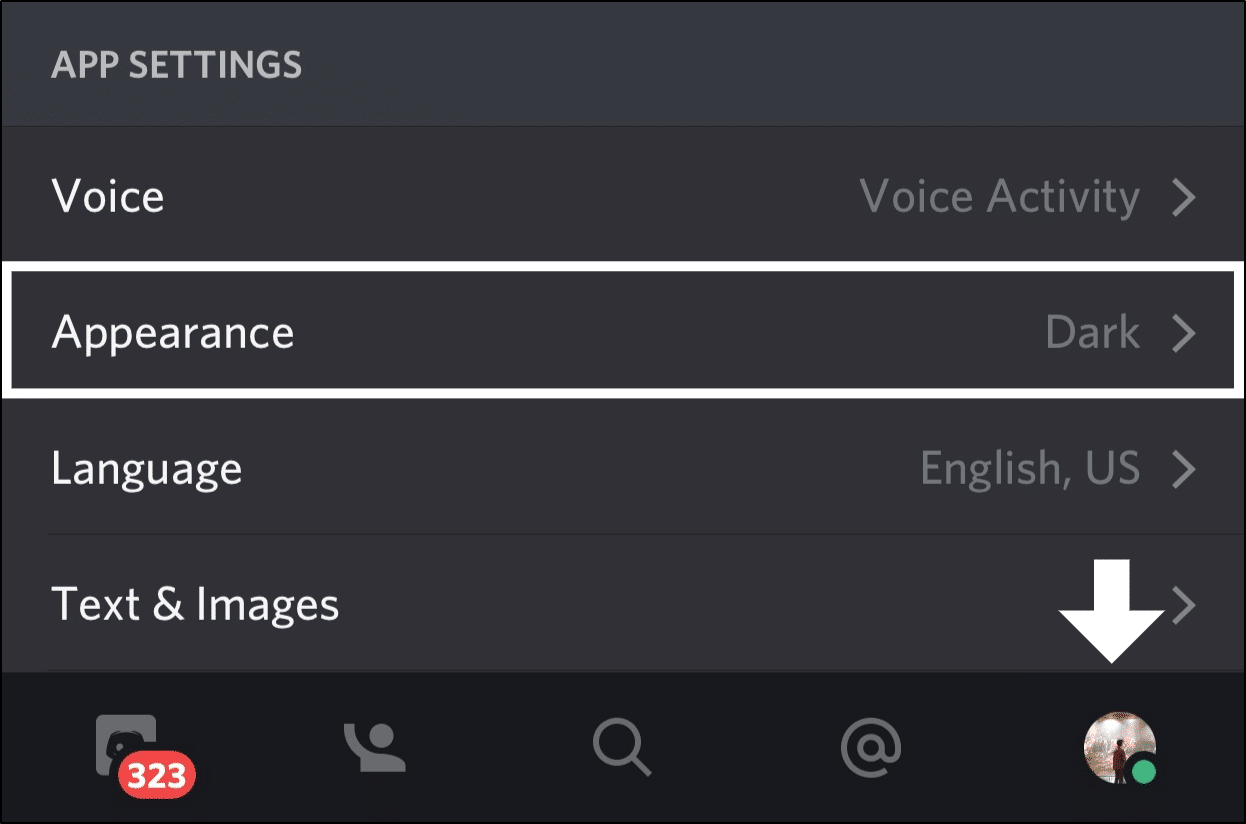
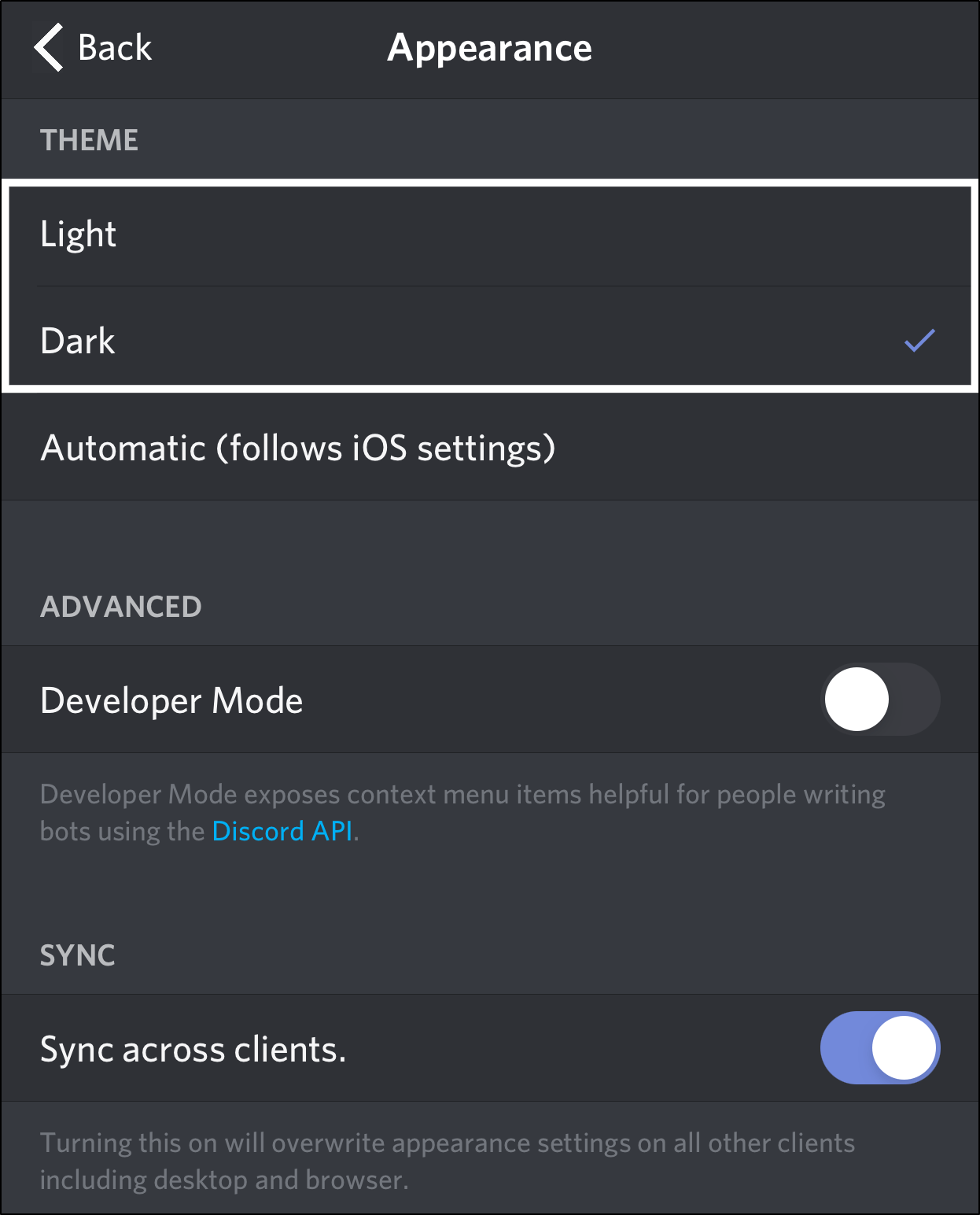
Is there a way to do it with Chromebook? (btw, I can’t enable Linux on my chromebook)
I was kinda sceptical but it actually worked! easy to follow tutorial as well