Find that Better Discord is not working or stuck on loading? Or does it load up but your Better Discord background image is not showing up properly?
You might’ve heard of the wonders of Better Discord and been meaning to try it out. Well, you’ve certainly heard correctly!
In short, Better Discord allows client customisations, with custom plugins and themes, making your Discord experience way more enjoyable. To see how you can install Better Discord and make your own Discord theme, check out our simple guide by clicking here. It’s a cakewalk to get started!
However, it’s fairly common for users to notice problems with Better Discord👾. Especially since BetterDiscord is not an official release from Discord. These problems may arise during the installation process, or even a couple of days later.
A typical Better Discord error that users report is the “a Javascript error occurred in the main process”.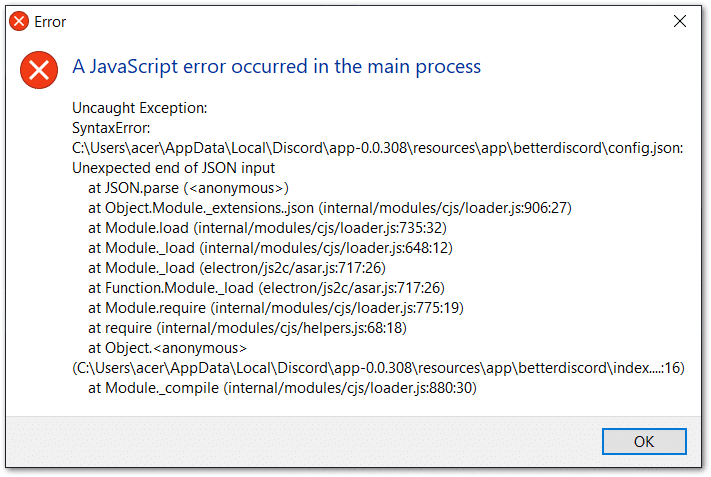
So don’t be alarmed and don’t let these errors stop you from experimenting with Better Discord. With that said, the following are 9 steps for when Better Discord isn’t working. At the end, there’s also a fix for when the Better Discord background image is not showing.
Do note these steps are catered for Windows and macOS users.
Also, ensure you’re using BandageBD from here, instead of any other alternative like Better Discord +.
Table of Contents
- Restart the Discord Client
- Log Out and Log In to Your Discord Account
- Repair BandagedBD through the BandagedBD Installer
- Remove Your Custom Themes and Plugins from the Better Discord Folder
- Temporarily Remove the “bdstorage.json” File
- Change the System Language
- Reinstall Better Discord
- Reinstall the Discord App
- Report Your Problem to the Support Channel in the Better Discord Server
How to Fix the Better Discord Background Image Not Showing?
1. Restart the Discord Client
For starters, a simple restart of the Discord client is often an effective fix. Through rebooting, you’re essentially beginning a new session with the app. Along with that, you’re also force reloading Better Discord and your custom add-ons. Thus, ensuring that the custom themes and plugins are completely and correctly applied.
So, to restart Discord, select the Discord window, and press the Ctrl and R key (For Windows), or the Command ⌘ and R key (For Mac), which will refresh the app.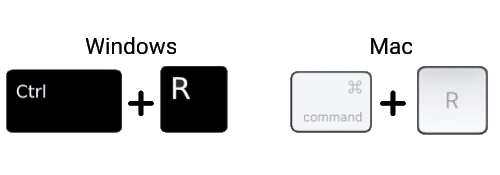
You’ll notice the window turn blank and grey, and within a minute it’ll finish restarting. If your first try didn’t pan out, try restarting a few more times.
If that restart was unsuccessful, we recommend completely closing the Discord app to provide a more thorough restart. Merely clicking the X button at the top-right won’t end the app entirely, as it’ll still be running in the background. Therefore, here are 2 methods we suggest performing.
For Windows, the easiest method is right-clicking the Discord icon from the Windows tray, and then select Quit Discord.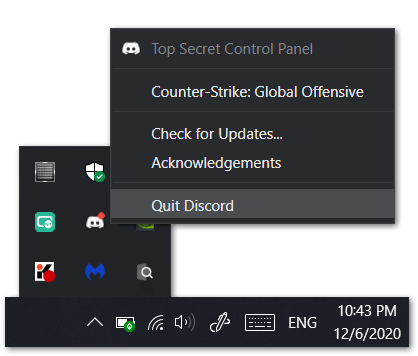
For Mac, the equivalent is selecting Discord from the App Menu and clicking Quit or pressing the Command ⌘ and Q keys together.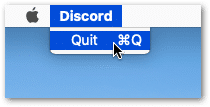
Secondly, you can end the Discord session through Task Manager. For Windows, right-click the Taskbar, then select Task Manager. After that, from the list of Processes, select Discord and click End task.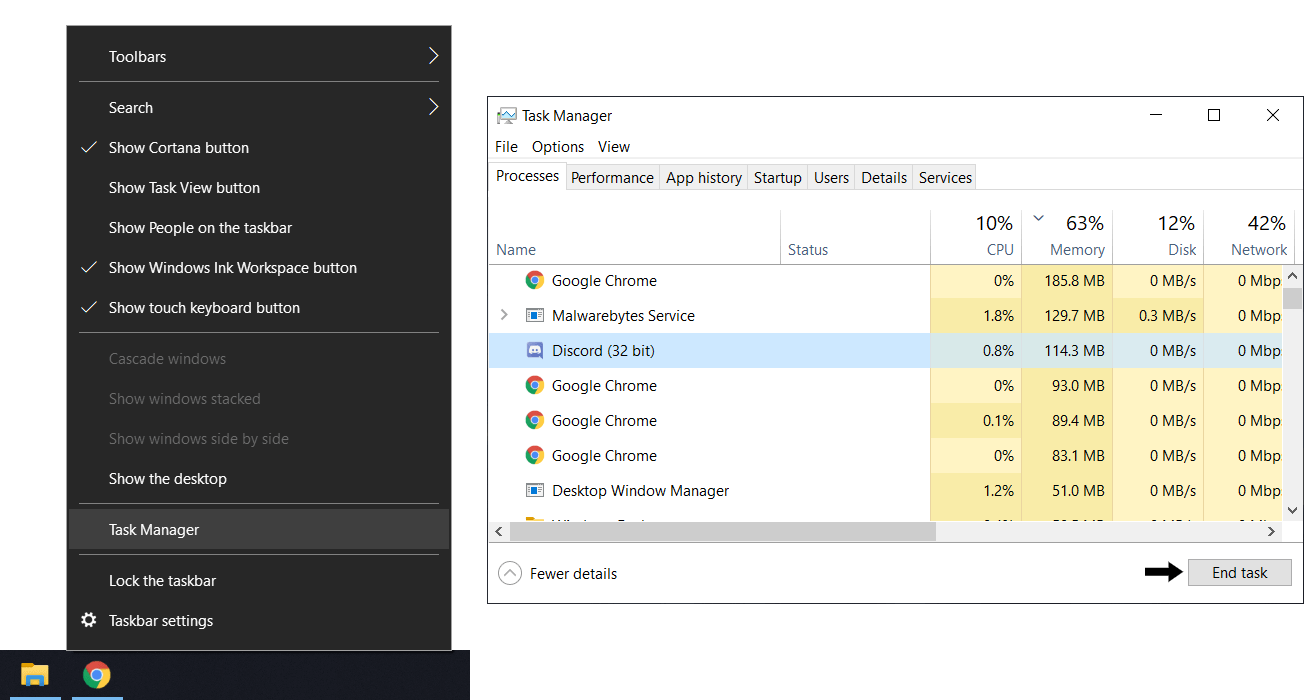
Once you’ve completely closed the app, try restarting your PC or Mac. Then, try opening Discord to see if Better Discord is loading up properly.
2. Log Out and Log In to Your Discord Account
For some users, logging out of their Discord account did the trick when Better Discord was not working. We aren’t entirely sure how this fixes the issue. Still, we believe it’s something to do with your account settings or information that’s interfering. Regardless, we suggest giving this step a quick shot.
For this, click the settings button, ⚙️, to open the User Settings menu.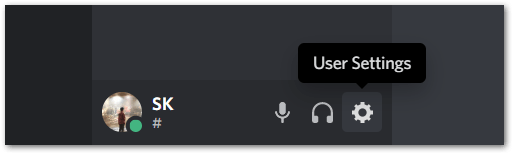
Then, from the left pane, select Log Out, and at the following window, click Log Out.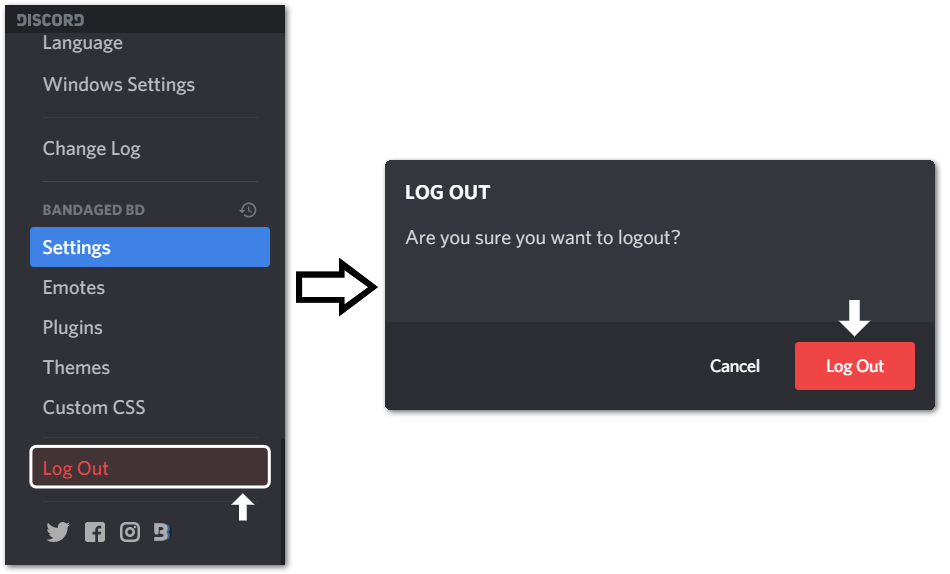
Finally, you can restart the app, or go straight into signing in to your Discord account.
3. Repair BandagedBD through the BandagedBD Installer
You can also solve various Better Discord issues using the installer. You might have noticed when you were installing Better Discord, there was another option in the installer menu to Repair BandagedBD. So, we suggest using this nifty troubleshooter prepared by the great minds behind BandagedBD themselves.
To navigate to this Repair BandagedBD action:
- Firstly, download the BandagedBD installer from their Github page by clicking here. Select the download link depending on your PC’s OS (Windows, macOS, Linux).
- Following that, open the BandagedBD installer you’ve just downloaded, and Agree to the terms & conditions.
- After that, select Repair BandagedBD.
- Next, tick the “Repair On Stable” option, then at the bottom, tick any of the problems you’re facing with BandagedBD.
- Finally, click the Repair button.
To complete the repairs, you may be prompted to reinstall BandagedBD. So, after a few minutes, and the repairs are completed, check to see if Better Discord is loading up properly.
4. Remove Your Custom Themes and Plugins from the Better Discord Folder
Sometimes Better Discord might appear not to be working correctly due to interferences from certain plugins or themes. Therefore, we suggest starting with a clean slate by removing these add-ons, to identify if the fault lies there.
You don’t have to delete your precious custom themes or plugins entirely. But you can store them somewhere else temporarily while you identify the cause of the Better Discord not working issue.
To access your Discord custom themes and plugins folder:
- Firstly, click the settings button, ⚙️, to open the User Settings menu.
- From the left pane, under Bandaged BD, select Plugins or Themes. Then, select the “Open Plugin Folder” or “Open Theme Folder” button.
- In the particular folder, clear any plugins or theme files, or temporarily move them elsewhere.
Alternatively, you can reach this Better Discord folder through your File Explorer. Most likely, this is the file path to the folder:
C:\Users\”username”\AppData\Roaming\BetterDiscord
Now that you’ve cleared your previously installed Discord themes and plugins, try restarting Discord (Step 1) and see if Better Discord is working again. You can begin adding new themes to check if the Better Discord background image is showing up again.
5. Temporarily Remove the “bdstorage.json” File
This is another file that you can find in the BetterDiscord folder from the previous step. Some users have reported that by removing this file, the issues with Better Discord seem to get magically resolved.
Again, you don’t have to delete this file entirely but merely move it elsewhere temporarily.
To navigate to this “bdstorage.json” file, in your File Explorer, go to this file path:
C:\Users\”username”\AppData\Roaming\BetterDiscord
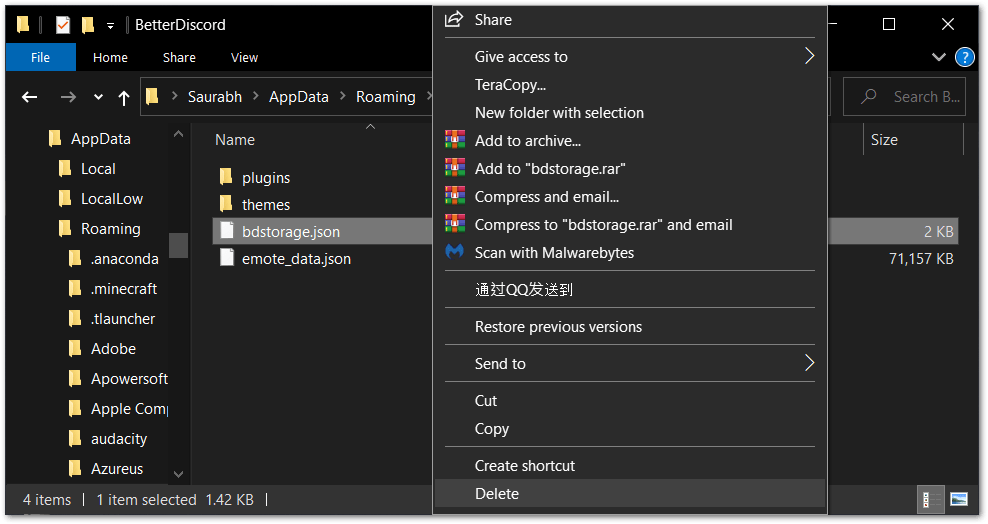
Now that you’ve removed the file, open up Discord, or restart it.
Did that do the trick? If not, you can move the “bdstorage.json” file back to the BetterDiscord folder.
6. Change the System Language
This step has been useful, especially when your Better Discord themes are not applying or the background image isn’t showing up. We believe by changing the language, you’re recalibrating the client’s appearance settings. So, after switching the language, you might notice the app go blank for a split second.
That being said, to change the language on the Discord client:
- Firstly, click the settings button, ⚙️, to open the User Settings menu.
- From the left pane, under App Settings, select Language.
- Then, choose a different language from the list like Deutsch. After that, you can restart the Discord client as well.
Finally, check to see if Better Discord is still not working. Regardless, you can switch back to your preferred language.
7. Reinstall Better Discord
So, if you find Better Discord is not working for you, try installing it again. The second or third time’s the charm✨. This step is certainly seen to be useful, probably because the first installation of Better Discord was incorrect. Besides that, an update from Discord may be interfering with Better Discord.
So for this fix, we start by uninstalling Better Discord before installing it again. This ensures Better Discord is running the latest updates as well.
Therefore, the easiest way to uninstall Better Discord is:
- Firstly, open the Better Discord installer you downloaded earlier. Or you can download it again from their Github page by clicking here. Choose the download link according to your OS (Windows, macOS).
- After that, from the list of actions, select Uninstall BandagedBD.
- Next, tick the Remove from Stable box, and under Additional Options, tick both the boxes (Remove all BandageBD data, Restart all Discord Instances).
- Finally, click the Uninstall button.
Additionally, completely reinstalling the Discord app (Step 8) can also remove the Better Discord installation. So, if the previous method didn’t work out for you, try following the next step and reinstall Discord entirely.
Finally, after Better Discord has been wholly removed, open the installer from before. Then, this time, choose Install BandagedBD, tick Install to Stable, and click Install.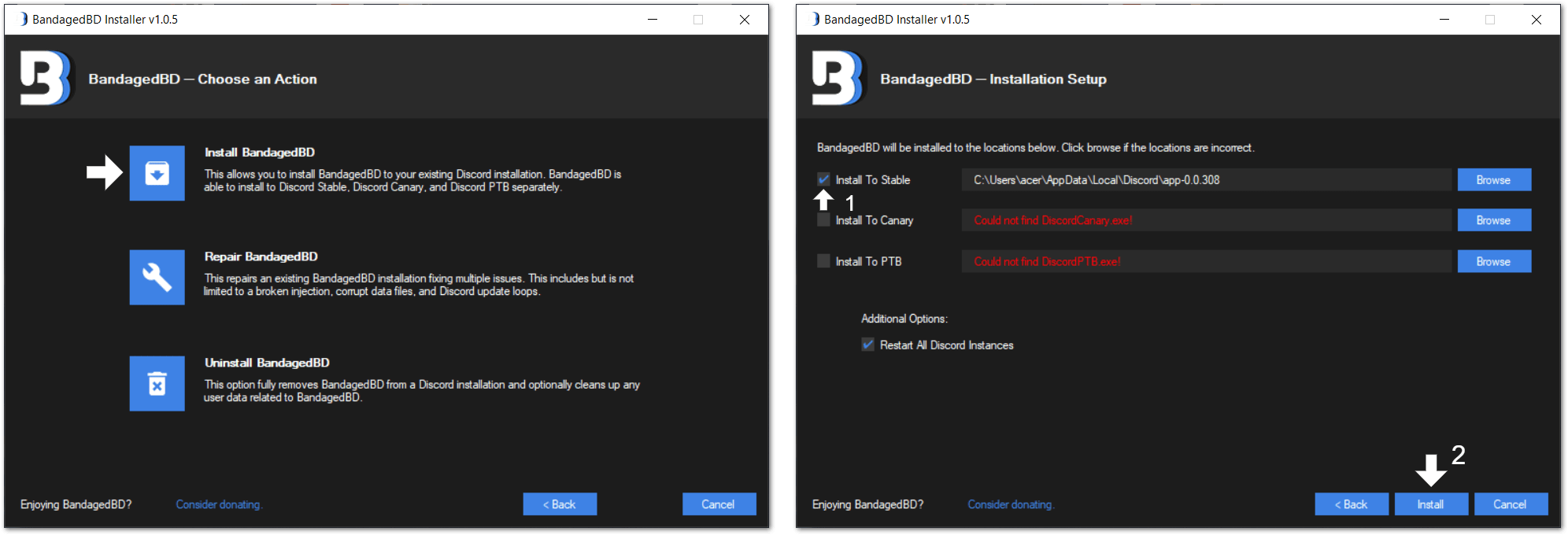
After a minute, Discord should restart, and you should be running a fresh installation of Better Discord.
8. Reinstall the Discord App
We’ve placed this fix towards the end as it may include more steps. But man is it effective to sort out various Discord issues, including when Better Discord is not working correctly.
Essentially, we start by completely uninstalling the Discord client and removing all the Roaming and AppData files with it. Thus, ensuring a complete reinstallation. After that, we download and install a fresh copy of Discord on our PC.
The following are the steps to reinstalling Discord on Windows and macOS:
Completely Uninstalling Discord on Windows
- Firstly, open the Run prompt by pressing the Windows and R key together, then type appwiz.cpl and press OK. After that, from the list of programs, look for Discord, right-click it, and select Uninstall.
- Next, you’ll need to remove all traces of the previous Discord app from your PC. For this, navigate to the Discord AppData and Roaming folder. So, press the Windows and R key together, at the Run prompt enter %appdata% and from the list delete the Discord file.
- Afterwards, open the Run prompt again (Windows + R) and enter %localappdata%, and then from the list, delete the Discord file. This step is to remove the Discord app data in the Local folder.
Completely Uninstalling Discord on macOS
- Firstly, open Finder, select Applications from the left pane and right-click the Discord application and select Move to Trash.
- Afterwards, open the Trash Bin, right-click it and select Empty Trash.
- Next, you’ll need to delete the Discord app data entirely. Therefore, select Go from the App Menu, then from the drop-down, choose “Go to Folder…”. Subsequently, in the search box type, ~/Library, and click Go.
- At the next window, search for Discord and delete the Discord file, by right-clicking it and selecting Move to Trash. Next, you can empty the Trash Bin again.
Finally, for both Windows and macOS, go to the Discord website, and download the Discord client installation file again. Then, run the installation file and proceed with the usual guided installation steps.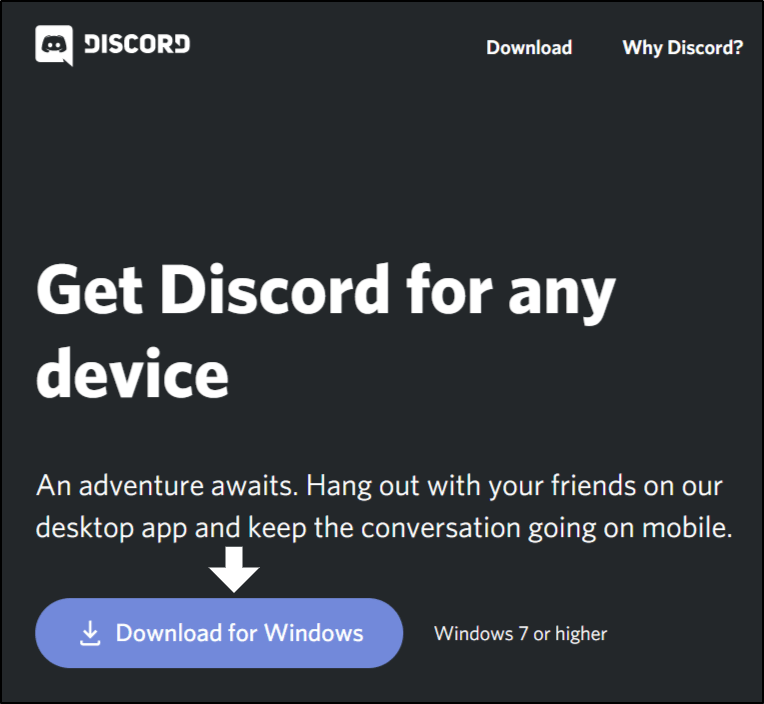
Lastly, try opening the newly-installed Discord app and log into your same account. Finally, you’ll need to install Better Discord, so follow Step 8.
9. Report Your Problem to the Support Channel in the Better Discord Server
So, you’ve tried everything, but Better Discord is still not working properly for you. So, who do you turn to? Certainly not Discord Support as Better Discord is a third-party add-on and it technically goes against their terms of service.
Luckily, you can raise your issue at the Support channel in the Better Discord server. They have a friendly and helpful community there that can give you useful pointers. You can even gain the attention of the almighty devs so that they can release the proper bug fixes in the next update.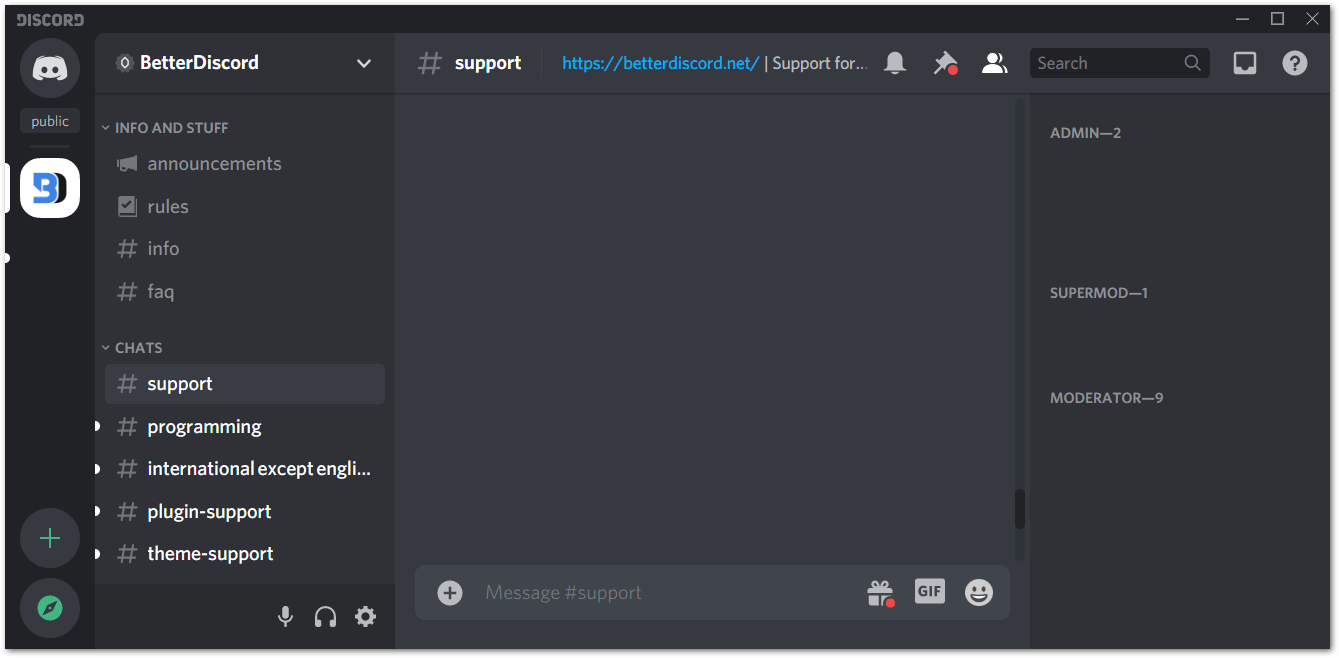
On that note, you can join the Better Discord server by clicking here. Then, navigate to the support channel in the server to express your error.
How to Fix the Better Discord Background Image Not Showing?
Perhaps Better Discord may be successfully installed, but your background theme’s image might not be showing or loading up correctly. What then?
Apart from the other steps in this guide, we believe the more effective fix is to use this ThemeFixer by Dahippo155.
So, after downloading the theme file, you’ll need to install it the usual way you install Discord themes.
- For this, open Discord, go to User Settings.
- Then, from the left pane, under Bandaged BD, select Themes and click the Open Theme Folder button.
- Next, paste the theme file (CSS file) into the folder.
- Finally, at the client, enable the Discord theme, by flipping the switch. You might have to restart the Discord client (Step 1) for the change to take effect.
Conclusion
In sum, at its peak (when error-free), Better Discord is undoubtedly a blessing. It gives you customizability you can only dream of with the default client🤩.
However, not everyone might have the smoothest experience with the third-party app. Besides, with a dedicated community and dev team, we’re sure they’re ready to fix the bugs👾 coming their way.
Along with that, we curated this guide of 9 fixes to help you out when Better Discord is not working properly.
Lastly, we’ll like to hear from you:
- Have you tried out Better Discord?
- Did you face any issues with it?
- Is there another fix for when Better Discord is not working?
We certainly hope you’ve found this guide useful. Do share this post with your bud facing issues with Better Discord.
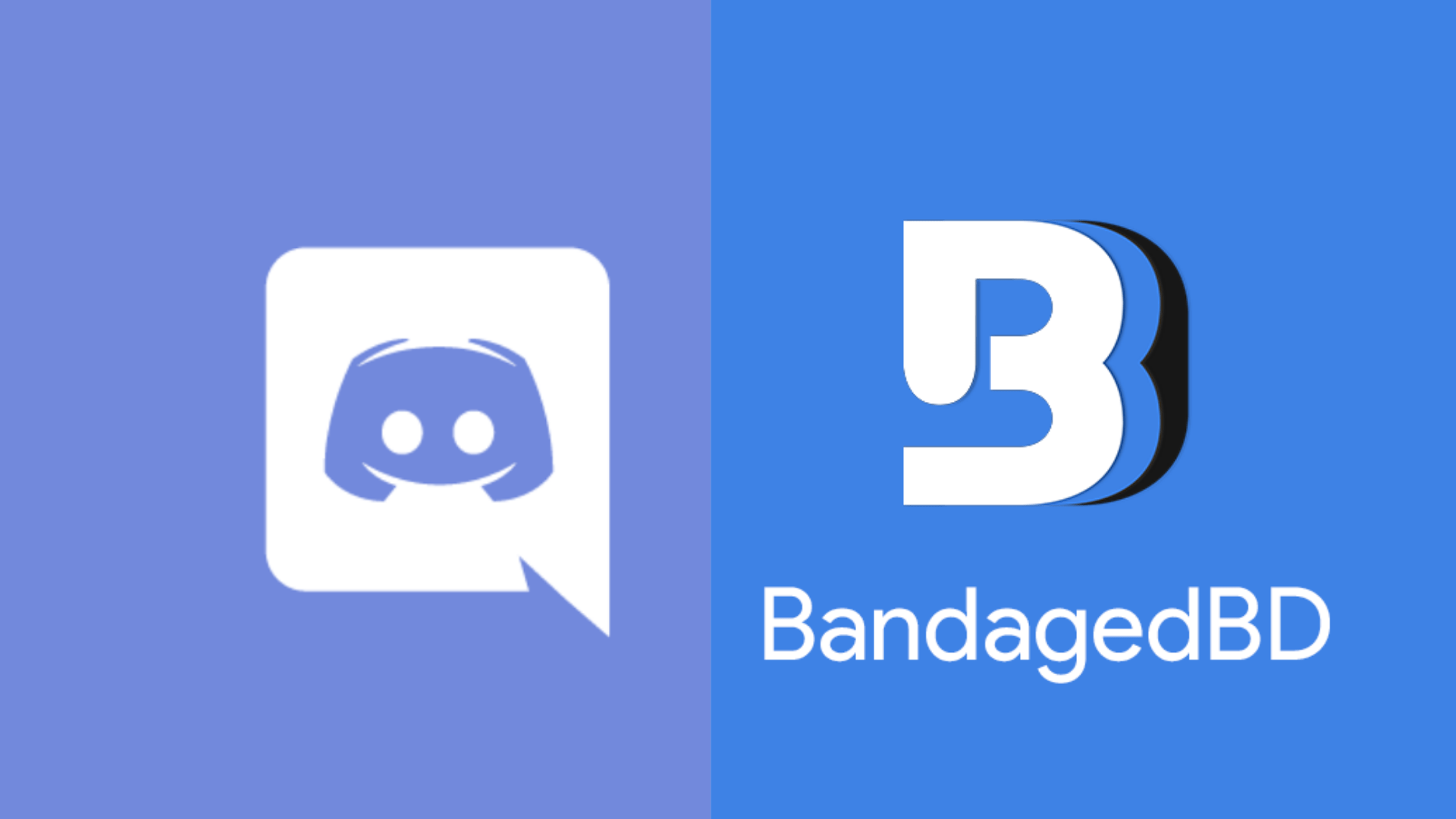
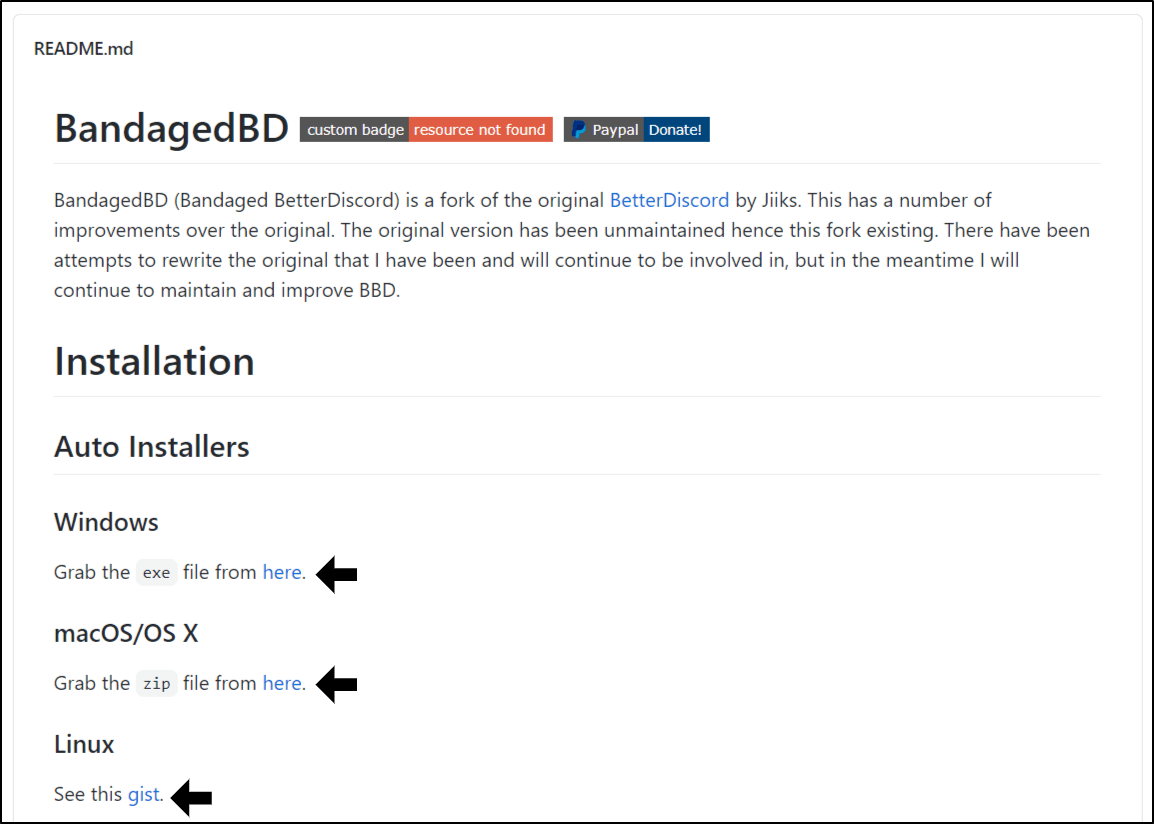
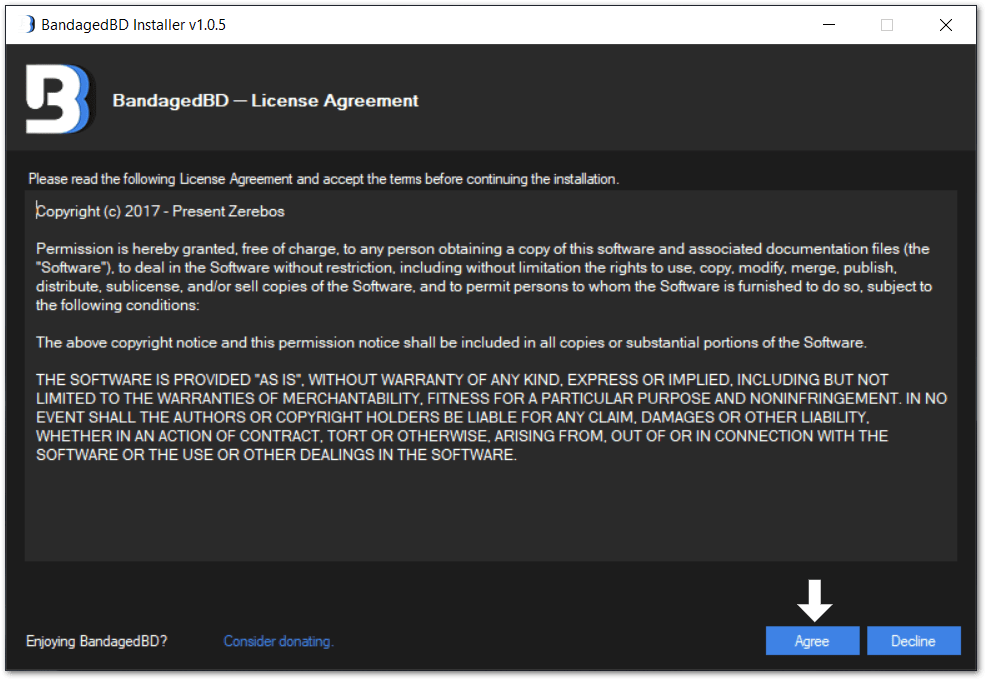
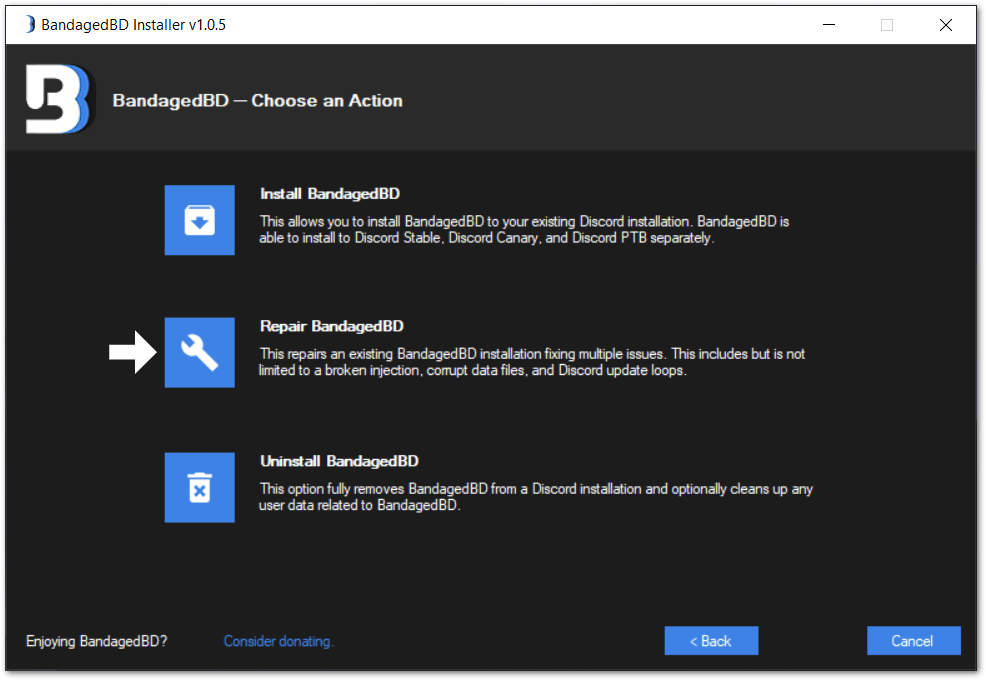
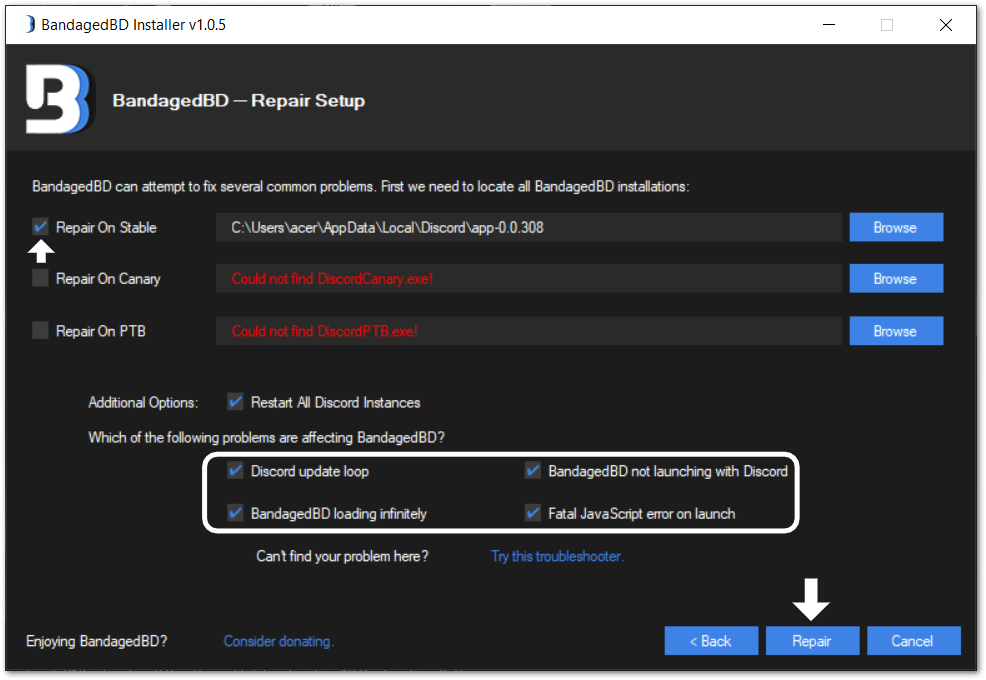
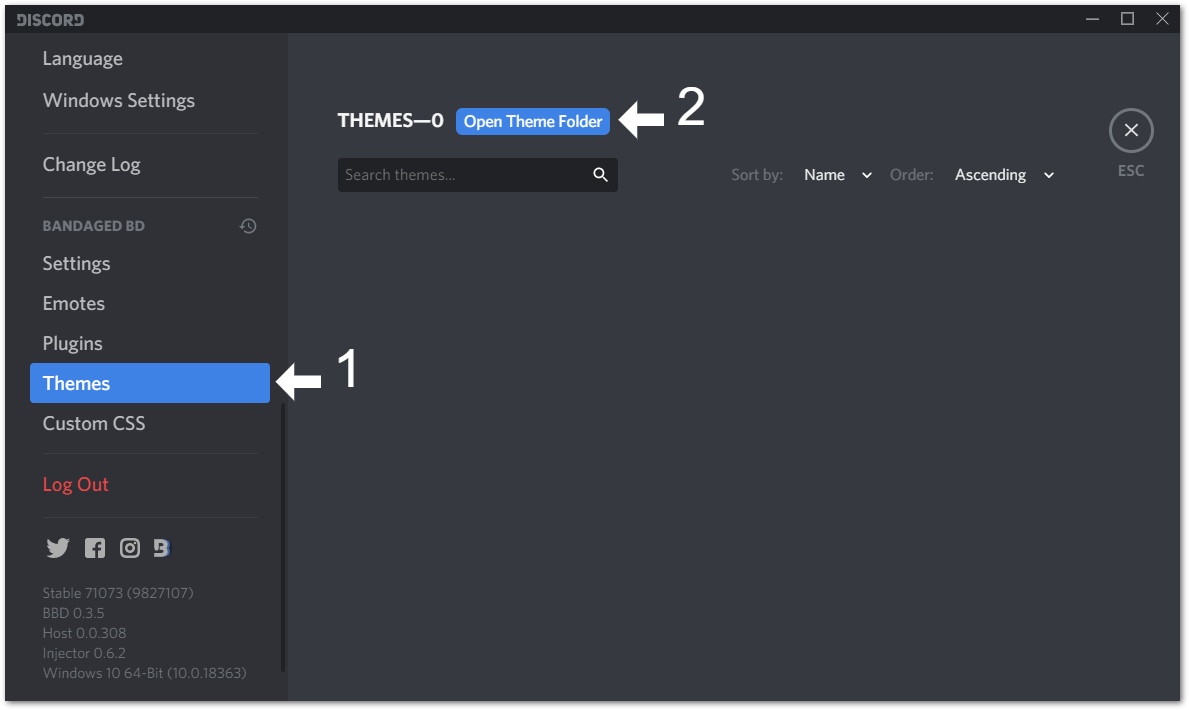
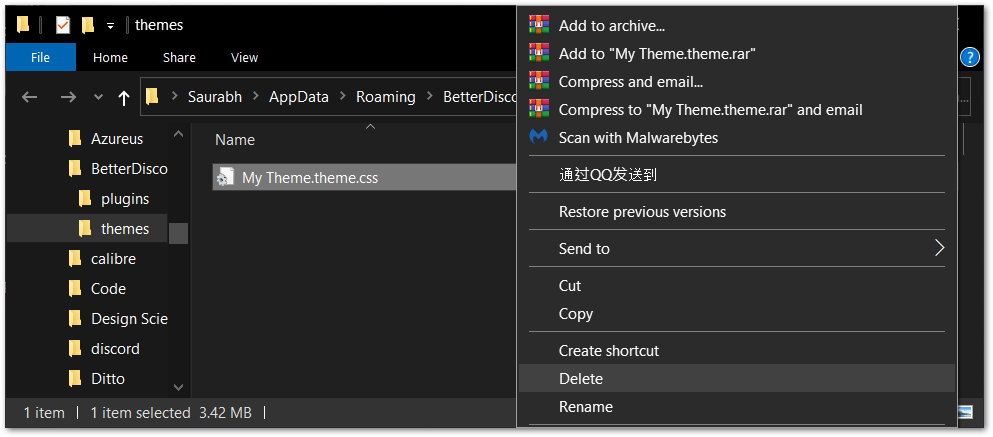
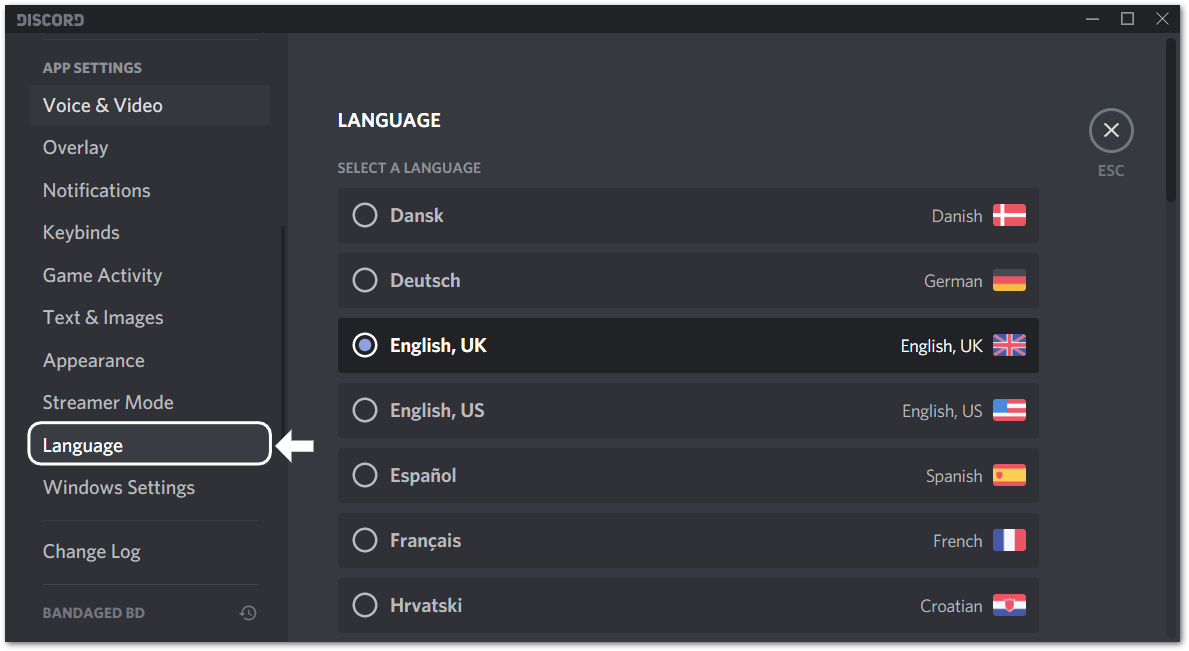
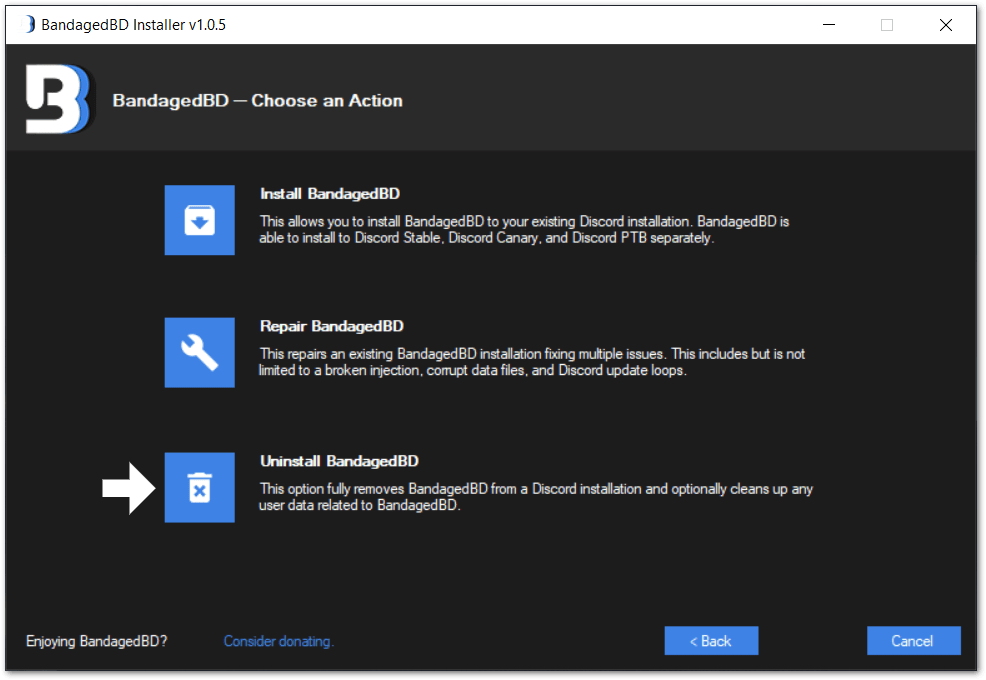
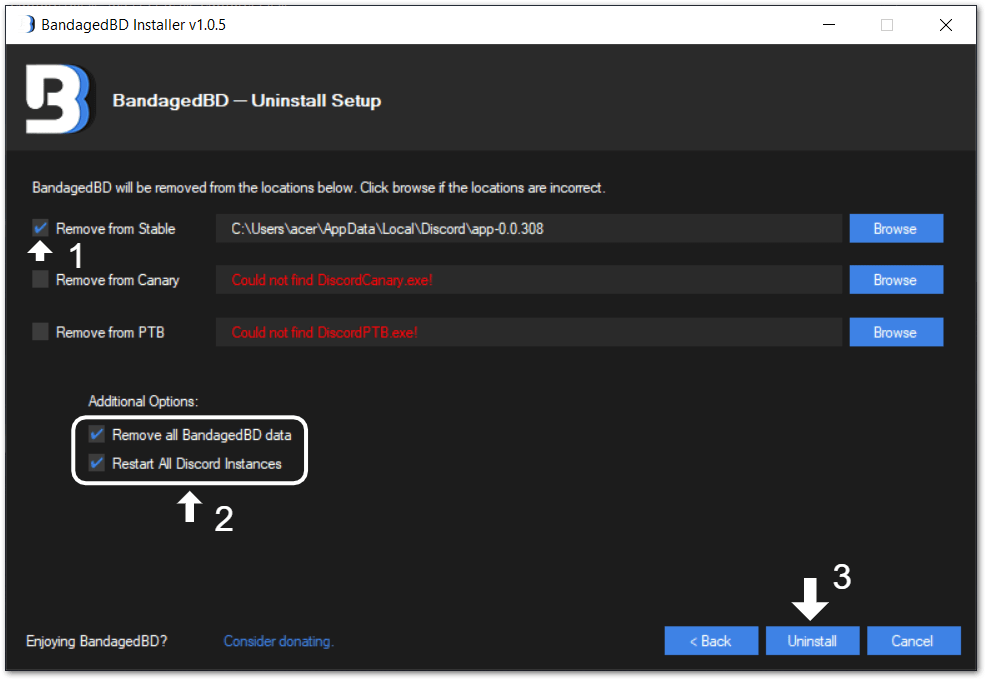
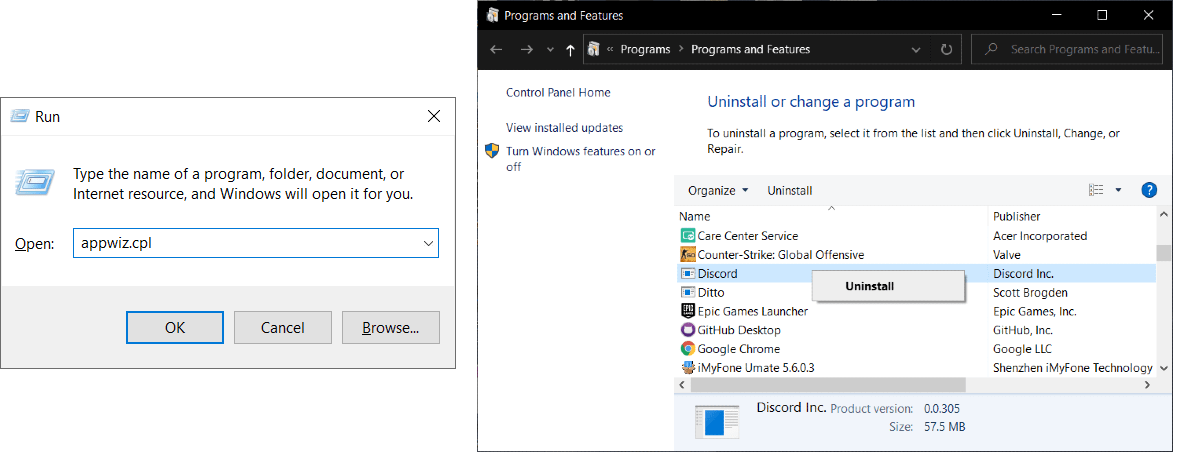
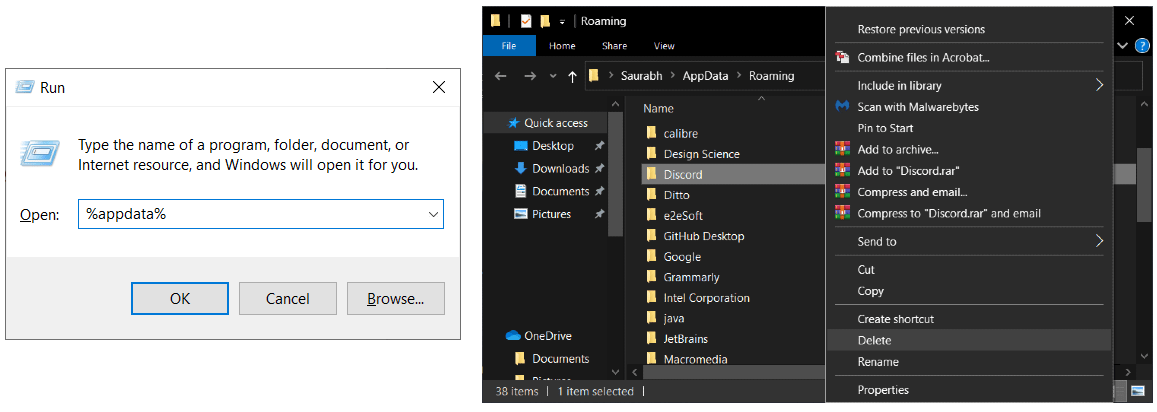
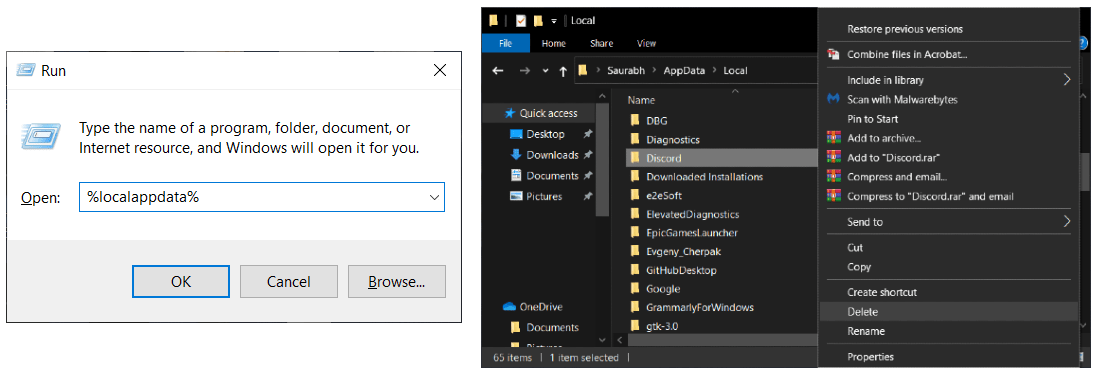
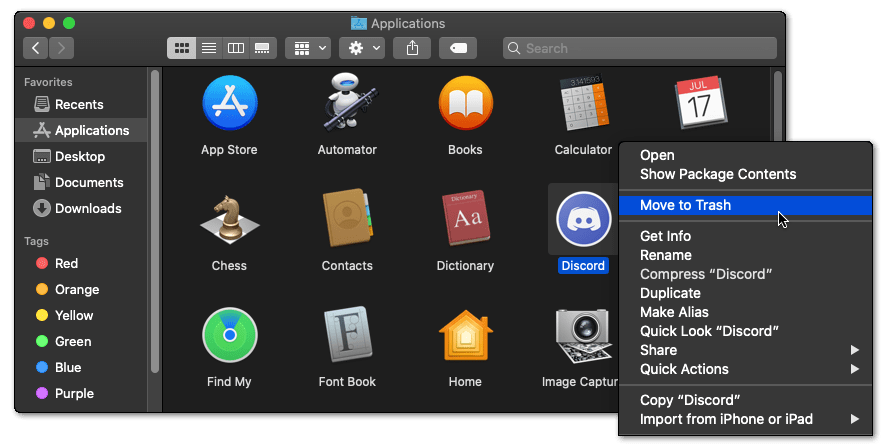
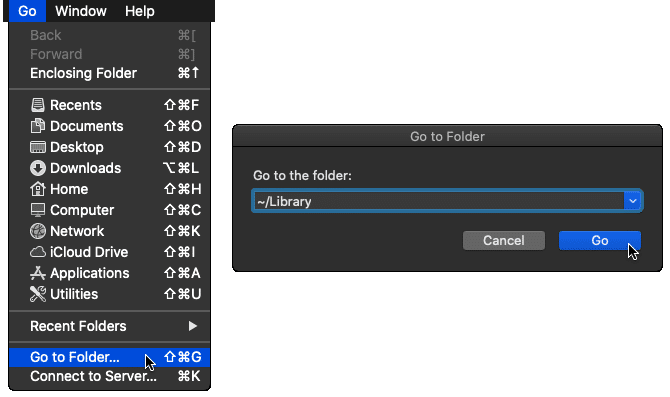
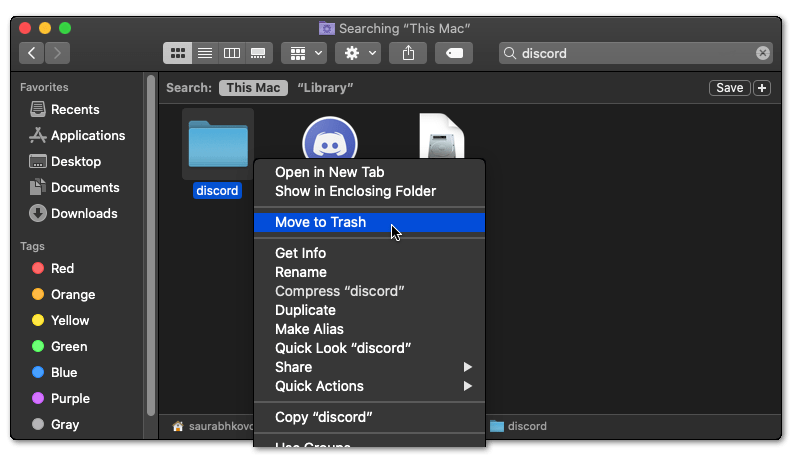
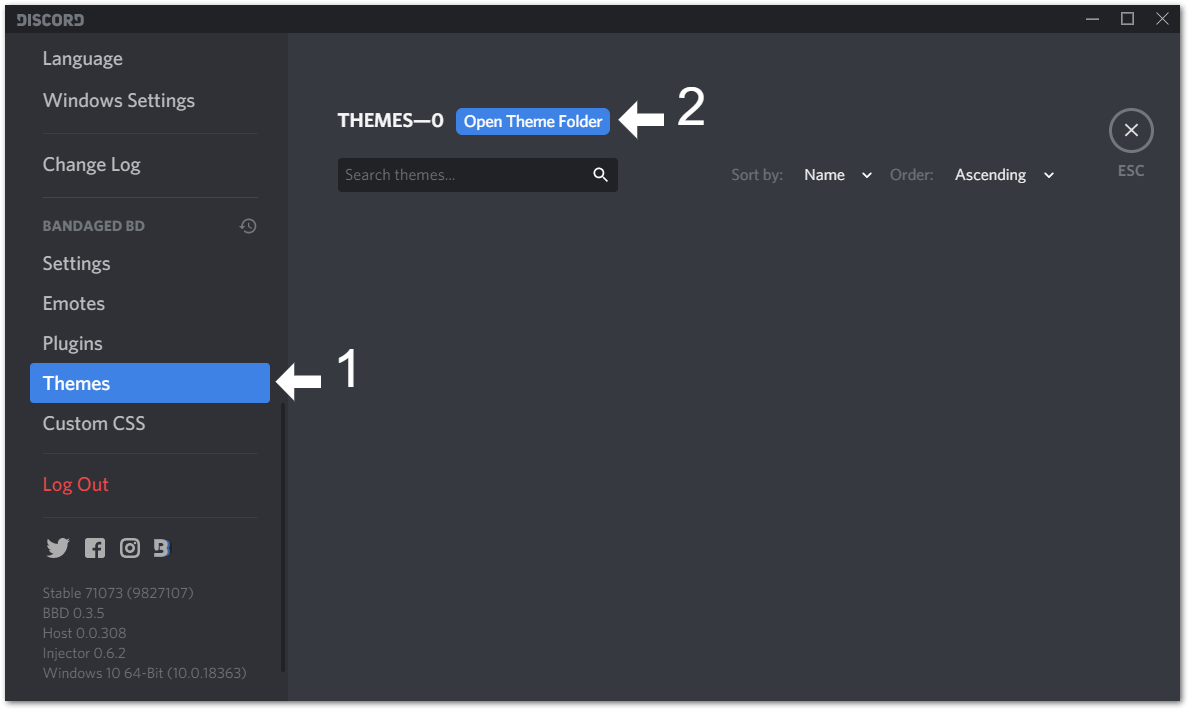
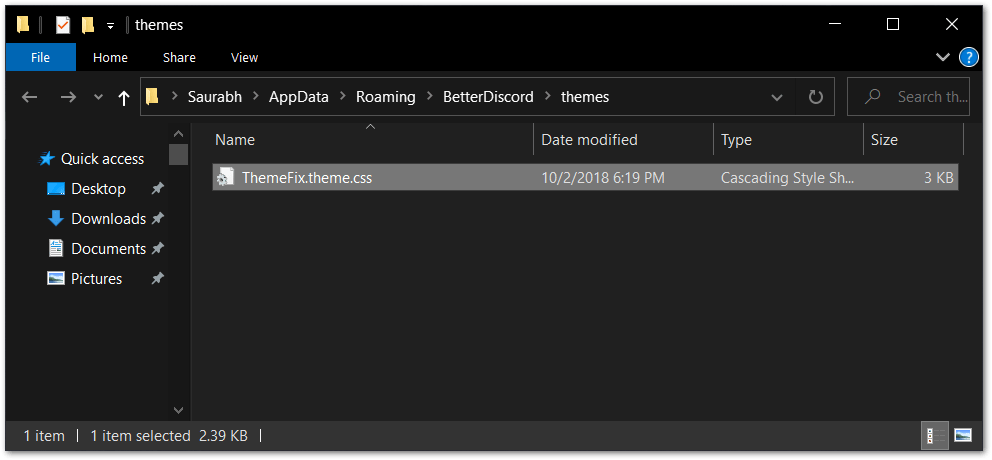


very helpful thank you