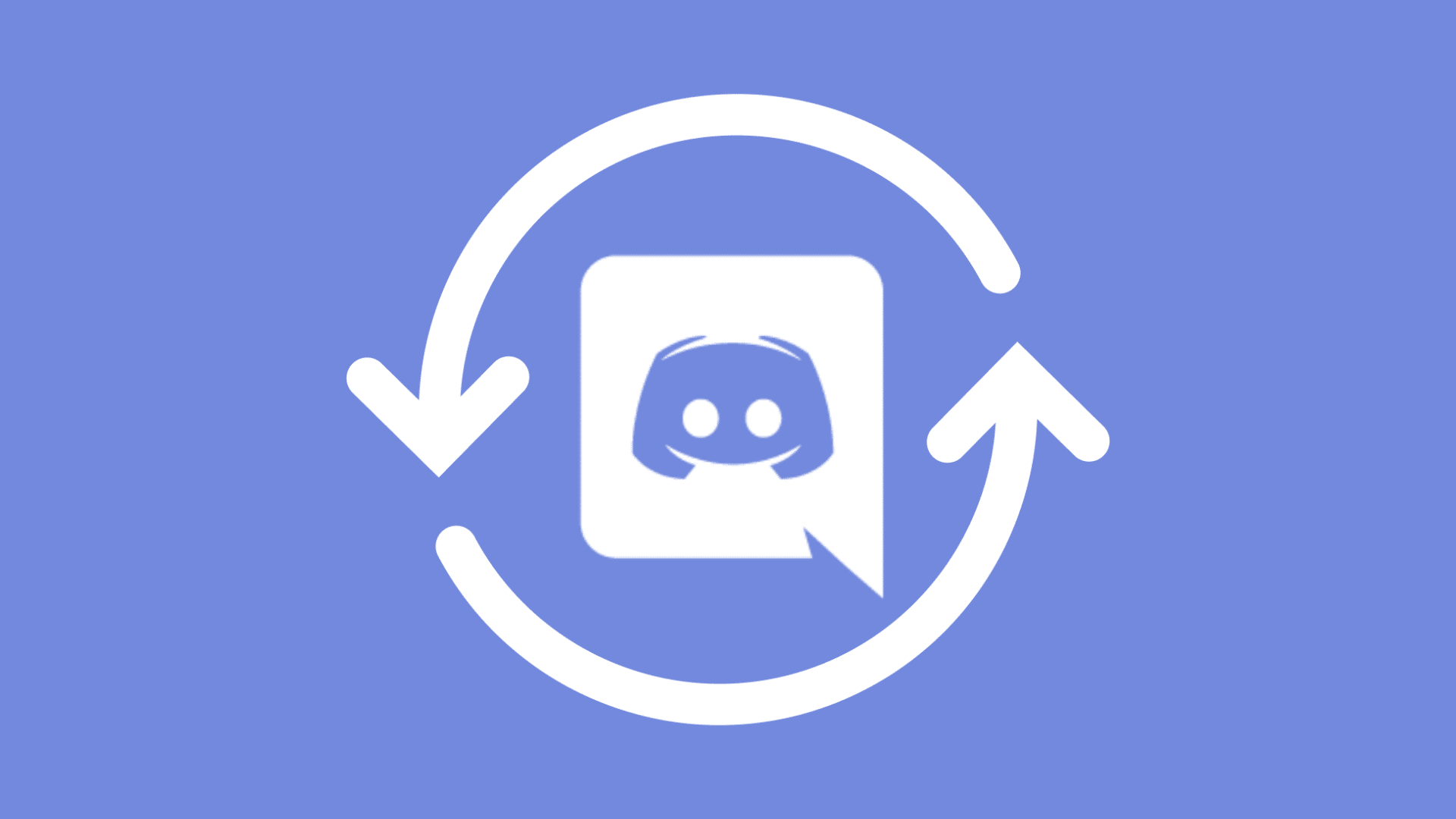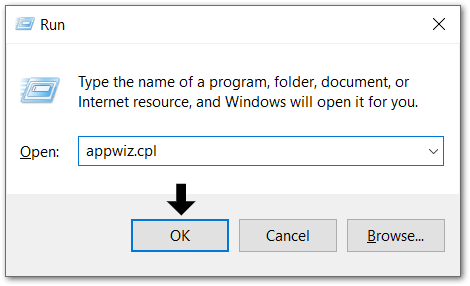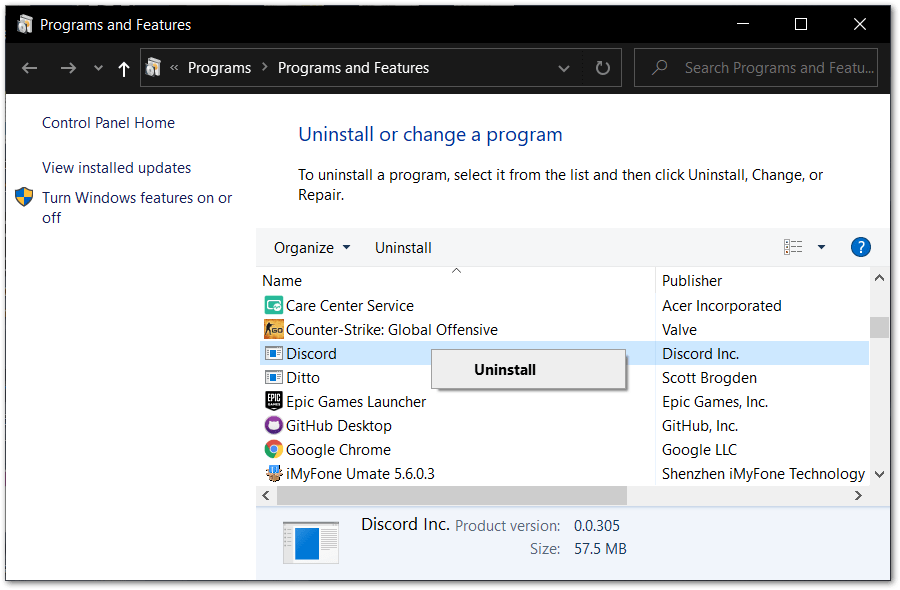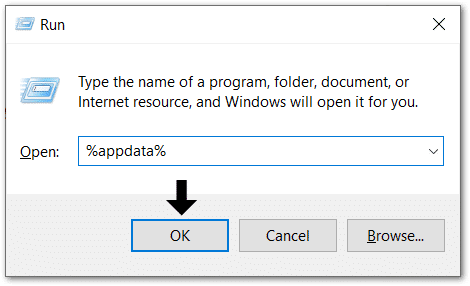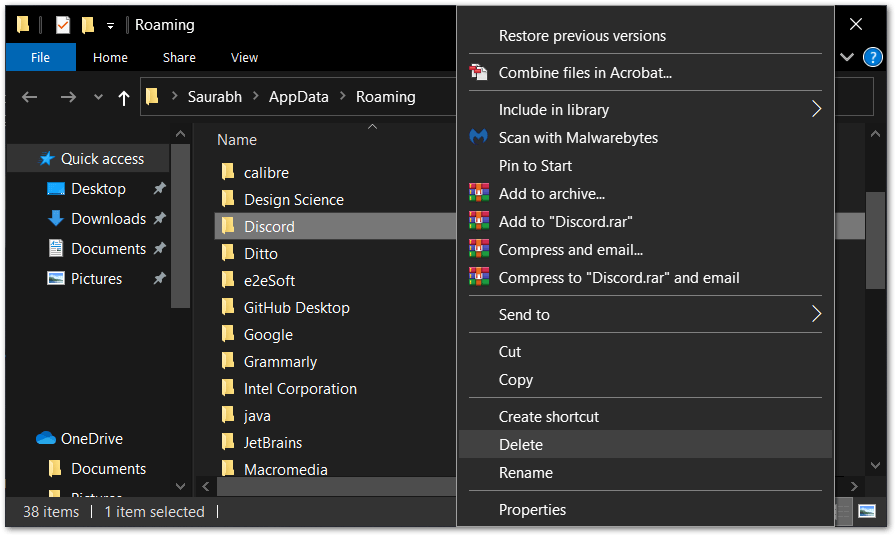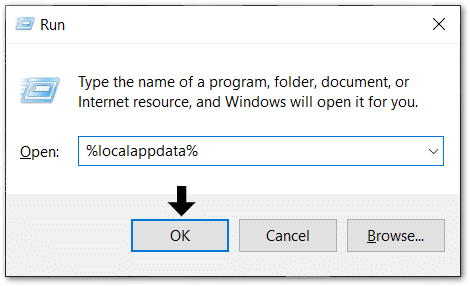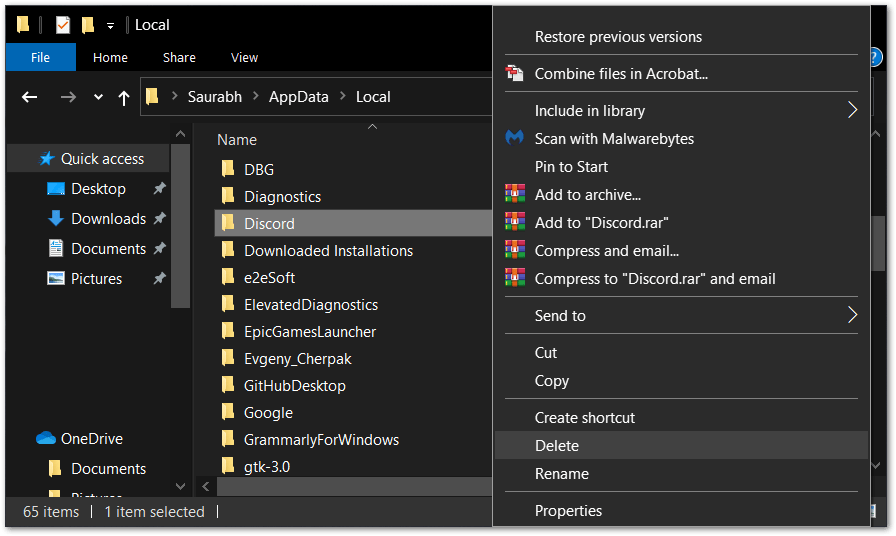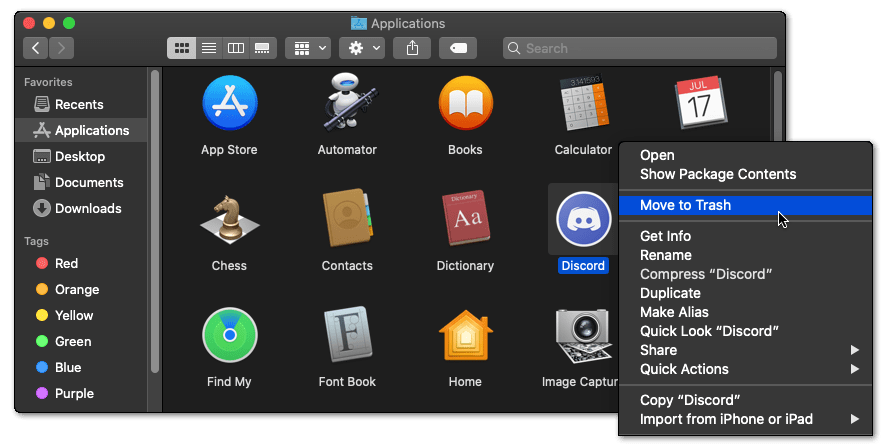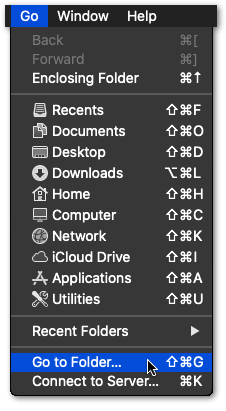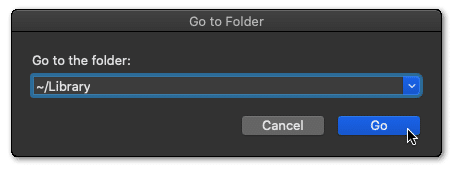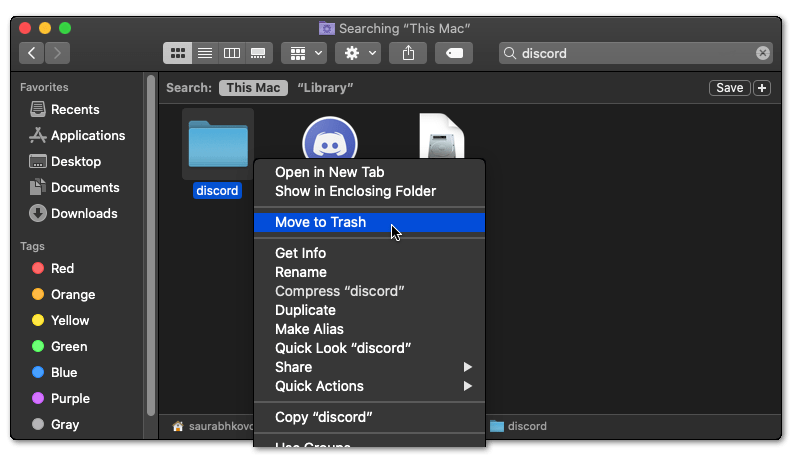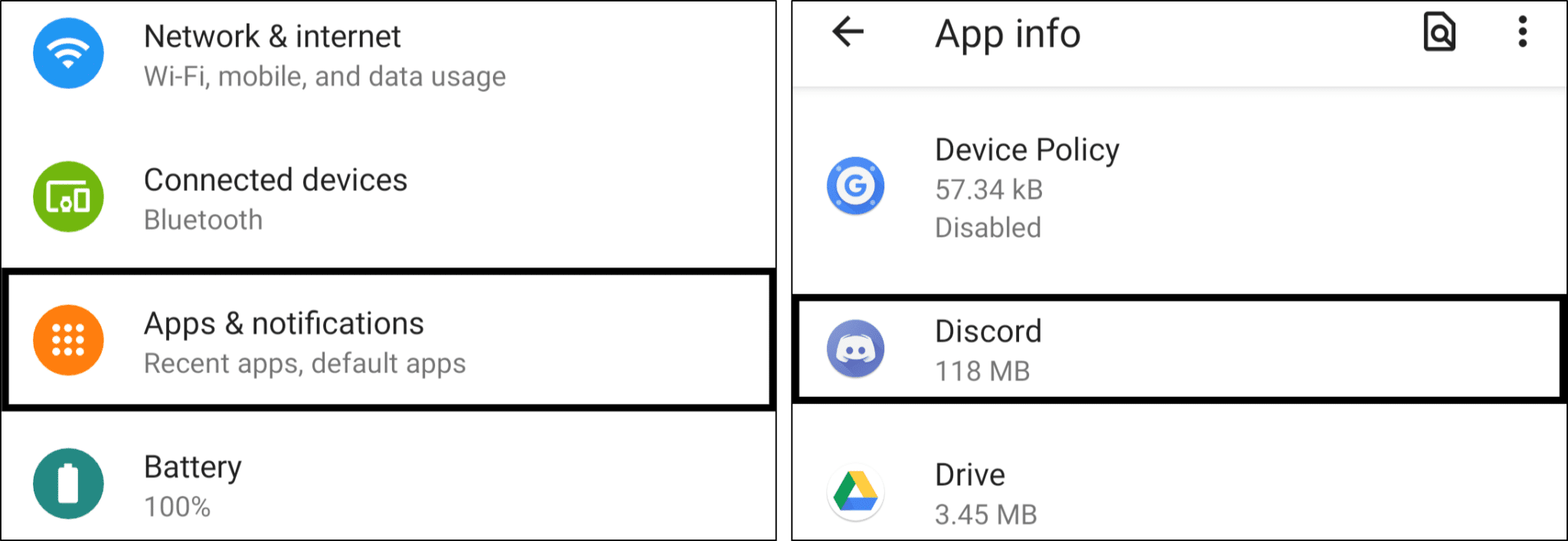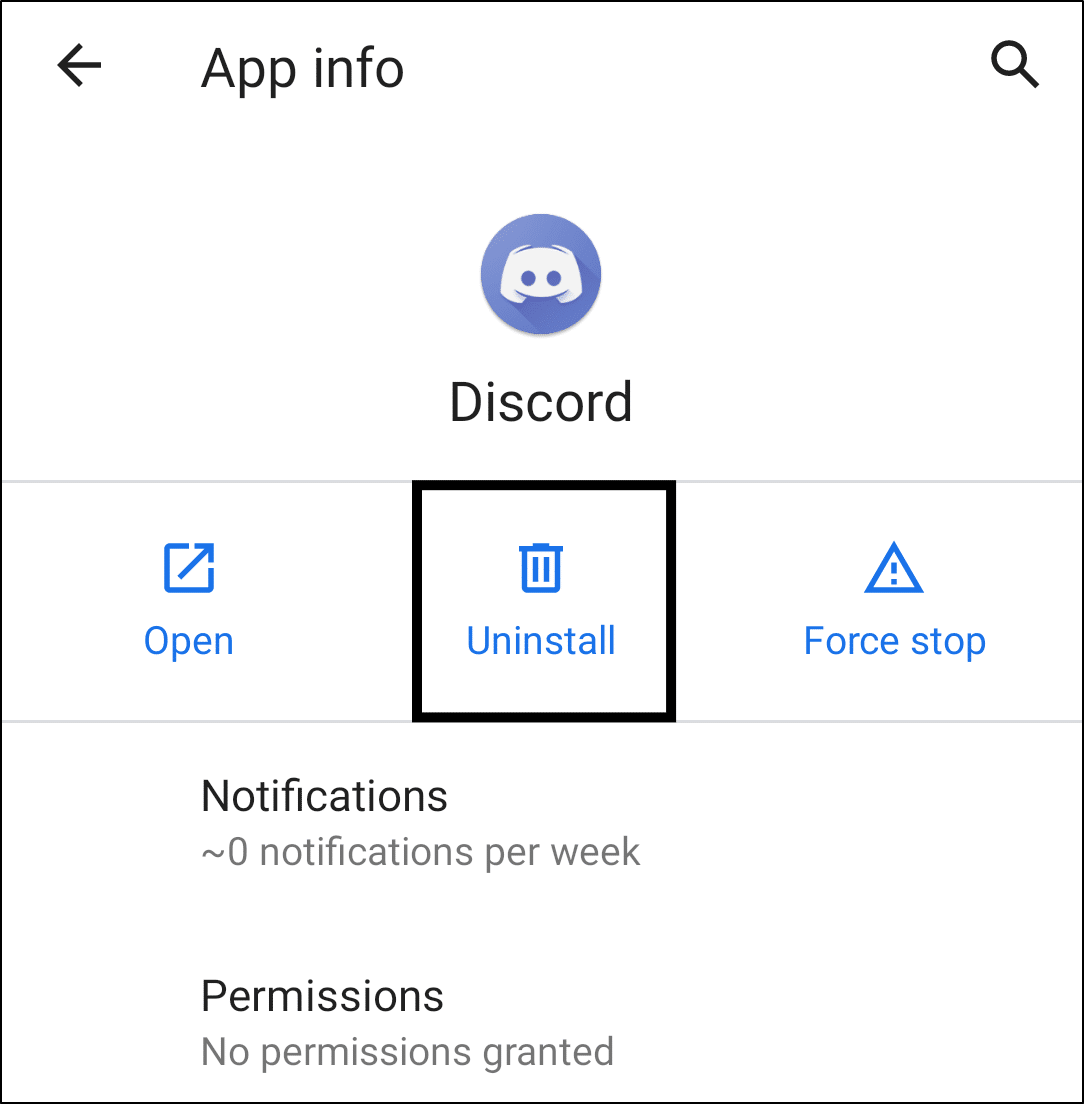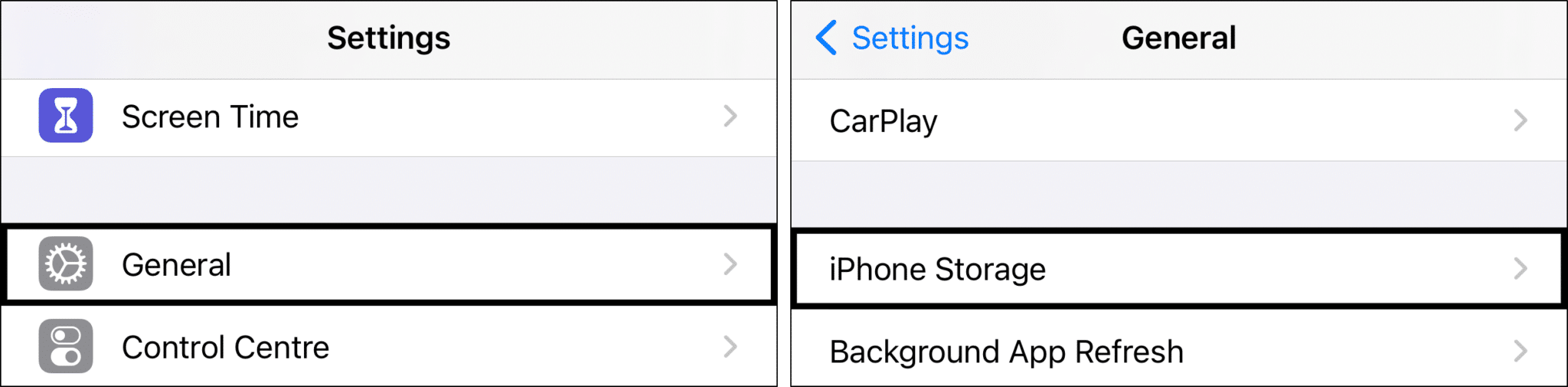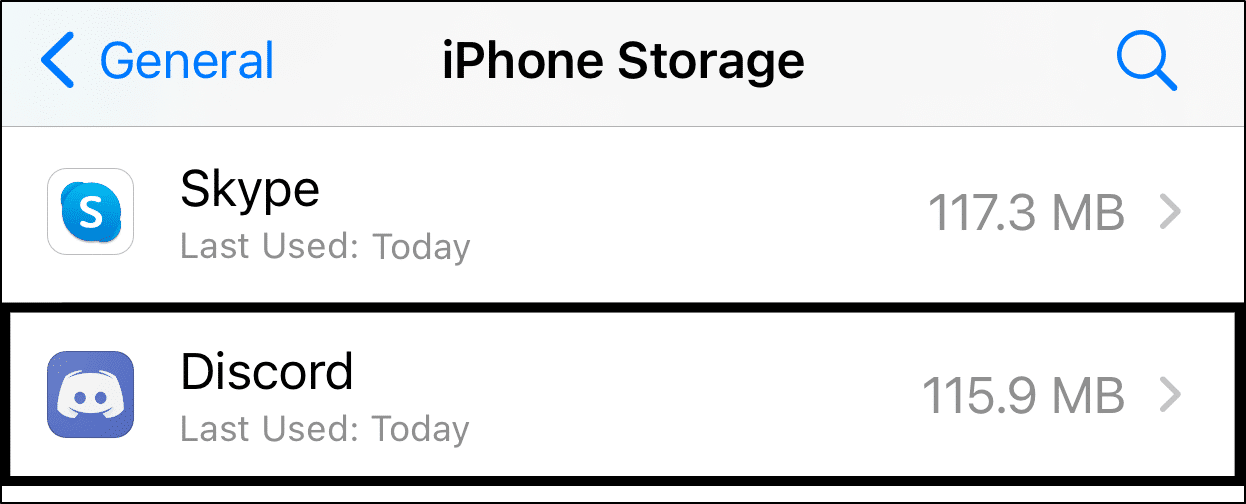Want to know how to completely uninstall and reinstall the Discord app? This guide shows you step-by-step, whether you’re on a Windows, macOS, iPhone, iPad, or an Android device.
No matter which technical problem you’re facing with Discord, one of the most effective fixes is completely reinstalling the Discord app. For us, this is our go-to step whenever we find Discord not working correctly that truly works like magic🔮.
So, you might be asking yourself:
Why does Reinstalling Discord fix Various Issues?
In short, through a complete reinstall, you’re essentially deleting all the Discord files stored on your PC. These files may be corrupted or interfering with the app’s operation, hence causing the Discord issues.
But don’t worry about losing any precious data or files, because none of your chat history are stored locally anyways. You can rest assured knowing they’re all stored safely within the Discord servers😉, regardless of how many times you reinstall the app.
So, with a fresh install, you’ll notice the new Discord client will take a minute to finish “updating”. Basically, the Discord client is retrieving your precious data from their servers, giving you your same layout prior to the reinstall.
However, uninstalling Discord isn’t as straightforward as right-clicking and selecting Uninstall, especially for PC users. There are a few extra steps to ensure a complete reset.
Therefore, we prepared this simple yet comprehensive guide to uninstall and reinstall Discord on your device.
To break it down, we first start by uninstalling the Discord client, and then we remove all the Roaming and AppData files with it. Lastly, we download and install a fresh copy of Discord.
So, if that seems neat, let’s jump right into the steps.
Also, remember to close the Discord app completely before continuing with the steps.
Table of Contents
Completely Uninstalling Discord on Windows
Completely Uninstalling Discord on macOS
Installing the Discord Client on Windows and macOS
Uninstalling Discord on Android
Uninstalling Discord on iOS and iPadOS
Installing the Discord App on Android and iOS/iPadOS
Completely Uninstalling Discord on Windows
- Firstly, open the Run prompt by pressing the Windows and R key together, then type appwiz.cpl and press OK.
- After that, from the list of programs, look for Discord, right-click it, and select Uninstall.
- Next, you’ll need to remove all traces of the previous Discord app from your PC. For this, navigate to the Discord AppData and Roaming folder. So, press the Windows and R key together, and at the Run prompt enter %appdata%.
- Then, from the File Explorer, delete the Discord file.
- Afterwards, open the Run prompt again (Windows + R) and enter %localappdata%.
- Then again, from the file explorer, delete the Discord file. This step is to remove the Discord app data in the Local folder.
Completely Uninstalling Discord on macOS
- Firstly, open Finder, select Applications from the left pane, right-click the Discord app, and then select Move to Trash.
- Afterwards, open the Trash Bin, right-click it and select Empty Trash.
- Next, you’ll need to delete the Discord app data entirely. Therefore, select Go from the App Menu, then from the drop-down, choose “Go to Folder…”.
- Subsequently, in the search box type, ~/Library, and click Go.
- At the next window, search for Discord and delete the Discord file, by right-clicking it and selecting Move to Trash. Next, you can empty the Trash Bin again.
Installing the Discord Client on Windows and macOS
Finally, for both Windows and macOS, go to the Discord website, and download the Discord client installation file.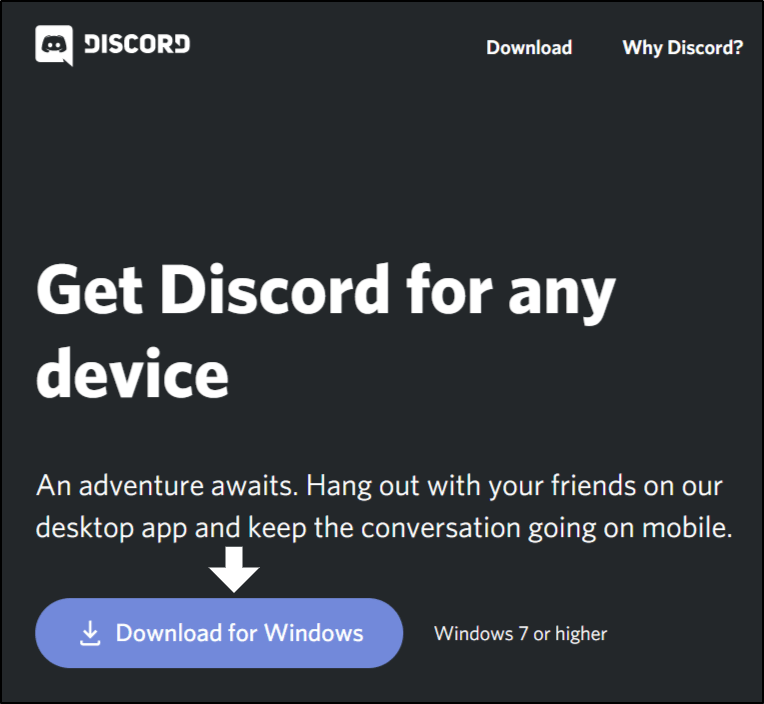
Then, run the installation file and proceed with the usual guided installation steps.
Uninstalling Discord on Android
- Firstly, open the Settings app, tap on Apps & notification, and select Discord from the list of apps.
- After that, tap Uninstall or Delete App.
Uninstalling Discord on iOS and iPadOS
- For starters, open the Settings app, tap General and select iPhone Storage.
- Next, select Discord from the list of apps.
- Following that, tap the Delete App, and Delete App at the following pop-up.
Installing the Discord App on Android and iOS/iPadOS
Now that you’ve removed the previous Discord app from your device, you’ll need to install a fresh copy.
For this, visit the Play Store (Android) or App Store (iPhone/iPad), go to the Discord app page, and tap Install or Get.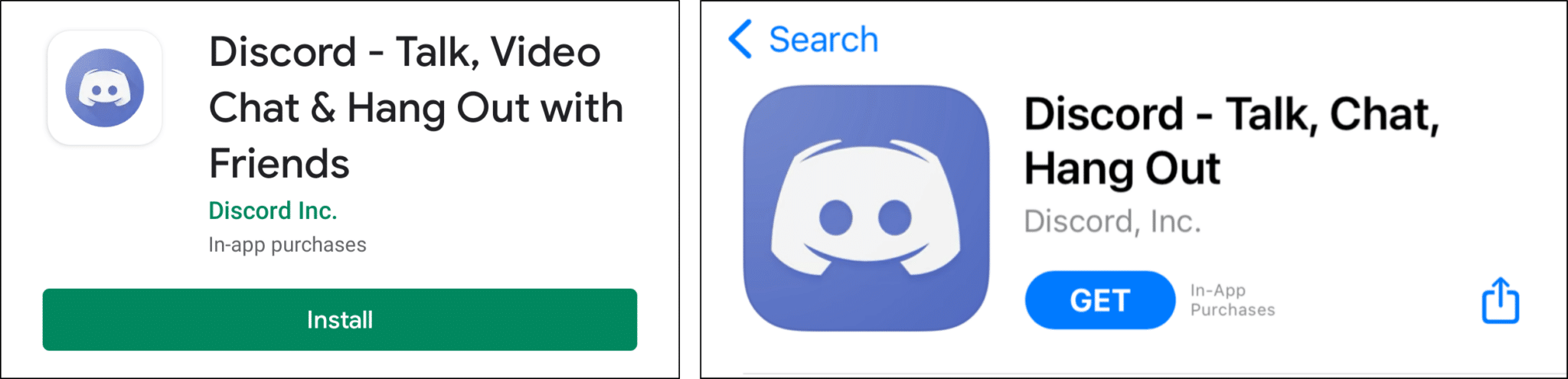
After a minute or so, depending on your internet speed, the Discord app should be successfully installed.
Conclusion
As you can see, completely reinstalling Discord only takes up a few minutes of your time. Especially, if you know the right steps😉. Plus, it’s extremely handy to fix various Discord app issues or bugs related to built-up cache.
If you’re using a mobile device, like an iPhone or Android, it’s way simpler, as you only need to uninstall the Discord app. Your device will clear the app data once you finish uninstalling.
For an added assurance, after uninstalling, you can restart your device, to complete the reset.
Lastly, we’ll like to hear from you, did reinstalling fix your Discord issue?
Additionally, If you want to create and use your own custom Discord theme, do check our guide by clicking here.
We certainly hope you found the steps to reinstalling Discord straightforward and helpful 😊!