Suddenly finding that your Twitter videos not playing, working or keep pausing and buffering constantly?
Twitter is an extremely familiar name to anyone who frequently uses a variety of social media platforms. It offers a more compact space for socializing with other users on the platform, as you can post a variety of content with ease and quickly interact with other users with the variety of features available.
The different kinds of content you can freely post on Twitter are far and varied from one another as you can easily put out simple text posts with pictures or videos that can easily be played and viewed by your followers. Despite the limitations Twitter has, such as the number of characters you can have in a single post, the variety of content you can place more than makes up for it.
Video content is easily viewable on Twitter regardless of the platform you are using it as you only need to see the post containing the video. Despite this, however, several users have been reporting a problem with their Twitter and getting videos to load up properly and play as a result of varying issues with Twitter in general.
Types of Twitter Videos Playback Problems
Twitter as a platform is incredibly easy and straightforward to use compared to most social media platforms. Videos that are uploaded to the site are usually playable on the website alone and don’t require any extra apps to play them properly, which is it can be problematic when your Twitter videos not playing properly as a result of an ongoing issue.
Several users have been finding their Twitter videos not playing and not working properly, resulting in the video constantly buffering as a result of an error that states, “The media could not be played”, alongside an option to reload it.
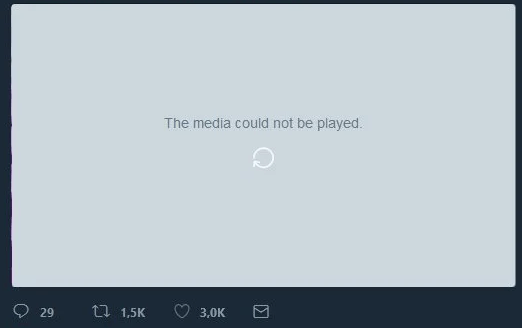
This guide we have prepared here will tackle this issue as we will be going over 6 reasons why your Twitter videos not playing and keep loading. We’ll discuss 10 possible fixes that you can try out to have the issue resolved. Twitter is available on a variety of platforms, including desktop and mobile, through Android and iOS, with the latter 2 sharing little to no differences with the features and functions available.
This guide will be going over simple and slightly more challenging fixes available for the two platforms previously mentioned whenever possible. With everything said and done now, let’s get started with some fixing!
On the other hand, if you find that images on Twitter are not loading or showing, for more fixes and help, you may check our other guide here.
Why Are Twitter Videos Not Playing, Working or Keep Pausing & Buffering?
1. Bugs And Glitches With Twitter
One of the most common reasons you might find as to why you aren’t able to play any videos properly on Twitter is usually a result of bugs and glitches. Twitter is usually a reliable platform and app, but any bugs and glitches can make certain features and functions not work properly as a result of its presence.
You might find the reason why your videos aren’t playing properly coming as a result of a bug and glitch that makes the feature impossible due to the number of issues it causes. There are several things you can try out to fix this problem, such as clearing out your cache and data for Twitter (Step 2) or reinstalling Twitter completely (Step 3) to fix the issue.
2. Twitter Account Settings
Another common reason why you might be having a hard time getting your Twitter videos not playing and getting them back to work properly might be with certain setting options and configurations related to your Twitter account. Twitter has several options available with its account settings that are geared towards improving your personal experience while using the app.
These enhancements can sometimes become problematic, however, as you can set your Twitter in a way that will make using certain features and functions difficult. Said difficulties have a chance to affect your ability to watch videos properly which is why you should consider enabling Autoplay in Twitter (Step 4), avoid enabling data saver and instead disable it (Step 5) and turn on media preview (Step 6) while you are browsing in the platform.
3. Poor Internet Connection
The internet connection you are connected to in order to browse Twitter plays a big factor in your ability to view videos on the platform. Since Twitter is a social media platform, a stable internet connection is required in order to browse through the platform without any issues, more so if you’re accessing heavy content such as video clips.
A poor internet connection can lead to several issues, such as the error mentioned earlier, with the easiest fixes usually involving resetting your internet connection (Step 7) if you have been noticing issues such as significant lag and slowdowns.
4. A Problem with the Twitter Servers
Besides a stable and strong internet connection, another requirement to have a smooth and problematic-free experience on Twitter usually relies on Twitter’s servers being free from any issues that might make the site not perform as expected.
Any problems that Twitter might be experiencing with its Servers are usually reflected back into the website as certain features and functions start misbehaving and ultimately stop working. If you notice a problem with connecting to Twitter despite having a good internet connection, consider checking the Twitter server status (Step 8) to see if the website is working properly without any issues.
5. Region Restrictions on Twitter
A more specific problem you might have with not being able to play videos properly on Twitter can be from the video content and its settings that affect availability and viewership. Most videos on Twitter usually have no problems with playing on any users, but certain account restrictions, such as the region you are from, can limit the type of content you can view.
The only way to work around any issues caused by regional restrictions on Twitter can only be done through the use of a VPN connection (Step 9) and connecting to a different region to bypass it and view the video you want to.
6. Outdated Twitter App
The last reason why you might find your Twitter to not be working properly is a specific issue with mobile users of the Twitter app, and that is using an outdated Twitter app. An outdated Twitter app is still capable of accessing the content on Twitter (unless the app is severely outdated) and sending your own content.
The problem that comes with using an outdated app for Twitter arises with old bugs and glitches that are no longer present in the current version of Twitter, affecting your session on the platform. If you have been experiencing problems with accessing content on Twitter, consider updating your Twitter app (Step 10) to make sure you are using the latest version possible.
10 Fixes For When Twitter Videos Are Not Playing, Working or Keep Pausing & Buffering
1. Clear Cache And Data For Twitter
Usually, when it comes to Twitter videos not playing correctly, it almost has something to do with the internal files causing a problem with the app working correctly. These problems can range from various issues, such as videos not playing properly.
Clearing out your Twitter cache and data usually solves any issues you might have with Twitter and certain functions not working properly, and you can easily do that by following these steps below:
For Google Chrome (Windows & macOS)
- Open your Internet Browser’s Settings ⚙️. This is usually underneath a menu that varies on the browser you are using.
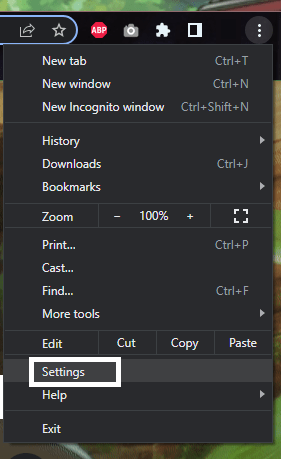
- Find the “Clear Browsing Data” option for your browser. This is usually underneath “Privacy and Security” 🔒 in many browsers.
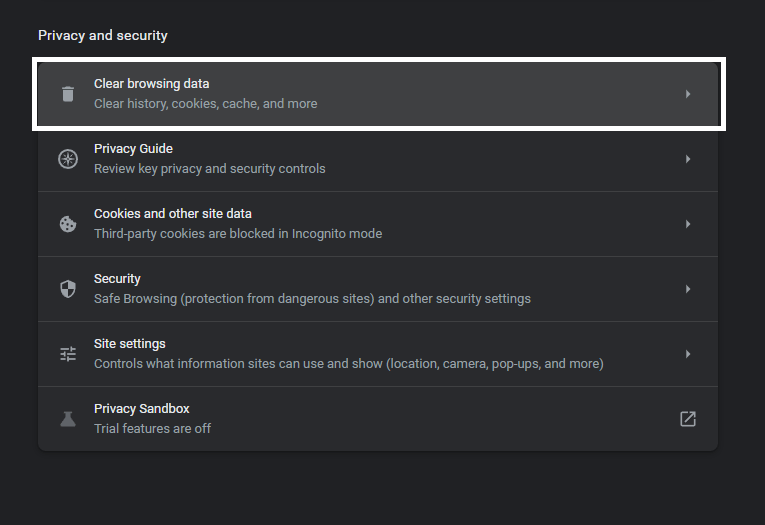
- If you are only cleaning up your cache and data, make sure to select the appropriate option and deselect other things, such as your browser history.
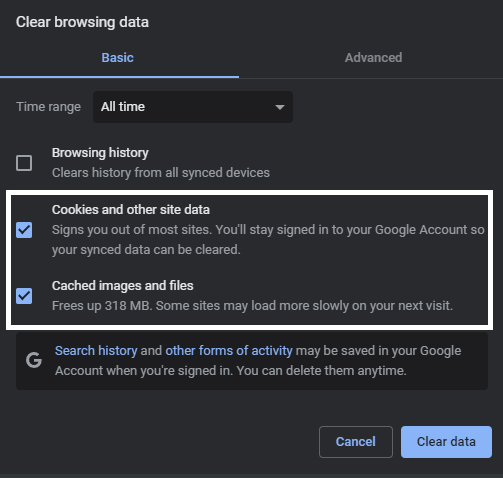
- Click on “Clear Data” 🗑️to start the cleaning process.
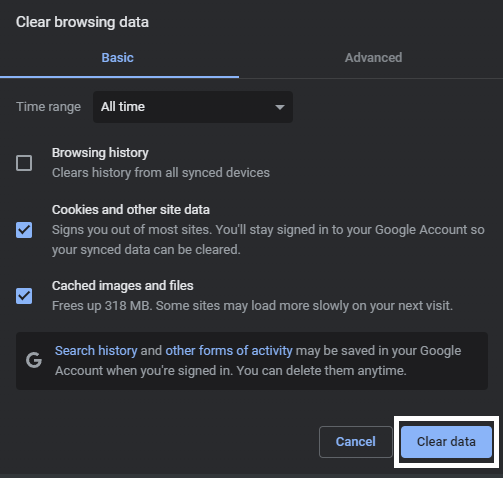
For Safari (macOS)
- First, with Safari launched, from the Menu Bar, click Safari and select “Preferences…”

- At the following window, choose Advanced from the top bar, and tick the box next to “Show Develop menu in bar”.

- Subsequently, from the menu bar, click Develop, and select Empty Caches.

- After that, you can clear your search history and even more Site Data and Cookies. To do this, from the Menu Bar, click Safari, and choose “Clear History…”.
- Lastly, click Clear History at the following window.

For Mobile (Android)
- Open your Phone’s Settings ⚙️ app.
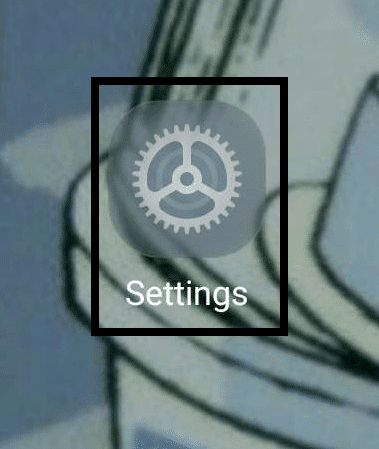
- Navigate to your phone’s App List by clicking on “Apps” or something similar.
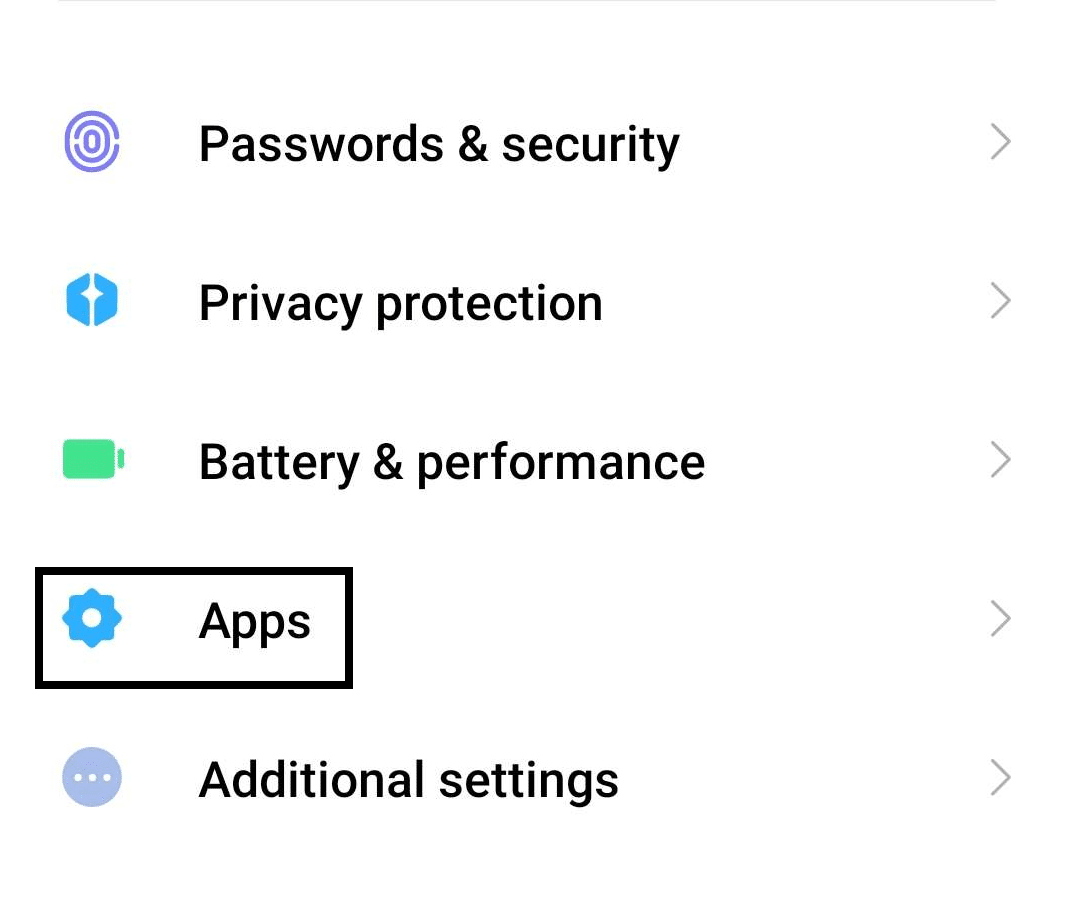
- Find the Twitter app from among all of your apps and open it.

- On the Instagram App page, tap on “Force Stop” ✖️ and wait for the process to finish, then tap on “Clear Data” 🗑️.
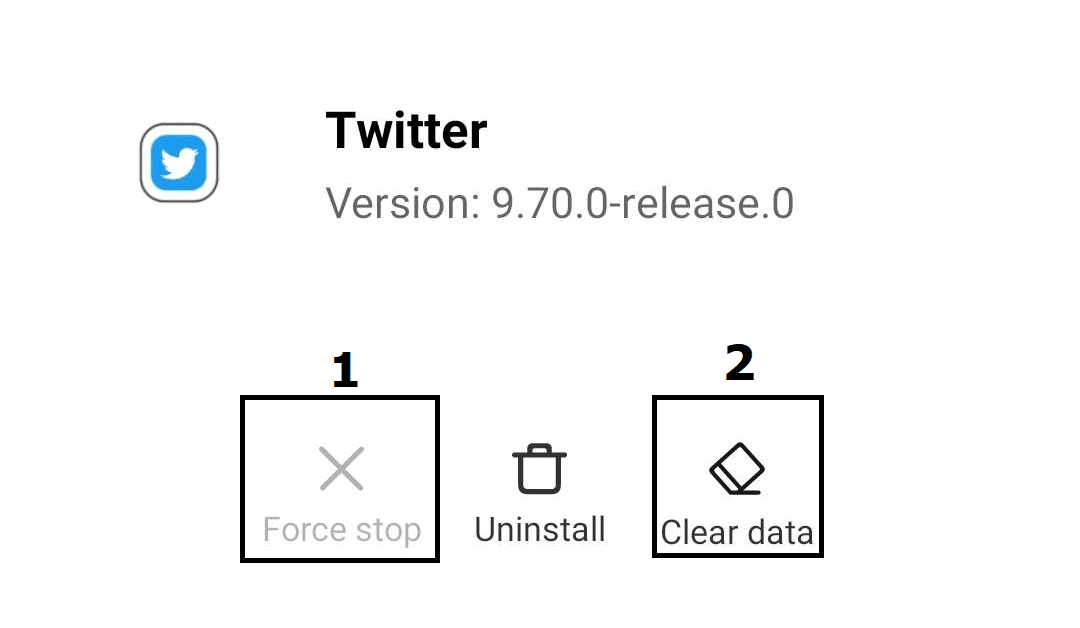
Following the steps above will allow you to quickly clear up any cache and data from Twitter in your respective platform. Additionally, this will prevent anything from going wrong with the Twitter app, as it is the best way to avoid issues caused by messing around with its files.
As for iOS users, the closes alternative to clearing cache would be to reinstall the Twitter app (Fix 3) or to clear the web and media storage (Fix 2).
2. Clear Your Web and Media Storage
Scripts, media files, and cache files all fall under the category of web and media storage. This data can easily become corrupted when present in big quantities, breaking your Twitter application. In light of this, it is always advised to clear your device’s browser and media storage.
Here’s how to clear the web and media storage data within the Twitter app settings:
- Firstly, open your Twitter app and access the side menu panel.
- Next, tap on Settings and Privacy > Data Usage. Here. you will see two tabs: Web Storage and Media Storage.
- Tap into Web Storage and select “clear web storage”.
- Then, click into Media Storage and select “clear media storage”.
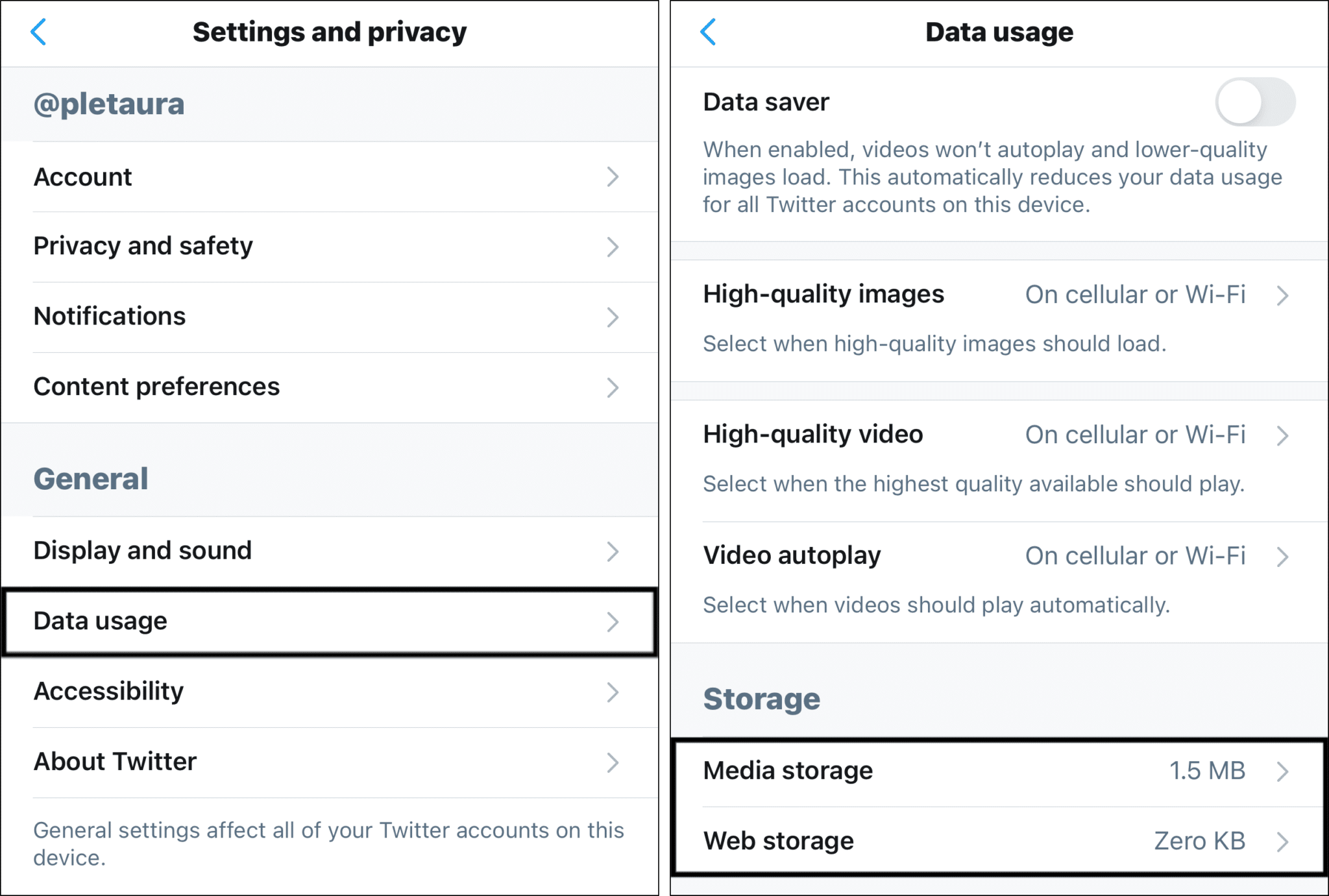
3. Reinstall Twitter
Reinstalling Twitter is probably the last thing you want to try if you want to try and solve any issues with the Twitter app. This is because the problem might be something caused by an issue you have with installing files or something similar that clearing out your cache and data can barely solve.
To do a quick and clean reinstallation of Twitter on your phone, you can follow something similar to the steps below:
- Open your Phone’s Settings ⚙️ app.
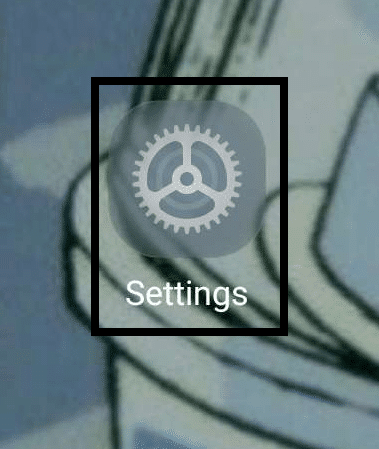
- Navigate to your phone’s App List by clicking on “Apps” or something similar.
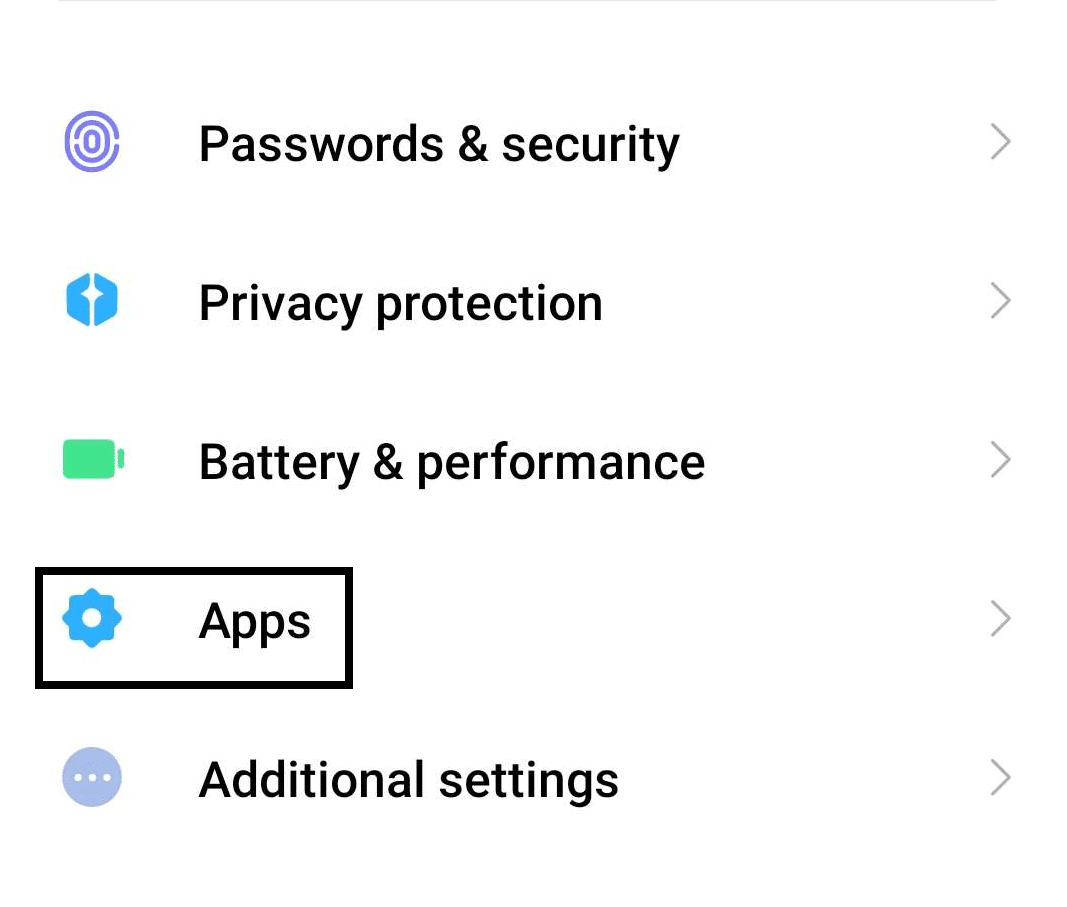
- Find the Twitter app from among all of your apps and open it.
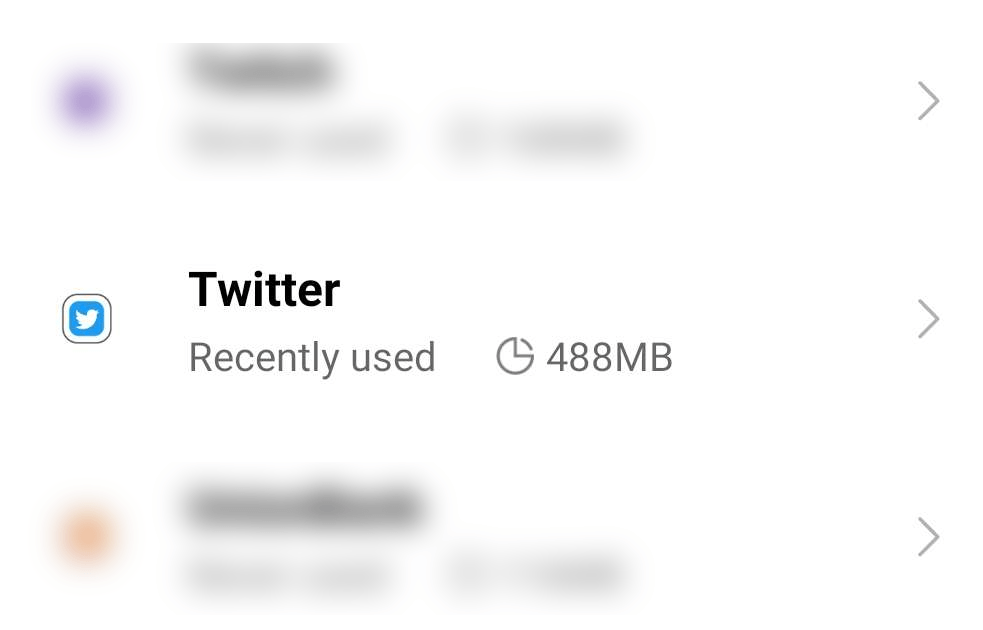
- On the Instagram App page, tap on “Force Stop” ✖️ and wait for the process to finish, then tap on “Clear Data” 🗑️.
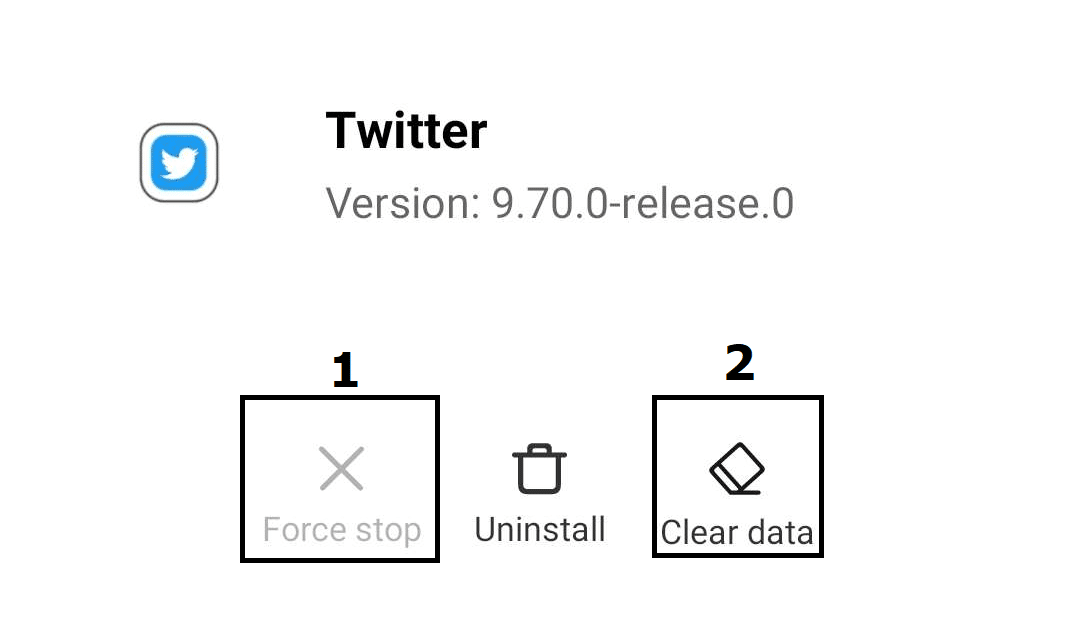
- Once data from your Twitter account has been cleared, tap on “Uninstall” to uninstall Twitter from your phone.
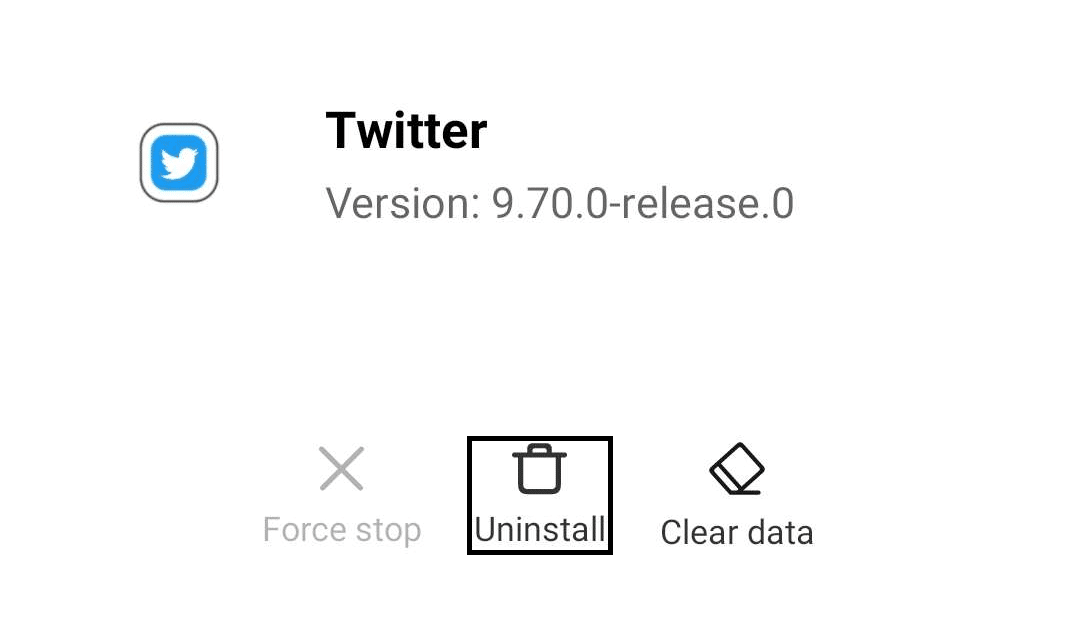
- After uninstalling twitter, open Play Store/App Store and navigate to the Twitter app page and install the latest version of Twitter.
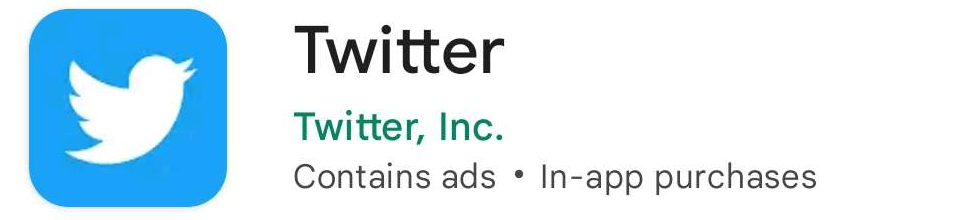
4. Enable Autoplay on Twitter
Autoplay is a feature in Twitter that, as the name suggests, allows you to automatically play any media content, like videos and gifs, on Twitter as soon as you see them in your feed. This feature is considerably helpful when getting videos to load up as you don’t have to wait for the video to play as it gets loaded almost immediately.
Enabling the autoplay function often helps with getting videos to play on Twitter, as it makes sure that all videos and media content you find are playable as soon as you see them. Here’s how you can do it below:
For Desktop (Internet Browser)
- Open Twitter and log in to your Twitter account.
- From your Home page on Twitter, click on “More” found in the left panel.
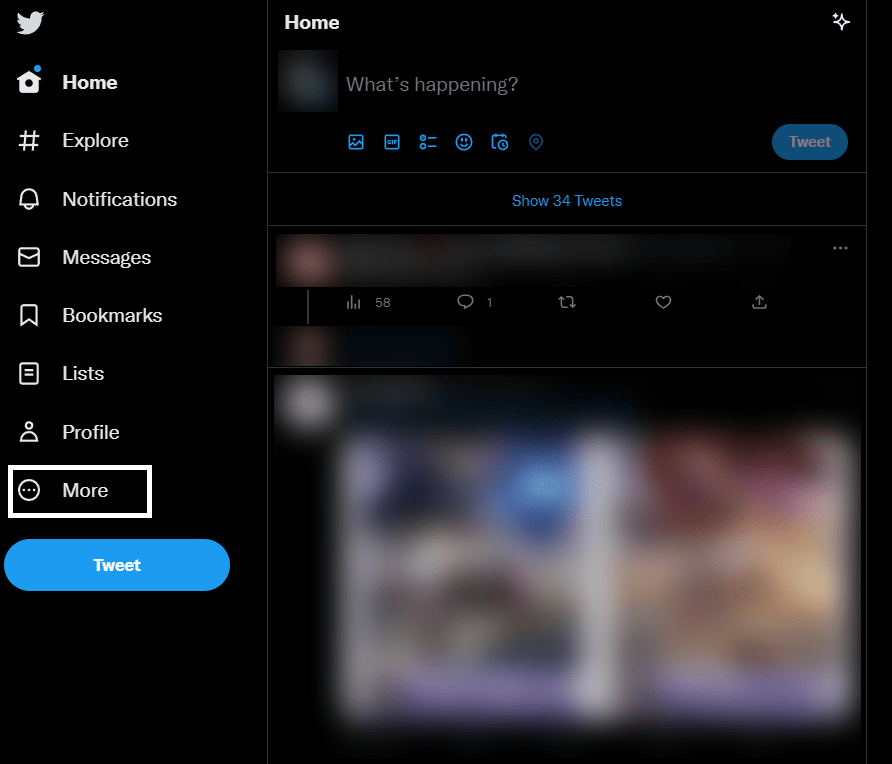
- After clicking on “More“ in your Twitter, click on “Settings and Support” ⚙️ then “Settings and Privacy” ⚙️🔒.
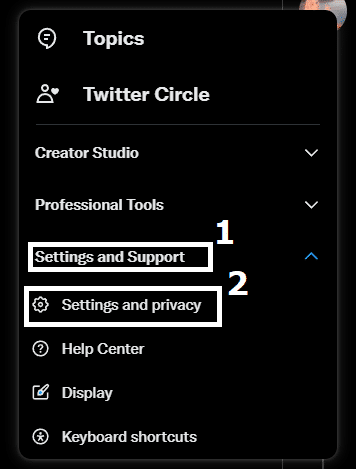
- In your Twitter Settings, click on “Accessibility, Display and Languages”, then click on “Data Usages” 📊 under the same settings category.
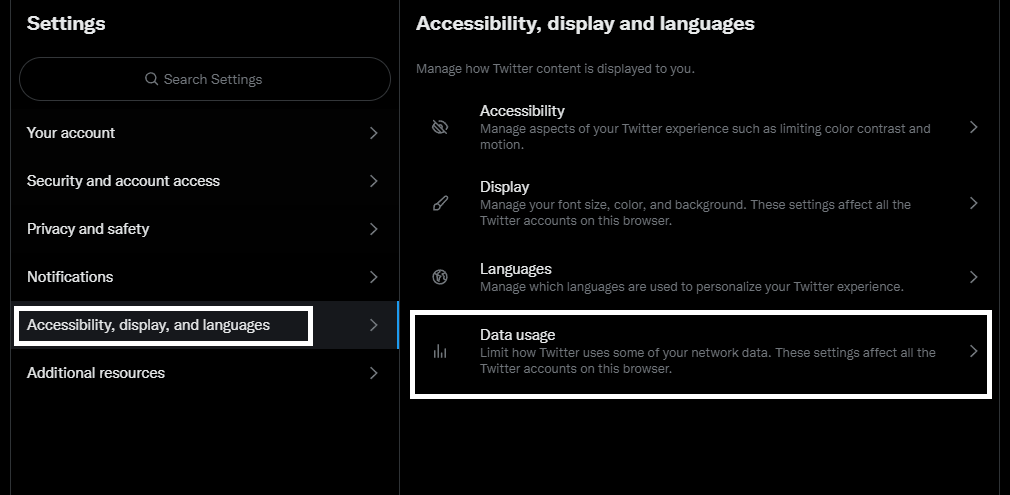
- Under the Data Usages, click on the “Autoplay” option.
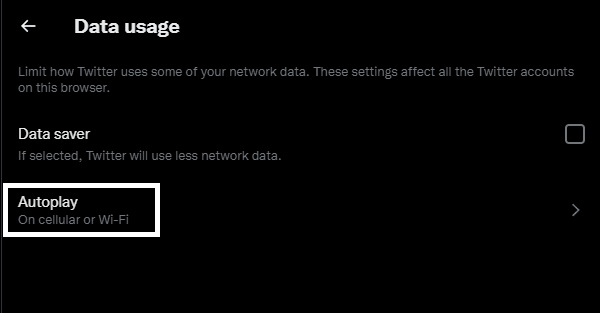
- Set your Autoplay settings to “On Cellular or Wi-Fi” to enable Autoplay in Twitter.
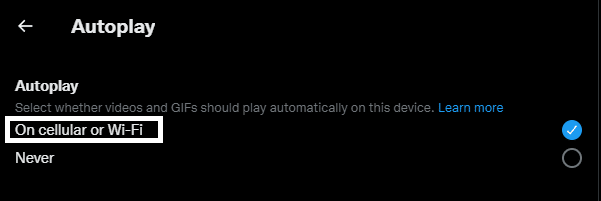
For Mobile (Android and iOS)
- In your Twitter App, tap on your Twitter profile in the upper left portion of the app to open your profile menu.
- After opening your Twitter profile menu, tap on “Settings and Support” ⚙️and then “Settings and privacy” ⚙️🔒.
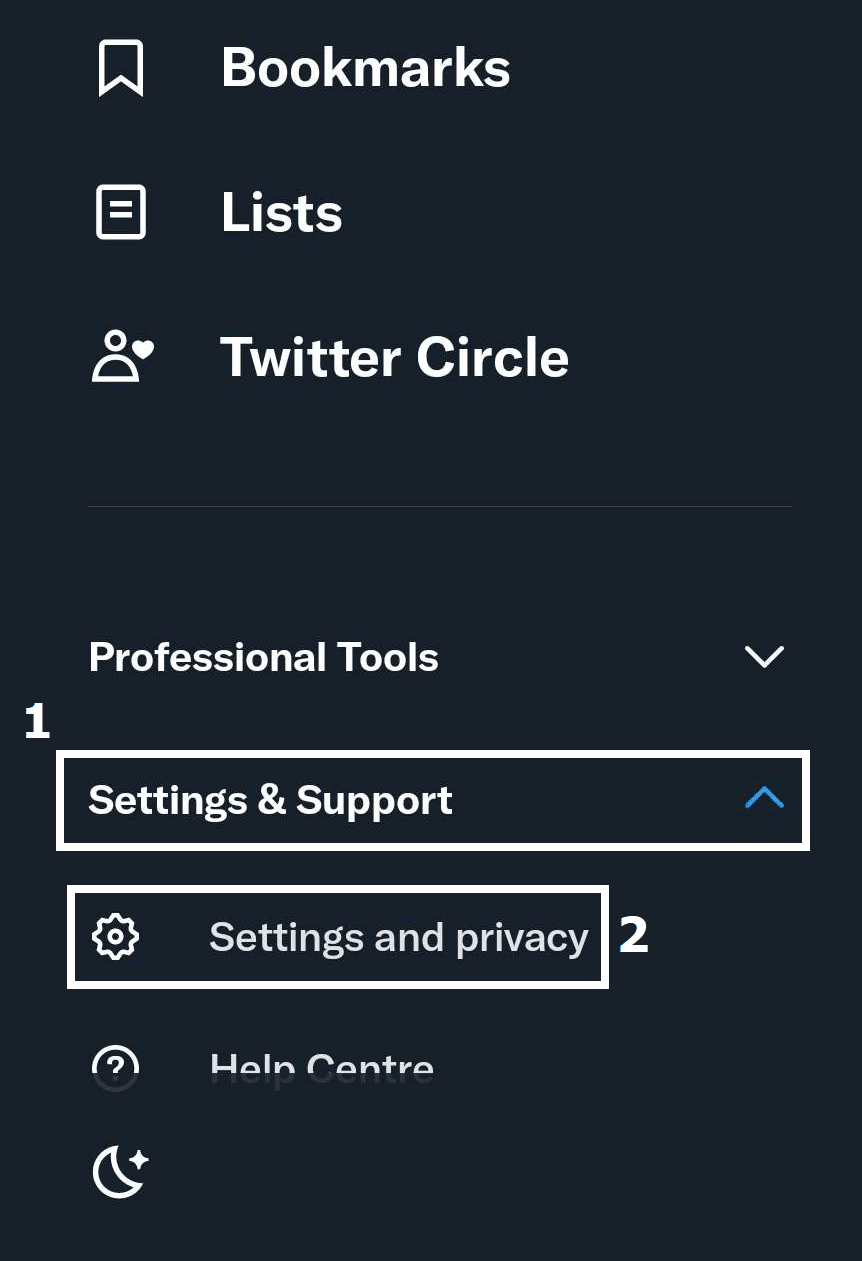
- In your Twitter Settings, find and click on “Accessibility, display and languages”.
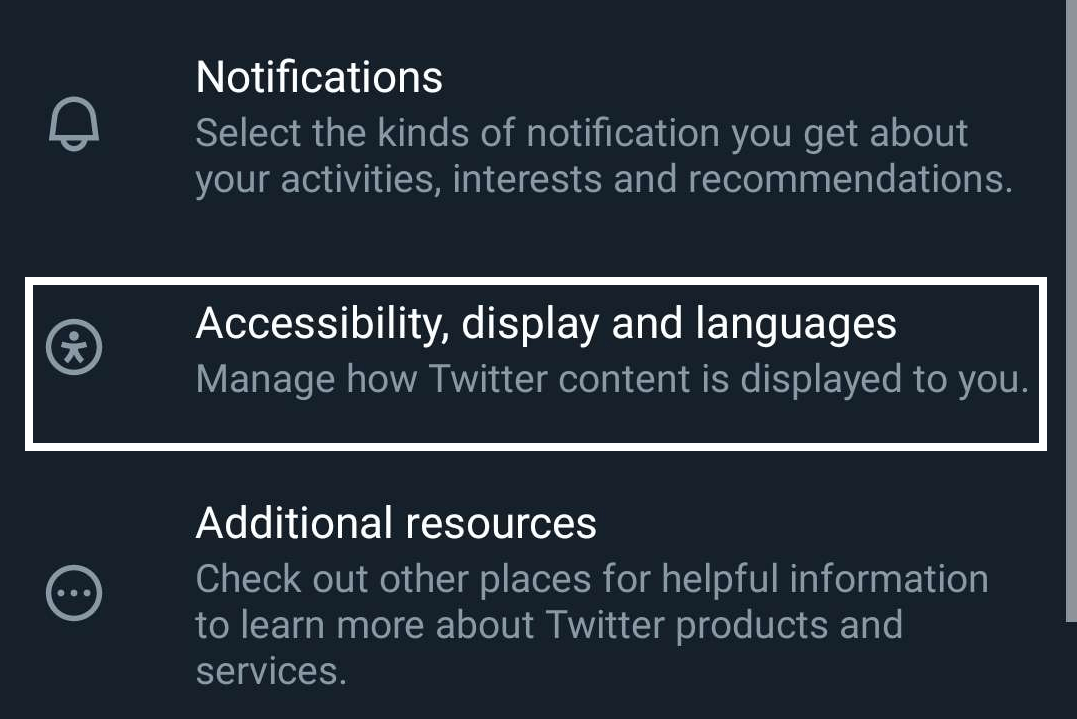
- After opening the Accessibility category of your Twitter settings, tap on “Data Usage” 📊.
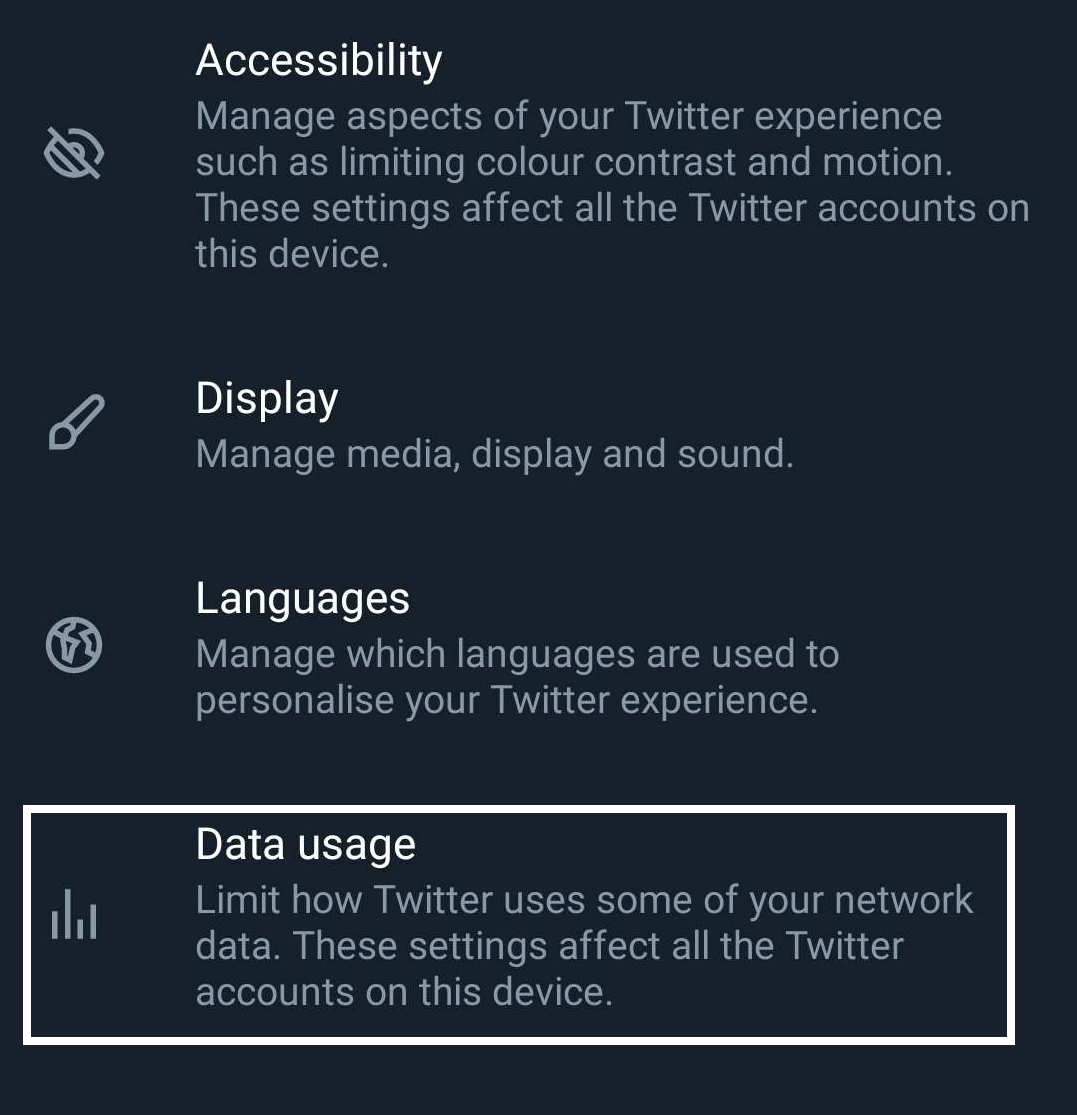
- Tap on “Video Autoplay” found underneath the Video Category for Data Usage Settings.
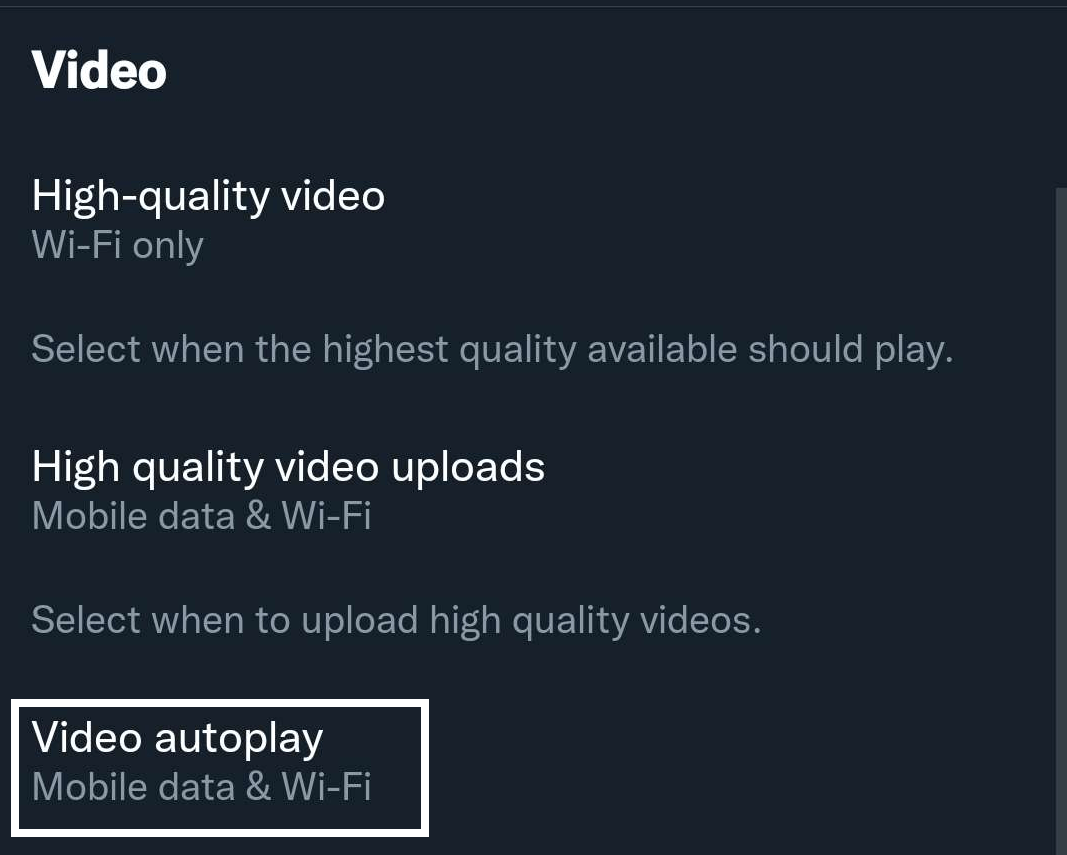
- Set your Video Autoplay settings to either “Mobile Data & Wi-Fi” or “Wi-Fi only” depending on your preference.
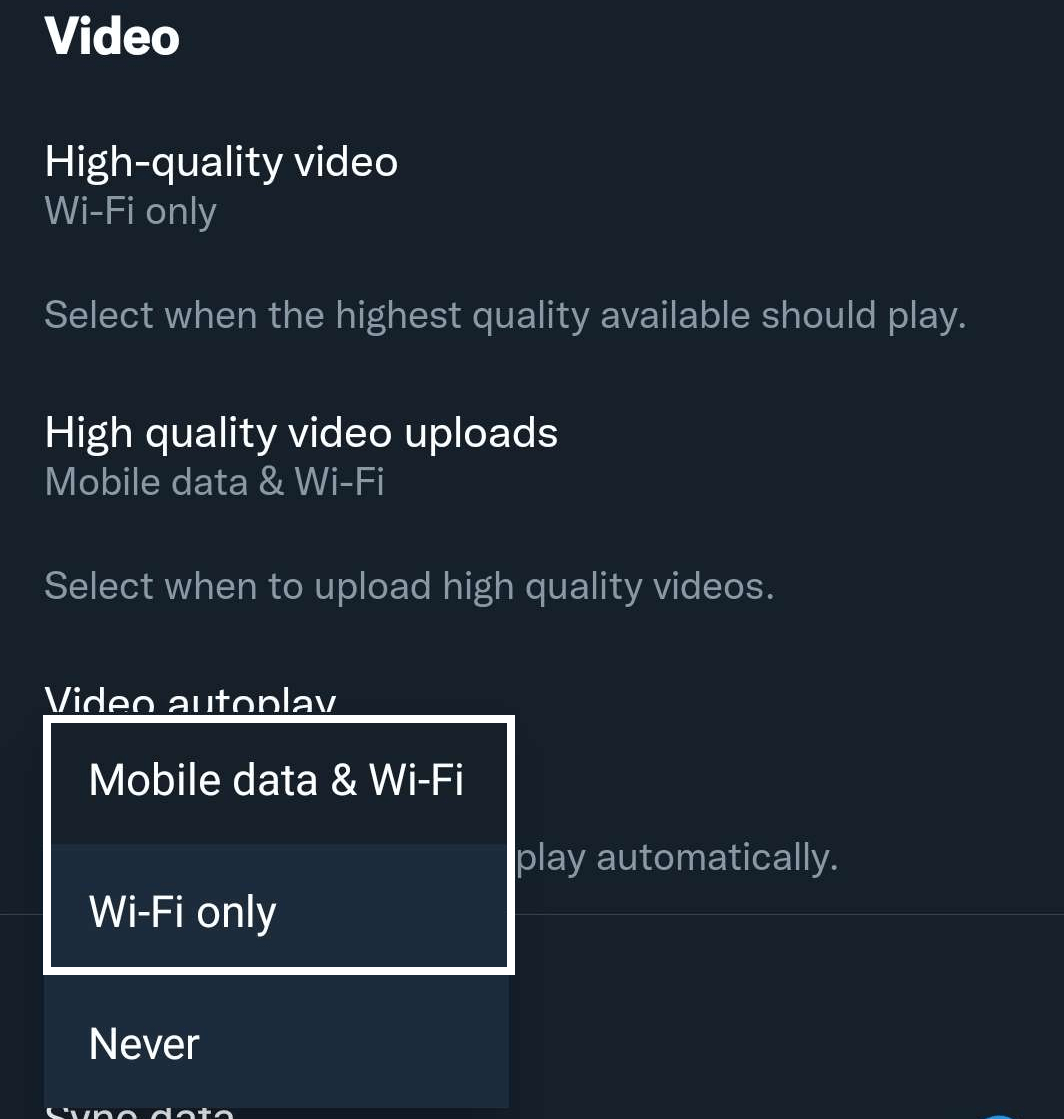
Additionally, for the mobile version of Twitter, you can modify the quality of the video you can view on the platform as well as upload. Lowering the quality can oftentimes help you improve any problems you might have with getting Twitter videos to work and load faster, which we recommend doing if you have a weaker connection.
5. Disable Data Saver
Another feature you might need to modify in your Twitter settings is the Data Saver settings as it can make certain content you find on Twitter a bit difficult to view, especially videos. This is because Data Savers makes it so that Twitter has fewer data to use overall, which can make heavy content load considerably slower or not at all.
You might want to consider disabling the data saver in Twitter as it can make it particularly difficult to view videos with the feature enabled. Here’s how you can do it for each respective platform:
For Desktop (Internet Browser)
- Open Twitter and log in to your Twitter account.
- From your Home page on Twitter, click on “More” found in the left panel.
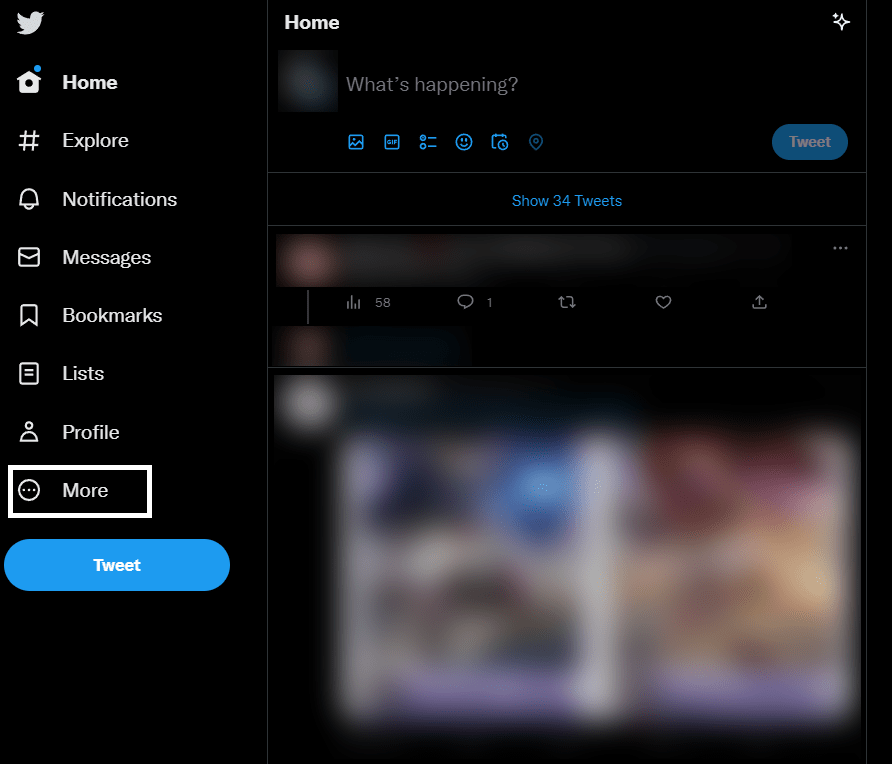
- After clicking on “More“ in your Twitter, click on “Settings and Support” ⚙️ then “Settings and Privacy” ⚙️🔒.
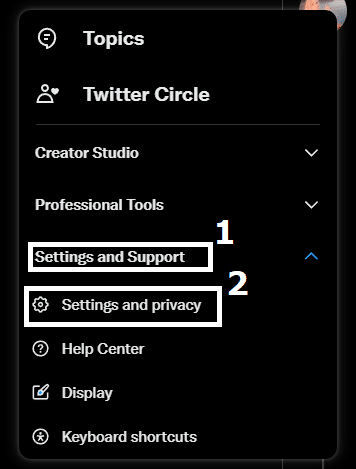
- In your Twitter Settings, click on “Accessibility, Display and Languages” then click on “Data Usages” 📊 under the same settings category.
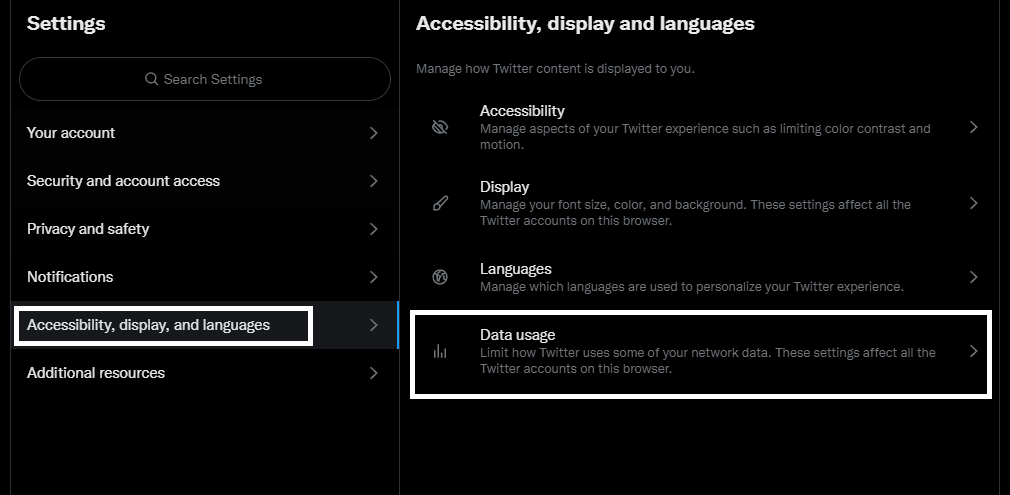
- Uncheck the “Data Saver” option underneath Data Usages to disable any Data Saving for Twitter.
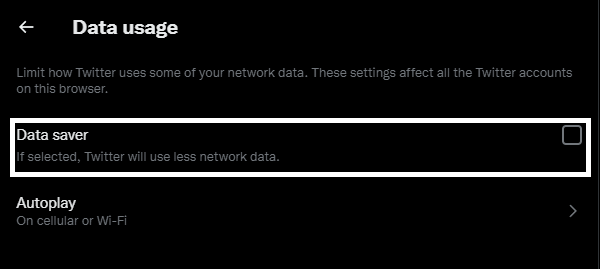
For Mobile (Android and iOS)
- In your Twitter App, tap on your Twitter profile in the upper left portion of the app to open your profile menu.
- After opening your Twitter profile menu, tap on “Settings and Support” ⚙️and then “Settings and privacy” ⚙️🔒.
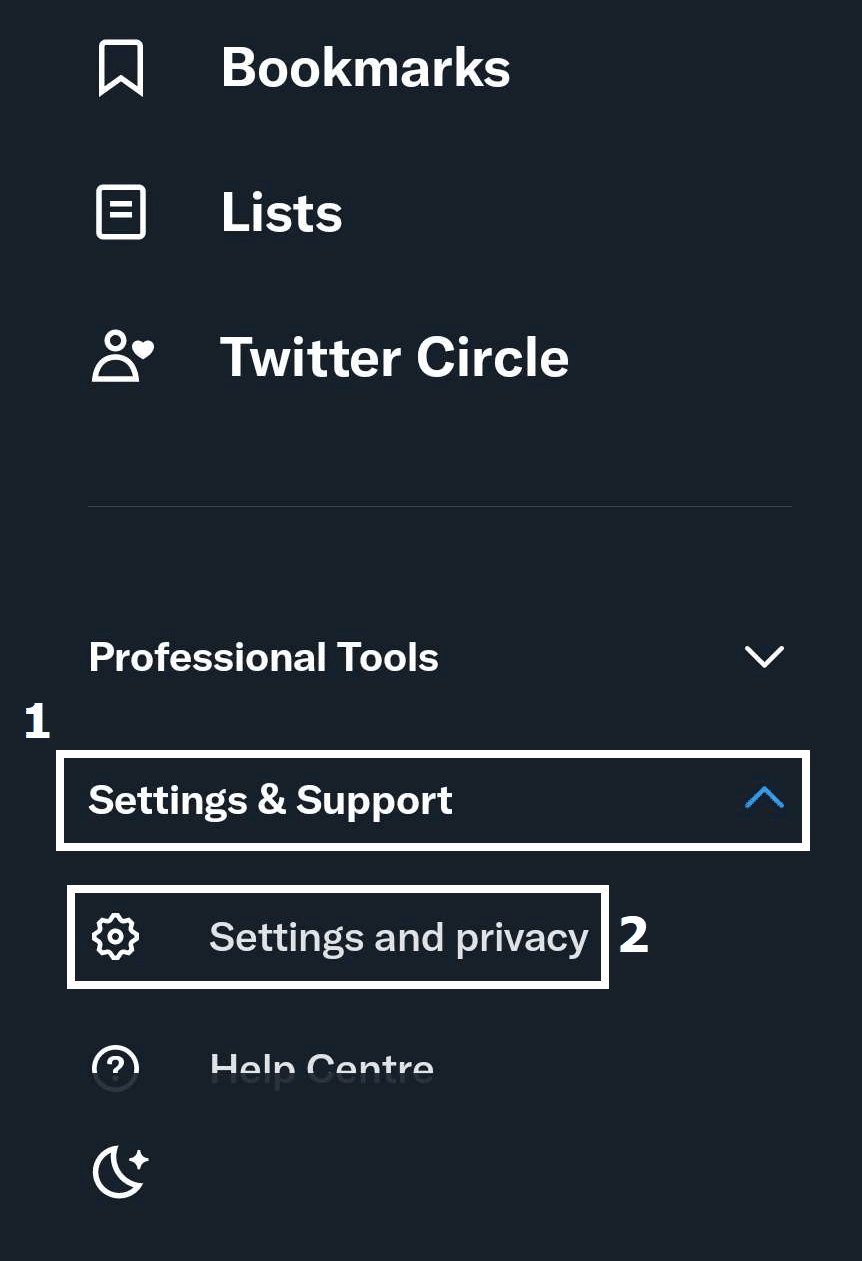
- In your Twitter Settings, find and click on “Accessibility, display and languages”.
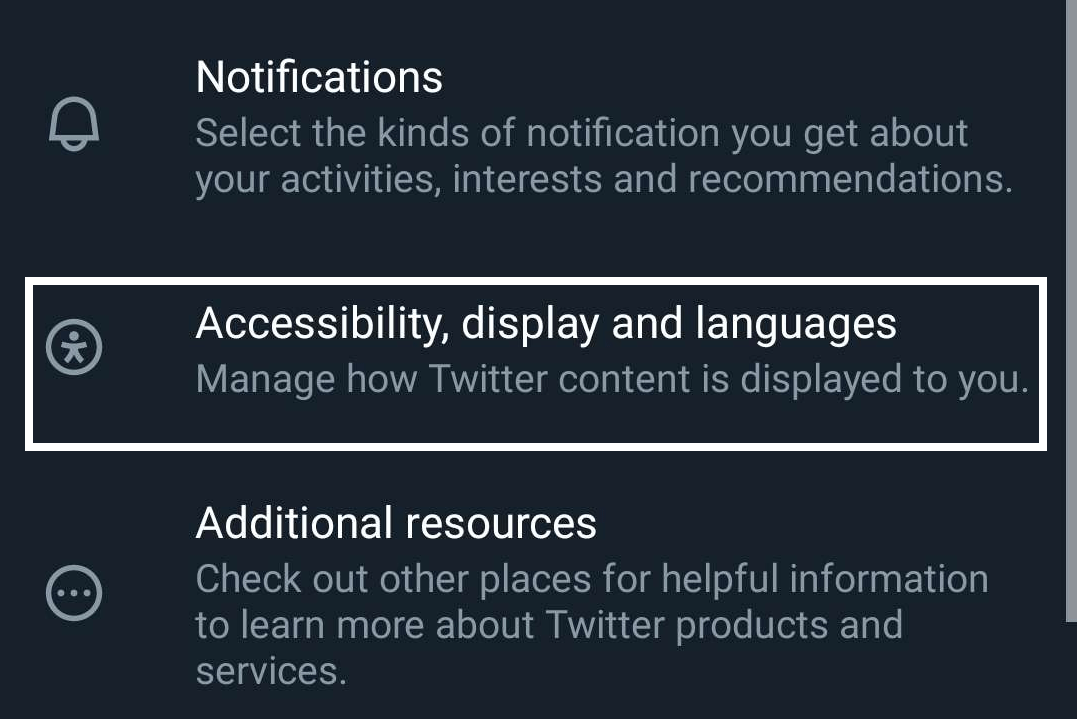
- After opening the Accessibility category of your Twitter settings, tap on “Data Usage” 📊.
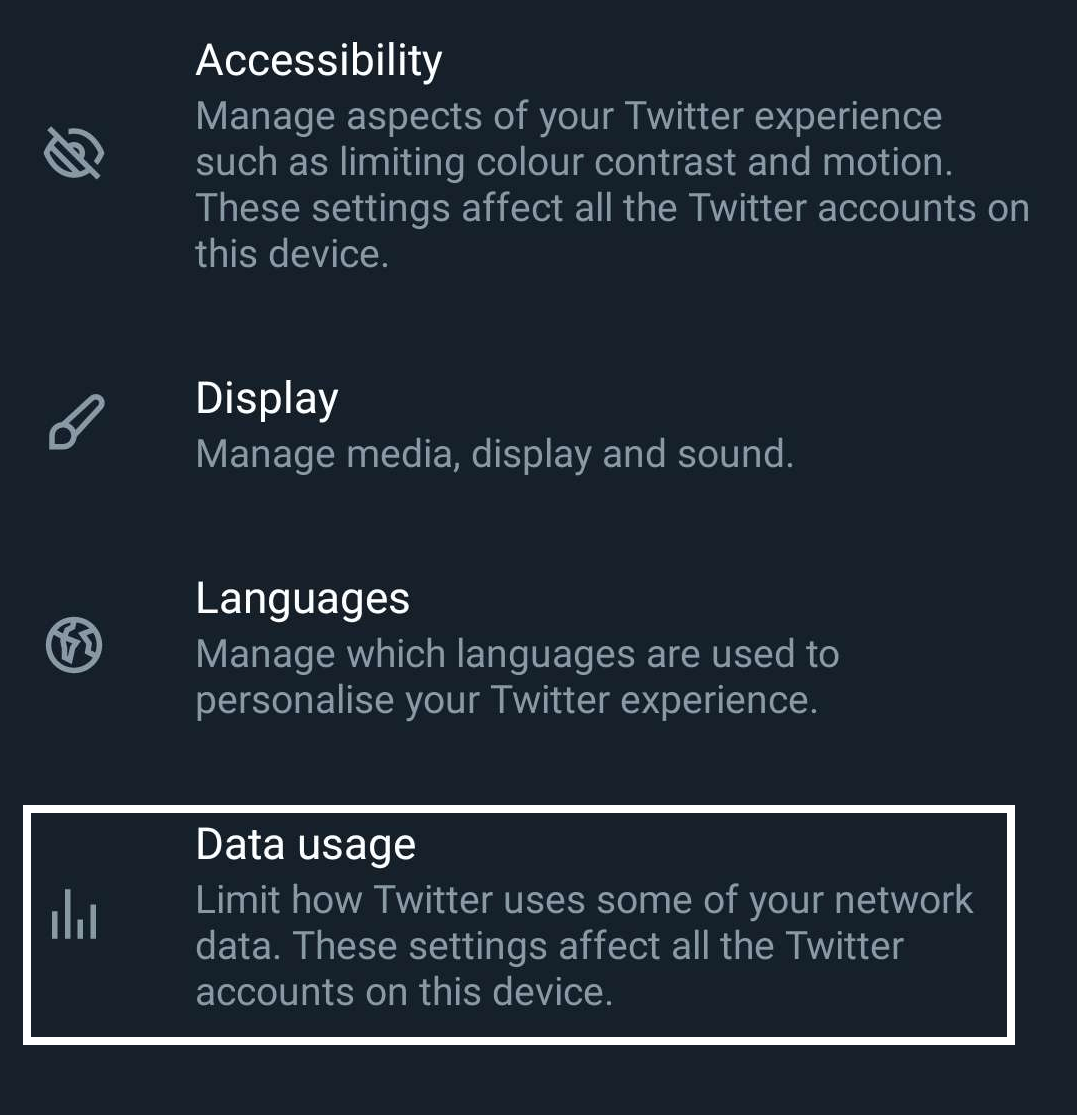
- Directly underneath the Data Saver Category, disable the “Data Saver” option to stop any data saving in Twitter.
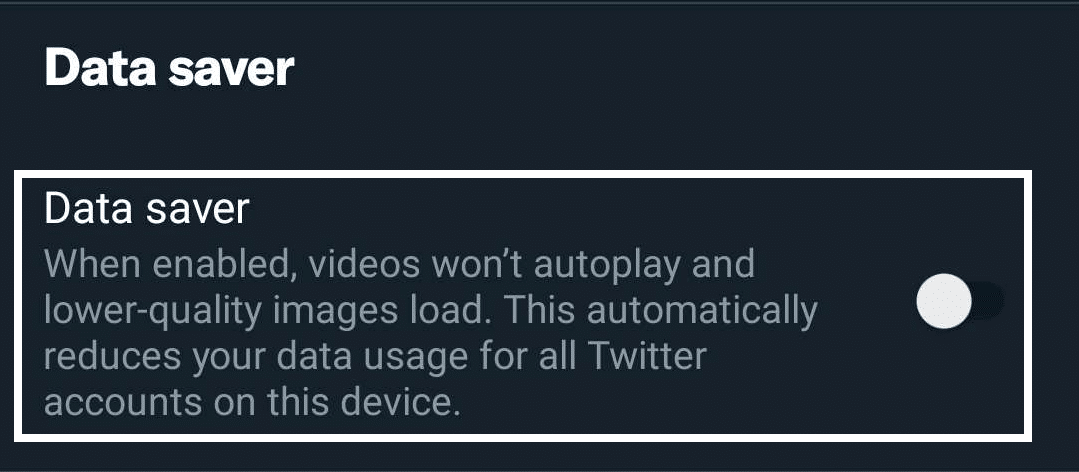
Aside from this, we also recommend following the previous fix together with this one to improve your ability to view videos on Twitter.
6. Enable Media Preview on Twitter
Media preview is another feature found in Twitter that allows you to view content on the platform without having to actually open the post containing it. This is not only limited to videos, but it also includes pictures and similar content. As with the function disabled, you usually have to open the post to properly view it.
This feature is usually enabled by default, but certain limitations and restrictions can sometimes disable the feature, which can be easily enabled by following the steps below.
Take note that media preview is only available for the app version of Twitter, and no feature is available on the desktop version.
- In your Twitter App, click on your Twitter profile in the upper left portion of the app to open your profile menu.
- After opening your Twitter profile menu, tap on “Settings and Support” ⚙️ and then “Settings and privacy” ⚙️🔒.
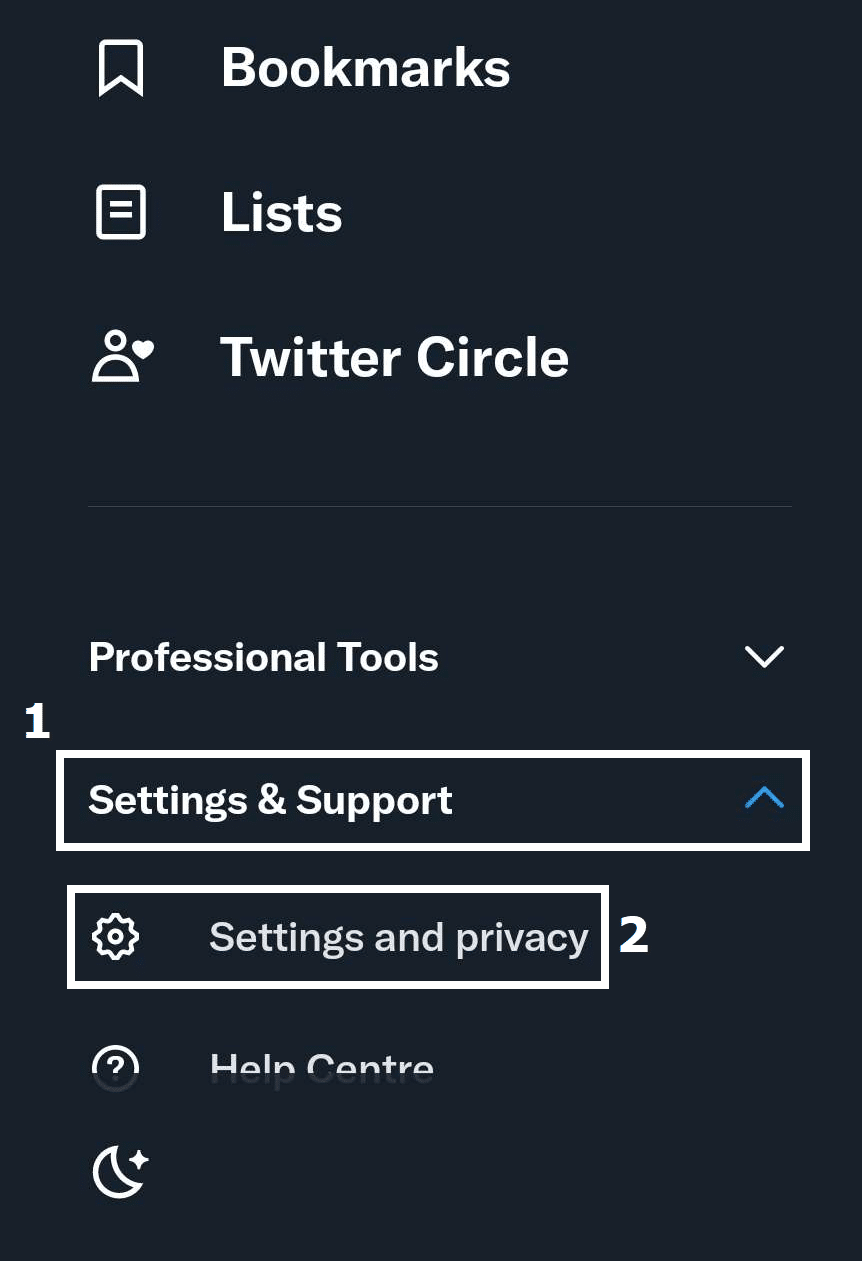
- In your Twitter Settings, find and click on “Accessibility, display and languages”.
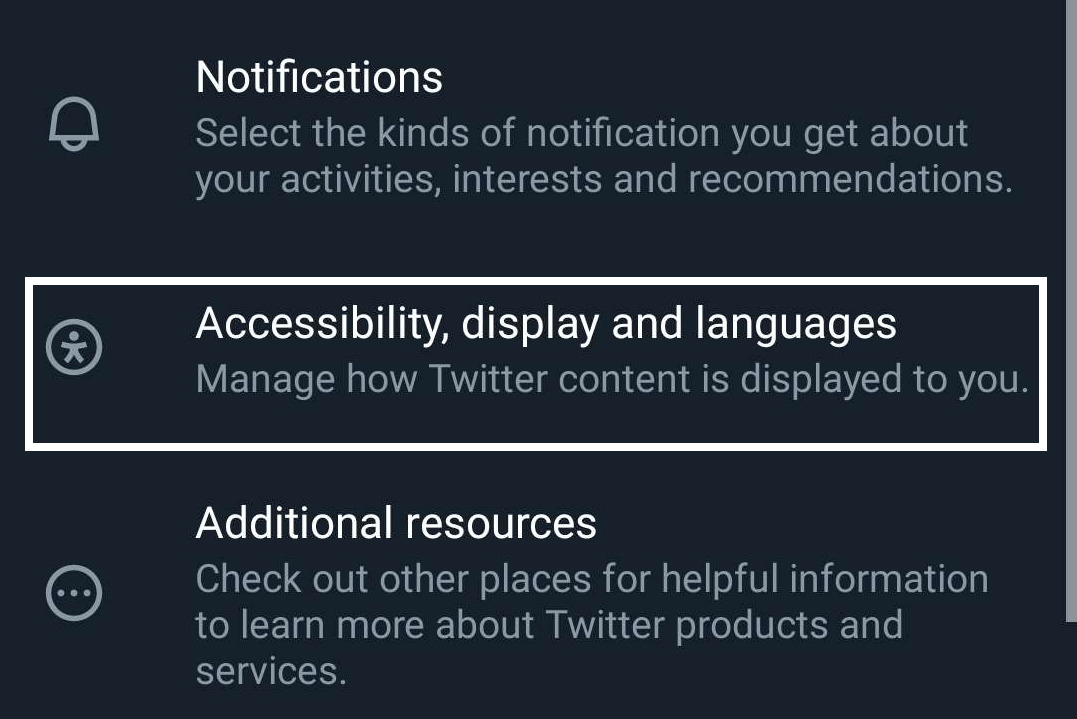
- After opening the Accessibility Settings Category, tap on “Display” 🖌️.
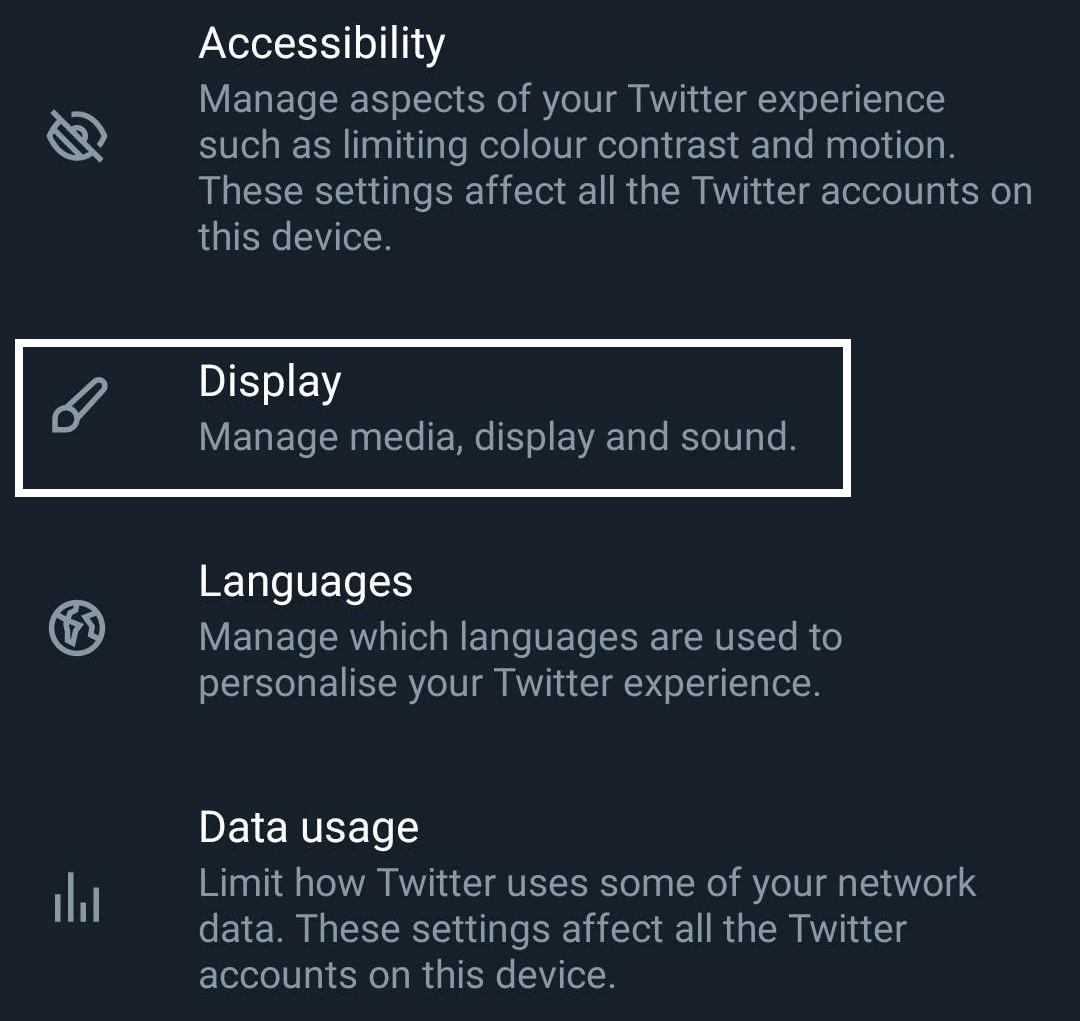
- Tap on “Media Preview” found underneath the Media category to enable Media Previews on Twitter.
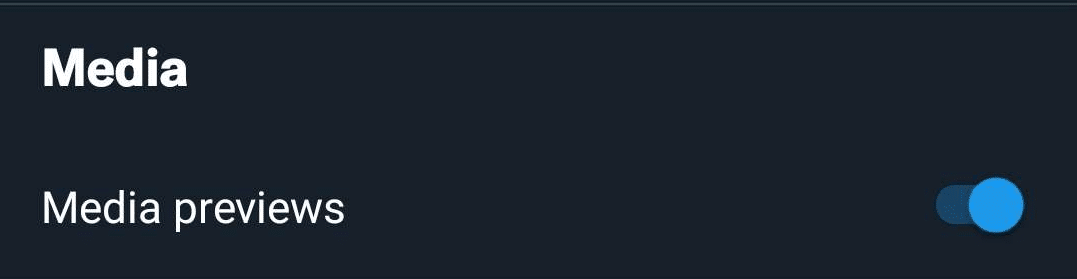
7. Reset Your Internet Connection
As we mentioned earlier, having a strong and stable internet connection is a requirement to be able to use Twitter without any problems or issues. If you are seemingly having problems with getting Twitter to work properly as a result of a poor internet connection or issues with the network, consider resetting your internet connection to solve the issue.
Resetting your internet connection is a quick and easy way to solve any issues you might be having with your internet connection, and it can be done by following the steps below:
For Desktop (Windows)
- Open your Command Prompt as an admin by typing “CMD” in your Search bar and right-clicking then selecting “Run as Administrator”.
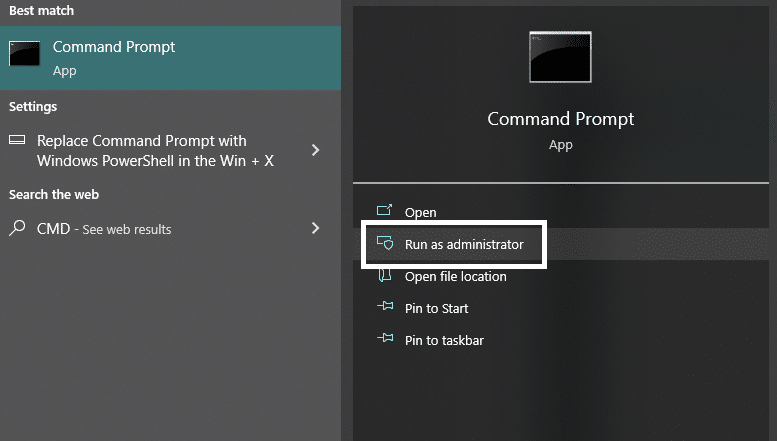
- In the Command Prompt window, type in “ipconfig /release” hit enter, and wait for it to finish.
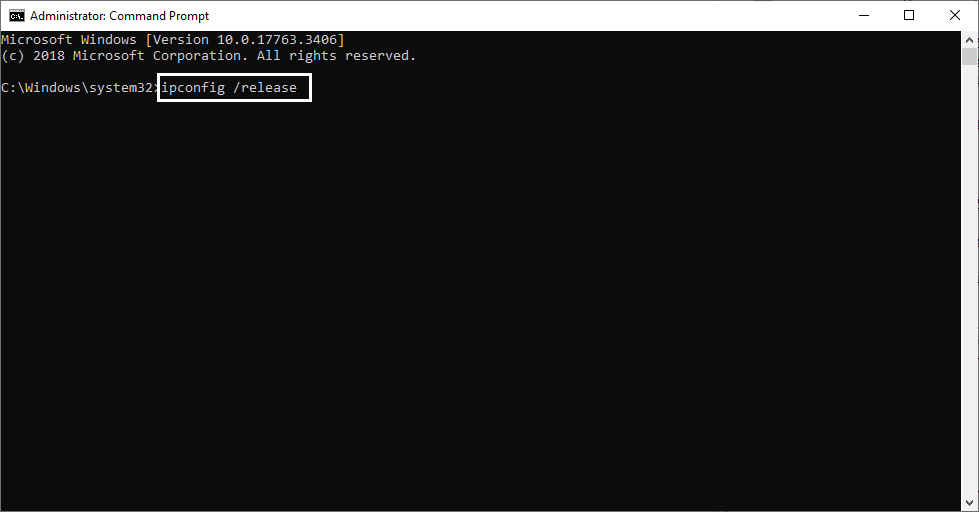
- Afterwards, type “ipconfig /flushdns” and hit enter to flush and clean your DNS settings.
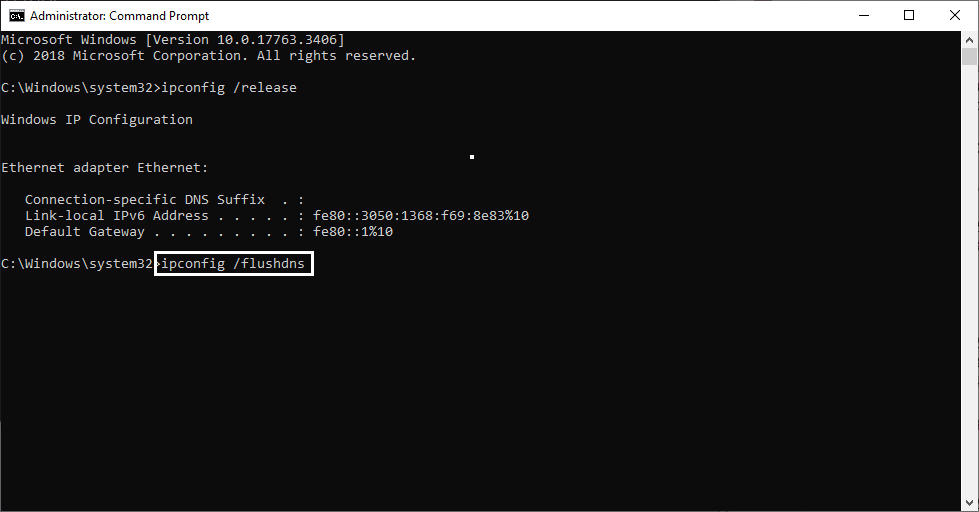
- Once the previous step is completed, type in “ipconfig /renew” to essentially restart and renew your internet settings and configurations. Once it finishes, you can close the window and restart your computer to make sure everything is applied properly.
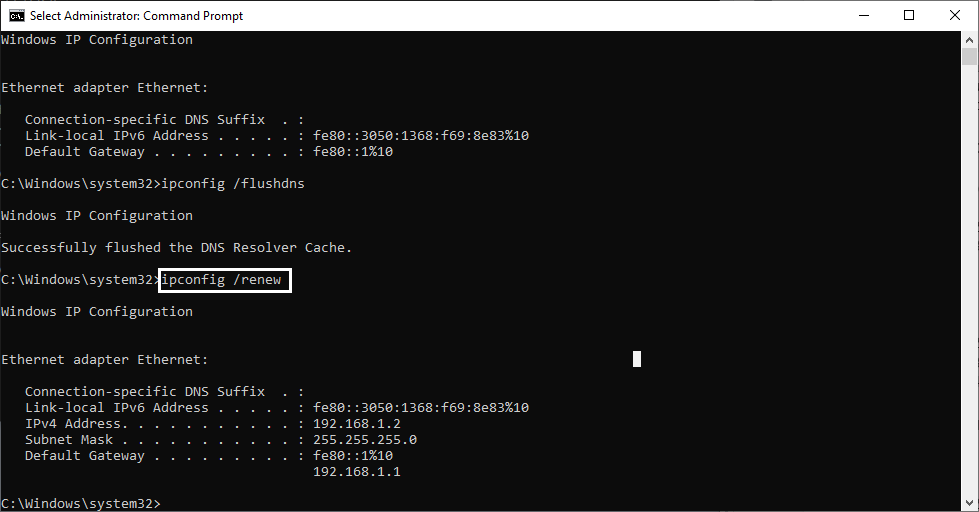
For Mobile
Android
- Open your Settings ⚙️app on your phone.
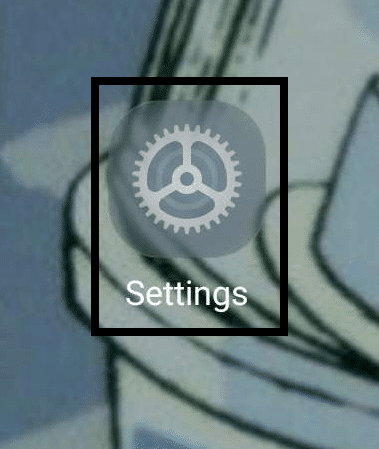
- In your Settings, open the “Wi-F & Network” option by tapping on it. You can look for a similar option, such as “Wi-Fi”, if you have a hard time finding it.
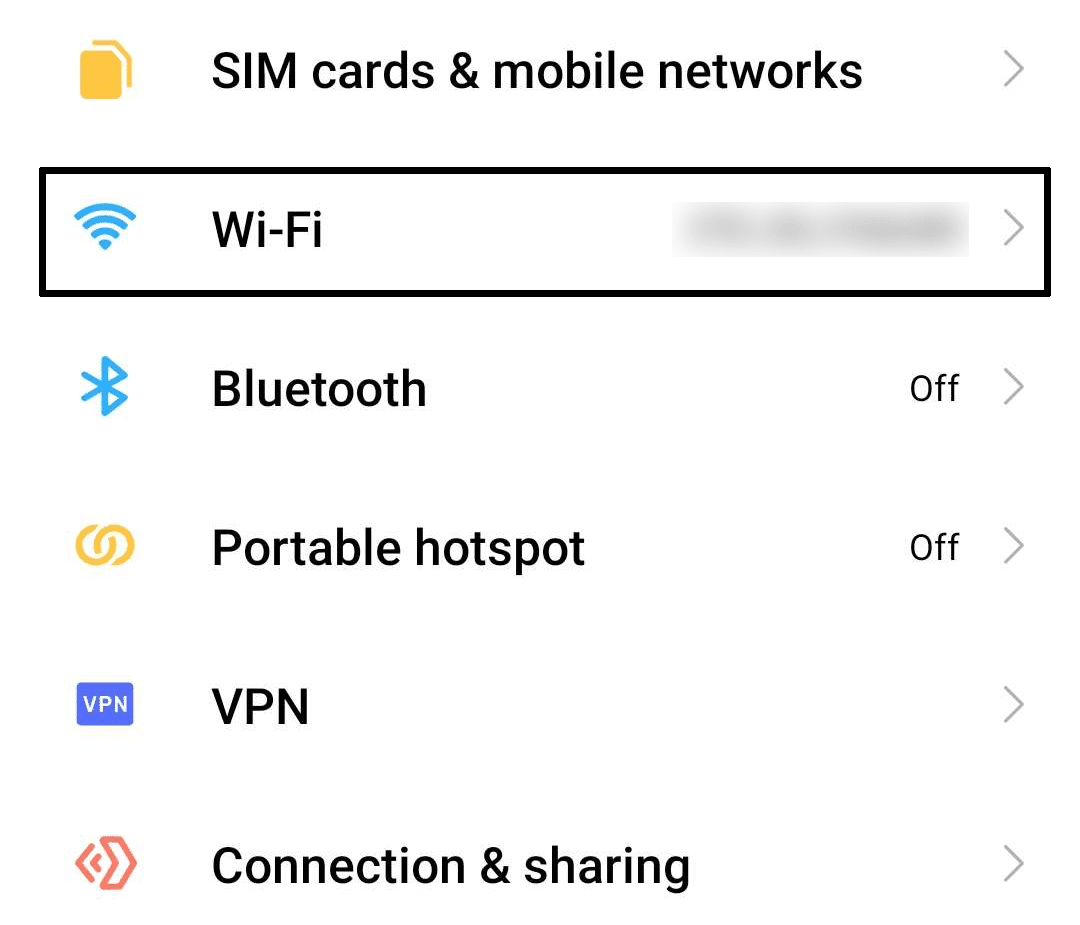
- In the Wi-Fi portion of your Settings, tap on “Additional Settings” found underneath the “Wi-Fi Settings”.
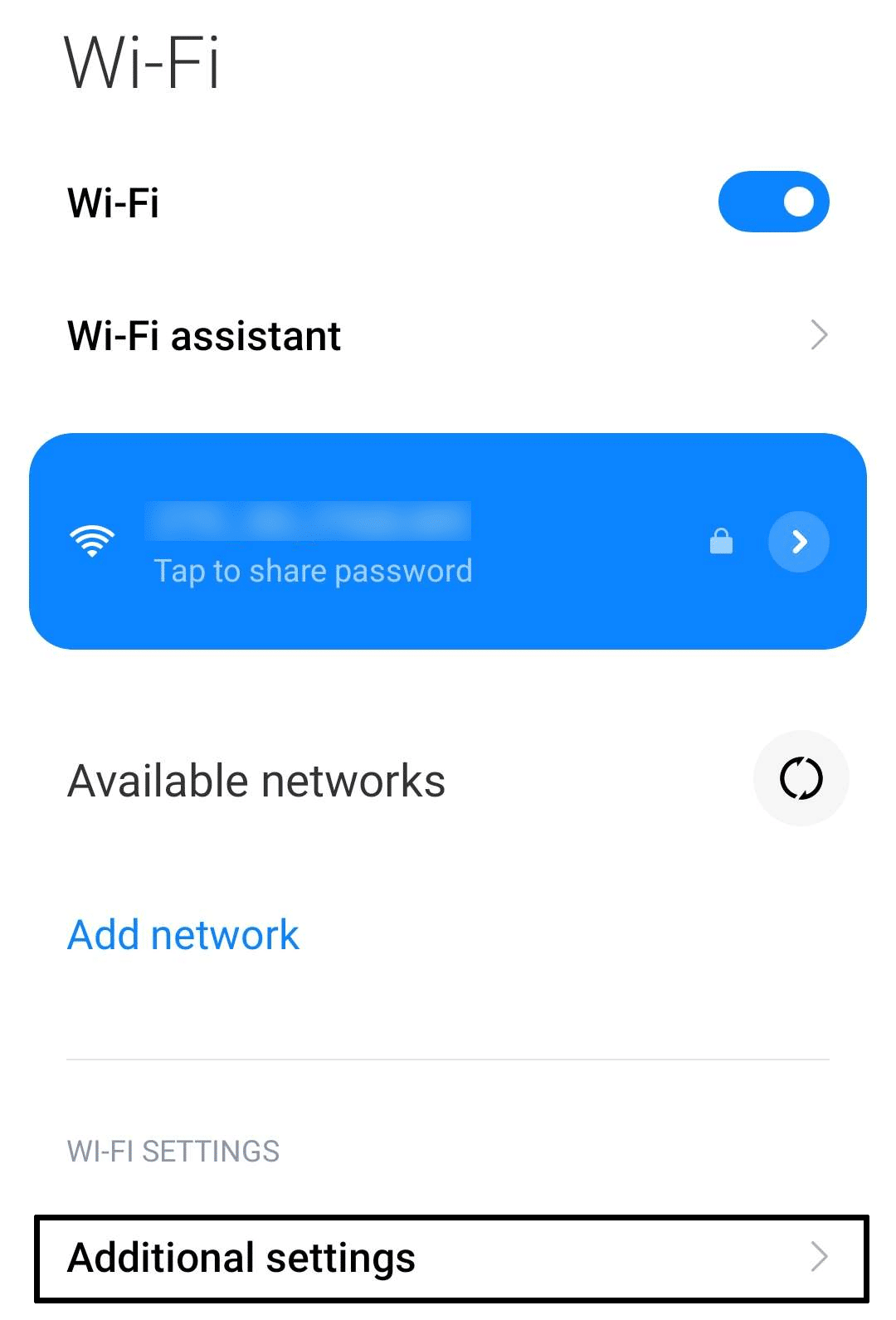
- In your Additional Settings, tap on “Managed Saved Networks”. This will show you a list of all connected networks you connected to and saved on your phone.
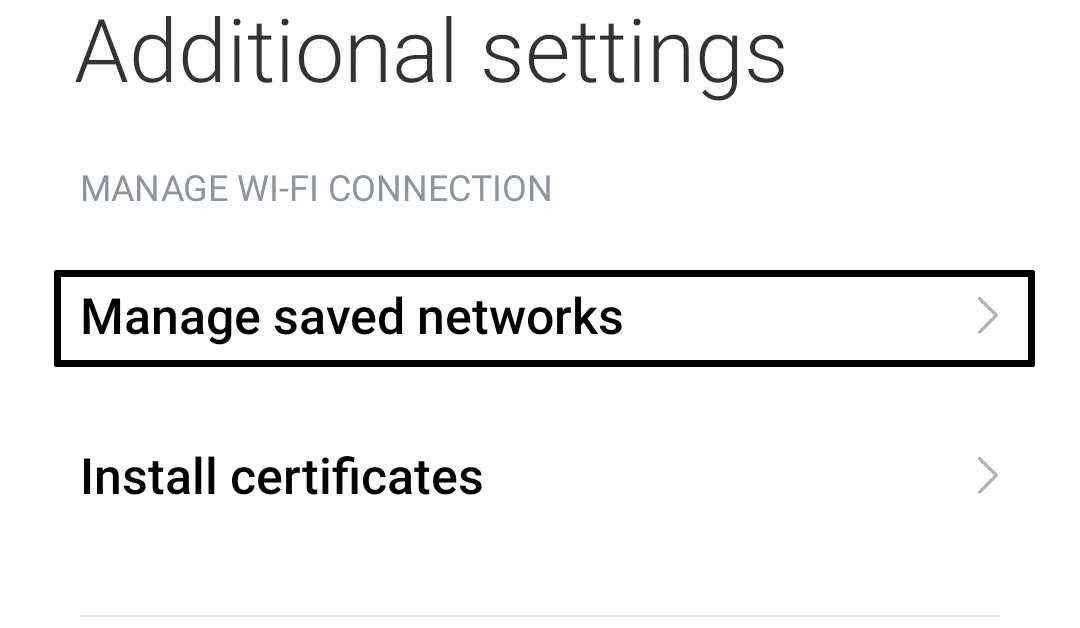
- Find the name of the network you are currently connected to and tap on it.
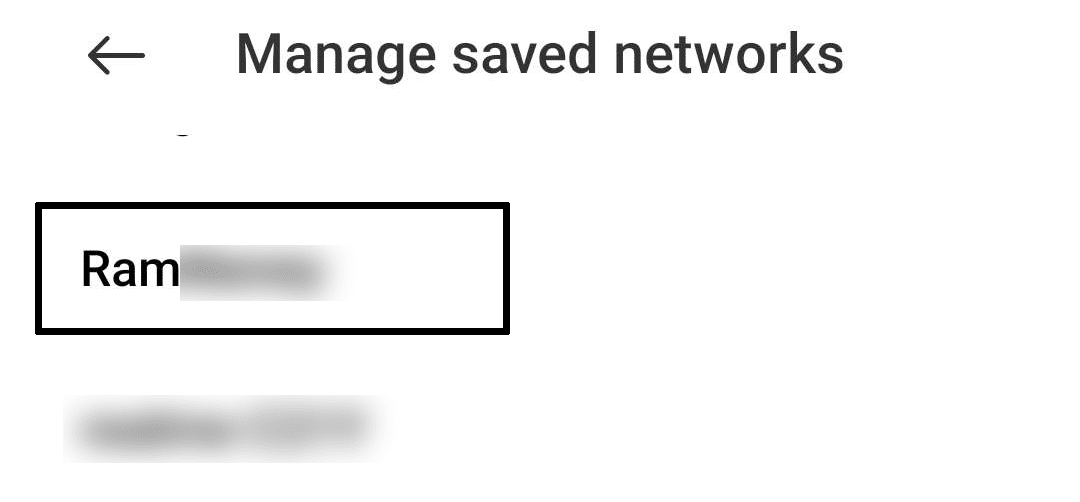
- After tapping on the connected network, tap on “Forget Network” to delete and forget it.
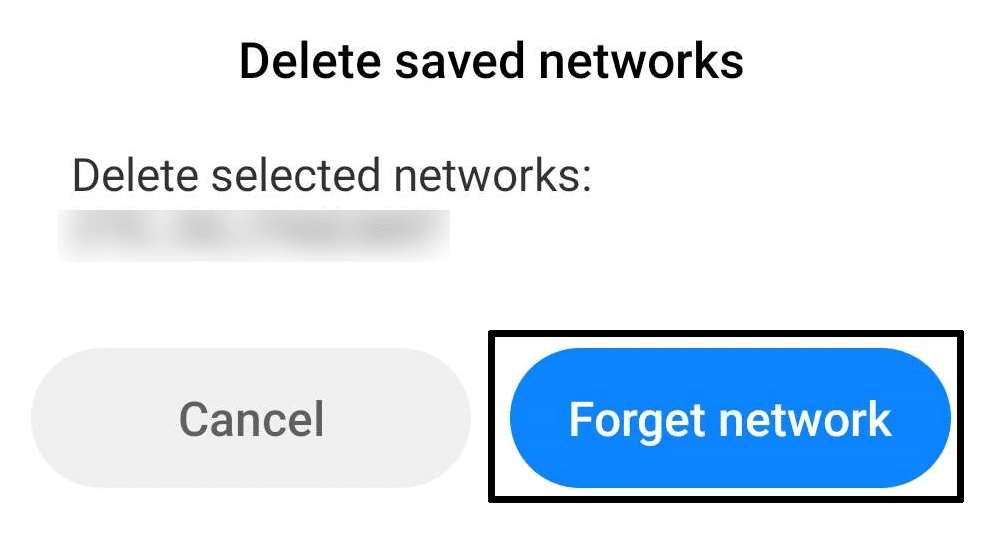
iOS
- Open the Settings ⚙️ app on your iOS device.
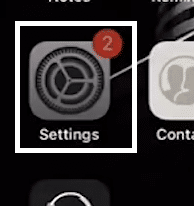
- In your Settings app, navigate to the “General” tab by tapping on it.
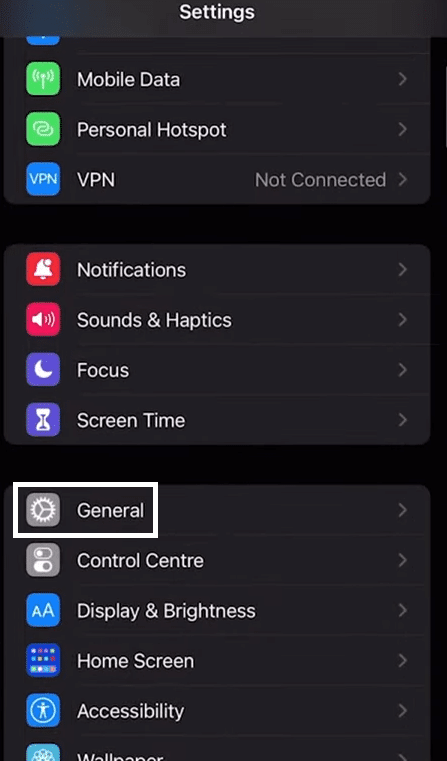
- Under the General tab of your Settings, scroll down until you find the “Reset” option. Tap on it to proceed.
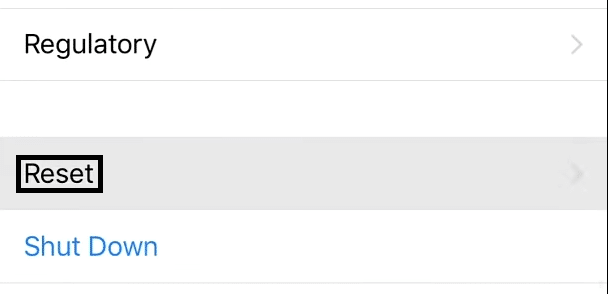
- After tapping on Reset, tap on “Reset Network Settings” and confirm the reset afterwards to begin the process.
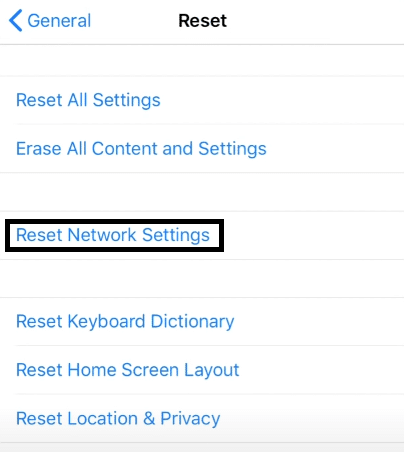
8. Check The Twitter Server Status
As we previously mentioned, any problems found in Twitter’s servers can often lead to several features in the website not working properly as a result. Checking Twitter’s server status is the best way you can keep track if the issue is resolved and not caused by something going wrong in your end.
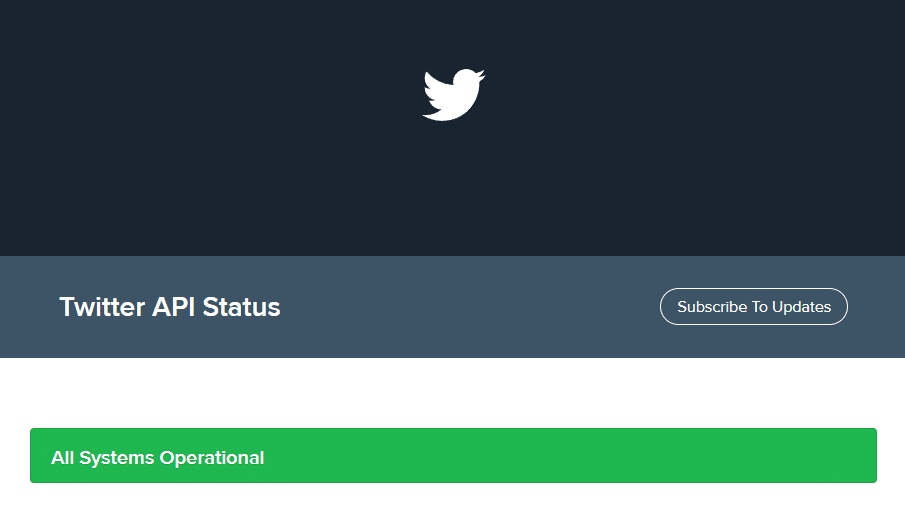
Twitter has an official website that allows you to check not only the general status of the servers over at Twitter but also each function and feature that are being used in Twitter. Be sure to check the server status for Twitter to check if the servers are fully operational and without any issues.
9. Use a VPN Network
Several media content on Twitter is usually filtered as part of the regulations in your local area, as the media content might be considered sensitive or inappropriate. These aren’t the only reasons. However, that content gets restricted on Twitter as it is also up to the poster’s discretion on whether they restrict their content or not.
Regardless, if the problem of not being able to view videos on Twitter lies with region restriction, using a VPN and connecting to a completely different region is one of the best ways to work around and solve this issue, and this lifts the region restriction placed on your account.
We recommend that before you change the VPN network or turn it on to log out of your Twitter account to avoid any false positives with your Twitter security and verification that might end with your account getting flagged for suspicious activity.
10. Update your Twitter App
The last thing you can try out if you are having problems with your Twitter app is to try and check if you are already updated to the latest version of the app. As we mentioned earlier, it is still possible to use Twitter without any issues with an outdated app, but it leaves you prone to different bugs and glitches that were found in older versions of the app, as well as unique ones.
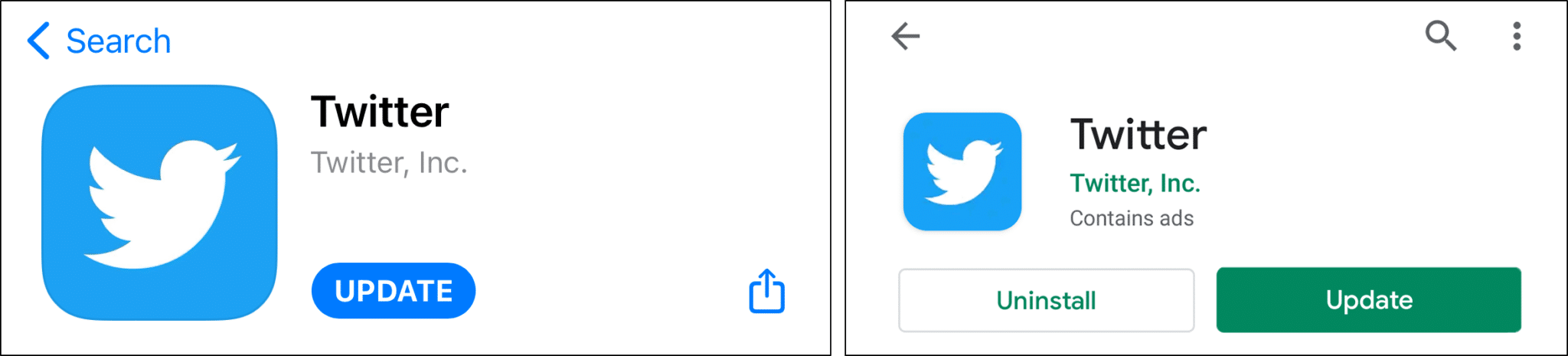
To update your Twitter app, all you need to do is to visit the Play Store or App Store for Android and iOS, respectively and navigate to the Twitter app page. On the Twitter app page, an “Update” button will appear if a new update is available; otherwise “, Uninstall” and “Open” will be the buttons instead if you are already on the latest version.
Conclusion
Twitter is an incredibly easy-to-use platform that allows you to quickly share content or even updates without having them do anything complex. User interaction on Twitter is considerably faster and more organic as a result which makes it a popular social media platform for many people due to its convenience and ease of use.
Video content on Twitter adds more depth and content to the otherwise limited and minimalistic nature of Twitter posts and content. It also adds a variety of different content on Twitter which makes it understandably frustrating if you can’t access media content due to several problems, which this guide explores along with the 9 fixes you can use for the situation.
Check out our other guides covering similar issues for more fixes:
- Twitter Images or Photos Not Loading or Showing
- Twitter “Something Went Wrong” Error
- Can’t Log In or Sign In to Twitter
All in all, let us know down below 👇in the comments:
- If you found this guide helpful and which of our fixes worked for you?
- Any additional fixes that we can try out and add that you want to share?
- The reason why you prefer Twitter over other social media platforms?
- What memorable content have you found on Twitter so far?
Feel free to give our guide a share to anyone you might find is having problems with getting videos to play properly on Twitter.

