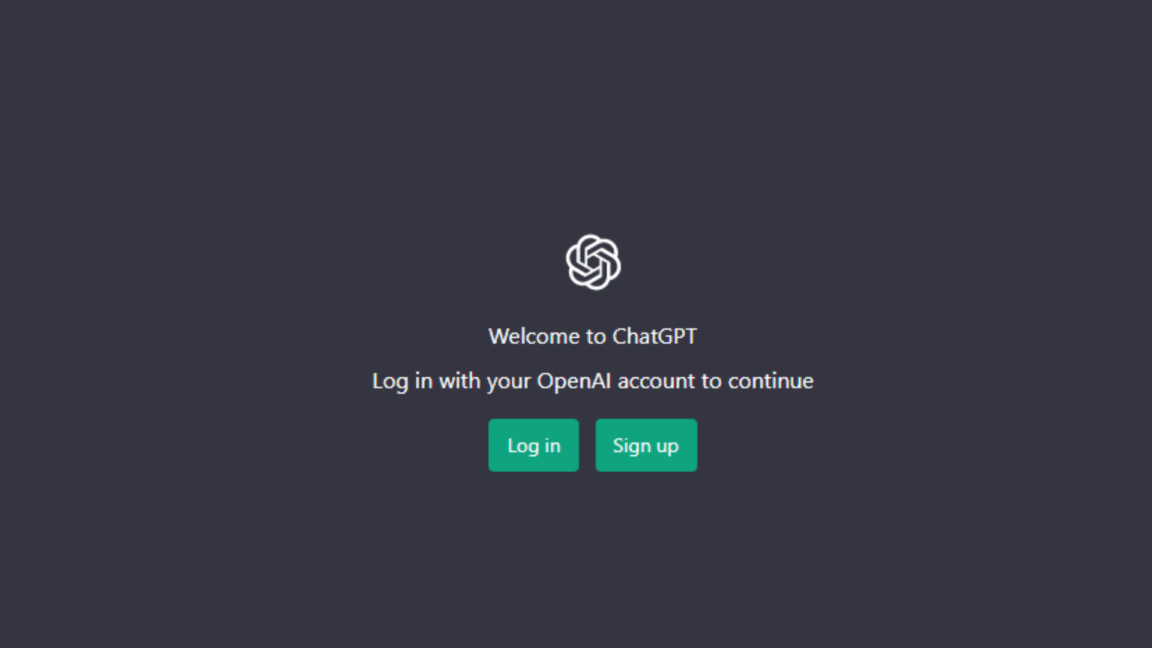Suddenly finding your ChatGPT session not responding to your prompts or questions, and instead running into error messages such as “An Error Occurred ChatGPT” or “Something Went Wrong”?
The advancement and level of convenience that AI technology brings have been hot topics in modern times. Many different technologies that incorporate the use of AI have been rising as of late, with ChatGPT being one of the more recent developments that have come into the limelight because of the level of quality it delivers.
The use of ChatGPT in various content ranging from simple prompts to full-blown working codes, makes it an impressive thing to keep an eye out for anyone looking at it. Despite its unlimited use and potential for productivity, ChatGPT is still fairly new and experimental, which is why several users often report and find themselves greeted with error messages alongside ChatGPT not working all of a sudden.
Types of ChatGPT “An Error Occurred ChatGPT” or “Something Went Wrong” Errors
As explained briefly early, several ChatGPT users have been finding themselves encountering a problem with the app’s website and service where they’ll receive an error message detailing that something went wrong with ChatGPT or an error occurred ChatGPT, and along with the “There was an error generating a response” error message. These errors are usually accompanied by several indications showing that your prompt was unsuccessful or something similar or the website going completely down. It renders the ChatGPT platform not responding to users’ prompts and questions.
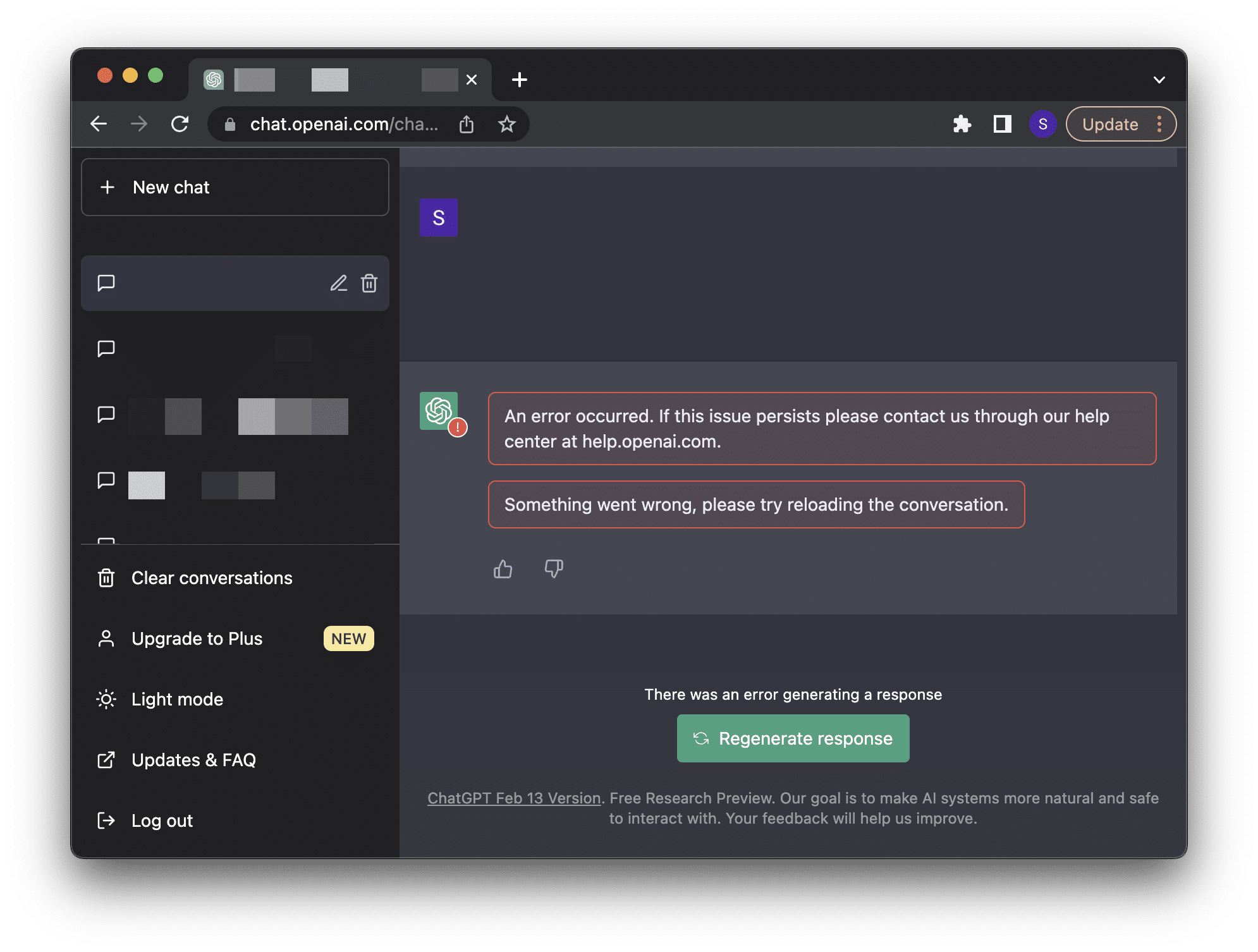
Both outcomes usually result in the website/service crashing altogether and further attempts to use the AI being unsuccessful. This makes ChatGPT essentially useless, as you are completely unable to use the site in any meaningful way.
This problem can easily happen to any ChatGPT user and has been rising in frequency since the app’s growing popularity with the public. With this issue in mind, we have handcrafted this guide to help you with this issue as we’ll be tackling 3 common reasons why you might be having this problem and 9 fixes that you can try out to have the issue resolved.
ChatGPT is an easy-to-use and accessible app that can be opened by just about any internet browser. Desktop and mobile internet browsers will have very little difference with the features and functionalities of ChatGPT, which is why this guide will mainly focus on the desktop version.
Now with all that out of the way, let’s get down to finding a fix that works for you!
For more fixes and information, check out our other detailed guides to solving ChatGPT-related problems here:
- How to Fix ChatGPT Not Working, Responding, Opening or Loading?
- Can’t Log In to ChatGPT? Here are 17 Fixes!
- How to Use ChatGPT With Google Docs, Sheets, and Slides?
Reasons for the ChatGPT “An Error Occurred” or “Something Went Wrong” Errors
1. Internet Connection Issues
One of the first and foremost reasons why you might be having problems while using ChatGPT or attempting to use it might be from your current internet connection. Since ChatGPT, as of the writing of this article, doesn’t really have a dedicated app and is instead a web app/service, an internet connection is required in order to use it. This includes being able to make new chat logs in ChatGPT as well as send chat prompts and receive responses in return.
Any connection issues that interfere with this are more than likely to become problematic in the long run as well as cause issues while you use ChatGPT, such as the error message discussed in this article. Problems on ChatGPT’s end can also cause this, such as server issues with OpenAI, which makes ChatGPT not function as properly intended. Both instances of connection issues usually stick around until you fix your internet connection for the former or wait for the problem to be resolved for the latter.
With this in mind, there are several fixes that you can try out to solve the issue, such as simply resetting your internet connection (Step 1) as well as checking the service status for ChatGPT/OpenAI (Step 2). Additionally, you also want to avoid using or having an active VPN connection (Step 3), as it can cause issues with ChatGPT as well.
2. An Issue With the Internet Browser You Are Using
The next thing you can suspect as to why you might be having problems with ChatGPT can be your internet browser. As mentioned several times in this article, ChatGPT is mainly accessible through any internet browser and is compatible with most of them, with very few issues in between. This doesn’t mean it is completely exempted from problems in your internet browser that is a result of several things.
A problematic internet browser is usually caused by issues with the app causing bugs and glitches or certain functionalities not working properly. If this happens to be the case, then ChatGPT is very prone to suddenly not working properly because of these issues and bugs.
One of the things that might cause problems in your internet browser is your browser’s internal files getting corrupted or damaged, making your browser misbehave as a result. Clearing out your Internet Browser cache (Step 4) is one of the best ways to solve this issue, as well as updating your internet browser (Step 5) if you also happen to be several versions down since outdated browsers tend to have more problems than fixes.
The next thing that you can try out is using a different internet browser (Step 6) from the one you are using, as the issues you might find from ChatGPT might be compatibility issues with your current internet browser.
3. Problems With ChatGPT/OpenAI
The last reason you might find ChatGPT not working properly and displaying error messages like an error occurred ChatGPT might be from the ChatGPT app and service itself. Since ChatGPT is still in its early and experimental stage, it is very likely that you’ll encounter sensitive bugs that can cause it to suddenly stop.
Although there is very little that you can do when you are trying to solve this problem and the root cause for it, there are several things that you can try to fix your problem and work around to a possible solution. The best method is to usually restart the ChatGPT app (Step 7) as this will provide you with a fresh session and instance.
The next thing you can do is to contact the OpenAI team (Step 9) to give insight into your problem and possibly have them notified about it. This will also speed up the process of how you can get ChatGPT to work more stable on your end.
8 Fixes for the ChatGPT “An Error Occurred” or “Something Went Wrong” Errors
1. Restart Your Internet Connection or Flush/Clear DNS Cache
Like many things in an internet browser, a stable internet connection is required to use it without any issues. Websites like Youtube and the like rely on a constant and stable internet connection, and ChatGPT is no exception to this requirement.
Having a poor internet connection, either from a slow connection speed or an issue with your network, will often lead you to encounter problems with ChatGPT. If you happen to fall under this line of problems, resetting your internet connection is one of the best ways to solve it, as it gives you a fresh and new connection to work with.
Here’s how you can quickly do it on your desktop:
For Windows
- Open your Command Prompt as an admin by typing “CMD” in your Search bar and right-clicking then selecting “Run as Administrator”.
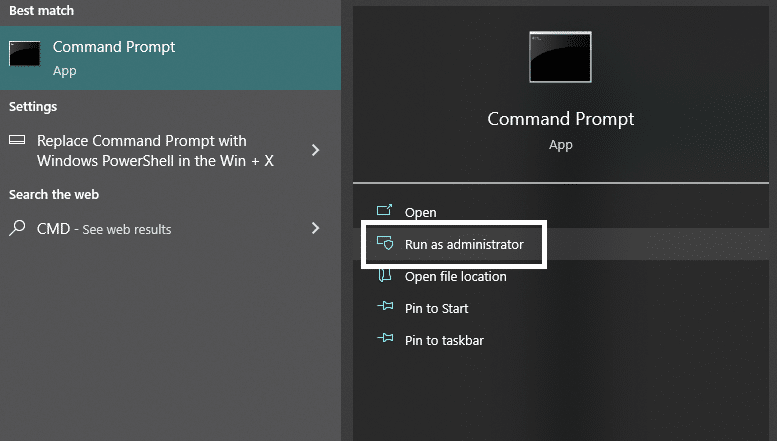
- In the Command Prompt window, type in “ipconfig /release” hit enter, and wait for it to finish.
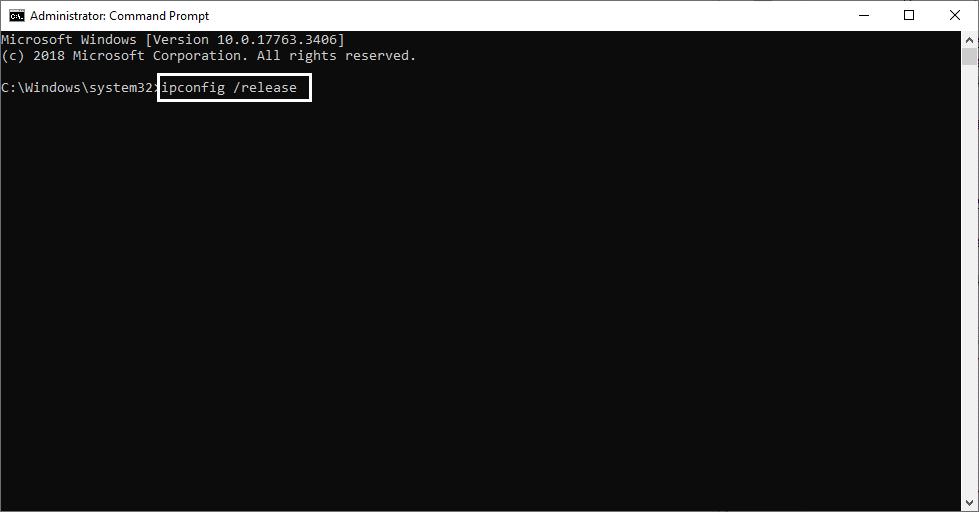
- Afterward, type “ipconfig /flushdns” and hit enter to flush and clean your DNS settings.
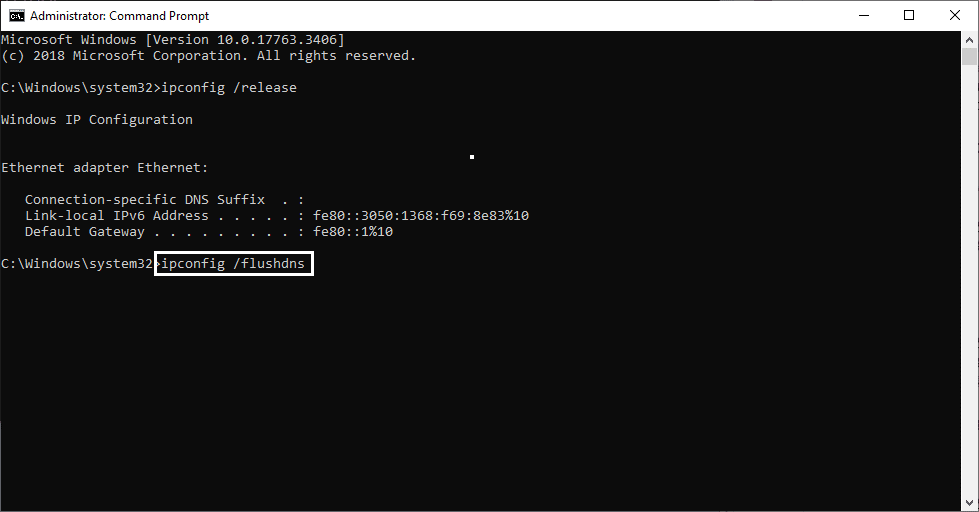
- Once the previous step is completed, type in “ipconfig /renew” to essentially restart and renew your internet settings and configurations. Once it finishes, you can close the window and restart your computer to make sure everything is applied properly.
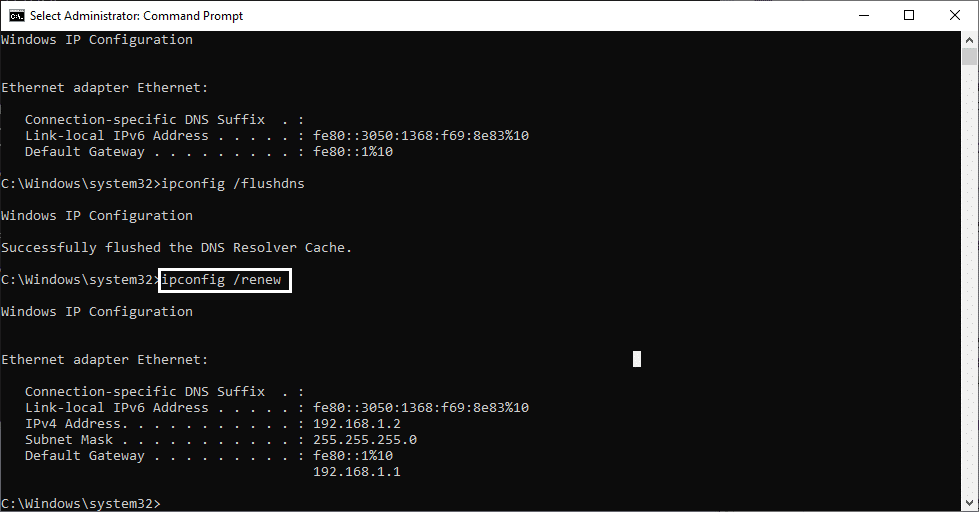
For macOS
To reset an Internet connection on macOS:
- Click on the Apple Icon found in the System Tray in the upper-left portion of your desktop, and afterward click on “System Preference”.
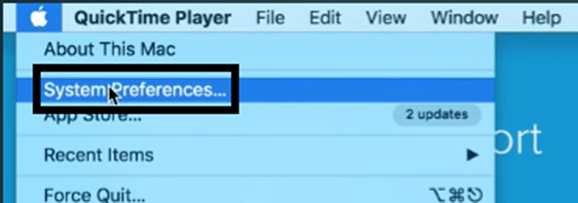
- In your System Preferences, look and click on “Network”.
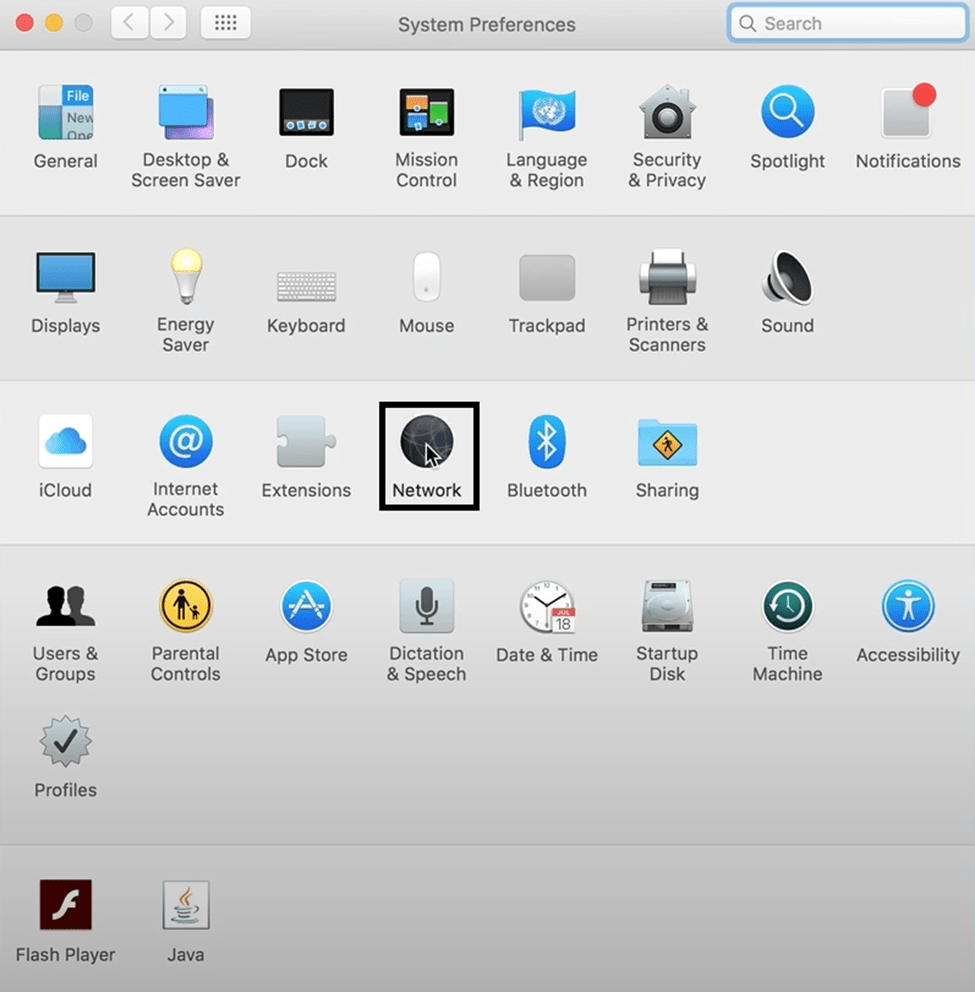
- Find the Wi-Fi connection you are currently connected to and click on it.
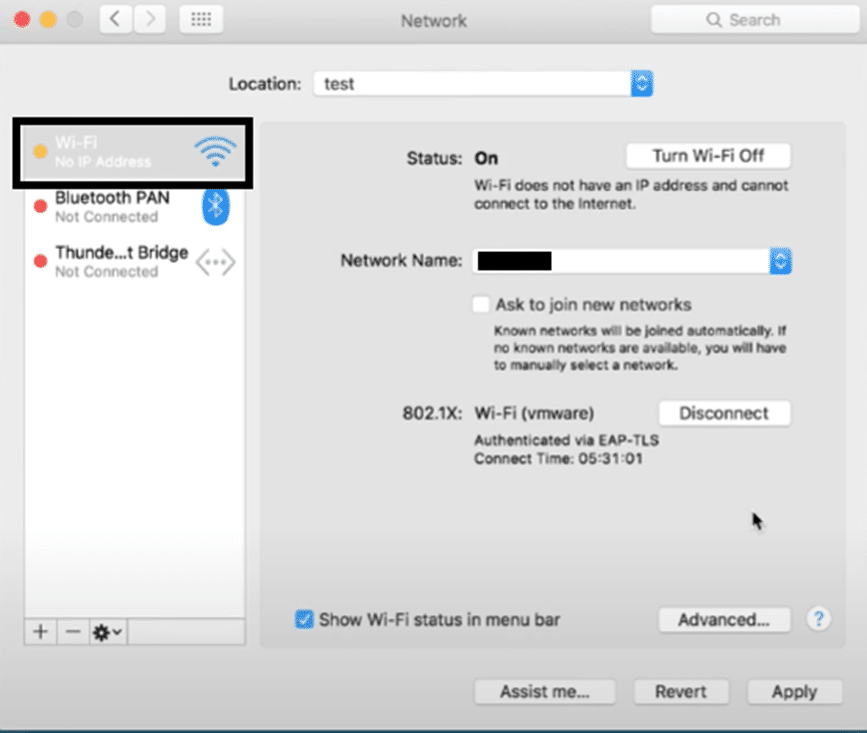
- After clicking on the Network connection, click on the minus ➖ symbol to delete it.
- Once the connection was deleted, click on the plus ➕ symbol to re-add the network connection.
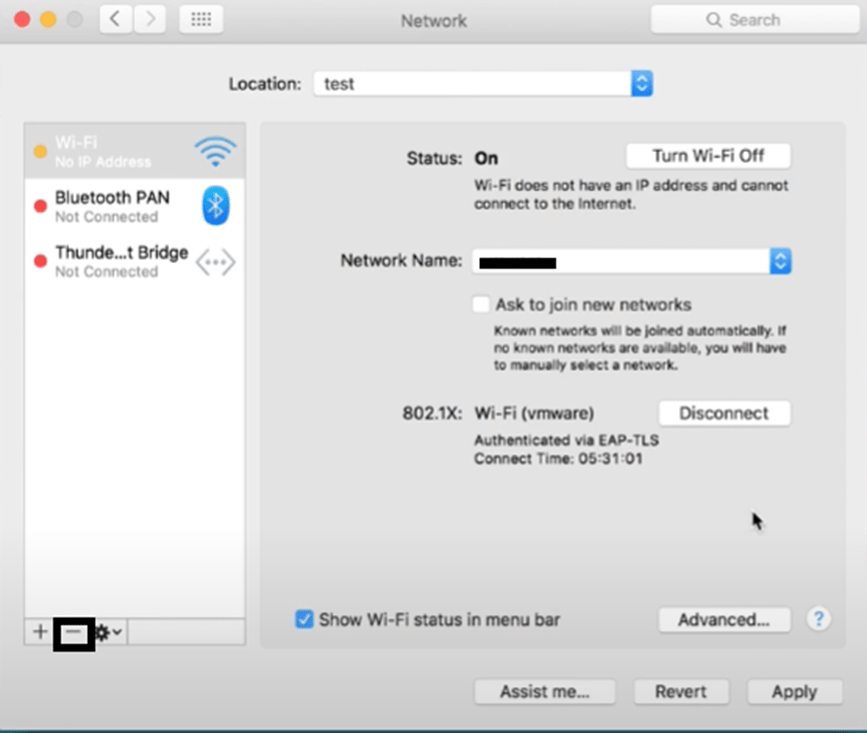
To flush the DNS cache on macOS:
- First, open the Terminal app on your Mac and execute the mentioned command in it, and hit Enter:
dscacheutil -flushcache
- Subsequently, enter your system password in Terminal to move ahead and then run the mentioned command:
sudo killall -HUP mDNSResponder
- Once you’ve executed the above-mentioned command, restart your Mac PC and clear all the DNS data.
Following the steps above will allow you to quickly go through the steps of resetting your internet connection. Be sure to properly follow the steps through, as you can end up with an even more problematic internet connection if you don’t complete all the steps. Doing this will allow you to clean up your old internet connection and give you a fresh and clean one to use and work with.
2. Check the Service Status of ChatGPT/OpenAI
As we mentioned earlier, any problems with ChatGPT’s server will often lead to the actual app not working properly, if at all, when you are using it. It is very likely that when you are using ChatGPT and the servers are down, you will be encountering this message as a result of ChatGPT not working properly, if at all.
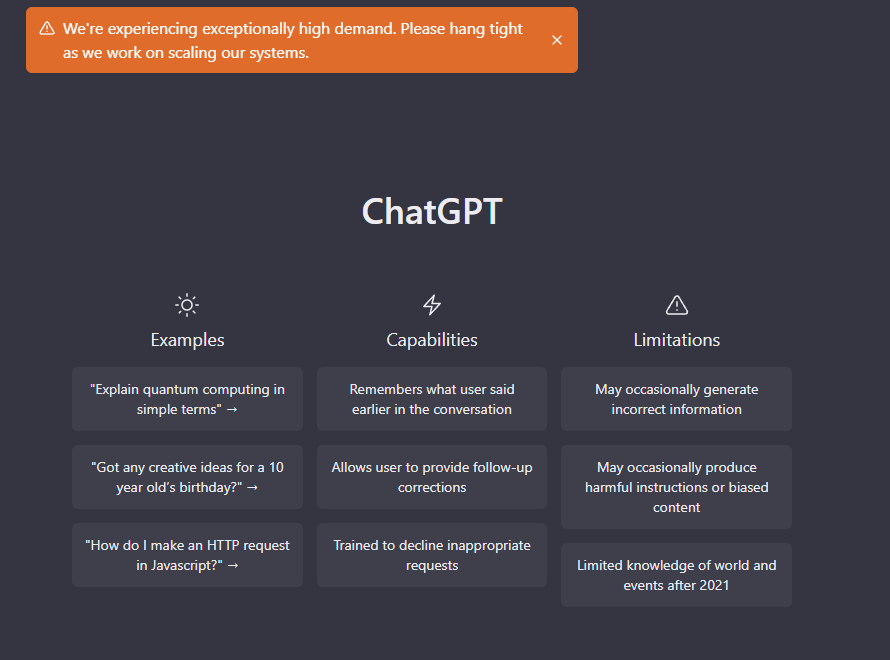
Additionally, problems such as the website experiencing heavy traffic due to the number of users will also cause issues with the server as the strain of handling many users can lead to significant lag and slow down.
If you happen to be experiencing any of the two problems, then you might want to consider checking up on the status of ChatGPT, specifically with OpenAI.
Method 1: Through the Official ChatGPT Server Status Page
The official OpenAI Status website will allow you to get a quick look at the server status of ChatGPT as well as other apps that fall under it. The website contains a look at the health of each individual service, allowing you a better impression of ChatGPT’s overall health with the server. With this, you can keep track of whether ChatGPT is down and when it is back up and working without any issues.
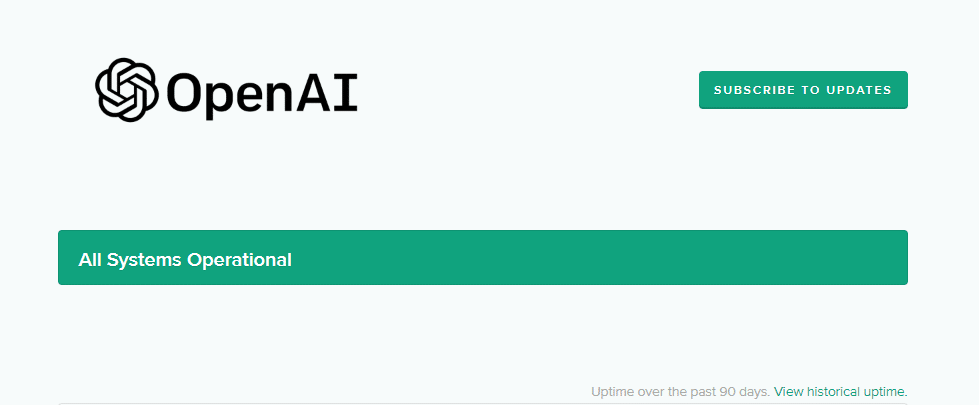
Method 2: Through Third-Party Server Status Checkers (i.e., Downdetector)
You can also refer to Downdetector’s page for OpenAI, which shows the current status of OpenAI service’s, including OpenAI, based on the most recent user reports. Thus, refer to the outage reports graph, live map, and comments section to determine whether the issue you’re experiencing is prevalent for other users as well.
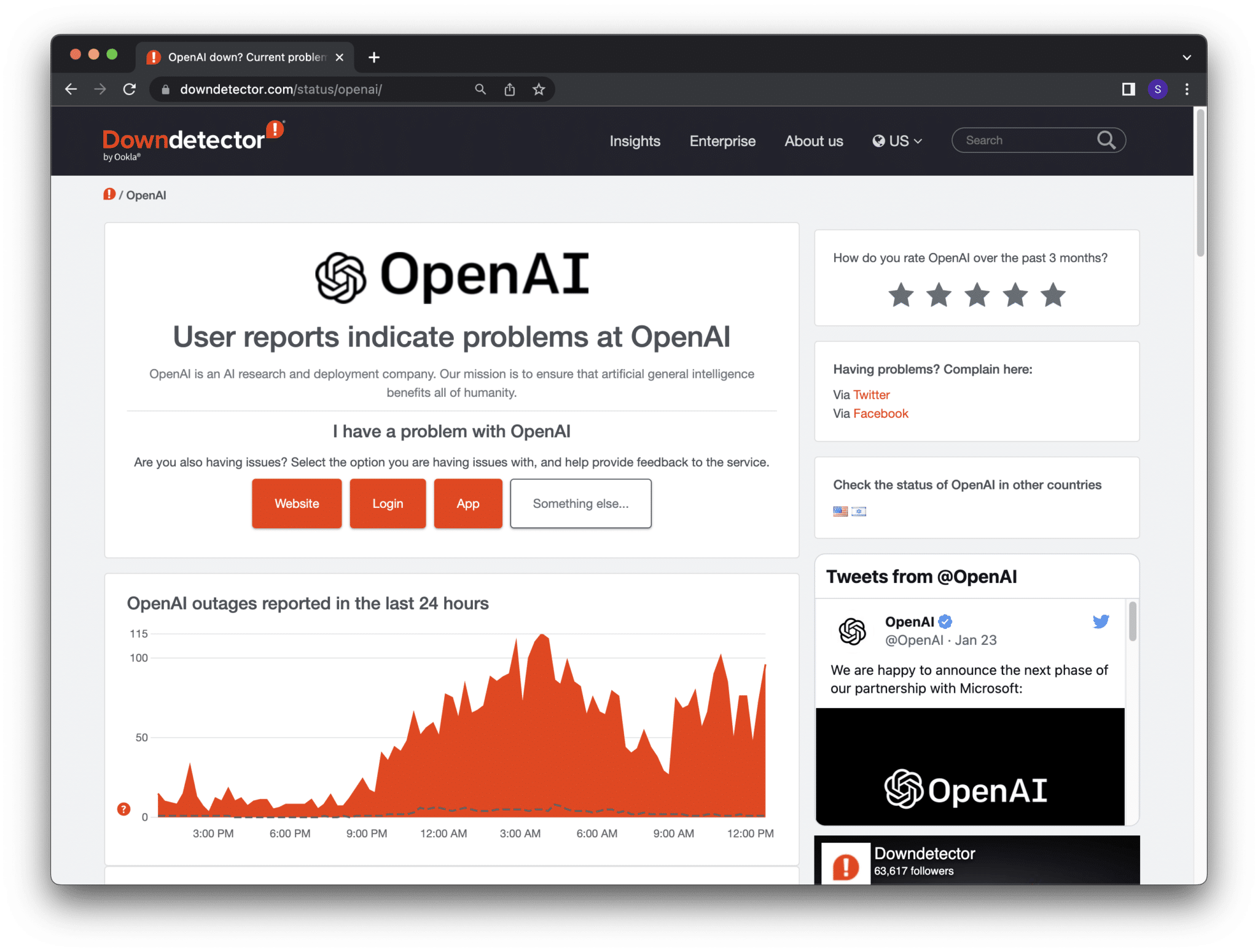
3. Disable Any Active VPNs
One reason you might find that you won’t usually consider why you are having issues with ChatGPT can be with any VPN connections you currently have active. While VPN connections rarely affect the performance and accessibility of other websites as it is often used to boost your security, they can sometimes cause problems with certain sites and apps such as ChatGPT.
These issues can range from a variety of things, but they are usually problems that make sending and receiving data between you and ChatGPT/OpenAI nearly impossible in many scenarios. With this in mind, we recommend that you turn off and avoid using VPNs while using ChatGPT as they might be the reason behind the errors you are receiving while using it.
For application-based VPN services, you easily disconnect or disable your VPN connection within the application settings.

4. Clear Out Your Internet Browser Cache
The internal files of your internet browser are usually the root cause of any problems you have with the current one you are using. Most internet browser files tend to have the tendency to get corrupted either as a result of the websites you are visiting or the files you’ve been accessing and downloading.
Regardless of how your files become corrupted in your internet browsers, having them around is very likely to cause only problems rather than leave you free from any of them. Deleting them is one of the best ways to solve this issue which can be easily done by clearing out your internet browser cache.
This can easily be done by following the steps below:
For Google Chrome
- Open your Browser’s settings ⚙️. This is usually down through a menu that can be accessed by clicking on it.
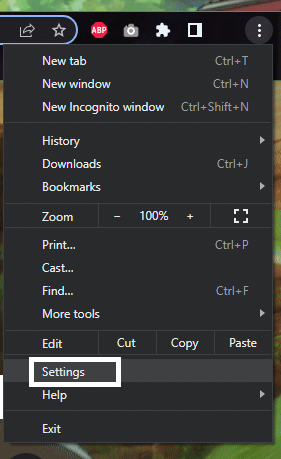
- Find the “Clear Browsing Data” option or something similar. You can search it out or find the “Privacy & Security” categories.
. 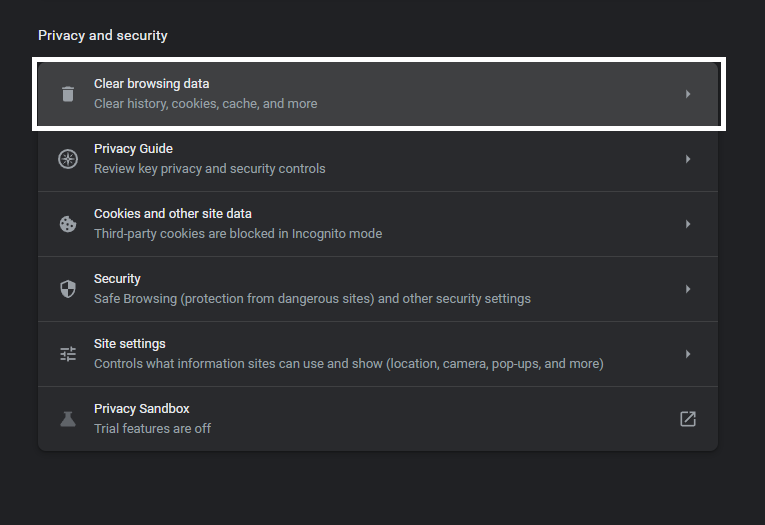
- If you are only looking to clean out your cache and data, select “Cached Images and Files” and “Cookies and other site data”. You can opt to clear your browser history as it doesn’t cause significant lag or performance drops.
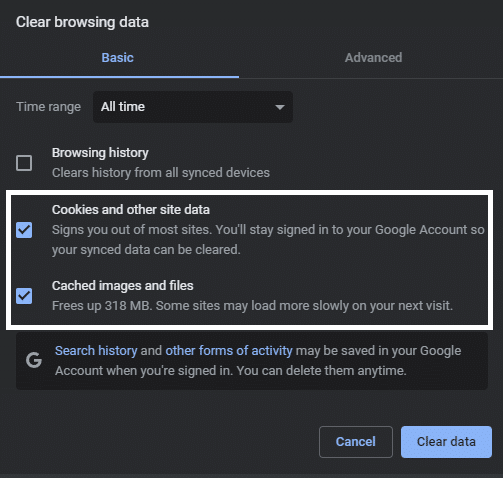
- Click on “Clear Data” once you have selected everything and wait for it to finish.
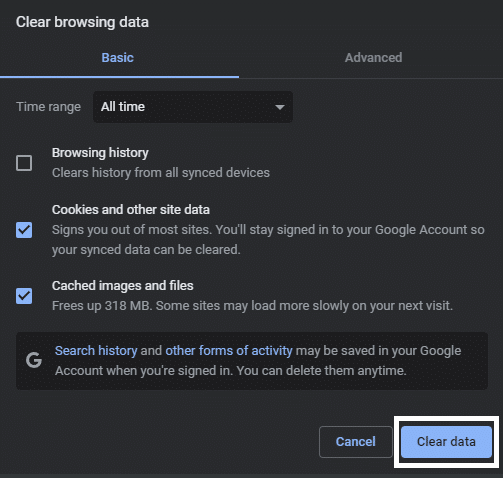
For Safari (macOS)
- First, with Safari launched, from the Menu Bar, click Safari and select “Preferences…”
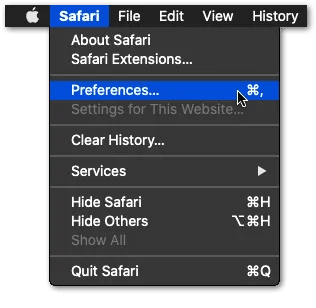
- At the following window, choose Advanced from the top bar, and tick the box next to “Show Develop menu in bar.”
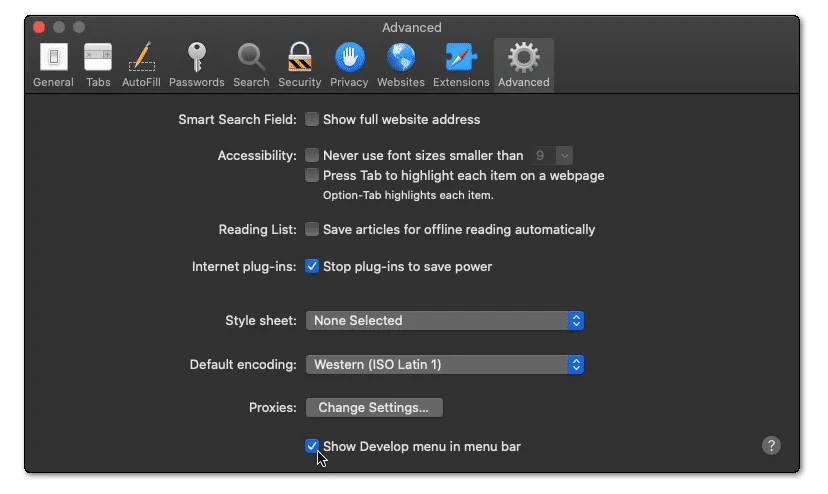
- Subsequently, from the Menu Bar, click Develop, and select Empty Caches.
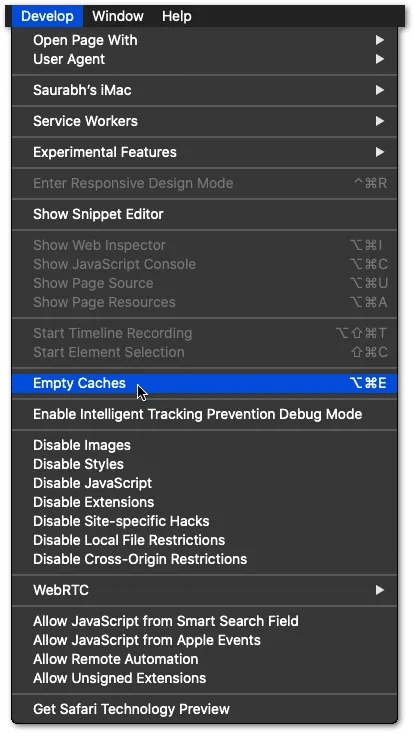
- After that, you can clear your search history and even more Site Data and Cookies. To do this, from the Menu Bar, click Safari, and choose “Clear History…”.
- Lastly, click Clear History at the following window.
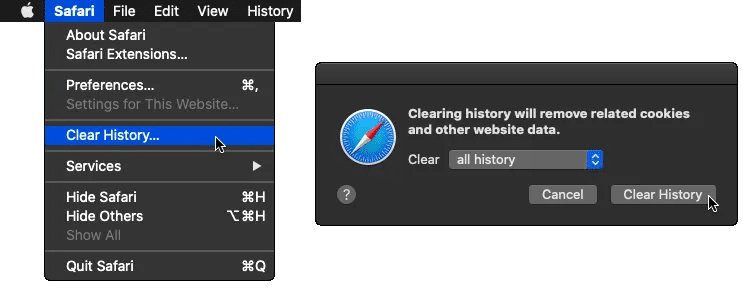
5. Update Your Internet Browser
Like with many things that receive updates every now and then, having these updates downloaded and immediately implemented is a good practice to have. This is because updated versions of apps/software tend to offer a better experience as they have lesser issues than older versions while also offering better features as well as new ones.
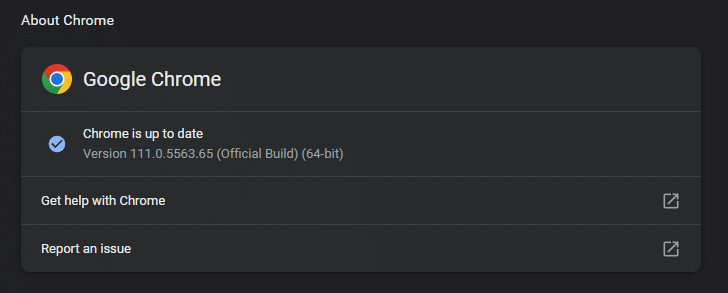
Your internet browser is no exception to these benefits, and running an outdated one while trying to use not only ChatGPT but also other similar apps or websites will usually result in problems. Using an outdated version of your internet browser in ChatGPT tends to make you more likely to see this error message, as your browser might lack certain files and features to make ChatGPT work properly.
If this happens to you, you can simply visit the website of your internet browser and download the latest version from them either through their installer or their app. You will almost always be notified if you are already running the latest version after running their installer or have the update downloaded and installed if you aren’t.
Steps to Check for Pending Updates on Your Web Browser
To start, we recommend visiting the updatemybrowser.org website, which will instantly check if you’re running the latest version of your web browser.
For Google Chrome
- For starters, launch Google Chrome on your device.
- Then, look at the More icon on the top-right corner.
- Next, check if pending updates are available. If an update is pending, the icon will be colored. The color of the icon indicates how long the update has been released.

- Subsequently, if an update is available, click on the More icon.
- Finally, click Update Google Chrome. If you can’t find this button, your browser is up-to-date.

For Microsoft Edge and Mozilla Firefox
- First, launch the web browser.
- Then, click on the main menu button in the top right corner.
- Next, select Help (Firefox) or Help & Feedback (Edge).

- After that, click About Mozilla Firefox or About Microsoft Edge.

- From there, the browser will automatically check and download the available updates.

For Safari (macOS)
To update the Safari web browser on macOS you just have to make sure you’re running the latest macOS updates. So, the latest version of macOS will also include the most recent version of Safari.
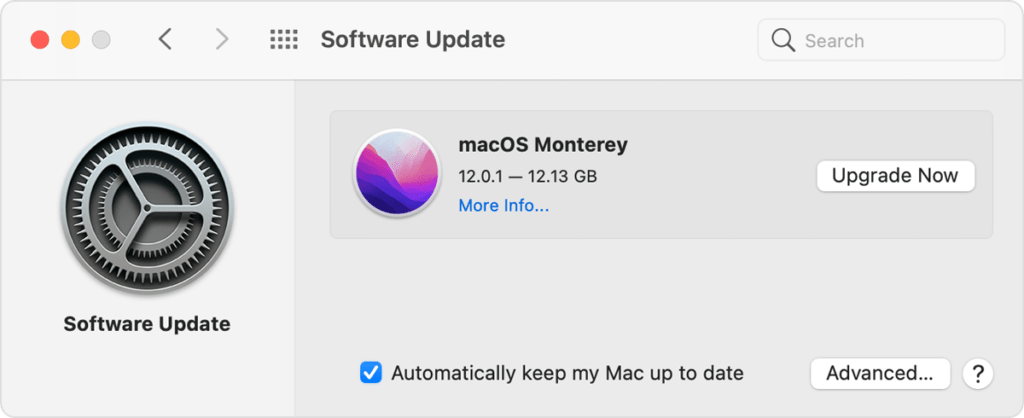
Once the browsers are updated, don’t forget to relaunch the web browser to configure the updates.
6. Use a Different Internet Browser
As we mentioned earlier, ChatGPT only really requires you to have an internet browser in order to access it with all of its functionalities. Since the app is still in its experimental stages, there isn’t really a dedicated app for it which makes using an internet browser the only way to access and subsequently use it freely.
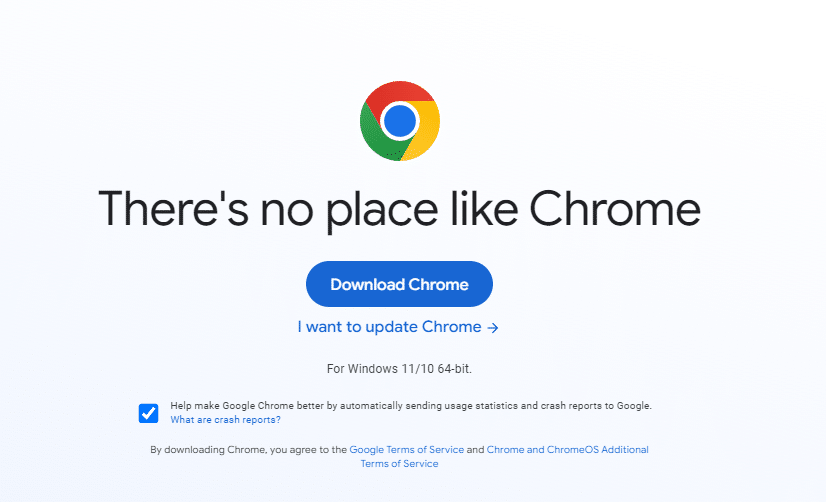
Although ChatGPT works with a large variety of internet browsers, it can sometimes have issues with them and not work properly as a result of certain features, functionalities, or even access that the internet browser you are using has compared to other internet browsers.

If you suspect this to be the case, we recommend switching to an entirely different internet browser than the one you are using and trying ChatGPT from there. Several of the officially compatible internet browsers ChatGPT works with are Google Chrome, Edge, and Firefox, which we recommend picking from to minimize any issues as much as possible.
7. Restart the ChatGPT Platform By Re-Logging In
For many problems you have with ChatGPT, such as the site not responding or error messages popping up like an error occurred ChatGPT, there is actually very little you can do to the app as it is solely a web app and service rather than a local one in your internet browser.
Despite this, however, there are still other things you can do to improve these situations and avoid frequently encountering them, with the best one being cleanly restarting your ChatGPT session.
Here’s how you can do it with the steps below:
- On the ChatGPT website, click on “Clear Conversation” to clean out your ChatGPT Account.
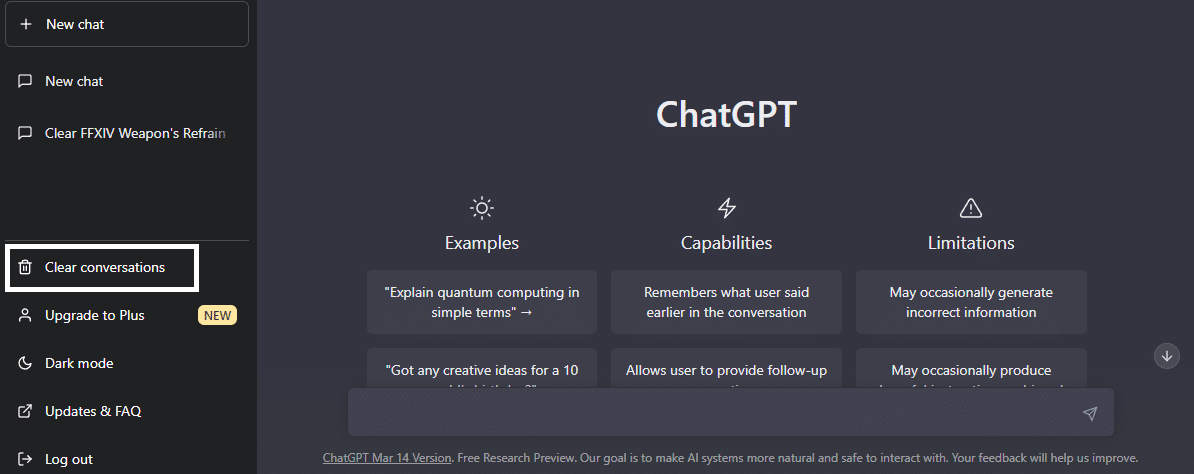
- Once you have cleared out all of your conversations, click on “Log Out”.
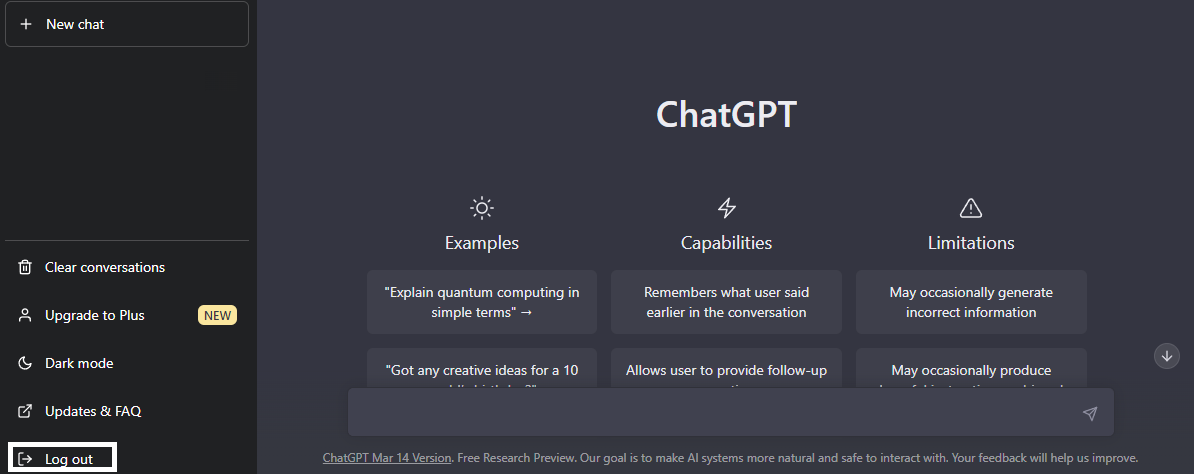
- After logging out of your account, open the ChatGPT website after a few minutes, then click on “Try ChatGPT” and log in back to your account.
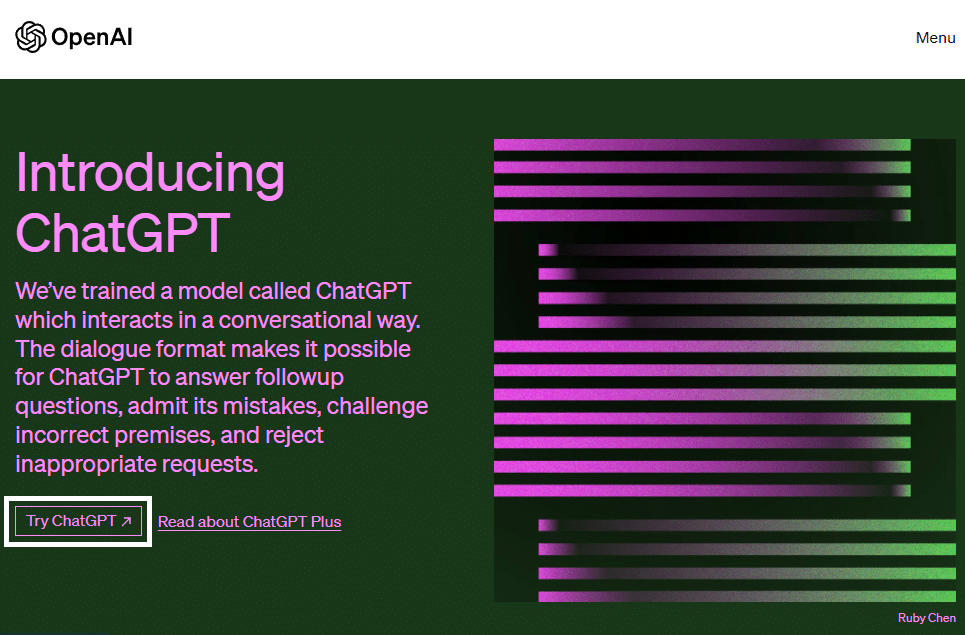
Following the steps above will allow you not only quickly to restart your ChatGPT app but also to ensure that your next login/session is cleaner and faster compared to your last. Minimizing the amount of data that ChatGPT has to load is one way to prevent issues which is why it is good practice to clear your conversations, as shown in the first step.
8. Disable Web Browser Extensions
These errors can also arise due to conflicting browser extensions that might interfere with the normal functioning of the ChatGPT platform, preventing it from responding to your queries or prompts and instead display the “Something went wrong” or “An error occurred’ error messages. Therefore, to check if this is the case, try disabling your browser extensions individually and then refreshing the ChatGPT page to see if the error goes away.
For Google Chrome Users
- To start, open Google Chrome on your PC and click on the three dots (…) at the top right corner of the browser.
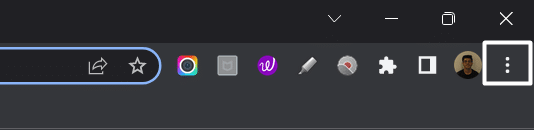
- Now, select Settings from the dropdown menu and then choose the Extensions (🧩) option from the left side menu.
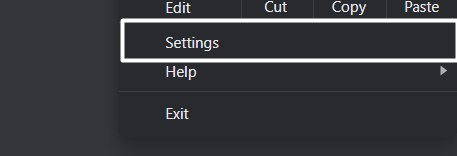
- Once you’ve moved to the Extensions section, click on the Blue toggle next to the extension to disable it.
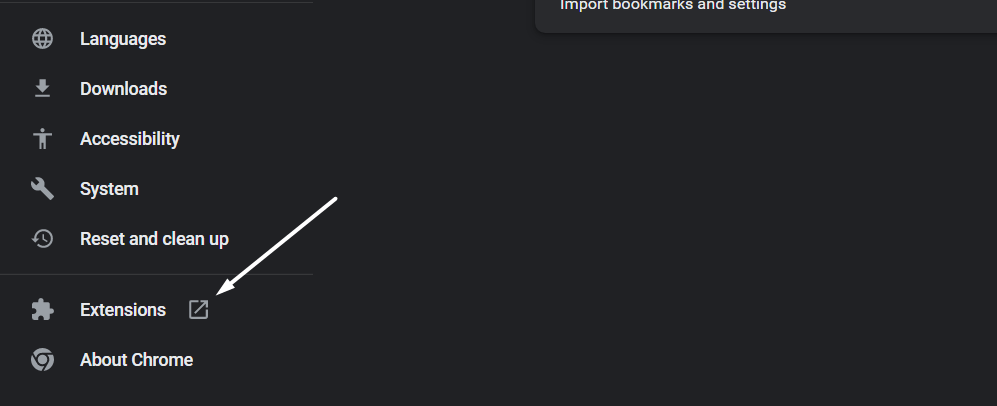
- After disabling the extension, visit the ChatGPT website (🌐) and check if you’re now able to use it or not.
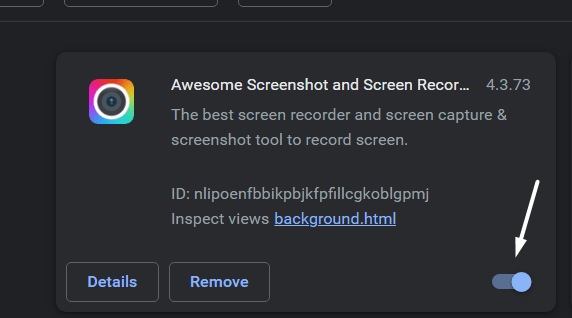
- If disabling the previous web extension doesn’t fix the issue, disable other extensions and check the status of the issue.
If disabling a particular extension fixes the issue, then we suggest keeping it disabled to avoid the issues in the future.
For Safari Users (macOS)
- To do so, click on the Safari option next to the Apple logo in the top menu and then select the Preferences… option from the menu.
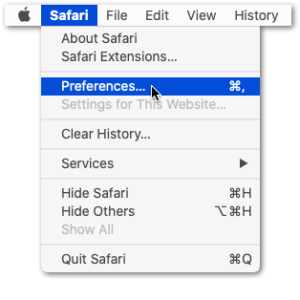
- Once the Preferences section is opened, select the option from it to open the Extensions section.
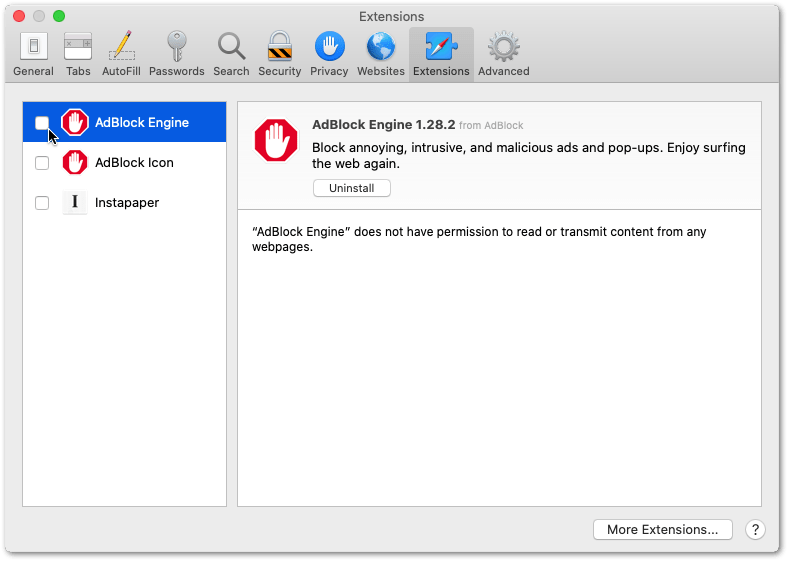
- Now, select the extension from the left sidebar of the Extensions tab that you want to disable and then check the checkbox to disable it.
9. Contact the OpenAI Team
Since ChatGPT is still in its early development and experimental stages, bugs and issues aren’t unexpected things that will appear constantly. With every new version and iteration of ChatGPT comes a set of newer problems and bugs that will need intervention from the team behind it.
Getting in touch as well as communicating to the development team behind ChatGPT with any issues you encounter is one of the best ways to solve them as you can help contribute to a permanent solution.
Doing this will prevent the problem from popping up in the future, and it can be done through these quick steps below:
- Open the OpenAI Help Center in your internet browser.
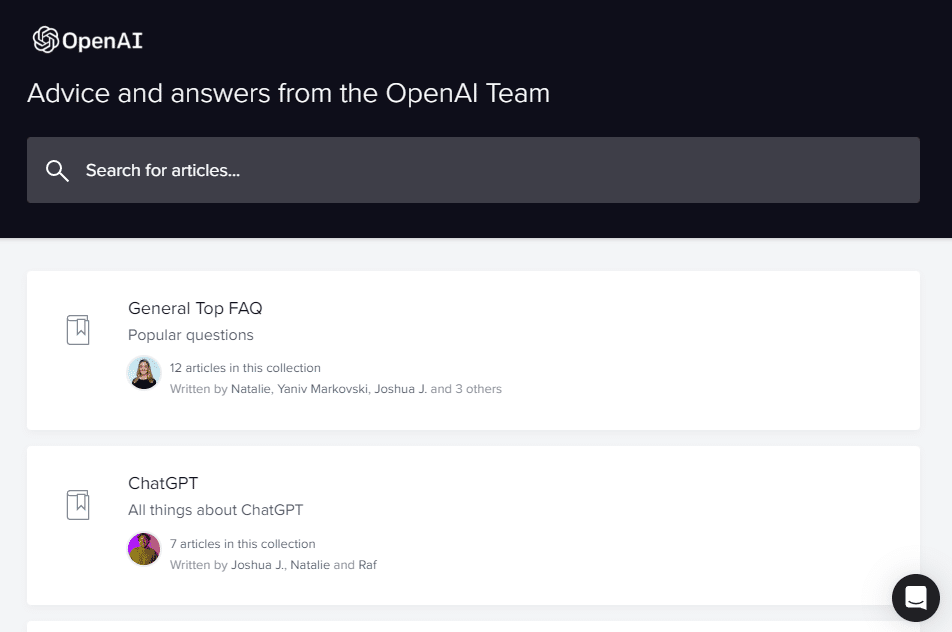
- Click on the message bubble in the lower right portion of the OpenAI Help Center page.
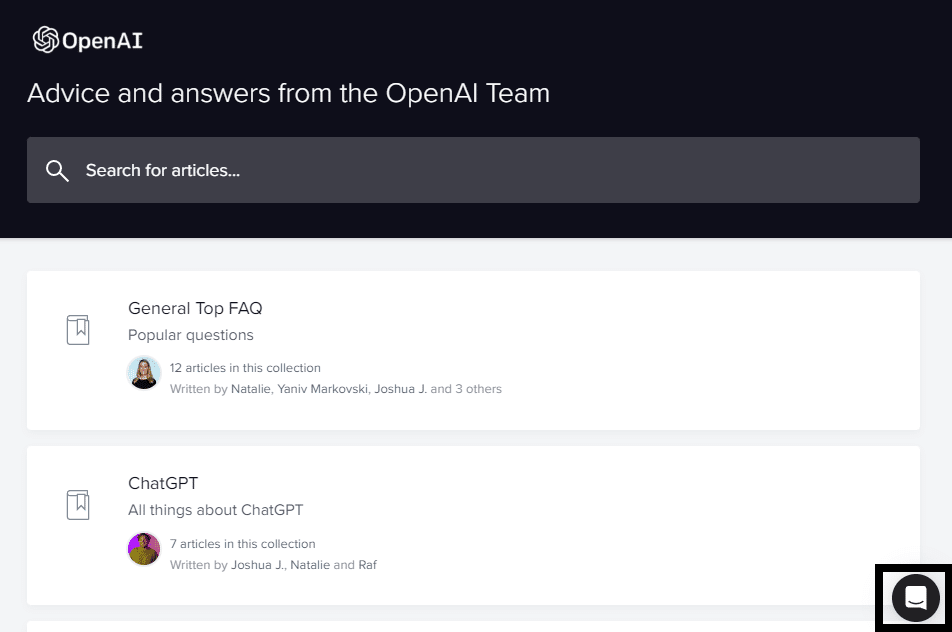
- In the chat box, click on the “Send us a message” option.
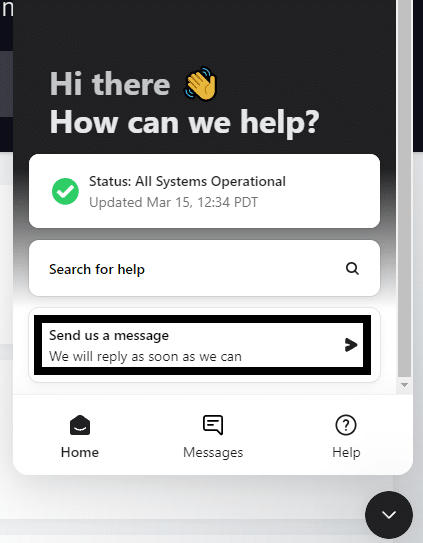
- When asked the question, “What brings you here today?” select the “ChatGPT” option.
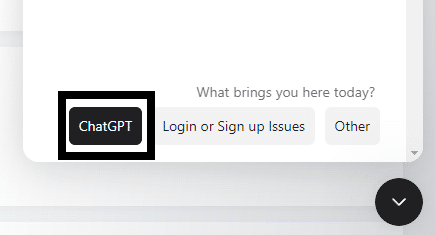
Following the steps above will allow you to contact the OpenAI team with any problems you might have with ChatGPT or be made aware of any ongoing issues that might’ve been reported with other users. You can also use the site to become updated with the status of ChatGPT and such.
Conclusion
ChatGPT is one of the most interesting apps and services to come up with the innovation of AI in modern times. It is only one example of the potential that AI can bring to everyday life, as it is capable of doing so much more than what the app initially led to.
Several people and businesses have found uses for ChatGPT in their line of work and profession, which is why it can feel incredibly frustrating when it’s not working properly during these moments. The guide we created with 3 reasons why you might be having problems with ChatGPT and 9 fixes that you can try out are sure to help you use the app again without any issues.
Don’t be afraid to let us know down below in the comments if you find this guide particularly helpful and if any of the tips we shared worked for you.
As mentioned towards the beginning of the post, for more fixes and information, do refer to our other detailed guides to solving ChatGPT-related problems here:
- How to Fix ChatGPT Not Working, Responding, Opening or Loading?
- Can’t Log In to ChatGPT? Here are 17 Fixes!
- How to Use ChatGPT With Google Docs, Sheets, and Slides?
Feel free to share this guide with anyone you might find struggling with using ChatGPT because of different error messages.