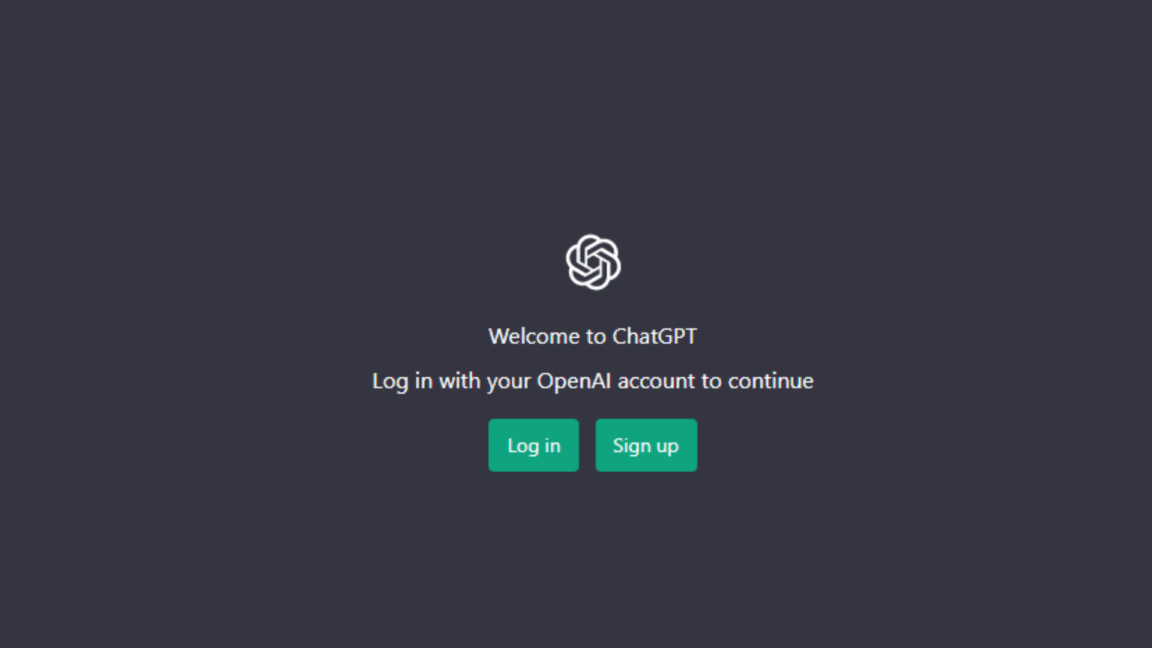So you are trying to access ChatGPT and found that ChatGPT is not working, responding to your prompts, opening, or loading correctly? Do you want to get rid of it? Make sure to read this article.
There are a lot of AI tools out there for different purposes, but one tool that is currently in the limelight the most is ChatGPT. Once in our life, we all have always wished for a tool that could complete all our assignments 📝 or plan our vacations 🗺️ with the help of some basic information.
And this is what ChatGPT can do. We can use ChatGPT to write emails, interactive scripts, social media copies, poems, and more by giving some useful information. ChatGPT is currently in everyone’s head, and everyone eagerly wants to try it. 😁 But sadly, all users are experiencing different problems in using it, as it has a lot of bugs and glitches. ☹️
If you’re also experiencing issues with ChatGPT, then we know how to fix them. 😄 Here in this guide, we’ve mentioned 14 tried and tested solutions 🛠️ to fix the ChatGPT not working issue with ease. You can try the workarounds listed below to fix all kinds of issues with the ChatGPT tool.
For more fixes and information, check out our other detailed guides to solving ChatGPT-related problems here:
- How to Fix “An Error Occurred” or “Something Went Wrong” on ChatGPT?
- Can’t Log In to ChatGPT? Here are 17 Fixes!
- How to Use ChatGPT With Google Docs, Sheets, and Slides?
What Are the Kinds Of Issues Users Are Facing With ChatGPT?
All users are experiencing different issues with the ChatGPT tool. Here in this section, we’ve explained all kinds of issues users have experienced or are experiencing with it. You can check all kinds of issues below:
- Too Many Requests: Some users said that when they try to open ChatGPT’s website, they get the “Too many requests in 1 hour. Try again later” or “Too many requests, please slow down” error message. This message usually appears when the website reaches the maximum user handling capacity and can’t serve more users at this time.
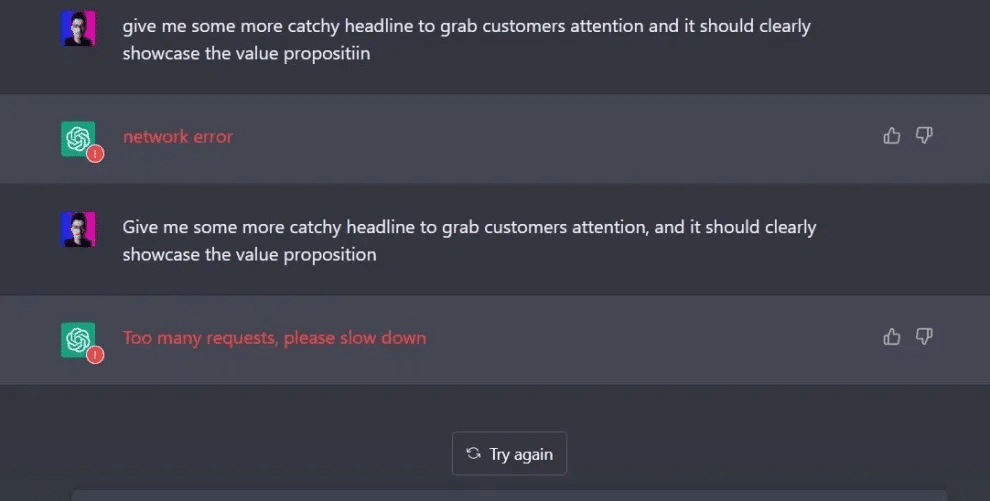
- Err_Too_Many_Redirects: During the research, we found that some users are getting the “Err_Too_Many_Redirects” error message. They added that the website keeps loading and then shows this error message. If you also get this error, it means the servers are overloaded with users and can’t handle more users now.
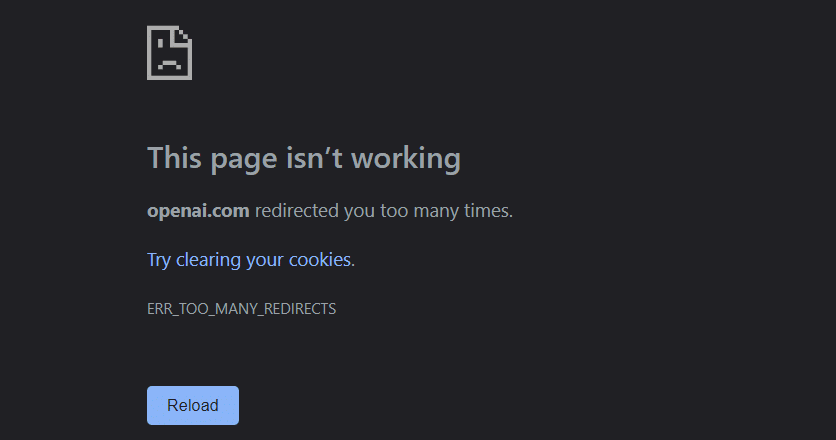
- Network Error: If you get a network error, then it could be possible that your device isn’t connected to a working internet. So, make sure your computer or phone is connected to a working internet connection. (Fix 2)
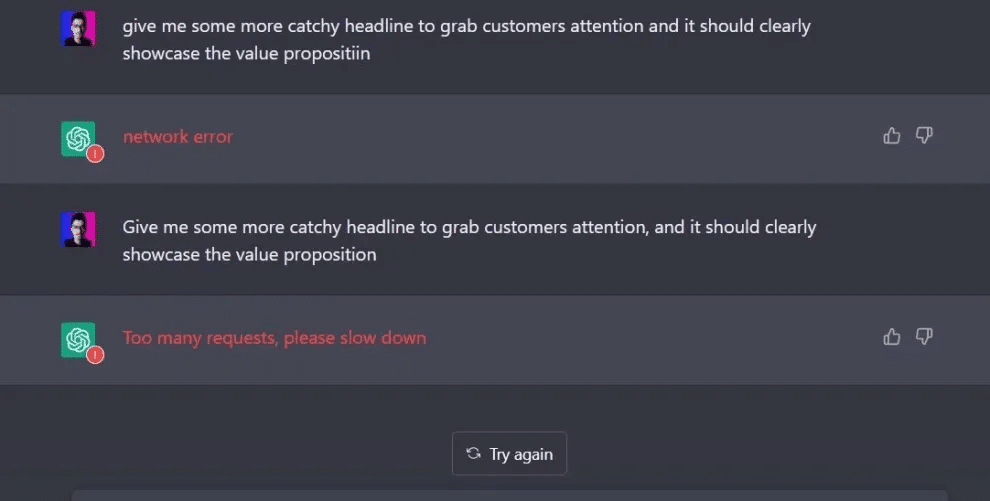
- Can’t log in or sign in to ChatGPT: Some users may encounter issues when attempting to log in to the ChatGPT platform and this can be attributed to either incorrect credentials being entered, server-side problems or high demand, etc. For more information regarding this ChatGPT login issue and more suitable solutions, we recommend referring to our other more comprehensive guide here.
Once you’ve checked all the ChatGPT-related issues, check the next section to know the reasons behind these issues.
Why is the ChatGPT Tool Not Working?
There are different causes of these issues with ChatGPT. But here are some of the most common causes of this:
- Issues With the Internet (Fix 2)
- ChatGPT’s Servers Are Busy (Fix 3)
- Corrupted Browser Cache or Cookies (Fix 7)
- High Website Traffic
- ChatGPT Is Under Maintenance
You can jump to the following section to know some fixes to fix ChatGPT not working, responding, opening, or loading issues.
14 Fixes for When ChatGPT Is Not Working, Responding, Opening or Loading
No matter what kind of issue you’re facing with ChatGPT, we’ve already got some working workarounds to fix them with ease. Here in this section, we’ve mentioned more than 10 fixes 🛠️ to fix the ChatGPT not working issue. Let’s move ahead and try the first workaround to overcome all the issues with it.
1. Restart Your Device
One of the most common yet effective solutions in this troubleshooting guide is to restart the device on which you’re experiencing these issues with the ChatGPT website, whether it’s your phone or desktop. There could be some bugs and glitches in your device that are preventing the site from working.
In that case, rebooting the device can fix those bugs and glitches in seconds and make ChatGPT work again. So try the same and check if it fixes the issue.
2. Check Your Internet Connection
If you’ve got a “network error” message while trying to open the ChatGPT website, then it could be possible that your internet connection isn’t working properly. Like every other site, ChatGPT also requires an active internet connection to open and work correctly.
So, the first thing we recommend doing is checking your internet connection’s speed to ensure it’s working properly. You can check your internet speed at Speedtest.net.
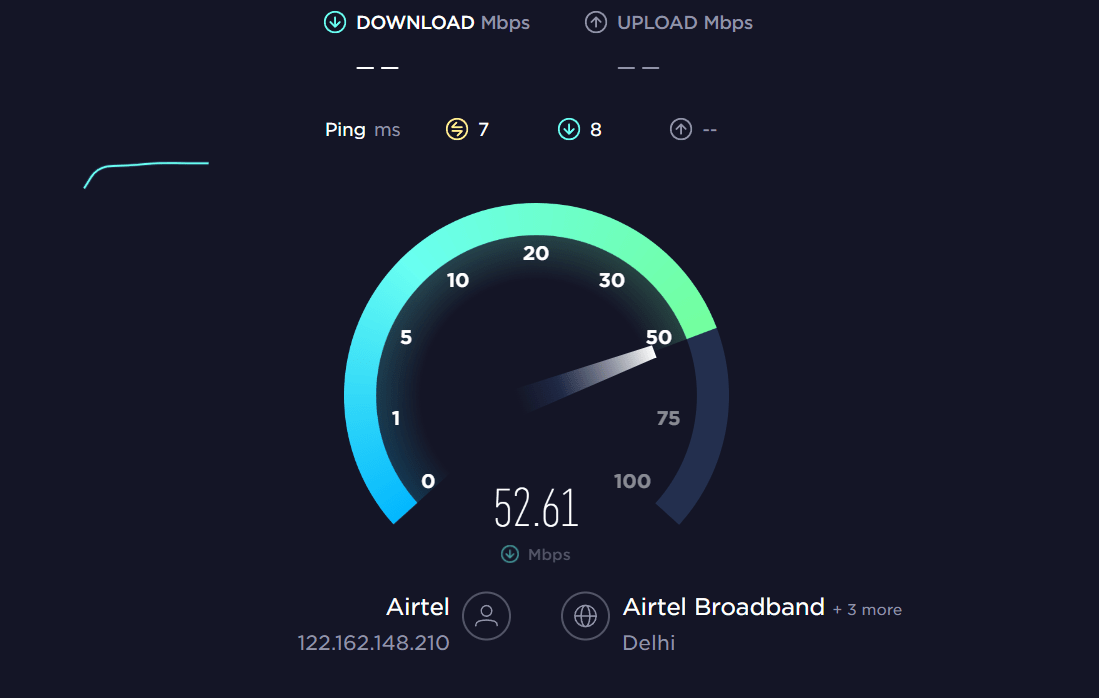
If your internet connection’s speed is pretty good and it’s still showing the network error, then we suggest you try using other apps and websites to determine if the issue is on your side or ChatGPT’s side.
If other apps and websites are working perfectly fine with the same internet, then the issue is not on your end. It’s on ChatGPT’s end, and you’ve to wait until it gets fixed. 🙂
If your internet connection speed is slow and unsteady, then you can try switching between different internet networks. 📶 For instance, if you’re currently using mobile data, then switch to WiFi and then check if ChatGPT is working correctly or not.
You can also try the below-mentioned tips to improve your internet speed:
- Re-enable the Airplane Mode ✈️
- Reboot the Device 🔁
- Reset the Router’s Settings
- Re-enable the WiFi 📶
- Stops All Downloads 🚫
- Reset the WiFi router
- Contact the ISP Provider ☎️
3. Check the ChatGPT Server Status
If your internet connection is fast enough and the issue is still there, then the issue may be from ChatGPT’s backend. Therefore, if there are ongoing server-side issues, you may not be able to establish a working connection with the OpenAI servers to get a respond to your prompts, thus giving you the impression that the ChatGPT platform is not working, responding, opening or loading. In such cases, you will be shown the “We’re experiencing exceptionally high demand” error message.
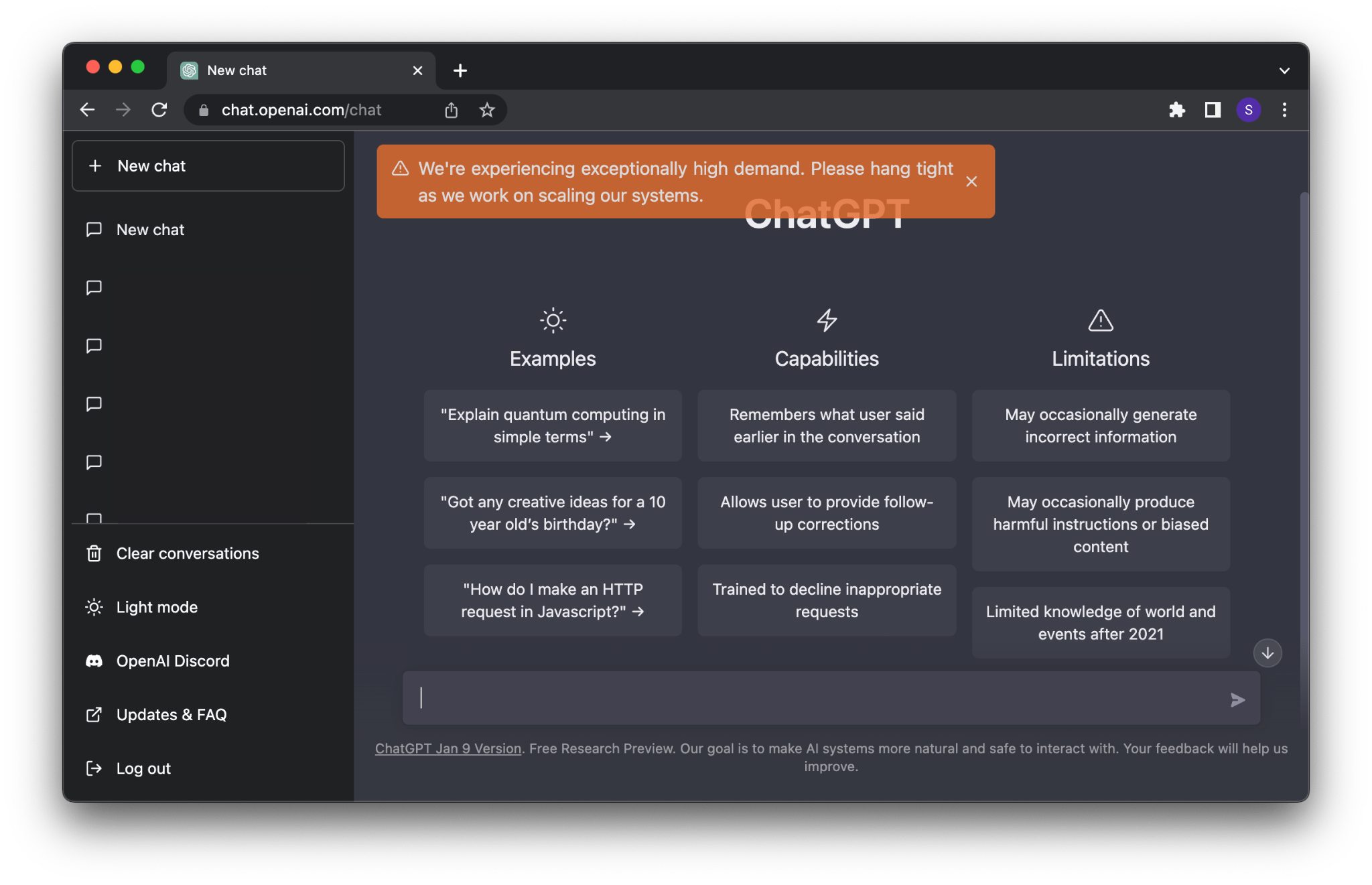
Therefore the following are 2 ways to check OpenAI’s or ChatGPT’s server status:
Method 1: Through the Official ChatGPT Server Status Page
We still suggest checking ChatGPT’s server status 🌐 to confirm that the issues are from their end only. When we checked ChatGPT’s server status, the servers were really facing downtime, and because of this, we weren’t able to use it. It could be the same in your case, as a lot of users are trying to use this new advancement in technology.
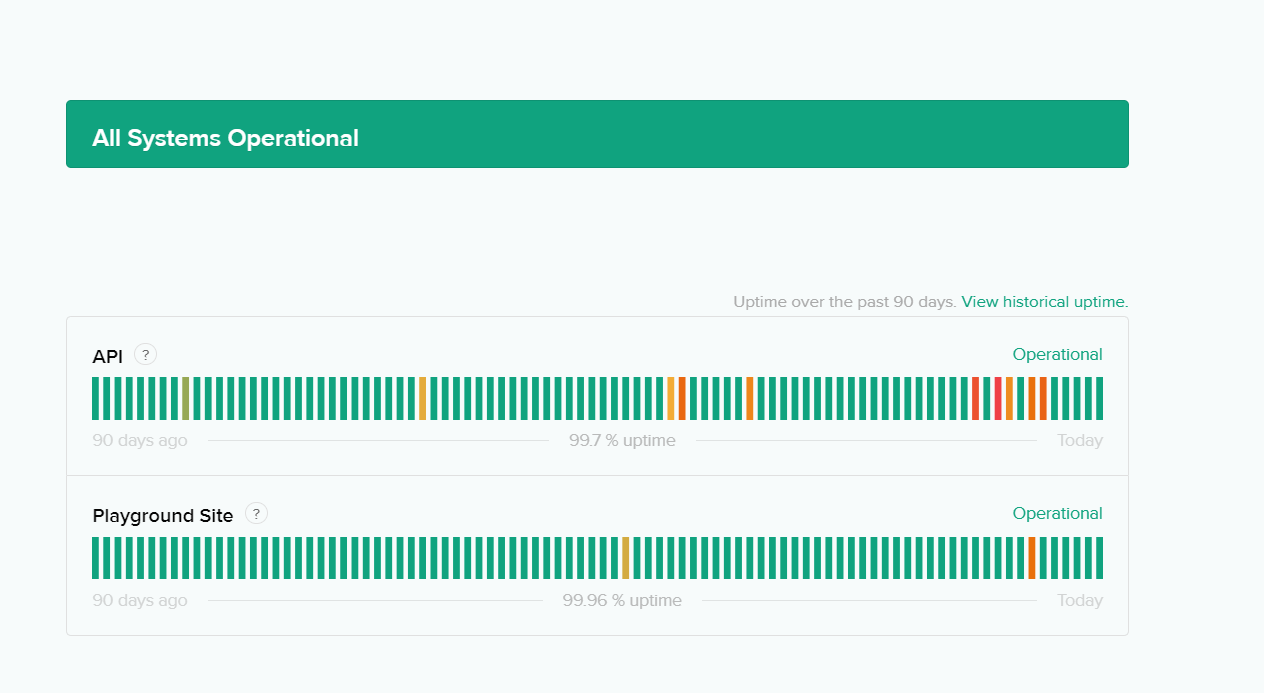
Method 2: Through Third-Party Server Status Checkers (i.e., Downdetector)
You can also refer to Downdetector’s page for OpenAI, which shows the current status of OpenAI service’s, including OpenAI, based on the most recent user reports. Thus, refer to the outage reports graph, live map, and comments section to determine whether the issue you’re experiencing is prevalent for other users as well.
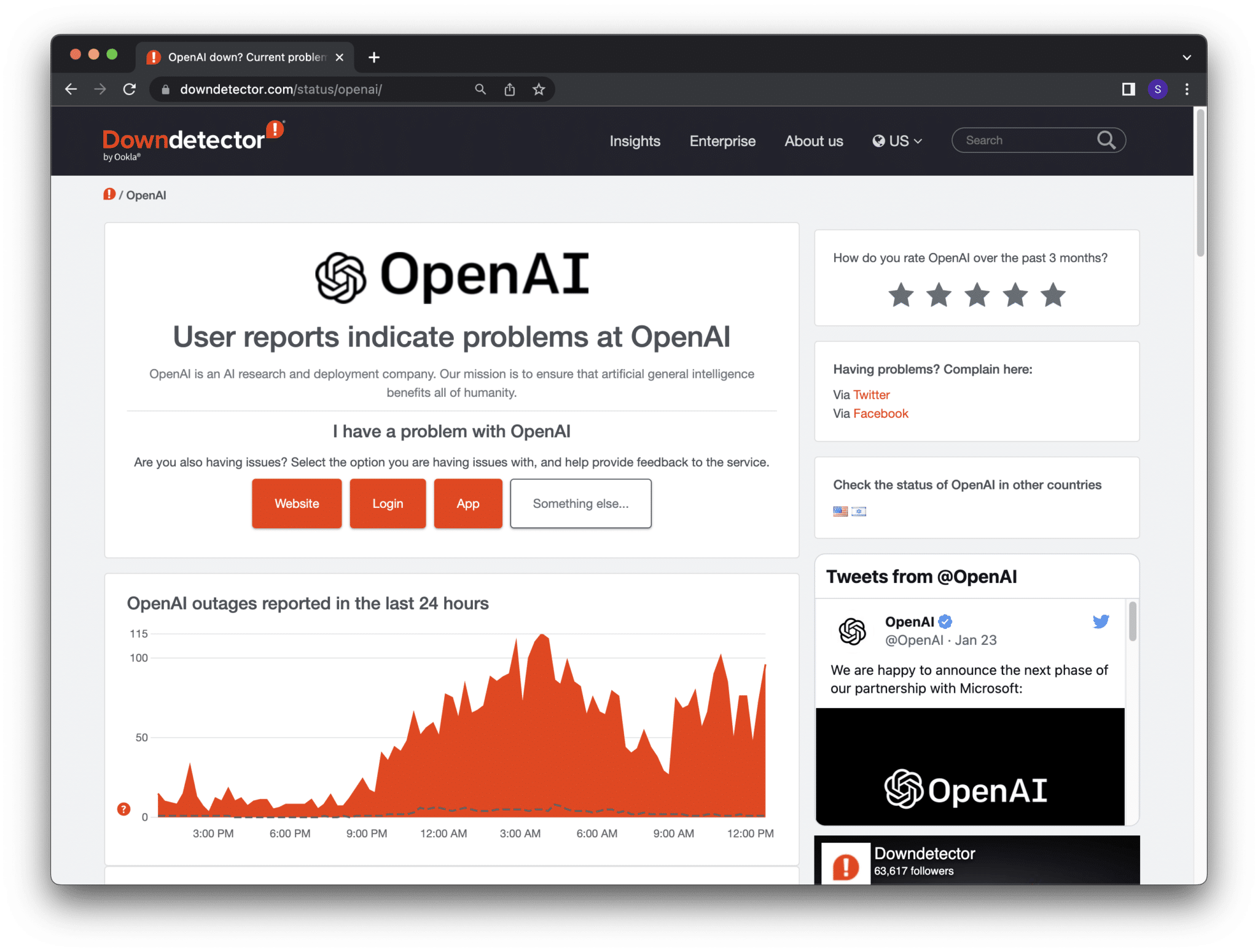
4. Make Sure You’ve Entered Correct & Well Formatted Input
Once you’ve made sure that the ChatGPT servers are running fine, we suggest making sure that you’ve provided the correct input to ChatGPT. ChatGPT can help with a lot of things, such as writing emails, scripts, social media copies, etc., but only if you provide useful information from your end.
If you provide incomplete or unclear input, it won’t be able to provide you with accurate and desired results. So, if you’re facing issues getting the correct output, we suggest giving it the correct and clear information 📄 from your side. We hope this helps you get the correct output.
5. Log Out And Login Again to ChatGPT
Some users said that they fixed the issues with ChatGPT by logging into their OpenAI account. 🔁 You can also try signing in again to your OpenAI account and check if it fixes the issues with ChatGPT. Follow the below-mentioned steps to do the same:
- To start, navigate to Chat.openai.com (🌐) and click on Log out at the bottom of the left sidebar to log out of your ChatGPT or OpenAI account.
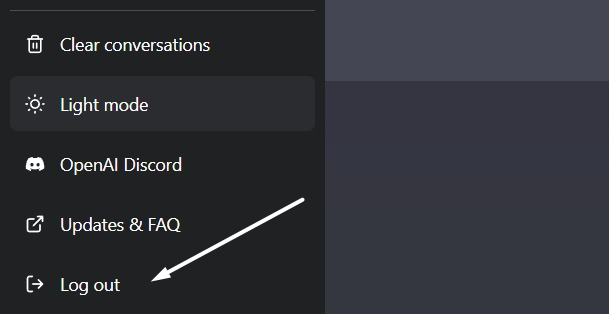
- Once you’ve logged out of your OpenAI account, click on login (🔁) on the same webpage to sign in again to your OpenAI account.
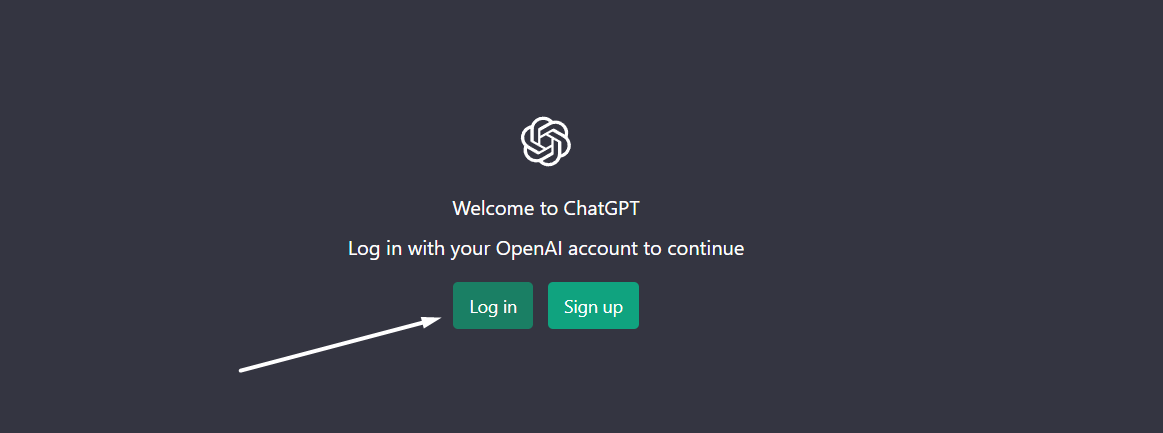
We hope you can now use ChatGPT without any issues.
6. Create a New ChatGPT Account
To use ChatGPT, you must have an OpenAI account. So, if you haven’t created an account on OpenAI, you can’t use ChatGPT.
You can move to Chat.openai.com 🌐 and click on the Sign up the option to create a new OpenAI account. Once you’ve created a new account on OpenAI, you should now be able to use ChatGPT without such issues.
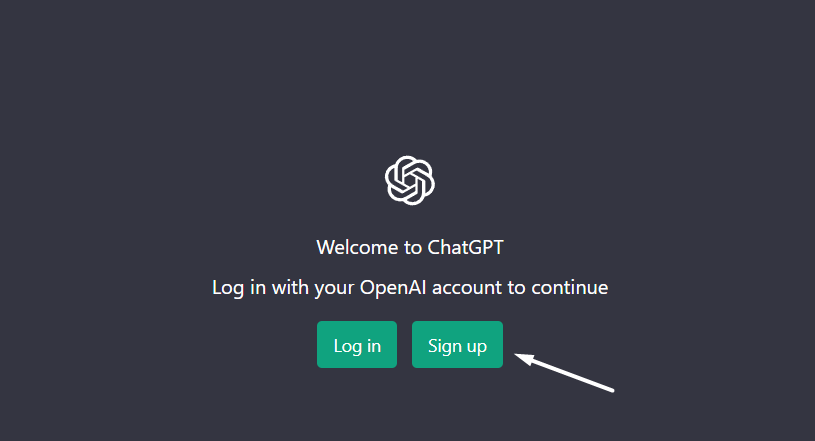
7. Clear Your Browser’s Cached Data & History
Some users are getting the Err_Too_Many_Redirects when trying to access ChatGPT. If you’re also getting the same error, then we suggest clearing the browser’s cache and cookies from the History tab of your browser. Doing so will completely clear the browser’s temporary data and refresh the web browser completely. Follow the below-mentioned steps to clear your browser’s cached data and history with ease:
For Google Chrome Users
- First, open Google Chrome on your PC and move to the History tab by pressing the Ctrl + H key combination.
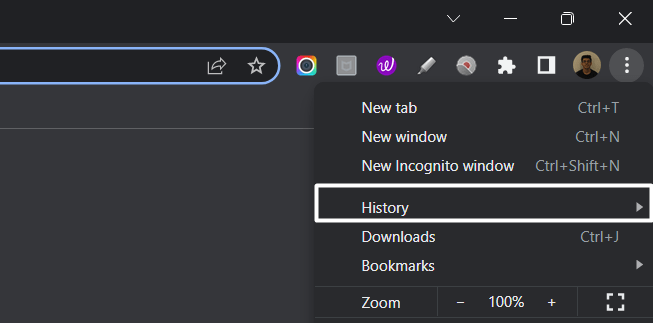
- Now, proceed to the Clear browsing data (🗑️) tab from the left sidebar of the browser and tick all the present boxes.
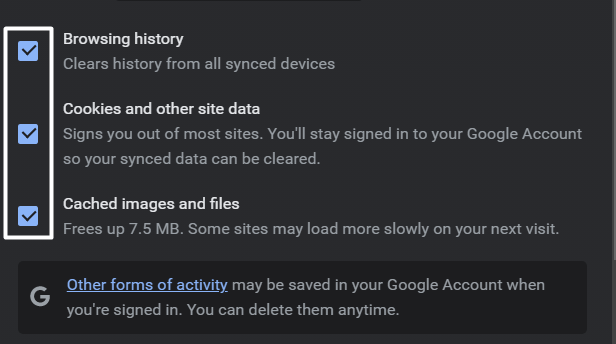
- In the end, click on the Clear data (🗑️) option to clear cache data and cookies from your Windows computer.
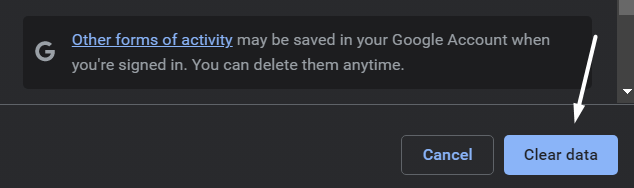
For Safari Users
- To do so, click on Safari in the top menu and select the Preferences… option from the dropdown menu.
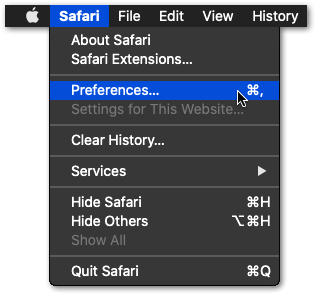
- Next, click on the Advanced option in the top menu and tick the box next to the Show Develop menu option.
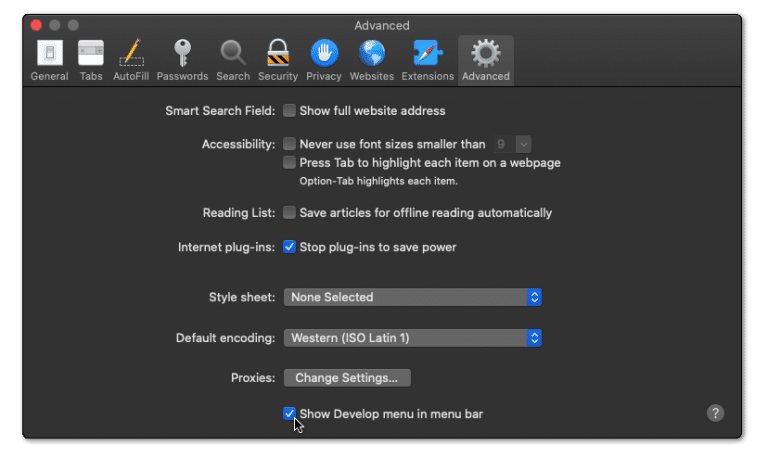
- Then, click on Develop in the menu bar at the top and then choose the Empty Caches (🗑️) option.
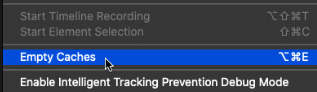
- Once done, again select the Safari option from the top menu and click on the Clear History… option.
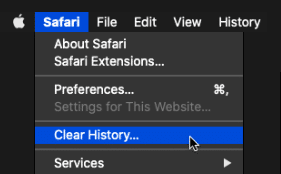
- At last, choose Clear History from the Clear history section to clear the web browser’s cookies and other temporary data.
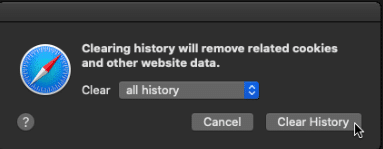
After clearing the browser’s temporary cache, try accessing the ChatGPT website again and see if it’s working or not.
8. Disable Web Extensions
In some cases, it’s found that the web extensions added to the browser were preventing ChatGPT from opening properly. This is because not all extensions receive updates from their developers regularly, which creates issues with them. It could also be possible that your browser’s extensions are leading to this inconvenience.
Keeping this in mind, we suggest disabling all the web extensions 📴 one by one and checking if the issue is fixed. You can check the below steps to disable web extensions in Google Chrome and Safari:
For Google Chrome Users
- To start, open Google Chrome on your PC and click on the three dots (…) at the top right corner of the browser.
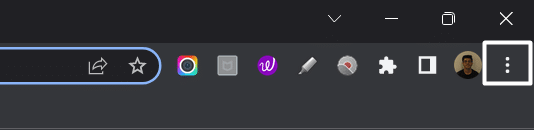
- Now, select Settings from the dropdown menu and then choose the Extensions (🧩) option from the left side menu.
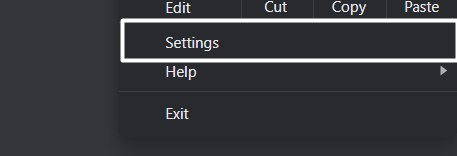
- Once you’ve moved to the Extensions section, click on the Blue toggle next to the extension to disable it.
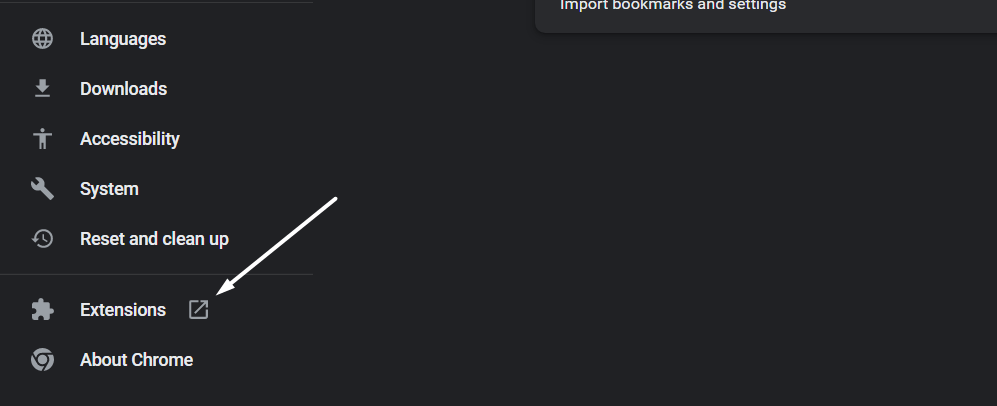
- After disabling the extension, visit the ChatGPT website (🌐) and check if you’re now able to use it or not.
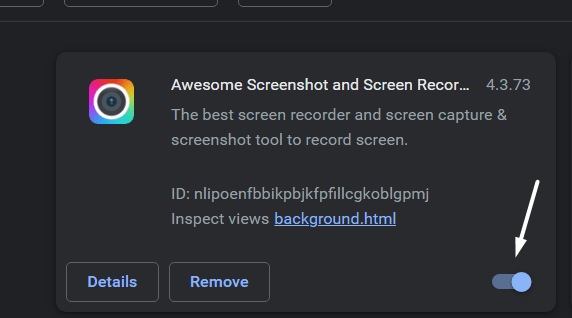
- If disabling the previous web extension doesn’t fix the issue, disable other extensions and check the status of the issue.
If disabling a particular extension fixes the issue, then we suggest keeping it disabled to avoid the issues in the future.
For Safari Users
- To do so, click on the Safari option next to the Apple logo in the top menu and then select the Preferences… option from the menu.
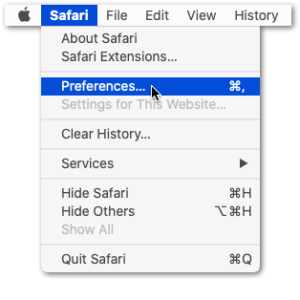
- Once the Preferences section is opened, select the option from it to open the Extensions section.
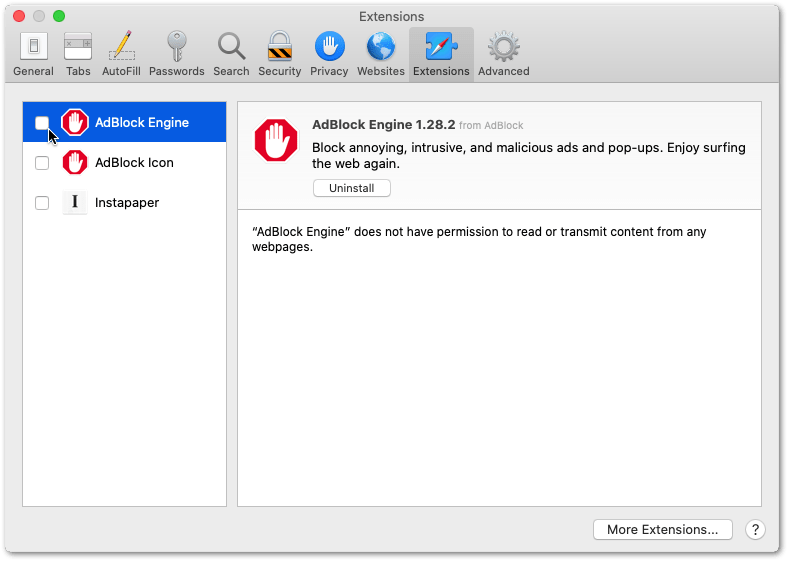
- Now, select the extension from the left sidebar of the Extensions tab that you want to disable and then check the checkbox to disable it.
Once you do this, extensions will get disabled and disappear from the extension bar.
9. Try Accessing it in Incognito Window
Previously, we recommended deleting the browser’s temporary data and disabling the web extensions. If the previous solution doesn’t fix the issue, you can try opening ChatGPT in Incognito mode. 🌐 In the Incognito mode, the browser doesn’t store the cache of the content we view and the websites we visit. So, there won’t be any cache-related issues. You can follow the mentioned steps to open the Incognito mode in Google Chrome and Safari:
For Google Chrome Users
- First, open Google Chrome on your PC and click on the three dots (…) at the top right corner to open the menu.
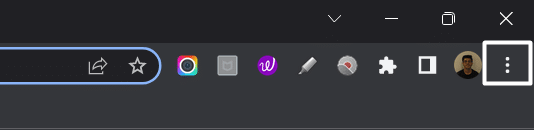
- Once the dropdown menu is opened, select the New Incognito window (🔐) option from the dropdown menu.
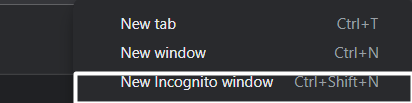
- After opening the Incognito window, move to Chat.openai.com and check if it’s opening and working.

For Safari Users
- Firstly, select the File option from the top Apple menu and pick the New Private Window (🔐) option from the dropdown menu.
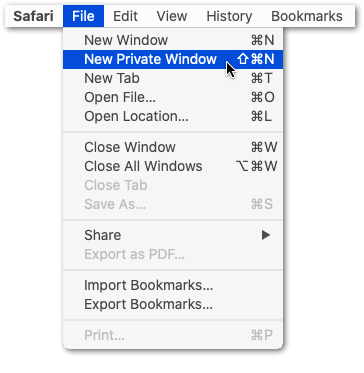
- Once the private window is opened, visit the ChatGPT website and see if it’s opening properly now.
We hope it’s opening properly in Incognito mode.
10. Use a Different Web Browser
If you can’t use ChatGPT in Incognito mode, then we suggest switching to another web browser. 🌐 It could be possible that the issues exist within the browser. In that case, the best solution is to use another browser. There are a lot of browsers available out there, like Google Chrome, Brave, Microsoft Edge, and Mozilla Firefox. You can choose from any of the mentioned browsers and see if it works in your case.
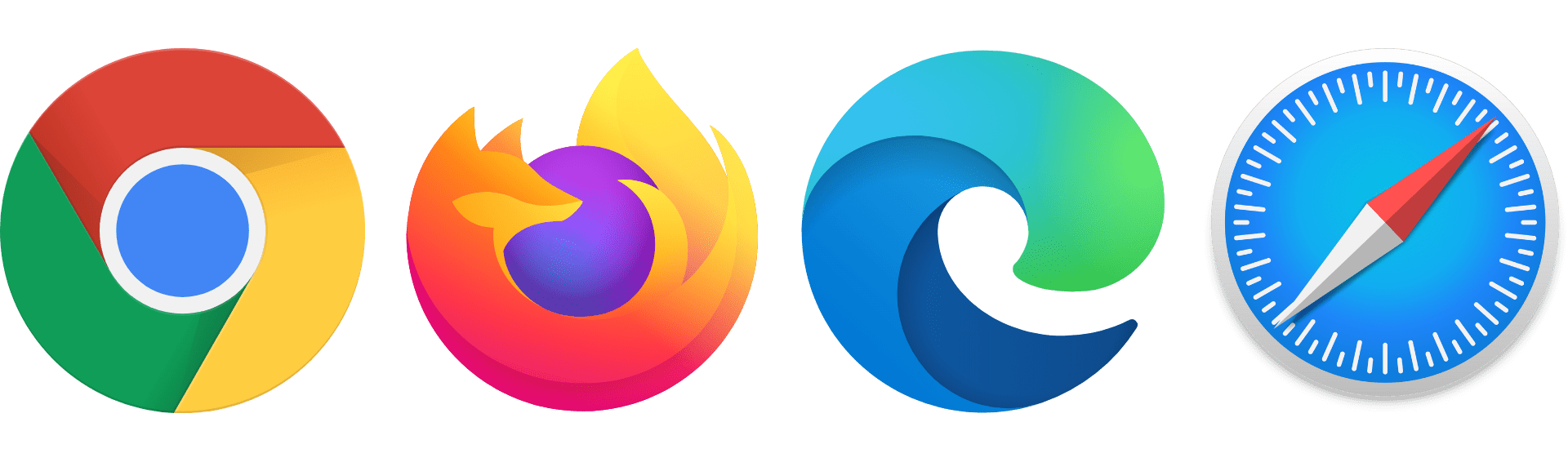
11. Try the Clearing System’s DNS Cache
Like web browsers, our computer also keeps an eye on what websites we visit using our browser on our computer. This data helps the browser load previously visited websites faster, which improves the user’s browsing experience. Like web browsers, the system’s DNS cache files also get corrupted and start interrupting the apps and websites.
In that case, we recommend clearing the system’s DNS cache. Here are the steps to clear the DNS cache on both Windows and Mac:
For Desktop Users (Windows & macOS)
For Windows
- To start, open Command Prompt on your Windows PC using the Windows Search Box or Run dialog.
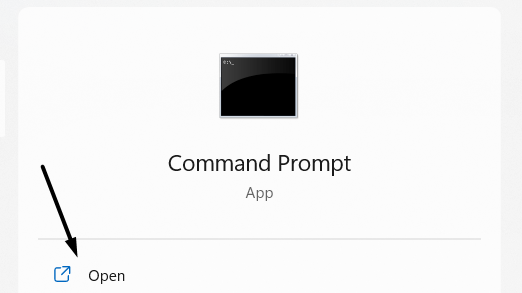
- Once the console is opened, copy-paste the below-mentioned commands one-by-one into the console and press Enter.
ipconfig /release ipconfig /renew ipconfig /flushdns
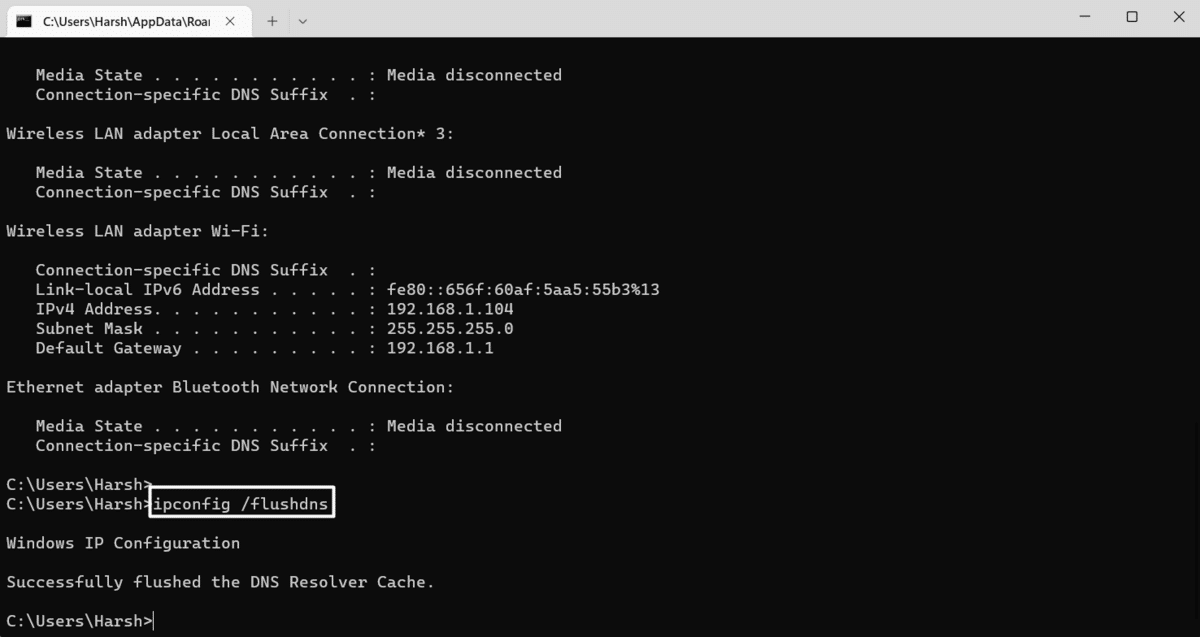
- In the end, close the console and reboot your Windows system to delete all the DNS cache files from your Windows PC.
For Mac
- To do so, open the Terminal app on your Mac and execute the mentioned command in it, and hit Enter:
dscacheutil -flushcache
- Subsequently, enter your system password in Terminal to move ahead and then run the mentioned command:
sudo killall -HUP mDNSResponder
- Once you’ve executed the above-mentioned command, restart your Mac PC and clear all the DNS data.
That’s it! The issue must be resolved now.
12. Temporarily Disable Any Active VPNs
If you still can’t access ChatGPT, then you may have activated a VPN causing issues with your internet connection or inhibiting certain websites, such as ChatGPT not loading or working properly. Certain users have found that when their VPN is enabled, they weren’t able to access ChatGPT and the platform won’t respond to their prompts.
A VPN, or virtual private network, encrypts your internet traffic and routes it through a server in another location, which can sometimes cause conflicts with certain websites or applications. This can set off ChatGPT’s authentication protocol to authenticate a user’s session with the platform.
To fix this issue, you may need to temporarily disable any active VPNs on your device. Here’s how to do it:
- Locate the VPN application or settings on your device. This can typically be found in the system tray on a Windows computer or the menu bar on a Mac.
- Open the VPN application or settings and look for an option to disconnect or turn off the VPN. Click on this option to disable the VPN connection.
- If you’re using a browser extension or add-on to connect to the VPN, you can typically disable it by clicking on the extension icon in your browser and selecting the option to disconnect or turn off the VPN.

Also, you should use a good-quality VPN subscription to avoid your new virtual IP from getting flagged. Plus, these days, you can get premium VPNs at an affordable rate.
For instance, we recommend using NordVPN, which we’ve found works flawlessly in our daily tasks from surfing the net to using sites like ChatGPT. Plus, it’s just a click away to activate!
So, do check out their exclusive offers:
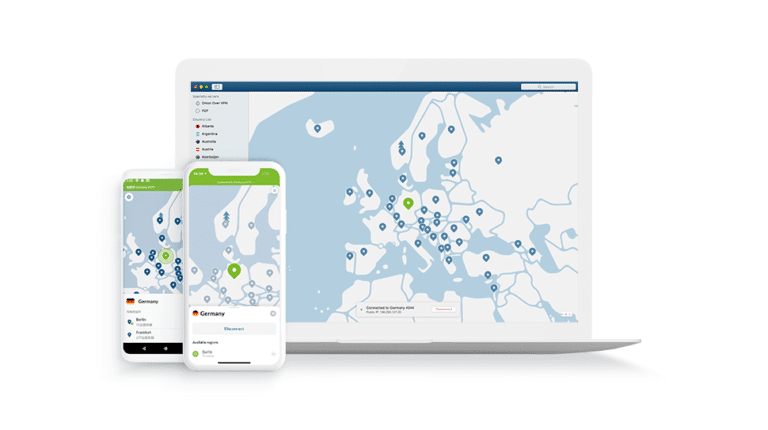
Get NordVPN with up to 68% OFF today!
13. Try After One Hour
Some users reported that when they try to open ChatGPT, it shows them the “Too many requests in 1 hour. Try again later” error message. According to this error message, the website is already entertaining the maximum number of users at the moment and can’t cater more. If you’re also getting the same message after opening the ChatGPT website, we suggest checking it again after one hour once the website’s user quota refreshes.
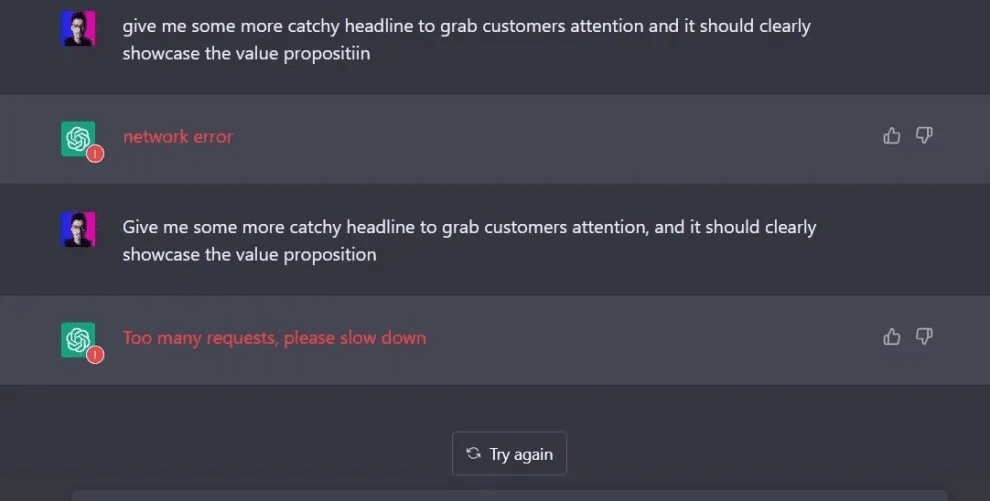
14. Contact the Support Team
If none of the above-mentioned workarounds make the ChatGPT tool work again, then we recommend getting in touch with OpenAI support. You can share your issue with OpenAI’s customer support team and ask them to provide a working solution. We hope they provide you with a working solution that can fix the issues.
Try These 5 ChatGPT Alternatives
Even if Open AI’s customer support team doesn’t help you resolve the issues with ChatGPT, then you’ve no other option than switching to a ChatGPT alternative. You’ll find a lot of alternatives to ChatGPT, which can easily write emails, blogs, ads, and much more. Here are some of the most popular ChatGPT alternatives:
Conclusion
ChatGPT is one of the most potent yet useful AI tools 🔧 we’ve ever discovered. We can indeed use it to write anything, from emails to crisp scripts. But sadly, nobody is able to use it peacefully, as they’re facing different issues while trying to use it. 😔 For instance, some users are getting the “Too many requests in 1 hour. Try again later” error message when trying to open the ChatGPT website.
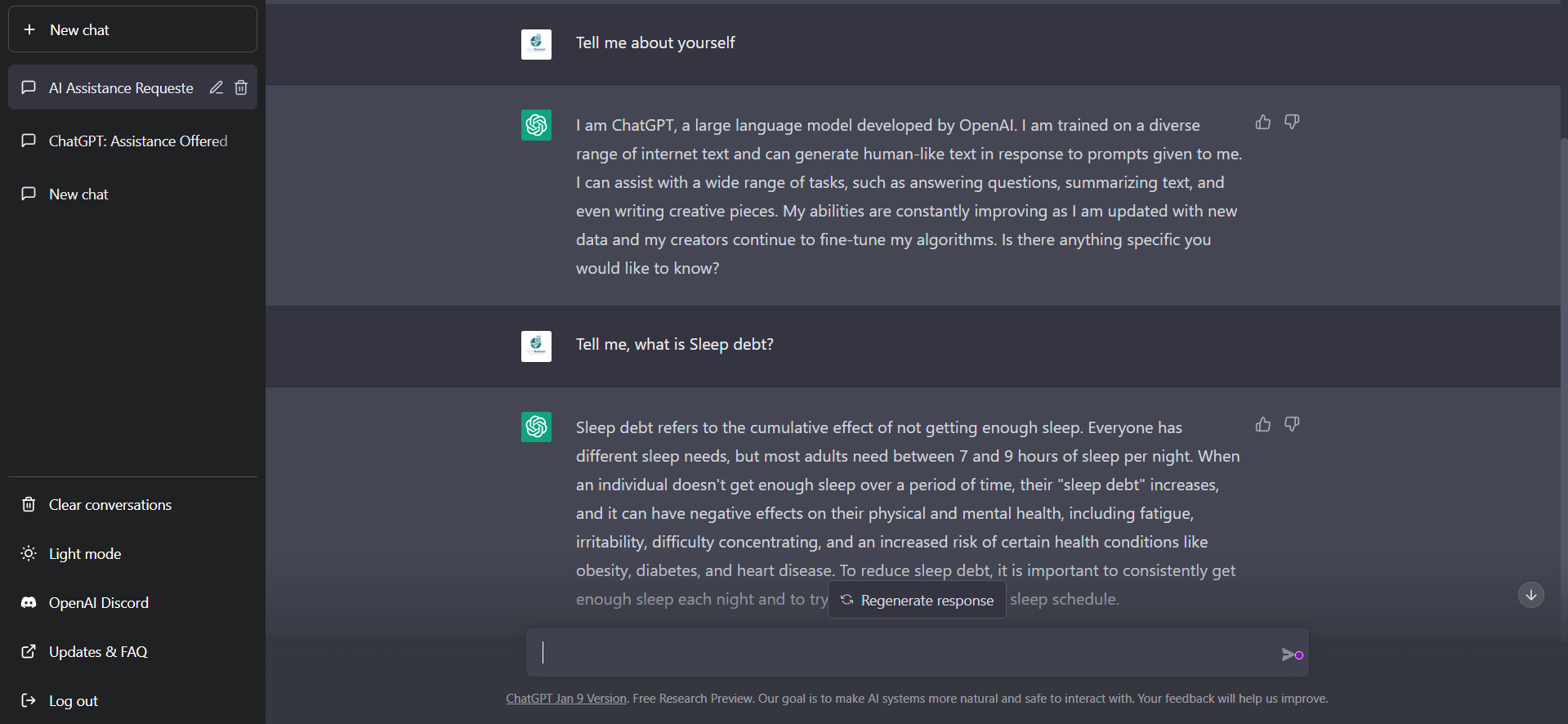
Everyone is facing different issues while using ChatGPT. To overcome all the issues with ChatGPT, we shared 14 workarounds 🛠️ in this troubleshooting guide. We hope the mentioned solutions helped you fix the issues with ChatGPT. After trying the mentioned workarounds, revisit this troubleshooting guide and share your experience with it ⬇️:
- Did we help you fix issues with ChatGPT? 🤔
- Which of the listed solutions helped you deal with issues with ChatGPT?
- Is there any other fix that helped you fix the issue but was not mentioned in this troubleshooting guide? 😄
Don’t forget to share this troubleshooting article with someone who is also facing issues in accessing or using ChatGPT. 😄
Frequently Asked Questions About Fixing ChatGPT Not Working, Responding, Opening, or Loading
Why Is ChatGPT Not Working?
There could be several reasons for the ill-functioning of ChatGPT. But one of the most common reasons is the server outage (Fix 3). ChatGPT is currently experiencing high traffic, which is why the tool isn’t working. Another possible reason could be the corrupted browser cookies. You can check Fix 7 to know how to clear the browser cache.
Why Is ChatGPT at Capacity?
ChatGPT has recently gained a lot of traction because of its advanced working. Many users want to use this tool, but it isn’t ready to handle millions of visitors. Due to this, it’s displaying the “ChatGPT is at capacity right now” message. We suggest visiting the site after some time to use it without any previous issues.
Why Is ChatGPT Not Available?
In the past few months, the ChatGPT tool has become so popular that everyone wants to see how it works. But sadly, it’s in the Beta phase and can’t handle a ton of visitors at this particular time, which is why it’s available. If you get an error while accessing ChatGPT, we suggest checking it later once the traffic comes down and starts working again.
Is ChatGPT Free?
As of now, ChatGPT is free for all, as it’s currently in the Beta phase. Its developers have made this free, so everyone can use it and share their feedback to improve it and make it more accurate and useful. You can navigate to Chat.openai.com and use it to write emails, poems, scripts, social media copies, ad copies, captions, and much more.
What Is ChatGPT?
ChatGPT is a language model chatbot developed by OpenAI that can convert any text into interactive human interactions in seconds. It works on GPT 3.5, which is also known as Generative Pre-trained Transformer. Generative Pre-trained Transformer (GPT) uses data on the internet to quickly generate any type of text. For instance, you can use it to write a poem on the moon by just providing some helpful input about the moon.
Why Is ChatGPT Not Working?
There could be several reasons for the ill-functioning of ChatGPT. But one of the most common reasons is the server outage (Fix 3). ChatGPT is currently experiencing high traffic, which is why the tool isn’t working. Another possible reason could be the corrupted browser cookies. You can check Fix 7 to know how to clear the browser cache.
Why Is ChatGPT at Capacity?
ChatGPT has recently gained a lot of traction because of its advanced working. Many users want to use this tool, but it isn’t ready to handle millions of visitors. Due to this, it’s displaying the “ChatGPT is at capacity right now” message. We suggest visiting the site after some time to use it without any previous issues.
Why Is ChatGPT Not Available?
In the past few months, the ChatGPT tool has become so popular that everyone wants to see how it works. But sadly, it’s in the Beta phase and can’t handle a ton of visitors at this particular time, which is why it’s available. If you get an error while accessing ChatGPT, we suggest checking it later once the traffic comes down and starts working again.
Is ChatGPT Free?
As of now, ChatGPT is free for all, as it’s currently in the Beta phase. Its developers have made this free, so everyone can use it and share their feedback to improve it and make it more accurate and useful. You can navigate to Chat.openai.com and use it to write emails, poems, scripts, social media copies, ad copies, captions, and much more.
What Is ChatGPT?
ChatGPT is a language model chatbot developed by OpenAI that can convert any text into interactive human interactions in seconds. It works on GPT 3.5, which is also known as Generative Pre-trained Transformer. Generative Pre-trained Transformer (GPT) uses data on the internet to quickly generate any type of text. For instance, you can use it to write a poem on the moon by just providing some helpful input about the moon.