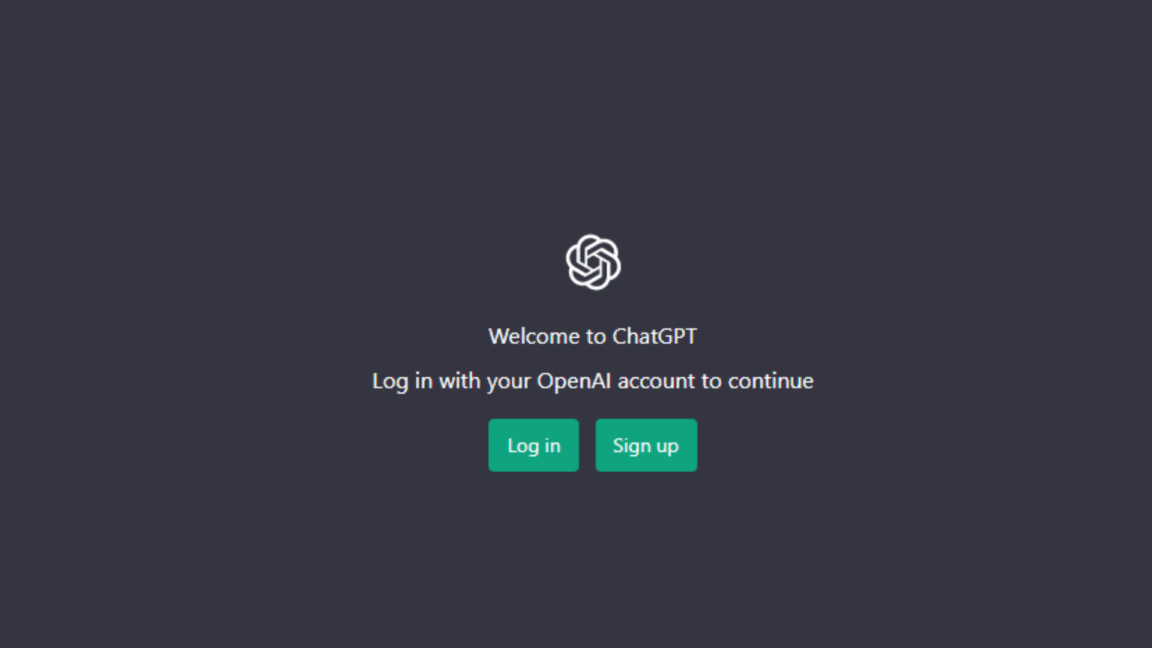Would you like us to assist you in troubleshooting when you can’t log in or sign in to the ChatGPT platform? In this guide, we will investigate the cause of the issue and provide you with multiple options to resolve it.
AI has made incredible advances in recent years, allowing it to mimic human behaviour to a remarkable degree. AI can now analyze data and make decisions with incredible speed and accuracy, and it can interact with people in a surprisingly lifelike way. This has allowed AI to become an integral part of many people’s daily lives, from virtual personal assistants to automated customer service chatbots. AI has become so advanced that it can often appear to be almost as real and lifelike as a human in its interactions with people.
ChatGPT is an artificial intelligence (AI)-based chatbot that helps people interact with the internet in a natural and conversational way. The user can ask the chatbot questions, and the chatbot will respond with answers. It is designed to provide answers quickly and accurately.
However, sometimes users may experience issues when trying to log in or sign up for ChatGPT. This could be due to various reasons, such as incorrect login credentials, a blocked account, or an error in the system. In these cases, it is important to know the steps to take in order to troubleshoot the issue and get back online.
So without further ado, let’s dive deep into the topic and explain how ChatGPT works, what are the reasons why you can’t log in or sign in to ChatGPT, and the 17 possible solutions.
If you’re facing other platform issues when using ChatGPT, or find that the platform is not working as expected, not responding to prompts or queries, or isn’t loading or opening, you can refer to our other complete guide for this, here.
For more fixes and information, check out our other detailed guides to solving ChatGPT-related problems here:
- How to Fix “An Error Occurred” or “Something Went Wrong” on ChatGPT?
- How to Fix ChatGPT Not Working, Responding, Opening or Loading?
- How to Use ChatGPT With Google Docs, Sheets, and Slides?
How Does ChatGPT Work?
ChatGPT works by taking input text, such as a conversation, and breaking it down into smaller pieces, known as tokens. These tokens are then fed into the GPT-3 language model, which uses a series of layers to learn about the context of the conversation and generate a response.
The first layer is the encoder, which is responsible for understanding the input text and creating a representation of it. This representation is then passed to the decoder, which processes the representation and produces an output.
The output from the decoder is then used to generate a response to the input text. ChatGPT uses a variety of techniques to generate natural-sounding responses, including using synonyms, rearranging words, and using context-specific words.
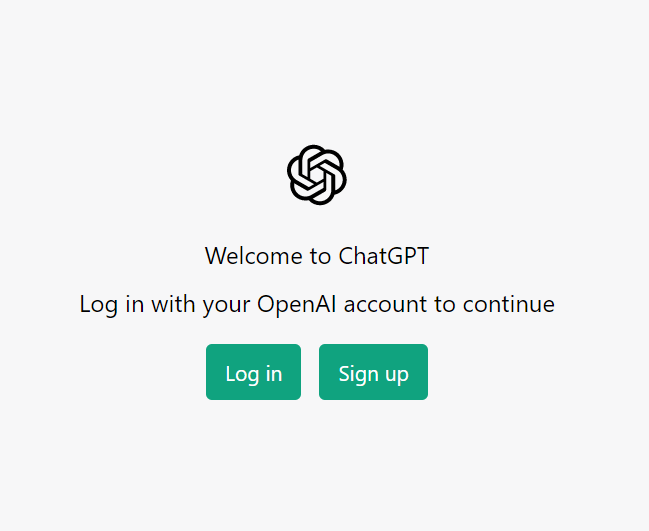
By using a large dataset of text to train the model, ChatGPT is able to generate realistic and human-like responses to input text. This makes it an ideal solution for conversational AI applications, i.e., chatbots and virtual assistants.
Why Can’t I Log In to ChatGPT?
There are several possible causes for not being able to log in to ChatGPT.
1. ChatGPT Is Down
The first possible cause is that the ChatGPT servers are down. If the servers are down, you will not be able to log in. This can happen due to various reasons, such as an unexpected power outage, a system malfunction, or scheduled maintenance. (Fix 11)
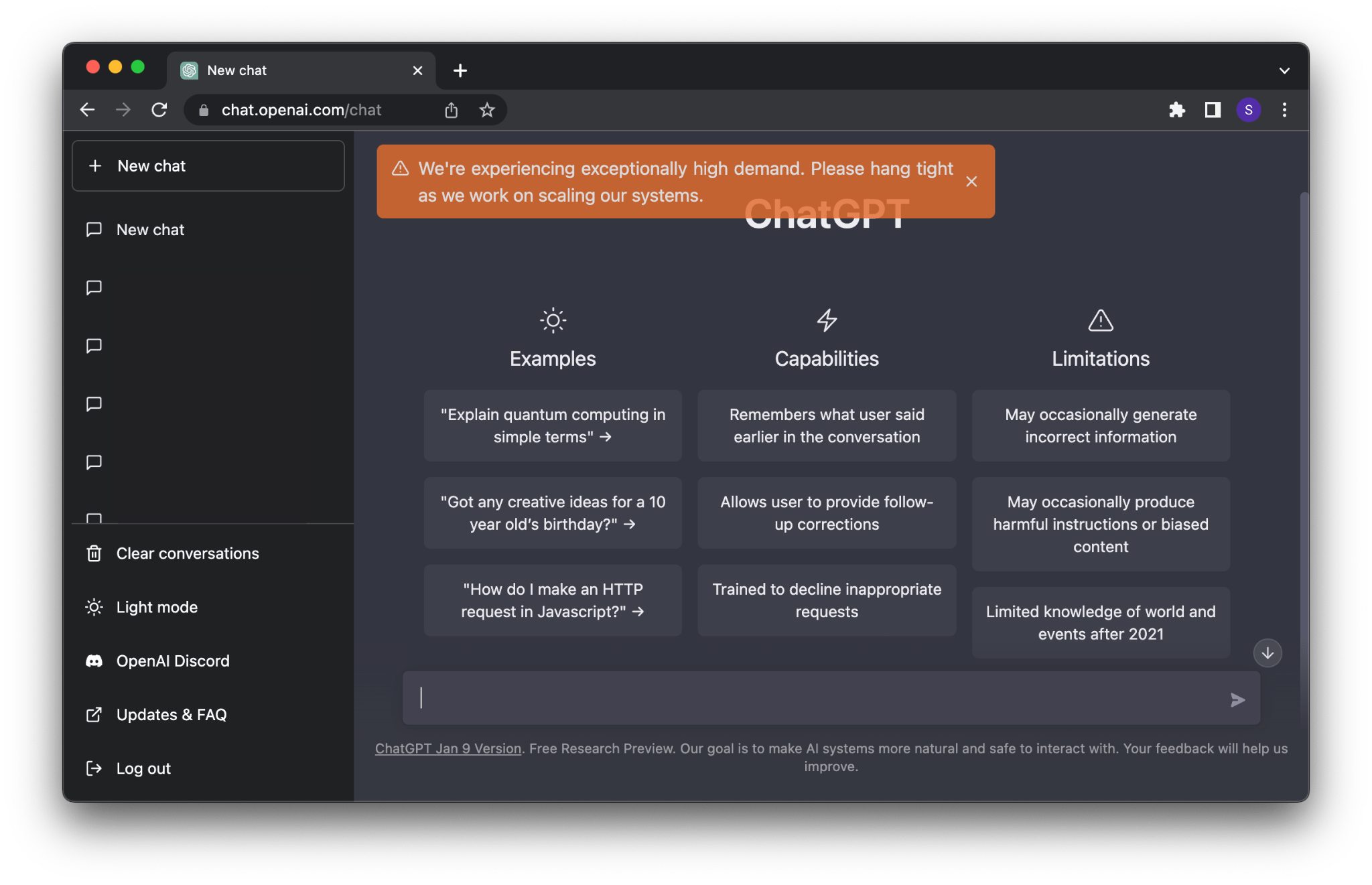
2. Website Maintenance
If the website is undergoing maintenance, it may be temporarily unavailable. This is usually indicated by a message on the website, but it could be the case that the website is down without any message. (Fix 7)
3. Incorrect Login Information
One of the most common causes of login issues is incorrect login information. This could include the wrong username or password or the wrong login link being used. It’s important to make sure you are using the correct login information for the website. (Fix 2 and 3)
4. Computer Issues
Issues with your computer can also be a cause of login problems. This could include problems with the browser, such as a browser’s cache or other software conflicts. (Fix 7)
5. Network Issues
Network issues, such as a slow connection or a blocked port, can also cause login issues. This is especially true if the website is hosted on a remote server. (Fix 13 and 14)
6. Security Settings
Security settings can also be a cause of login issues. For example, if the website is configured to only allow certain IP addresses to access it, then a user with an incompatible IP address will not be able to log in. (Fix 8)
17 Fixes For When You Can’t Log In to ChatGPT
If you are having trouble logging into ChatGPT, it can be frustrating and time-consuming. Fortunately, there are a few possible solutions that may help you get back on track. From resetting your password to checking your network connection, these solutions can help you restore access to your account and get back to chatting with your friends.
There are a few potential solutions if you can’t log in to ChatGPT.
1. Refresh The Page
When you encounter a problem with logging into or signing up for ChatGPT, the first thing to do is to refresh the page.
You should be pressing the refresh button or the F5 key on your keyboard or manually selecting the “refresh” option from the browser menu:
Method 1: Click the Reload Button on the Web Browser
Method 2: Shortcut Keys
For Windows, press the Ctrl + R key whereas for macOS devices, press the Command + R key.
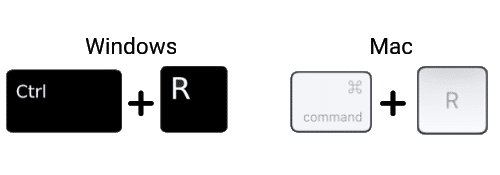
You can also try hard refreshing the ChatGPT login page, which clears your browser’s cache and cookies while reloading the latest version of the page. Hardly refreshing the page clears any temporary files and data stored in your browser, which can interfere with the website’s operations. It can also help to re-establish a connection to the server, as well as to update any files that have been changed in the background.
For most web browsers on Windows (Chrome, Firefox, Edge), press Ctrl + F5 together to perform a hard refresh at the ChatGPT page. 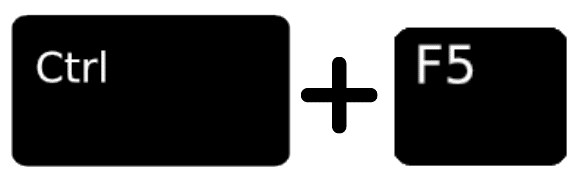
On Safari and other browsers for macOS, press the Command + Option + R keys simultaneously.

2. Restart Your Device
Restarting your device is a simple yet effective way to troubleshoot a variety of issues. If there is an issue logging in or signing in to ChatGPT, you should try restarting your device.
For Android
- First, press and hold the power button until the restart or power off option appears.
- Then, tap the Restart option.
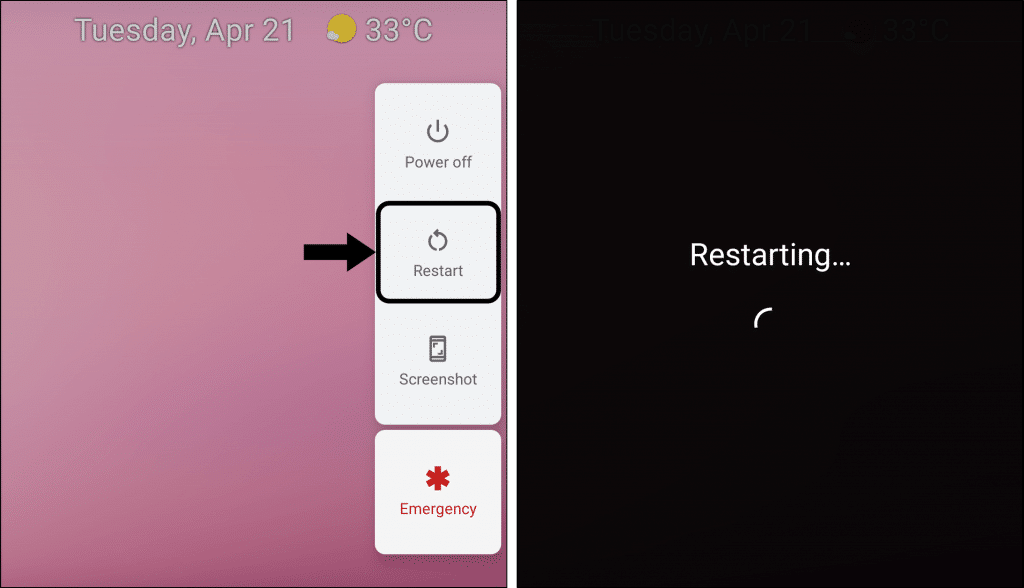
For iOS
- First, press and hold either the volume button and the side button until the power off slider appears.
- Then, drag the slider and wait 30 seconds for your device to turn off.
- Next, to turn your device back on, press and hold the side button (on the right side of your iPhone) until you see the Apple logo.
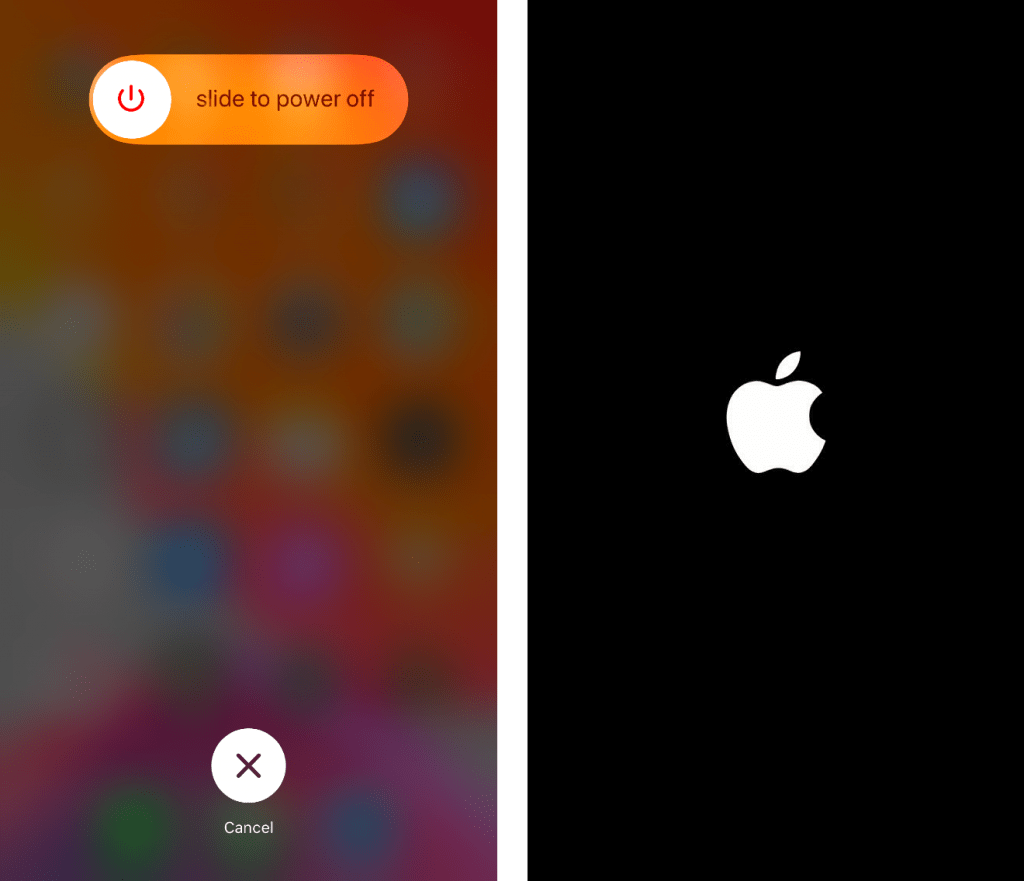
For Windows
- First, click Start in the lower-left corner of your computer screen.

- Following after, select the Power option.
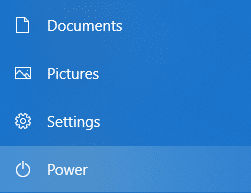
- Lastly, click the Restart option in the Power menu.
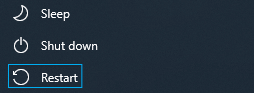
For macOS
- First, click on the Apple menu or apple logo.
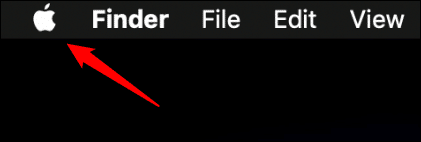
- Next, click Restart from the drop-down menu.
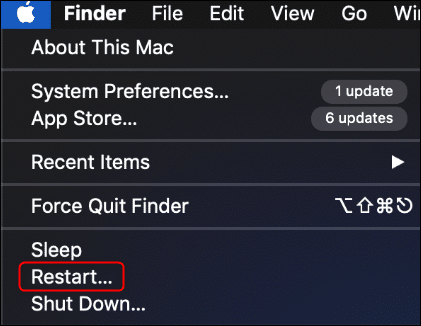
Once your device has restarted, try logging in or signing in to ChatGPT again.
3. Reset Your OpenAI Account Password
If you are having trouble logging into your ChatGPT account, it can also be due to entering incorrect credentials i.e. email address and password so when logging in to your chatGPT account be sure you are entering the right credentials.
Also, sometimes problems can be with your password. For that, you will need to reset your password. Doing this will ensure that you’re definitely entering the correct credentials, and can possibly rule that out as a cause for your login issue. That being said, follow the given steps to reset your password:
- Go to the ChatGPT login page and enter your email.
- Then, click on the “Forgot Password?” link.
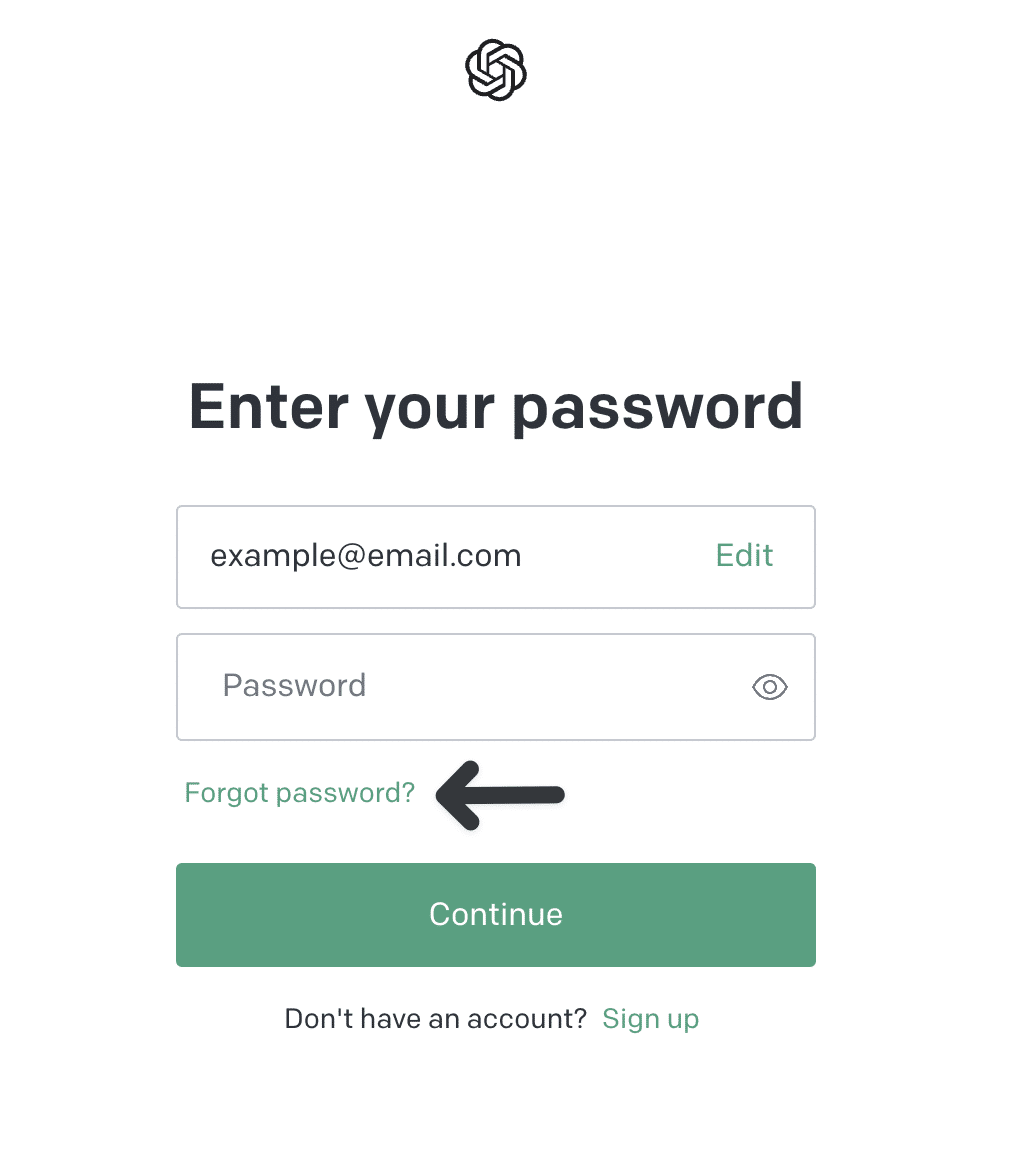
- Enter the “email address” associated with your ChatGPT account.
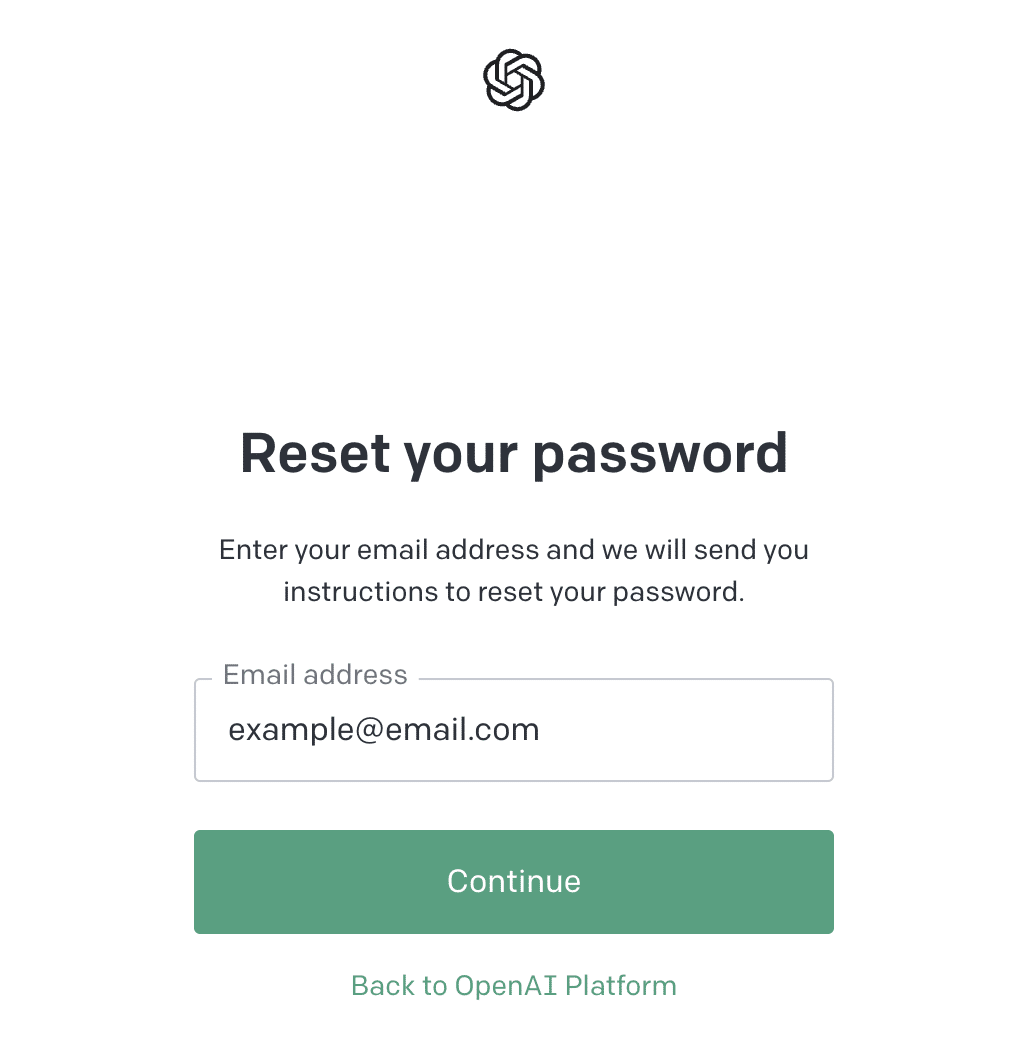
- You will receive an email with a link to reset your password. Click on the link and enter a new password.
- Once you have entered a new password, you will be able to log in to your account with your new password.
4. Temporarily Disable or Use a Different VPN
A Virtual Private Network allows users to securely connect to a remote network, such as the internet, over a secure, encrypted connection. This can help to solve the issue of not being able to log in or sign in to a chatGPT application.
Once the user is connected with a VPN, they can then log in or sign in to their chatGPT application. Since the user’s data is encrypted and sent through a secure tunnel, it is much more difficult for someone to track or intercept the user’s data. This helps to protect the user’s privacy and security while they use the ChatGPT application.
Additionally, you should subscribe to a high-quality VPN service to prevent your new virtual IP from being blacklisted. Besides, these days, premium VPNs can be found at reasonable prices.
If you ask us, we suggest using NordVPN, which we’ve discovered performs wonderfully in our daily chores including for web browsing and using websites like ChatGPT. In addition, activation is as easy as a click of a button!
So, check out their exclusive offers:
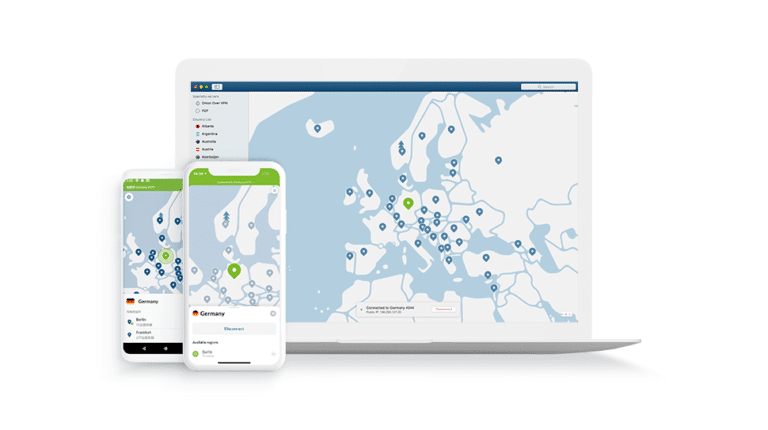
Get NordVPN with up to 68% OFF today!
5. Use ChatGPT in Incognito Mode
This issue can be solved using Incognito. Incognito mode is a setting in most web browsers that allows users to browse the internet without leaving any traces of their activity. This means that when a user is logged into ChatGPT, their login credentials will not be stored in their browser history. This can help to protect the user’s account from being hacked or accessed by someone else. Additionally, Incognito mode also prevents cookies and other tracking technologies from being stored on a user’s device, which can help to ensure that their session is secure.
First, open a private browser window. If you are using Chrome, click on the three dots in the top corner of the browser window and select “New Incognito Window”. This option is available in the File menu. Once in Incognito mode, open the ChatGPT website and try to log in or sign in. It is important that your username and password are correct.
The following are steps to access incognito mode on your web browser:
Google Chrome
Shortcut keys
- Windows: Ctrl + Shift + N
- macOS: Command (⌘) + Shift + N
- First, click on the kebab menu
 on the top-right corner of the browser.
on the top-right corner of the browser. - Then, select New incognito window.

Mozilla Firefox
Shortcut key
- Windows: Ctrl + Shift + P
- macOS: Command (⌘) + Shift + P
- First, click on the hamburger menu (三) on the top-right corner of the browser.
- Then, select New Private Window.

Microsoft Edge
Shortcut key
- Windows: Ctrl + Shift + N
- macOS: Command (⌘) + Shift + N
- First, click on the meatball menu icon
 on the top-right corner of the browser.
on the top-right corner of the browser. - Then, select New InPrivate window.

Safari (macOS)
Shortcut key
- macOS: Command (⌘) + Shift + N
- First, click on File. It is on the top-left corner of the browser.
- Then, from the drop-down menu, select New Private Window.

If this fixes your ChatGPT login issue, you can try clearing the web browser cache or disabling your potentially conflicting browser extensions.
6. Try Another OpenAI Account
If you are unable to log in or sign in to ChatGPT, one possible solution is to try a second OpenAI account. You may need to create a second OpenAI account. OpenAI is the company that created ChatGPT, and they provide an account creation and authentication process. Here are some steps you could take to try and resolve the issue:
- Create a new “OpenAI” account. If you already have an OpenAI account, sign up for the account using a different “email address” than the one you already have.
- Log in to the new “OpenAI” account and try to sign in to ChatGPT.
7. Clear Your Browser’s Cache
A browser’s cache is a collection of stored web page data, such as images and HTML files, that helps the browser quickly load web pages. If the data stored in the cache is outdated or corrupted, it can cause web pages to not load properly or prevent users from logging into a website. In order to solve the issue of not being able to log in or sign in to ChatGPT, one must clear their browser’s cache.
The following are the steps:
For Google Chrome
- First, open your web browser and click on the three dots in the corner of your browser window.
- Then select “Settings” and then “Advanced”.
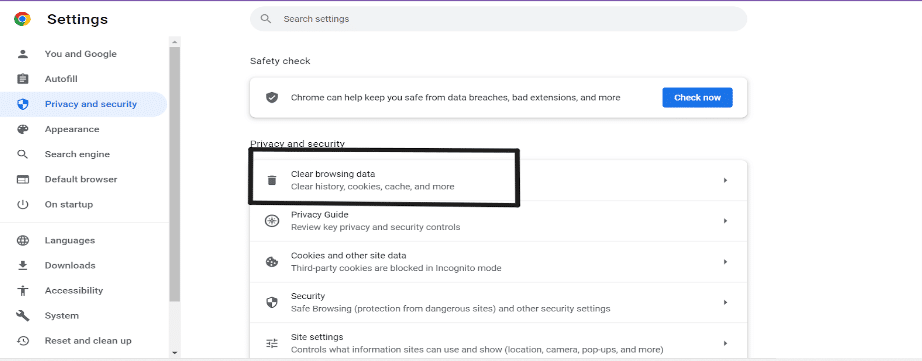
- After that, select “Clear browsing data” and then select the “Cached images and files” checkbox.
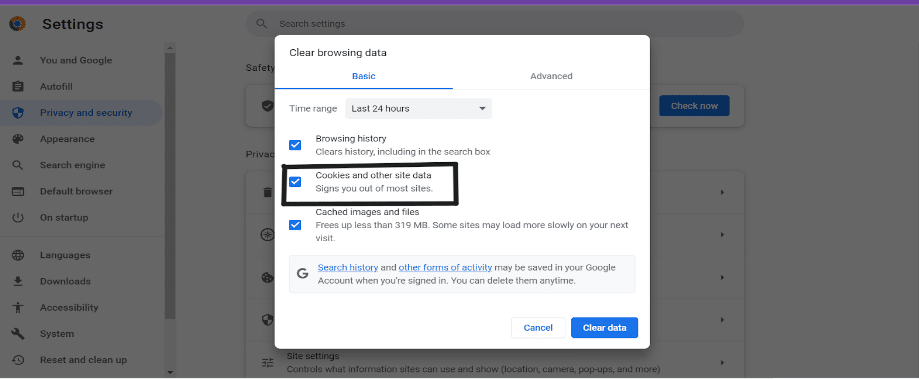
- Select “Clear data”.
- Finally, close and relaunch your browser.
For Safari (macOS)
- First, with Safari launched, from the Menu Bar, click Safari and select “Preferences…”

- At the following window, choose Advanced from the top bar, and tick the box next to “Show Develop menu in bar”.

- Subsequently, from the menu bar, click Develop, and select Empty Caches.

- After that, you can clear your search history and even more Site Data and Cookies. To do this, from the Menu Bar, click Safari, and choose “Clear History…”.
- Lastly, click Clear History at the following window.

Once you’ve cleared your cache, you should be able to log in or sign in to ChatGPT without any issues.
8. Use the OpenAI API Directly
OpenAI provides a suite of APIs that are used to create applications and services that use natural language processing (NLP). If you are having difficulty with the ChatGPT service, you can try using a different OpenAI API.
For example, if you are having difficulty with the ChatGPT API, you could try using OpenAI’s GPT-3 API. GPT-3 is a large-scale language model that can generate human-like text. With GPT-3, you can create natural language applications that generate text from a user’s input.
Therefore, if you would like a technical workaround, you can create an program in a language your familiar with using the ChatGPT API that accepts your prompts and spits out an outcome, so you don’t need to log in to the ChatGPT website.
For simplicity, you can use the following Python code by copy and pasting it to a .py file and running the file in your terminal or command prompt, using the “python filename.py” command or running it in a code editor (e.g., Visual Studio Code):
import openai
openai.api_key = "api_key"
# Function to generate text
def generate_text(prompt):
completions = openai.Completion.create(
engine="text-davinci-003",
prompt=prompt,
max_tokens=1024,
n=1,
stop=None,
temperature=0.5
)
message = completions.choices[0].text
return message.strip()
# Get user input
prompt = input("Enter a prompt: ")
# Generate text
output = generate_text(prompt)
# Print the output
print(output)
For this, you can create and use an API key from your OpenAI account on this page and replace it at the “api_key” placeholder in the above source code. Additionally, you can replace the engine attribute or the model with any of OpenAI’s models found on this page. Be sure to install openai on your system, using the “pip install openai” command in your terminal.
9. Avoid Using ChatGPT During Peak Hours
ChatGPT is designed to be used during non-peak hours when there is less demand on the system. During peak hours, the system can become overloaded and cause problems such as not being able to log in or sign in to ChatGPT.
It is best to avoid using ChatGPT during peak hours. During peak hours, the system is likely to be slower and more prone to errors. Additionally, the customer service team will likely be overloaded, and they might not be able to respond to your requests as quickly as they normally would.
10. Subscribe to ChatGPT Professional
ChatGPT Professional is an online customer service platform that helps customers to solve technical issues related to ChatGPT. In order to solve the issue of not being able to log in or sign in to ChatGPT, you will need to subscribe to ChatGPT Professional. This subscription will give you access to the customer service team, who can help you with any technical issues related to ChatGPT.
The customer service team will be able to help you identify and resolve the issue. They will help you troubleshoot the problem and find the cause of the problem. Once the cause has been identified, they will provide a solution to the problem. This may involve resetting your password, updating your software, or resetting your account.
Once the problem has been resolved, the customer service team will be able to provide you with assistance in the future. They will help you with any technical issues related to ChatGPT. They will also provide advice and guidance on how to use the platform more effectively.
By subscribing to ChatGPT Professional, you will be able to get help with any technical issues related to ChatGPT and ensure that you are able to log in and sign in without any problems.
11. Check The ChatGPT Server Status
Checking the ChatGPT server status is an important step to take when you are having trouble logging in or signing up for ChatGPT. This will help you determine if the issue is related to the server or to your account.
Method 1: Through the Official ChatGPT Server Status Page
First, you should open the ChatGPT website and navigate to the “Server Status” page. This page will show the current status of the server, as well as any planned maintenance or updates. If the server is down, you should wait until the issue is resolved before attempting to log in or sign up.
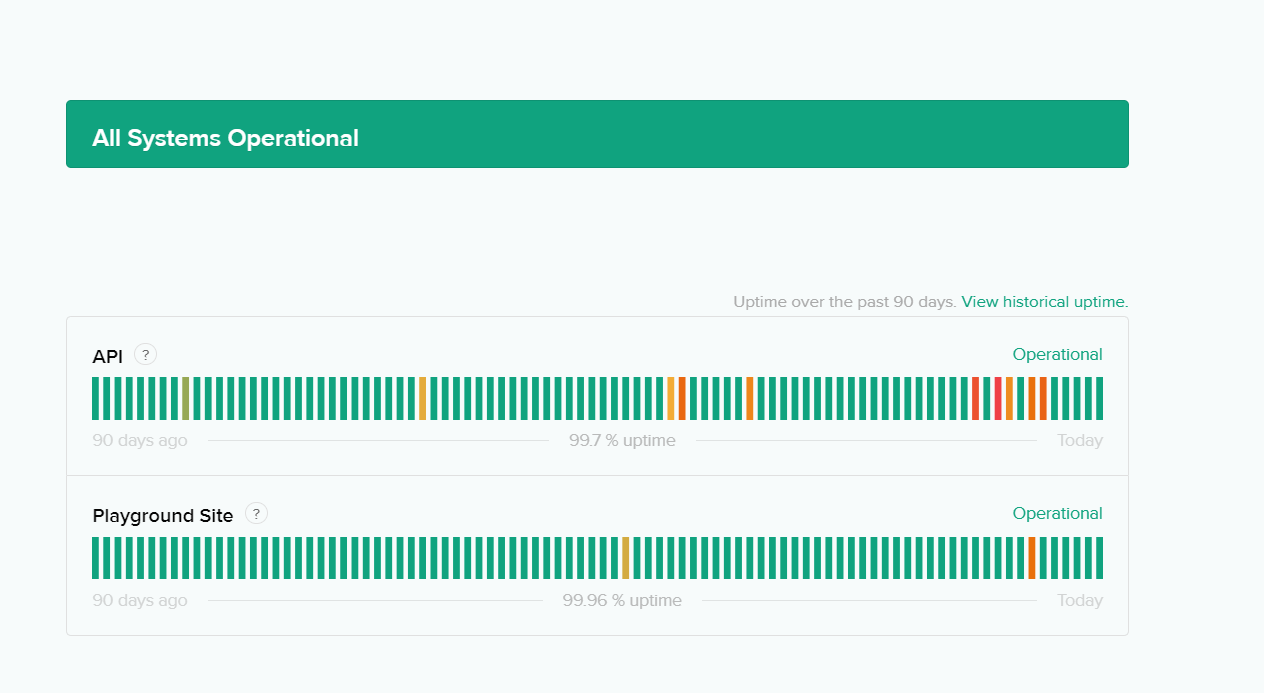
Method 2: Through Third-Party Server Status Checkers (i.e., Downdetector)
You can also refer to Downdetector’s page for OpenAI, which shows the current status of OpenAI service’s, including OpenAI, based on the most recent user reports. Thus, refer to the outage reports graph, live map, and comments section to determine whether the issue you’re experiencing is prevalent for other users as well.
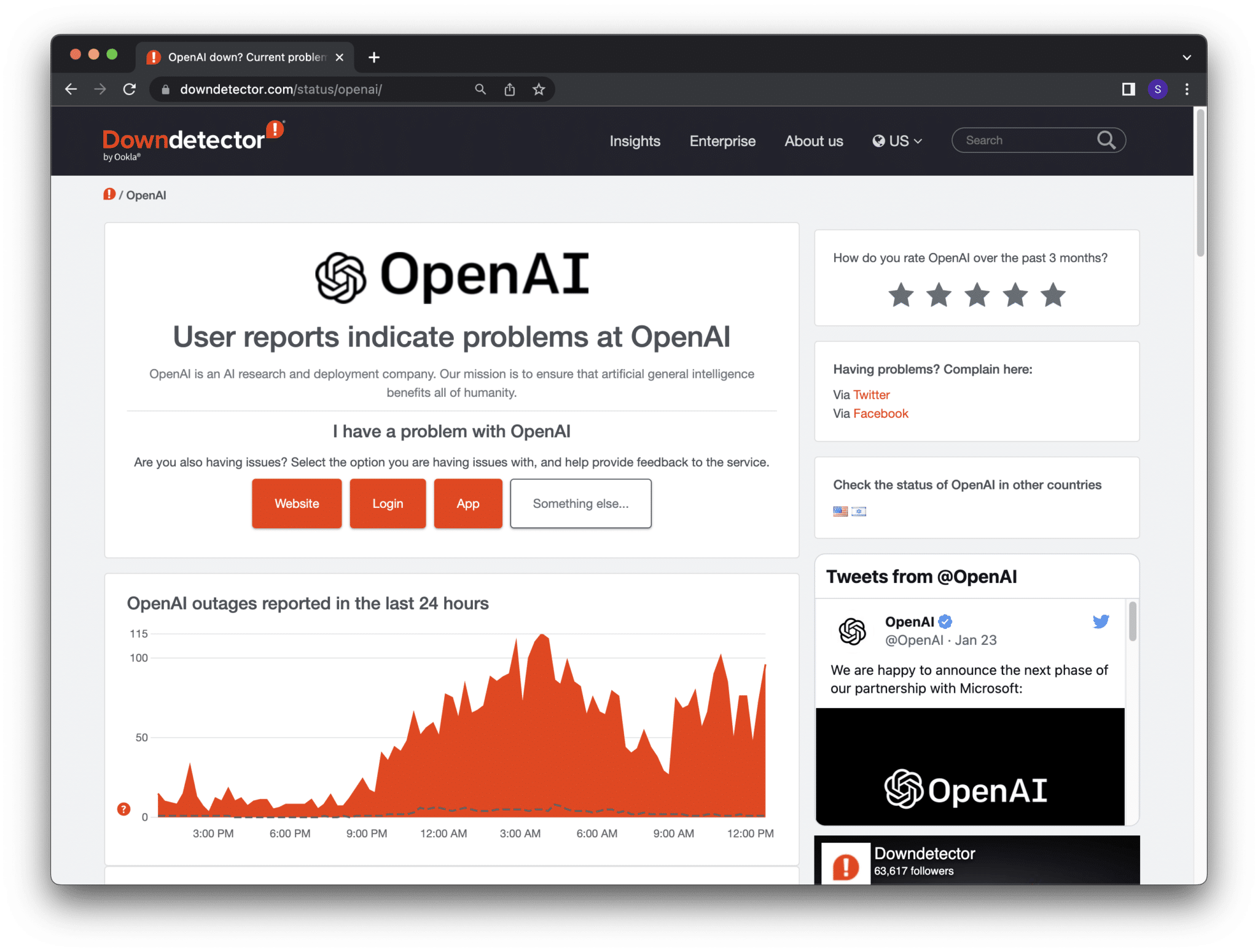
12. Turn Your Wi-Fi Off, Then On Again
One of the first fixes for when you can’t log in or sign in to ChatGPT is to turn your Wi-Fi off, and then on. This can help to reset the connection and make sure that the device is connecting to the internet correctly.
- First, you need to open your device’s “settings”.
- Then select “Wi-Fi”, and then switch it off.
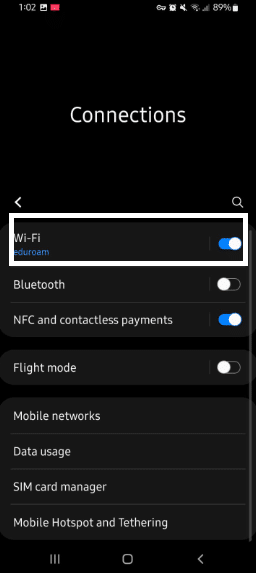
- Wait, and then switch it back on.
- Once that is done, try reconnecting to your chatGPT account.
13. Use Mobile Data
If you are using mobile data, then you should check your data signal for this error. If signals are poor, you could be experiencing slow speeds or an inability to connect due to poor signal strength.
If this is the case, you should move to a location with better signal strength. This could mean moving to a different room or moving outdoors. Once you have a better signal, try logging into or signing into ChatGPT again.
14. Try Using a Different Web Browser
Moving on we suggest trying to access ChatGPT using a different web browser, as there could be an issue with the browser you were previously using causing the login issue, whether it’s corrupted cache, extensions, misconfigured settings, etc.
In that case, the best solution is to use another browser. There are a lot of browsers available out there, like Google Chrome, Brave, Microsoft Edge, and Mozilla Firefox. You can choose from any of the mentioned browsers and see if it works in your case.
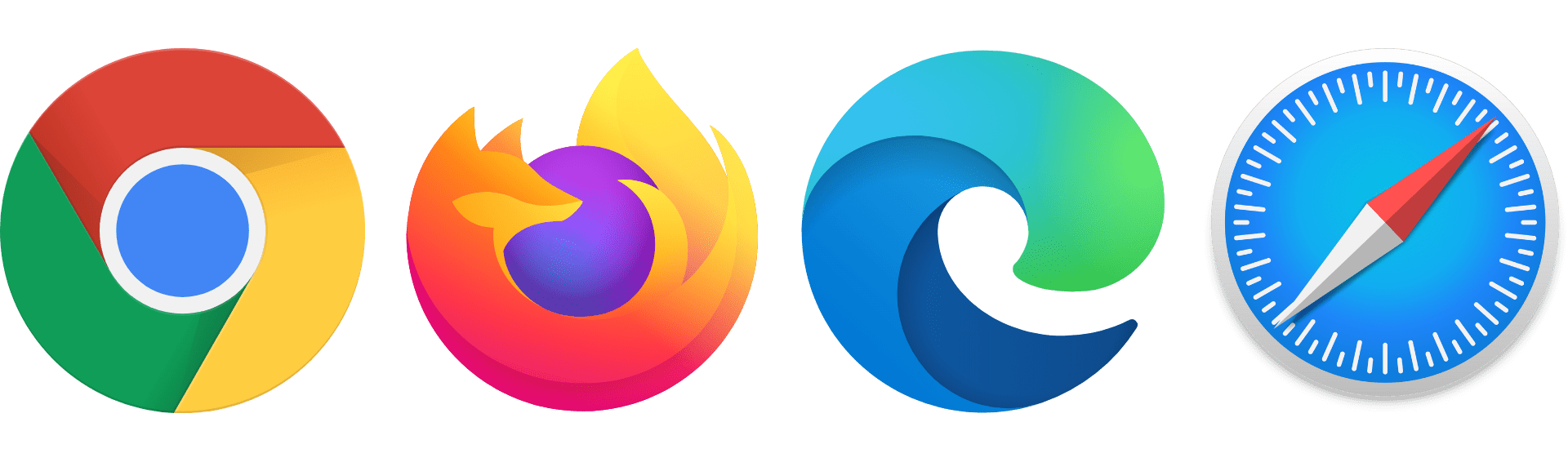
15. Disable Conflicting Web Browser Extensions
Occasionally, certain web browser extensions may be acting and interfering with the ChatGPT login page, rendering you unable to sign in to the platform. Therefore, you can go through the list of extensions on your browser to identify any ones that might be causing this particular issue. Before going through with this, we recommend trying incognito mode or a different web browser, to first determine whether there is something on your browser that is causing this ChatGPT login issue.
You can check the below steps to disable web extensions in Google Chrome and Safari:
For Google Chrome Users
- To start, open Google Chrome on your PC and click on the three dots (…) at the top right corner of the browser.
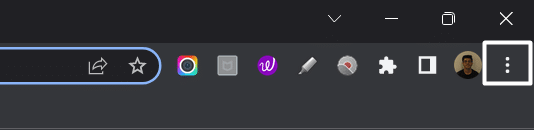
- Now, select Settings from the dropdown menu and then choose the Extensions (🧩) option from the left side menu.
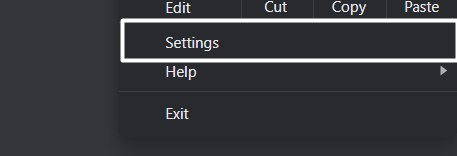
- Once you’ve moved to the Extensions section, click on the Blue toggle next to the extension to disable it.
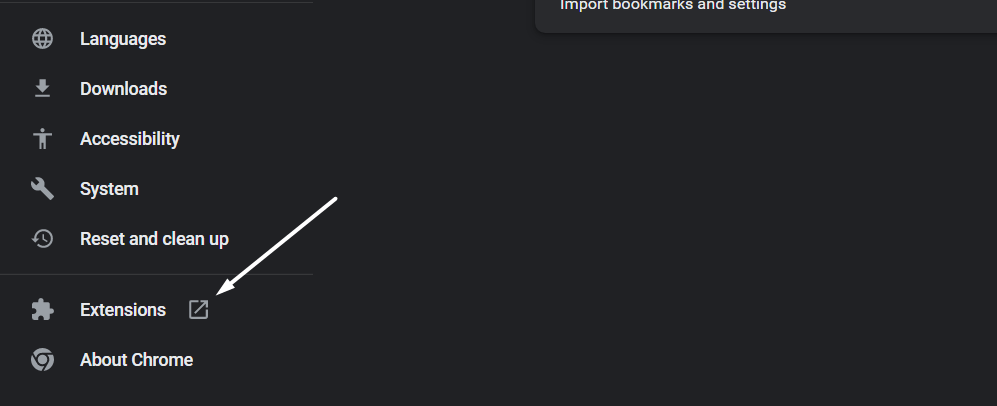
- After disabling the extension, visit the ChatGPT website (🌐) and check if you’re now able to use it or not.
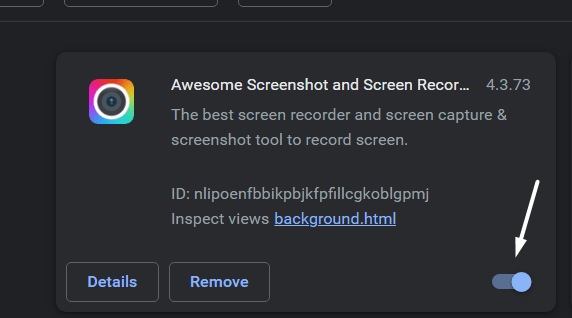
- If disabling the previous web extension doesn’t fix the issue, disable other extensions and check the status of the issue.
If disabling a particular extension fixes the issue, then we suggest keeping it disabled to avoid the issues in the future.
For Safari Users
- To do so, click on the Safari option next to the Apple logo in the top menu and then select the Preferences… option from the menu.
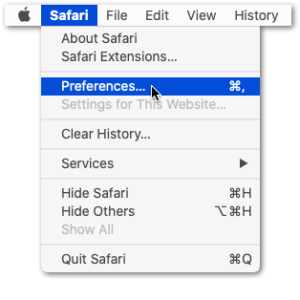
- Once the Preferences section is opened, select the option from it to open the Extensions section.
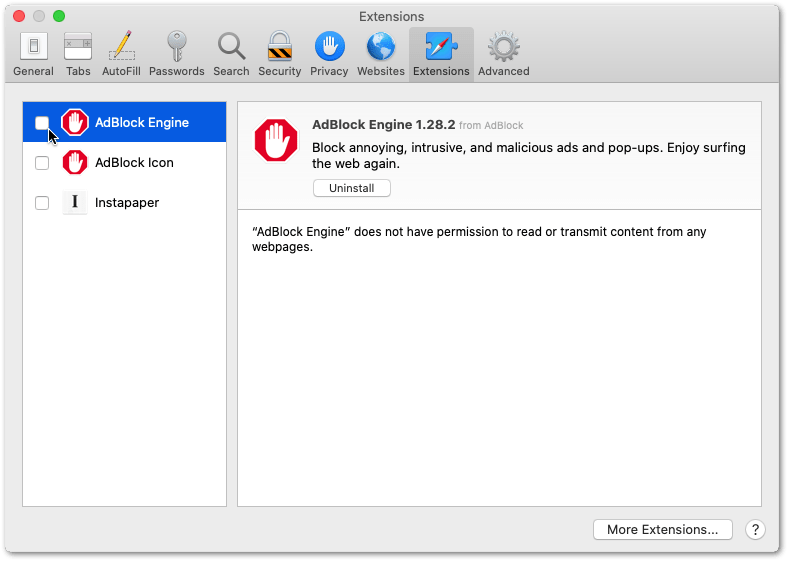
- Now, select the extension from the left sidebar of the Extensions tab that you want to disable and then check the checkbox to disable it.
Once you do this, extensions will get disabled and disappear from the extension bar.
16. Wait For a Little
If you have some time, it is best to wait a bit before trying to access ChatGPT again. Traffic is often the cause of ChatGPT not responding. Wait for at least fifteen to thirty minutes if you continue to receive this message, no matter how many times you try to enter the website. In twenty minutes, the problem should be resolved. This is because as the server load decreases, you may be able to regain access to the ChatGPT service.
17. Contact ChatGPT Support
If you can’t log in or sign in to ChatGPT, and all other solutions fail, then your final option is to contact ChatGPT Support to help you out. To do this, you can visit the ChatGPT website and click on the “Contact Us” or “Help” button. You can then select the “Login/Signup Issues” button and fill out the form.
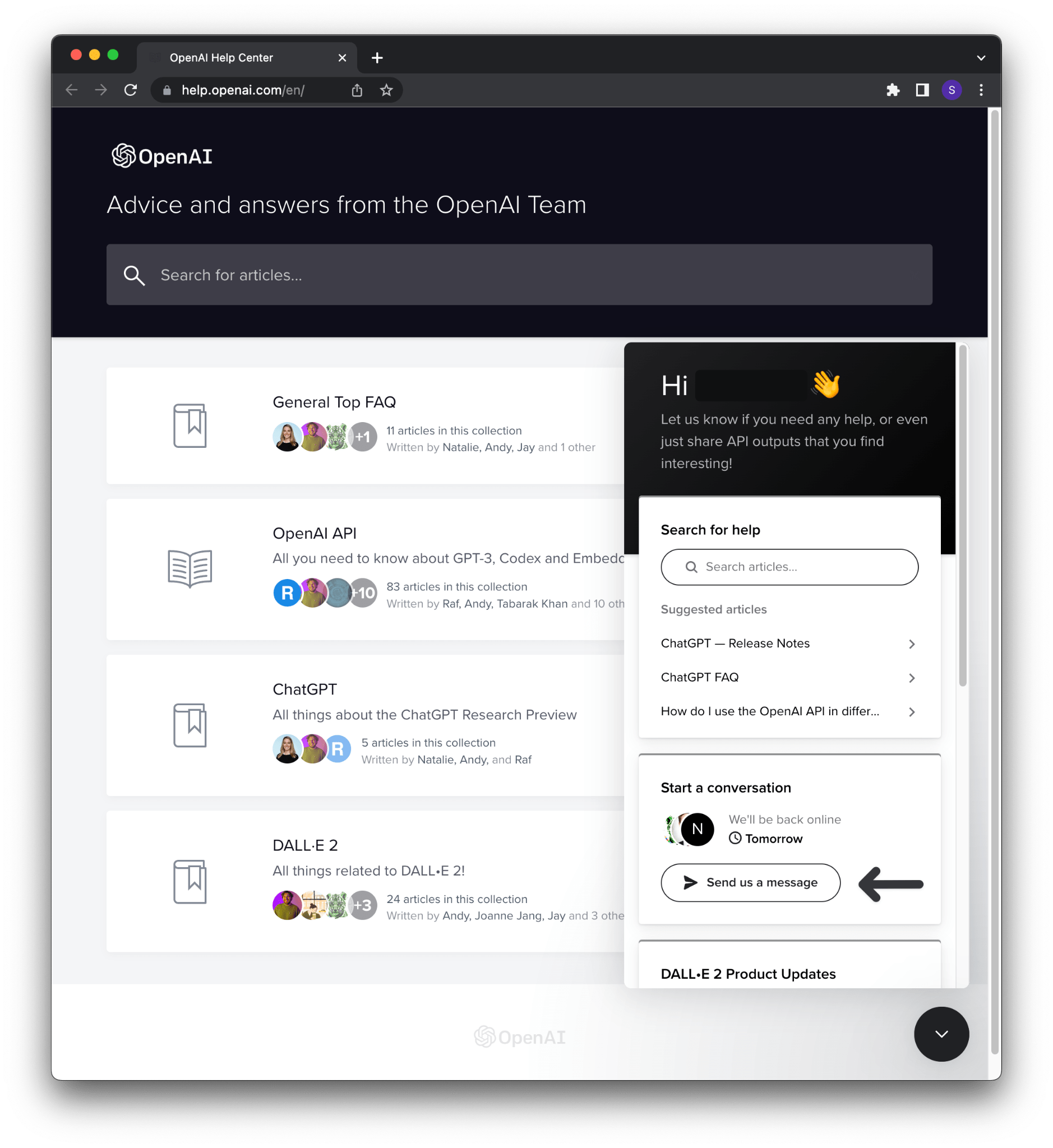
Once you submit the form, ChatGPT Support will be there to help you troubleshoot the issue and provide you with assistance. They will also provide you with any additional information or resources that you may need to help you solve the problem.
Conclusion
ChatGPT is a chatbot platform that enables users to create their own chatbot for interactive conversations. This article, “Can’t log in to ChatGPT”, outlines the steps to take if a user is having trouble logging into their ChatGPT account. It recommends that users first check their email address, as well as their password and username, and if they are correct, users should try resetting their password. If they are still unable to log in, they can reach out to ChatGPT’s support team for assistance. The article also provides some troubleshooting tips to help users resolve the issue.
Unfortunately, if you are unable to log in to ChatGPT, it may be due to a number of issues, such as a faulty connection, an incorrect username or password, or a technical issue. It is recommended that you contact the ChatGPT support team for further assistance and to help resolve the issue.
Again, if you’re facing other platform issues when using ChatGPT and need more help and solutions as the platform is not working as expected, you can refer to our other complete guide for this, here.
Finally, feel free to share your views in the comments section below: 😃
- Have any of the above solutions been useful to you?
- Have we overlooked any solutions? If so, please leave a comment to assist others.
- Which next AI tool error do you want us to solve?
I hope you find this guide helpful 😃 do share it with your friends 🧑🤝🧑 to help them in resolving this issue, and let us know in the comment section below 👇 which fix best suits you.
Frequently Ask Questions For When You Can’t Log In or Sign In to ChatGPT
Why is ChatGPT always at capacity?
ChatGPT is also always at capacity because it is constantly evolving. As more conversations are held, the AI learns from them and is able to generate even more natural-sounding conversations. This means the conversations become more engaging and interesting for users, which leads to more people wanting to use the chatbot.
Finally, ChatGPT is always at capacity because it is free. This means that anyone can access it and use it to generate conversations. This makes it even more attractive to users, as they don’t have to worry about spending money to use the chatbot.
Will ChatGPT Use My Texts For Training?
No, ChatGPT will not use your texts for training. chatGPT is a pre-trained language model based on GPT-3, which means it already has a set of training data that it has been trained on. chatGPT is an open-domain chatbot, so it has been trained on a variety of topics and conversations from the internet, not from any particular user’s texts. chatGPT generates responses based on the context of the conversation, but it doesn’t store and use your texts for training.
Who Can View My Conversations With ChatGPT?
ChatGPT is a private messaging platform, so only people you have invited to your conversation can view the conversation. The conversation is not publicly visible, so you can be sure that only the people you invite will see your conversations. Your conversations are also encrypted, so even if someone were to gain access to your conversation, they would not be able to read it. In addition, ChatGPT does not share user data with any third parties, so your conversations are kept private.