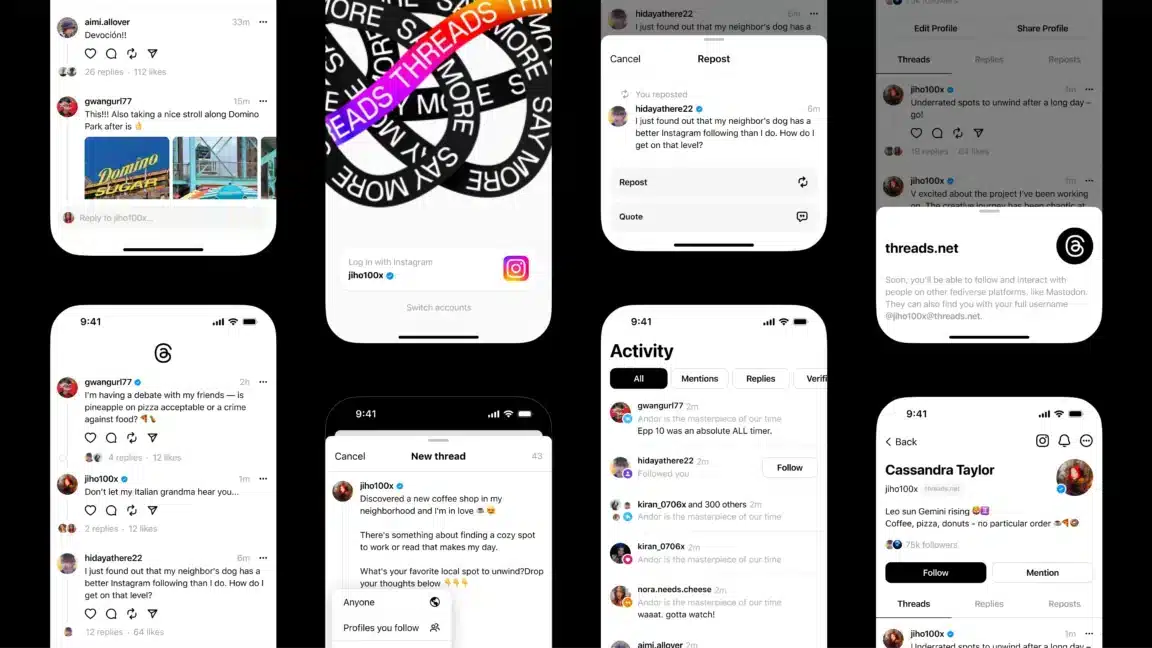Finding that you can’t see Threads from people or accounts you’re following, and your home feed is filled with Threads from Instagram users you don’t recognize? This guide will show you step-by-step how to ensure your Threads home page is filled with only posts from users that you follow.
So you’ve just joined Instagram’s latest platform, Threads. As you can see it’s pretty much like Meta’s alternative to Twitter, where people can share ideas, and thoughts in short written messages or images, videos, etc.
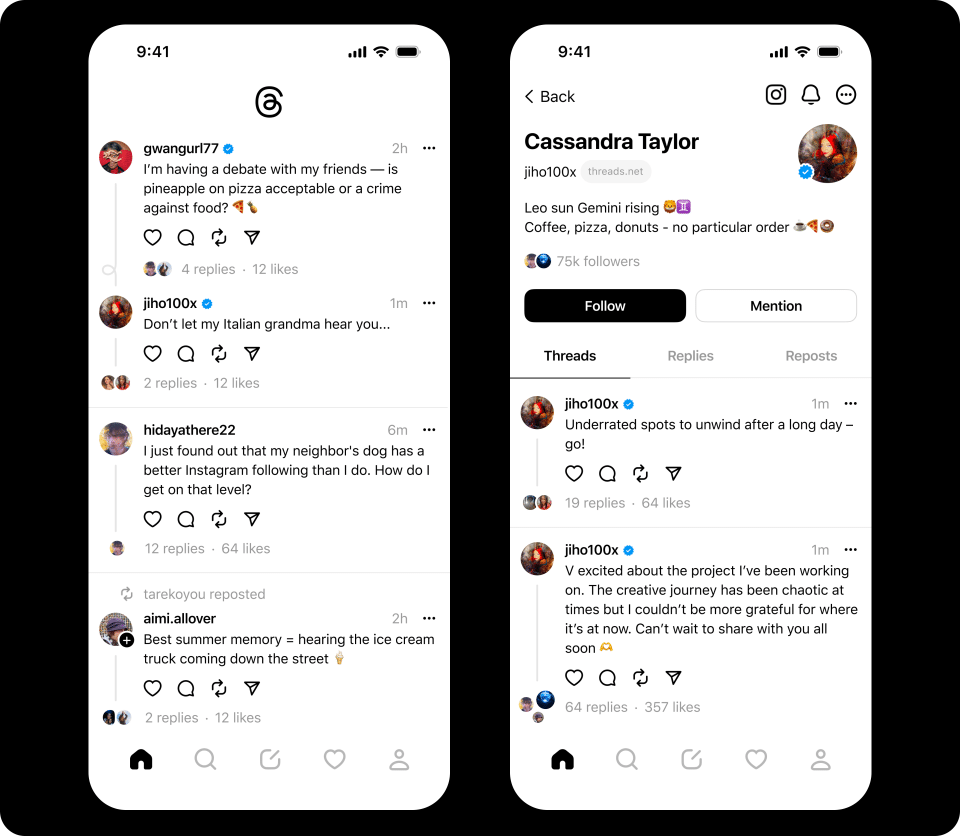
However, unlike Twitter that has 2 modes on its home feed, For you and Following, Threads only has one feed, for now at least.
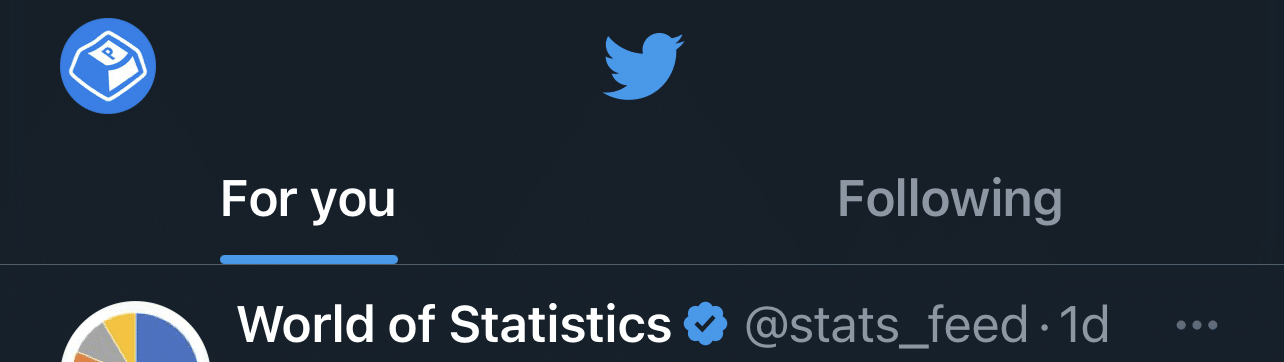
So, on Threads the one main timeline or feed combines posts from accounts that you’re following as well as other accounts that’s posted something that Threads labels, might be interesting to you. However, according to reports, Instagram will be incorporating separate sections to the home page or timeline to allow users to view Threads from accounts they follow as well as an organically tailored timeline of Threads, that might seem interesting to the user.
Now, we aren’t sure how Threads’ ranking algorithm works, and how the posts on this front page are ordered, but we can imagine it’s arranged based on elements such as engagement, your interests, similar accounts you’ve followed, and so on. Nonetheless, seeing all these Threads from random accounts may be overwhelming for you to sift through.
And perhaps you just want to see what your friends are thinking or sharing on their accounts.
Luckily, this is still possible today, at the time of writing, and is a simple tap away in the Threads app settings.
So, look no further, as this guide aims to guide you to changing your Threads feed content to only include posts from people you follow, in just 5 simple steps. Additionally, it’s worth noting, the steps in this guide cater to all users of the Threads mobile app, regardless of whether you’re using an iOS (iPhone) or Android device.
So, let’s dive right in!
5 Steps to Change Your Threads Feed or Timeline to Include Only Accounts You Follow
- First, open the Threads app, and tap the profile icon at the bottom right.
- Then, select the menu icon at the upper right.
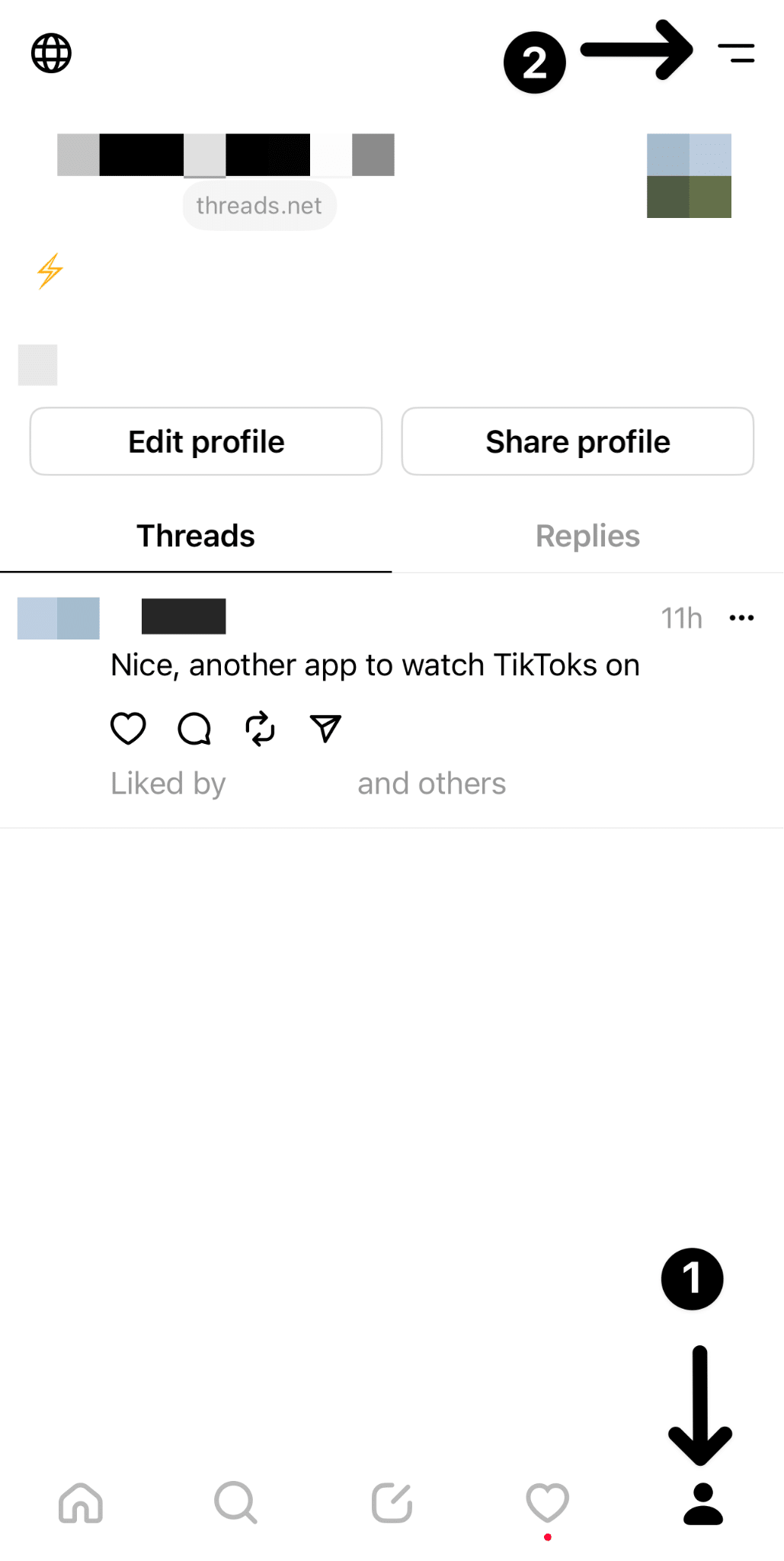
- After that, on the following page, tap the Notifications button.
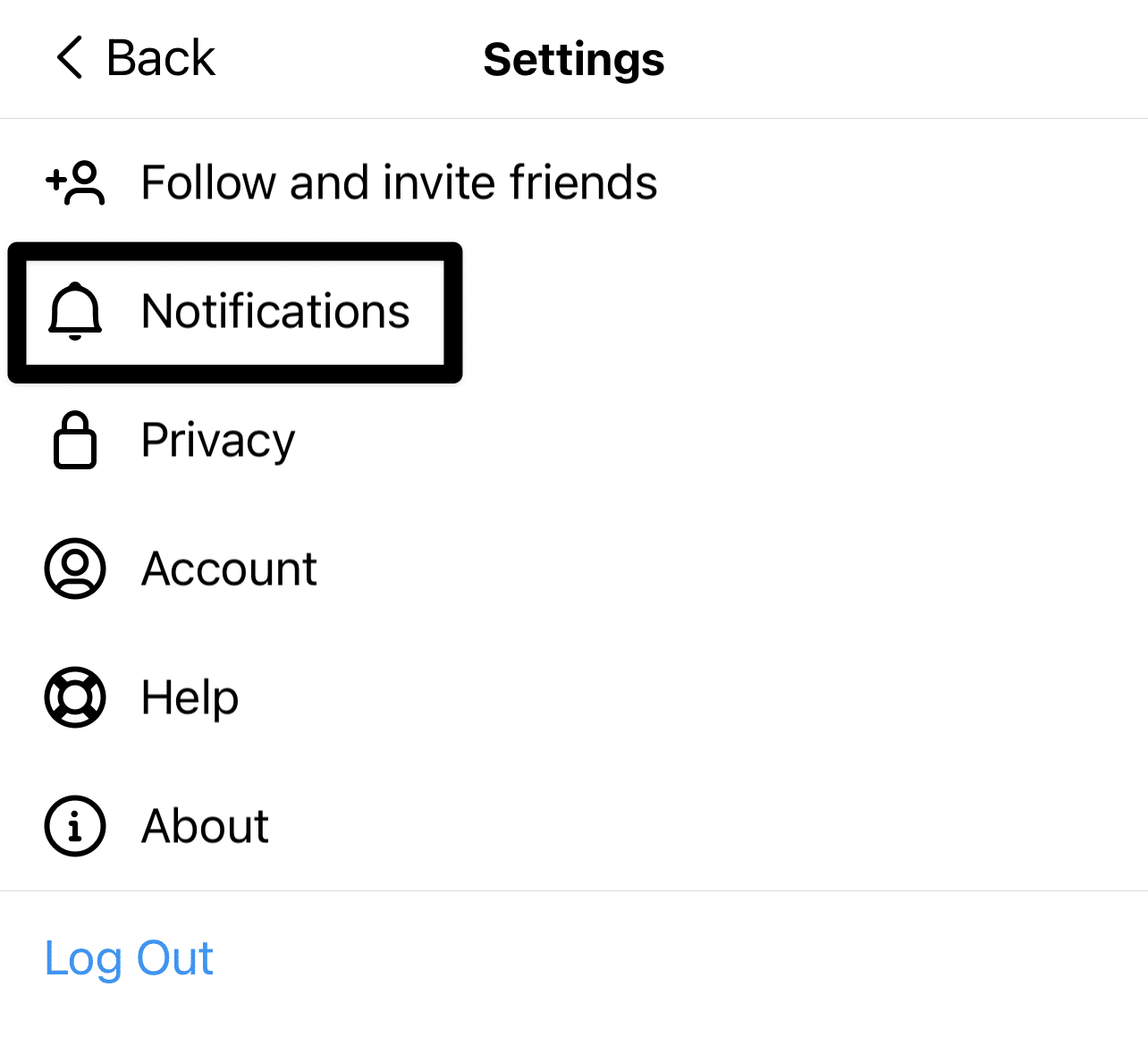
- Then, select Threads and replies.
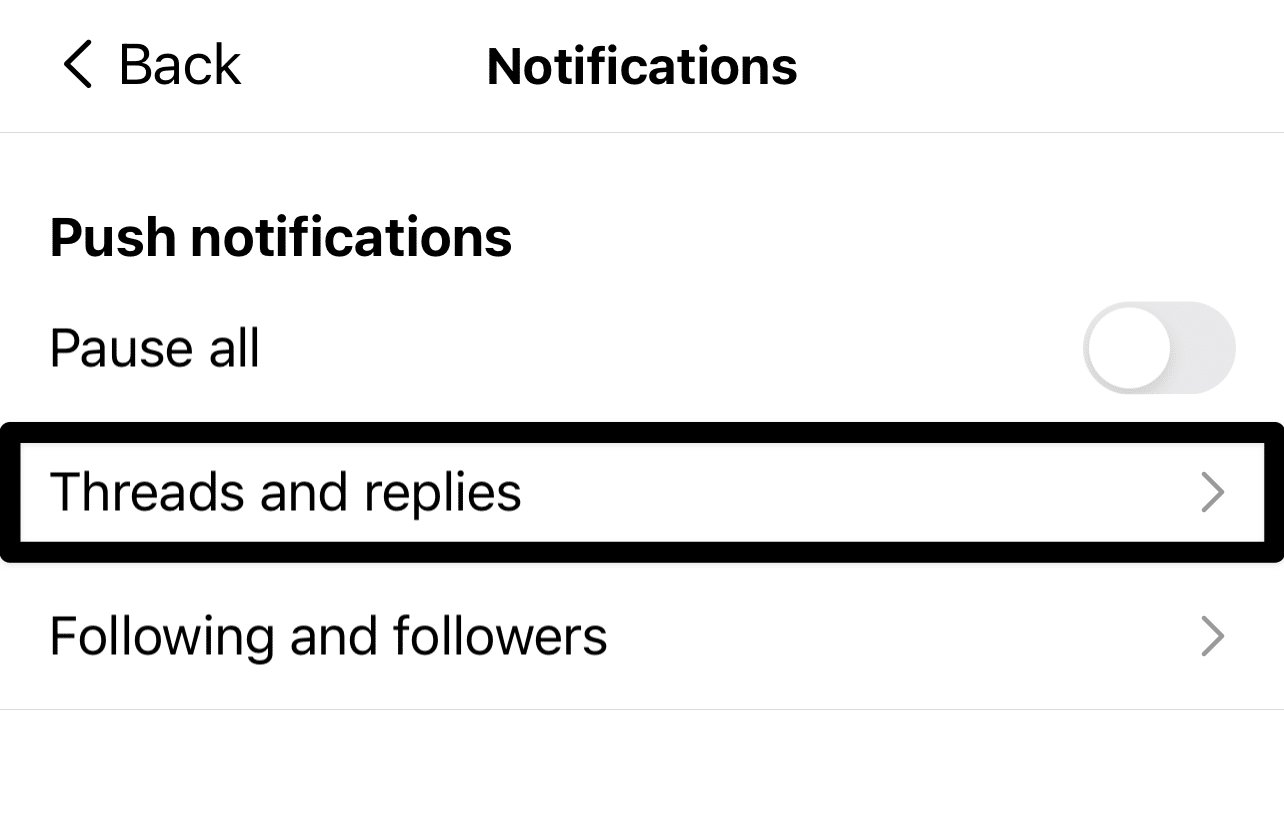
- After that, under each of the sections (Likes, Replies, Mentions, Reposts, Quotes, First threads), tick the From people you follow selection.
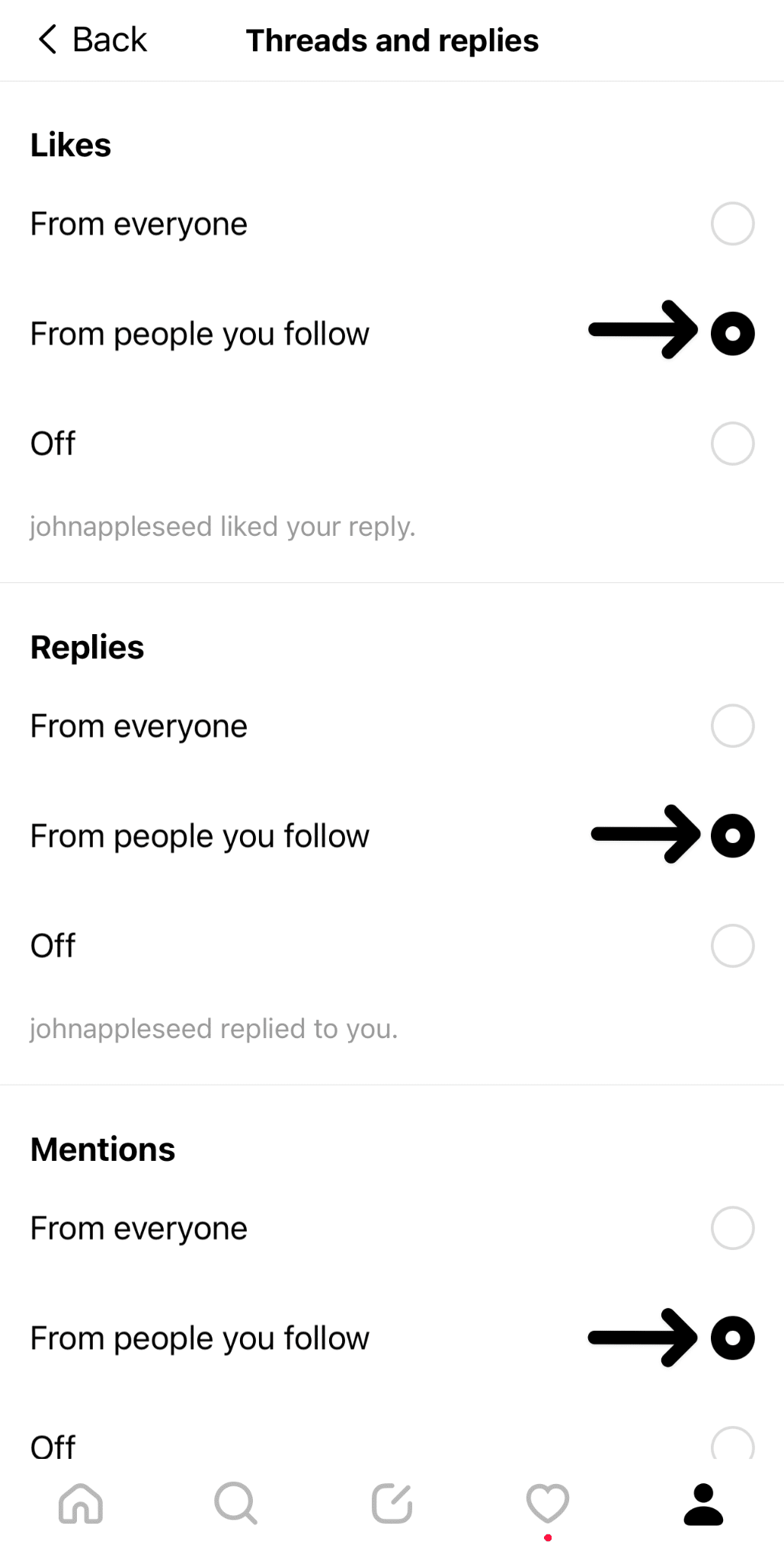
And that’s it! Now you can either restart the Threads app or head straight to checking whether your feed is successfully only showing you posts from people that you follow.
Conclusion
In conclusion, by following the simple steps outlined in this guide, you can regain control over your Threads feed and ensure that it includes only posts from the accounts you follow.
No more sifting through overwhelming content from random users. Now, you can easily keep up with what your friends are thinking and sharing on their accounts.
So, go ahead and make the necessary changes in your Threads settings, and enjoy a personalized and tailored experience on this exciting platform.
Stay connected with the people that matter most to you, and make the most out of your Threads journey. Happy posting!
Share this post with someone you know who can’t see Instagram Threads from accounts they follow.