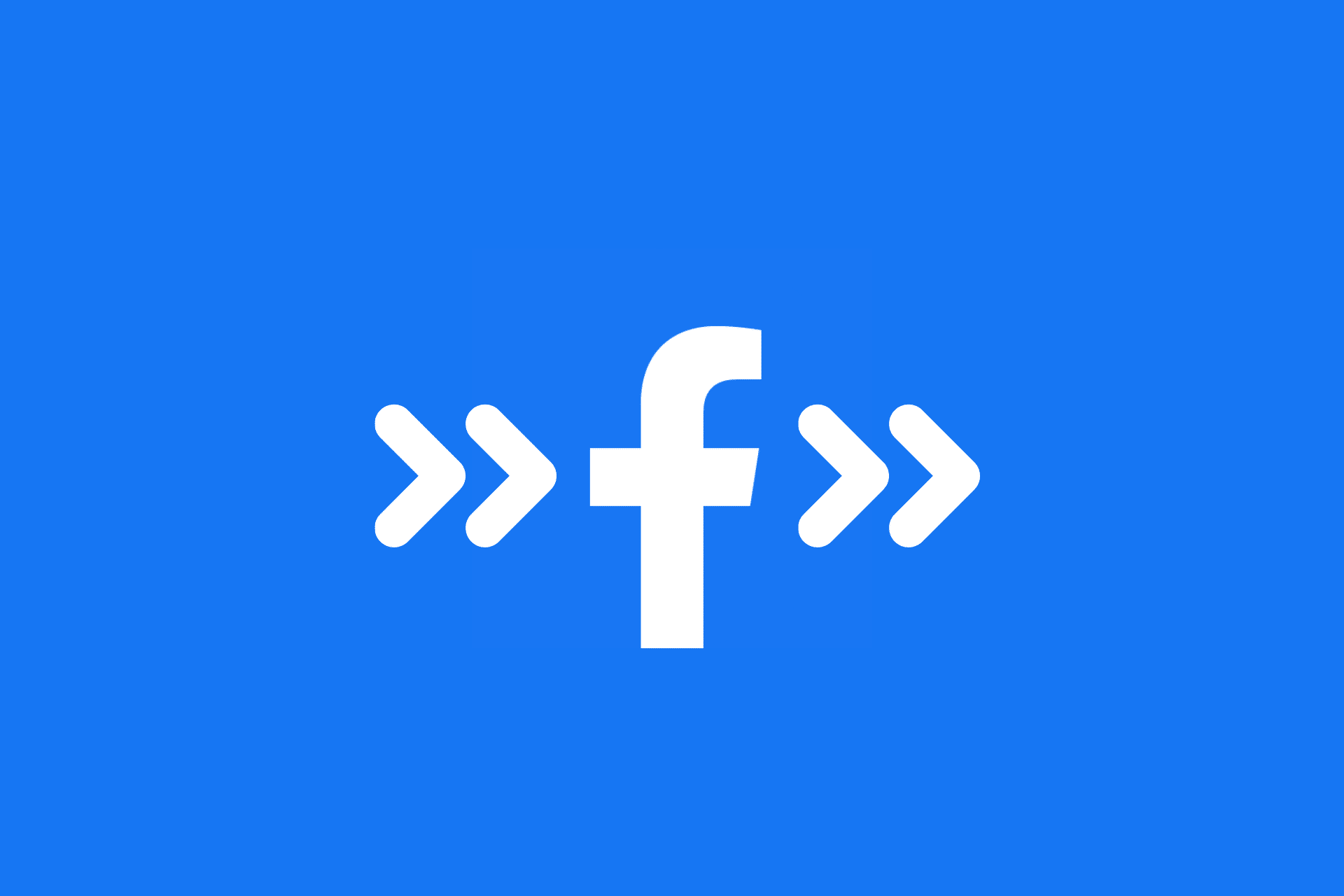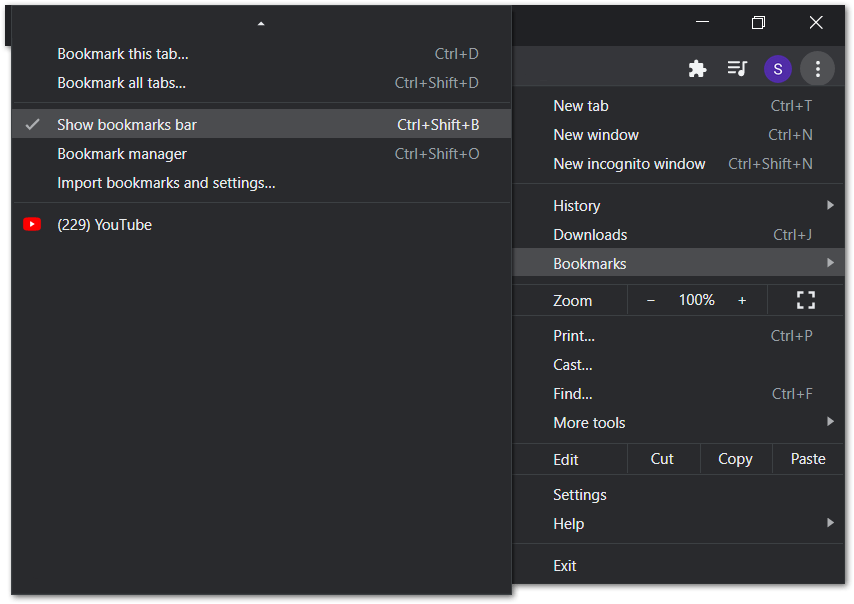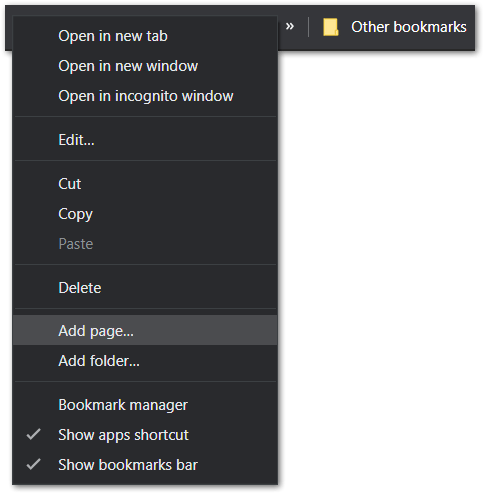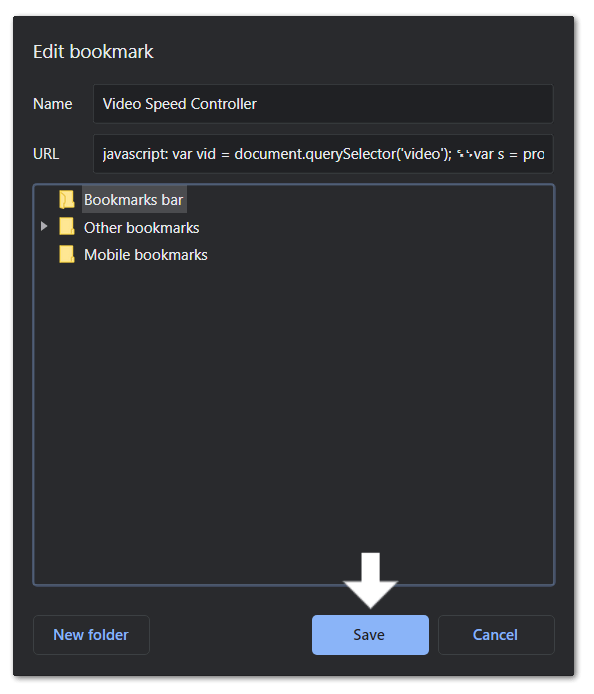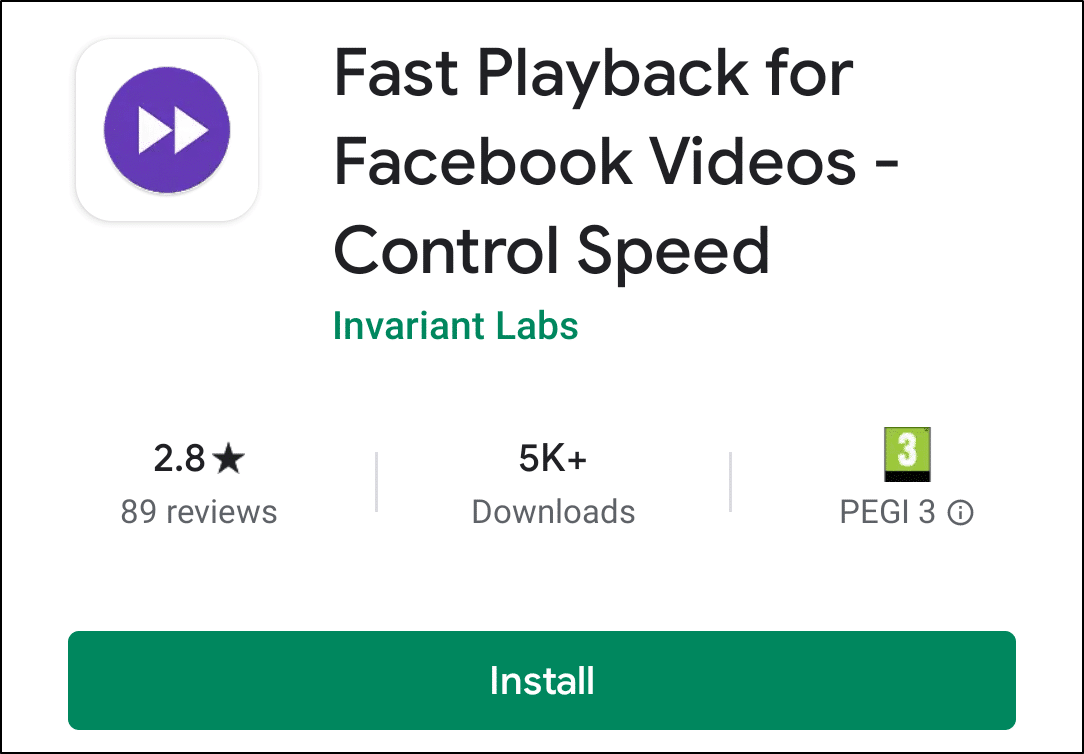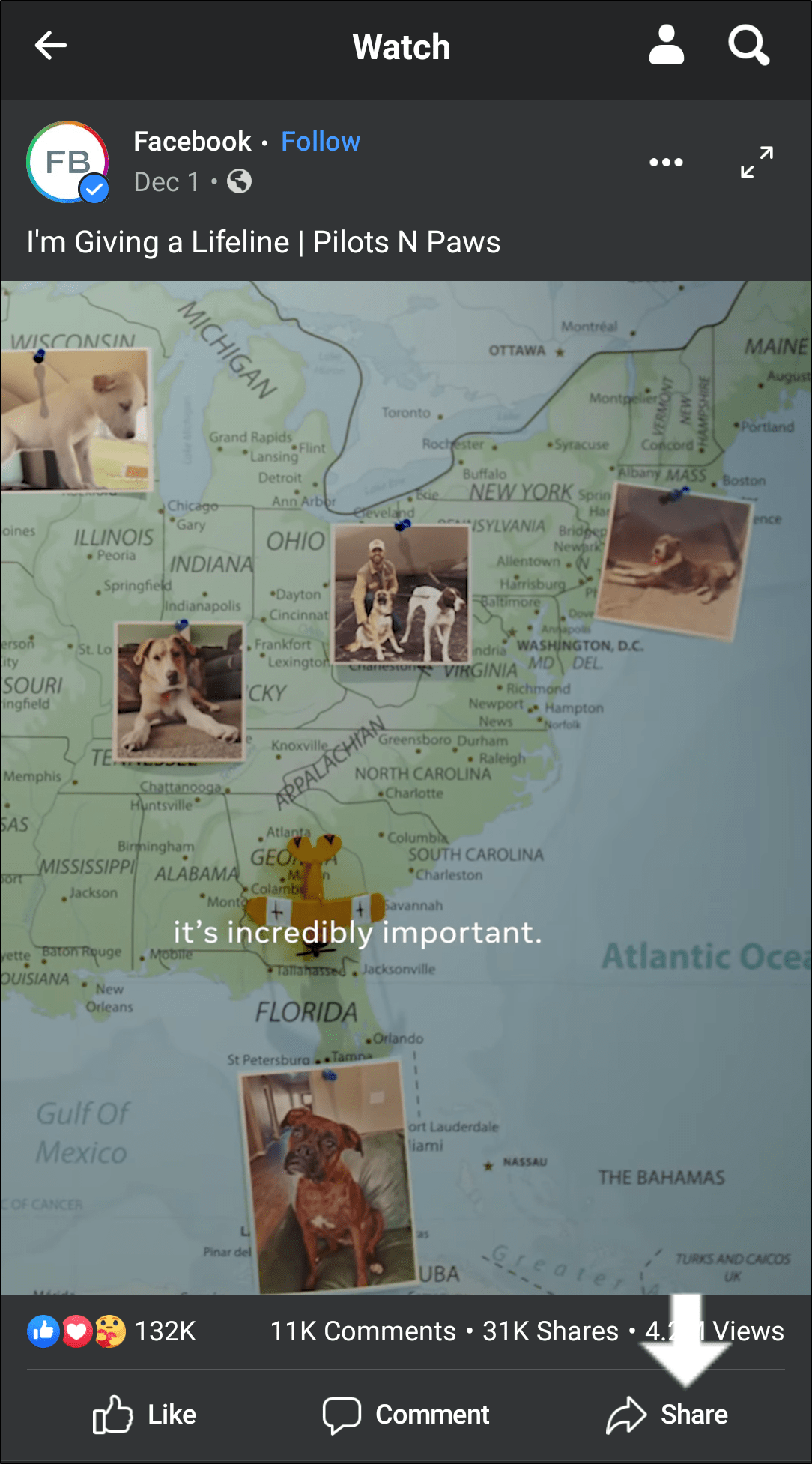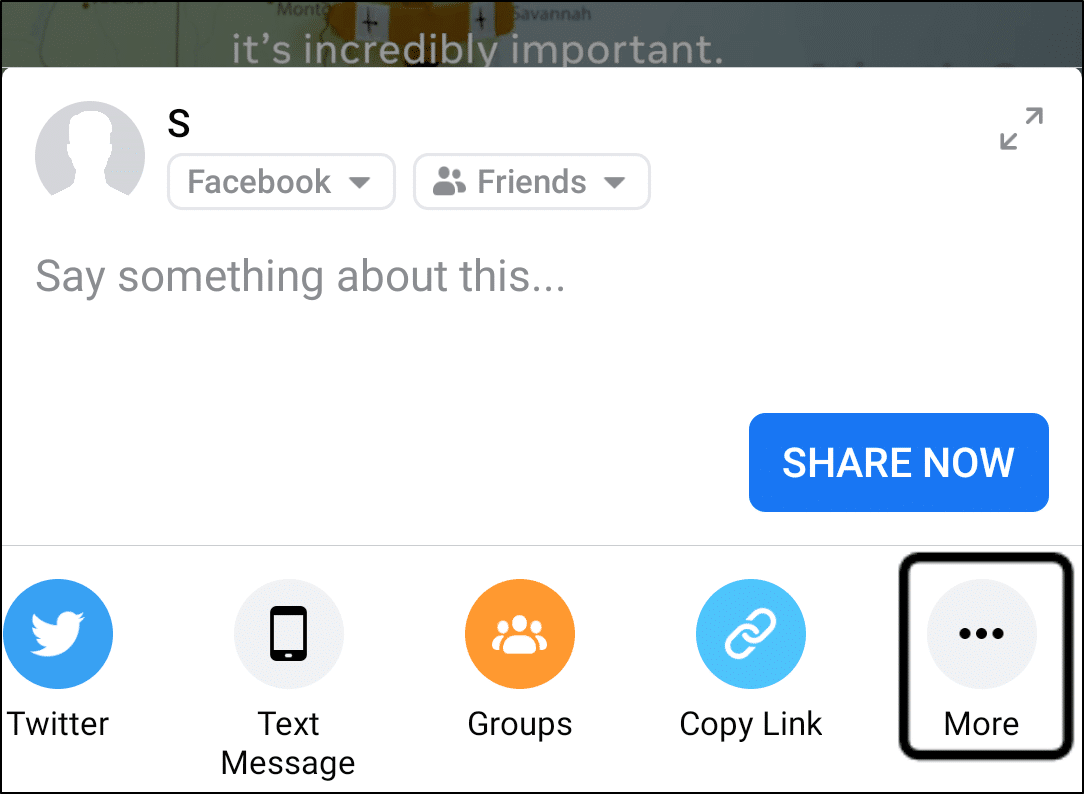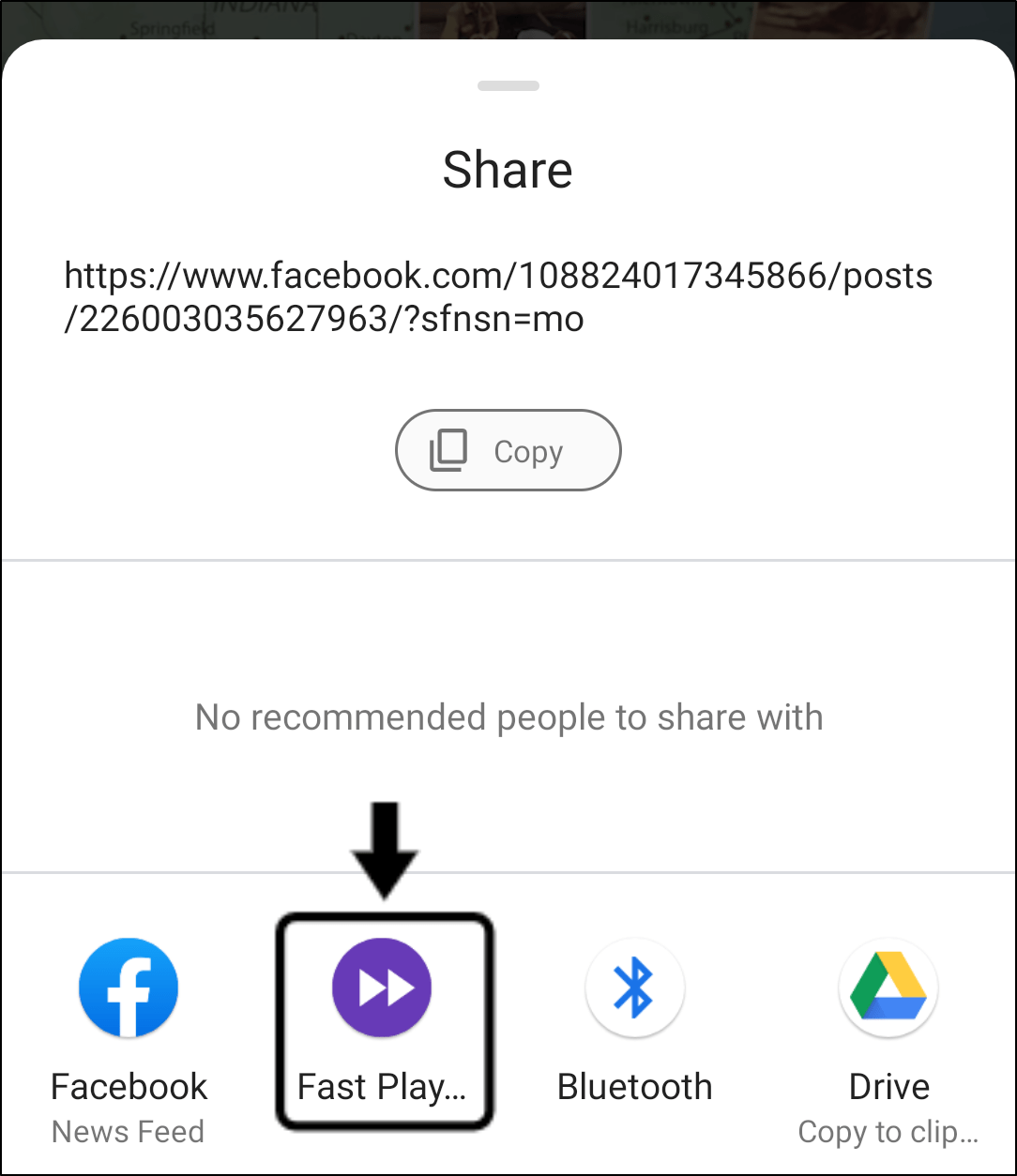Want to know how you can speed up⏫ any Facebook video easily? Here are a few methods to change the playback speed of Facebook videos.
Ever stumble across a Facebook video which seemed interesting at first, but goes on for ages🥱. Perhaps you want to slow down a Facebook video instead, which is way too fast. Unfortunately, currently in 2020, Facebook has yet to add a simple way or a button to change the video speed.
Hopefully, this is a feature they’ll consider adding in the near future — Sort of like the Playback Speed button on YouTube.
Nonetheless, if you just want to get to the video’s main point, you might be scrounging for steps to fast forward the Facebook video⏩️.
Luckily, we’ve found a few methods to speed up Facebook videos for Windows, macOS, and Android users. For PC users, you may find this guide helpful for any web browser, mainly Google Chrome, Firefox, Edge, Opera, and Safari.
But can you speed up Facebook videos on iPhone or iPad?
Sadly, at the time of posting this article, we couldn’t find any methods for iOS devices. As iOS devices are very secure and restrictive on apps’ intercommunicating, it’s hard to find third-party apps for fast-forwarding Facebook videos.
Therefore, we only hope that Facebook themselves introduce a playback speed button on the video player in an upcoming update.
Suggest this feature to Facebook
In the meantime, at the Give Us Feedback page, recommend Facebook to add the video speed playback feature.
For this, under Product or Feature, select Video.
After that, write a brief explanation of the proposed feature. Take a look at ours for an idea: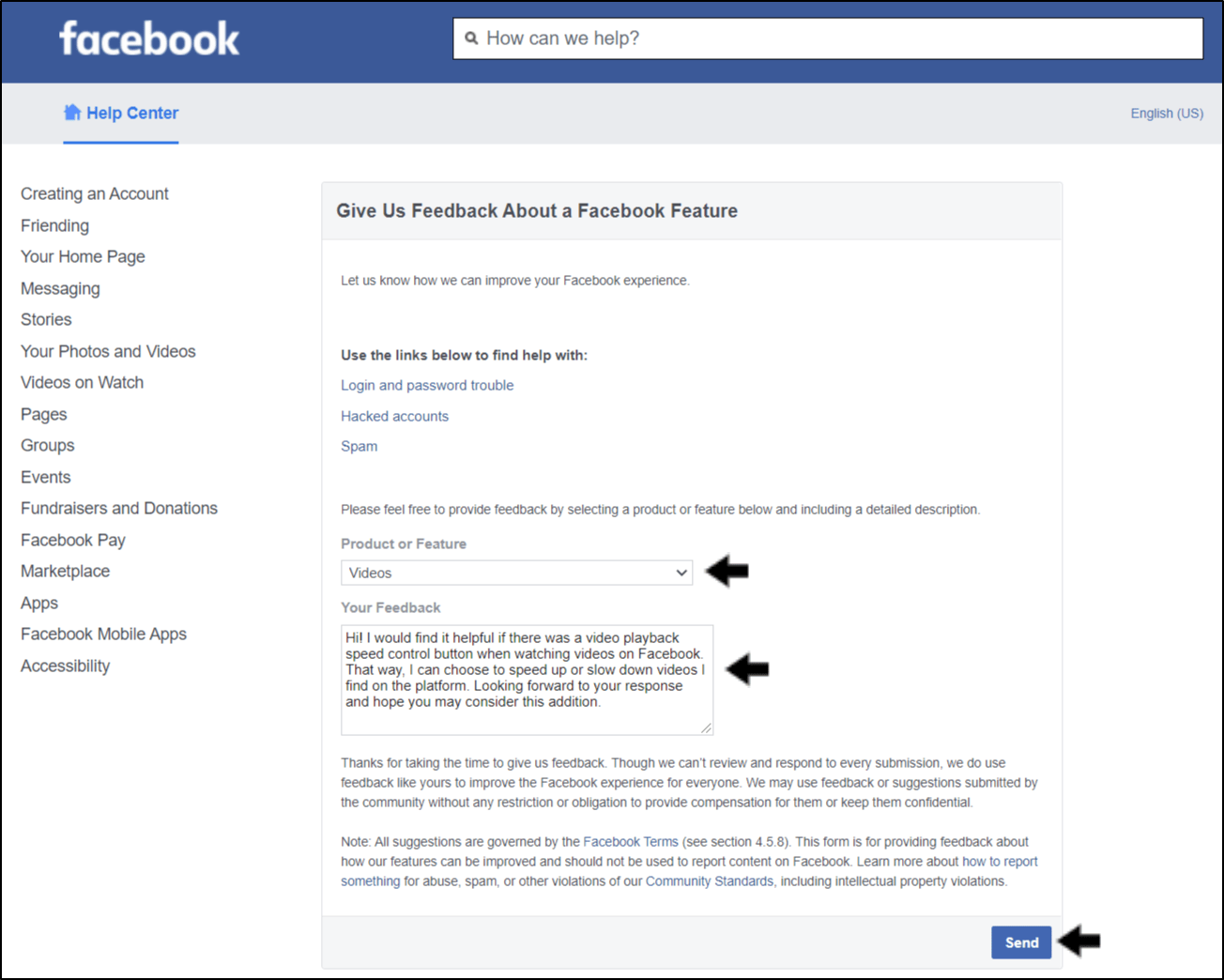
The more people that raise this issue, the faster Facebook can gain notice and look for improvements.
Table of Contents
Method 1: Using Web Browser Extensions
Method 2: Manually Adding the Javascript Code
Method 3: Creating a Facebook Video Speed Controller Bookmarklet
Method 4: Using a Video Speed Controller App (For Android)
Method 1: Using Web Browser Extensions
The first method we recommend if you’re using Facebook on a PC, is using ready-made web browser extensions. Thus, there are devs who have done the heavy-lifting already by creating and publishing these browser add-ons.
Essentially, these extensions work on all HTML videos, including the ones on Facebook, by changing the playback speed.
Therefore, we’ve listed out the following nifty browser extensions you can use that worked perfectly for us:
For Google Chrome
Video Speed Controller by igrigorik. We installed and gave this extension a try due to the number of positive reviews we heard for it. Simply put, this speed controller is easy-to-use as proven by its sheer number of users.
First, go to the extension page at the Google Chrome Web Store by clicking here. On this page, click the Add to Chrome button.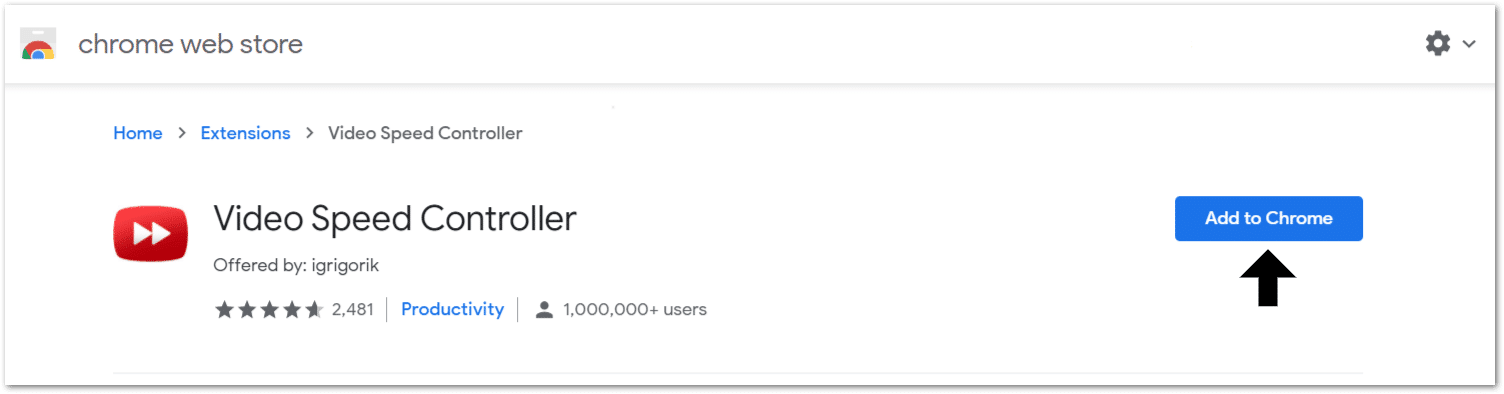
After that, to use it, go to a Facebook video, and the playback speed controls will be visible. Also, by default, the hotkey to speed up a video is D, and to slow down is S.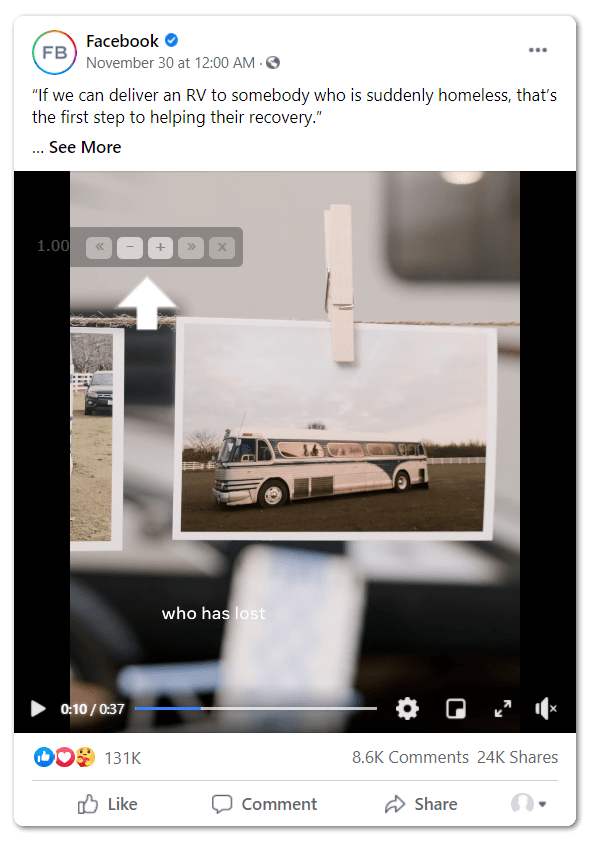
For Mozilla Firefox
Video Speed Controller by codebicycle. This video speed controller extension works the same way as the previous. So, you can visit the extension page by clicking here.
On this page, click the Add to Firefox button. Then, when you come across a particular Facebook video, the speed controls will be visible.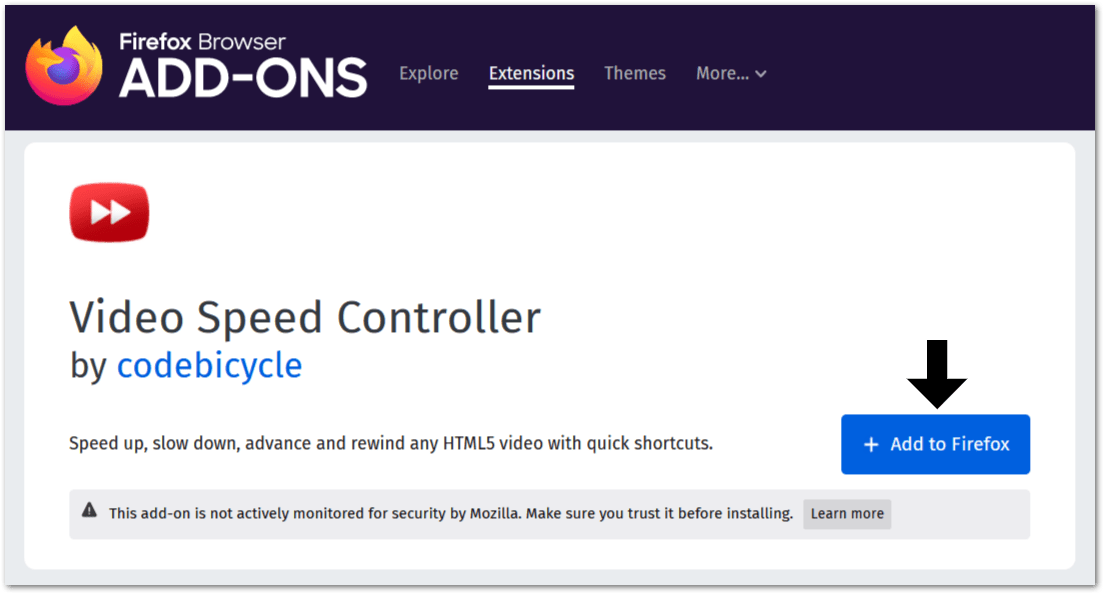
For Safari (macOS)
Accelerate for Safari. For macOS users, we’ve got you covered as well as this speed controller extension does its job perfectly too. Thus, you should find it working on any video you come across on Facebook.
With that said, you can find this Accelerate extension through a quick search on the Mac App Store.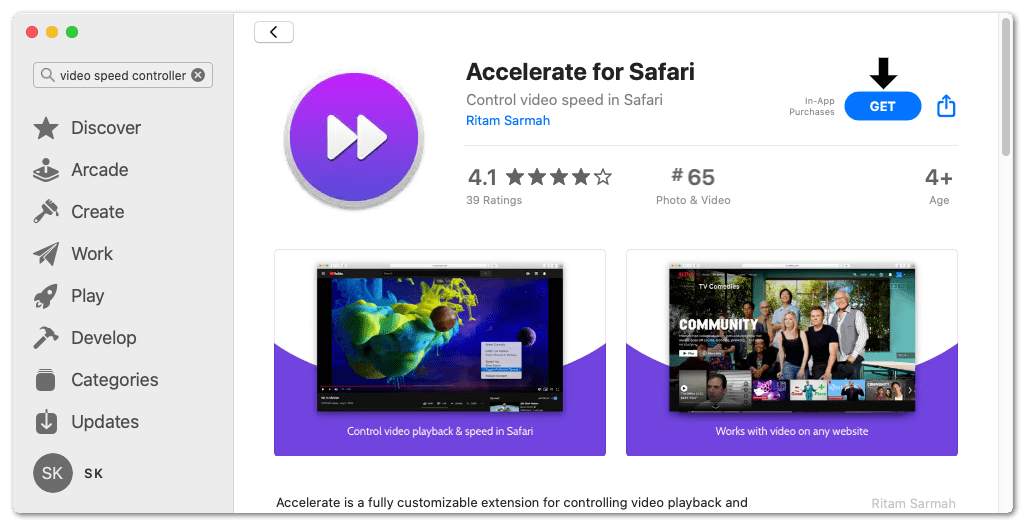
Method 2: Manually Adding the Javascript Code
You might find this method more applicable if you don’t like the speed controls appearing at every video. Hence, you can use the Javascript as a onetime input to change the video speed to any number you like (2x, 3x, 3.5x).
So, this step reverses through a simple reload of the web page 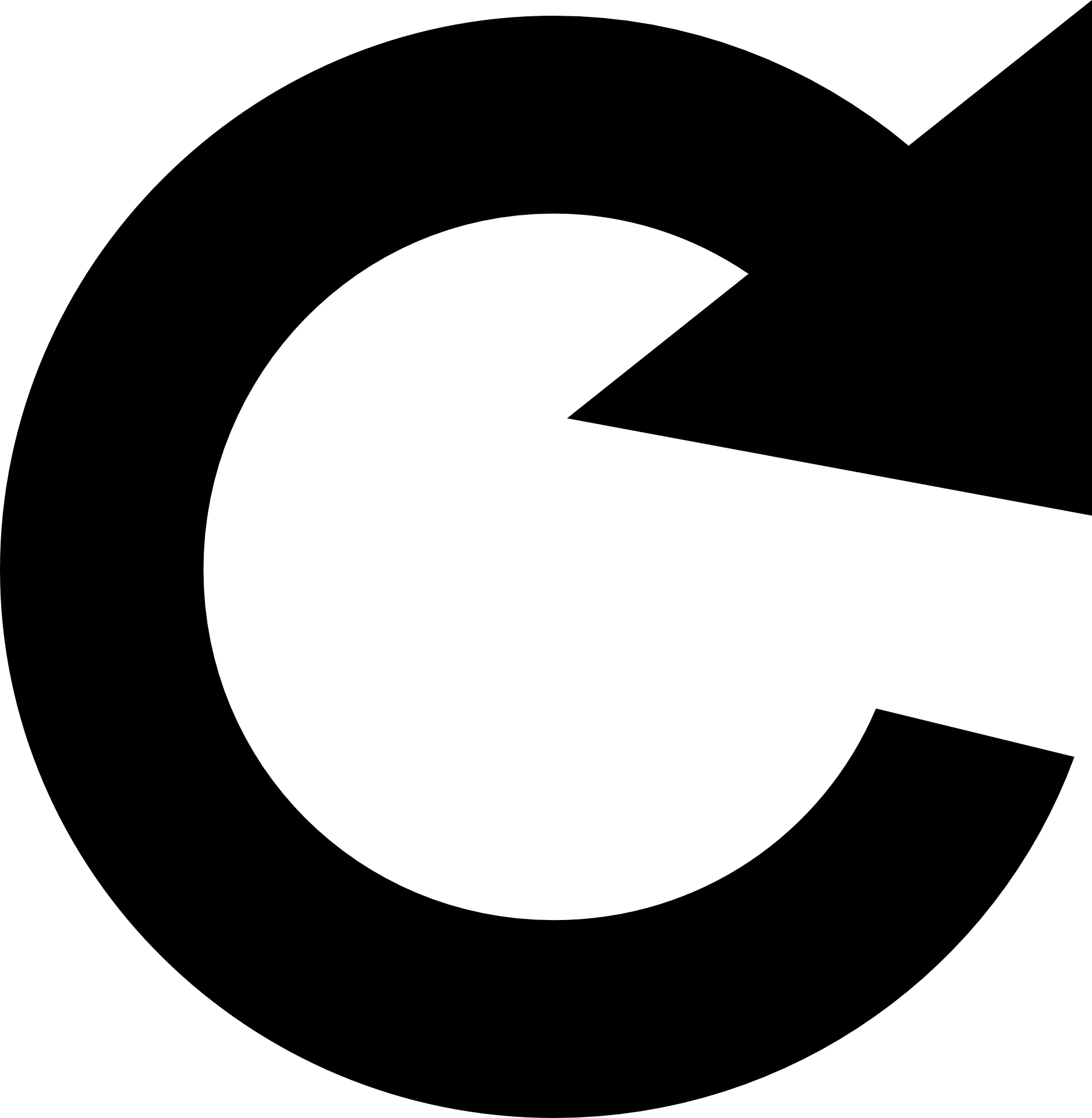
Alternatively, perhaps you’re an aspiring developer or just love tinkering and learning with the backend Javascript. Then, this method will let you have a more backend or hands-on approach.
To manually add the Javascript code to change the Facebook video speed:
- At the Facebook page, open the Console section of the DevTools, by pressing Ctrl + Shift + J (On Chrome Windows) and Command⌘ + Option⌥ + C (On Safari macOS).
- After that, copy and paste the following code in the Console after the > arrow.
javascript: var vid = document.querySelector('video'); var s = prompt('Set the playback speed (e.g. 0.5, 1.5, 2):'); vid.playbackRate = parseFloat(s)
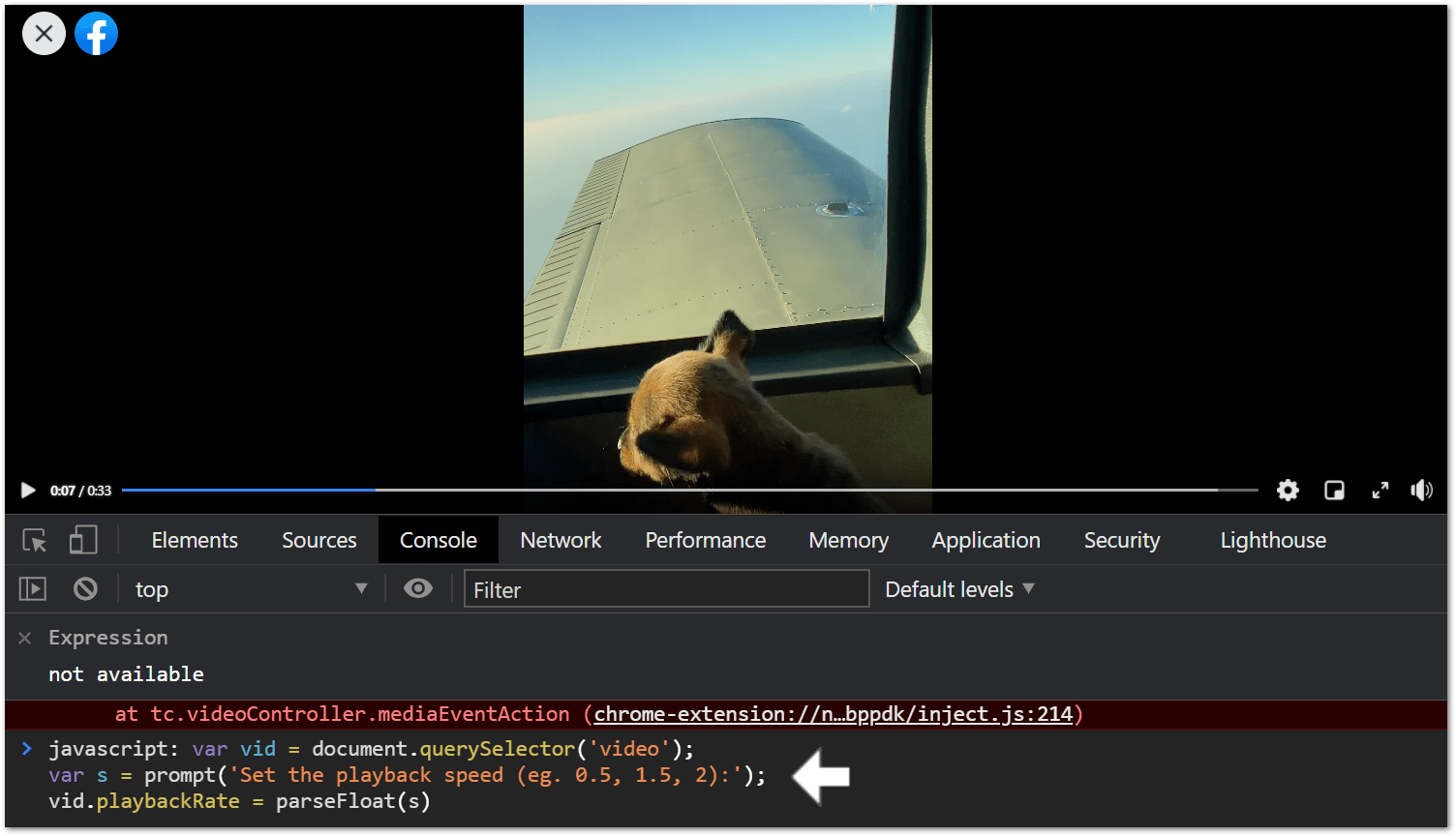
- Finally, press the Enter key to apply the Javascript code and enter any video speed you like.
Now, when you try viewing or resuming the particular Facebook video, you’ll notice the playback speed change.
As a safety note, remember, don’t run any sketchy Javascript code, you retrieved from an untrusted source. Facebook displays a large message like this on the Console tab. This is so that any malicious code that can steal your user data doesn’t get entered👨💻.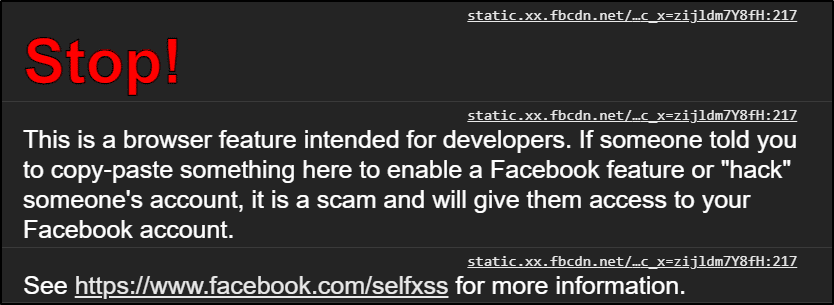
Method 3: Creating a Facebook Video Speed Controller Bookmarklet
Continuing from the previous method, if you’ve found a sweet JavaScript code to speed up Facebook videos, you can save it as a bookmark. That way, you can just click it from your Bookmarks bar whenever you’re at a Facebook video. Kind of like your own little browser extension.
The steps to make a Javascript bookmarklet are generally similar. On that note, for the following steps we’re using Google Chrome on a Windows PC:
- For starters, ensure the Bookmarks Bar is visible. For this, you can either press Ctrl + Shift + B (On Windows) or Command ⌘ + Option ⌥ + B (On macOS) or select Show Bookmarks Bar in the browser settings.
- After that, right-click the Bookmarks Bar, and select Add page.
- Next to URL, paste the Javascript code from earlier or below.
javascript: var vid = document.querySelector('video'); var s = prompt('Set the playback speed (e.g. 0.5, 1.5, 2):'); vid.playbackRate = parseFloat(s)
- Then, enter any Name you like for the bookmarklet and click Save.
With this Javascript bookmarklet, you can set the speed of any HTML video you stumble across just by clicking it.
Method 4: Using a Video Speed Controller App (For Android)
If you’re watching from an Android device, we’ve found that the Fast Playback app by Invariant Labs gets the job done. The best part is, the speed controls work directly on Facebook videos. So, you don’t have to download the videos separately.
To use this app to control the Facebook videos playback speed:
- First, Install the Fast Playback app from the Google Play Store, which you can visit by clicking here.
- Next, at the video player with the Facebook video you’re watching, tap the Share button.
- After that, select More from the bottom bar.
- Then, select Fast Playback from the Share menu.
Lastly, the video is shown on a separate page with the speed controls at the bottom. Here, tap + to speed up or – to slow down the video playback.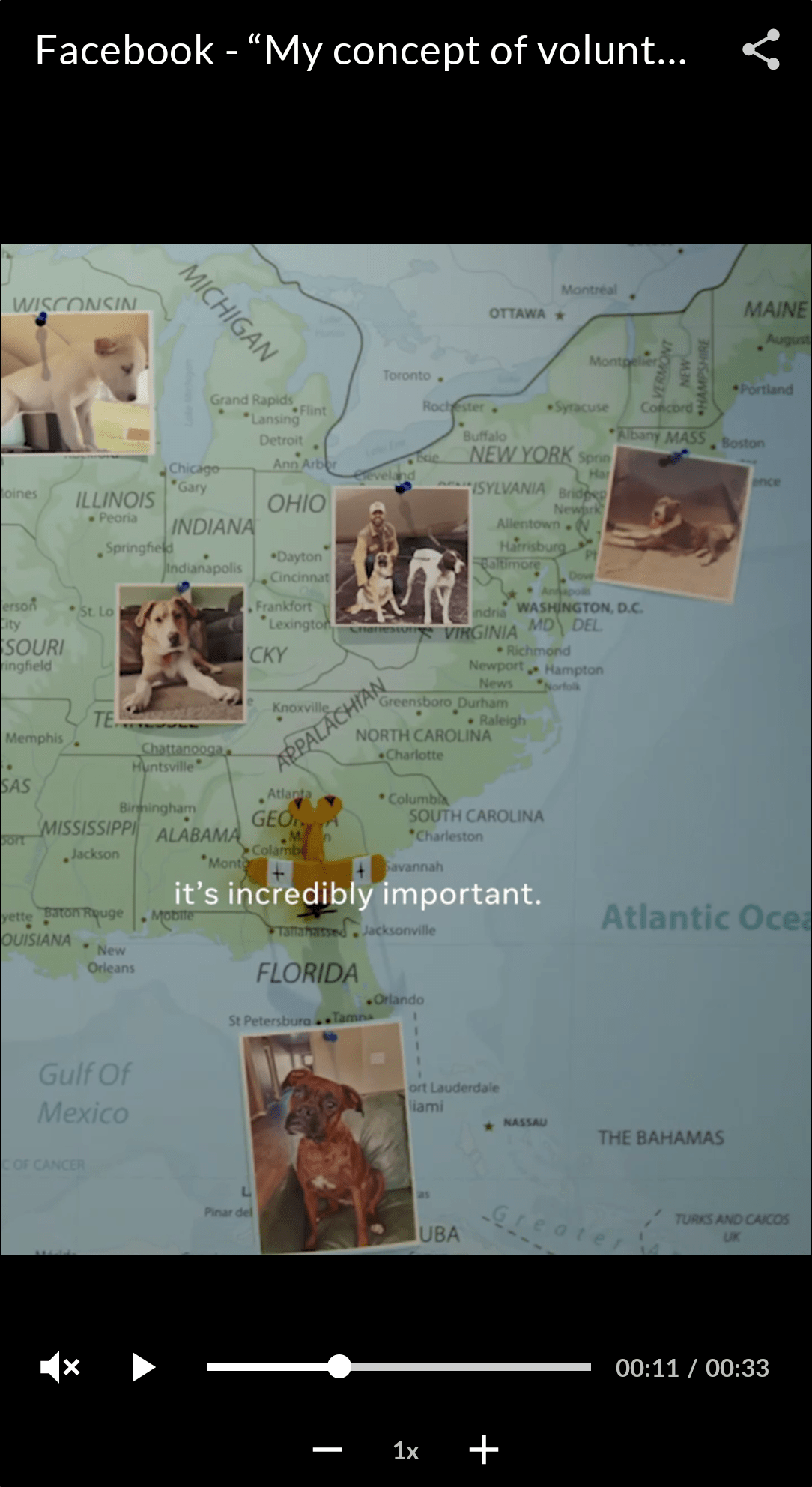
Conclusion
To recap, those are 4 simple ways you can try out to speed up or slow down Facebook videos. With multiple different methods, you can skim through each one, and determine which applies best with you.
That being said, say goodbye to sitting through long and boring Facebook videos. On the other hand, if you’re finding Facebook videos are too fast, this guide applies to you as well. Using these methods, you can have complete control over the Facebook videos’ playback speed.
Lastly, we’ll like to hear from you in the comments:
- Do you find Facebook videos are too slow or too fast?
- Did you find the methods above helpful?
- Is there a nifty method or an extension you think we should add on to this list?
Do share this post with your bud who wants to know how to speed up Facebook videos😁.