Do you find that the TikTok comments aren’t showing, posting, or working properly? Or do you keep getting the “Commenting too fast” error message on TikTok?
Ever stumble across an enticing TikTok video and wondered what the other like-minded TikTokers are thinking? Perhaps you want a quick laugh, and you know only the TikTok comments can tickle your funny bone 🦴.
Needless to say, there are plenty of reasons to stop scrolling through videos and read the comments sections instead. Heck, they might even be more interesting than the video itself 🤭.
Nevertheless, just like any modern-day social media platform, TikTok is no exception when it comes to comments problems.
From skimming through the forums sites, some TikTok comments problems we’ve seen people report include:
- TikTok comments keep disappearing or aren’t showing.
- TikTok comments get stuck on loading.
- TikTok comments aren’t posting.
- Users keep getting the TikTok “Commenting too Fast” error.
So, do you spot a similar issue? Share in our comments below so we can help 🤗.
Whatever it is, we’ve got your back.
We put together this guide of 11 simple fixes when TikTok comments aren’t showing, posting, or if you keep getting the “Commenting too Fast” error. Plus, these fixes cater to all mobile users, whether using an Android, iPhone, iPad.
So, if that sounds neat, let’s jump in!
Table of Contents
- Restart the TikTok App
- Check the TikTok Server Status
- Install Pending TikTok App Updates
- Rewrite and Repost Your Comment
- Test and Improve your Internet Connection
- Switch Between Wi-Fi and Mobile Data
- Check the Privacy Settings for Commenting
- Clear the TikTok App Cache and Data
- Reinstall the TikTok App
- Space Out Your Comments
- Report the Comments Issue to TikTok Support
1. Restart the TikTok App
To start, we recommend this general fix of rebooting the TikTok app. With a quick restart, you can resolve temporary issues that occurred during the app runtime. Thus, these app bugs might be the culprit, affecting and slowing down the TikTok comments feature.
Also, you might only see your posted TikTok comment after restarting the app.
With that said, to restart TikTok:
- First, close the TikTok app completely by removing it from your Recent Apps or App Switcher.
- Then, simply reopen the TikTok app from your homepage.
2. Check the TikTok Server Status
Judging from the past, whenever we’ve seen TikTok servers experience issues, a key feature which gets affected is the comments. However, these server hiccups are only temporary and usually get fixed in a day.
Hence, whenever you feel the platform is off, check if other TikTokers are reporting similar issues.
For this, there are 2 ways we recommend to check TikTok’s real-time server status:
a) Through DownDetector
DownDetector has its own page for TikTok, showing the real-time status and outages reported by fellow TikTokers.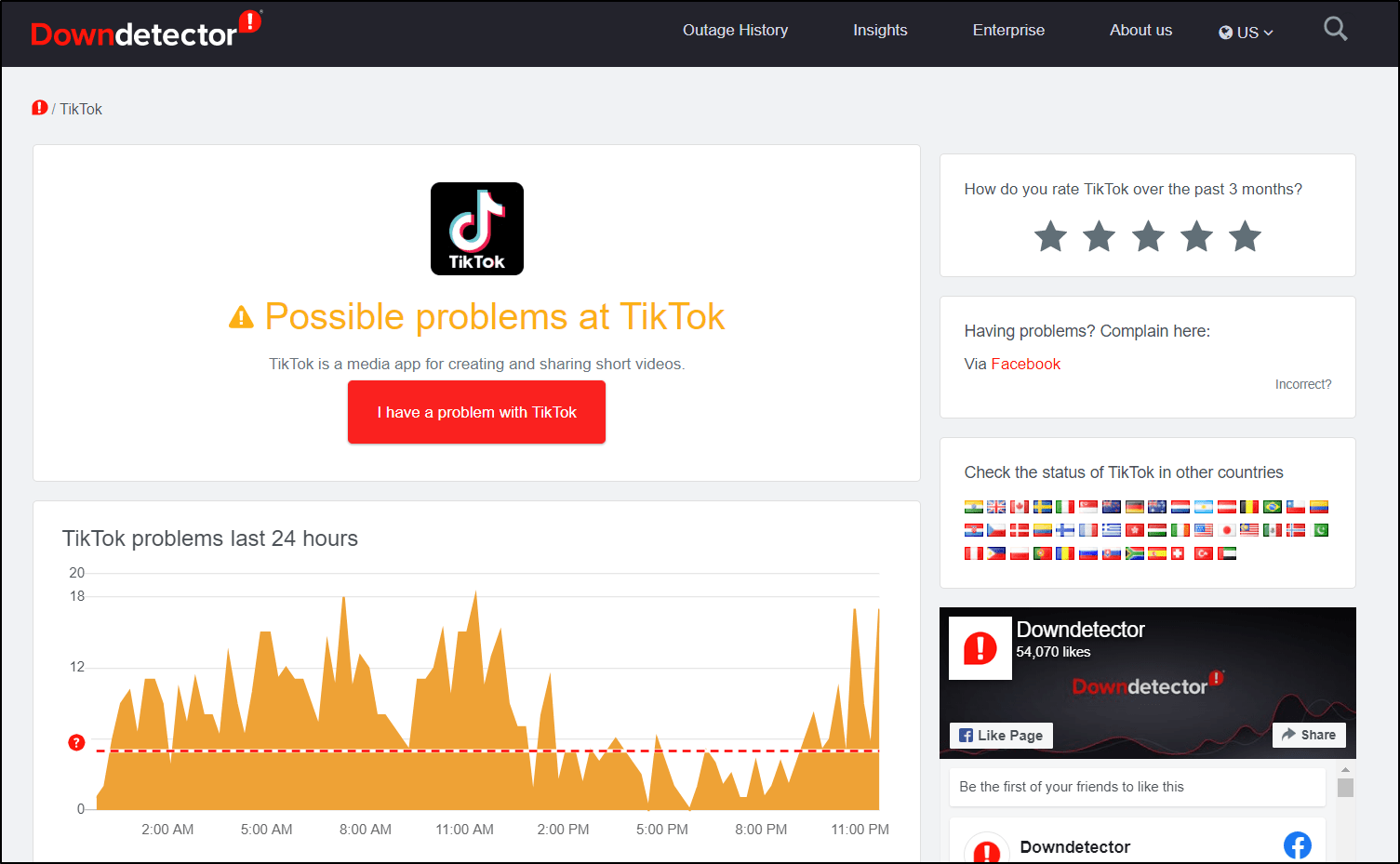
On this page, we also suggest giving the comments section and live map a quick look.
That way, if you notice similar issues being reported, especially in your area, this could be a server-side problem.
b) Through Twitter
At times, if this is a more widespread platform issue, TikTok will announce it on their Twitter page, @TikTokSupport. So, we suggest quickly checking this page to see if any new tweets address this comments problem.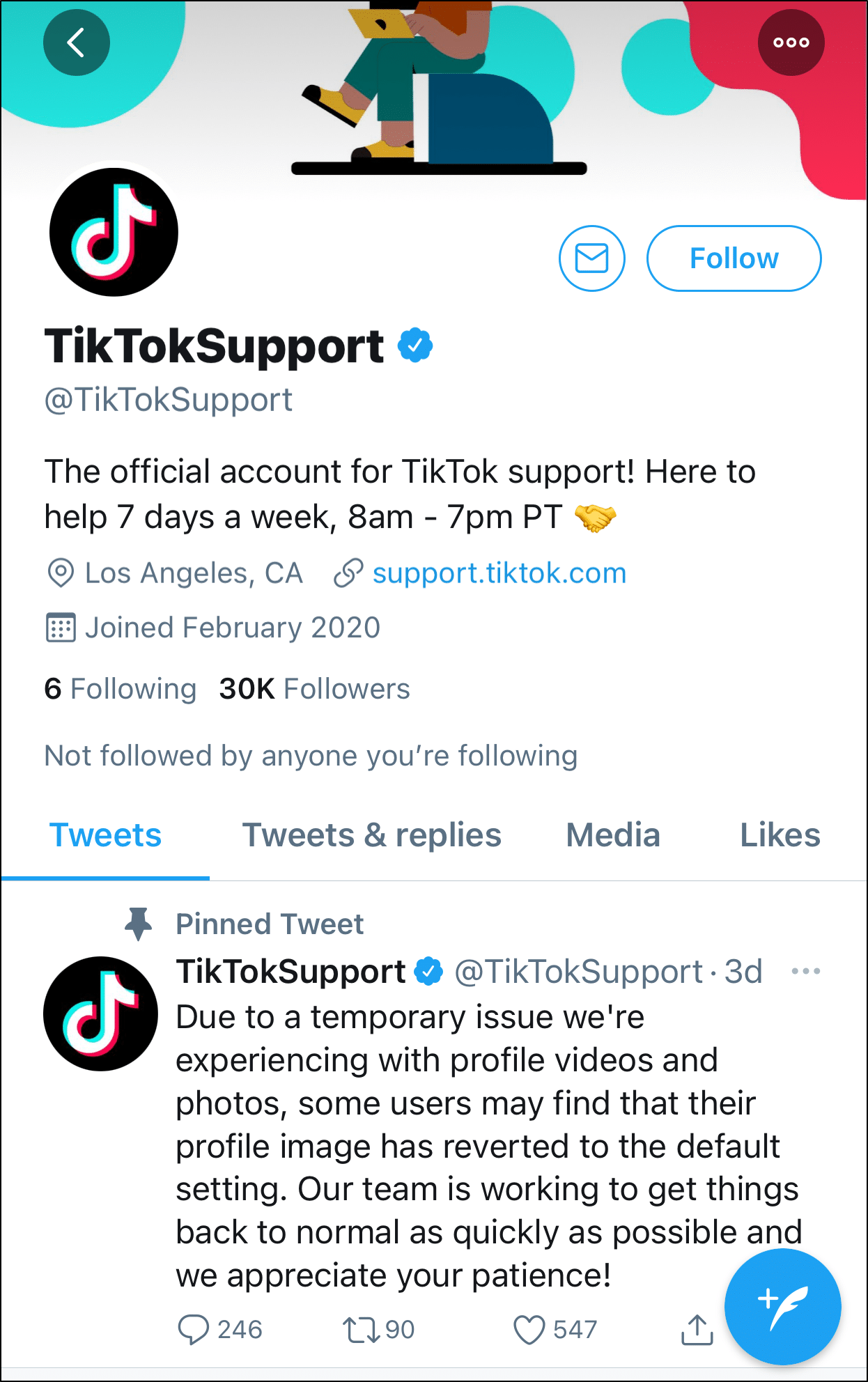
3. Install Pending TikTok App Updates
Moving on, as TikTok actively solves this comments problem from the backend 👨💻, they might come out with an app update. These updates come with essential bug fixes addressing various issues with the previous version.
Hence, it’s important to ensure that the TikTok app is running its latest version.
That being said, to check for TikTok app updates:
- First, open your App Store (Apple) or Play Store (Android).
- Then, go to the TikTok app page, and if updates are available, tap the Update button.
4. Rewrite and Repost Your Comment
One of the reasons people have found their TikTok comments not posting is because of certain wording they used that are blocked 🚫. Hence, when they retyped and resent their comment, it was successfully posted.
Since post creators have the automatic filter for spam and offensive comments, be wary of what you’re commenting. So, if your comment contains swear words 🤬 or even links, there’s a greater chance it might not be posted.
Also, you might notice some of your most innocent comments, like “Nice Post!” even getting blocked. This could happen if the video creator entered that particular keyword to their manual filter.
Therefore, for starters, we recommend trying a simple repost without editing the previous comment. Perhaps the first time you posted, your internet was down, or the app may have glitched.
If that doesn’t work, take a step further by checking and removing the phrasing you feel is the troublemaker.
5. Test and Improve your Internet Connection
Another key reason TikTok comments aren’t showing or loading can be due to a weak internet connection. With a steady connection, you can ensure that your comments don’t get stopped midway through posting.
So, we suggest verifying your connection either through an online speed test or simply trying to load web pages.
Having said that, we recommend performing a quick internet speed test on Fast.com.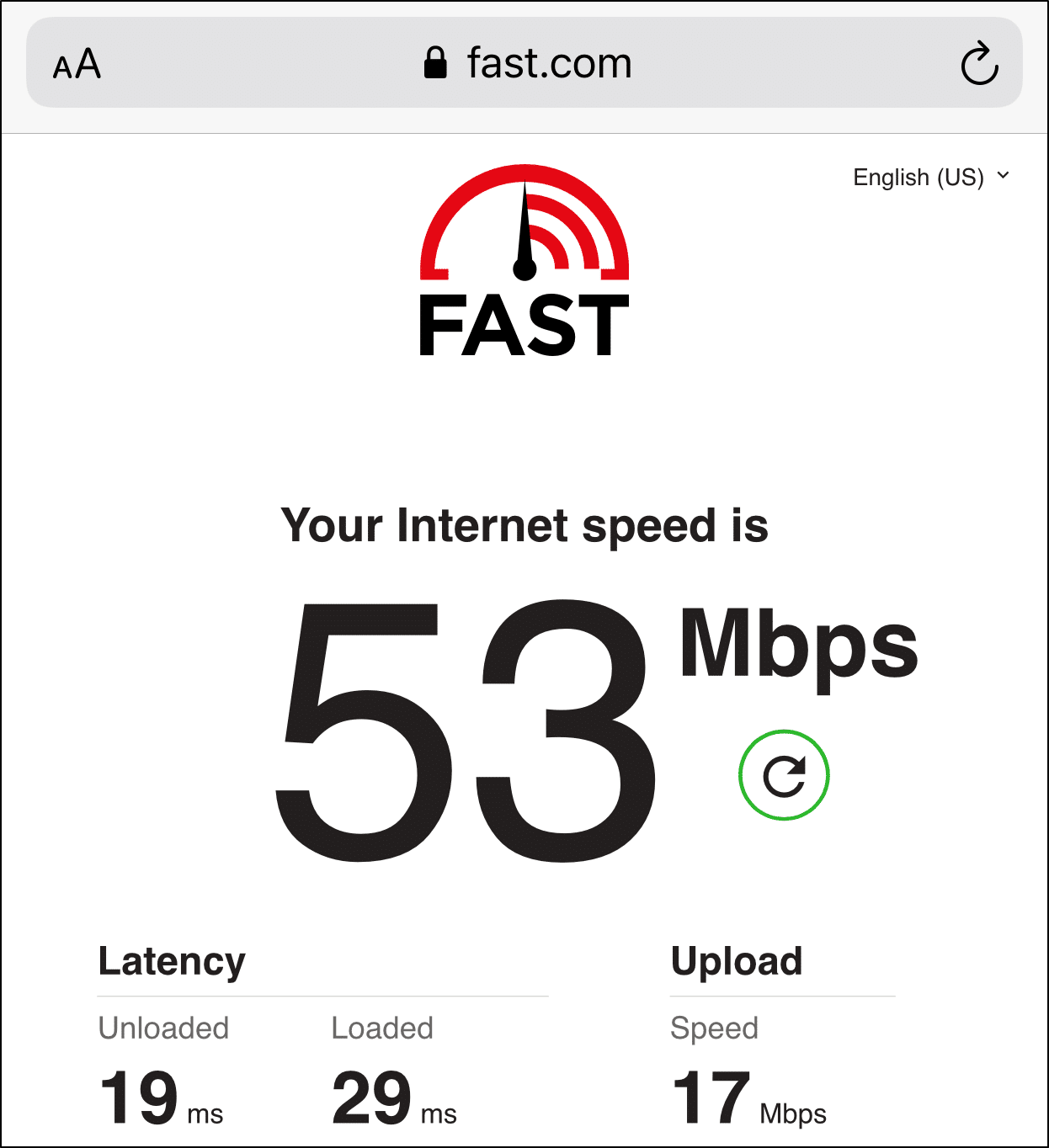
With that done, if you find your internet speed seems inadequate for TikTok commenting, try the following steps to improve your connection:
- Switch to a different Wi-Fi network
- Turn on Airplane mode ✈️ and then turn it off
After trying these steps, test your internet speed again. Do you spot any improvements?
If not, you might need to give your ISP a quick call.
6. Switch Between Wi-Fi and Mobile Data
Moving on, aside from improving internet speed, users found that alternating between cellular data and Wi-Fi was the right fix. For some users, the TikTok comments aren’t shown when using cellular internet, while others face issues with their Wi-Fi.
Hence, we believe settings like Low Data Mode might restrict the TikTok app access to the mobile internet. So, with lower bandwidth, this can slow down your TikTok comments from posting or working properly.
Therefore, you can turn on either Wi-Fi or Mobile Data, through the Control Center (iPhone/iPad) or the Status Bar (Android).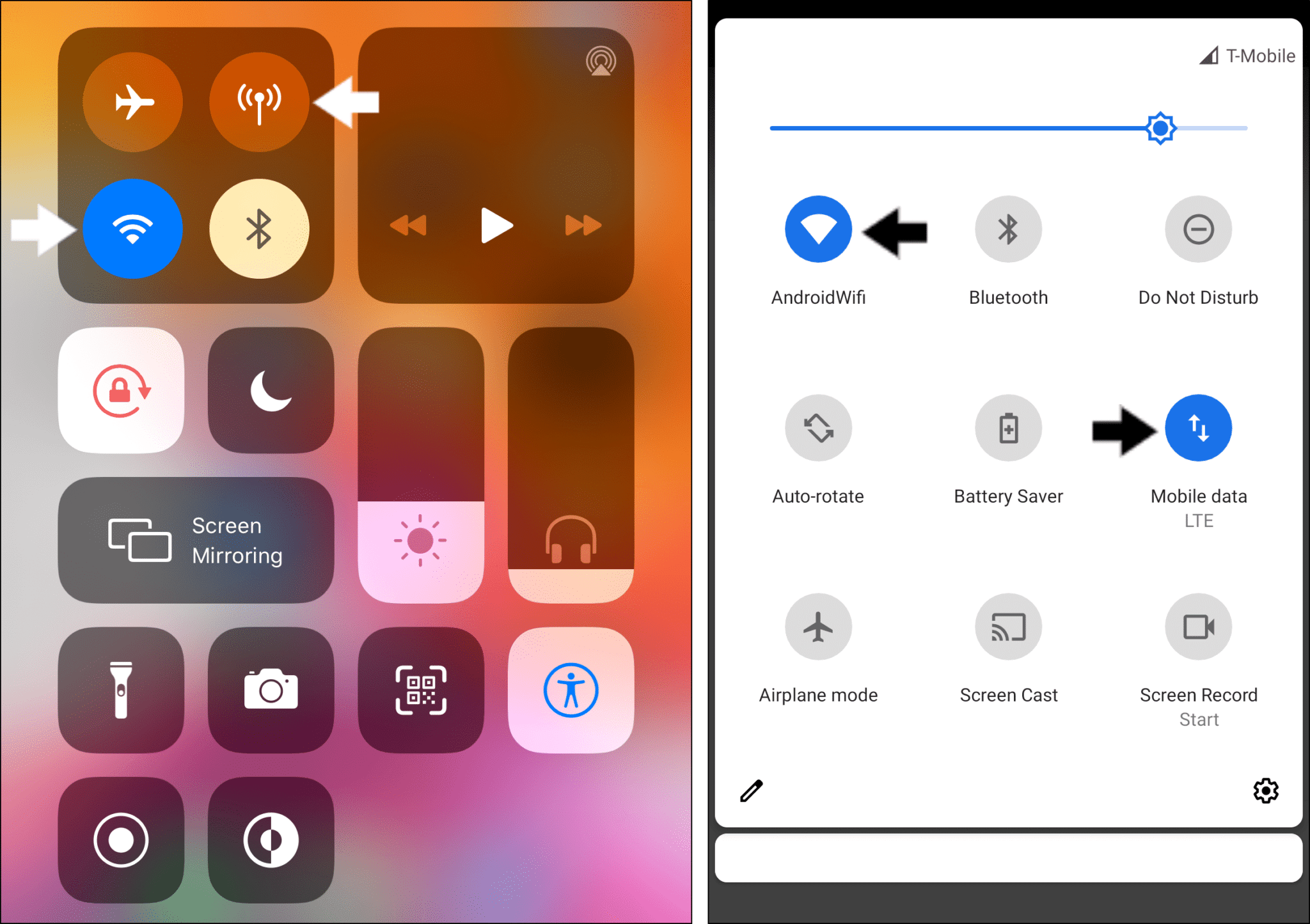
After doing that, if you find issues with your mobile internet, within the system settings, ensure that Data Saving Mode is disabled:
For iPhone/iPad: Settings > Mobile Data > Mobile Data Options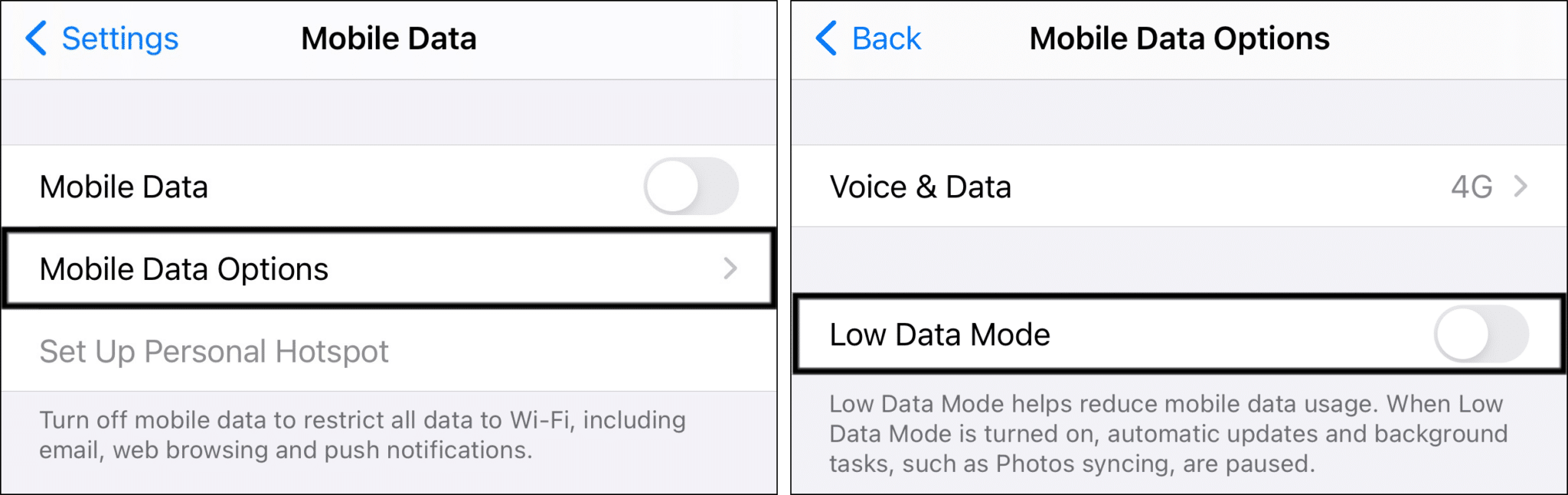
For Android: Settings > Network & Internet > Data Saver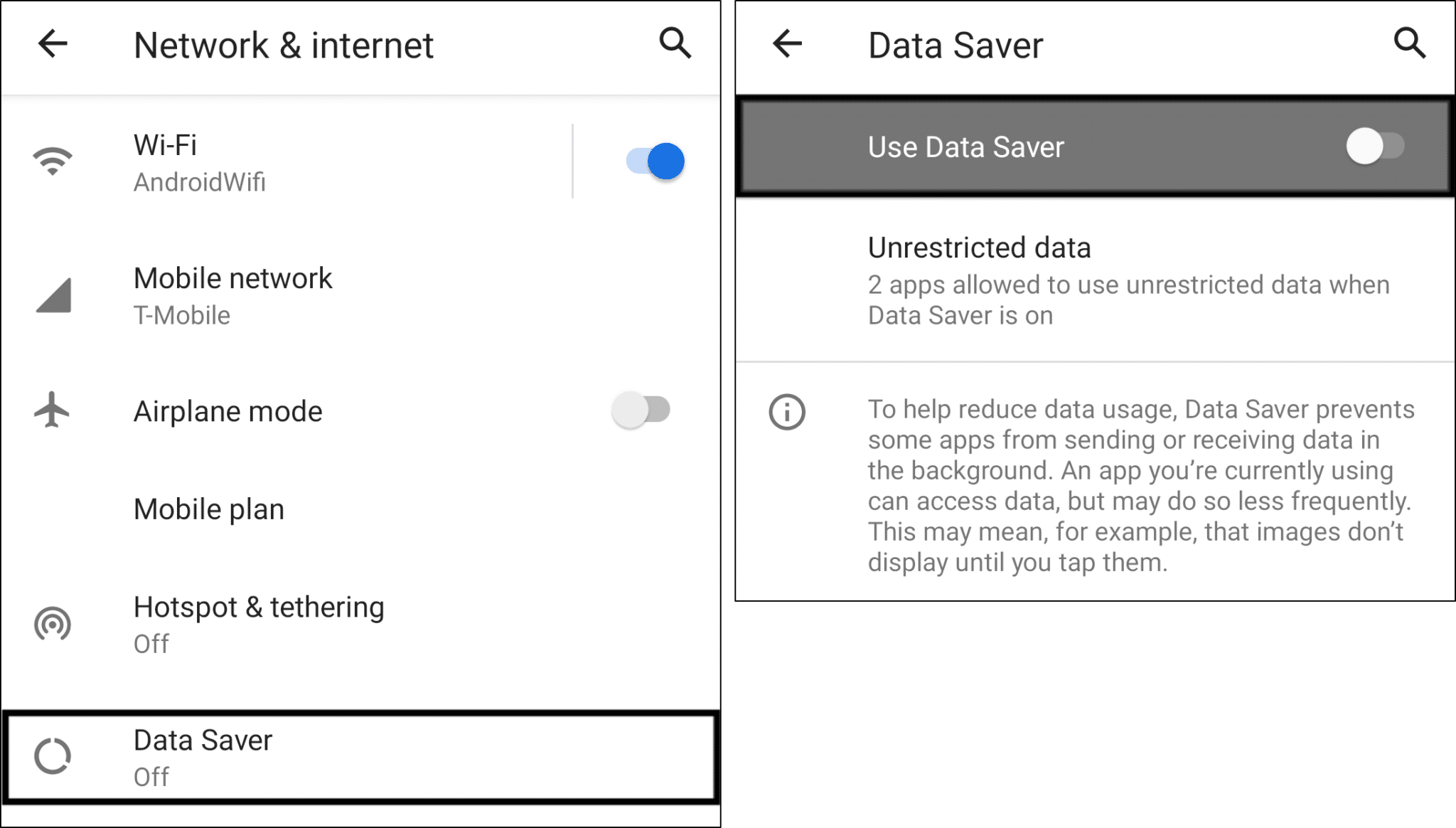
7. Check the Privacy Settings for Commenting
Perhaps you find that comments on your TikTok videos aren’t showing up 😱. This could happen if there are restrictive privacy settings that are preventing your followers’ comments from posting.
Within these settings, you have the option to automatically or manually filter comments. With the automatic filter, you’re leveraging TikTok’s filter to prevent inappropriate, spam or offensive comments.
Whereas the manual filter (Filter keywords) can stop comments with specific words of your choice from posting. So, if you find that even your most innocent comments aren’t posting on a particular video, perhaps the video creator has blocked it.
Therefore, if your followers are complaining they can’t comment on your TikTok videos, you can briefly check your privacy settings by:
- First, select Me from the bottom bar, and tap the menu icon at the upper-right to access the Settings.
- Next, select Privacy.
- After that, under Safety, you’ll need to check the “Who can comment on your videos” setting and Comment filters.
- For starters, select “Who can comment on your videos”, and ensure that either Everyone or Friends are checked.
- Then, for Comment filters, temporarily switch off the 2 filters.
8. Clear the TikTok App Cache and Data
As you scroll through TikTok, watching videos, commenting and interacting with the app, the app stores temporary cache data. However, as these cache files grow over time, it can slow down the TikTok app and affect features like comments.
So, some users have found that after clearing the cache, the TikTok comments returned to normal and showed up again.
On that note, there are 2 ways to delete the TikTok app cache:
Through the TikTok App Settings
TikTok is one of the few apps which allows you to easily delete cache from within the app settings. So, no matter which device you’re using (even iPhones!), this “one-click and clear all cache” button is easy to find. To do this:
- First, select Me from the bottom bar, and tap the menu icon at the upper-right to access the Settings.
- Then, scroll down and select Clear cache.
Through the Device’s System Settings (For Android)
If you’re using an Android device, you can remove even more app cache and data within the system settings. To find this option:
- First, open the Settings app, and select Apps & notification.
- Then, select TikTok from the list of apps.
- After that, choose Storage & cache.
- Next, start by tapping Clear Cache, and then you can also select Clear Data.
9. Reinstall the TikTok App
So, if clearing the app cache didn’t work, you can go one step ahead, and completely uninstall and reinstall TikTok. This is another general fix that has been effective in solving various TikTok app issues, including comments problems.
Thus, through a complete reinstall, you can clean the TikTok app files from potentially corrupted ones.
To reinstall TikTok, the steps are similar whether you’re using an Android, iPhone, or iPad:
- First, locate the TikTok app on your home screen or app list.
- Then, tap and long-press it to access the selection menu.
- After that, select Uninstall or Delete App.
- Lastly, go to the App Store (iPhone/iPad) or Play Store (Android), then at the TikTok app page, install it.
With that done, open the newly-installed TikTok app, and check if you can view and post comments again.
10. Space Out Your Comments
Perhaps TikTok has flagged your account as spam, due to some of your recent activity on the platform that raises an eyebrow 🤨. This phenomenon is also infamously termed as being “shadowbanned” 👻.
Similarly, before every comment, you may even receive the TikTok “You’re commenting too fast” error message. Usually, you’ll get this error message, if you’ve exceeded a certain limit TikTok has placed for commenting.
Although it was initially intended to fight spam and bot comments, some users have even reported being mistakenly slapped with this error. Sadly, for some of them, all they were doing was simply replying to comments on their own videos.
Therefore, if you’ve been receiving this error or can’t post TikTok comments, we recommend taking a break from commenting. According to fellow TikTokers, usually, it’ll take up to 24 hours for your comments block to be lifted.
However, if you still can’t post TikTok comments even after waiting a few days, we suggest the next step.
11. Report the Comments Issue to TikTok Support
So you’ve tried every trick in the book, or it’s been a few days, but the TikTok comments are still not showing or working correctly.
In that case, we recommend bringing up this comments problem to TikTok support. As a matter of fact, many users have found that after submitting their report, the TikTok comments problem magically disappeared the next day.
Plus, by contacting TikTok, they can identify if your account has been flagged as spam or bot-like since you’re a genuine user. Thus, it’s among the best fixes when you keep getting the TikTok “You’re commenting too fast” error.
That being said, to report this comments issue to TikTok Support:
- First, select Me from the bottom bar, and tap the menu icon at the upper-right to access the Settings.
- After that, under Support, tap Report a problem.
- Then, under Select a Topic, choose Follow/Like/Comment.
- Next, choose Comment, then select a topic that matches your TikTok comments problem.
- Following that, to report your error under “Is your problem resolved?”, tap No, and then select Still have problem.
- Finally, briefly describe your TikTok comments problem and tap Report.
With that done, all that’s left is to wait for TikTok’s response. So, from time to time, check your Inbox.
Conclusion
It’s safe to say, although temporary, TikTok comments-related problems are a typical headache for many users 😓. Plus, at some point, you’ll really need to reply to the comments on your latest posts or even simply interact with other users.
Therefore, we curated this guide of 11 fixes you can try when TikTok comments aren’t showing or posting.
We only hope that you can rectify this issue and get back to using TikTok correctly again.
Lastly, do share in our comments below:
- What kind of TikTok comments problem are you facing?
- Did you find any of the above fixes helpful?
- Have another fix you think we should add to the list?
Feel free to share this post with your fellow TikTokers whose comments aren’t showing or posting.

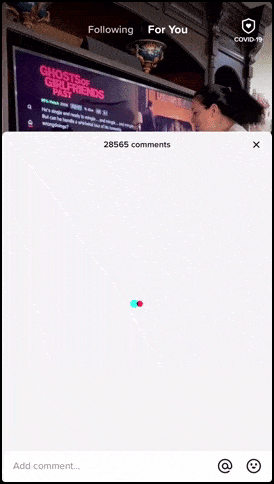

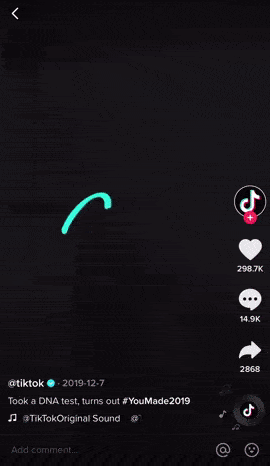
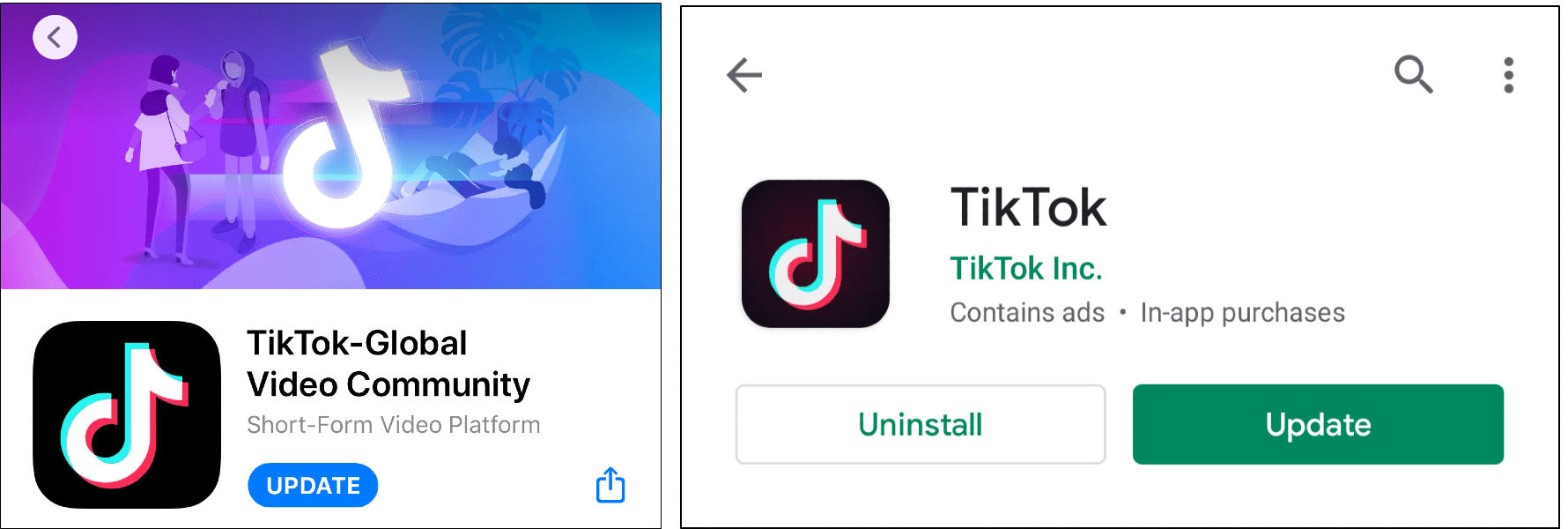
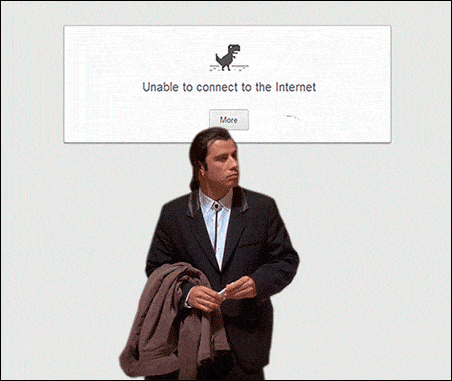

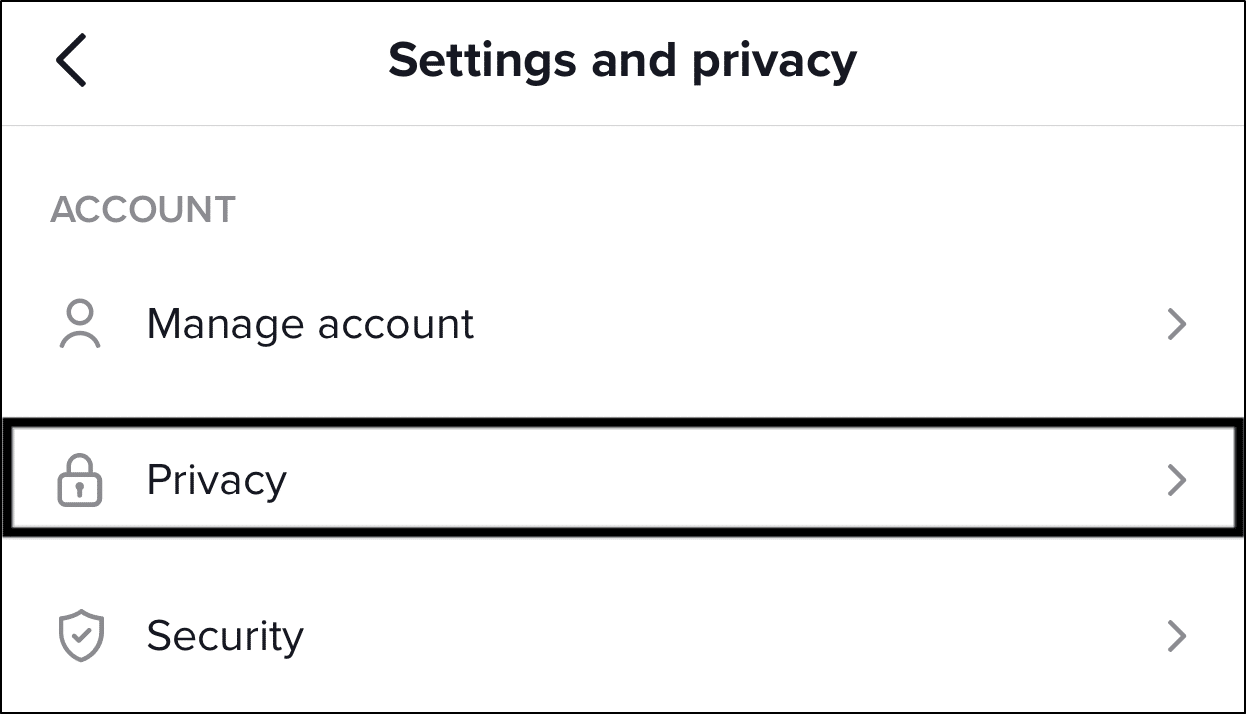
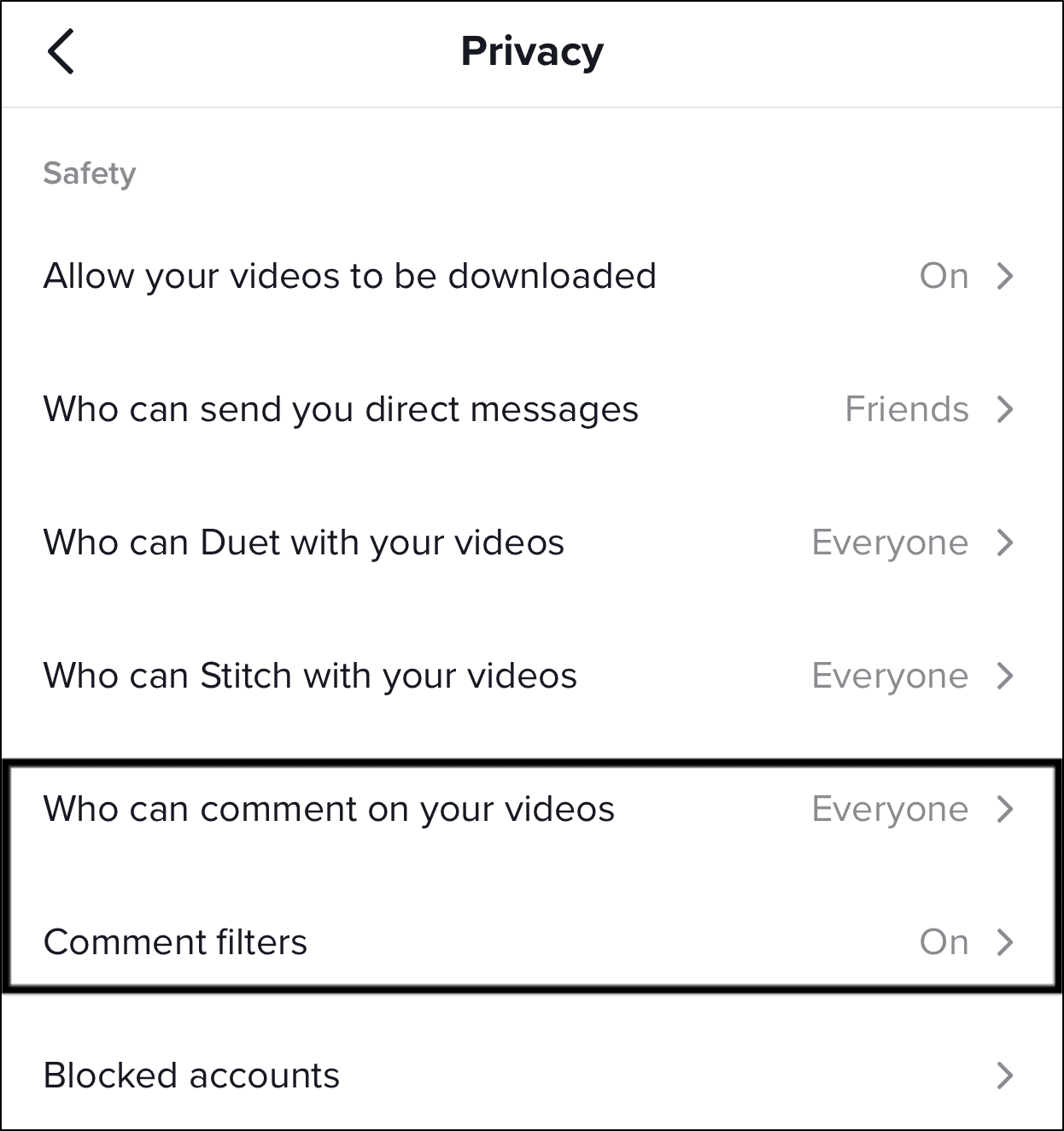
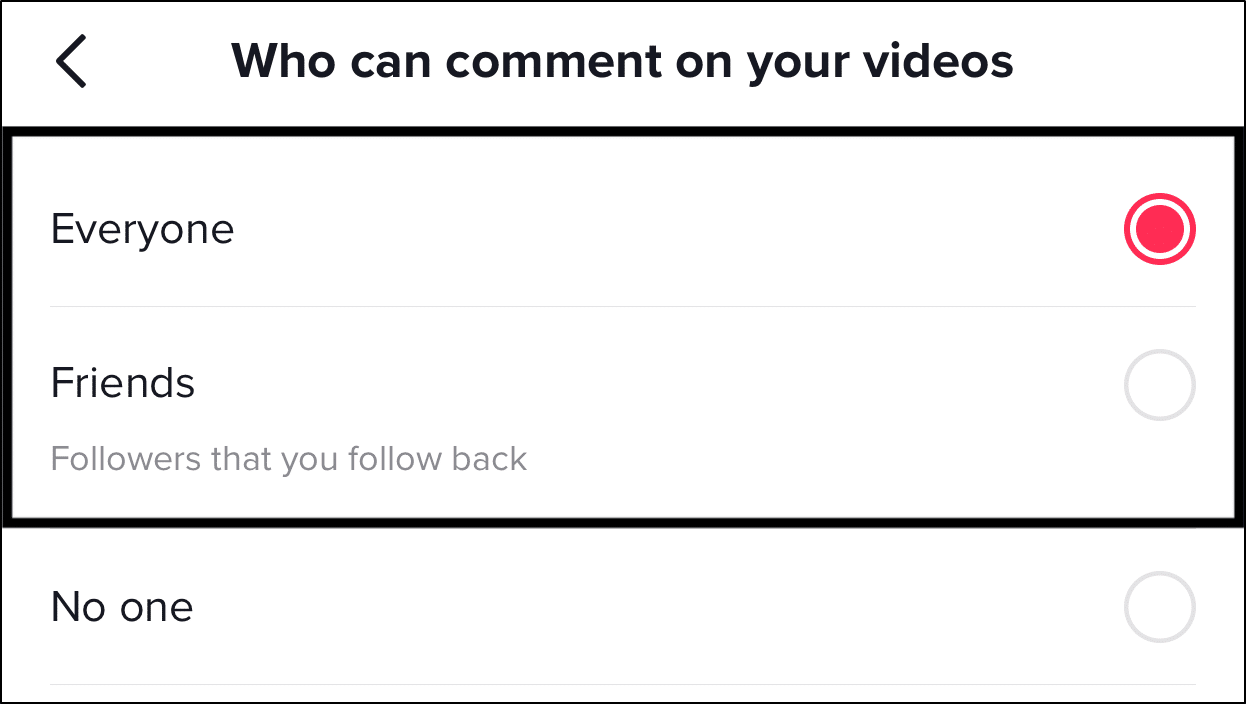
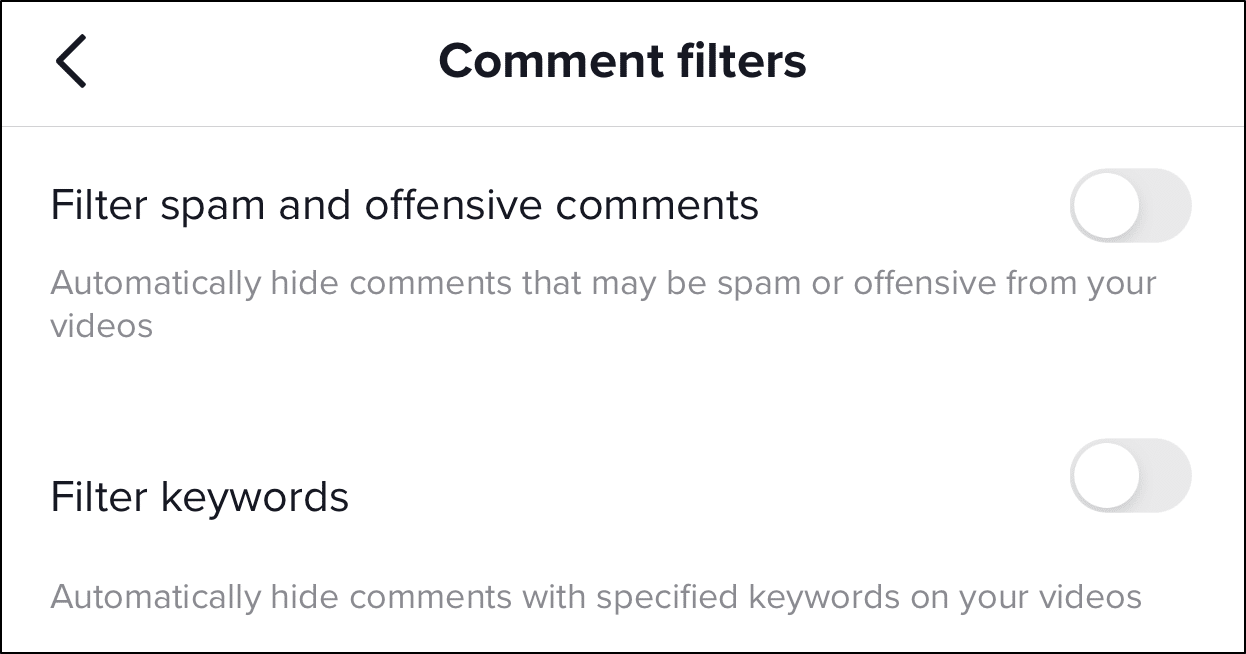
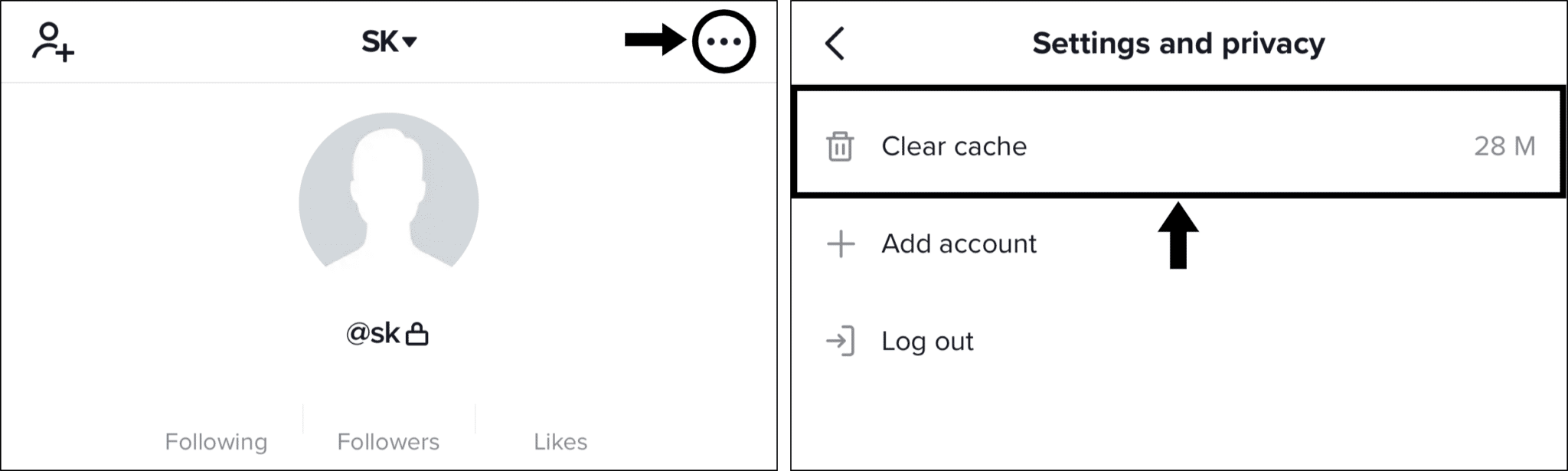
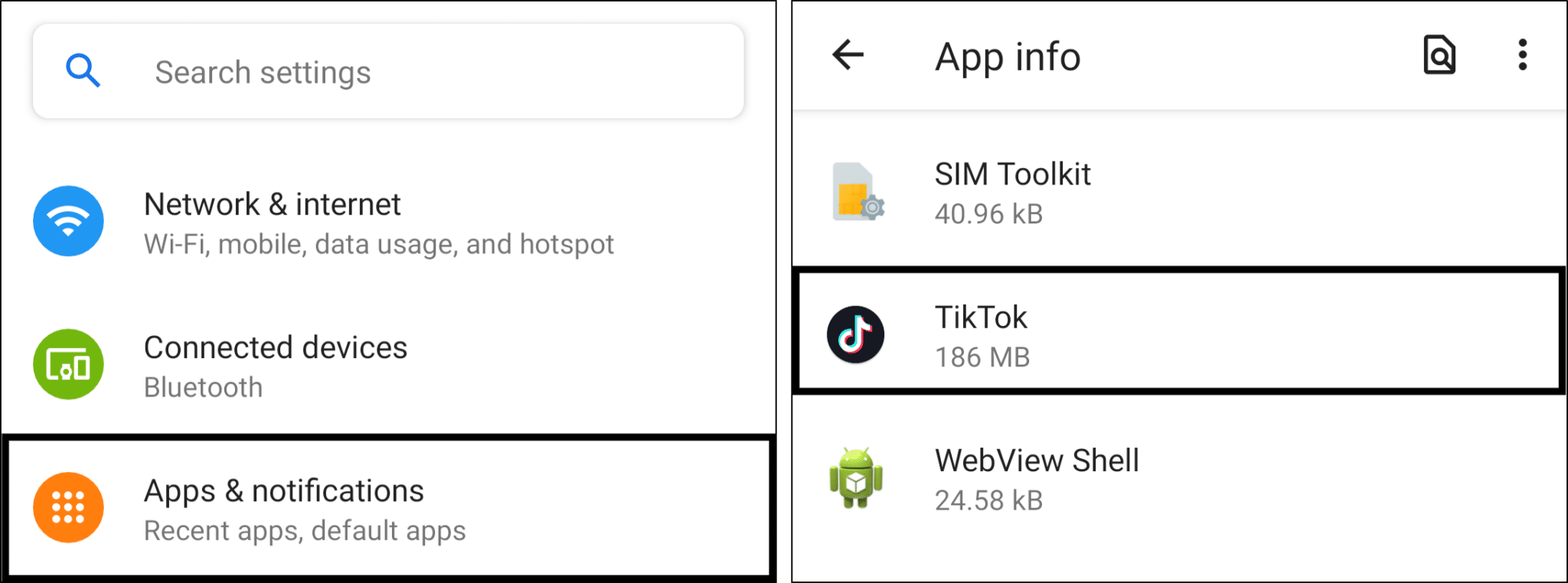
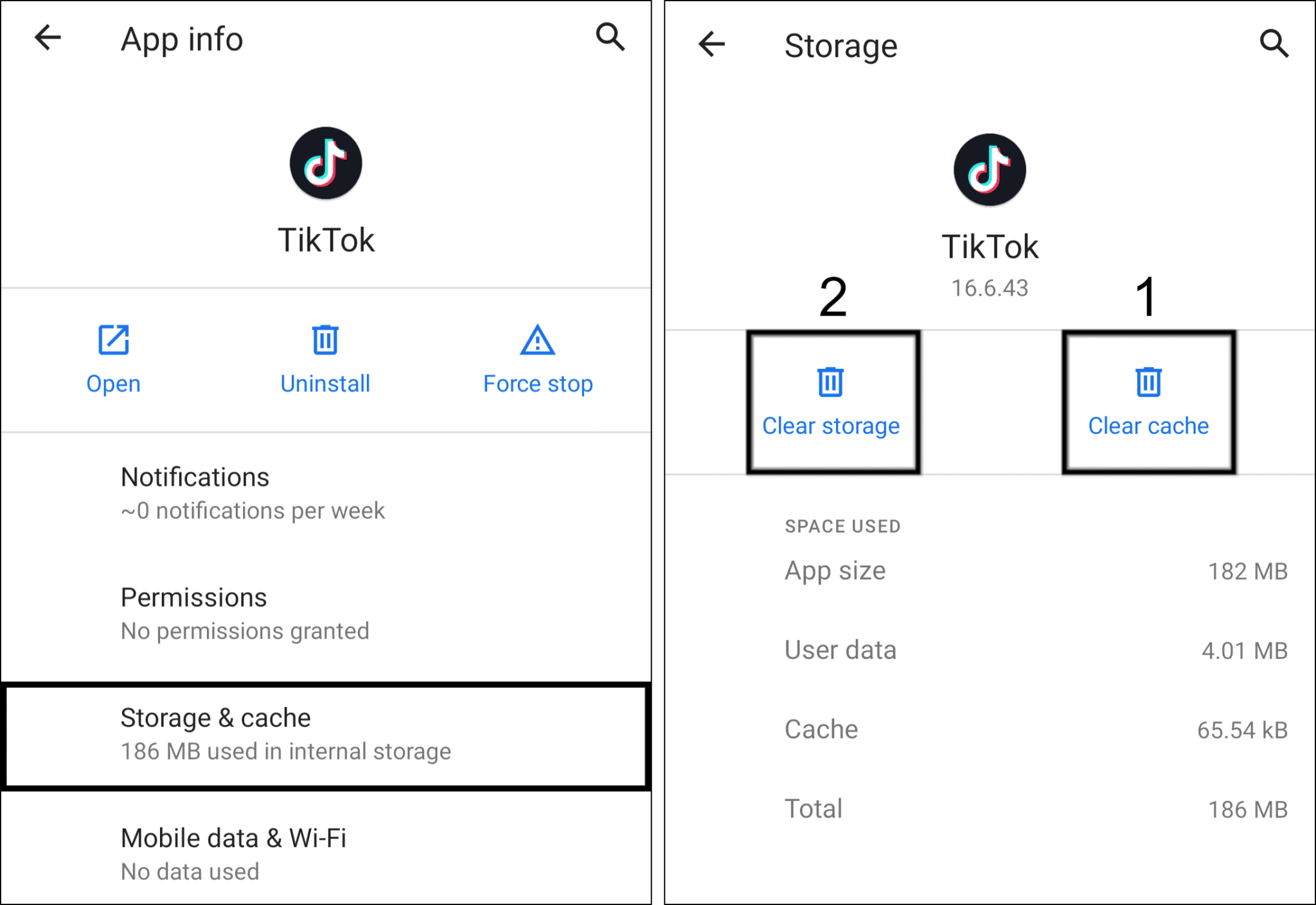
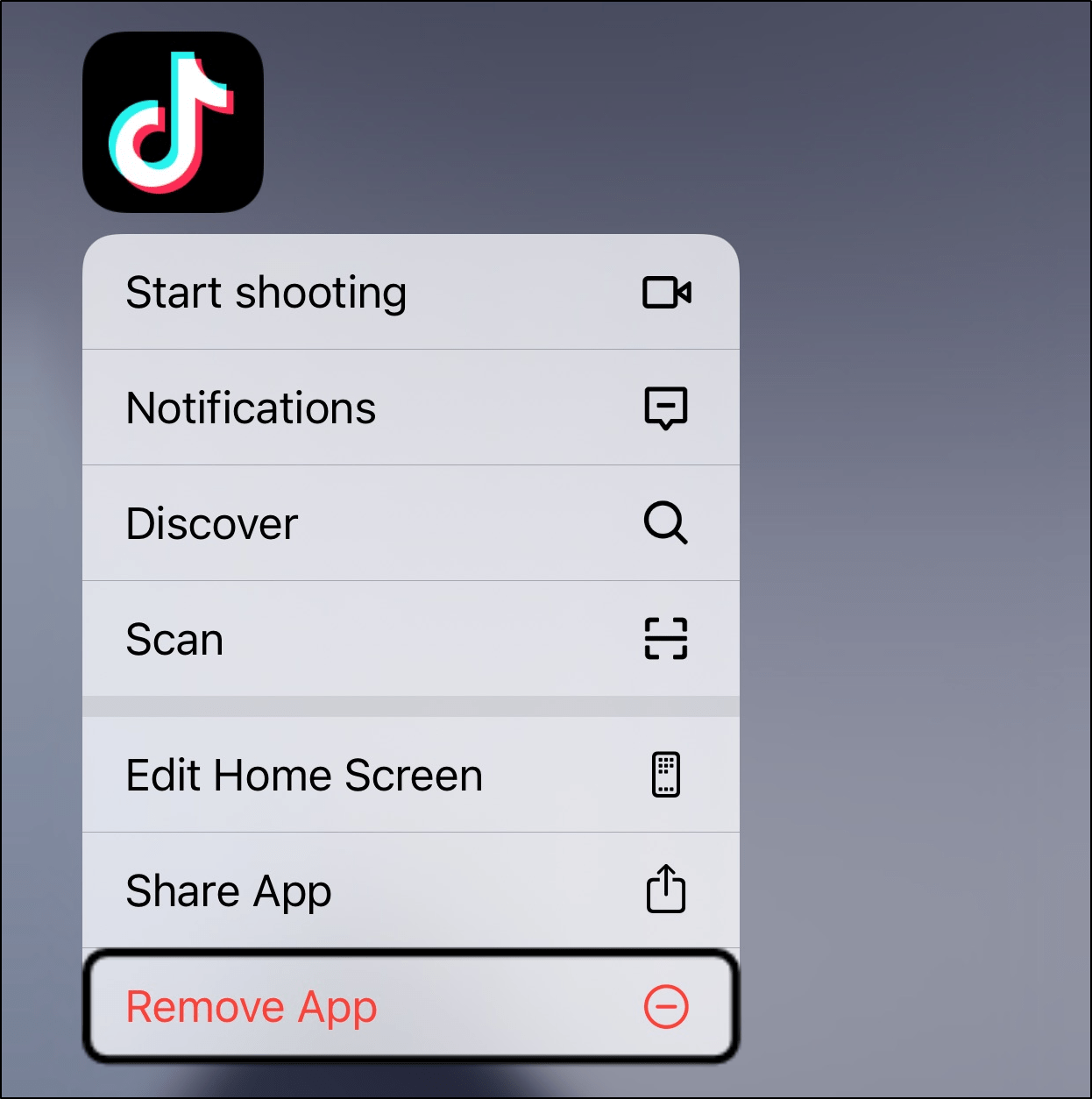

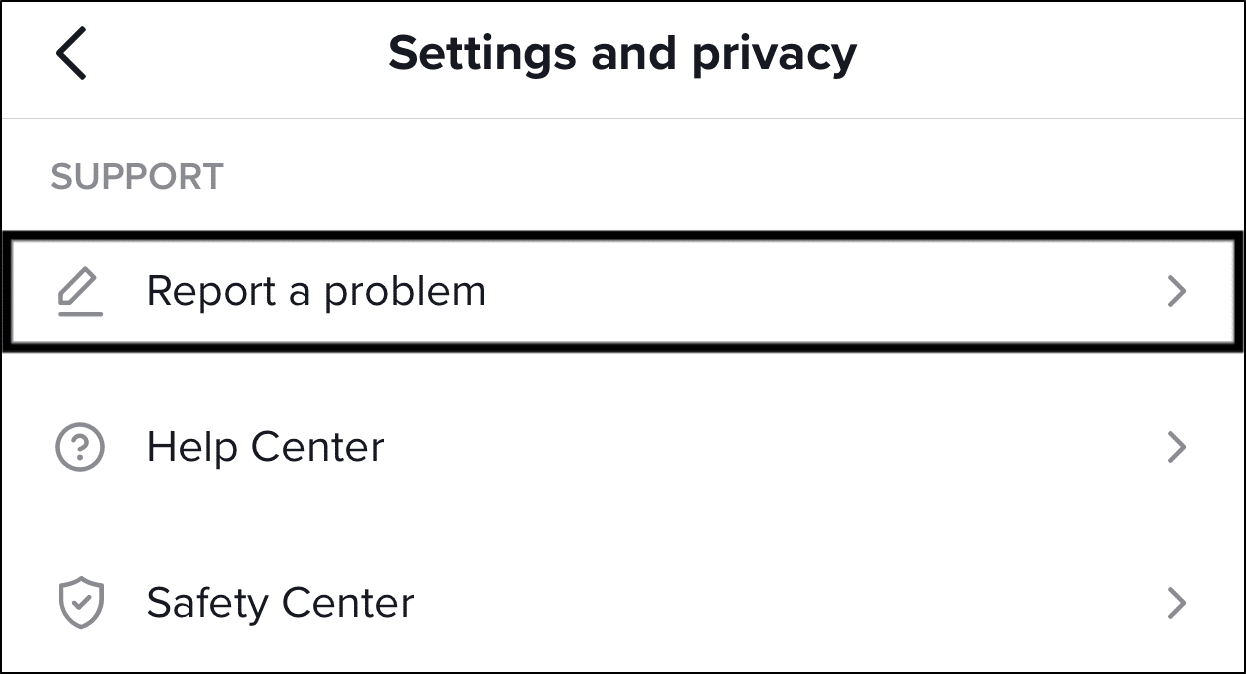
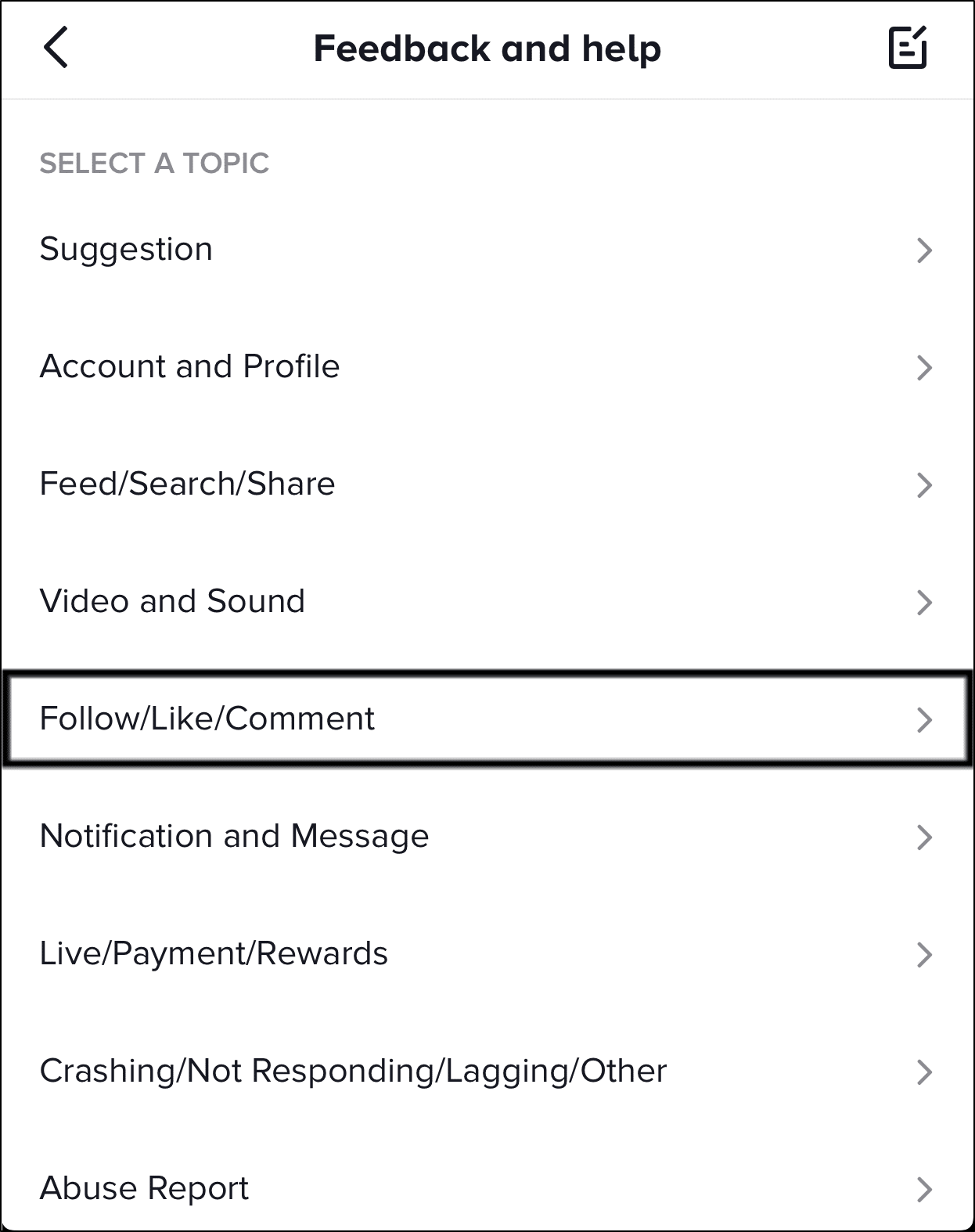
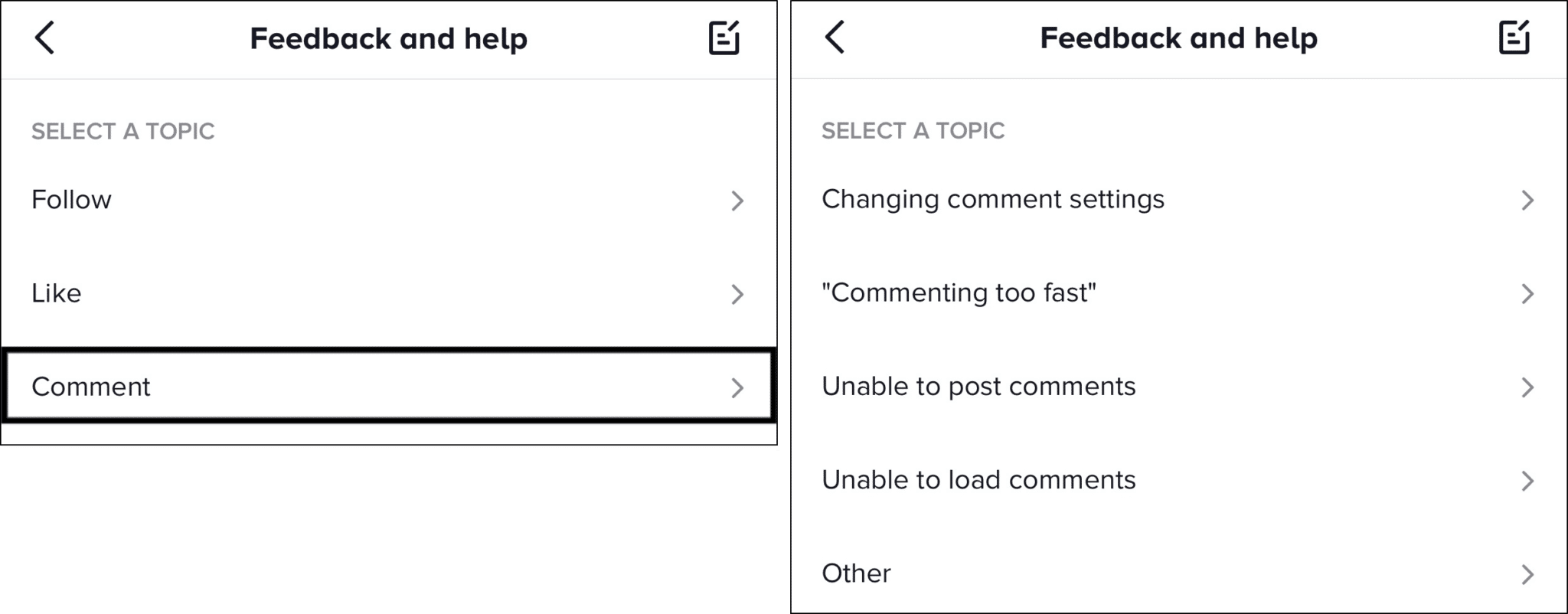
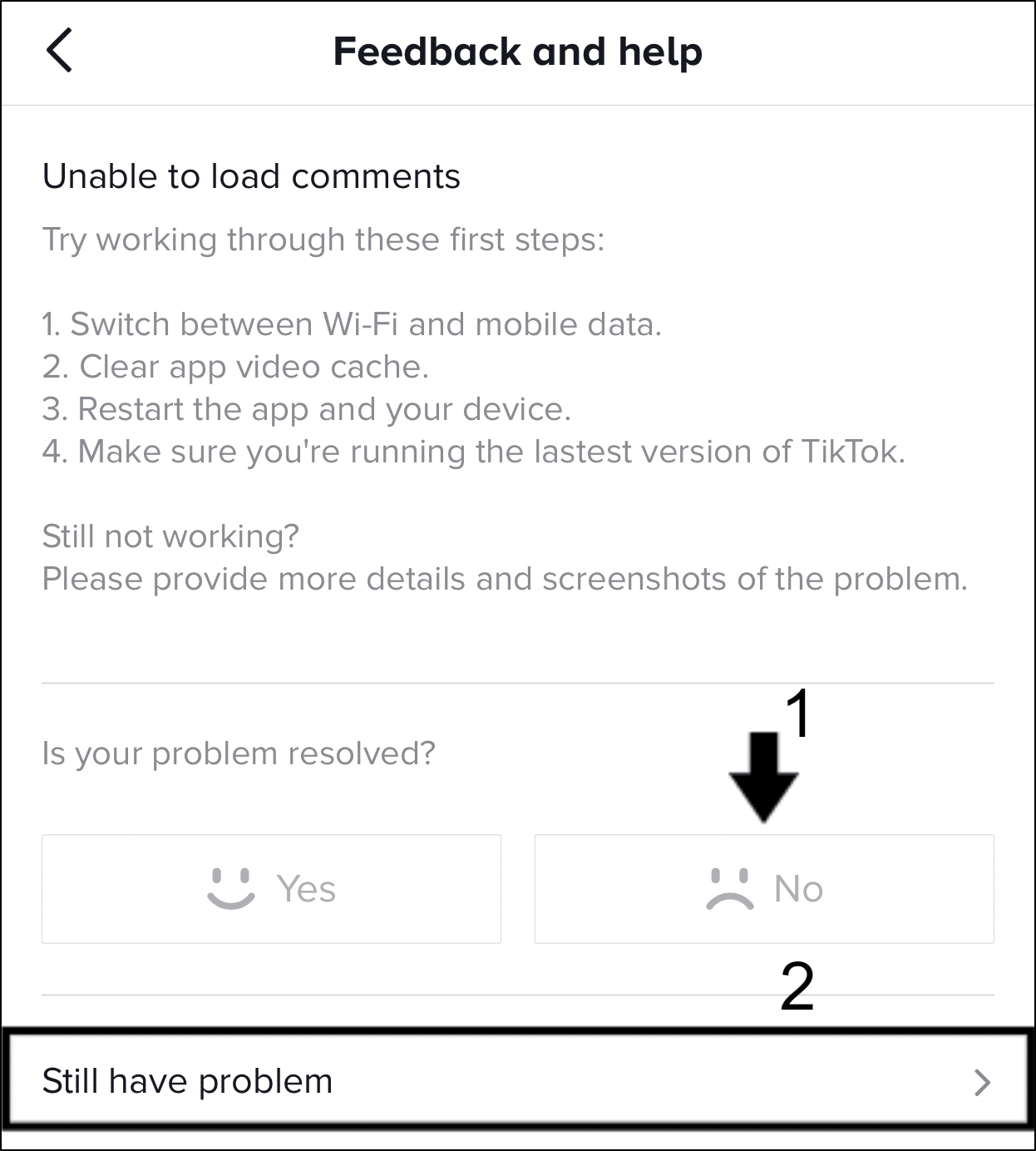
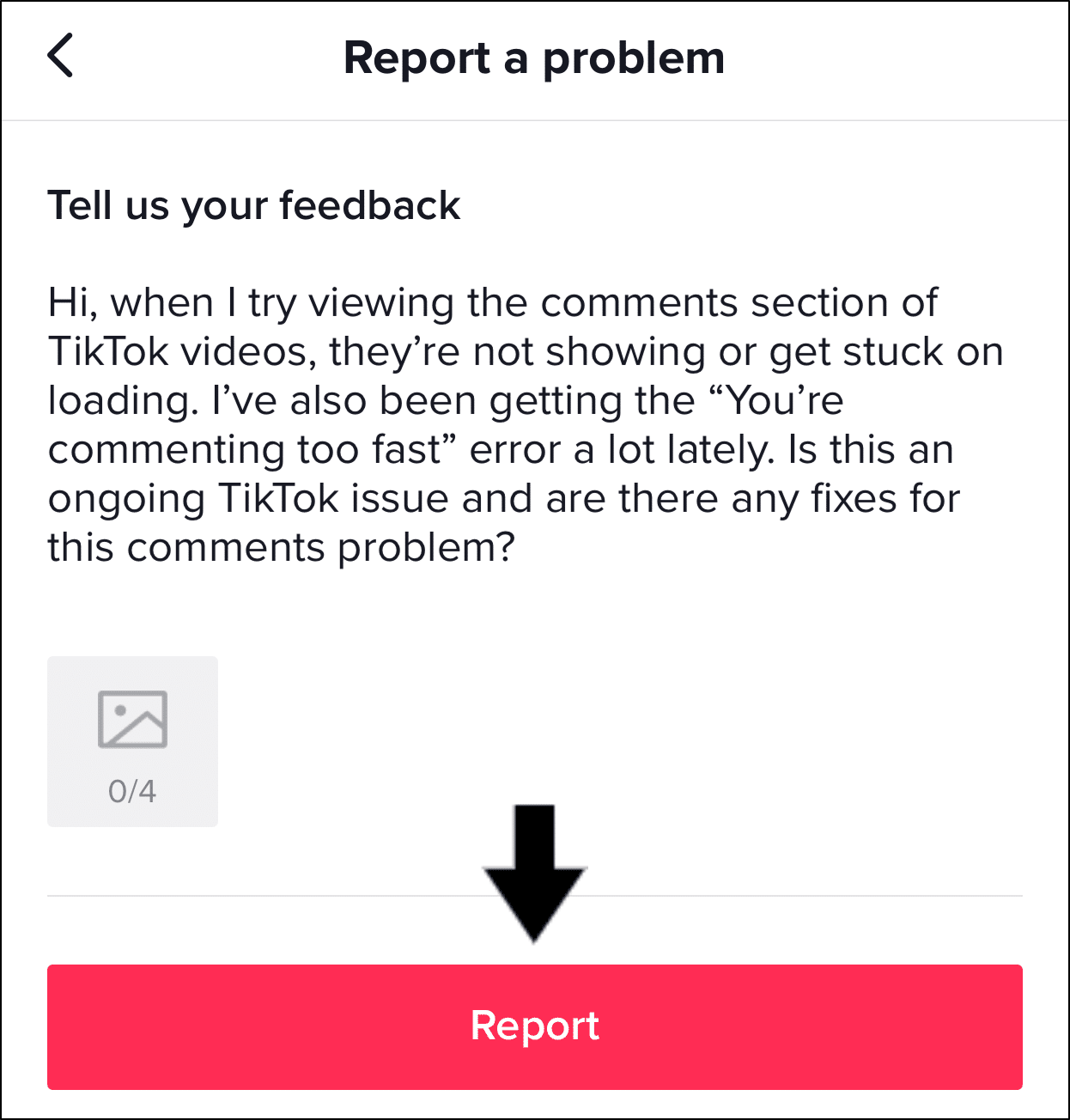

Every time I like a comment, when I leave the TikTok and come back, the like is gone. I don’t know what the problem is and can’t find an answer. I am on a iPad if that is any help to solve it the problem! And one more thing, I can like TikToks and the comments to the comments and I can follow people it’s just like it the regular comments do not work. I’ve tried everything, I turned off and back on my iPad, I refreshed the app, and even shut down the iPad. And thanks for reading!!