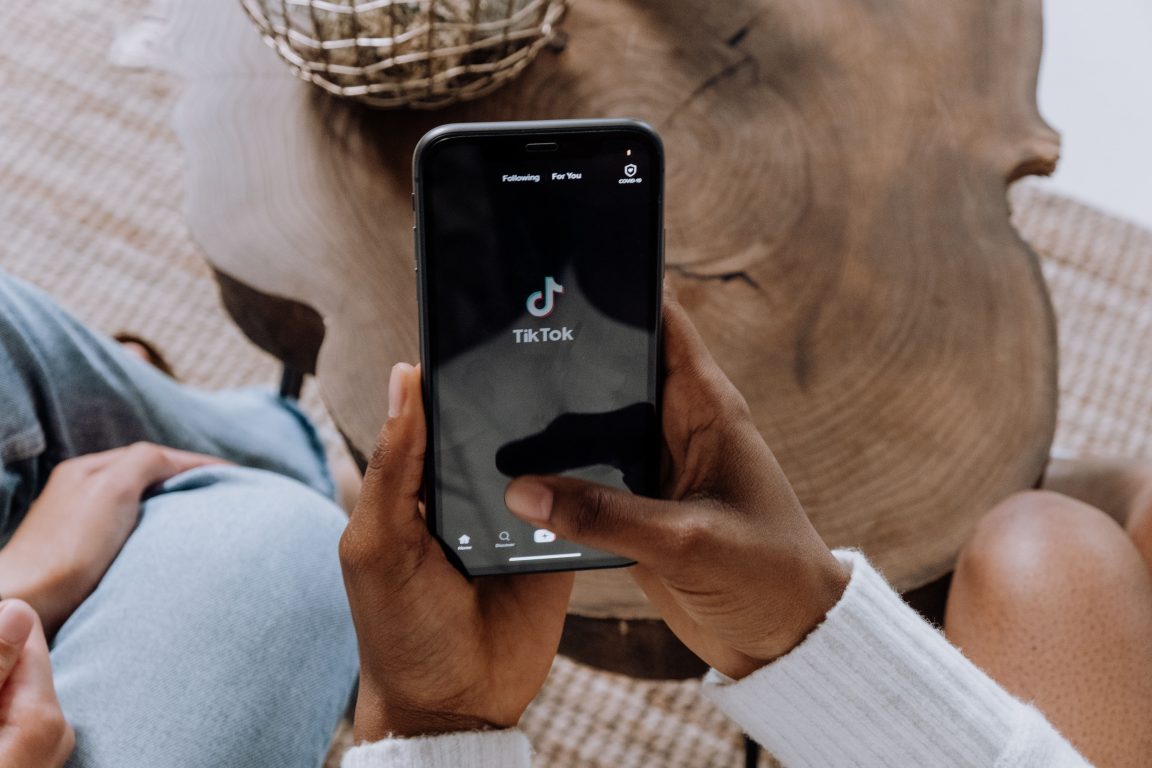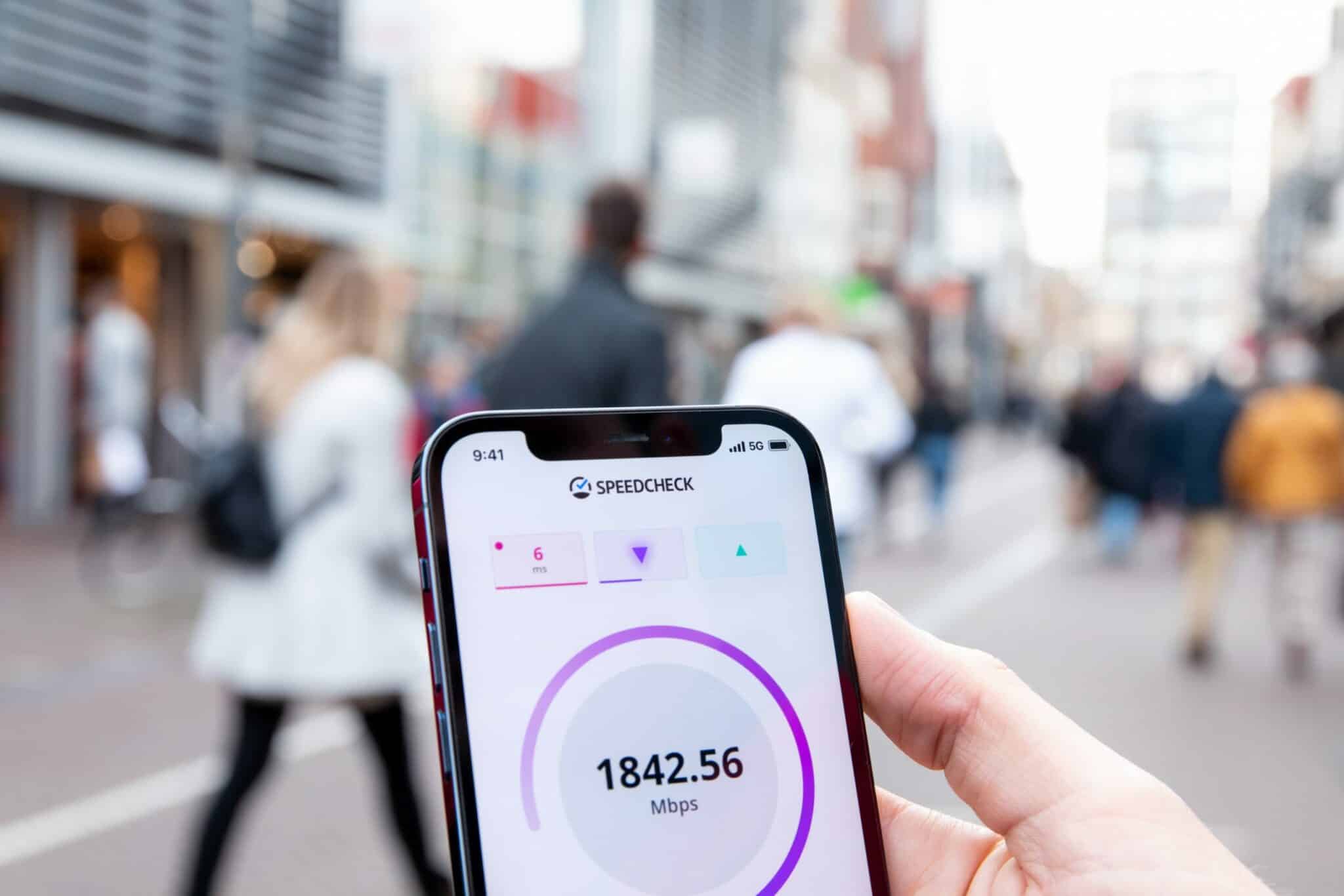Find that you can’t save videos from Tiktok? Here are a few ways to save TikTok videos and some fixes for these download issues!
Many social media platforms utilise a recommendation algorithm to serve up accurate content based on their users’ previous actions, and for the most part, Tiktok does it the best. We always tend to find relatable content on TikTok, whether it’s a cooking tutorial 🍳 or general tech information.
So, chances are, you may have even tried saving these TikTok videos to be watched in the future.
Numerous apps, such as Facebook and Twitter, don’t allow you to download videos to your local device, even though they’re saved on your account. Hence, keeping these videos typically requires the use of a third-party software or screen recorder, which is tedious and can result in loss of quality.
In contrast, for most videos, TikTok makes it simple to download and store them locally, even if they aren’t yours.
Nevertheless, users’ reports suggest that many of them are still unable to download videos from TikTok directly.
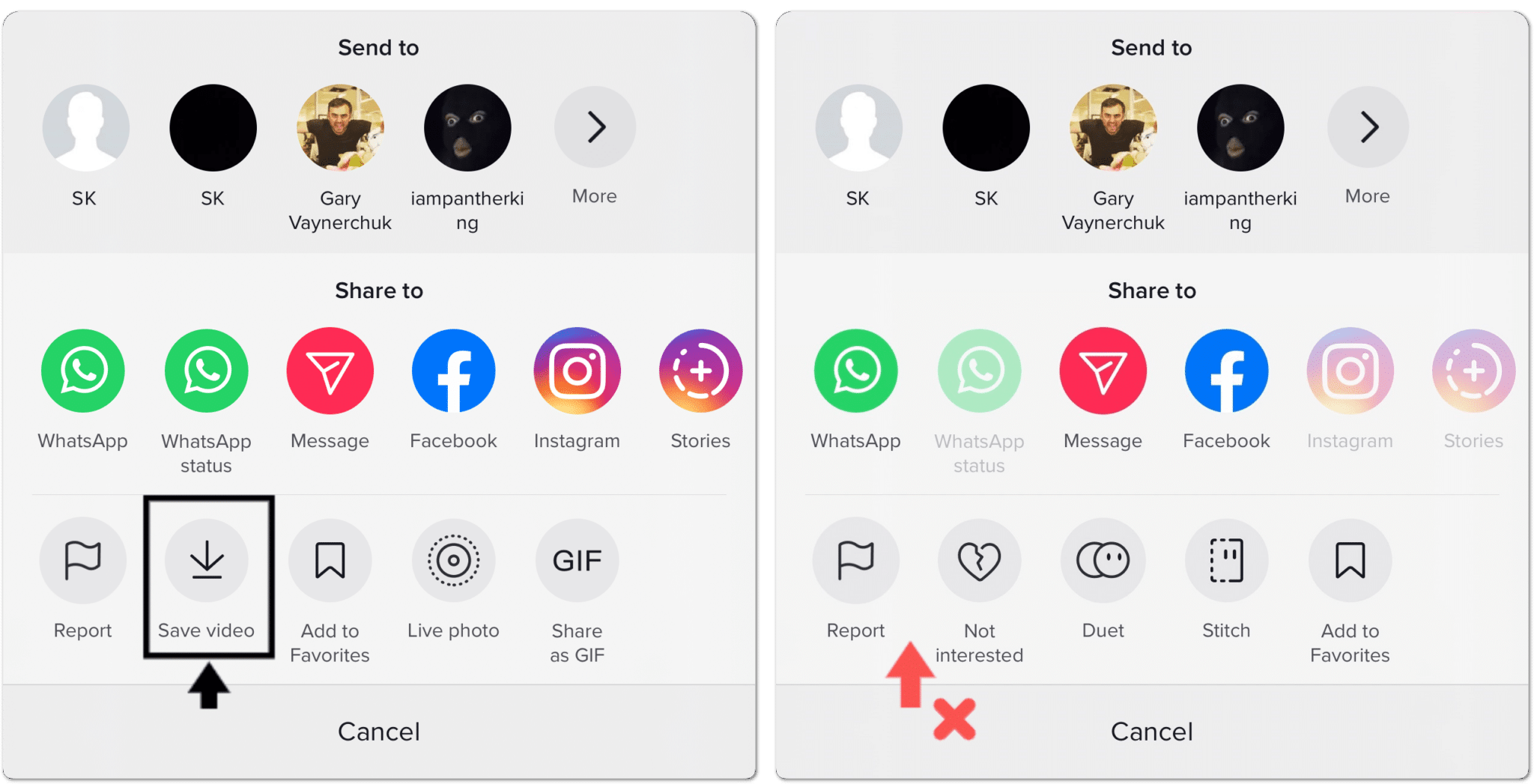
In many cases, these downloads are disabled by the video creator themselves. Other times, if you find that your TikTok video downloads aren’t starting, progressing, or seem stuck there could be other factors, such as app bugs, internet issues, restrictive settings etc.
Therefore, in this guide, we’ll highlight the common reasons why you can’t save TikTok videos. Then, we’ll show 3 ways to save TikTok videos and 7 fixes for these download issues.
Let’s dive in!
Note: The steps in this guide cater to whichever device you’re using the TikTok app, namely iOS and Android devices. Additionally, if you wish to know the best ways to share TikTok videos or fix common sharing problems we recommend checking our guide here.
Table of Contents
Why Can’t You Save or Download Videos From Tiktok?
3 Ways to Save Videos from TikTok
Method 1: Using the Default “Save” Button
Method 2: Using Third-Party Software (When TikTok Downloads are Disabled)
Method 3: Through the TikTok Website on PC
7 Fixes for When TikTok Videos are Not Saving or Downloading
- Check Video Downloads on a Different TikTok Account
- Change Your Account’s Privacy from Private to Public
- Allow Video Downloads for Your TikTok Uploads
- Update the TikTok App
- Switch to a Pro Account
- Check and Improve Your Internet Connection
- Report the Problem to TikTok Support
Why Can’t You Save or Download Videos From Tiktok?
1. The Video Creator Has Disabled Downloads on Their Videos
If you don’t see a save option on the content creator’s TikTok video, it’s most probably because the video’s owner has disabled downloads from their account. Conversely, if your followers can’t save or download your TikTok videos you should check if you’ve enabled Video Downloads (Step 3). Only when this minor setting is enabled will your viewers be able to download your videos.
Also, it’s worth mentioning that you can only download videos from a public TikTok account. So, make sure to change the account to public before retrying (Step 2).
That being said, is there absolutely no way to download TikTok videos if the particular creator has restricted video downloads?
Not to worry, we still have a couple of workarounds, meaning you just have to be covert about it. 😉
For this, we recommend using third-party software/apps, such as Video Downloader for TikTok and SaveTok on Android, or Total Files for iOS. These are apps that sidestep this restriction and allow you to download TikTok videos.
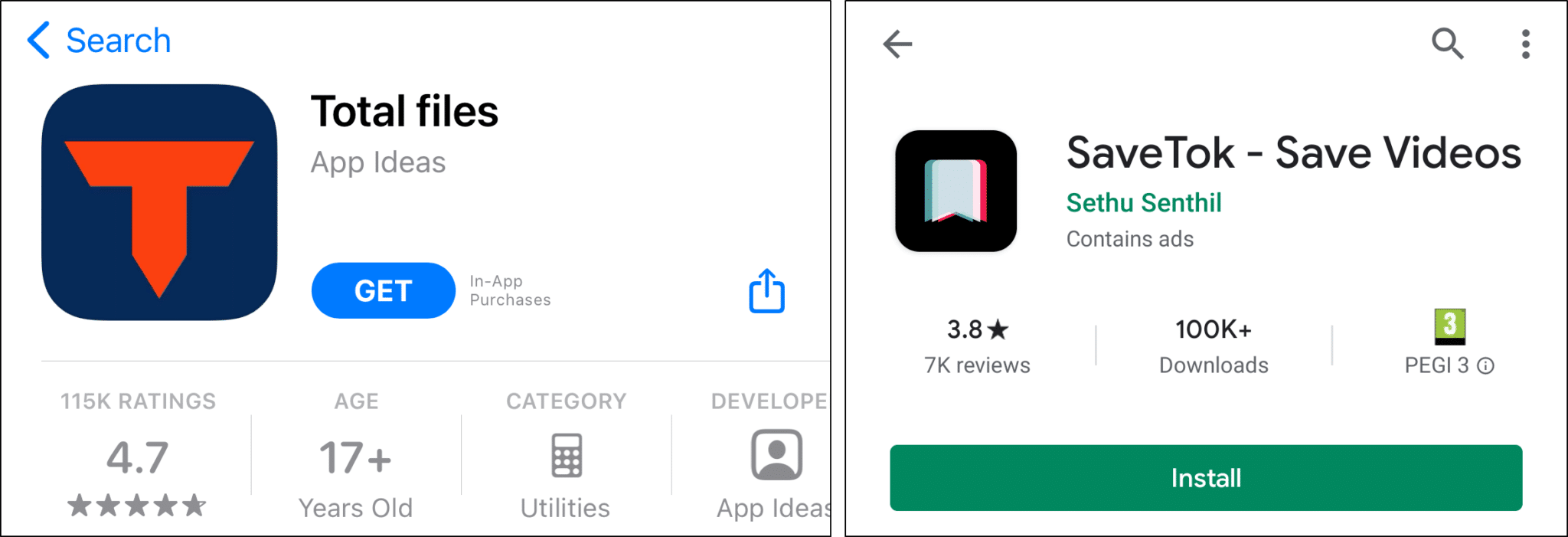
So, simply download your preferred app and follow the app’s specific instructions for downloading TikTok videos. In most cases, you’ll need to copy the video’s permalink, which you can get by tapping copy link.

Other than that, by using Kapwing.com, you can not only download your preferred TikTok video, but you can also download them without including the watermark as well. This method will be explained in further detail in the steps below.
Another savvy way would be to simply screen record your favourite TikTok video if you’re using iOS 11 or later.
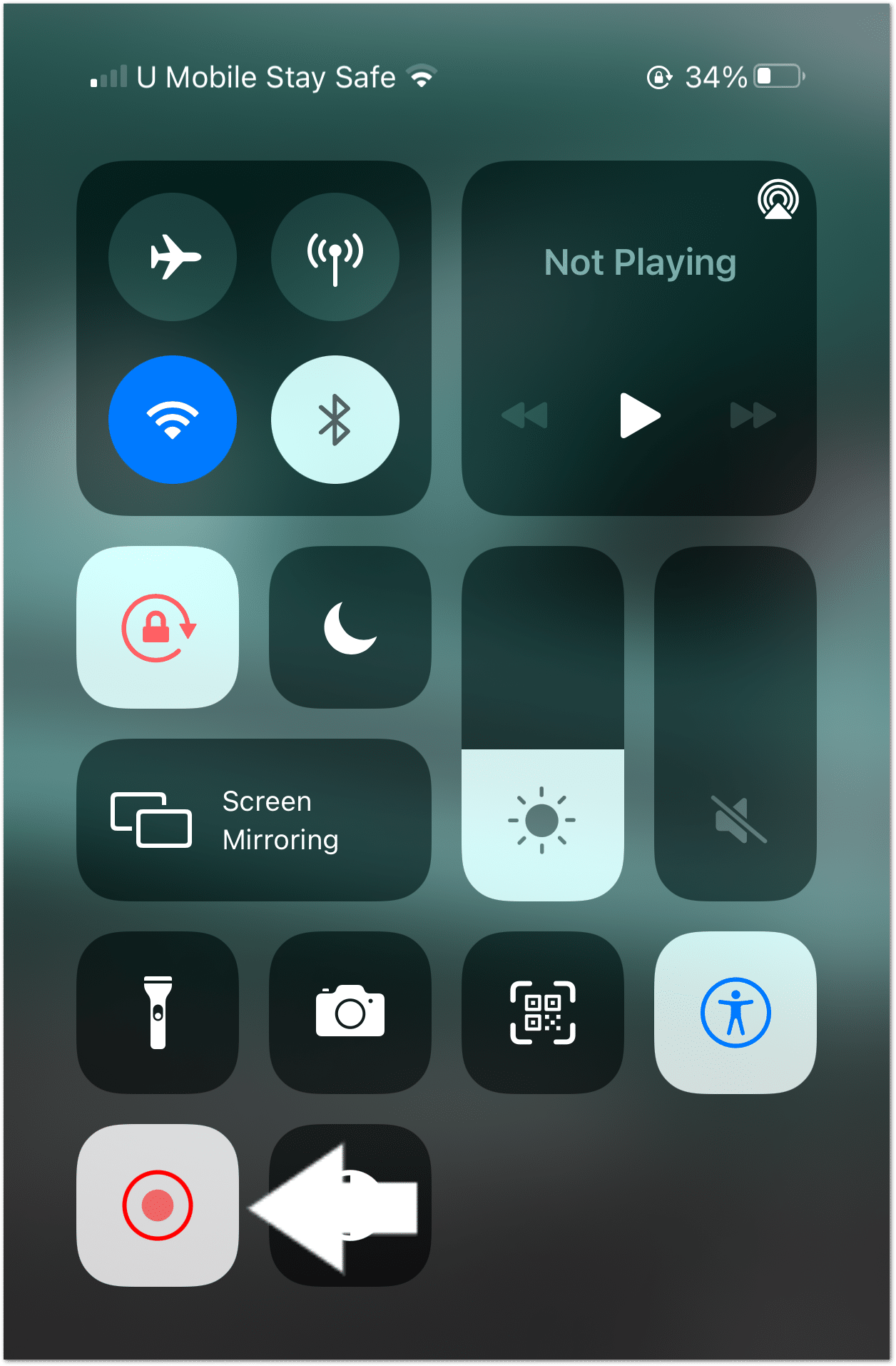
2. You Have Insufficient Memory Space
Another common reason that you’re unable to download videos from TikTok could be due to your device not having enough internal memory. Therefore it’s important to note that because the video will be saved directly to your device, be sure you have enough memory space. This will allow the app to allocate space for the newly downloaded videos to be stored locally.
For this, we suggest deleting any unused apps, photos and videos to free up some space on your device for your music.
Especially, if your device prompts you with alerts such as the infamous “Storage Almost Full” error message. 😨

3. Account Problems
Some users have even found that they’re only unable to save TikTok videos when using a particular TikTok account. Therefore, it’s hard to pinpoint a particular cause in your account resulting in these issues as different users have expressed all sorts of experiences and theories.
So, we first recommend trying to save videos using a different TikTok account (Step 1). Also, remember to try downloading other TikTok videos to rule out any account issues.
Besides that, if you find that indeed there’s an issue with your TikTok account, we suggest raising the issue with TikTok support (Step 7). That way, they can troubleshoot and identify any such issues and provide suitable fixes.
4. Internet Connectivity Issues
Moving on, if you find that downloads on TikTok seem slow, stuck, or aren’t starting, this could be due to internet problems on your end. Thus, this could likely happen if your internet is experiencing low download speeds or high latency/ping, resulting in a connection that keeps breaking. The TikTok app may even show you the “Network error” or “No network connection” error message.
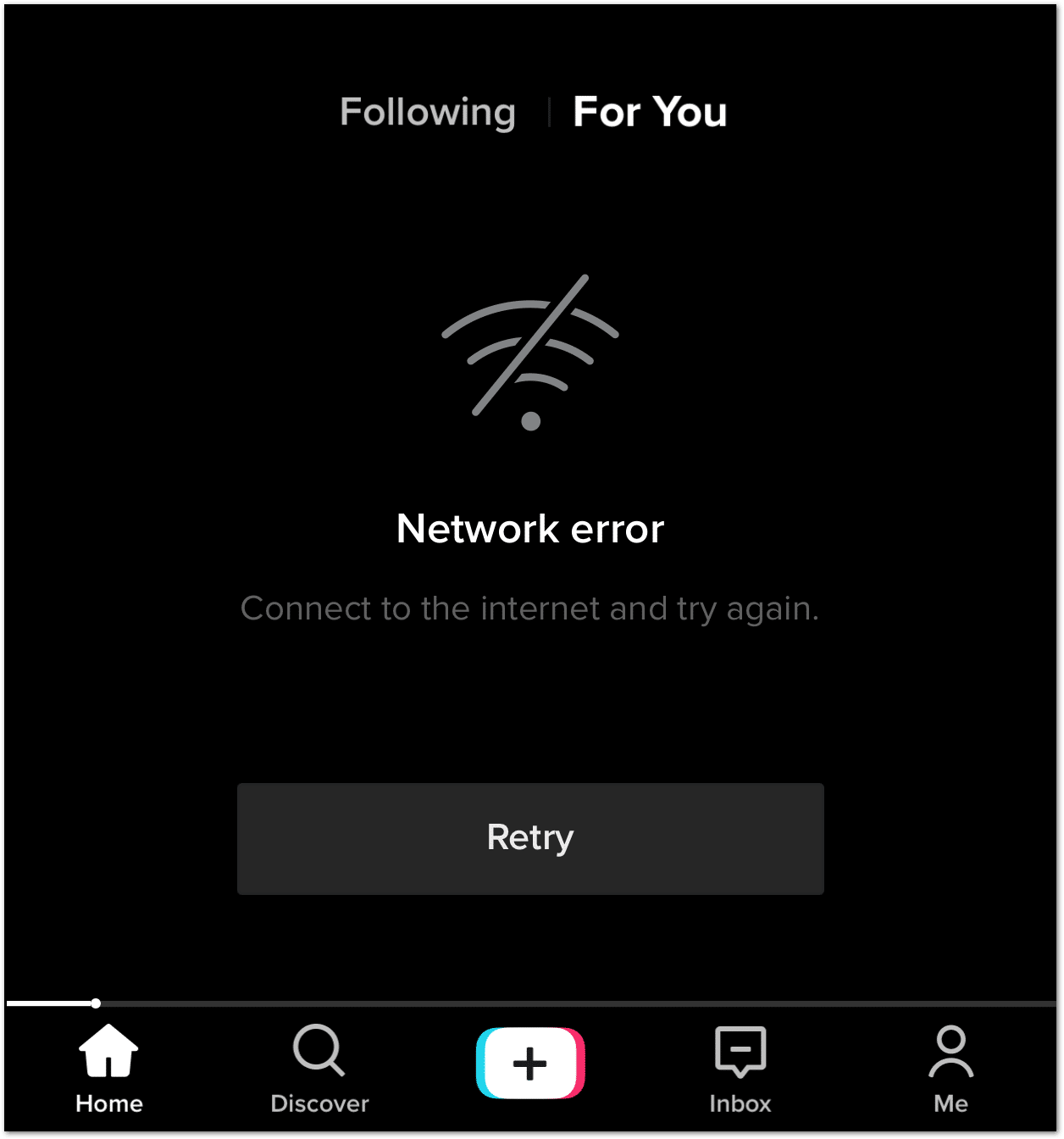
Therefore, in step 6, we’ll show how you can test and improve your internet connection so it’s sufficient for downloading TikTok videos.
3 Ways to Save Videos from TikTok
One fix to try when you can’t save or download TikTok videos is to use a different way of saving them. Thus, this section will mainly showcase all the methods available to you for saving TikTok videos easily.
Therefore, if all other fixes fail, worry not, you might just have to try one of these different methods! 😉
Method 1: Using the Default “Save” Button
The most common method to save TikTok videos would be by using the app’s default saving function, which can be done with a few simple clicks.
- Firstly, open the TikTok app.
- Next, log in to your account and browse for the video that you wish to save.
- Then, in the lower right corner, tap the Share icon.
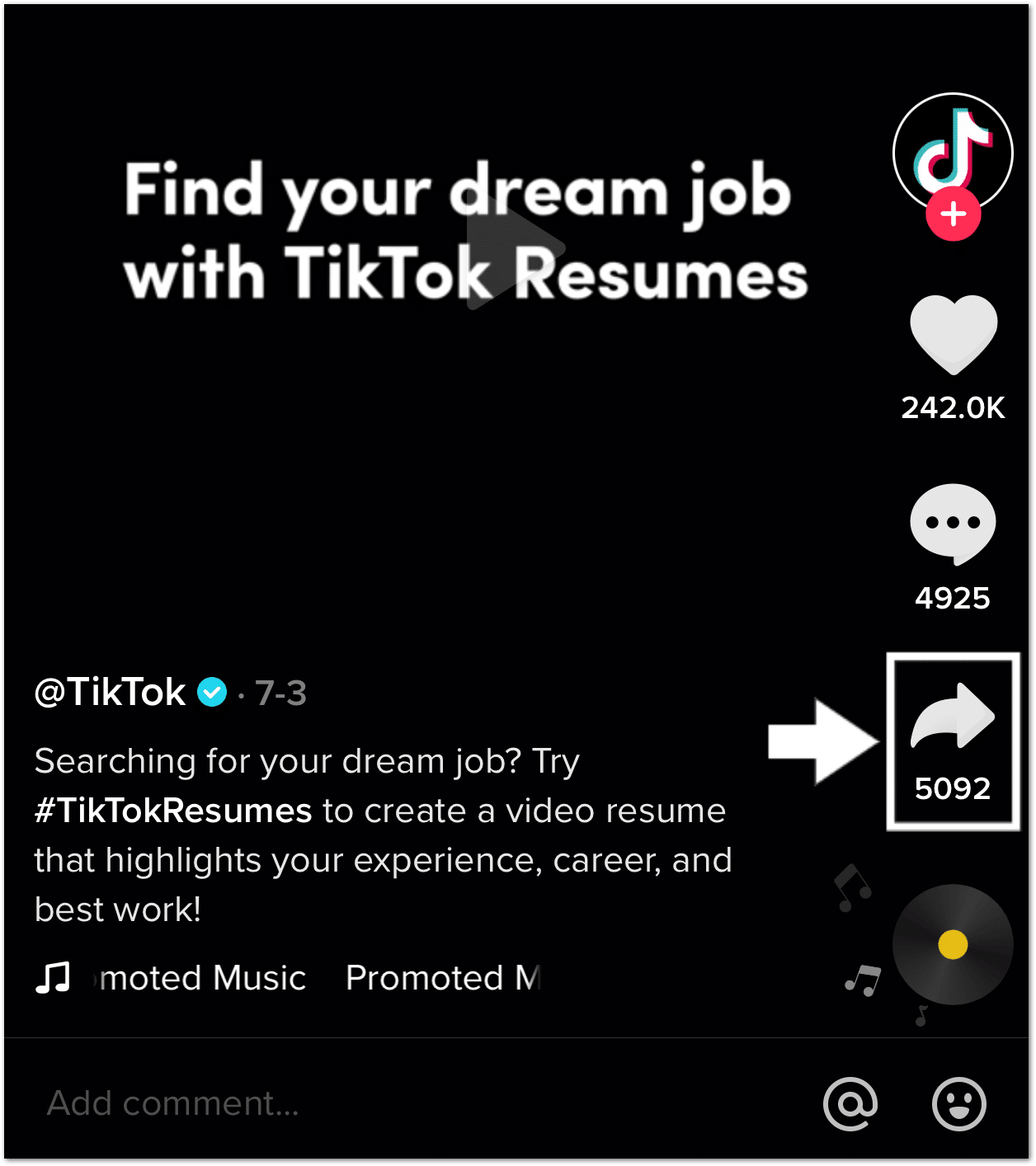
- On the following pop-up, select Save. Within seconds, your desired video will be stored in your phone’s gallery.
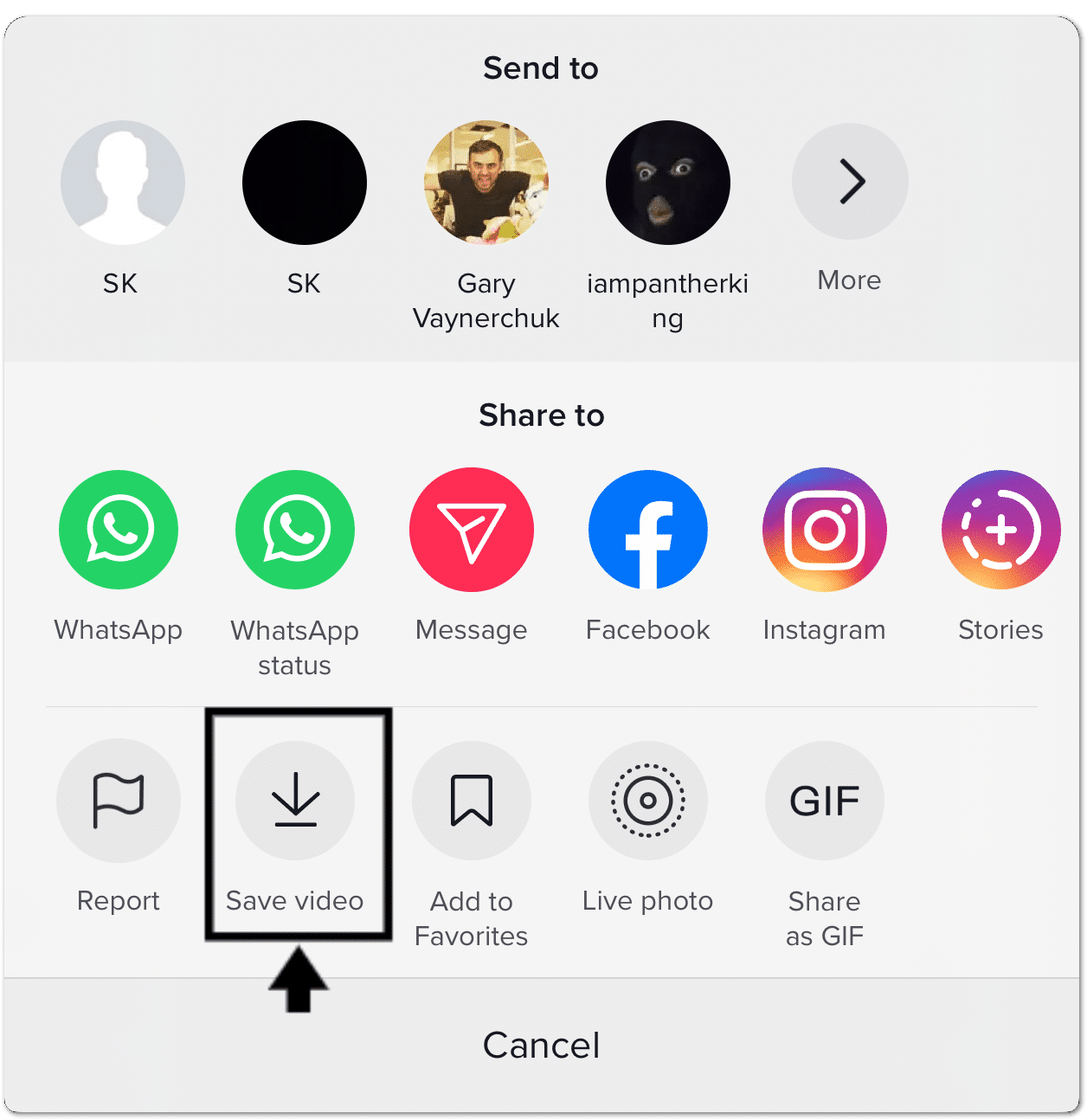
Suppose you’ve tried this method and unfortunately you still can’t download TikTok videos or the Save video button is greyed out. Then, it’s likely video downloads have been disabled by the video creator.
In that case, check out the other steps below!
Method 2: Using Third-Party Software (When TikTok Downloads are Disabled)
A vast portion of TikTok’s influence emanates from how easily it can be shared. As such, you can download and store these videos with ease.
However, this is not the case for all TikTok videos. When the option to Save is absent or greyed out, you will have to resort to external third-party tools to download your desired TikTok videos.
The following are steps to ensure that you can download any TikTok videos swiftly on such software, using your phone:
Step 1 – Copy the desired video’s link
Reposting a TikTok video by a fellow user who has removed the option to have their videos downloaded can be pretty challenging. However, it can still be done without much difficulty.
First, you’ll have to copy the TikTok video’s URL. This can be done by selecting the Copy Link option.

Step 2 – In the Kapwing Studio or any other TikTok video downloader app (Reason 1), paste the link
After that, go to Kapwing.com on your internet browser (Chrome, Firefox, or Safari) or any TikTok video downloader app (in Reason 1, we’ve recommended a few). From the homepage, select Start Editing.
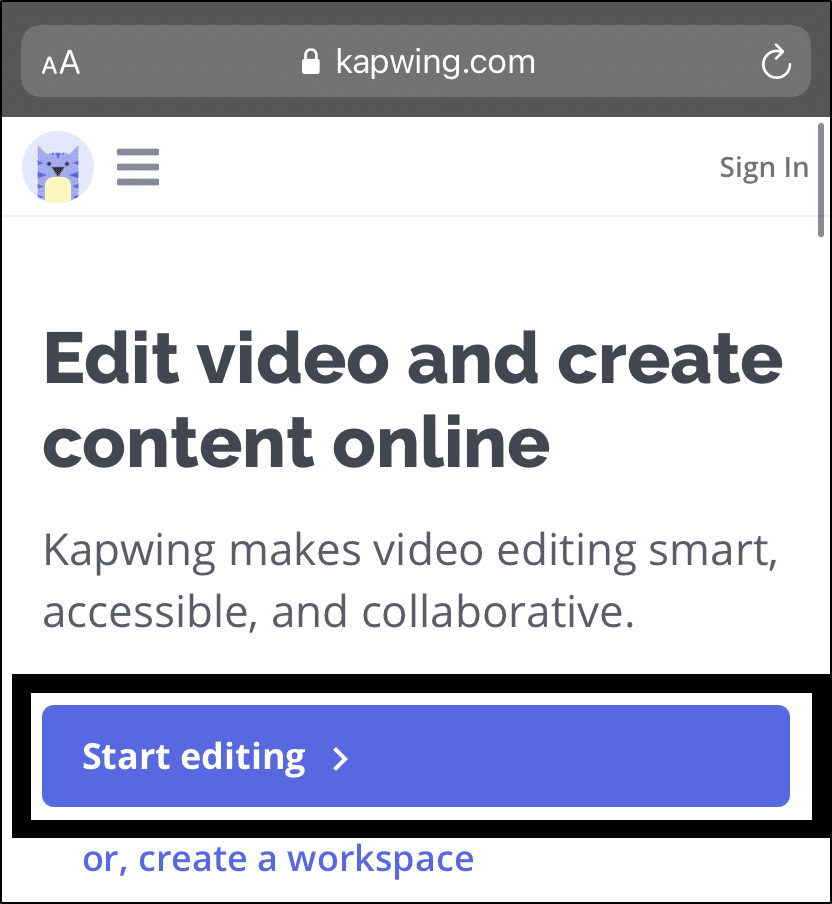
Simply tap twice in the URL field and then click Paste. The video you want to download will start uploading to the Studio right away! This should only take a few seconds for most TikTok videos.
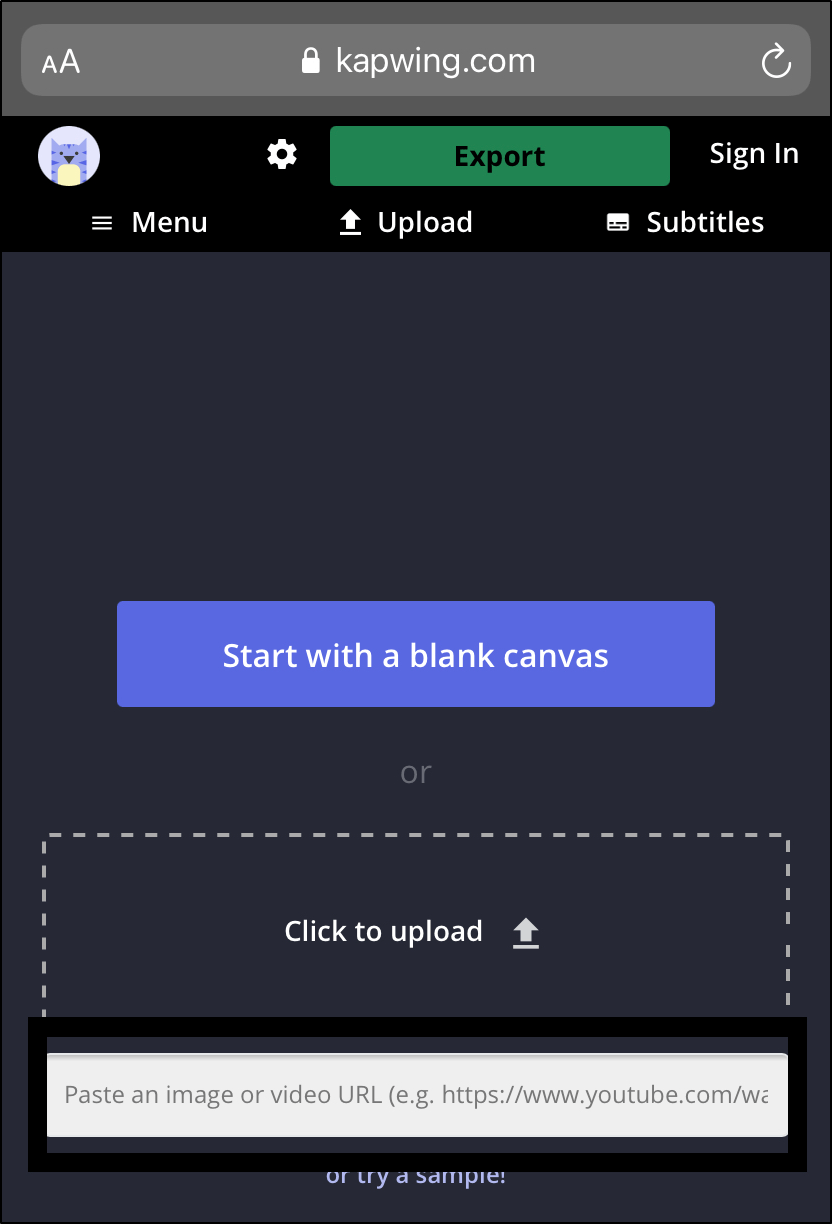
Note: You can even make video modifications while you’re in the Studio. If you wish to give the TikTok video a title or subtitles, you can add and alter the text. Besides that, the Audio tool can be used to adjust the music. Plus, you can also clip and resize the video to upload it to different social media networks.
Step 3 – Then, process the link and download the video
After you’ve finished editing the video and it’s fully uploaded to the Studio, click the Export Video button in the upper-right. Then, Kapwing will begin processing your video automatically, which should take no more than a minute or two.
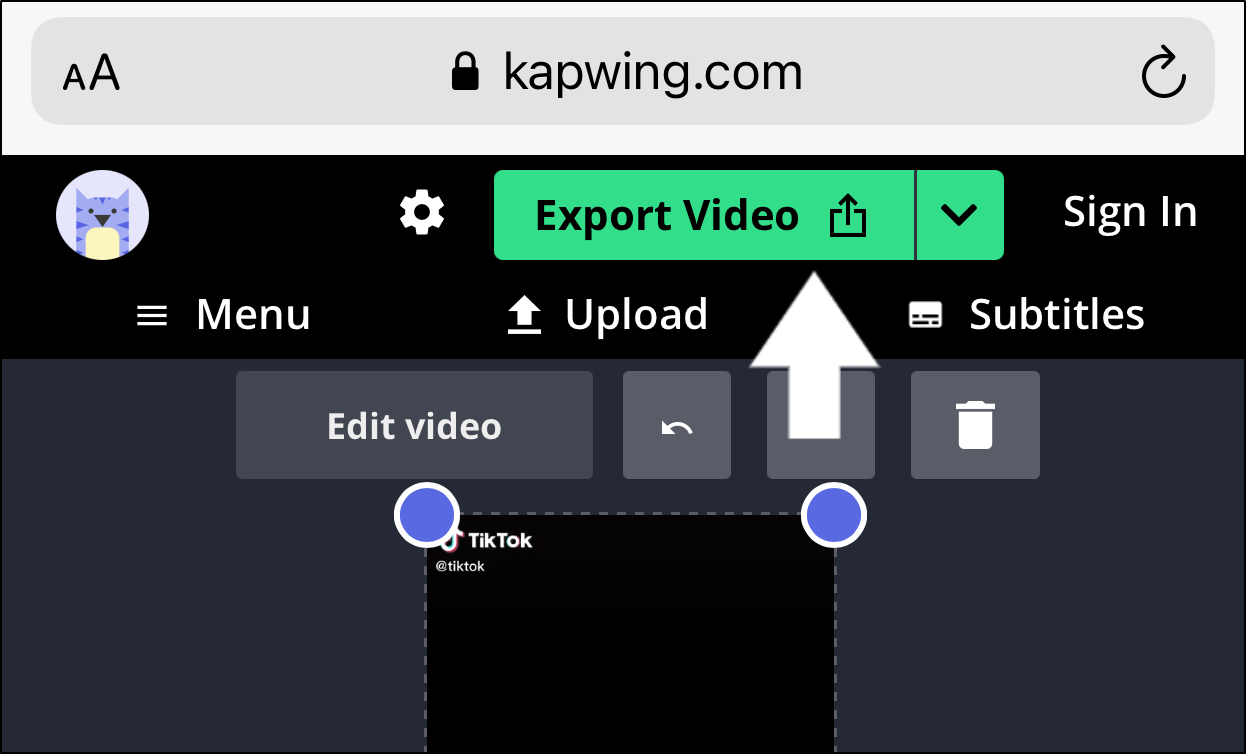
Next, click Download once your video has been processed. Finally, long tap the video to save it to your camera roll if you’re using an iPhone or an Android phone.
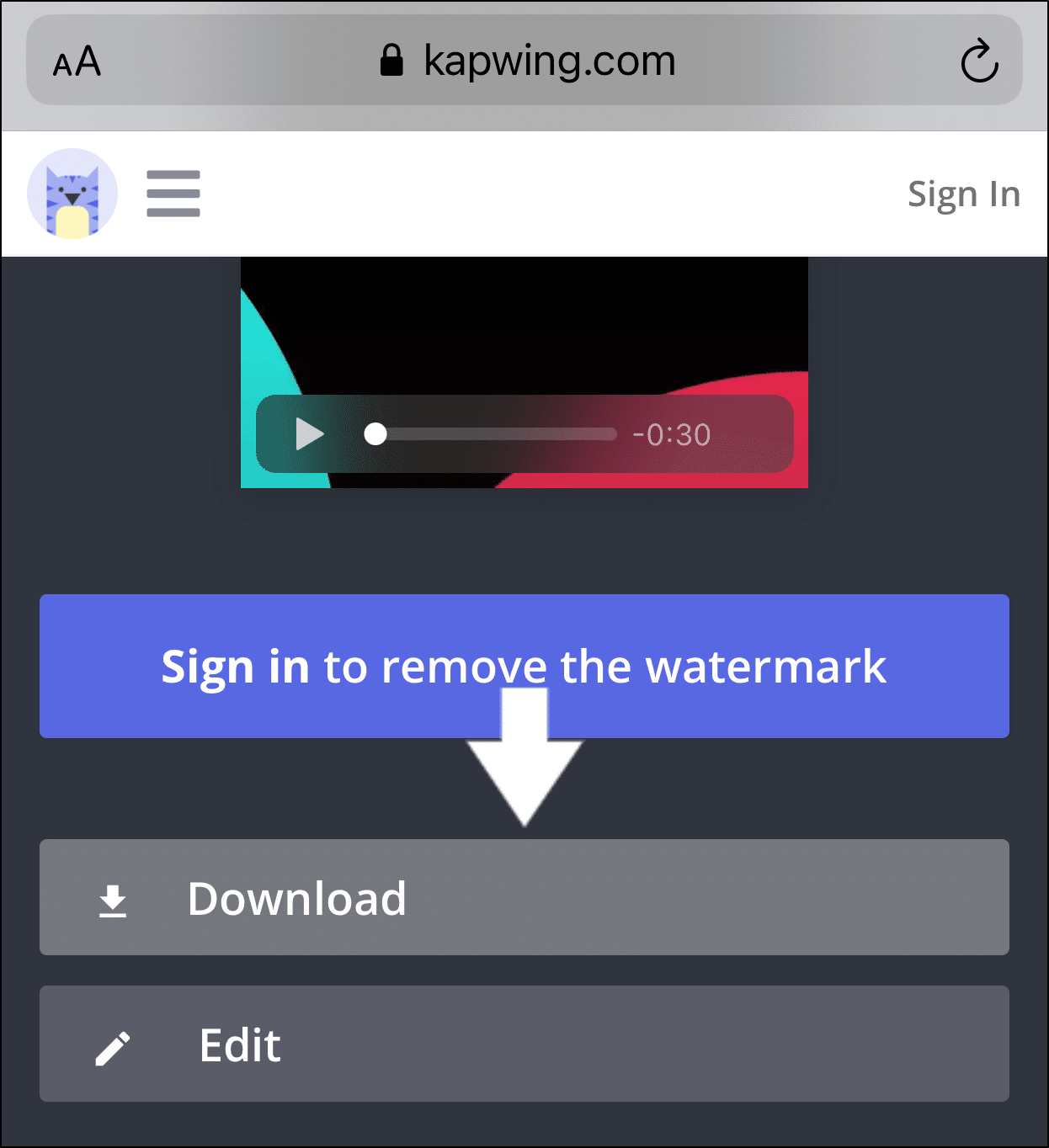
Note: If you don’t have a Kapwing account, sign in or create one using your Google or Facebook account. Once you’ve done so, the watermark in the lower right corner of your final video will be deleted.
Method 3: Through the TikTok Website on PC
Since TikTok’s download option is unavailable on its website, you’ll have to utilize a third-party service if you want to download videos to your PC. Among these services include a website named TikTok Videos Downloader.
Plus, this particular website enables you to download TikTok videos without affecting its resolution.
Having said that, the following are the steps to download TikTok videos through this website:
- Firstly, open TikTok on your web browser and go to the video of your choice.
- Then, copy the URL of the page. It can be easily obtained from the address bar at the top.

- After that, proceed to the TikTok Videos Downloader website.
- Now, paste the link in the text box located in the middle of the screen.
- Proceed by selecting Download and opt for your desired format. You can choose between downloading it in either MP4 or as an MP3 audio document on this website.
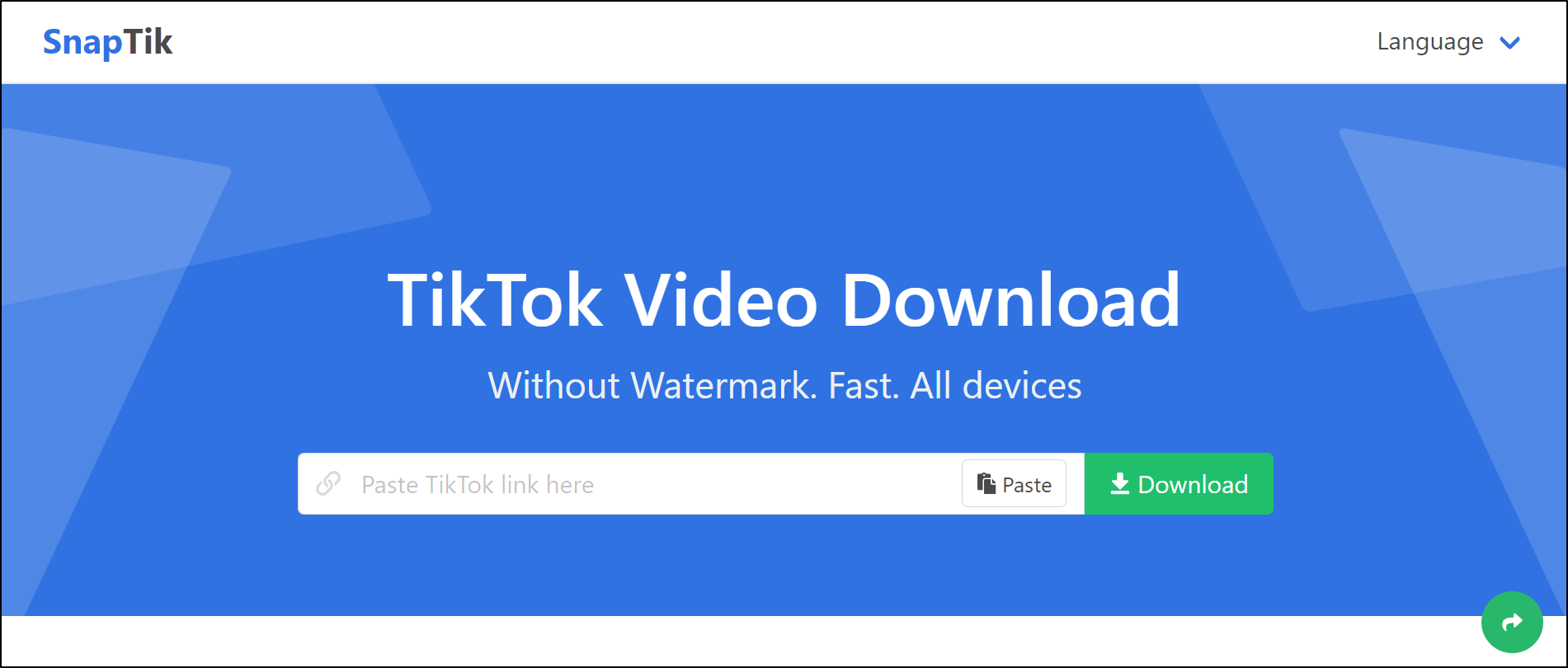
- Once the video has been downloaded, you should find it in the Downloads file on your PC.
7 Fixes for When TikTok Videos are Not Saving or Downloading
Note: We highly recommend trying other methods of saving TikTok videos as listed above, before attempting the fixes in this section.
1. Check Video Downloads on a Different TikTok Account
For starters, there might very well be an issue with your particular TikTok account that prohibits you from downloading videos on TikTok. Therefore we highly recommend trying to download TikTok videos using a different account. That way can help you identify or troubleshoot any issues with the original account. From there, if you do notice pertinent issues with a particular account you can raise with TikTok Support (Step 7).
To switch TikTok accounts, follow these simple steps:
- First, select Me from the bottom bar, and tap the menu icon at the upper-right to access the Settings.

- After that, scroll down and select Log out. Alternatively, to switch accounts without logging out, you can select Add account or Switch account instead.
- At the following pop-up, select Confirm.

- Once you have done so, you will be prompted to either sign up or log in to an existing TikTok account. To switch to a different account, simply log in using that account’s login credentials. However, if you do not have an additional TikTok account, choose one of the Sign Up options.
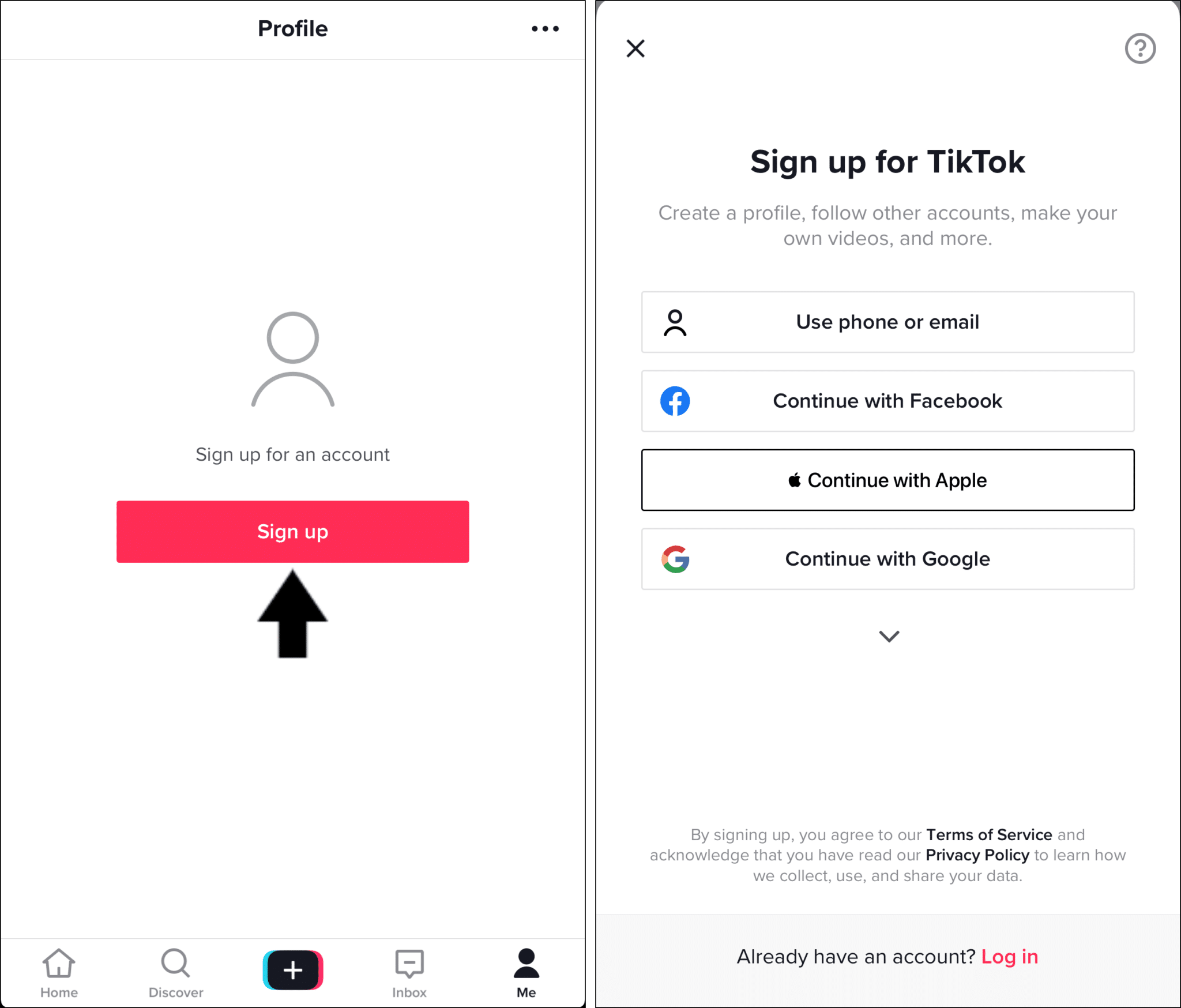
- Here, fill in the required information needed to sign up for a TikTok account. It’s important that you register with a different email compared to your first TikTok account.
With that done, to test if you can save TikTok videos again, simply go to your video of interest, tap the Share icon, and select Save Video.
If this fix was effective, your chosen video should be saved into your devices’ gallery. However, if this isn’t the case, we still have a few more tricks up our sleeves that could help you resolve this problem!
2. Change Your Account’s Privacy from Private to Public
Yes! Often the simplest of methods is the best way to go. However, most of the time, these simple yet effective methods are often overlooked.
If your TikTok account is currently private, this may easily be the root of your problem. Many users have reported that they have solved this issue by simply switching their profiles from a private account to a public one.
Conversely, in order for others to save your TikTok videos, your account must be public as well. Besides that, you’ll need to enable the Video Downloads privacy setting (Step 3).
Therefore, the following steps show how you to change your TikTok account from private to public:
- Firstly, click on Me which is located at the bottom right corner of the screen.
- Then, click the menu button, … , located on the top right corner.

- After that, select Privacy.

- Next, turn off the switch next to Private account to turn it off.
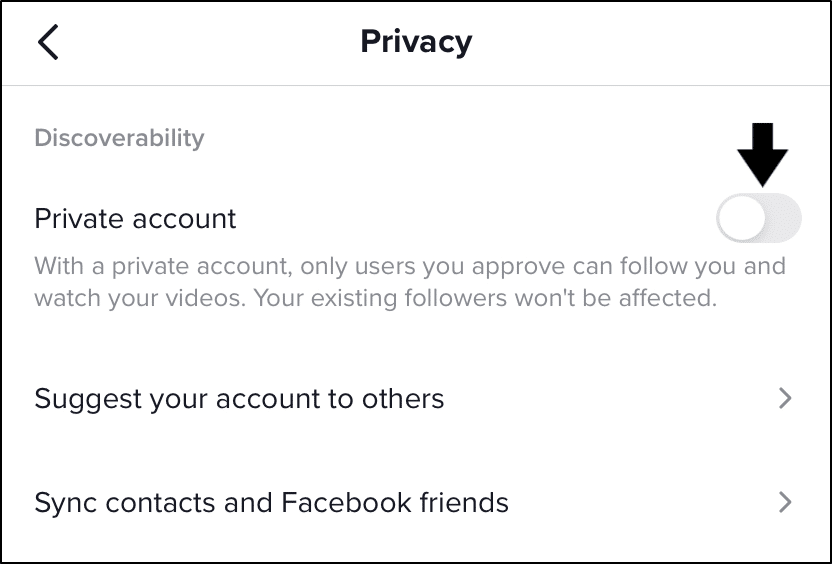
- Finally, tap Confirm at the following confirmation message.
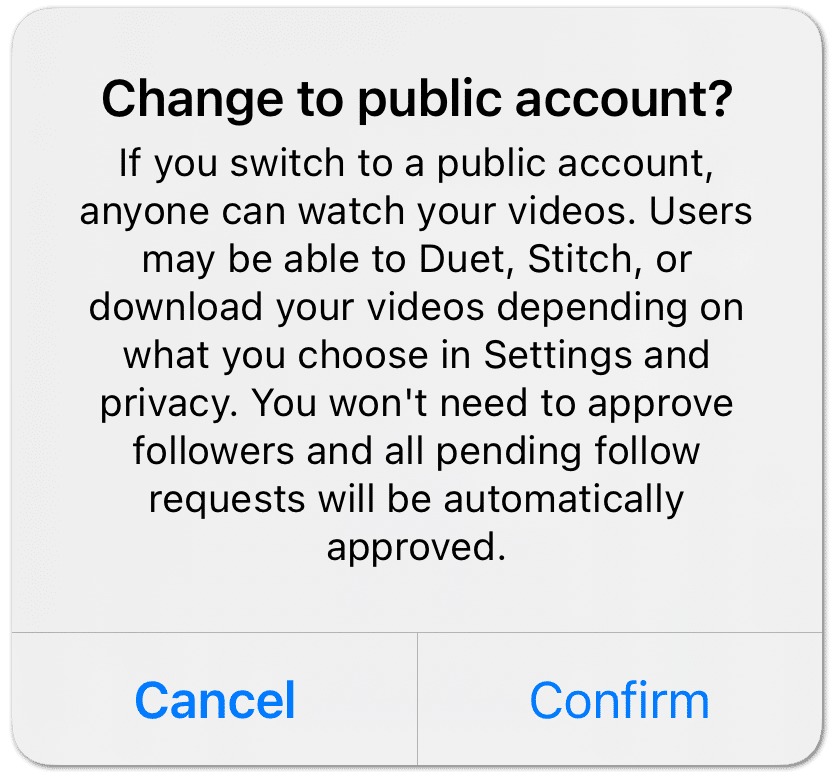
Once you’ve changed the privacy settings, be sure to test if other users are able to save and download your TikTok videos onto their devices.
3. Allow Video Downloads for Your TikTok Uploads
As mentioned earlier, within the Privacy settings of the TikTok app, you can control your viewers’ ability to download and share your videos. So, if your viewers are complaining that they aren’t able to save your TikTok videos, be sure to check this one minor setting.
However, this setting isn’t visible if your account is private. Hence, change your account’s privacy (Step 2) to be able to access this setting.
With that done, to allow your TikTok videos to be downloaded by others:
- Firstly, click on Me which is located at the bottom right corner of the screen.
- Then, click the menu button, … , located at the top-right corner.

- After that, click on Privacy.

- Next, under Safety, select Downloads.
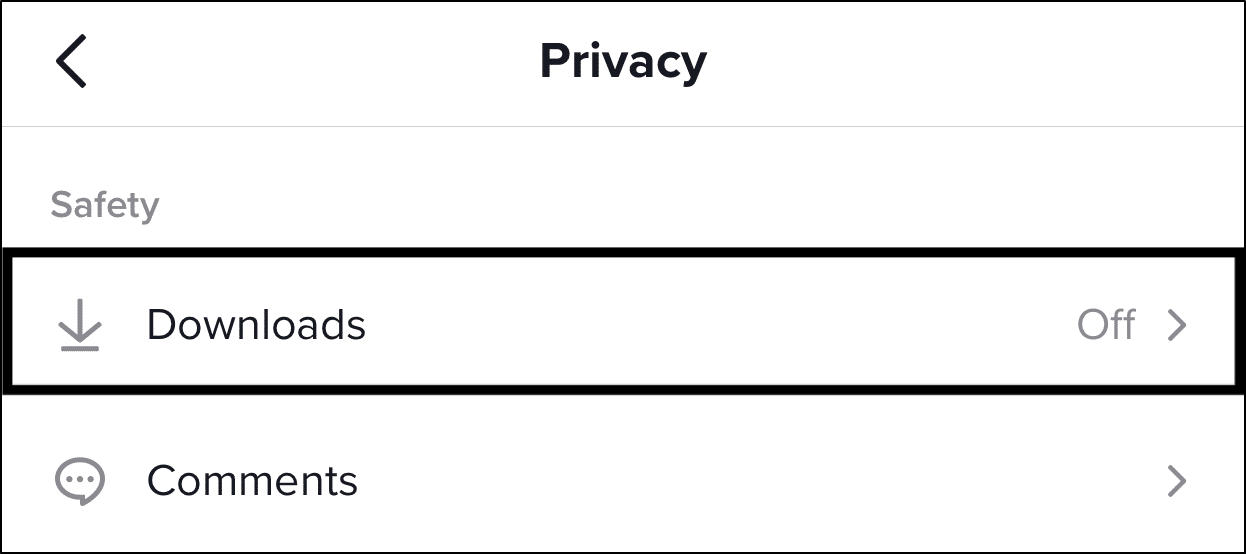
- After that, enable the switch next to Video downloads.
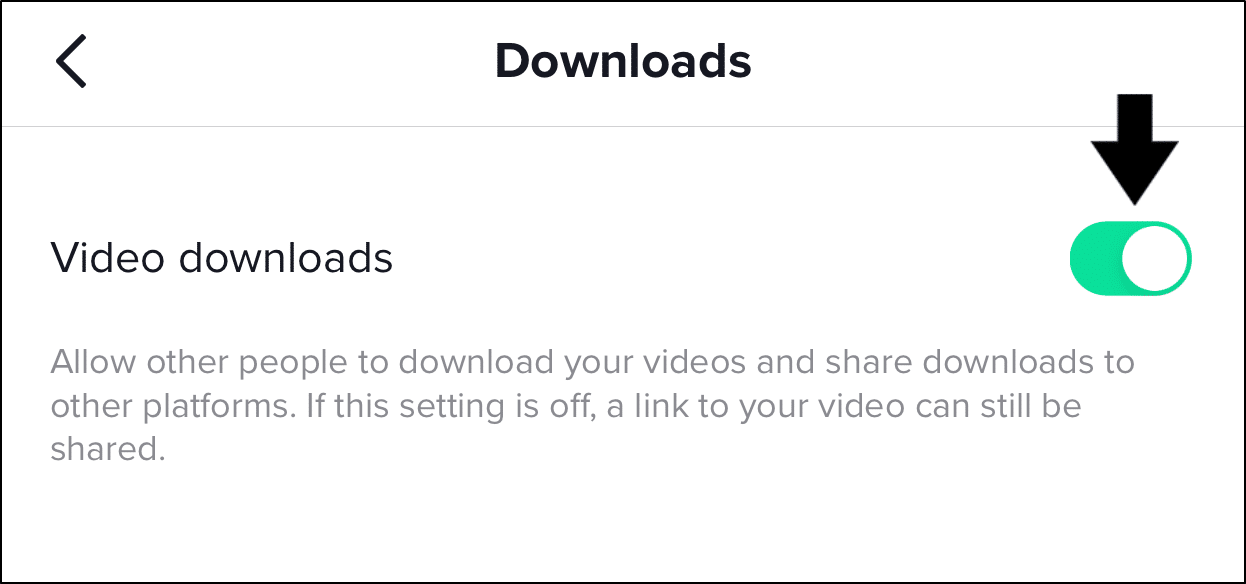
4. Update the TikTok App
TikTok, like any other app, receives updates from time to time to fix bugs in previous versions. This is because many TikTokers may report and complain about a similar issue to what you’re facing to the Support Center.
As a result, TikTok may respond by releasing an app update that includes the necessary bug fixes. Therefore, check if your TikTok app is running the most recent version to ensure you haven’t missed out on any upgrades.
To do so, follow these simple steps:
- Firstly, open your App Store (iOS) or the Play Store (Android).
- Next, search for the Tiktok app and head to its app page.
- Then, if there are any updates available, tap the Update button.

5. Switch to a Pro Account
Unfortunately, it’s time to take some more drastic measures. In particular, this method has worked for users that haven’t been able to download videos from Tiktok.
TikTok Pro is a more comprehensive version of TikTok. It doesn’t give you access to more video editing abilities, but it does provide you with access to additional analytics services. Therefore this method might be just the solution that you need!
What’s better is that TikTok pro is currently free to use! Yes, FREE!
With that said, follow this step-by-step guide to switch to a Pro account on TikTok:
- First, click on Me, which is located at the bottom left corner of the screen.
- After that, click on the menu icon, …, located in the top right corner.

- Then, scroll down until you reach the About section.
- Here, tap Join TikTok Testers.
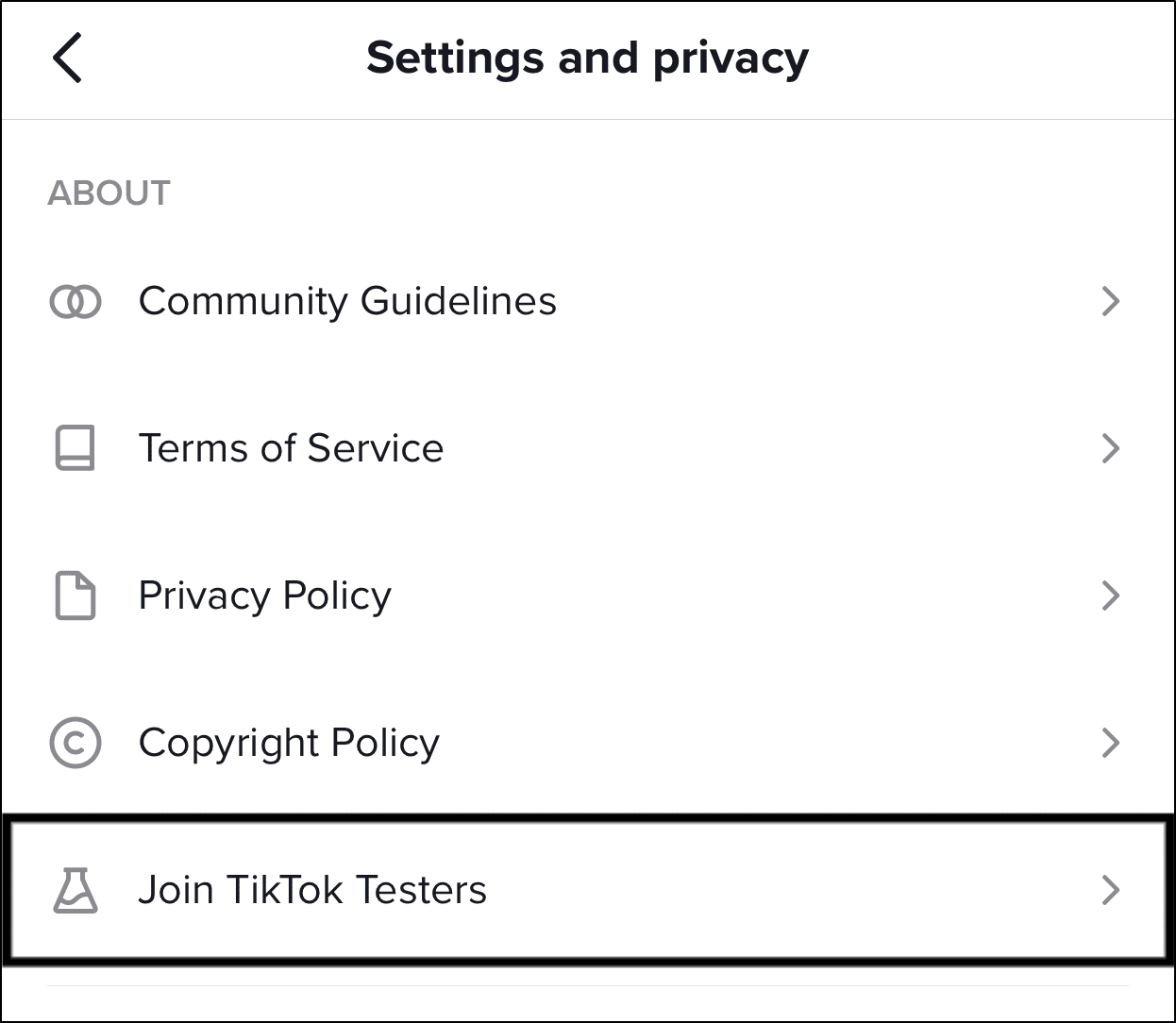
- Finally, finish off by following the subsequent prompts.
Once you’ve switched to a Pro Account, be sure to test if you can download videos from Tiktok again.
6. Check and Improve Your Internet Connection
As you know, a key criterion for downloading TikTok videos is a strong and stable internet connection to ensure that the download is smooth and successful, without stoppages midway. Thus, if you find that your TikTok video’s download progress seems slow, this should be one of the first things to check.
To start, we recommend testing your internet connection to verify it’s indeed up and running. Also, by doing this, we’re attempting to detect any speed drops or connection problems that are resulting in your TikTok downloads issue.
For this, we recommend using Fast.com to get a quick report of your internet connection.
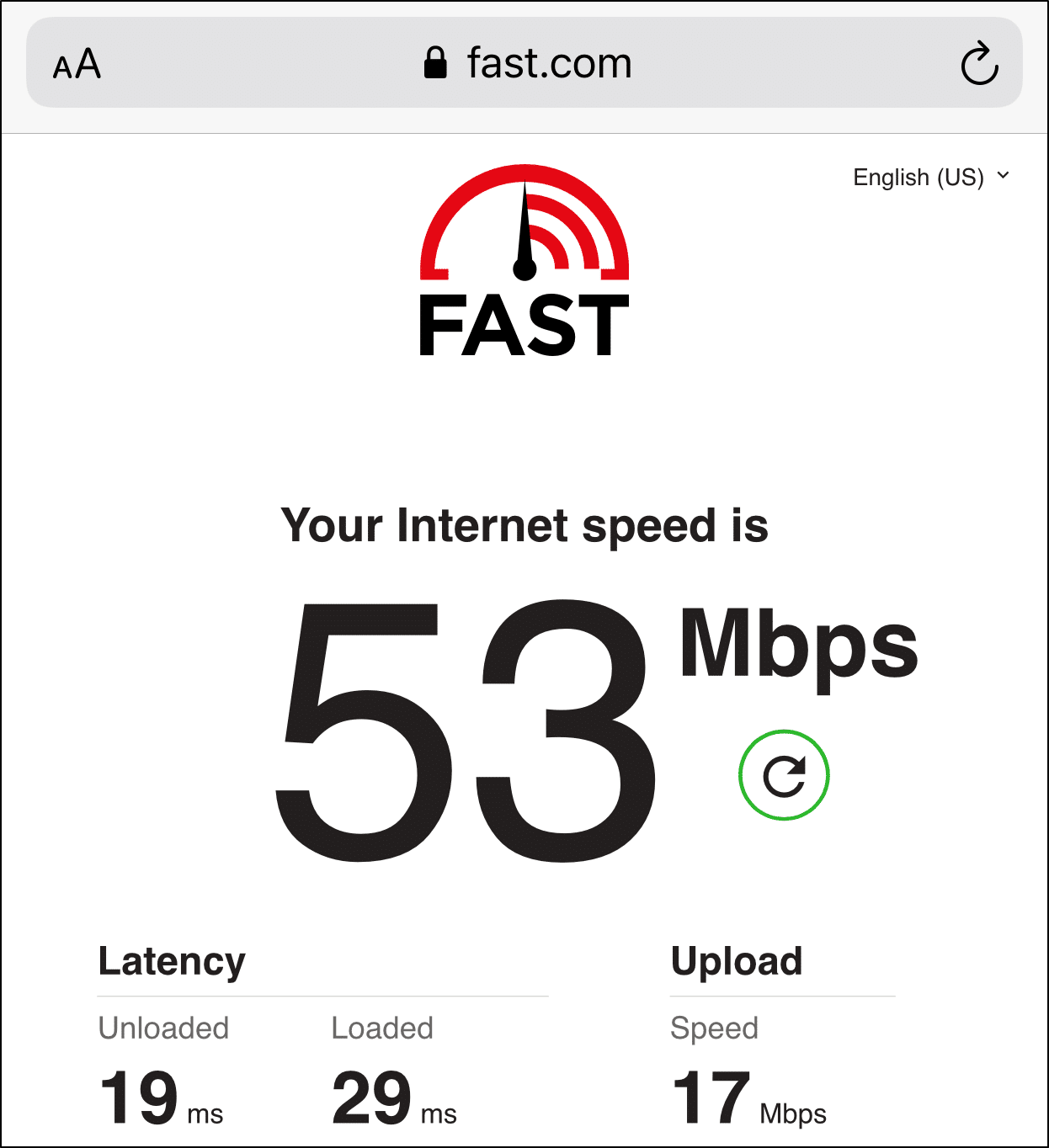
From there, if you notice any momentary internet speed drops or connectivity issues, here are some steps to improve your internet connection:
- Switch between mobile data and Wi-Fi
- Turn on Airplane Mode ✈️, wait about 1 minute, and turn it off
- Power-cycle and reconnect to your Wi-Fi router
7. Report the Problem to TikTok Support
If you’re still having issues downloading videos from Tiktok after attempting all of the fixes, we recommend contacting TikTok Support. As a result, they’ll be able to present you with a more specific and tailored solution to your problem.
Aside from that, many people may be experiencing similar issues. As a result, the more people who report it, the sooner TikTok will detect it and begin working on a fix.
With that said, follow the steps below to report this problem to TikTok Support:
- To begin, select Me from the bottom bar of the TikTok app.
- Then, in the upper-right corner, tap the … symbol to enter the Settings.

- After that, under Support, tap Report a problem.

- Next, under Select a Topic, choose Videos and Sounds.
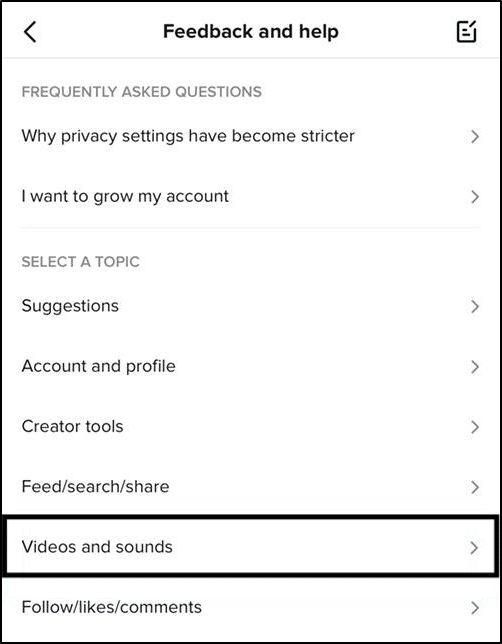
- Then select the option that is closely related to the issue you’re facing, such as Saving videos or Issue with saved videos.
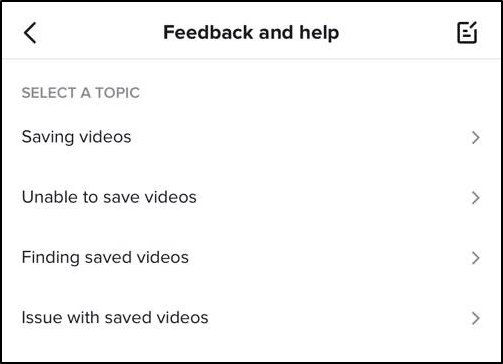
- On the next page, to report your error, under Is your problem resolved, tap No and proceed to select Need more help.
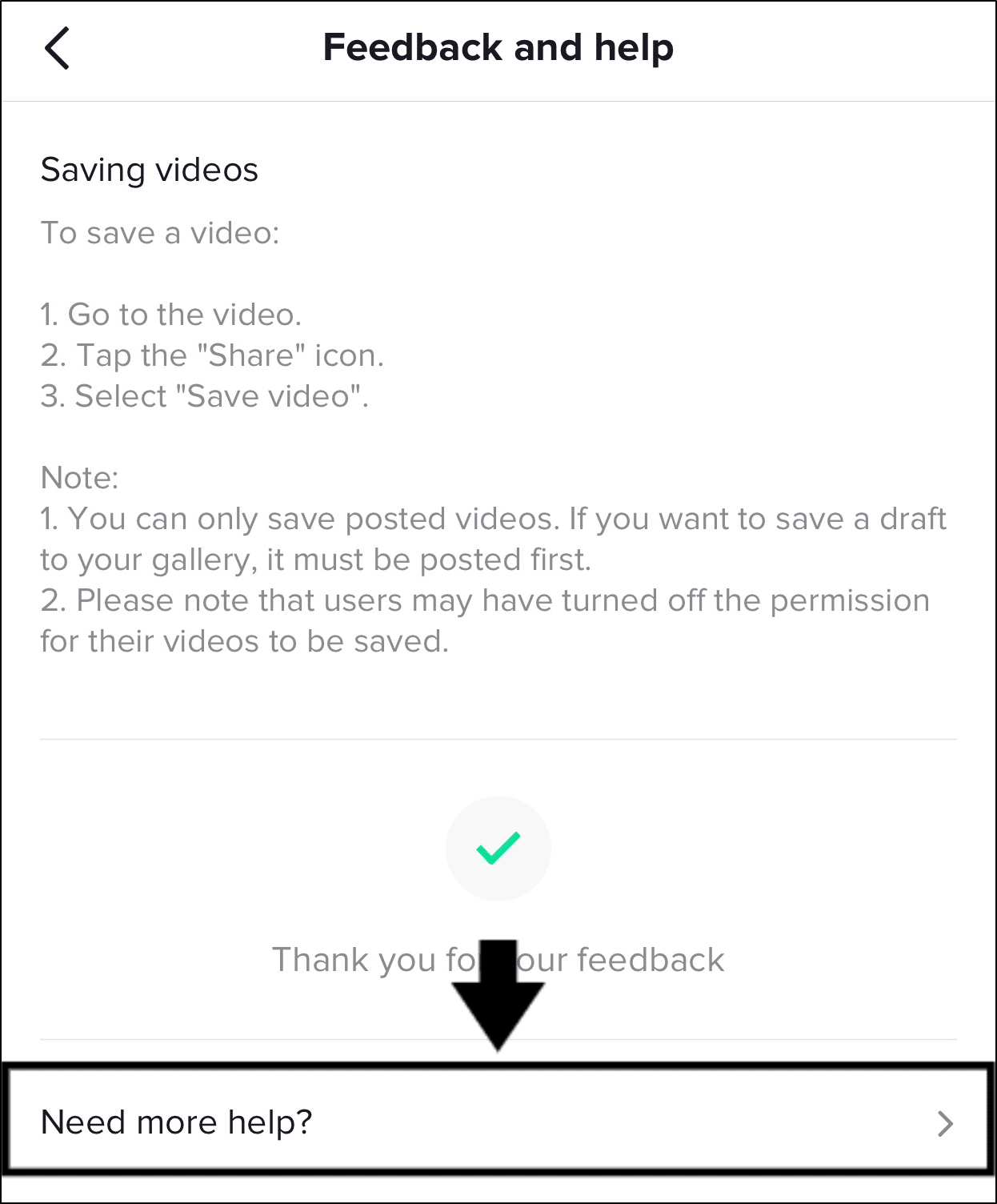
- Finally, briefly describe your TikTok problem, and then tap Report.
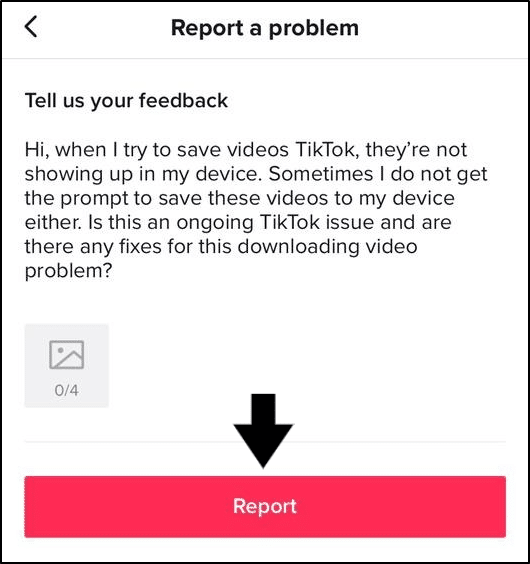
Now that the report has been sent, all that remains is to await TikTok’s response. Therefore, keep an eye on your Inbox from time to time.
Note: TikTok may take some time to respond to your issue due to the high number of TikTokers it serves.
Conclusion
In a nutshell, this is our entire guide on how to download videos from TikTok onto your device, as well as some plausible fixes when you can’t save TikTok videos. With these steps completed, we hope that this issue can be resolved once and for all and that you can finally save any TikTok video that you desire.
Additionally, we urge that you test the Save function on TikTok following each fix.
Now, you can use those saved TikTok videos whether as an offline backup or to share to other social media platforms. For this, we recommend checking our guide which shows the best ways to share TikTok videos and fix sharing problems here.
Finally, let us know in the comments below:
- Are you facing similar problems when downloading videos on TikTok?
- Did any of the above fixes help you solve the problem?
- Is there another fix you think we should add to the list? It might be helpful for a fellow reader. 🙂
Feel free to share this post with your friends and family, who may be facing TikTok download issues. 😊