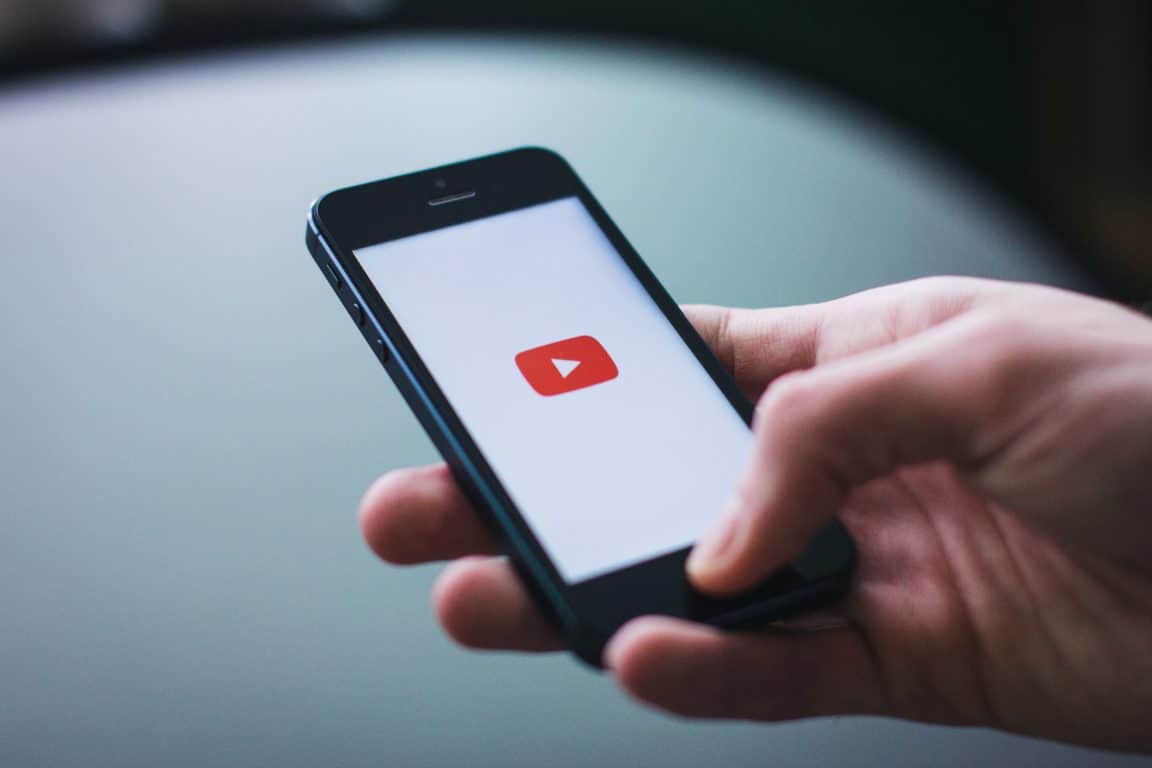Do you find that background play is not working or videos or music on YouTube are not playing while in the background on your mobile device (Android or iPhone/iOS), despite you being subscribed to YouTube Premium? We are here to explain the root causes of the issue and provide you with several solutions to make it accessible.
YouTube Premium’s background play is a feature offered that allows users to continue watching their favourite videos while utilizing other apps or functions on their devices. Those who enjoy multitasking will find this feature very helpful, as it allows them to listen to their favourite songs or watch their favourite shows while still using their device for other tasks.
With Background Play, users can also control their video playback from their device’s lock screen. This feature is exclusive to YouTube Premium subscribers, and it is available on both iOS and Android devices. This feature allows users to continue listening to music or podcasts without having to keep the Youtube app open all the time. It allows users to play audio while they do other tasks on their devices.
There are times when viewers face this issue of YouTube Premium background play not working that occurs when users of the YouTube premium subscription service attempt to use the background play feature.
On that note, there are several solutions available to help you get it working. We’ll explain why the issue is occurring and provide you with the best solutions to get it up and to run.
So without further ado, let’s dive deep into the topic and explain what is causing the issue of YouTube premium background play not working and the possible fixes. 👇
Why Is YouTube Premium Not Playing In the Background?
The following are a few common reasons why Youtube Premium Background Play may not be working:
1. Poor Internet Connection
If the connection is inconsistent or too slow, then the streaming service may not be able to play the video in the background. (Fix 6)
2. Outdated Device Software
Another possible cause of YouTube Premium not playing in the background is that the device may have outdated software. The most likely cause of this is the device being used. Outdated software can cause compatibility issues, leading to the streaming service not working properly.
YouTube Premium is only available on devices that are Android 5.0 or higher and iOS 10 or higher. If the device being used is an older version, then YouTube Premium won’t be able to play while in the background. (Fix 7)
3. Incompatible Device
YouTube Premium is only compatible with certain devices. If the device you are using is not compatible with the streaming service, then it will not be able to play in the background. (Fix 3)
4. Background App Refresh Disabled
YouTube Premium requires that your device has Background App Refresh enabled in order for it to work properly. If this setting is disabled, then the streaming service will not be able to play in the background. (Fix 8)
5. Bad Audio Settings
If the audio settings on your device are set incorrectly, then it could cause YouTube Premium to not play in the background. Make sure that the audio settings are set to the correct configurations in order for the streaming service to work correctly. (Fix 2)
6. Background Playback Settings
Another possible reason why YouTube Premium isn’t playing in the background is due to the app settings. Make sure that the YouTube Premium app is set to allow background play. (Fix 4)
7. YouTube Premium Subscription
Finally, if the device meets the requirements and the app settings are correct, then there could be an issue with your YouTube Premium subscription. If the subscription is inactive or has expired, then this could be the reason why YouTube Premium isn’t playing in the background. (Fix 1)
14 Fixes for YouTube Premium Not Playing In The Background on iPhone (iOS) or Android
1. Verify Your YouTube Premium Membership Status
Checking your premium membership status helps to troubleshoot the YouTube not playing while in the background issue because it allows you to determine whether your subscription has expired. If your subscription has expired, then to continue using YouTube Premium features, you must renew it such as background play.
To check your YouTube premium membership status, you can take the following steps:
- First, “Log in” to your YouTube account.
- Then navigate to “YouTube Premium” in the left-hand menu.
- Under YouTube Premium, you should see “Your Membership”.
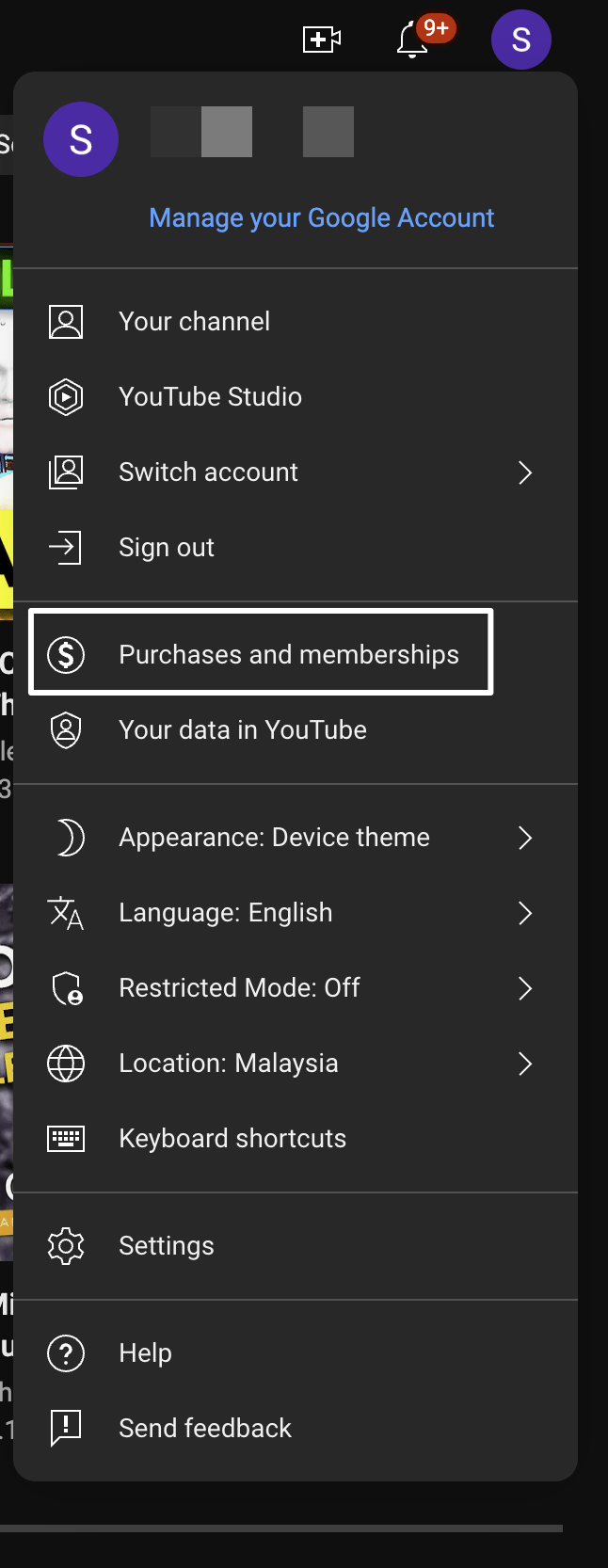
- Once you click on “Your Membership”, you should click on “Manage”.
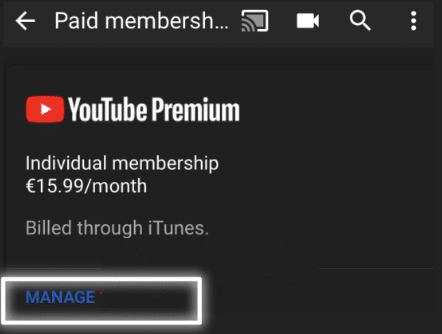
- After that, If the status of your YouTube premium membership is expired, you will need to renew it in order to continue using the features of YouTube Premium, such as background play.
- Lastly, to renew your YouTube Premium membership, click on “Renew Now” and follow the instructions to complete the process.
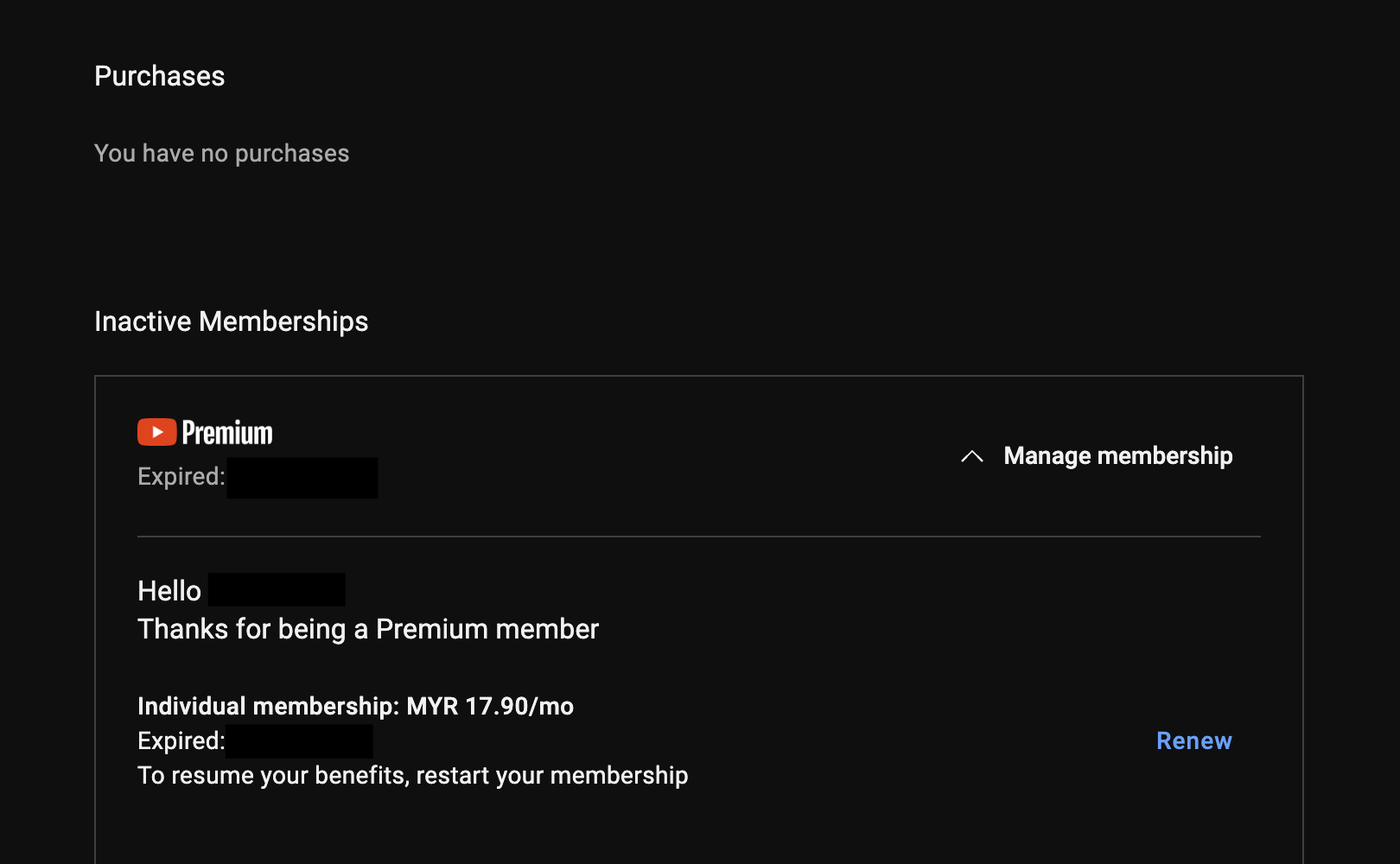
2. Re-Logging In to Your YouTube Account
Signing out and signing in to your YouTube account with a premium can solve the YouTube premium background play not working issue in a few ways. Firstly, it will refresh your account and may help YouTube premium to recognize that you are a paying subscriber.
Secondly, it will reset any settings or preferences that may be interfering with the background play feature, such as turning off the Autoplay feature. Finally, it can help to troubleshoot any issues related to authentication or payment processing.
Follow the following steps to re-login to your youtube premium account:
- First, go to the YouTube website and select the profile icon in the page’s upper right corner.
- Then, select “Sign Out” from the drop-down menu.
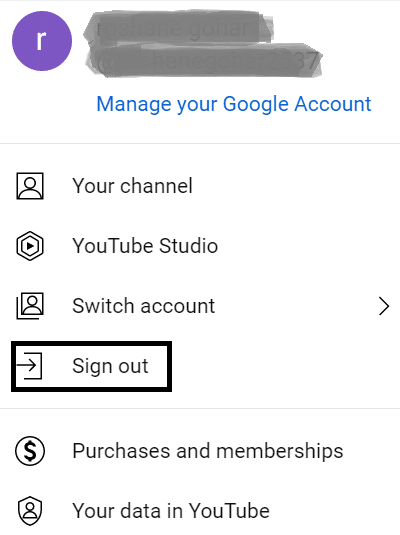
- After that, “Sign in” with your YouTube premium account details.
- Once you’ve logged in, open the “YouTube app “.
- Then go to the Settings page and select “Background Play” from the list of options.
- Ensure that “Background play” is enabled (Fix 4).
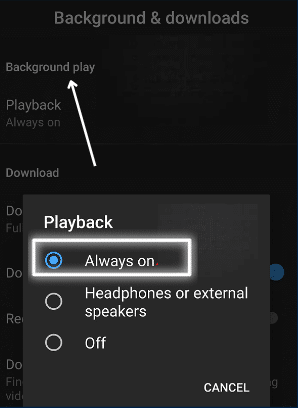
- Finally, go back to the home page and try playing a video.
3. Check YouTube Premium Availability
Some countries do not have access to YouTube premium. So, if the service is not available in your area, you won’t be able to take advantage of the background play feature. By checking the availability of YouTube premium in your location, you can determine if the issue is due to the service not being available in your area or if there is a technical issue with the feature.
- To check if YouTube Premium is available in your location, you will need to go to the YouTube website.
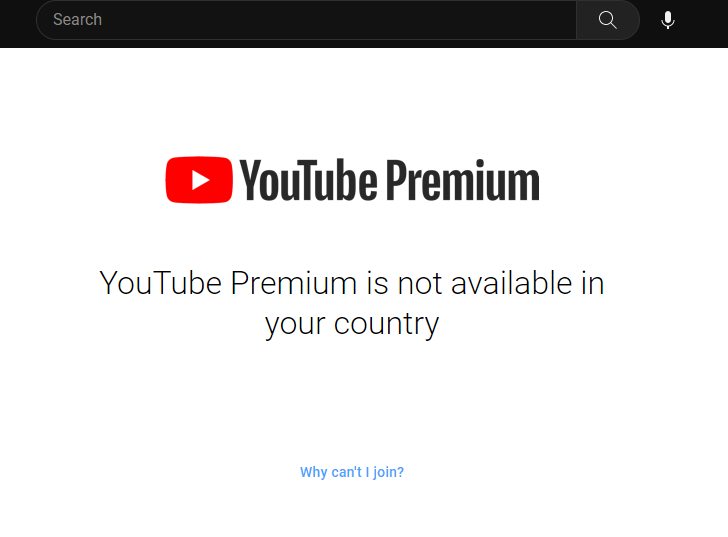
- Once there, you can look for the YouTube Premium banner at the bottom of the page. If it is present, then YouTube Premium is available in your location.
- After that, if YouTube Premium is available in your location, you will need to subscribe in order to take advantage of the premium features.
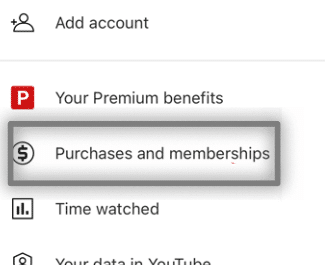
- Finally, once you have subscribed, you will be able to access the premium features such as YouTube Premium Background Play.
4. Check Your Background Playback Settings
Your Background playback Settings feature allows you to make sure your YouTube Premium Background Play is working correctly.
The steps to use this feature are as follows:
- First, open the “YouTube” app or site on your device.
- Then go to the “Settings” menu.
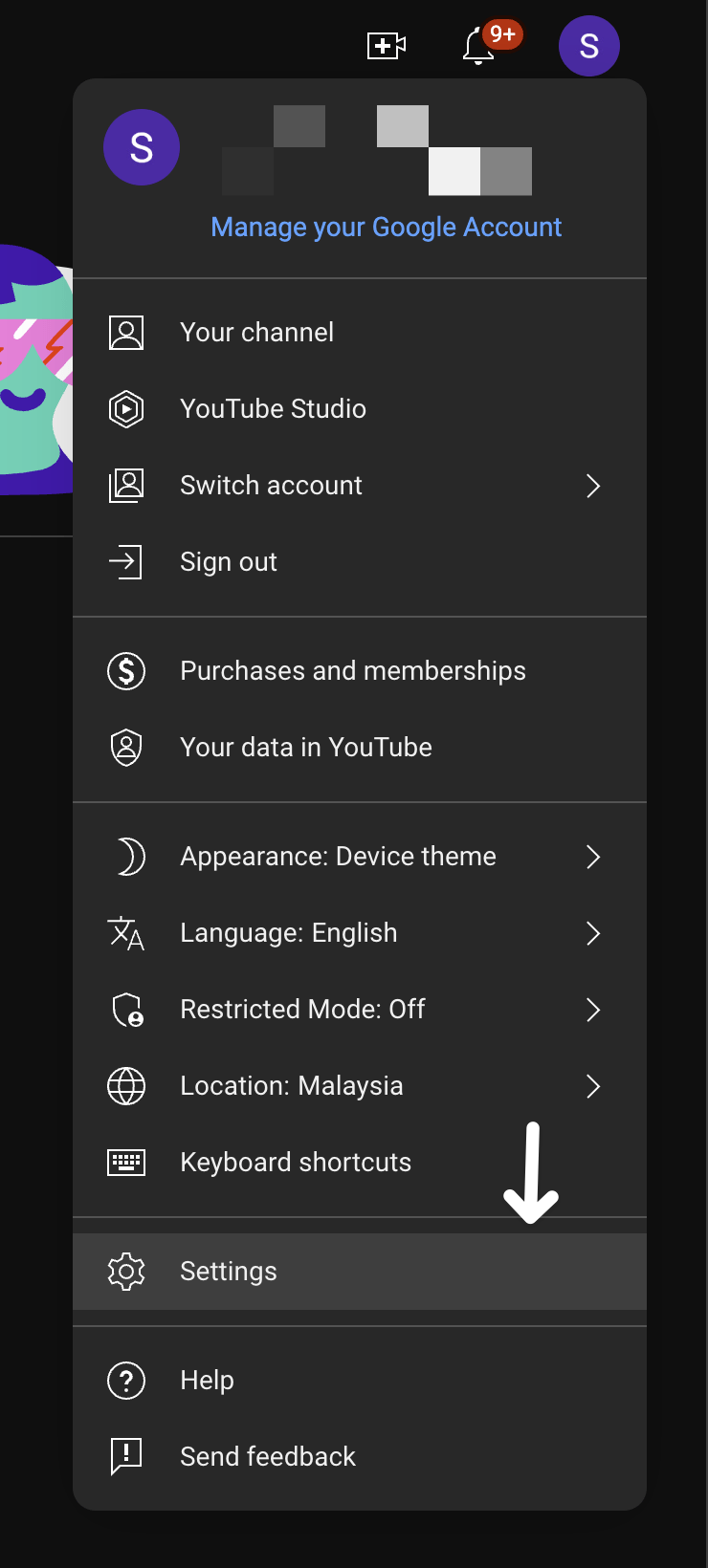
- Select “Background Playback”.
- After that, make sure that the Allow Background Playback setting is enabled.
- After that, if the setting is disabled, enable it.
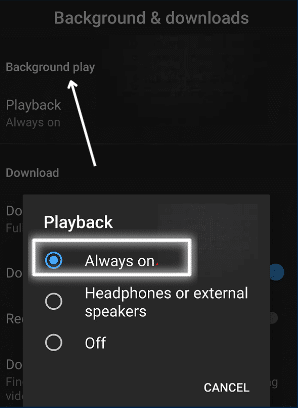
- Finally, exit the Settings menu and restart the YouTube Premium app.
With these steps, you should be able to solve when background play is not working with your YouTube Premium account.
5. Update the YouTube App
Updating the YouTube app helps to ensure that the app is not missing any important bug fixes or updates that may be causing the issue. Additionally, if an update has been released that contains a fix for this issue, updating the YouTube app can resolve the issue and restore background play functionality. It’s important to remember that you need to be using the current YouTube app version to ensure that you are utilizing the app to its full potential and to ensure that the app is running optimally.
For Android
- First, go to the “Play Store” and search for “YouTube app”.
- Then, select the app, and if an update is available, then tap the “Update” button.
- Finally, wait for the update to complete.
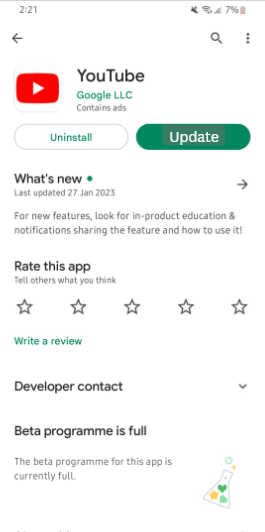
For iOS
- First, go to the “App Store”, tap on your profile picture, and select “Purchased”.
- This will display a list of all the apps you’ve downloaded.
- Then look for the “YouTube app” and see if there’s an update option for it. If so, tap on it to start the “Update” process.
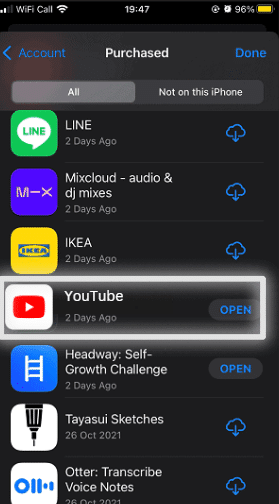
6. Check Your Phone’s Mobile Data Settings or Internet Connection
Checking your phone’s mobile data settings or internet connection helps to solve the youtube premium background play not working issue by ensuring that the device is connected to the internet. If the data connection is weak, streaming videos on YouTube Premium can be problematic, and background play may not work properly.
Once you have checked and corrected any issues with your mobile data or internet connection, try to open YouTube Premium and play a video.
To solve the YouTube Premium Background Play Not Working issue, if you are using mobile data, then you should check your phone’s mobile data settings.
- First, open your phone’s Settings app.
- Then tap on “Connections” and go to “Data usage”.
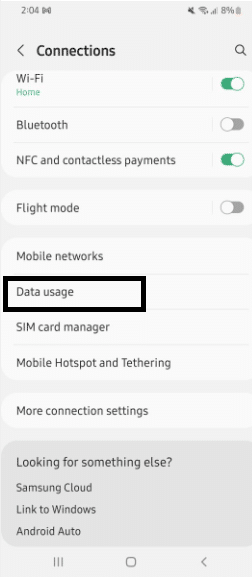
- After that, tap “Mobile data usage”.
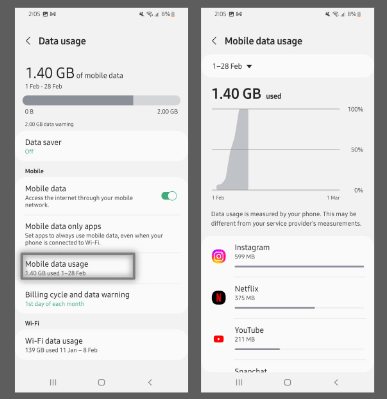
- Lastly, scroll to “YouTube Premium” and make sure that the toggle switch is turned on.
Suppose you are using a Wi-Fi connection. The second step is to check your phone’s Wi-Fi settings:
- First, go to your phone’s Settings app.
- Then, tap on “Connections” and go to “Wi-Fi”.
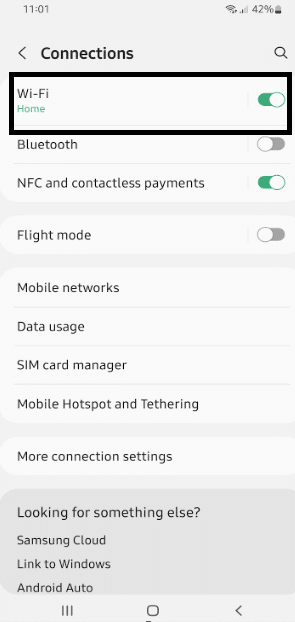
- After that, make sure that your “Wi-Fi” connection is turned on and connected to your home or work network.
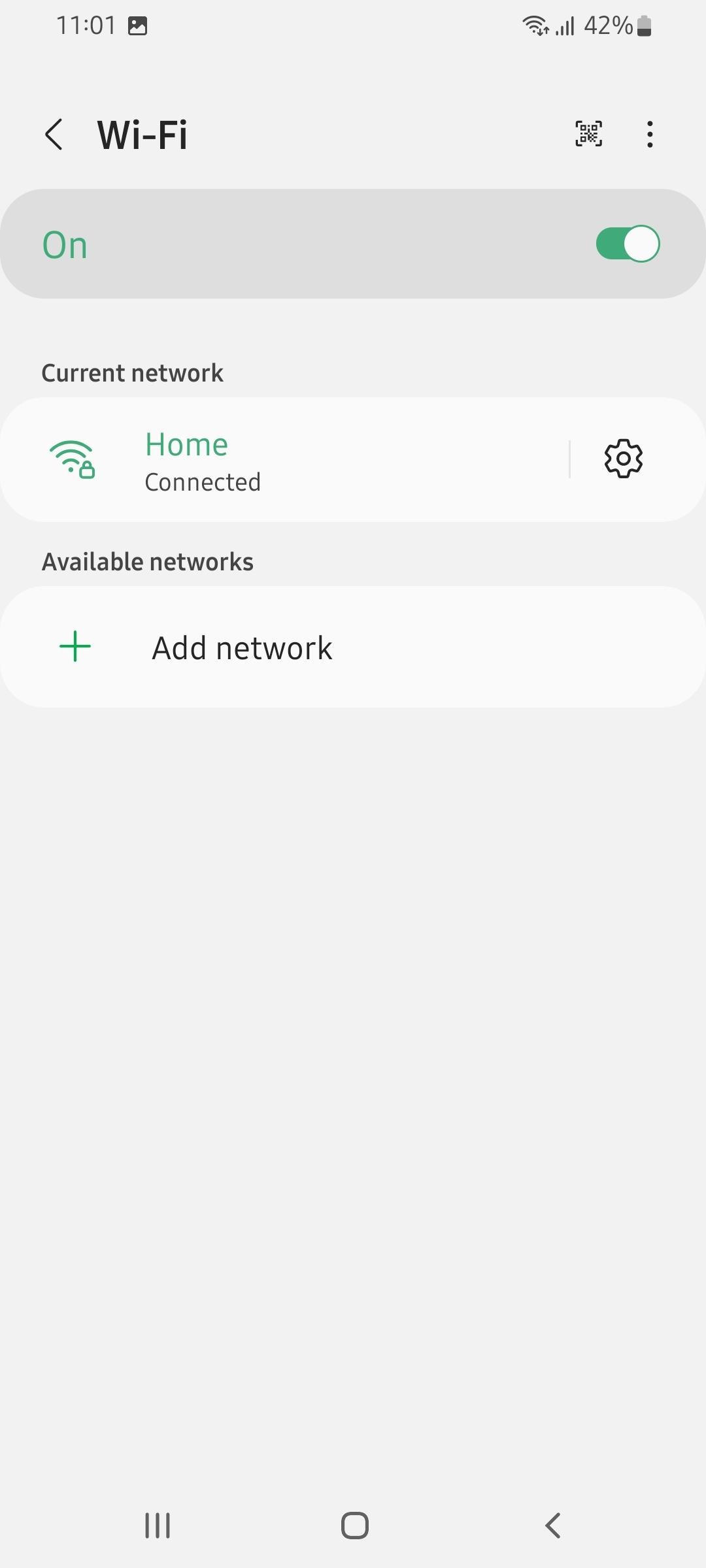
- If you are connected to a public Wi-Fi network, make sure that you have the right credentials to access it.
7. Update the Software of Your Device
Ensure that the operating system on your device is the most recent version, as outdated software can cause apps to malfunction. The most reliable and secure software is the most recent version, so it’s important to keep your device up-to-date.
Updating the software of your device ensures that the app is running the latest version and that any bugs or glitches in the previous version have been fixed. This eliminates the possibility of a software issue causing the YouTube Premium Background Play Not Working issue.
For Android
- Open the Settings app.
- Tap “Software Update” or “System Update”.
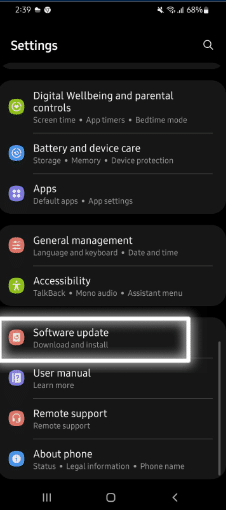
- If an update is available, it will appear on the screen.
- Tap “Download and Install” to start the process.
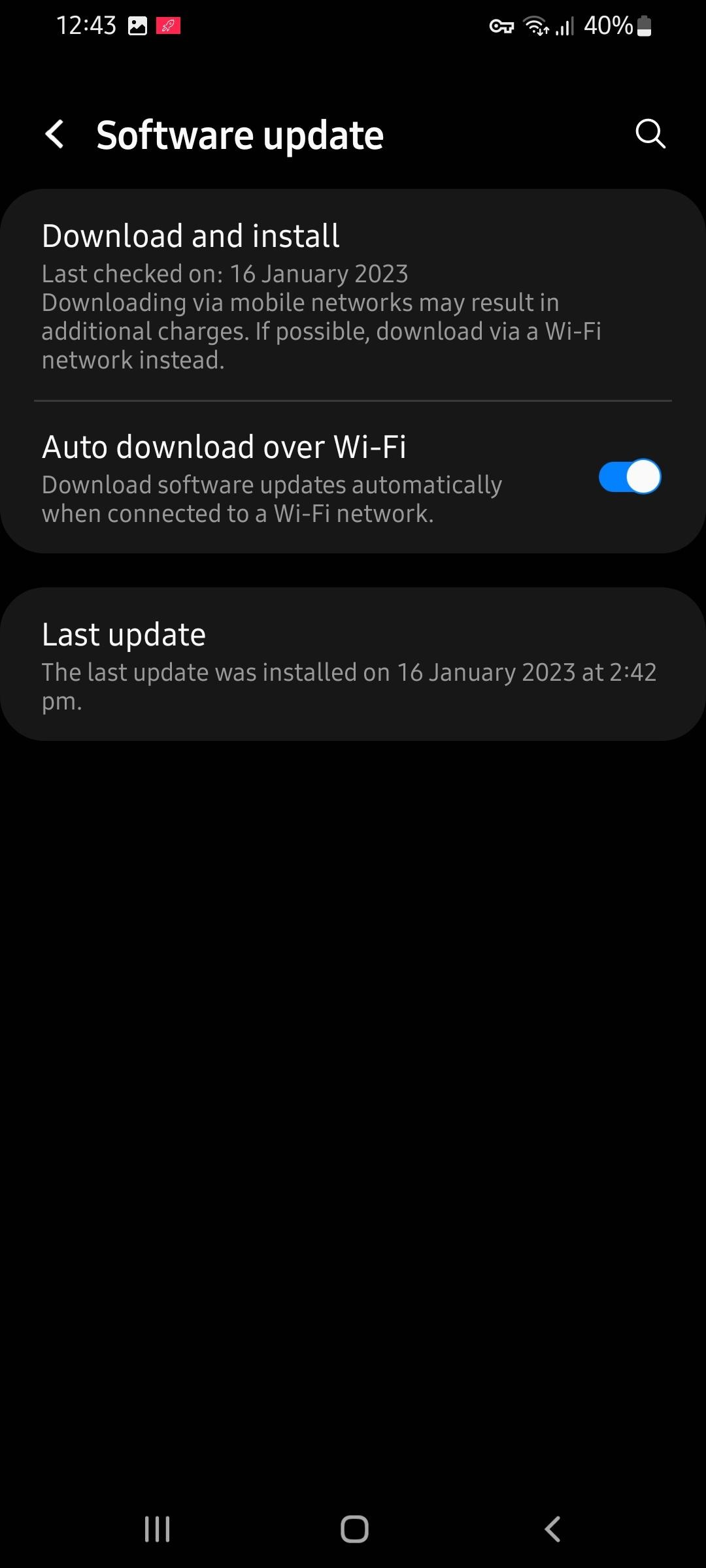
For iOS
- In the Settings app, select “General”.
- Tap on “Software Update”.
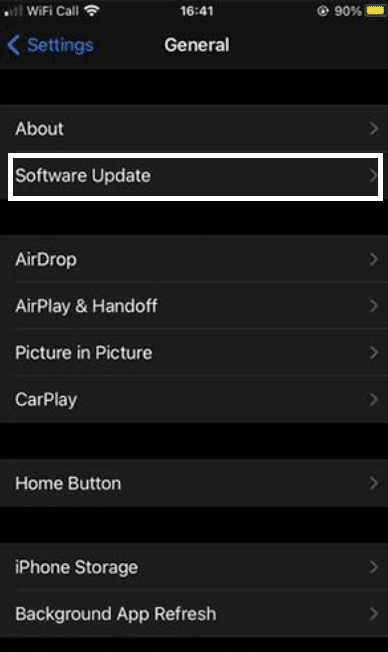
- If an update is available, it will appear on the screen.
- Tap the “Download and Install” button.
8. Make Sure No Other Apps Are Playing Audio
You can solve the YouTube Premium background play not working issue by ensuring that the YouTube app is the only source of audio on your device. If other apps are playing audio, it could interfere with the YouTube app and prevent it from playing audio in the background.
This can be easily done by closing any other apps that are playing audio or by turning off any Bluetooth devices that may be connected to the device.
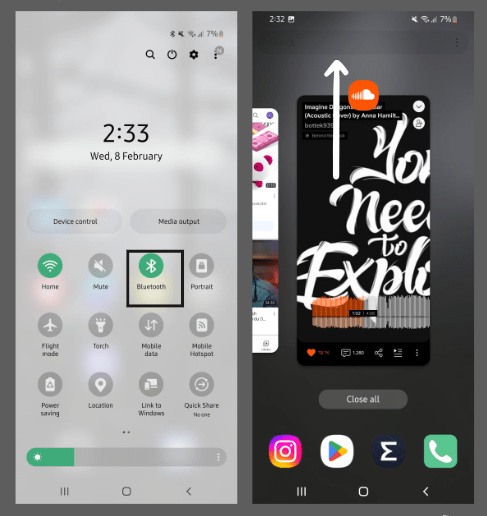
9. Playing YouTube in the Background Using Safari
Playing YouTube in the background with Safari on iOS helps as it provides an alternative way to access a YouTube video. When using Safari, users can access YouTube videos in the browser and then keep the video playing while they navigate away from the page.
- First, open the “Safari app” from your home screen.
- Then enter “youtube.com” in the address bar.
- After that, log in to YouTube and tap the “AA sign” on the left side of the address bar.
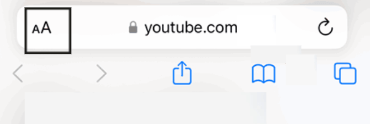
- Now select “Request Desktop Website” from the menu.
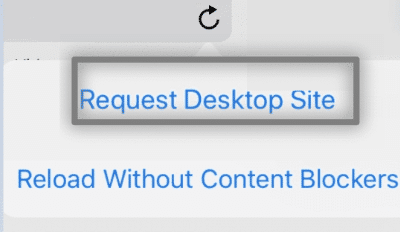
- Finally, You can now use YouTube in the background while using other apps.
10. Delete YouTube App Cache & Data
This is a troubleshooting step that can often help to resolve YouTube Premium background play, not working issues. This step will reset the YouTube app’s data, including any stored login credentials, preferences, and other settings. This will allow the app to start fresh and may help to resolve any issues that were caused by corrupted data.
For Android
- First, go to your device settings, and tap on “Apps”.
- Then find and tap on the “YouTube app”.
- After that, tap “Storage”.
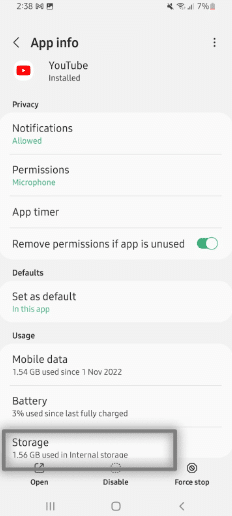
- Lastly, you can tap on “Clear Cache” and “Clear Data”.
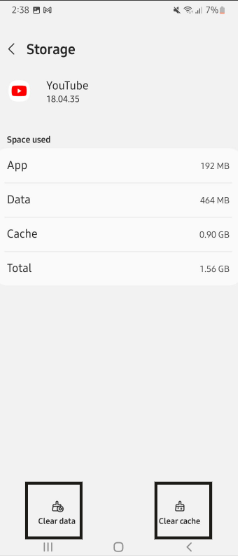
For iOS
The best method for deleting the cache on an iPhone is to re-install the application. This will remove any unnecessary data that the application may have stored, allowing it to run more efficiently.
11. Using a VPN
A Virtual Private Network can help to solve YouTube Premium background play not working issue. A VPN provides a secure encrypted connection, masking your IP address and making it look like you are using a different location to access the internet. This allows you to access content and services that may be blocked or restricted in your local area.
When you use a VPN to access YouTube Premium, it will bypass any regional restrictions and allow you to stream content and access features such as background play, which may not be available in your local area. A VPN also encrypts your internet connection, making it secure and private.
This means that no one, including your internet service provider, can see what you are doing online or what content you are accessing. This can help to protect your privacy and keep your data secure.
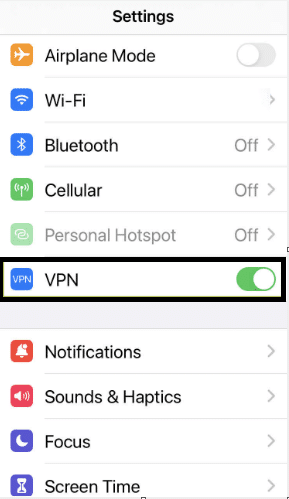
Additionally, you should subscribe to a high-quality VPN service to prevent your new virtual IP from being blacklisted. Besides, these days, premium VPNs can be found at reasonable prices.
If you ask us, we suggest using NordVPN, which we’ve discovered performs wonderfully in our daily activities including web browsing and streaming videos on YouTube. We’ve found there’s little to no latency or Internet connectivity issues, unlike what you might get with free or low quality options. In addition, activation is as easy as a click of the connect button!
So, check out their exclusive offers:
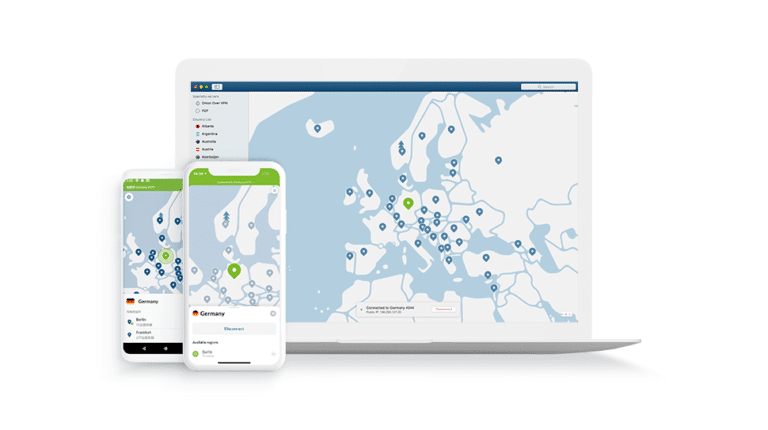
Get NordVPN with up to 68% OFF today!
12. Make Sure You Haven’t Blocked Notifications For The YouTube App
Many users might have blocked notifications for the YouTube app, and this can lead to various issues with the YouTube Premium background play not working. Therefore, when trying to troubleshoot the YouTube Premium background play not working issue, it is important to check if notifications are blocked.
If you are encountering issues with your YouTube notifications, we recommend checking out our dedicated guide for resolving such issues here.
- First, go to the Settings app on your device.
- After that, you can check the “Notifications” and look for the “YouTube app”.
- If it is present and is listed as “Blocked”.
- Then you should “Unblock” it.
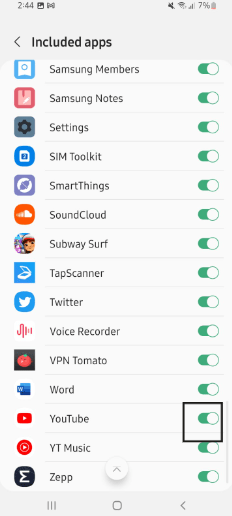
14. Contact the YouTube Support Team
The YouTube Support Team is available to help you with any inquiries you have about YouTube, YouTube Premium, and YouTube Music.
To contact YouTube Support, the first step is to visit their Help Center page. Once you are there, you can search for your issue or find the category that best suits your inquiry. You can ask for help from the community or contact YouTube Support directly.
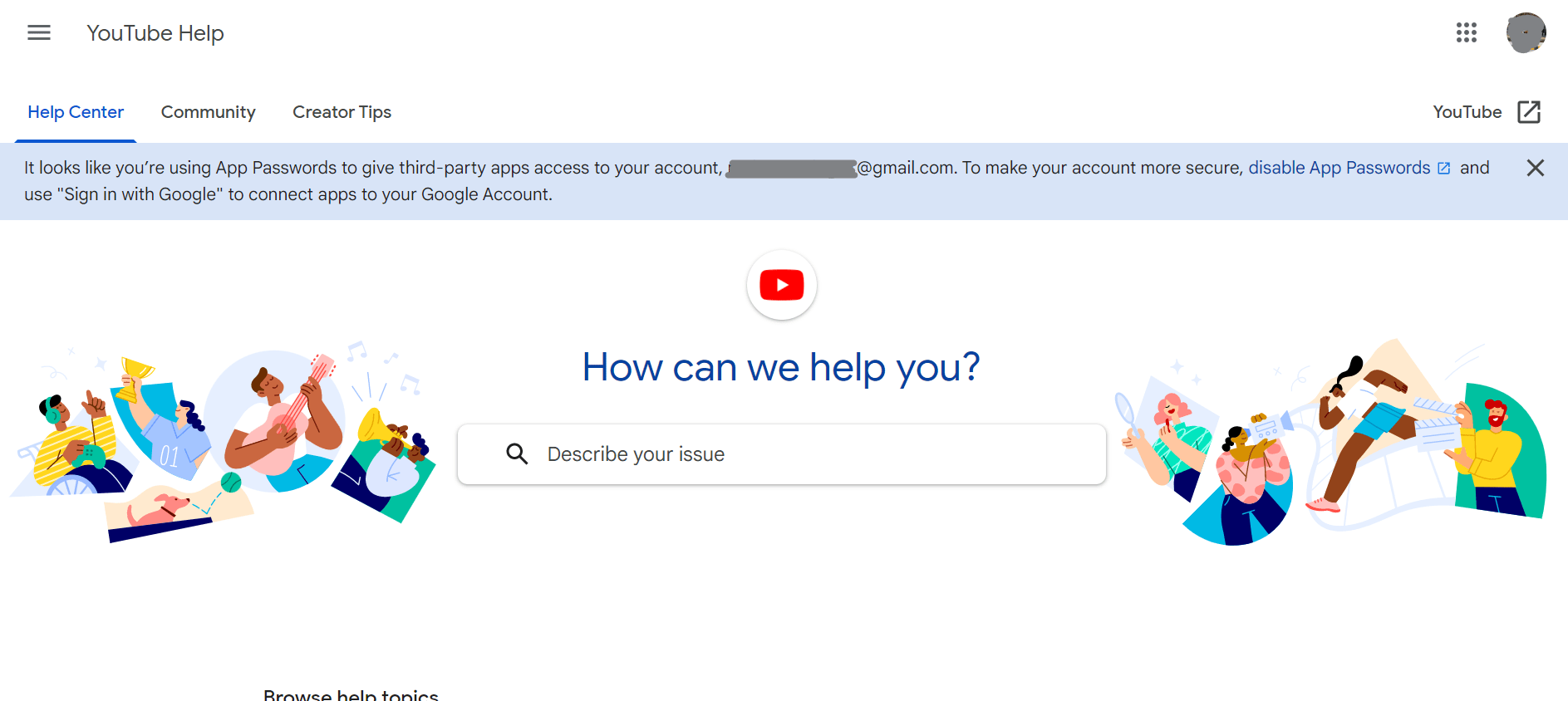
If you are contacting YouTube Support directly, you can choose from either a phone call or live chat. The Support Team will be able to answer any questions you have about YouTube Premium and help you troubleshoot the background play issue.
The Support Team may ask you to provide details about your issue and the steps you have already taken to resolve it. This will help the Support Team be better able to assist you. Once the Support Team has all the information they need, they will be able to help you resolve the issue.
Conclusion
In conclusion, there are several possible fixes for YouTube Premium not playing in the background. These include updating the YouTube app, resetting the app, and clearing the app’s data and cache etc. Additionally, if the issue persists, users can contact YouTube customer service to troubleshoot the issue further. With these steps, users should be able to have their YouTube Premium background playback working properly.
If you have any questions or further queries, please feel free to leave your comments in the comments section, and we will be more than happy to answer them.
Finally, feel free to share your views in the comments section below:
- Have any of the above solutions been useful to you?
- Have we overlooked any repairs? If so, please leave a comment to assist others.
If you found this guide helpful, do share it. 😃
Frequently Asked Questions About YouTube Premium Background Play Not Working
Why Does YouTube Premium Not Allow Background Play?
YouTube may not always permit background play, and this could be due to several factors. All of those reasons are given above.
How Do You Get YouTube Premium to Play In the Background?
To get YouTube Premium to play in the background, you need to sign up for a YouTube Premium subscription. Once that is done, you will be able to enable the background playback feature in youtube premium settings, and then you can play YouTube videos in the background on your mobile device. You can also use the YouTube Music app for Android and iOS to play music in the background. (Fix 4)